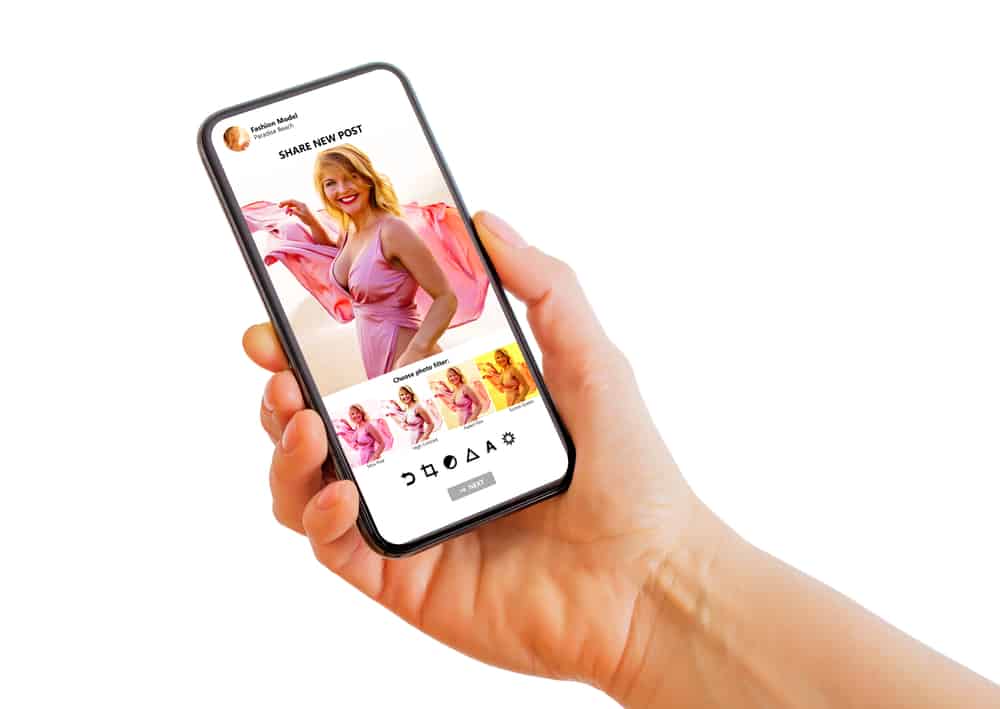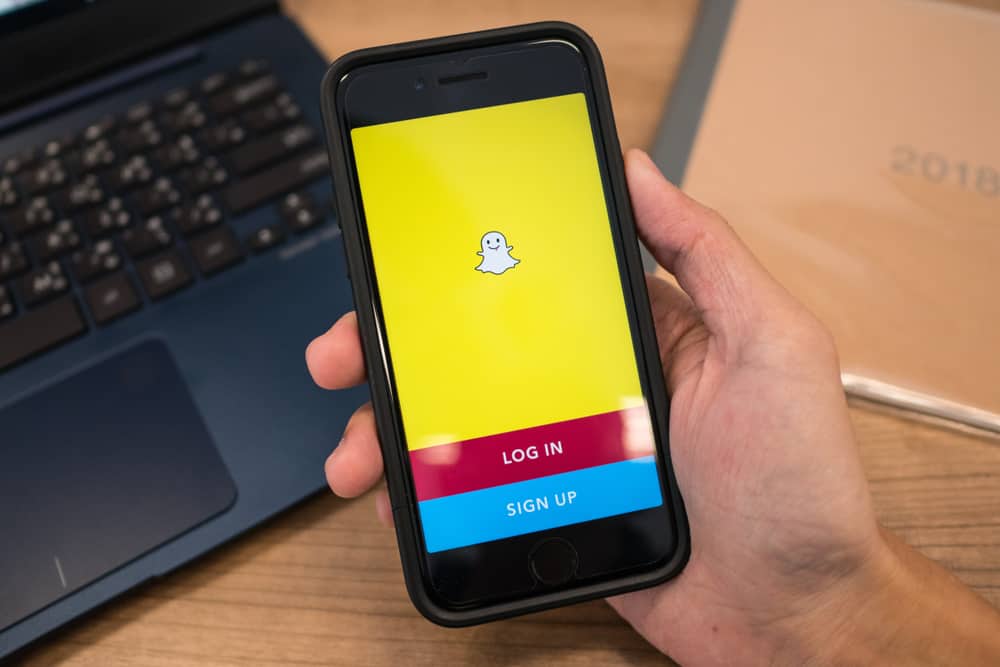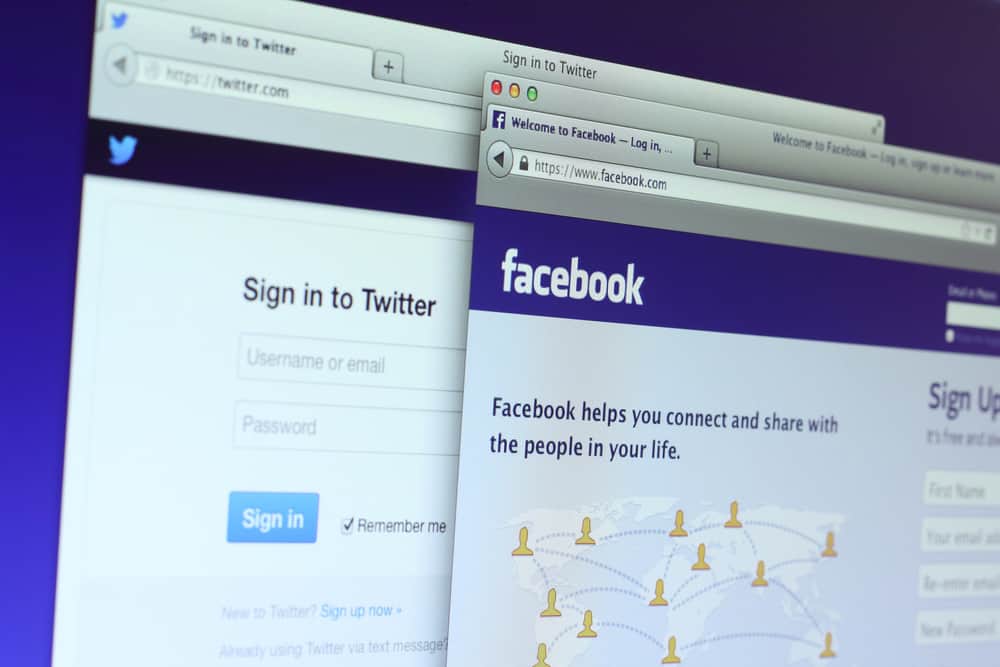Are you trying to get rid of a given Facebook page from interacting with your Facebook posts or their posts from appearing on your timeline? Block it!
The beauty of Facebook is that it understands not everyone or every Facebook page will make you happy, which is why they allow you to block people and Facebook pages easily to guarantee your satisfaction when using the platform.
To block a Facebook page, you must use Facebook’s website using a computer. You can’t do so on the Facebook mobile app.
Once you’ve accessed your Facebook account on the browser or Facebook desktop app, click the search box at the top and enter the name of the Facebook page you want to block. Click on the page to open its profile and tap the three dots below its cover photo. From the options, tap the “Block Page” button. Confirm the action to finalize blocking the page.
We will understand why sometimes you may end up blocking a Facebook page. Also, we will see the steps for blocking and unblocking a Facebook page and discuss questions users have regarding blocking Facebook pages. Kindly stick around, and let’s get started!
Why Block Pages on Facebook?
Facebook is meant to be a haven for everyone where you can post things on your timeline, and others can view your posts and interact with them via comments or liking. However, when your posts are public, anyone can view and interact with them.
The drawback is that you can get people you are not interested in taking the forefront of that. For instance, a Facebook page that you are not interested in can comment, share, and even like your Facebook posts. What if you don’t want to get associated with the Facebook page? That’s when blocking the Facebook page comes in handy.
Once you block the Facebook page, it can’t comment, view, or interact with your Facebook posts or even message you. If that sounds like something you want to do, follow the steps in the below section.
How To Block a Page on Facebook
Note that Facebook only allows blocking pages using the browser or desktop Facebook app using the steps below.
- Open Facebook’s website and access your account.
- Once logged in, click the search box at the top.
- Please enter the name of the Facebook page you want to block and search for it.
- From the matches, click on the profile matching your target Facebook business page.
- Locate and click on the three dots below the cover photo of the Facebook page.
- A menu will pop up. Click the “Block Page” option.
- A window explaining what happens after you block the page will appear. Click the “Confirm” button at the bottom.
Bingo! You’ve blocked the given Facebook page and can now continue your Facebook activities peacefully.
How To Unblock a Page on Facebook
If you ever change your mind, you can always unblock the Facebook page using the steps below:
- Open your Facebook account.
- Tap on your Facebook profile image at the top.
- Select “Settings & Privacy”.
- Click on “Settings”.
- Locate the “Blocking” option on the left and click on it.
- Under the “Block Pages” section, tap the “Edit” button.
- Click on the “See your blocked list” option.
- Tap the “Unblock” button next to the blocked Facebook page.
Once unblocked, the Facebook page can tag you, view your posts, and message you.
Conclusion
Facebook makes it easy to block a Facebook page you no longer want to get involved with your Facebook account through commenting, messaging, etc.
This guide covers the steps for blocking and unblocking a Facebook page.
With this guide, you can block any Facebook page that annoys you.
Frequently Asked Questions
Once you’ve managed to block a given Facebook page, the page will have no chance of interacting with your Facebook posts. It can’t like or reply to comments. Moreover, you can’t message the page or view its posts. It will be like unfollowing and unliking the page such that you both can’t tell what’s happening on each other’s end.
You must access your Facebook account on a desktop to block a Facebook page. Once you’ve accessed it, search for the target Facebook page by entering its name in the search box at the top of the home page. Open the Facebook page’s profile and click on the three dots below its cover photo. A menu with various options will appear. Click the “Block Page” option and confirm the action by clicking on the “Confirm” button.
You should block a page when you don’t want it to interact with your posts, including commenting, liking, replying to comments, messaging or tagging you on its Facebook posts.