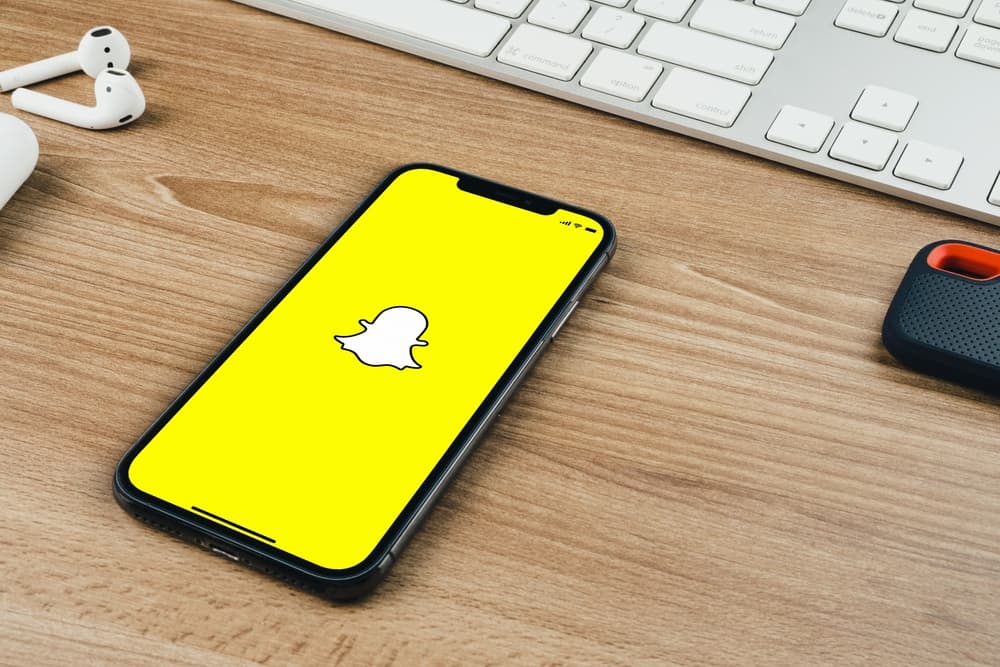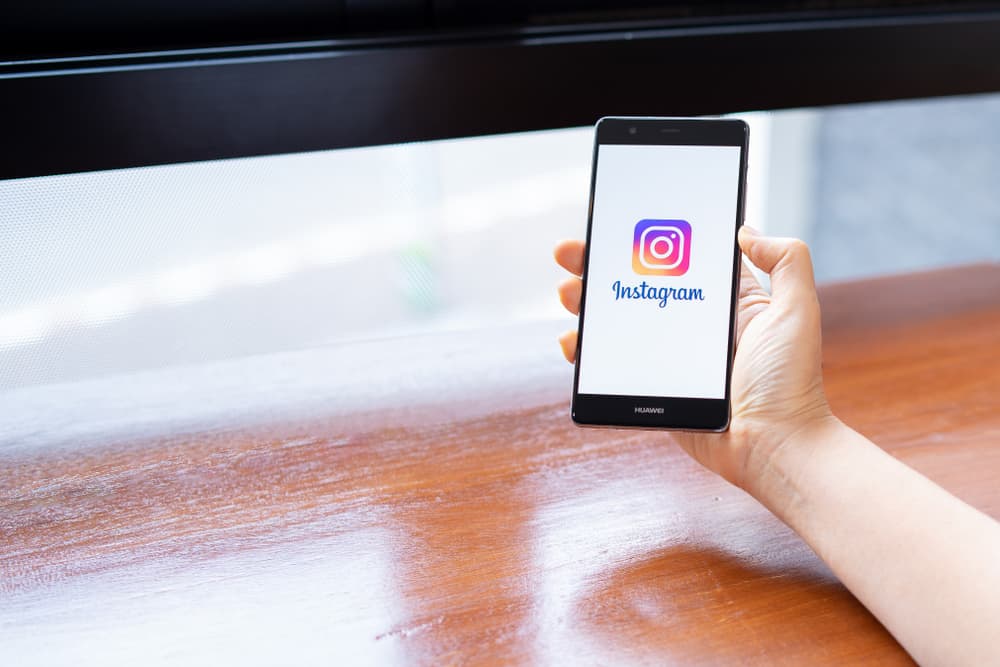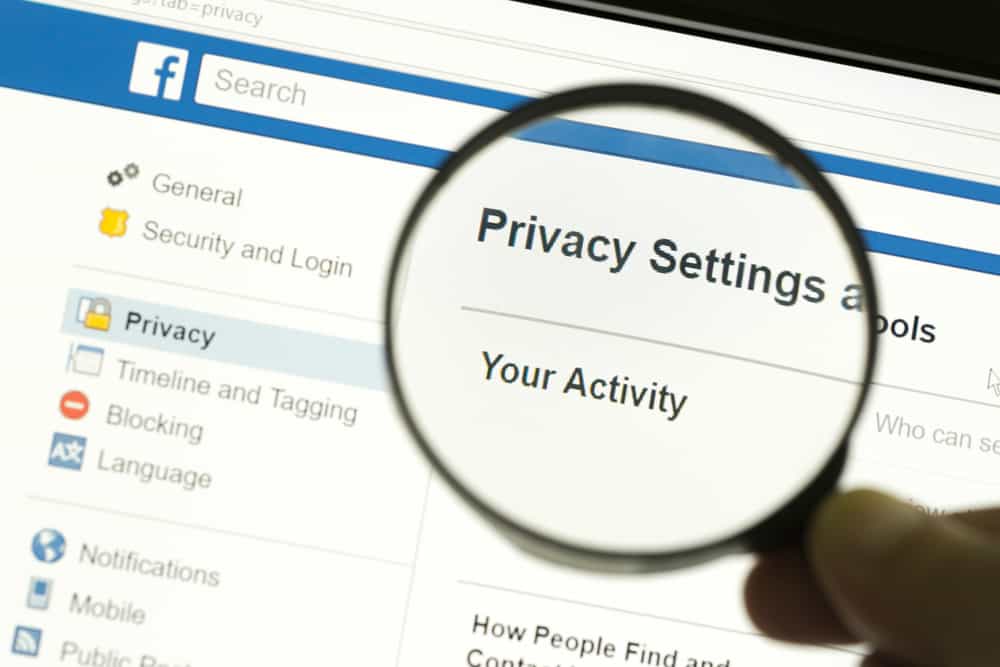Are you tired of the annoying and inappropriate videos that keep showing on your Facebook feed?
Facebook is an excellent social platform for connecting with friends; you can use it for your official business.
The problem occurs when so many videos, especially inappropriate ones, end up showing on your Facebook page.
So, how can you block videos on Facebook?
Facebook, by default, has the auto-play videos feature turned on, and the result is that videos keep playing on your Facebook one after the other. You can start by turning off the auto-play feature to block videos on Facebook. That way, you can control which videos to play on your page. Besides, you can block the publisher from posting inappropriate videos.
We’ll cover how you can block videos on Facebook and even report inappropriate videos. Further, we will discuss how you can use filters to protect your kids using Facebook by filtering the type of content they can view. Lastly, we will discuss users’ critical questions regarding blocking videos on Facebook.
How To Block Inappropriate Facebook Videos
The good news is that Facebook understands that not all videos align with your interest and that some may be inappropriate, especially for young users.
Due to that, Facebook has a feature that allows users to block a given video or report it in extreme cases.
To block a video on Facebook, follow the steps below:
- Select the video you wish to block.
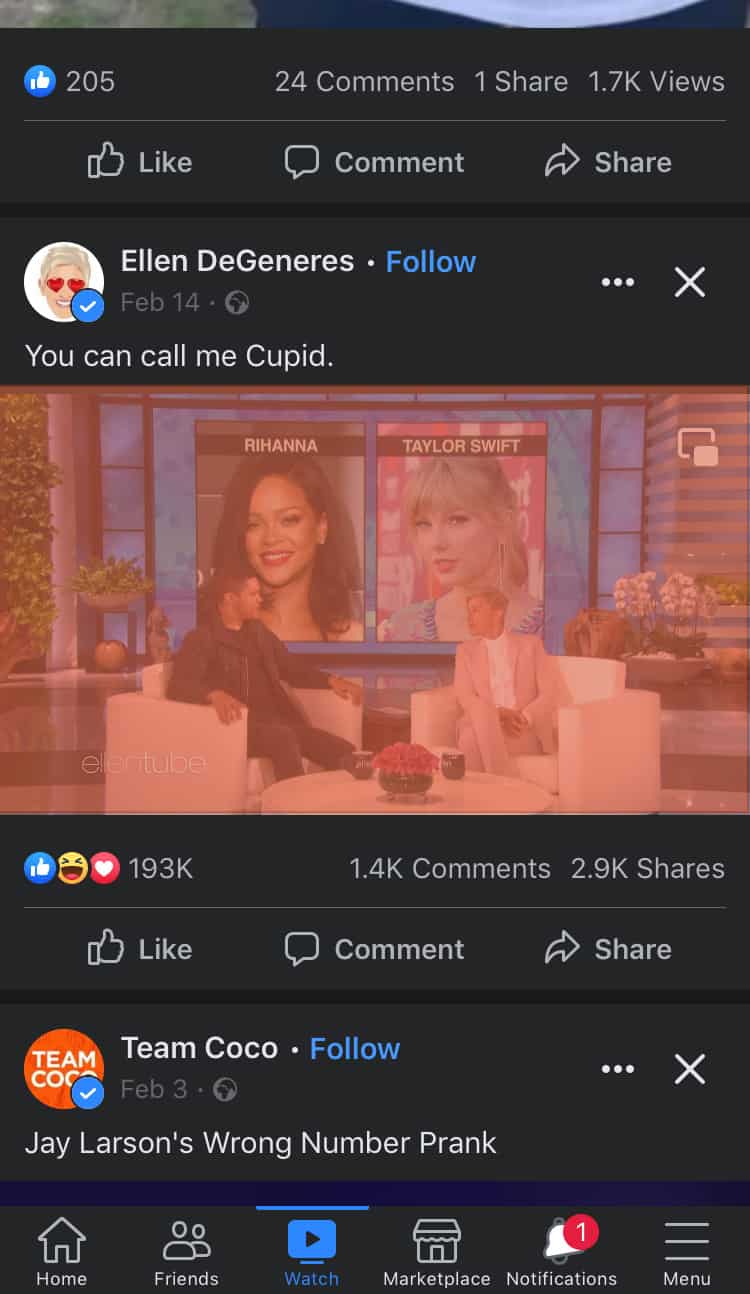
- Tap the three dots.
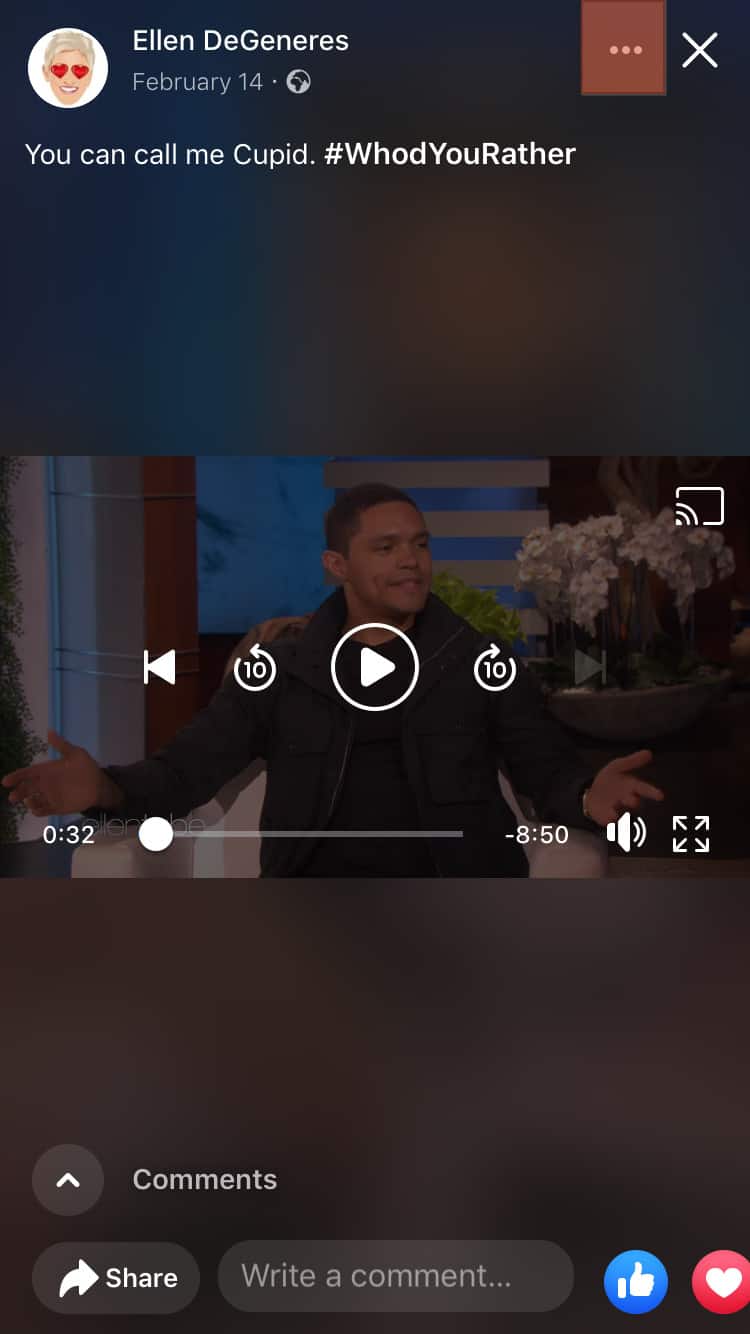
- From the menu that appears, select “Hide all from [user]” to block it, or you can report the video to Facebook by tapping the “Report video broadcast” option.
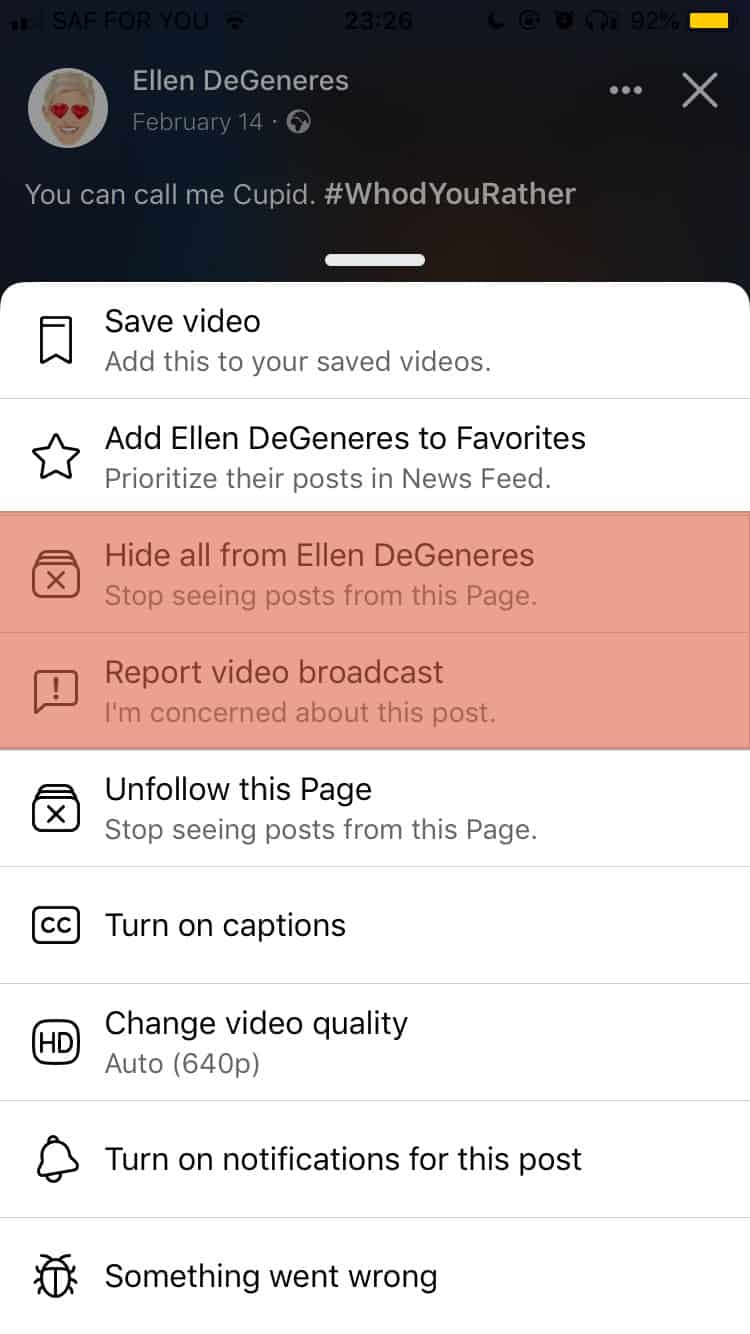
That’s it. You won’t see the video anymore.
How To Unfollow a Page?
If you notice that the inappropriate video originates from a specific page, you can block their content or unfollow them using the steps below:
- Select the inappropriate video.
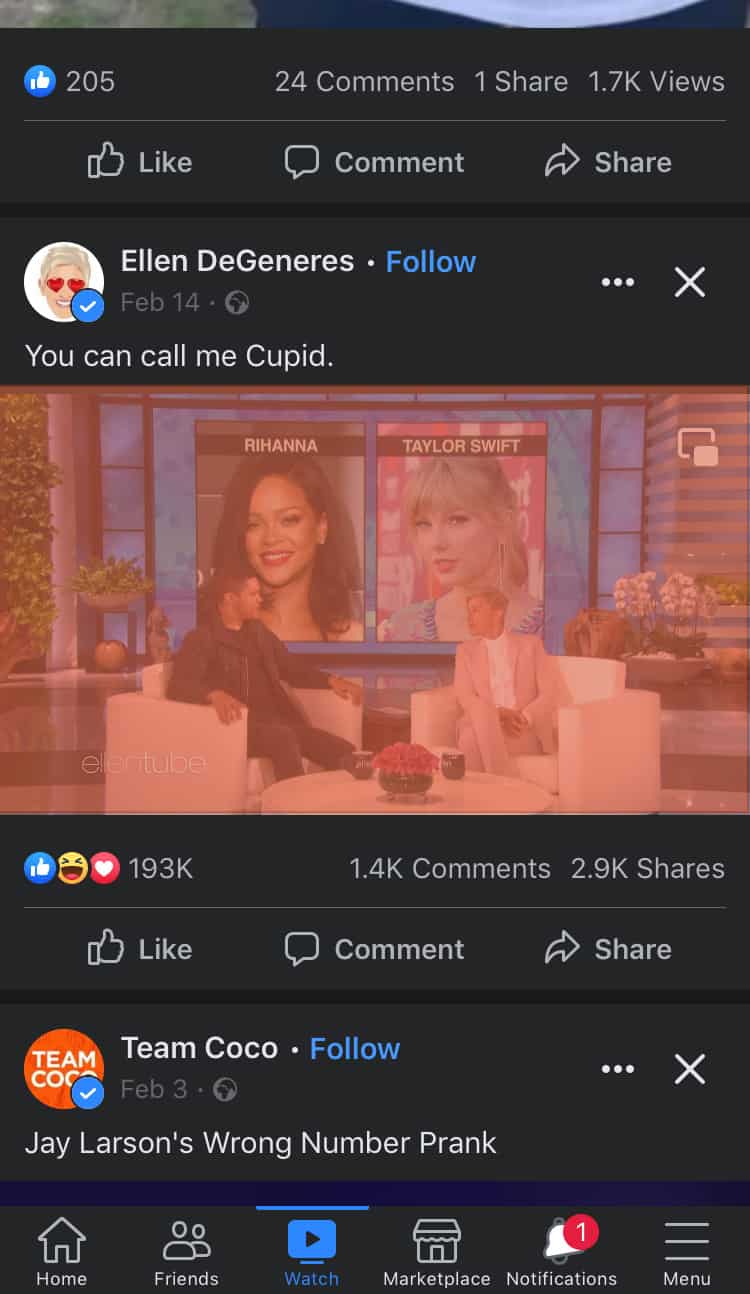
- Tap on the three horizontal dots.
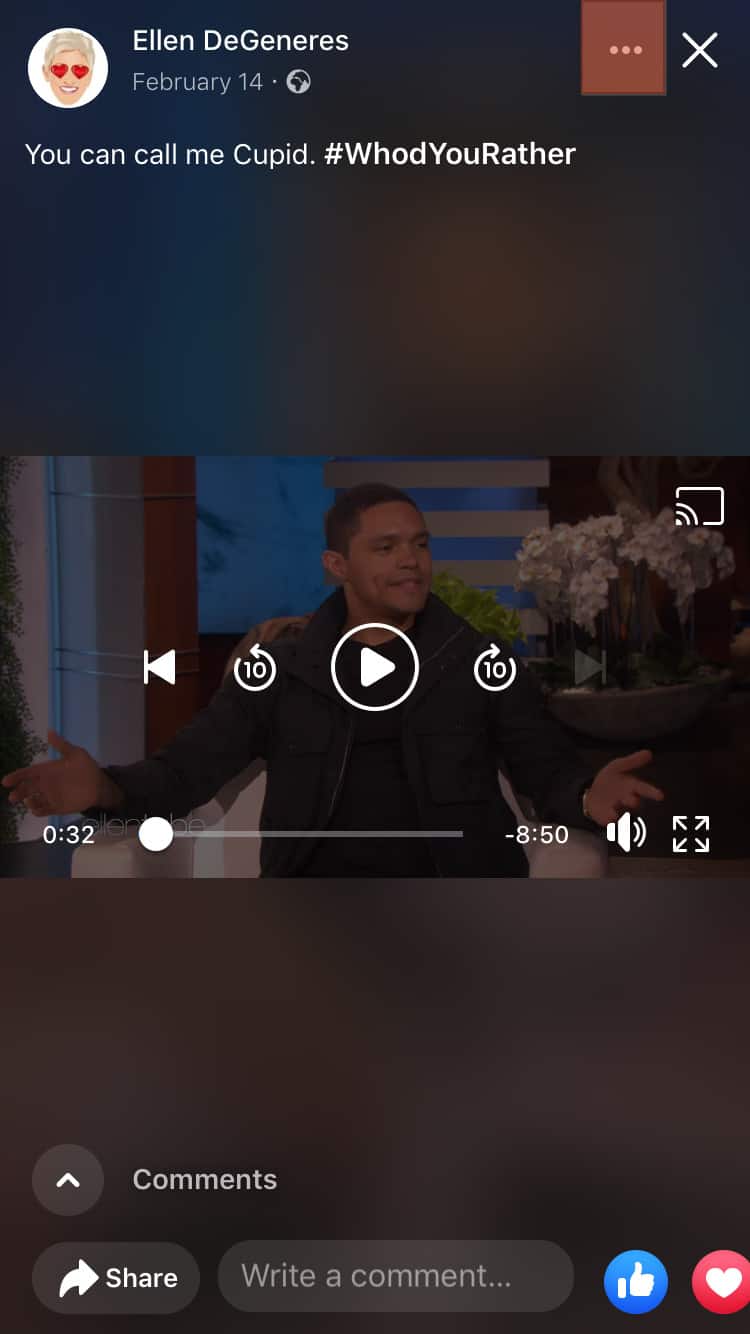
- Tap “Unfollow this Page.”
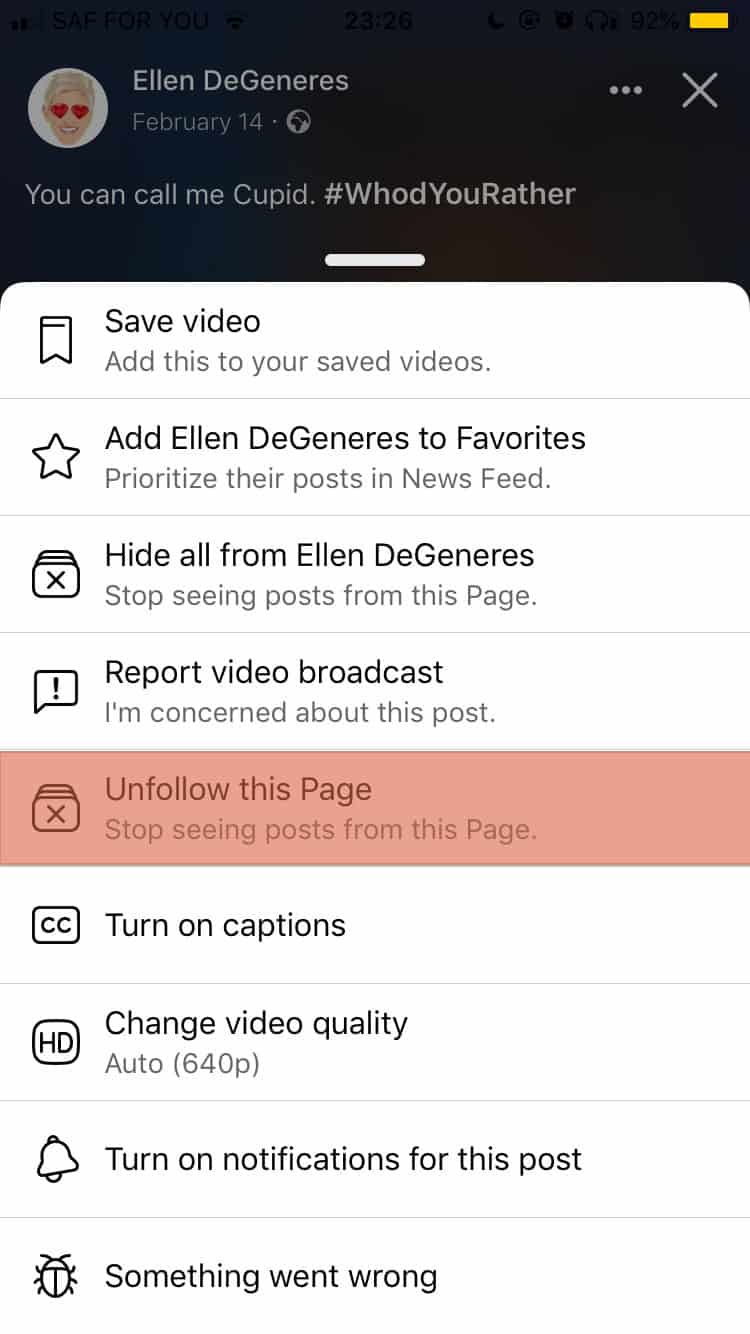
That way, you won’t see videos from that publisher on your Facebook in the future.
How To Turn Off Auto-Play?
Even though the two methods above work in blocking videos on Facebook, there is a way to turn off auto-play which allows videos to play on your page on Facebook automatically.
The method is better as only you can choose which and when to play videos on Facebook.
On PC
To turn off auto-play using your PC, do the following:
- Open Facebook via browser and log in to your account.
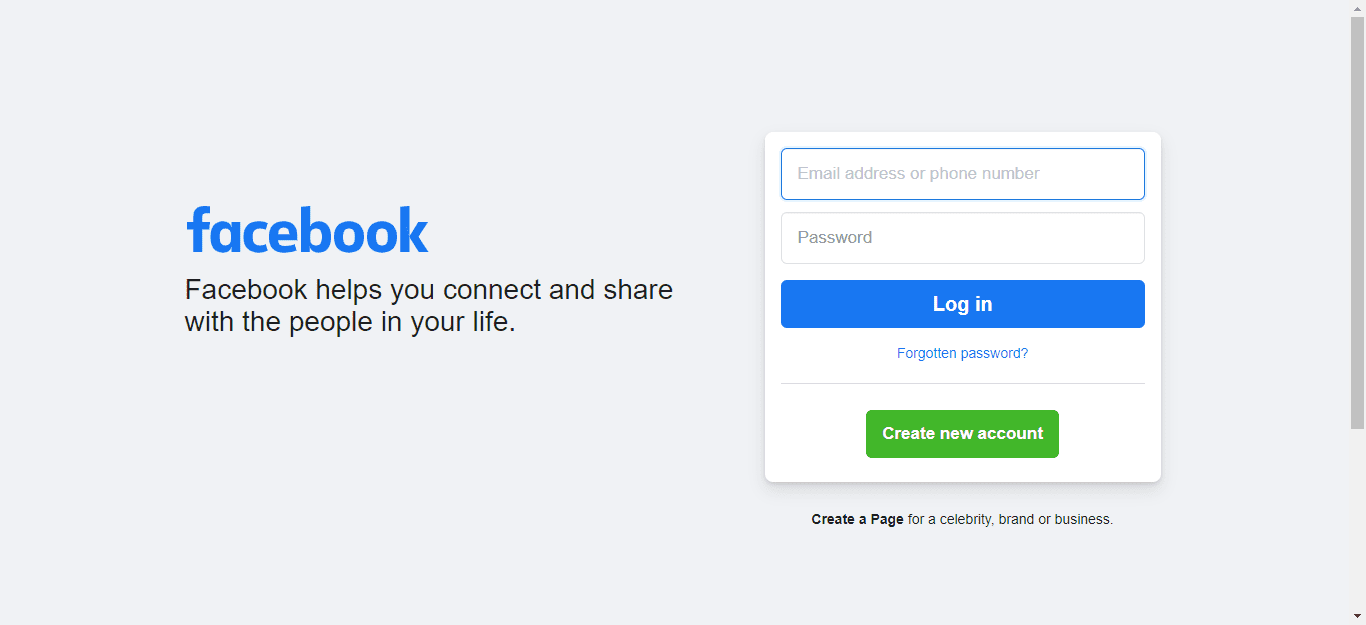
- Navigate to “Settings & privacy” by clicking on your profile picture in the top right corner.
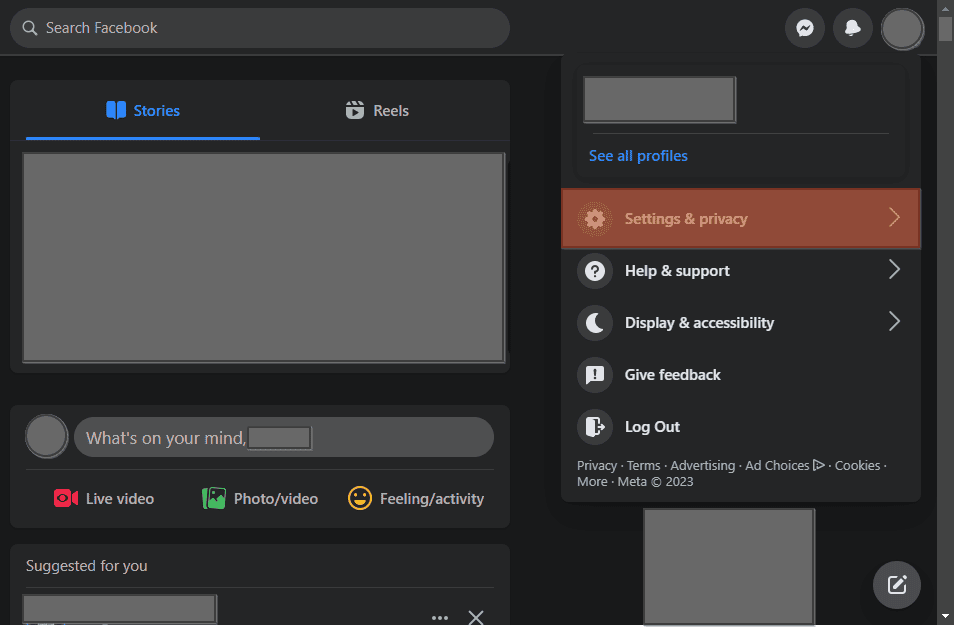
- Select “Settings.”
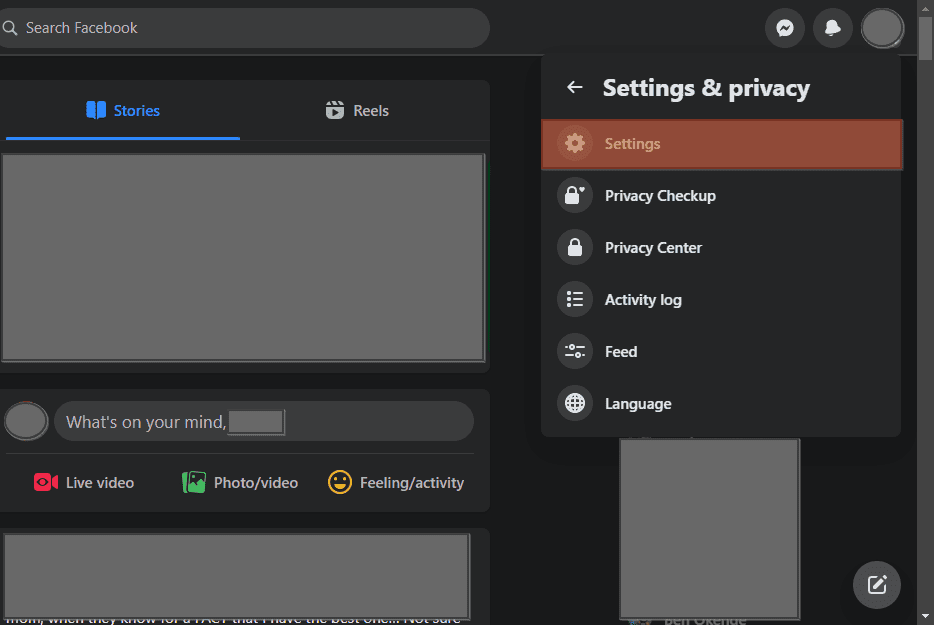
- Locate the “Videos” section and click on it.
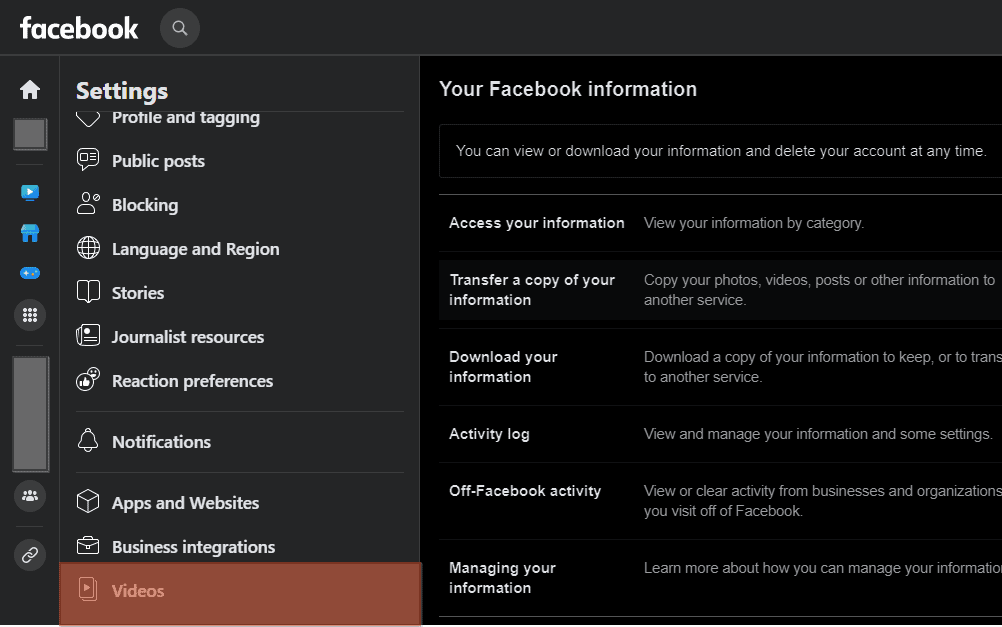
- Under the video section, turn off “Auto-Play Videos.”
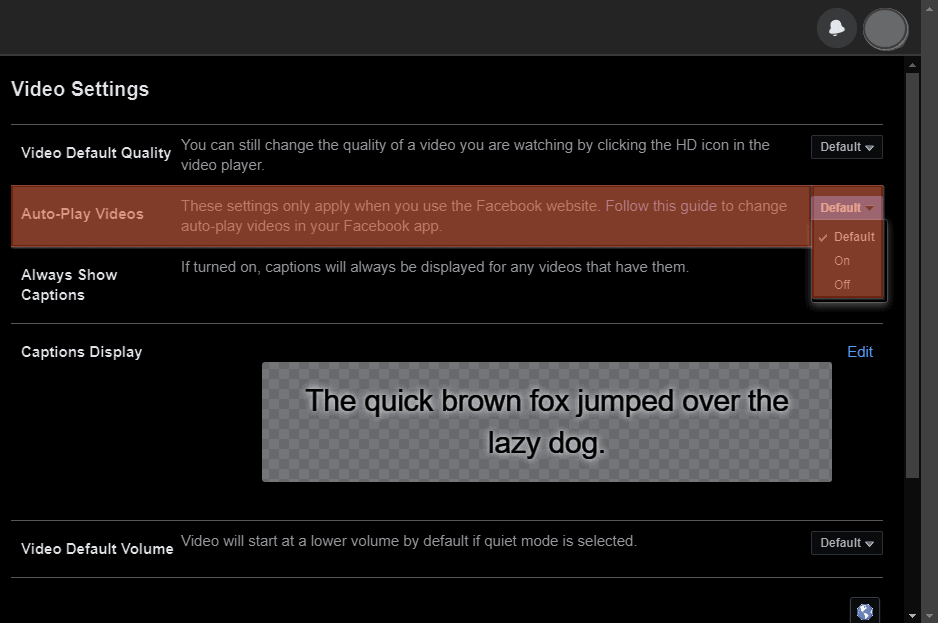
On the Mobile App
If using a mobile Facebook app, use the steps below:
- Open the Facebook app and log in to your account.
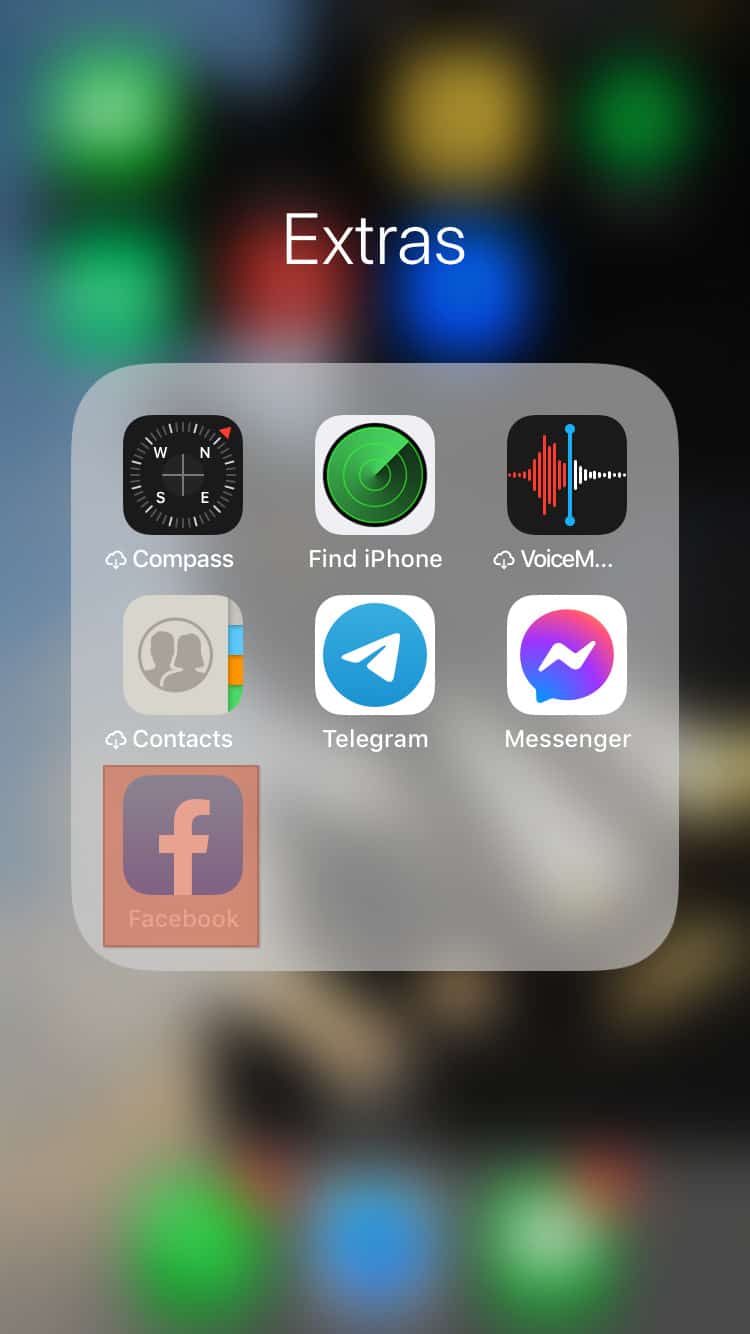
- Select the menu tab at the right corner.
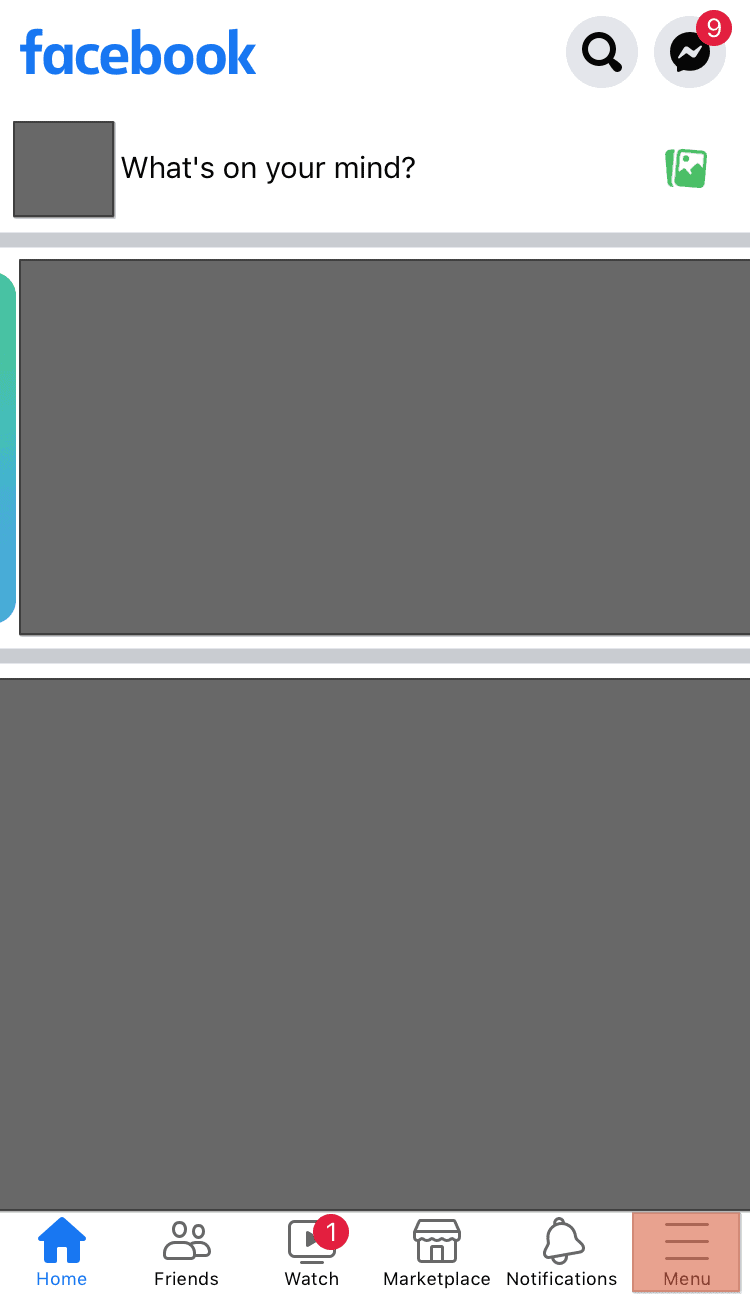
- Tap on the settings icon.
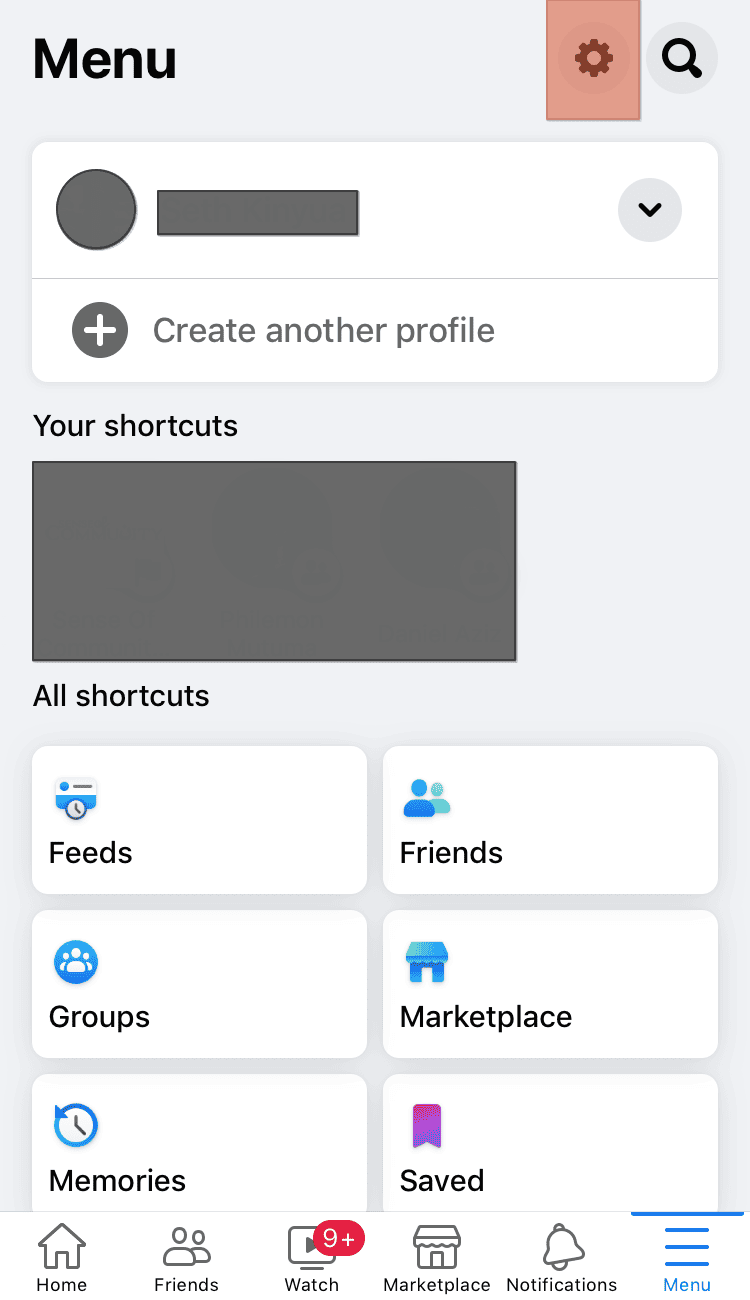
- Select the “Media” option.
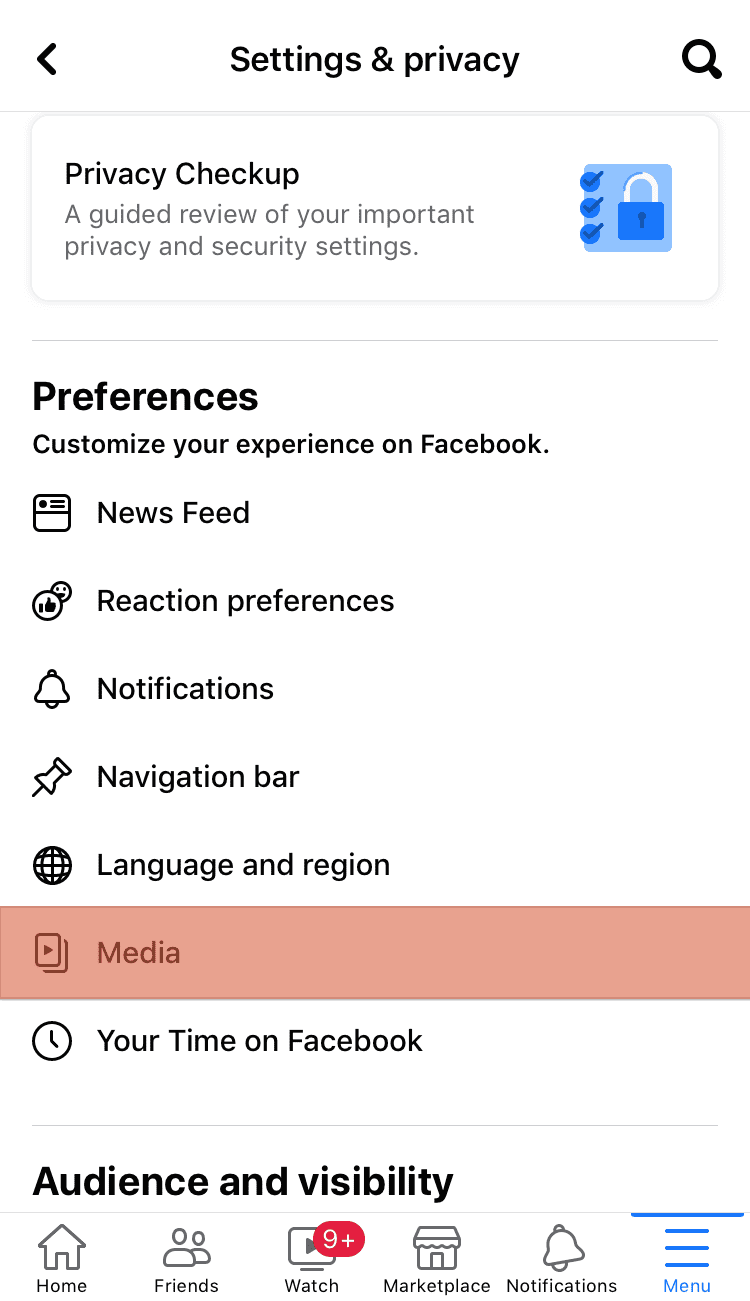
- Check the option to “Never Autoplay Videos.”
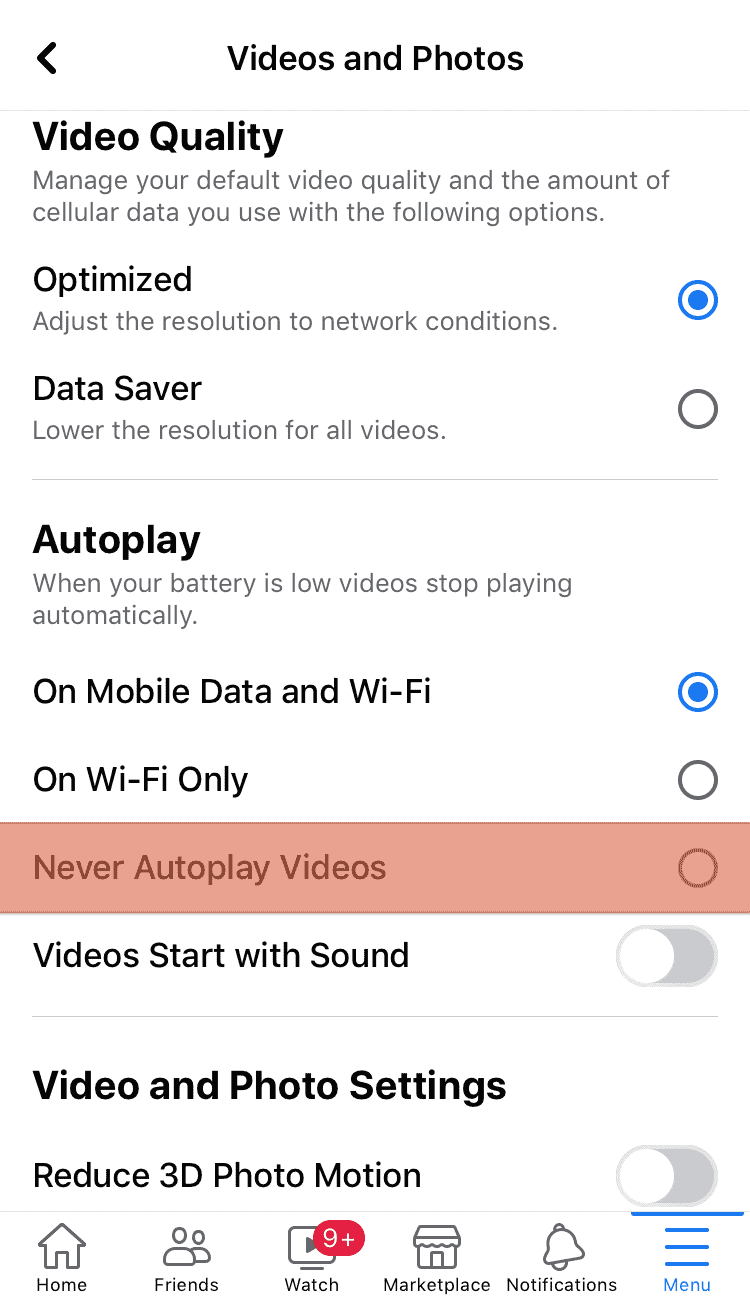
The thing with turning off auto-play is that unlike before, when after watching a video on Facebook, another would start playing, now Facebook will need your consent before playing the next video.
Conclusion
Not all Facebook videos that you come across on your page are relevant or appropriate.
Besides, Facebook automatically playing videos can get annoying.
We’ve seen how you can block videos on Facebook and turn off auto-play.
And better yet, how to restrict Facebook content.
Frequently Asked Questions
Facebook has set videos to play one after the other. To stop this, you must turn off the auto-play feature from the Video section of your Facebook account.
Click the video you wish to block and select the three dots that show up. Lastly, choose to block or report the video.