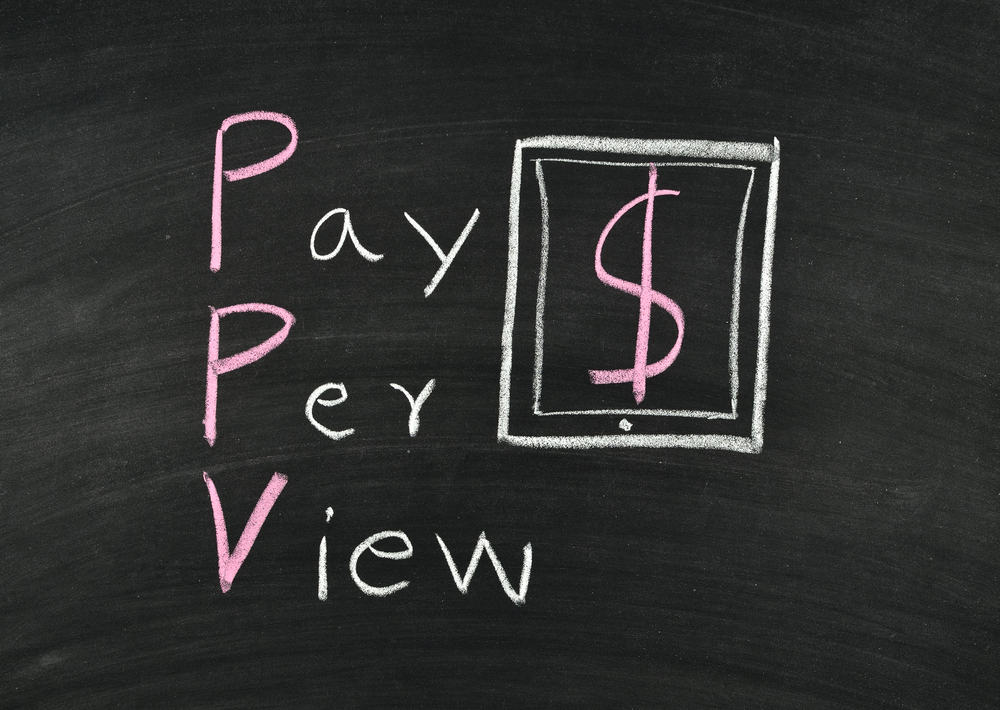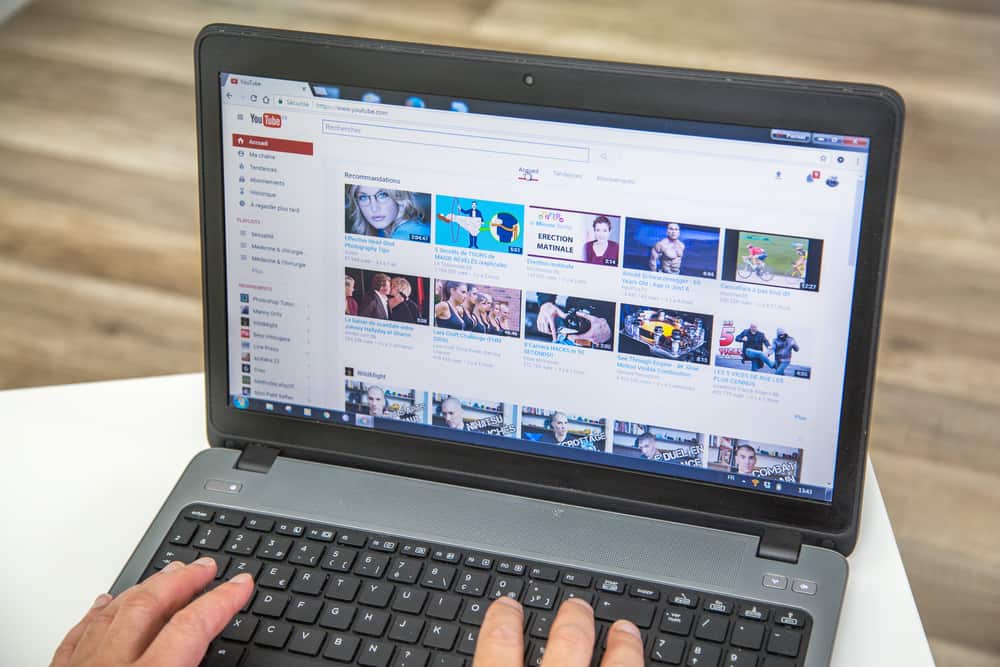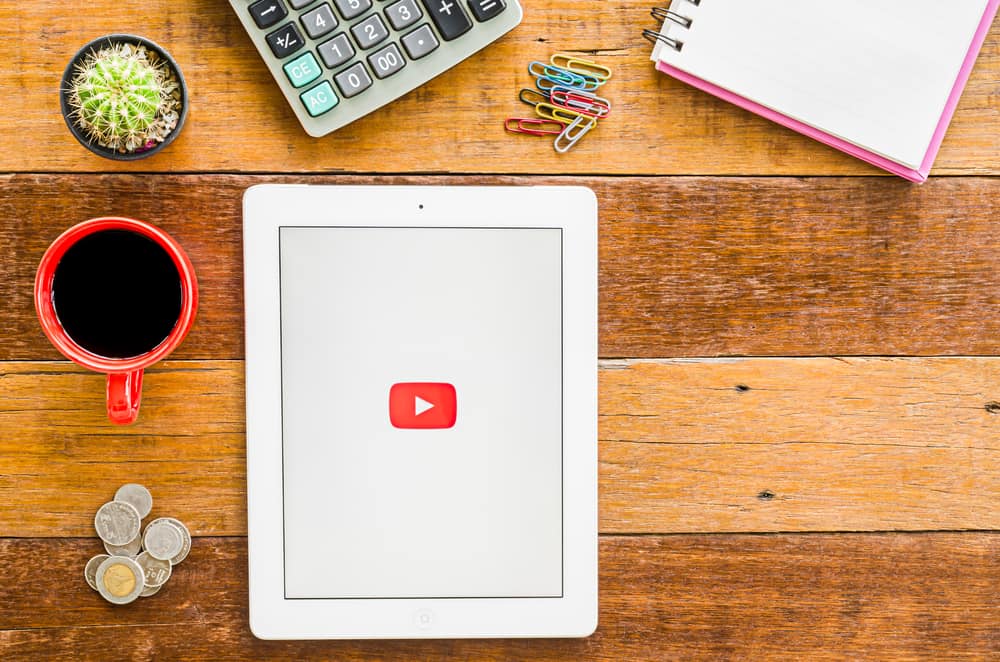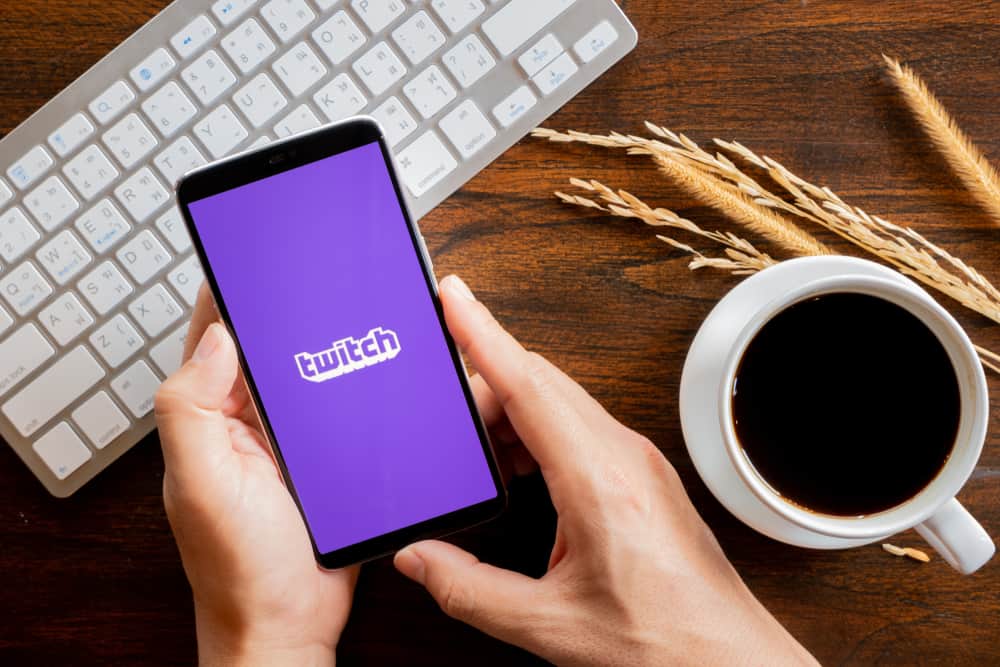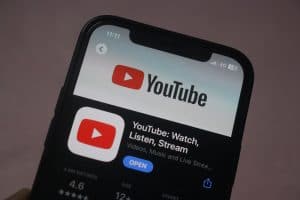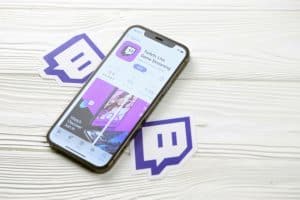Ads have been YouTube’s primary income generator for a long time. Free YouTube users have always dealt with intrusive ads when streaming on the platform.
However, in the last few years, YouTube has increased the number of ads, sometimes placing several unskippable ads before and in videos.
This can annoy users, especially when you want to stream a video uninterrupted. The best solution, in this case, would be blocking them.
Open the Chrome browser and access YouTube. Open a Chrome Web Store on a new tab and search for “AdGuard AdBlocker.” Click on AdGuard AdBlocker from the search results. Click the “Add to Chrome” and then the “Add Extension” button. Revert to YouTube and refresh the page. Confirm there are no ads.
This post details various ways and tools to block YouTube ads on a PC or a mobile phone.
Overview of Blocking YouTube Ads
As noted earlier, YouTube has increased the number of ads, sometimes placing unskippable ads before and in videos. Free YouTube users have to wait several seconds for ads to complete while continuously skipping ads after every few minutes when watching a video.
This can distract and ruin the streaming experience, especially for long videos. This is where blocking ads come in. Blocking ads guarantees a smooth and enjoyable streaming experience without unwanted interruption.
Besides avoiding distractions, blocking YouTube ads helps you save time. As you know, the longer the video, the more ads it contains. Longer videos also typically have several unskippable ads, consuming more watch time.
Blocking YouTube ads also helps save battery and data. This particular incentive is especially vital to users on limited data plans as those on the go.
Finally, blocking YouTube ads ensures privacy. YouTube uses data trackers to monitor your watch and search history to show targeted videos.
This means your web and search history is not private. However, with the correct ad blocker, you can browse YouTube and other sites without worrying about data tracking.
Next, we’ll discuss ways to block YouTube ads on a PC or a mobile app.
Step-by-Step Guide to Blocking Ads on YouTube
Depending on the device, there are various ways to block ads on YouTube. These methods are explained further below.
Method #1: Using a PC
The best and most efficient way to block YouTube ads on your PC is by using an ad-blocking extension. There are various ad blocker extensions depending on your preference and web browser.
We’ll use an AdGuard extension in this example. Follow the steps below to add this extension:
- Launch the Chrome web browser on your PC.
- Log into your YouTube account.
- Open a new tab and access the Chrome web store.
- After opening the Chrome web store, go to the search box on the left, type “AdGuard AdBlocker,” and click “Ok.”
- Click on “AdGuard AdBlocker” from the search results.
- Click “Add to Chrome” and then “Add Extension.”
- Revert to the YouTube page and refresh it to confirm there are no ads.
Method #2: On Android
There are limited ways to block YouTube ads on the mobile app as the app is independent of your web browser. However, you can download an ad blocker app like FAB: AdBlocker to stream videos ad-free.
Here’s how to do it.
- Launch the Google Play Store and search for FAB: AdBlocker.
- Click on it from the search results. If you can’t find it, Google “FAB: AdBlocker apk” and download it from there.
- Tap “Download.”
- Wait for the app download and installation to complete.
- Open the FAB: AdBlocker app.
- Tap “Continue” at the bottom.
- Choose your phone’s search engine and tap “Continue.”
- Tap Free Adblocker Browser and tap “Set as default.”
- Navigate to the app’s “Topsites” section and tap the YouTube icon.
- The app will open the mobile web version.
- Open any YouTube video to stream ad-free.
Summary
The best way to block YouTube ads is to use an AdBlocker. Use the AdGuard Chrome extension to block YouTube ads for YouTube on your PC.
Android users can install the FAB: AdBlock app from their respective app stores and use it to open the YouTube mobile web version for an ad-free experience.
Besides using an ad blocker, users can upgrade to YouTube Premium for an ad-free streaming experience.