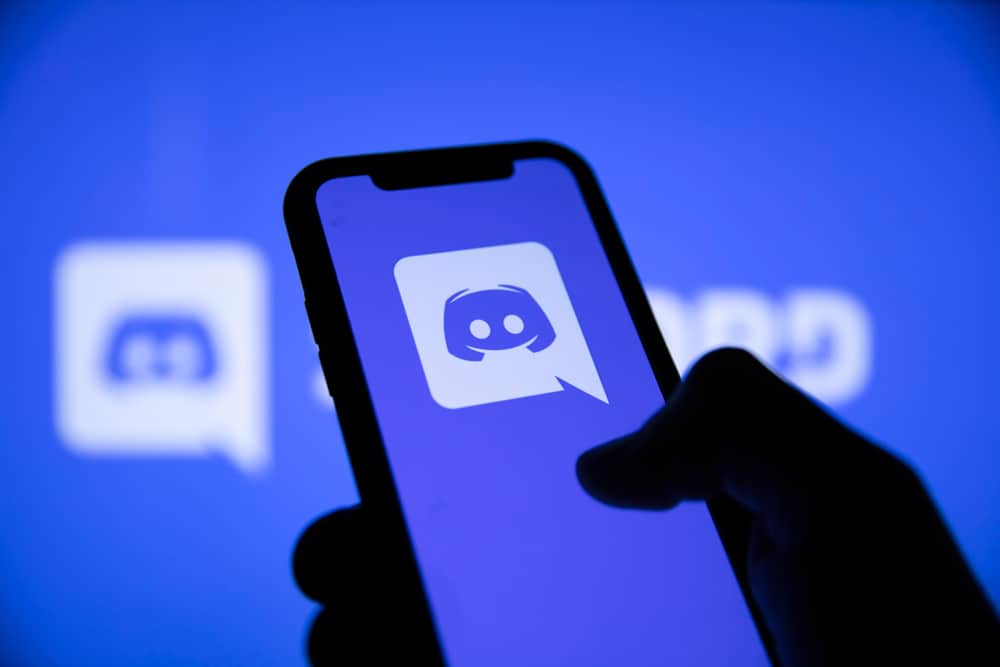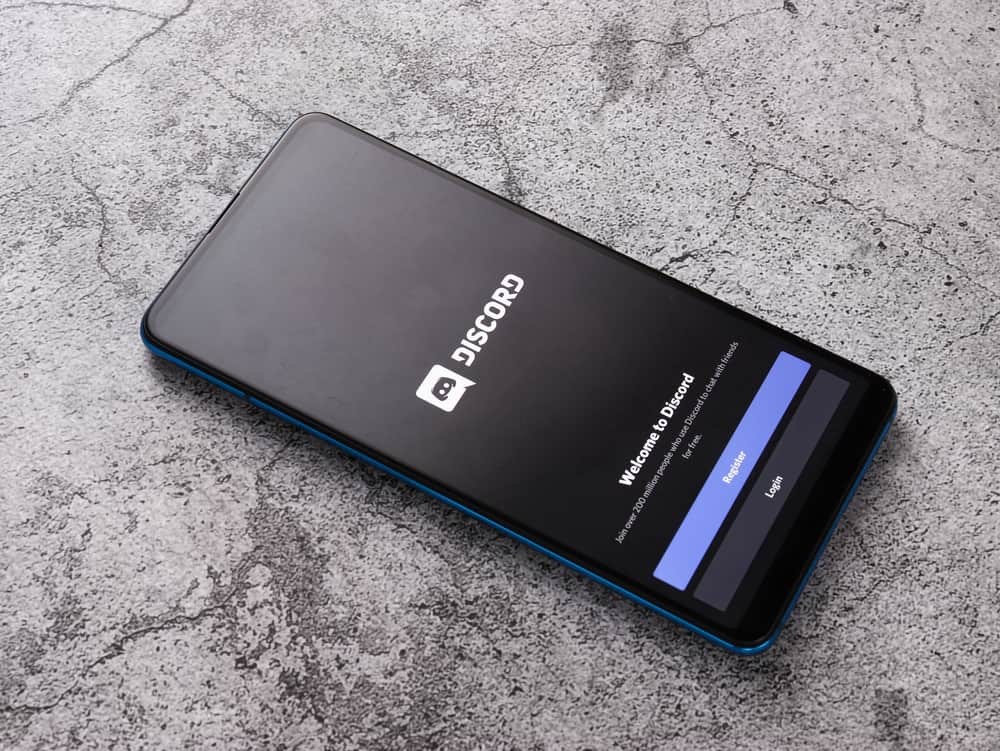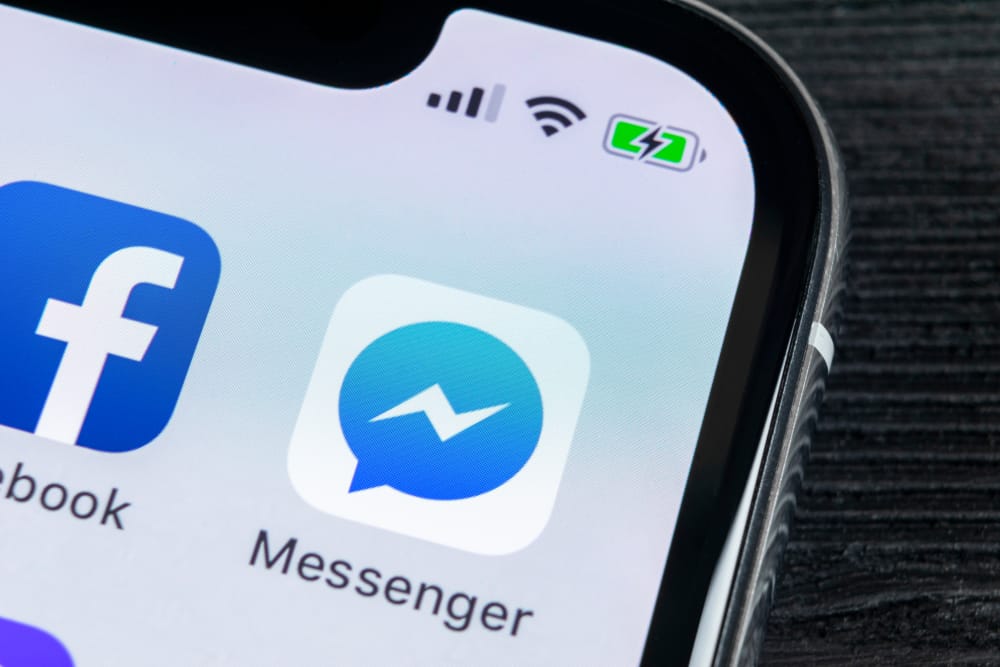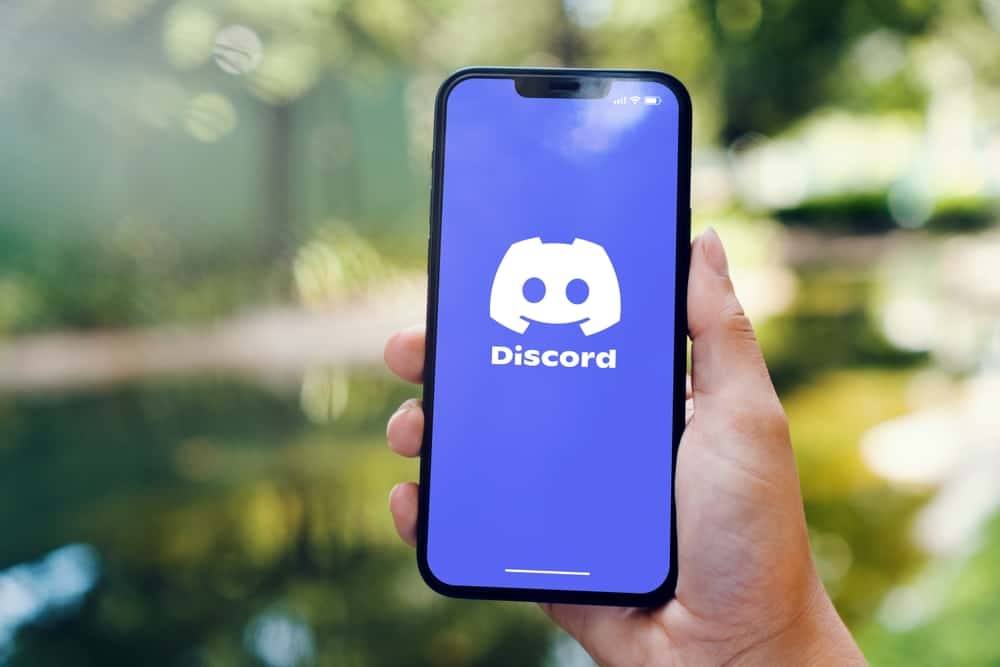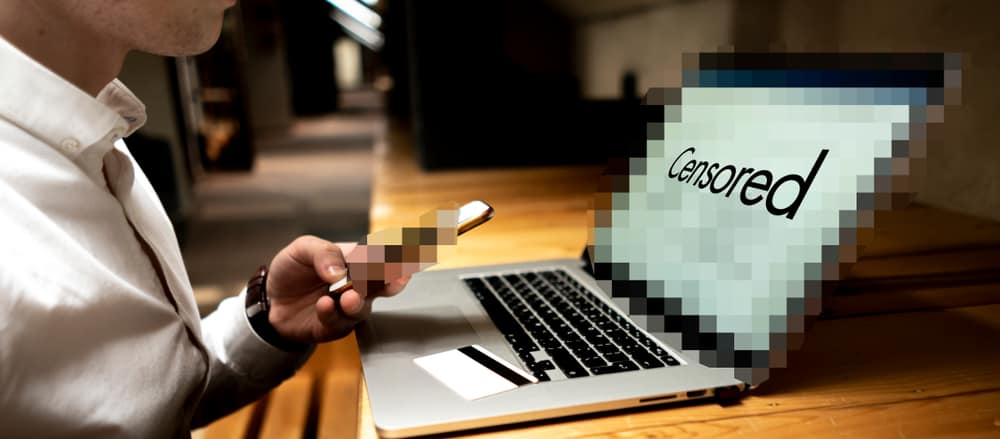
iMessage is a texting service that Apple offers only to users of products in its ecosystem. The service allows you to send text, photos, videos, GIFs, and even locations to other iMessage users using the internet.
The advantage of this feature over traditional SMS is that it allows you to see the message’s delivery status once sent.
Talking about the advantages of iMessage, there is another advantage that you might have overlooked. iMessage offers a way to blur your private message before sending it to anyone.
The idea is to prevent others from peeking into the content of the message due to privacy concerns. Do you want to know how it works?
To blur a text or image on iMessage:
1. Open the conversation thread where you want to send the message.
2. Type the message in the text box or insert the file.
3. Tap and hold the blue arrow icon and select “Invisible Ink” from the effect options.
4. Tweak the blurring effect options and send the message once satisfied.
You must try the invisible ink effect on iMessage if you want your message to be viewed only when the recipient swipes or touches it without onlookers’ gaze. Keep reading to learn how to do it.
Step-by-Step Guide To Send Invisible Ink Messages on iMessage
If you want your messages to be completely private and only be visible to the one you have sent to and not every passing onlooker, then you can use the Invisible Ink effect on iMessage. The Invisible Ink effect can blur your message if you send them to anyone, provided they use iMessage.
So, essentially, the prerequisite is that the sender and the recipient both must have the iMessage feature turned on their Apple device.
Let’s navigate to different steps to help you blur your iMessage before sending it to your friend.
You can blur any text and also multimedia on iMessage.
Step #1: iMessage Feature Must Be On
The first step is to enable the iMessage feature to use the invisible ink effect to haze out the next message you send to your friend.
To enable iMessage on your iPhone, follow these steps.
- Go to the device “Settings” menu.
- Scroll down to “Messages.”
- Turn on the toggle next to “iMessage.”
Your friend must also have iMessage service enabled on their iPhone or iPad to receive or send iMessages.
Step #2: Using Invisible Ink Effect To Blur Message
- Open the “Messages” app on your iPhone.
- Find the contact you want to message in your conversation thread or by tapping the “paper pencil icon” on top and typing their name under “To.”
- Type any message in the text box. You can also insert any picture or GIF if you want.
- Now, press and hold the send button (blue arrow) to unlock message effects options.
- From the menu, select “Invisible Ink.”
- You can also select the intensity of the invisible ink from “Gentle to Loud.”
Now, send the message. The message will be sent blurred.
The recipient will get the message with sparkles all over blurring it. The message will stay blurred until the recipient touches or swipes it.
The fun part is that the message will automatically get distorted after the recipient sees it to maintain privacy.
The blurring sparkles will go away once someone touches them. After some time, they will come back again to obfuscate the message.
Reasons Why You Cannot Blur Messages on iMessage
These are the few reasons behind your inability to blur any iMessage.
- Both the sender and the receiver must have the iMessage feature enabled. Otherwise, this effect will not work.
- If you have an older version of iOS (before iOS 12), you cannot use this feature.
- You cannot use this feature to send messages to someone using an Android device.
You can also use any third-party tool to blur any image or screenshot before sending the message.
Apple also offers other exciting effects for the iMessage service. You can send handwritten messages and full-screen animated effects on iMessage.
Round Up
iMessage is a messaging service available for Apple users that work only inside Apple’s ecosystem. There are many reasons why the iMessage service is better than traditional SMS.
In this article, we discussed using the “Invisible Ink” effect to blur out your message with pixel sparkles distorting the message unless the recipient touches or swipes it.
Do try it out if you want to send private photos or messages at your utmost discretion. The fun part is once the message is seen, it will automatically get distorted again until it stays in the recipient or sender’s device.