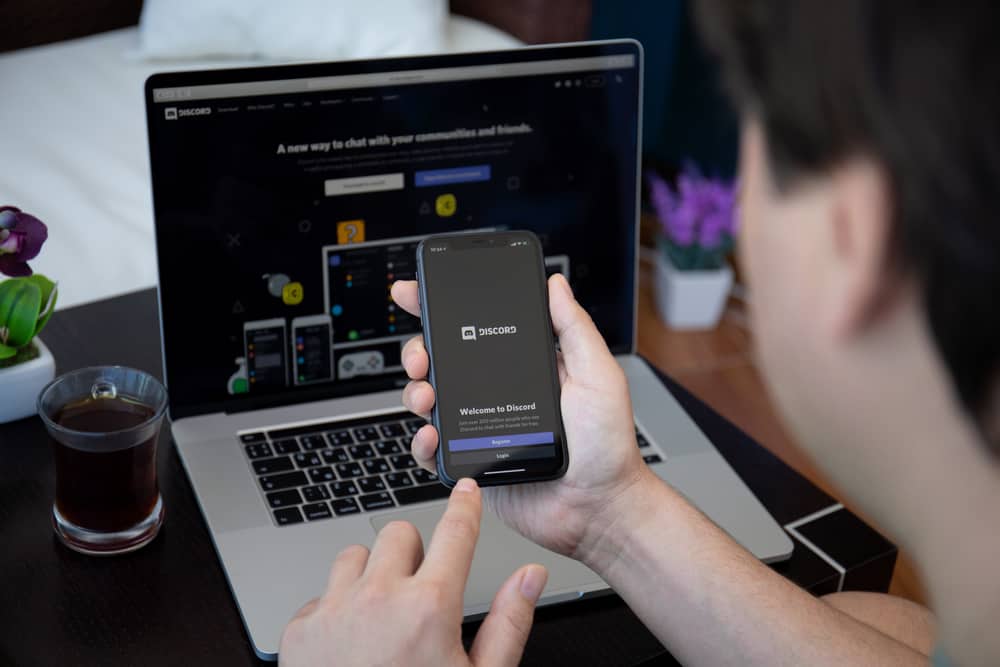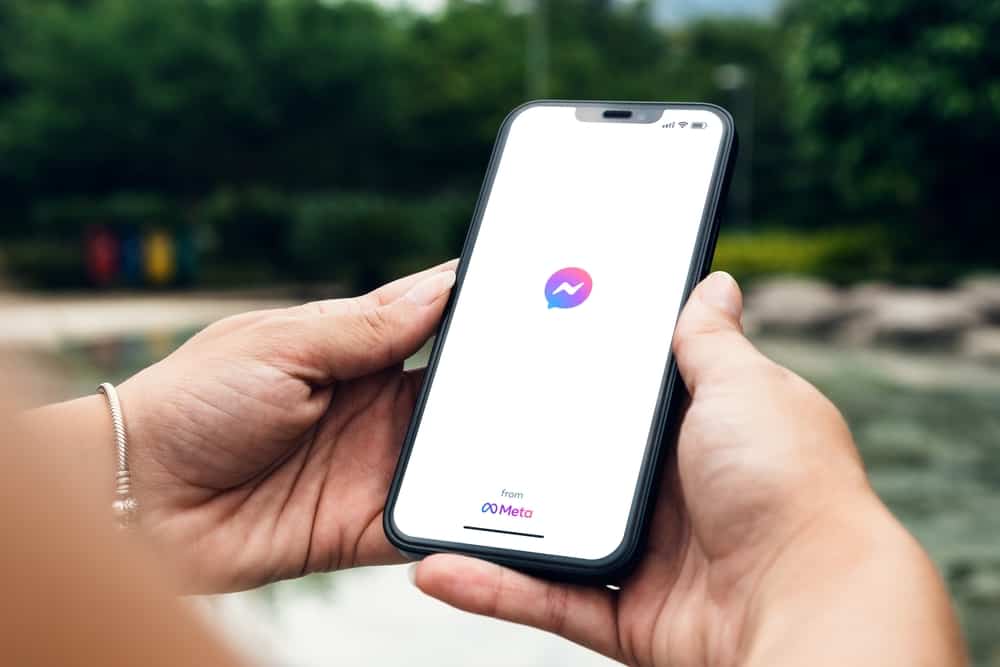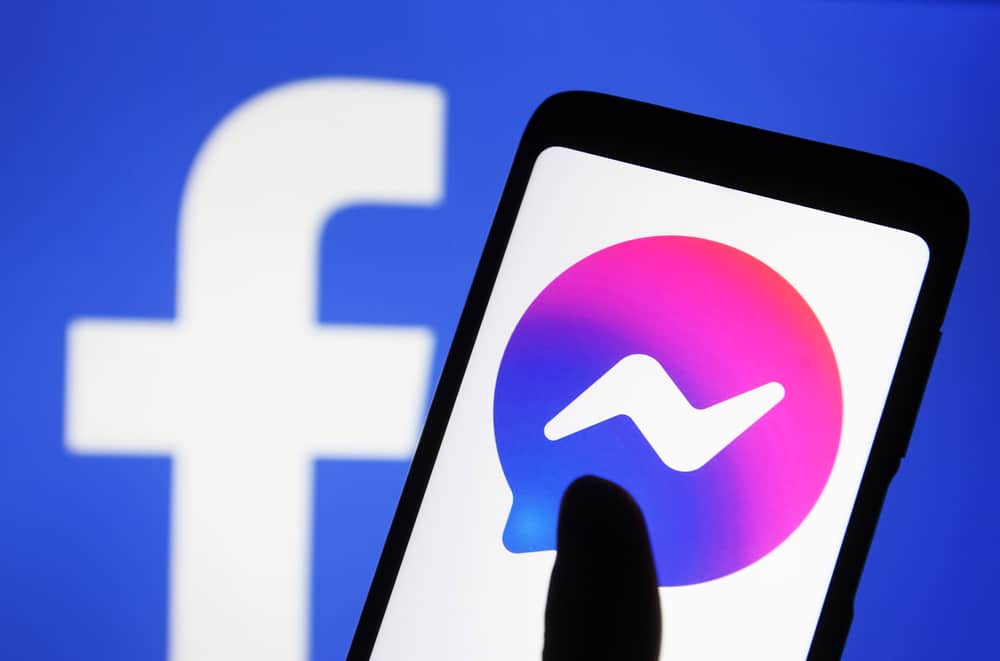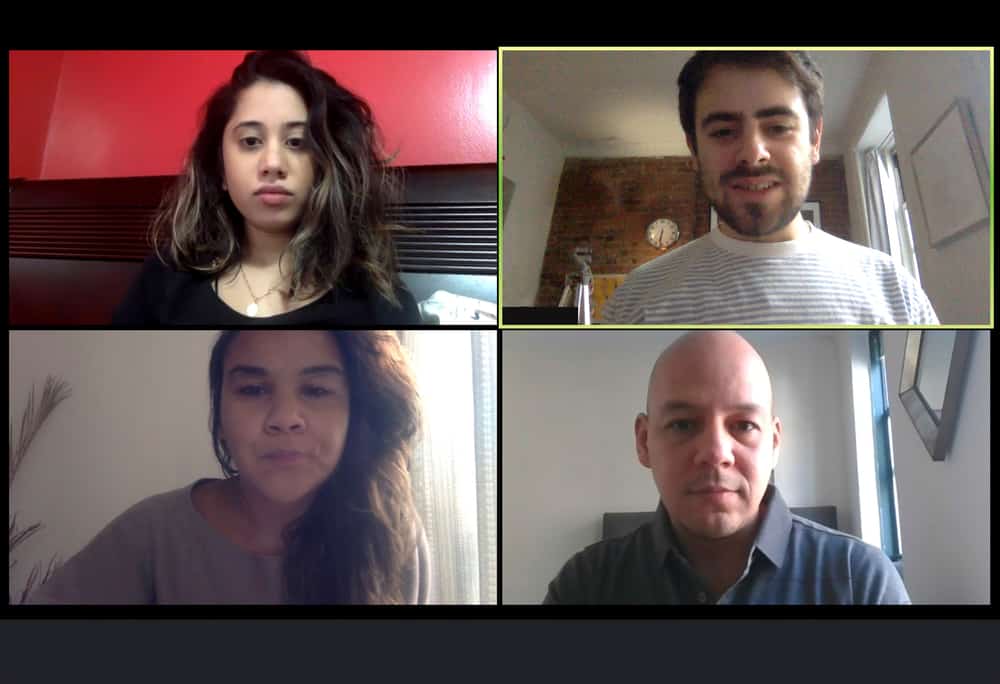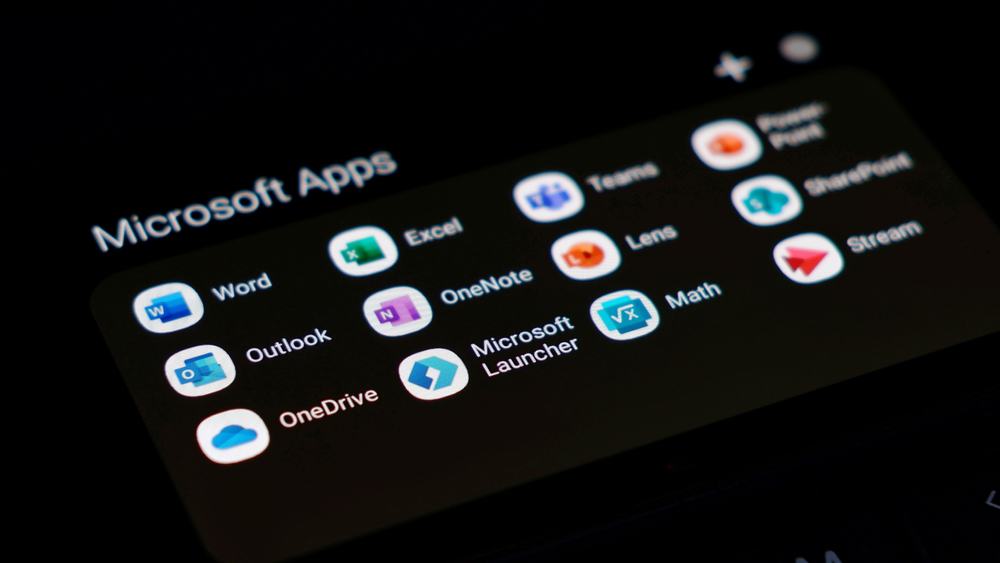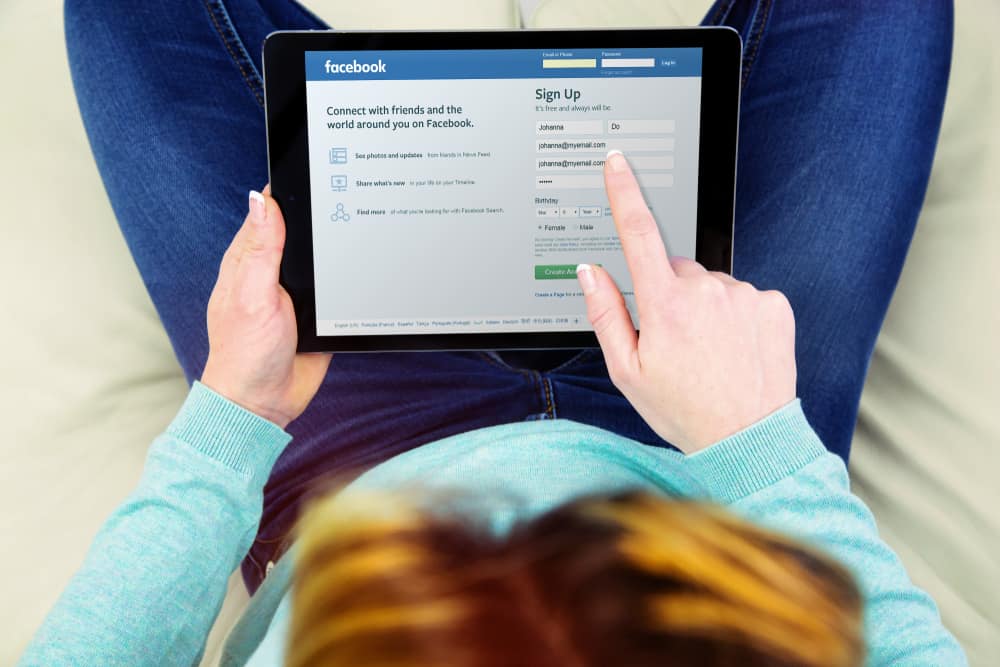WhatsApp is an instant messaging app that allows you to chat, call and share images and videos with friends and family. It is one of the most popular apps in the world and is mainly used on smartphones, tablets, and computers.
Not many people know that it can be projected on TV. So, how do you cast the content of a WhatsApp video on your TV?
You can cast WhatsApp videos on TV using many methods, like using a Chromecast device, Apple Airplay, or HDMI cable. However, the most universal way is to use Chromecast. To cast the WhatsApp video with Chromecast, ensure that your mobile device is connected to the same WIFI network as your Chromecast TV and start casting.
This article explains how to cast a WhatsApp video on a TV screen. It covers the process to achieve this on an Android device, an iPhone, and a PC. The article also describes how to disconnect.
Casting WhatsApp Video on TV
Casting your WhatsApp video on your TV is a relatively simple process. To achieve this, you would need a smart TV and can choose to download WhatsApp or cast it through your smartphone.
There are different ways to achieve this, such as HDMI cables, Apple AirPlay, or Google Chromecast. To cast a video through your smart TV, you must ensure that Chromecast is enabled on your smart tv.
What Is Chromecast?
Chromecast is usually a built-in feature in TV technology that allows you to cast videos from your mobile devices and laptops. It comes with select smart TV and allows for high-quality streaming.
This makes it an excellent feature for casting games, movies, and music. It can work with multiple users simultaneously and does not require new interfaces or logins.
How To Chromecast WhatsApp Video on TV Using an Android Device?
To cast WhatsApp video from your android device, ensure that the android device and Chromecast device are connected to the same WIFI network. You should also ensure that WhatsApp is open and running in the background.
Here is how to cast a WhatsApp video from your android device:
- Swipe down to open the ‘Notification panel.’
- Tap on ‘Cast.’
- Select a Chromecast device.
- Wait for your android screen to pop up on your TV.
- Open WhatsApp on your Android device.
- Navigate to the contact you wish to call.
- Tap on the video call icon at the top right corner.
Once you do this, your WhatsApp video will automatically be streamed on your smart TV. Your chat will also be cast directly to your tv screen.
To stop casting, you can either disconnect from the WIFI or select ‘Stop casting’ from your device.
How To Cast WhatsApp Video on TV Using an iPhone?
To Chromecast on your iPhone, you would need to download a third-party streamer app. Examples include Replica or Streamer for Chromecast.
As stated above, your iPhone and Chromecast devices should be on the same WIFI network.
Here is how to cast WhatsApp video from your apple device:
- Open the App Store app on your iOS device.
- Install the Streamer for Chromecast app.
- Launch the Streamer for Chromecast app.
- Select your Chromecast device.
- Tap on ‘Connect.’
- Select ‘Screen Cast’ from the menu.
- Tap on the ‘Start Broadcast’ button.
- Open WhatsApp on your iOS device.
- Navigate to the contact you wish to call.
- Tap on the video call icon.
Once you have done this, the content of your iPhone or iPad will be streamed directly on your smart tv.
How To Cast WhatsApp to TV Using a PC?
The WhatsApp web version does not support voice or video calls, so you cannot cast this. However, you can use this process to read your messages and play video files on a bigger screen.
This process is slightly different from other mobile devices. Also, ensure that your PC and Chromecast are on the same WIFI network.
Here is how to cast WhatsApp videos using your PC:
- Open the Google Chrome browser on your PC.
- Navigate to web.whatsapp.com and log in.
- Tap on the three dots in the top right corner of the browser.
- Select ‘Cast.’
- Select your Chromecast device.
Once done, you can conveniently read messages, view images and statuses, and watch video files from your WhatsApp.
To stop casting, click on the three dots in the Chrome browser and disconnect your device from being a source.
In Conclusion
WhatsApp video call is a great feature that allows us to connect with friends and family that live far away. When you make such calls, you may wish to project this on the big screen.
The easy way to achieve this is through the Chromecast device. Not to worry, the process to achieve this has been outlined above.
FAQs
Yes, casting a WhatsApp video call is safe and secure. However, if other people watch your call, they might see important sensitive information on your device.
There are many reasons why your WhatsApp video call is not reflecting on your TV screens. This may be due to a poor WIFI connection. It may also be because you have a TV that has no Chromecast enabled or runs on an older version.
A Chromecast device requires a TV with at least a high-bandwidth digital content protector (HDCP). Most new Televisions have HDMI ports that support the latest HDCP.