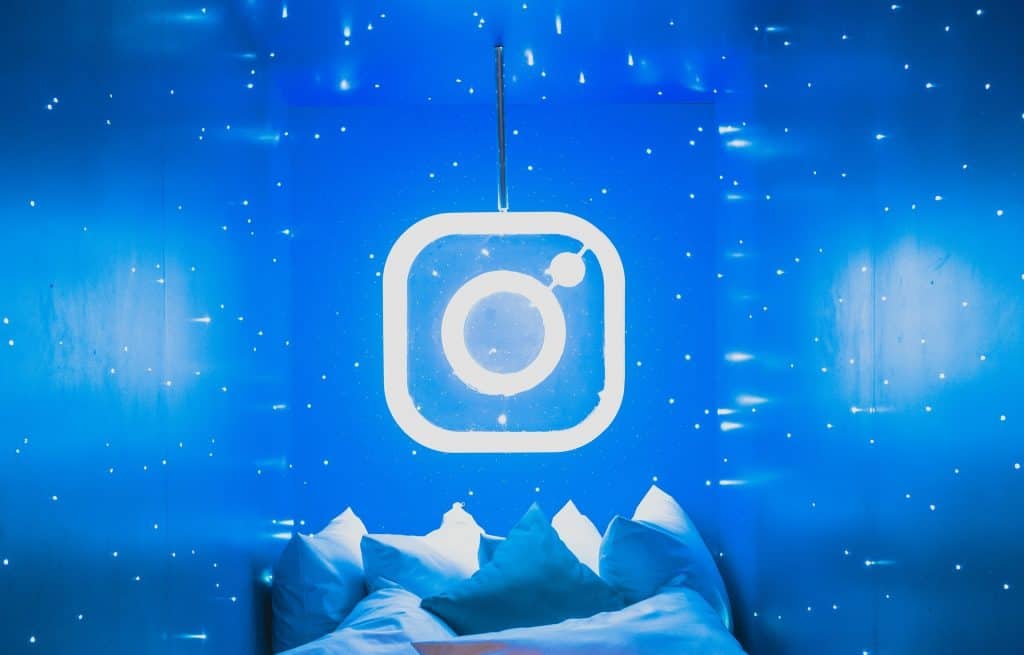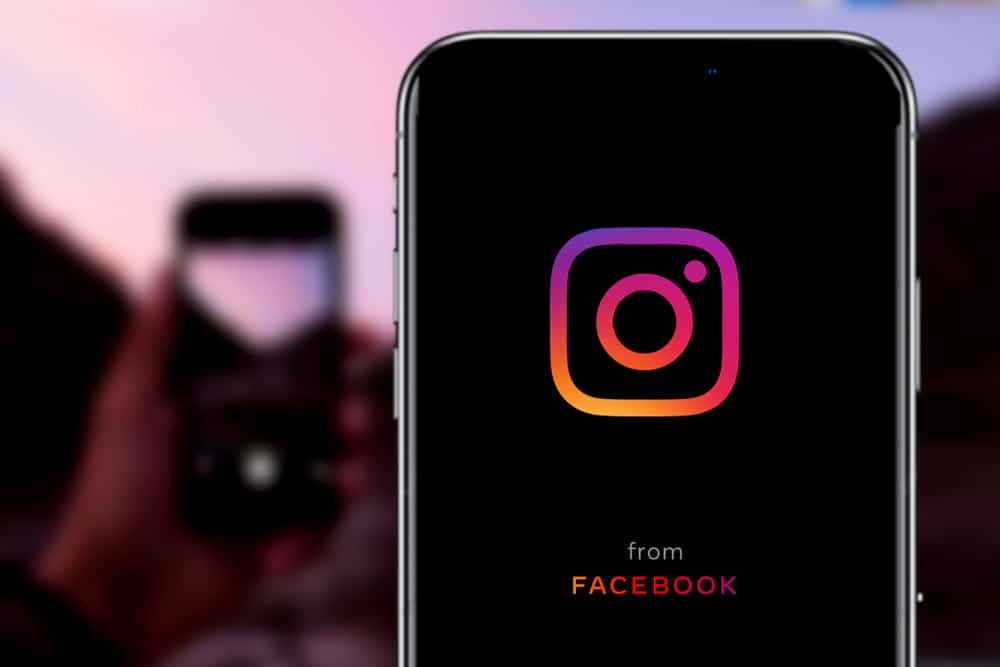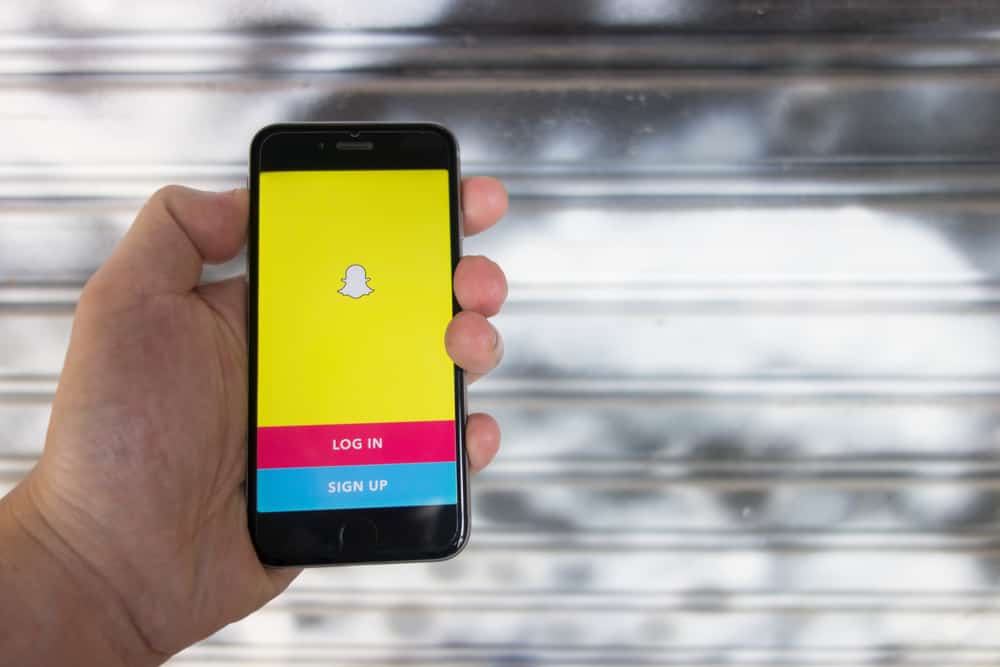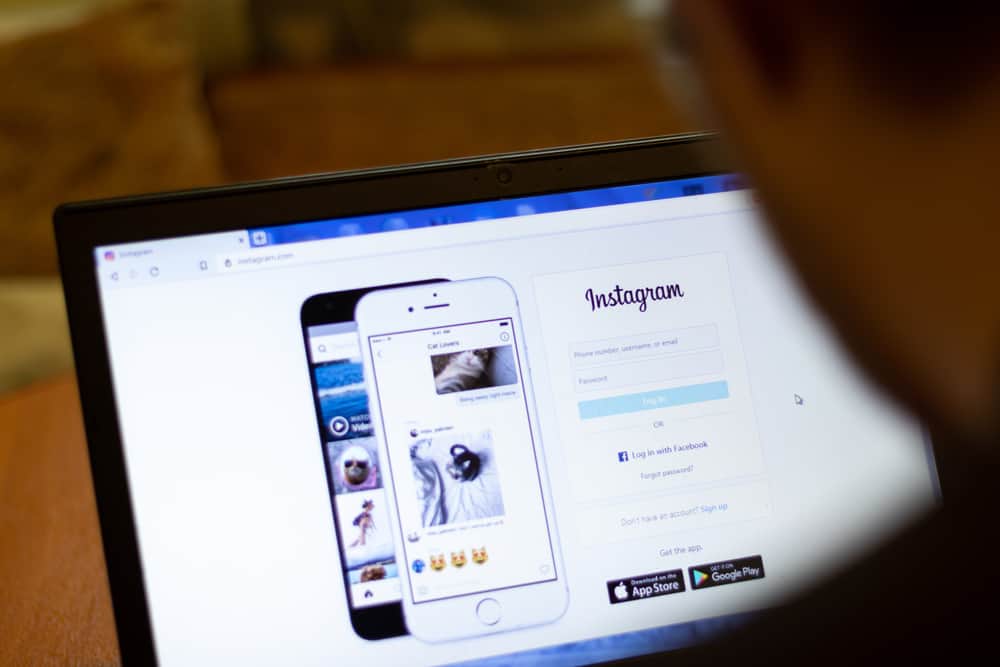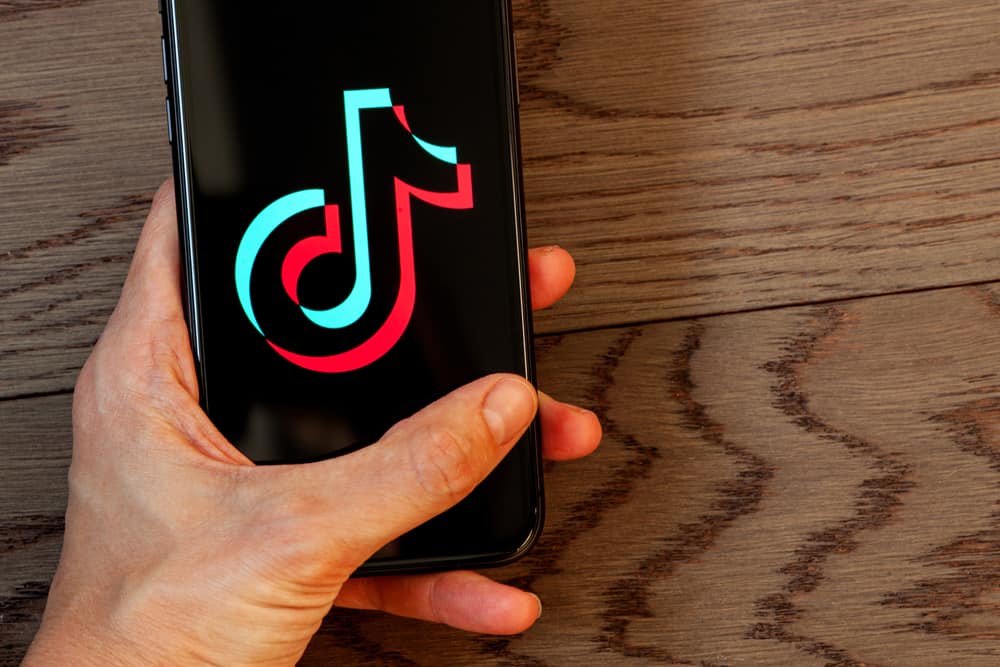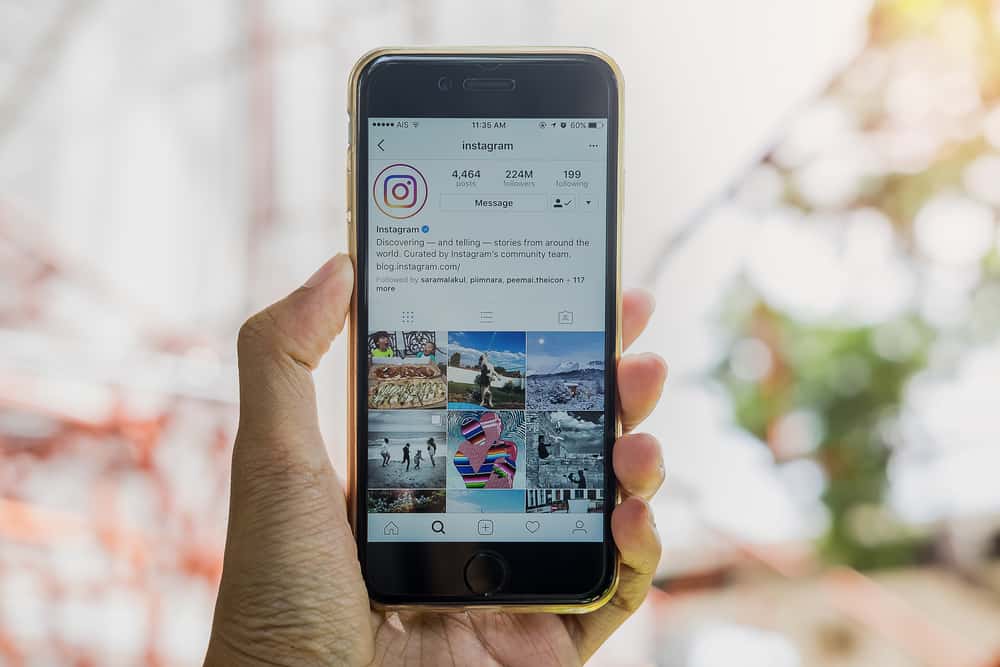
Instagram allows you to put a thumbnail or a snippet as a cover of your video post. It’s best to be creative with your thumbnails since it’s a glimpse of what your video is about and is extremely helpful in gaining attention.
But, sometimes, we don’t like the automatic thumbnail that Instagram generates when we click that post button. So how do we change the thumbnail of a post on Instagram?
Unfortunately, you can’t change the thumbnail after posting the video. You can only choose a custom thumbnail while posting a new video or reposting it. While posting a new video, tap the ‘cover‘ button and select the frame you like to create a custom thumbnail.
If you have recently tried uploading something on Instagram, you must have noticed that it allows you to choose a frame within the video as a thumbnail. But did you know you could create a custom thumbnail and post it to your upcoming videos? After reading this article, you’ll learn how to create and choose a custom thumbnail.
Method #1: Changing the Thumbnail Image
Once you are done making a video for your Instagram and are ready to post it, this one last detail can be a game-changer.
Whichever thumbnail you decide on will also be the still picture on your profile grid. Let’s see how you can choose the thumbnail for your next post:
- Open Instagram on your mobile device.
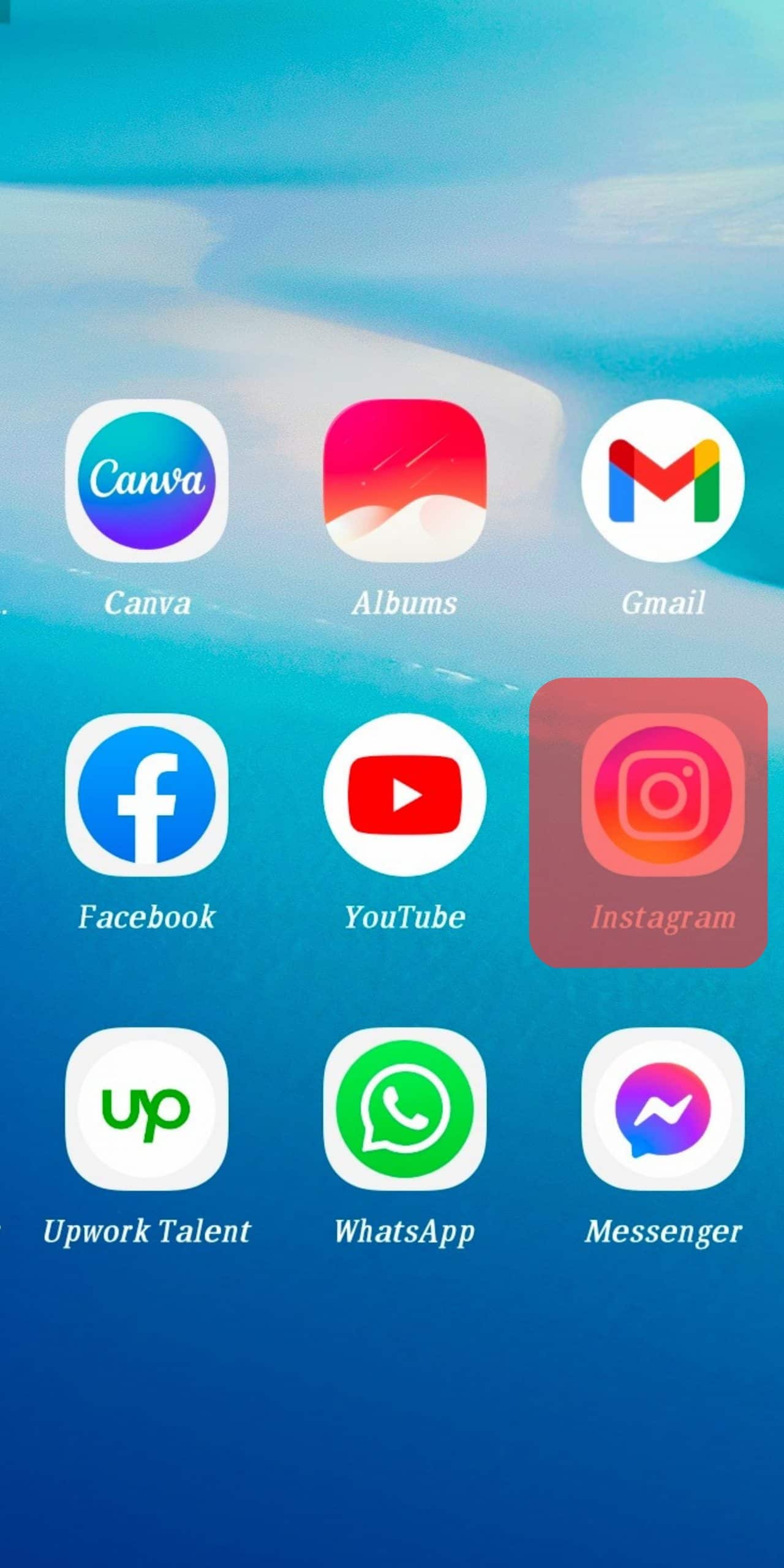
- Click on the “+” button at the top.
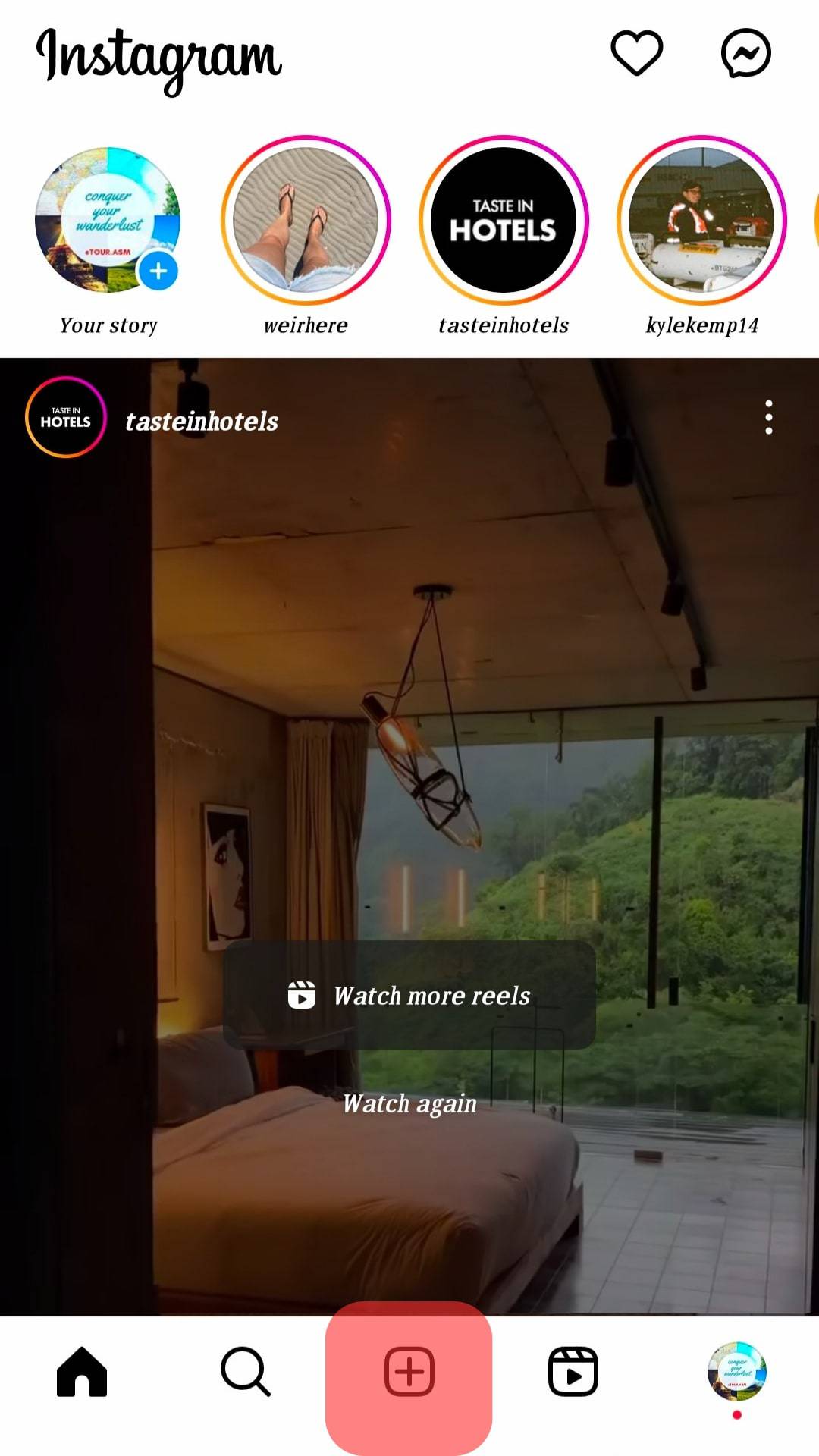
- Select the video you want to post.
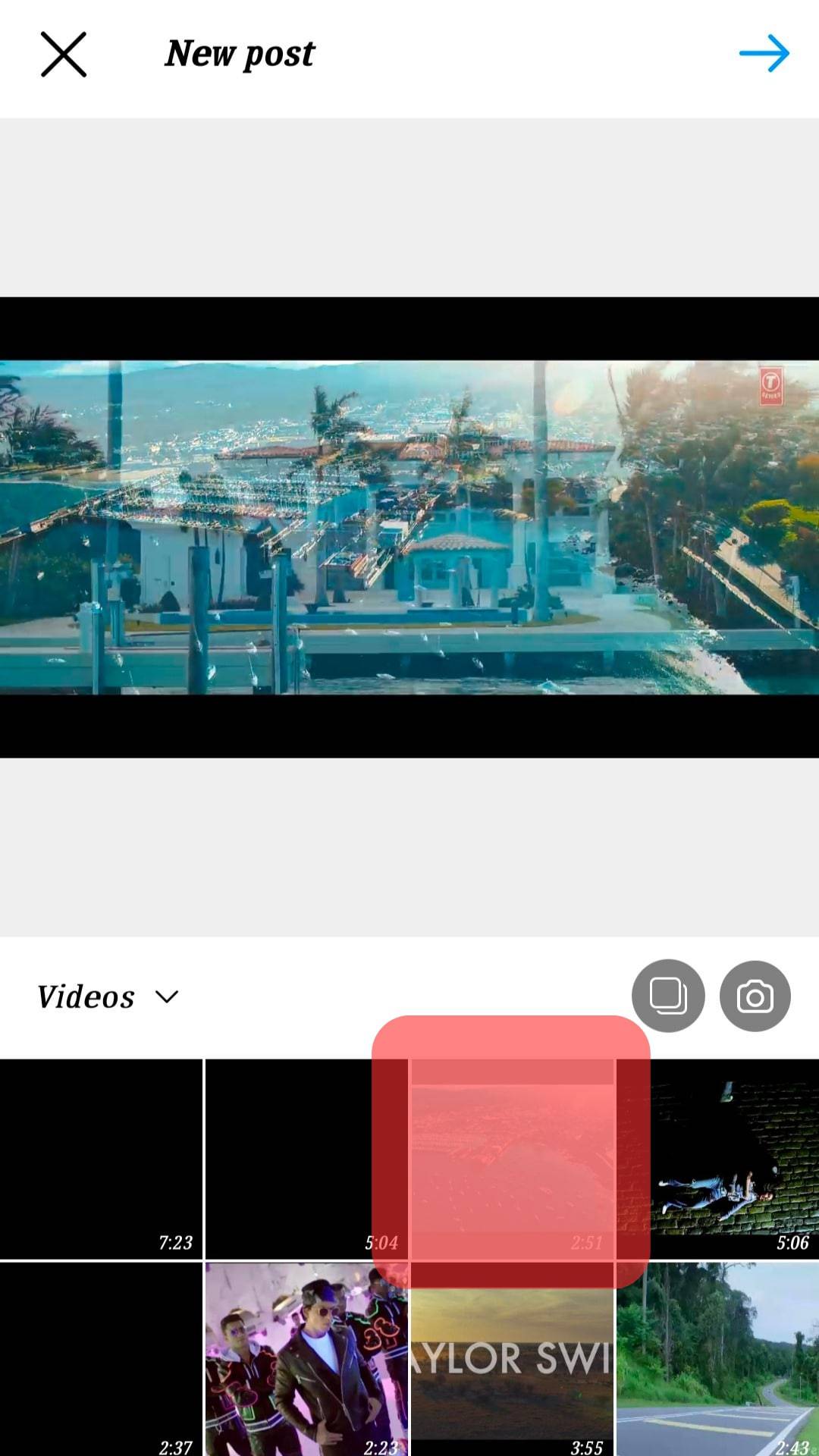
- Tap “Next”.
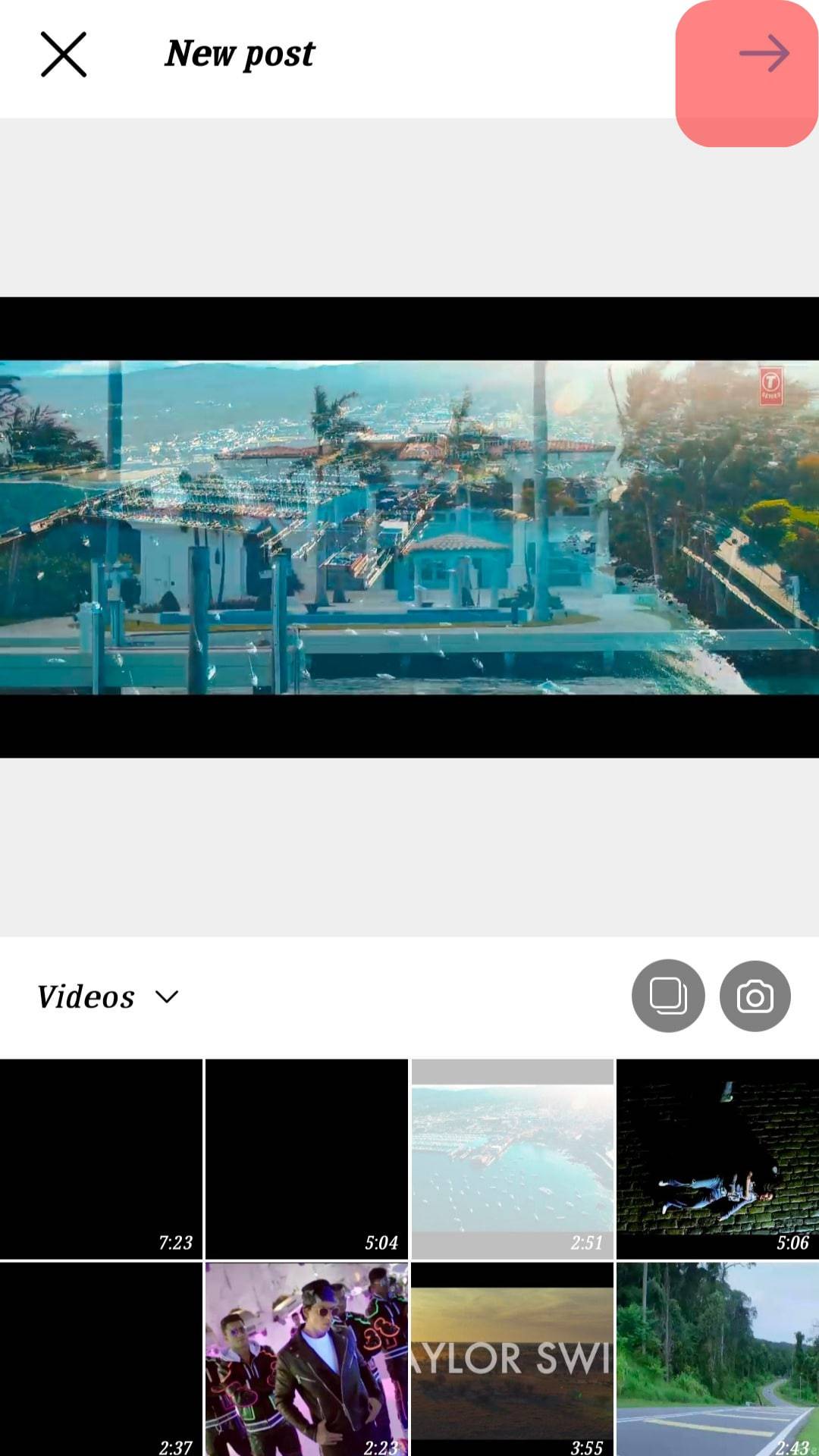
- Edit the video if you want, and tap “Next” again.
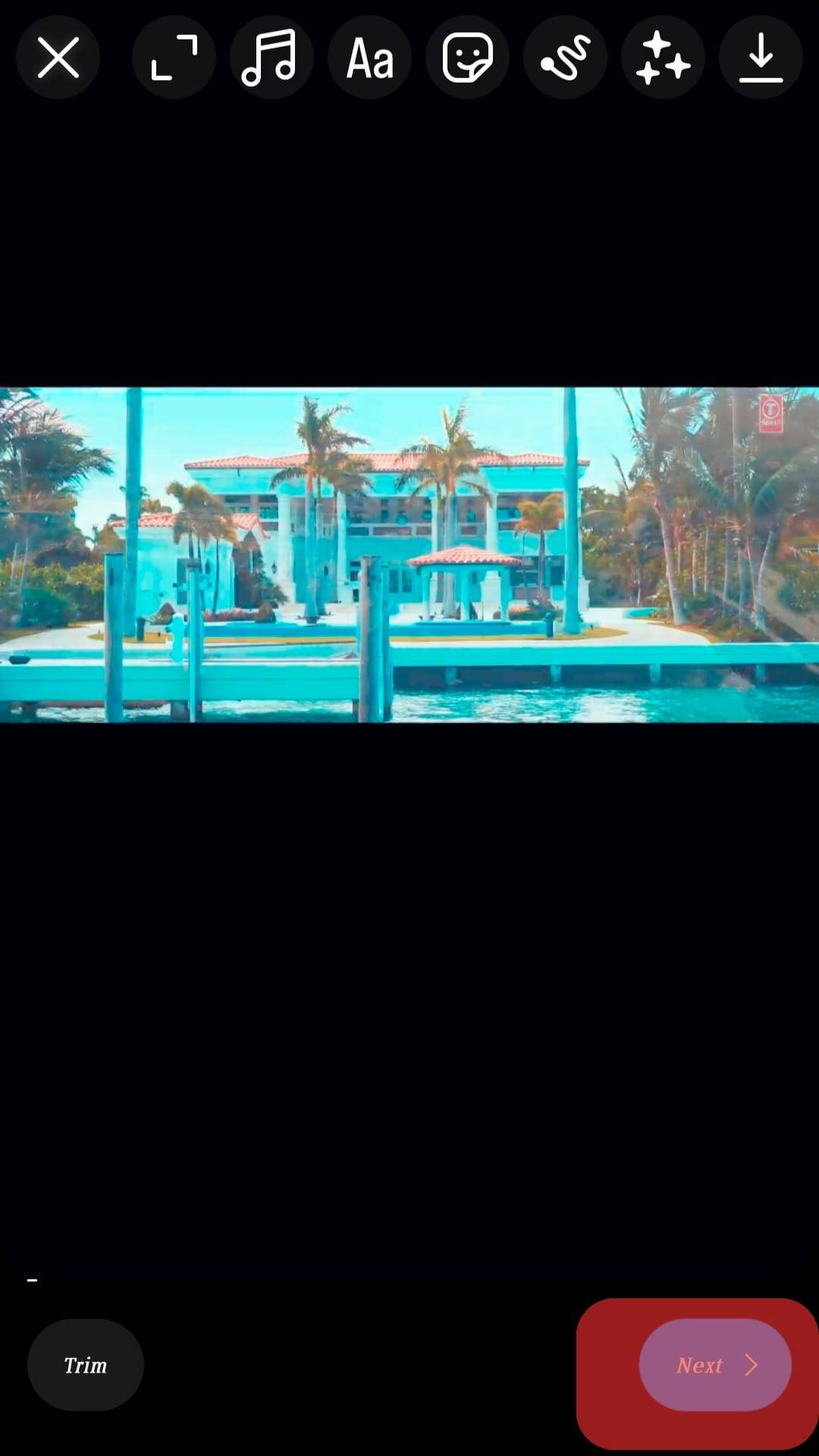
- Tap the “Edit Cover” option. You will see your video and a small carousel at the bottom that you can slide through to change the thumbnail.
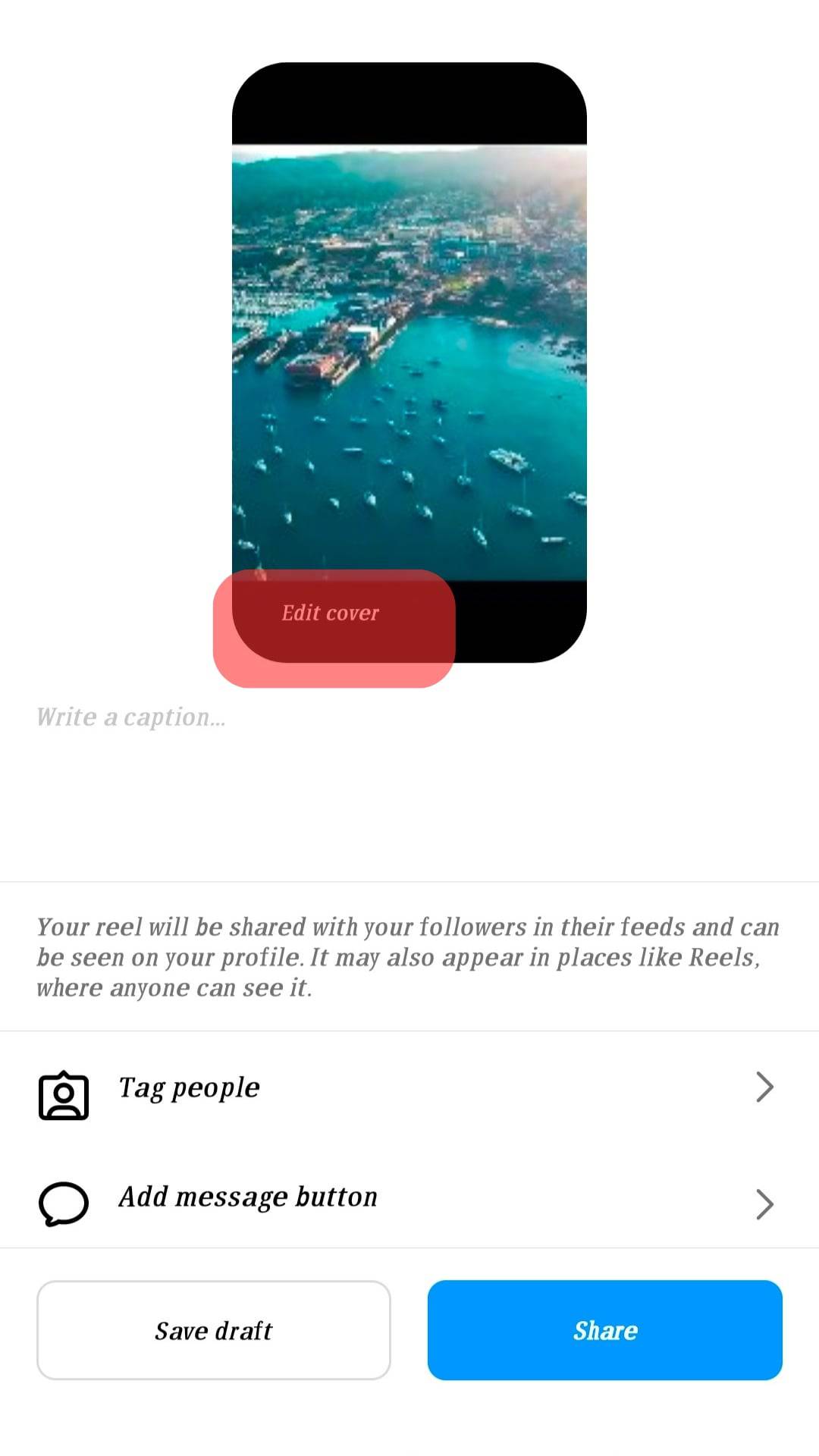
- Keep sliding till you find a frame you like for the thumbnail or cover photo.
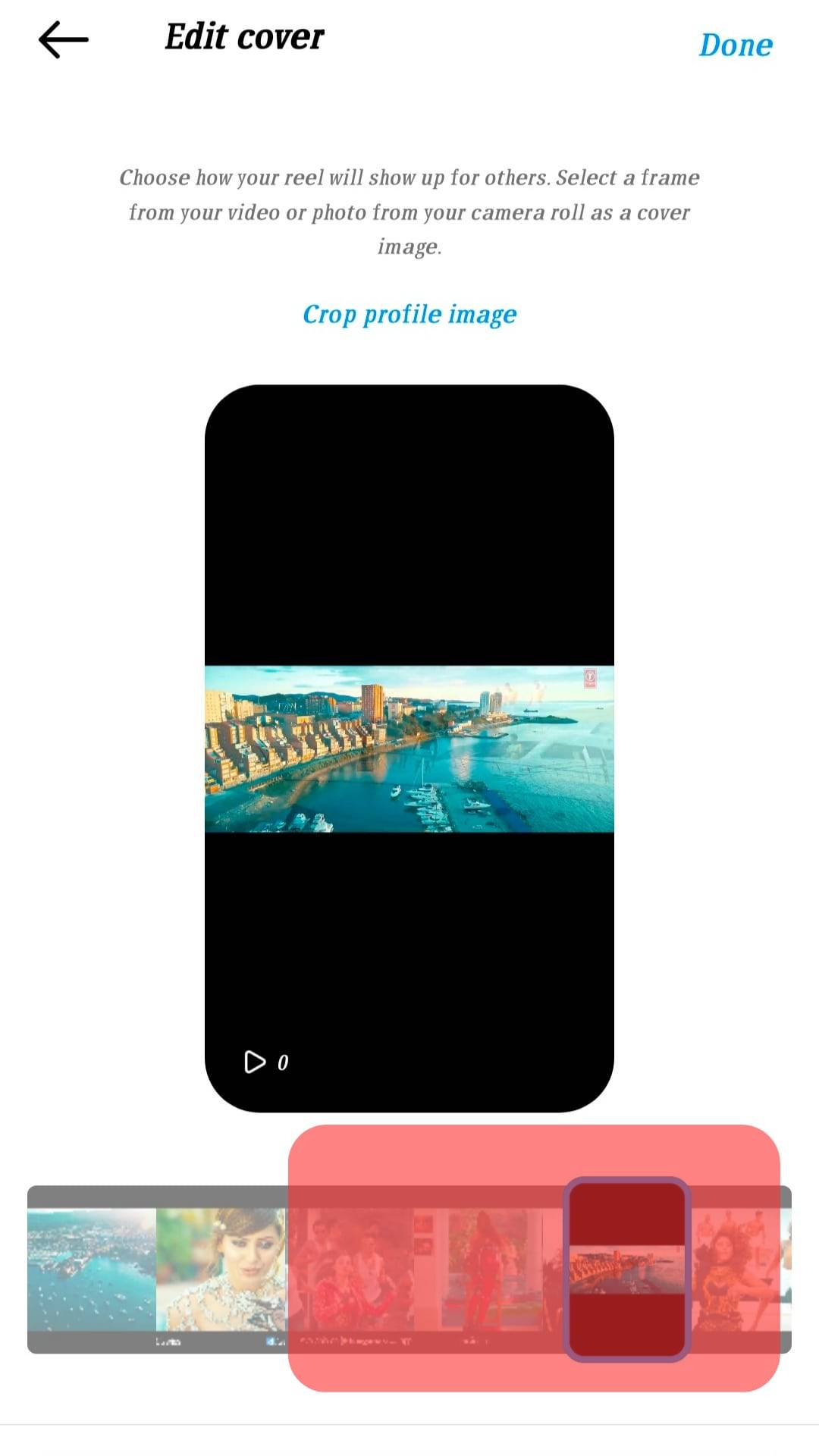
- Click “Done,” and you are good to go!
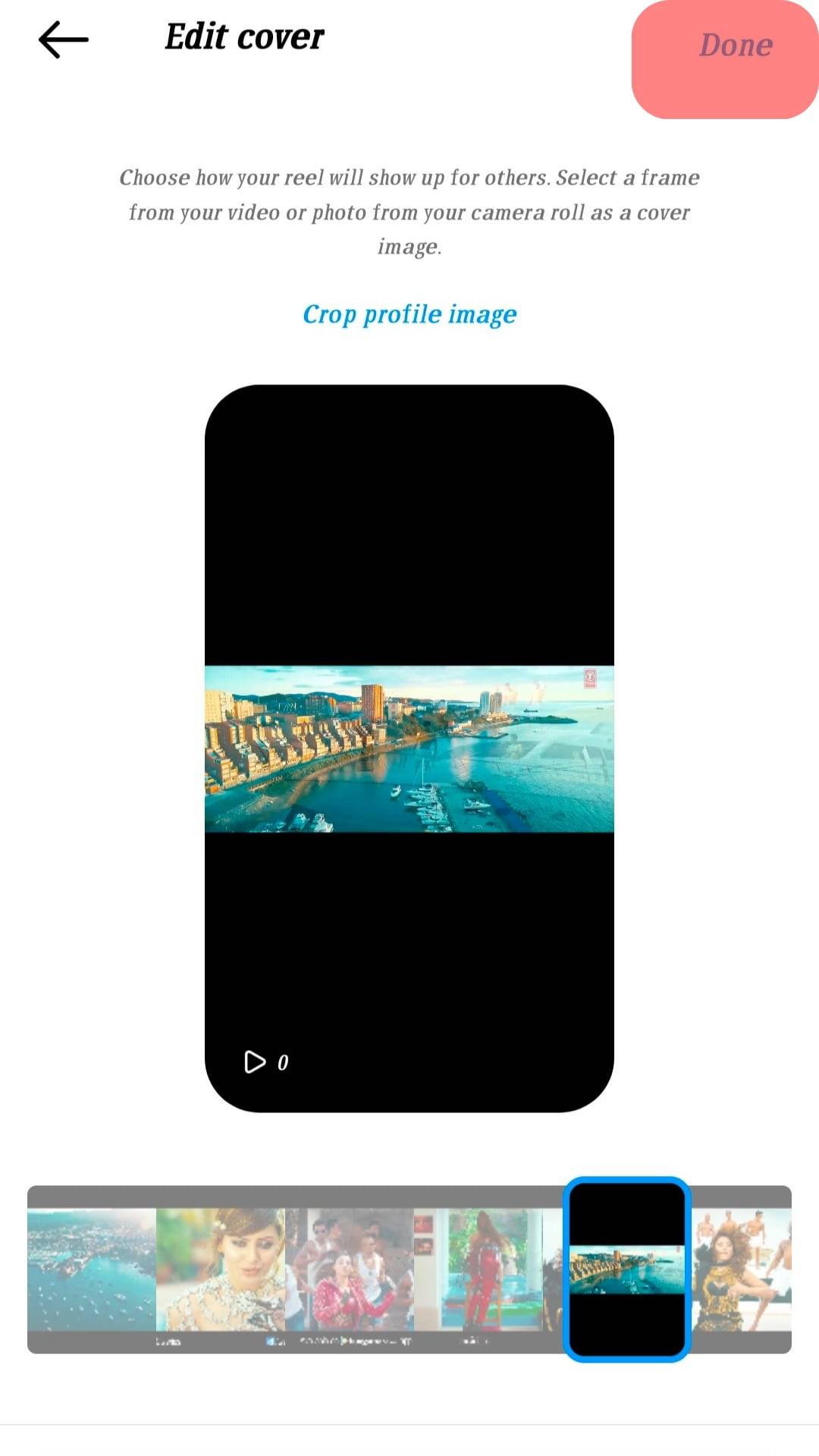
- Now, just share your video.
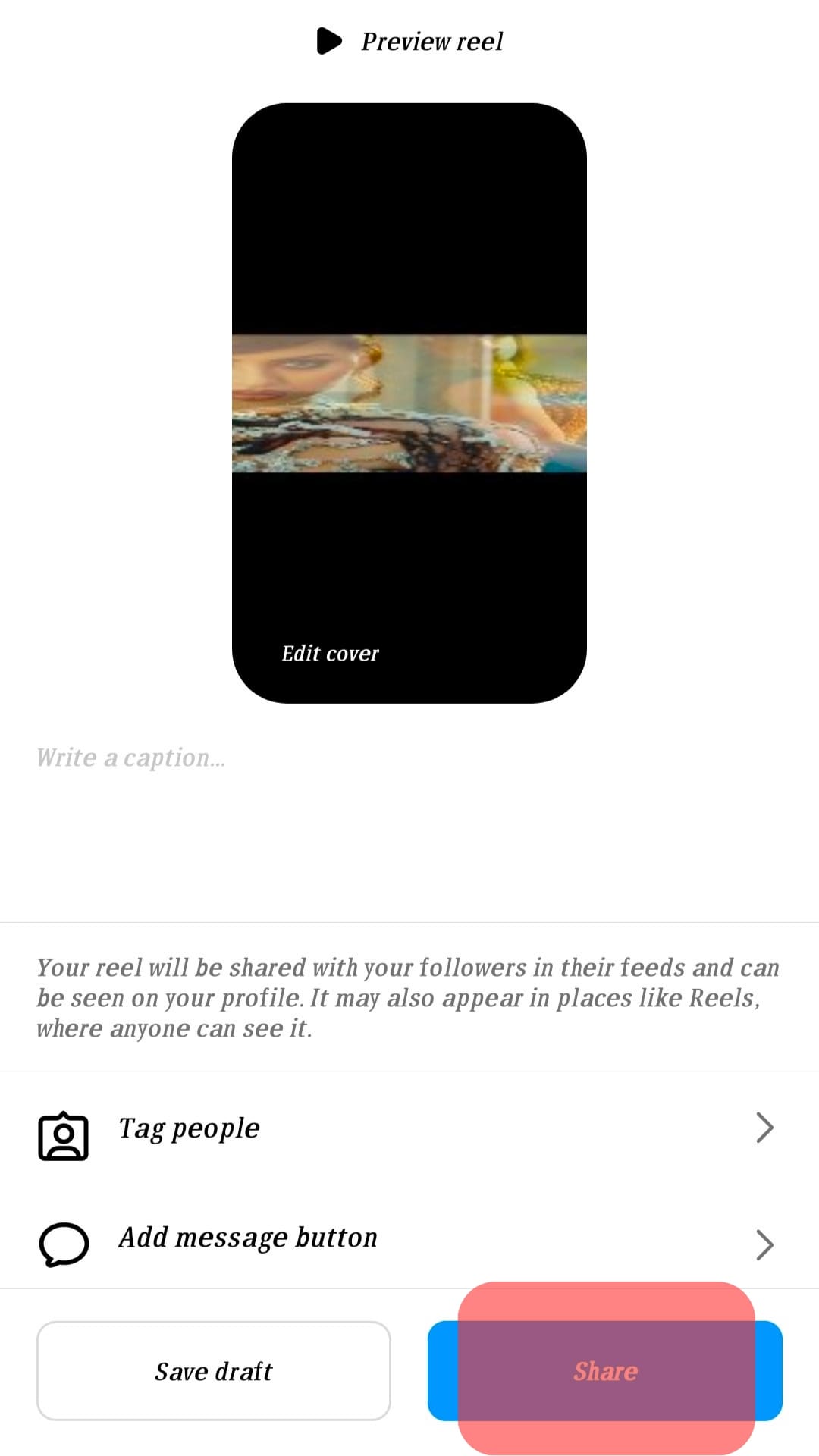
After you select the cover, you can also adjust it in advanced settings! Before the video plays or in case of lousy wifi, your viewers can see the cover image while the video buffers.
Method #2: Changing the Thumbnail to a Custom Image
Sometimes the automated thumbnail or any of the frames within the video don’t match your Instagram’s aesthetic. This is why you can create a custom thumbnail in another app like Photoshop, Illustrator, or Procreate and upload that to the video.
Here’s how you do it:
- Open Instagram on your mobile device.
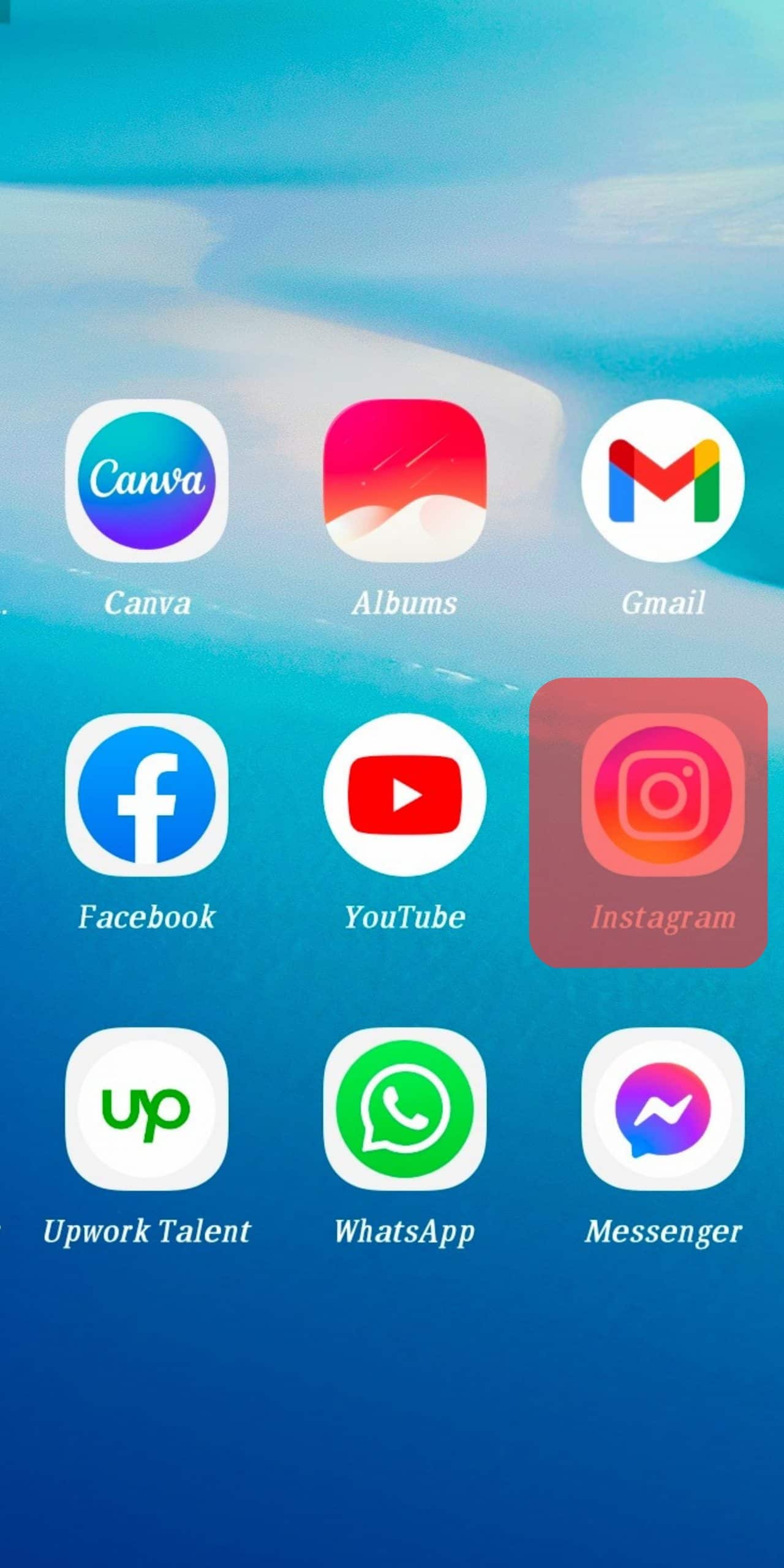
- Tap the “+” button to upload a post.
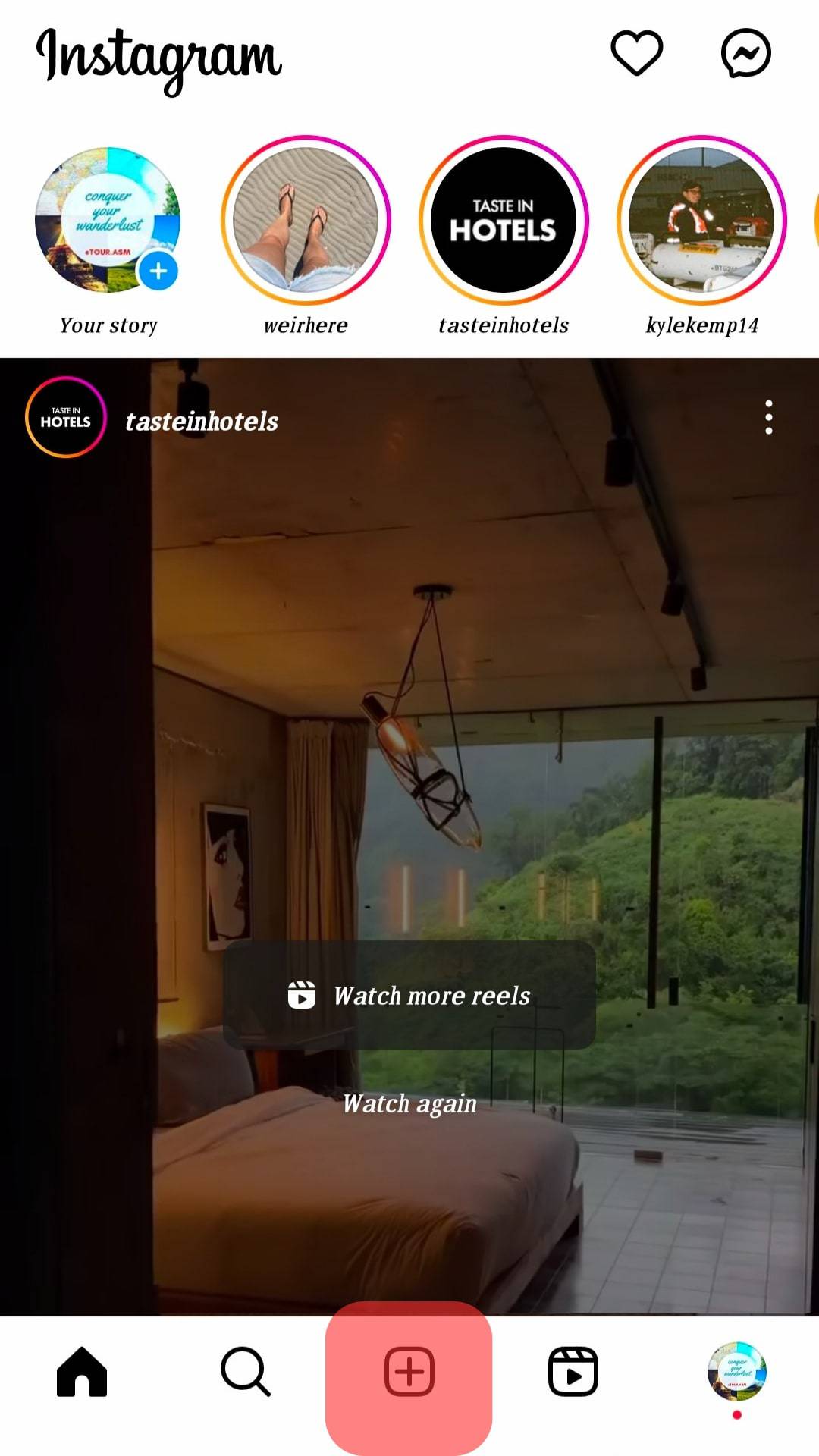
- Select the video you want to post.
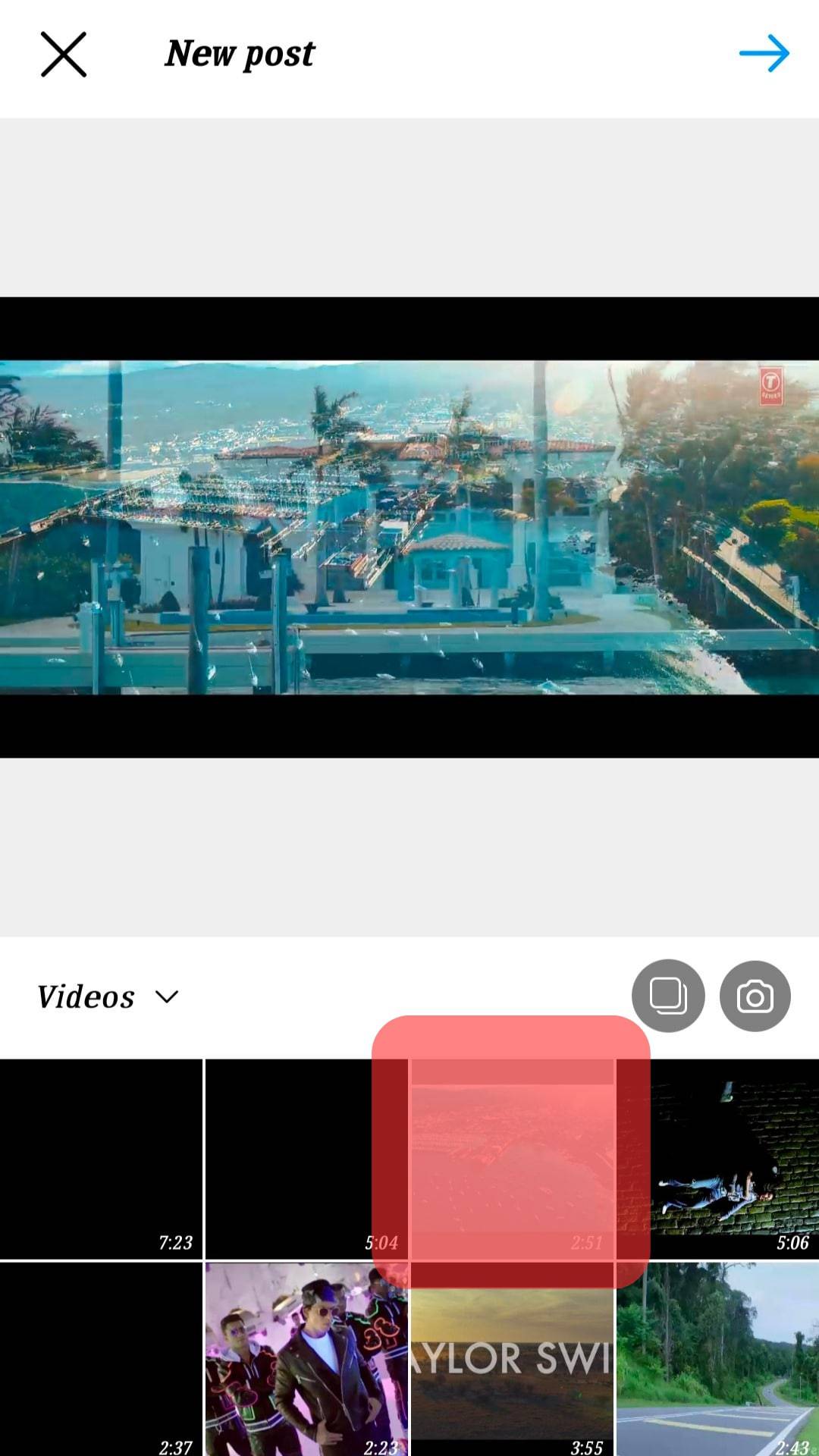
- Tap “Next”.
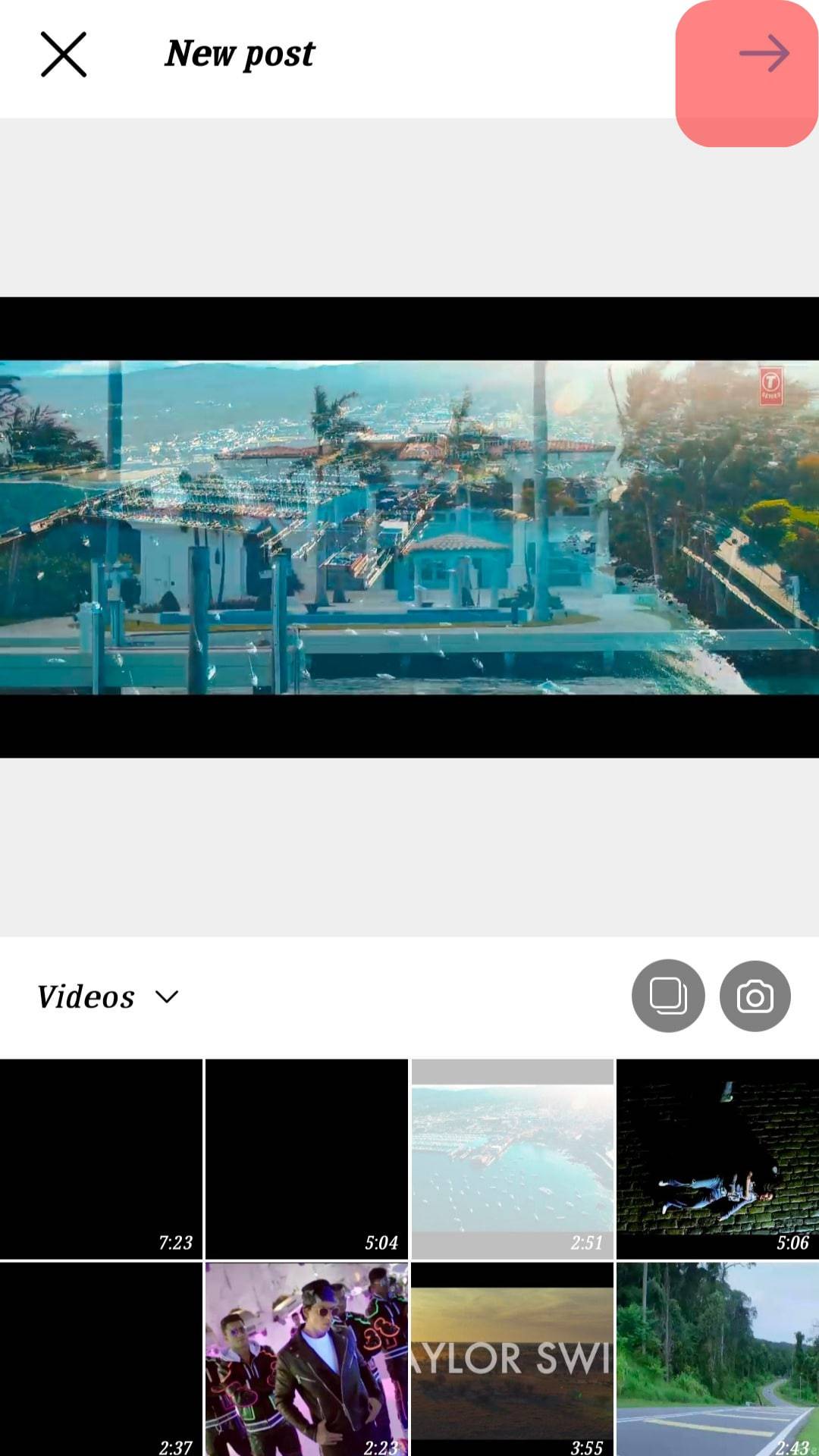
- Modify the video if necessary and tap “Next” one more time.
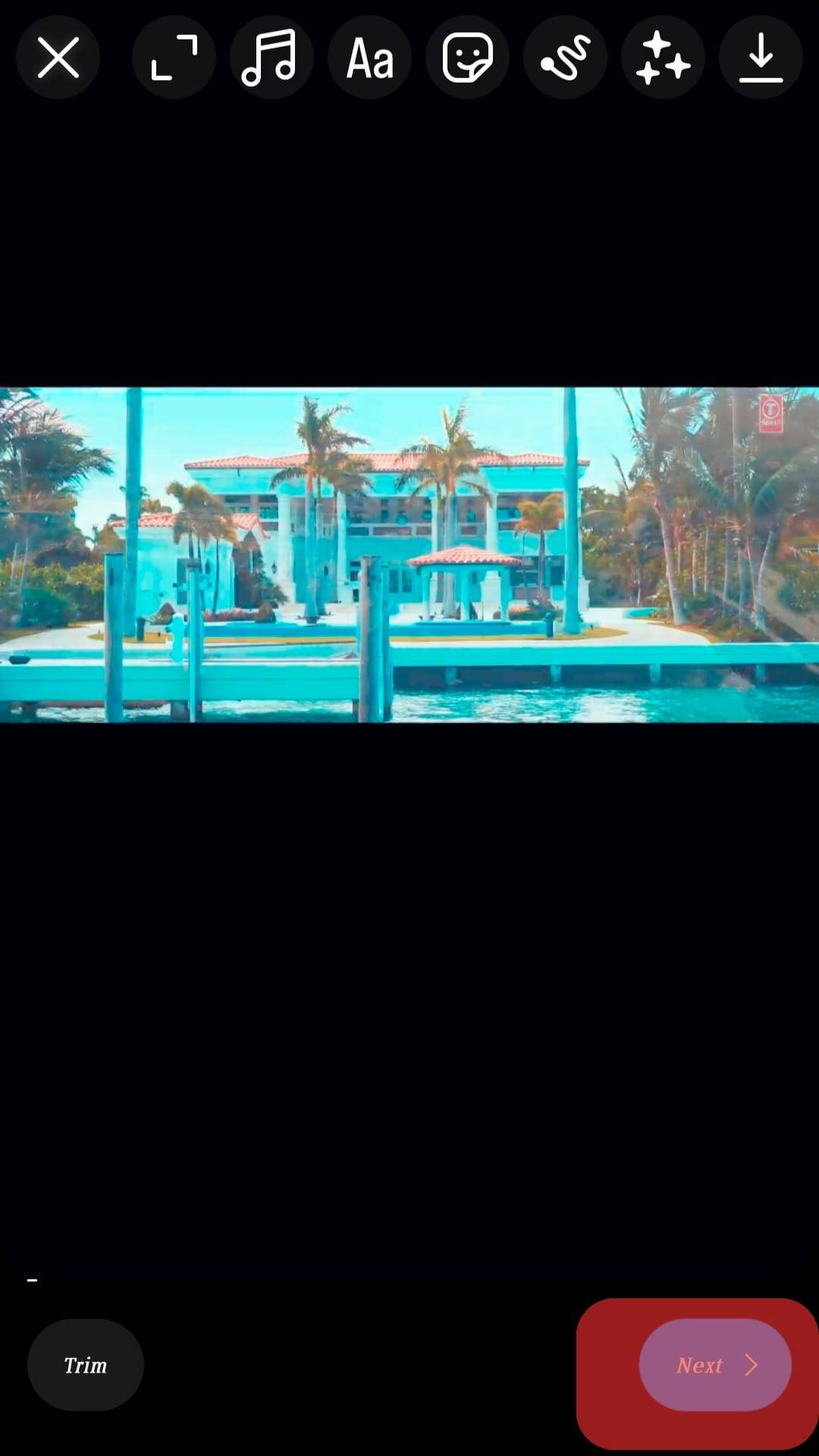
- Tap the “Edit Cover” option.
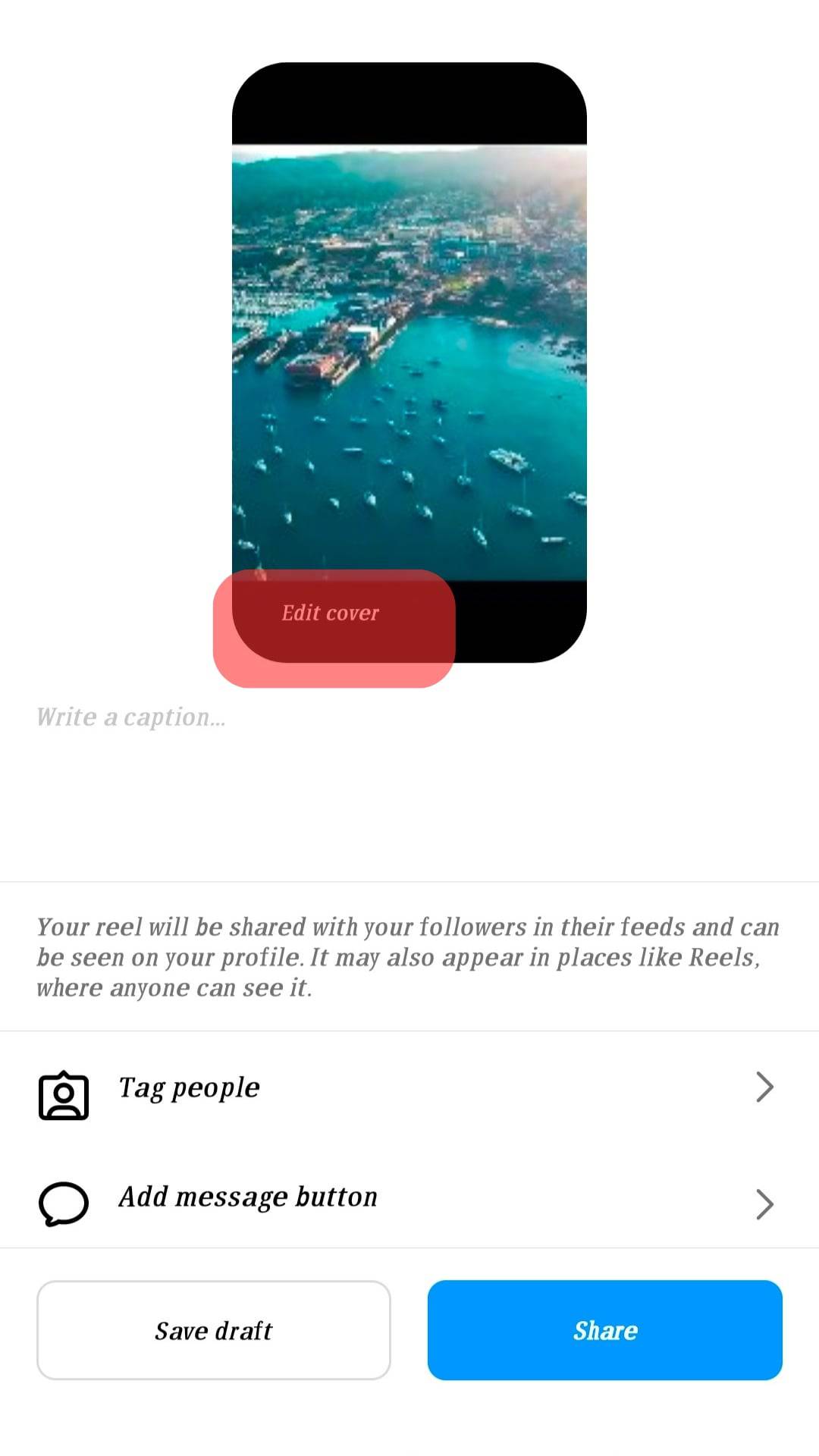
- Instead of sliding through the frames, tap “Add from your Device”.
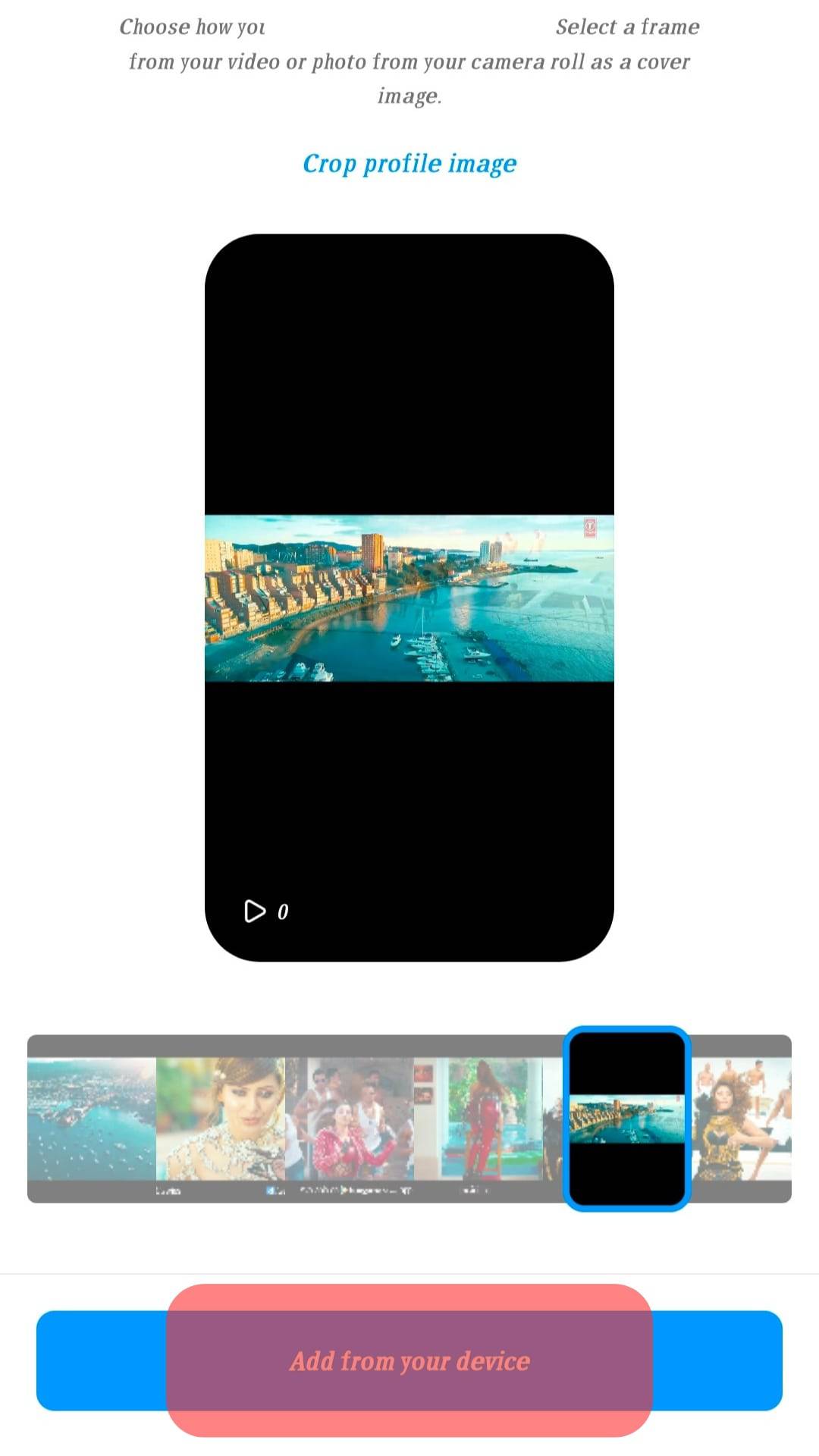
- Select the image you have previously created.
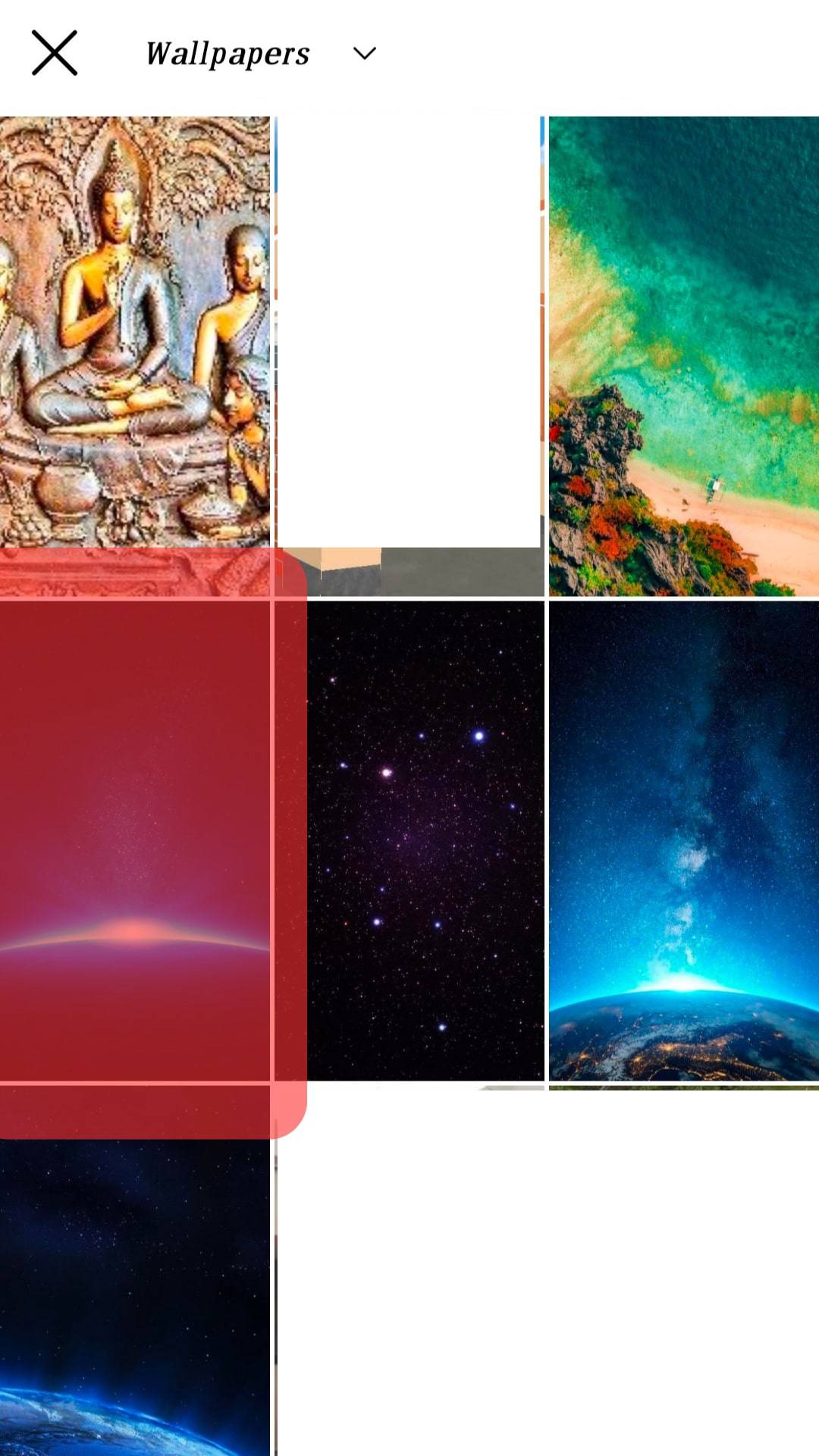
- Click “Done”, and you are ready to share the video.
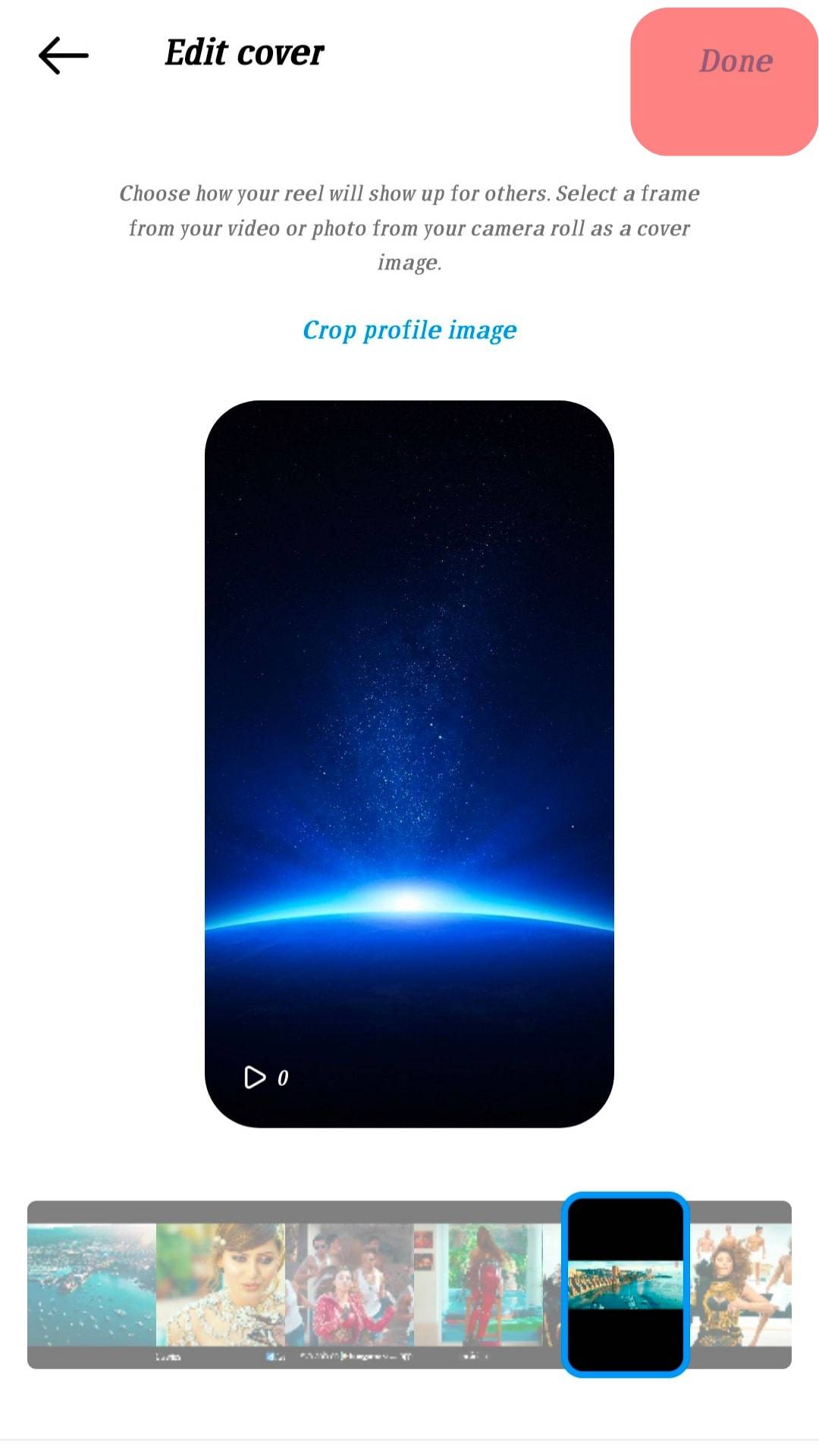
It would help if you created a custom thumbnail according to the exact ratio size of the video. This way, you would not have to crop out any essential details unnecessarily. You can get the ratio by taking a screenshot of the original video and exporting it to any app.
Importance of Choosing an Attractive Thumbnail
A good cover photo can also help you gain a lot of views which can be helpful for your profile, especially if you are a creator account.
It is impossible to be interested in all of the hundreds of videos we view every day. Thumbnails are how you can make your video stand out amongst the crowd. They are a glimpse into the actual content of the video.
Endnote
Instagram and Facebook have become more than just platforms for posting pictures and videos. Your account aesthetics matter a lot too!
Knowing how to change your thumbnail or create a new one is highly beneficial for you. Managing your thumbnails will keep your accounts organized and make them look fresh.
FAQs
Yes, you can. If you leave a video in drafts, it is technically not posted. This is why you can stall selecting the cover photo until you are sure while keeping the video in drafts.
Unfortunately, Instagram does not offer any features to create a custom thumbnail. However, you can use external software. Suppose you are an artist or designer, or you know one. In that case, they will be familiar with Adobe Illustrator, Adobe Photoshop, and Procreate. This software also has built-in ratios for Instagram and Facebook covers.
Yes, you can. This is because you officially upload a photo to Instagram, and the app is obliged to review the legal terms of uploading any kind of media. If your cover photo is not original, Instagram will take down your video.