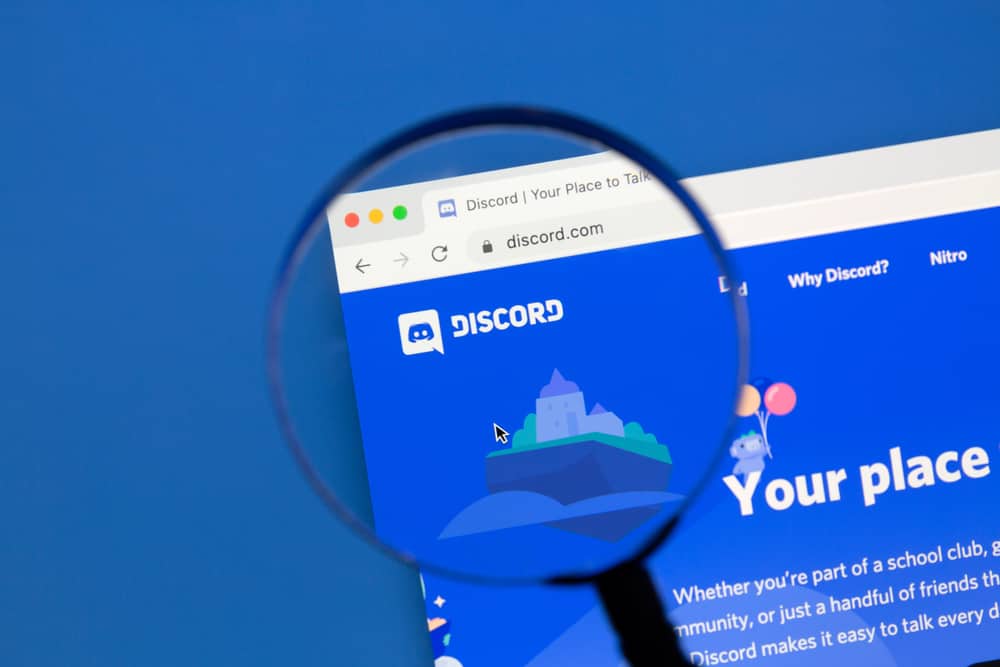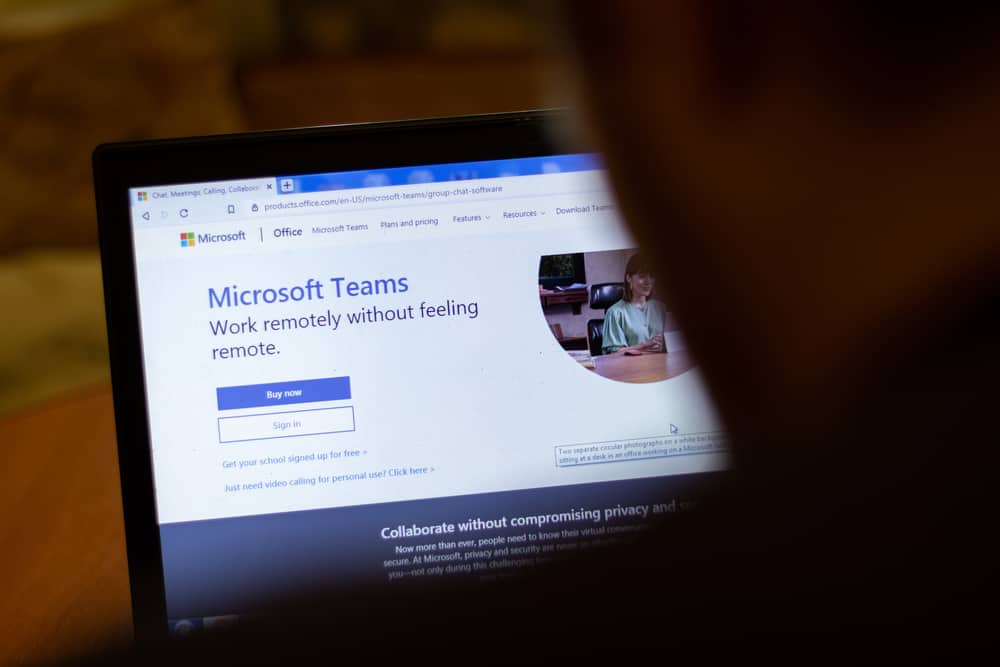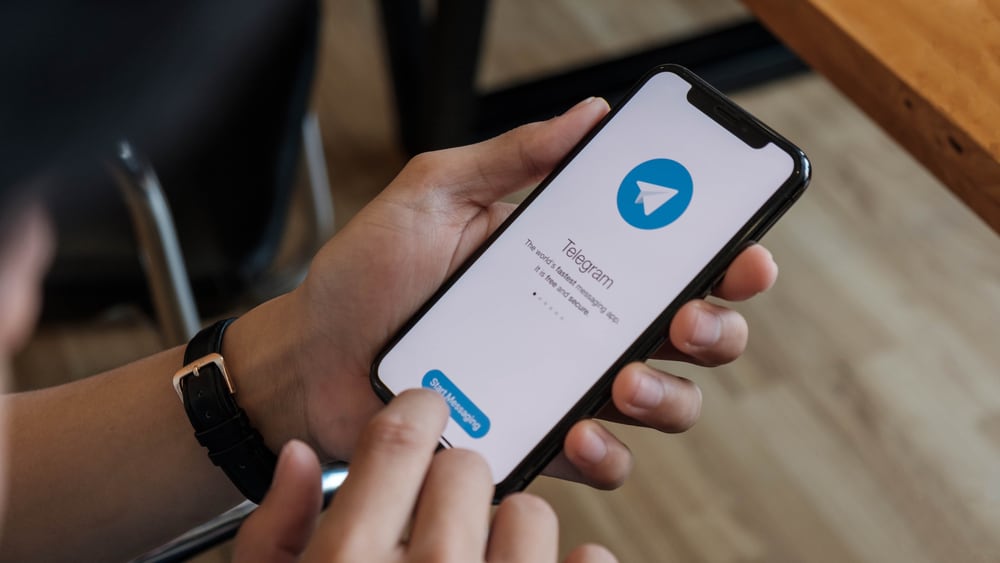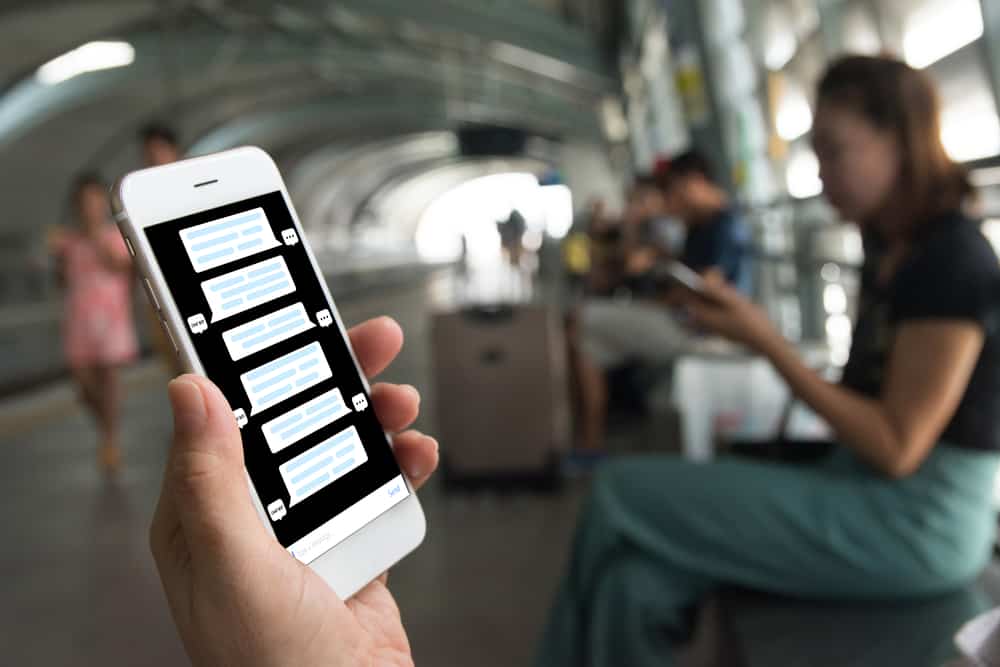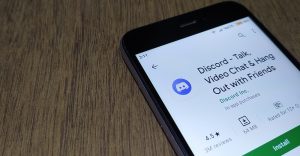As a Discord user, your status will appear based on your current activity. For instance, if you are gaming, anyone viewing your profile will see a gaming caption below it.
Similarly, Discord will add a caption representing your current work if you are streaming. However, if you don’t enjoy the current caption on your Discord profile or don’t want people to note your activity, you can change it.
Discord automatically shows your profile and a caption below it. To change this, open your Discord application and click on your Discord profile picture. Different options will be displayed. Click on the “Set Custom Status” option, type the new status caption you want to appear below your profile and select the duration for which the message will display. Optionally, you can change your Discord status. Lastly, save the changes.
First, we will understand how Discord’s caption works. Afterward, we will see how you can change this Discord caption while concluding with a few commonly asked questions.
How Does Discord Status Work?
Discord supports catching up with friends and sharing ideas with like-minded people in your Discord server. When using Discord, your status will show whether you are online, offline, idle, or do not disturb. Discord uses this status to let others know your availability to communicate with them.
Again, Discord has a rich presence feature that detects the activity you are engaged in and shows it as a message on your profile. Thus, anyone checking your profile will see the activity, such as streaming, gaming, etc.
Discord shows this caption to help your friends keep a tab on you. If it shows you are streaming music from a platform like Spotify, someone can inbox you and request you stream the music with them. Hence, knowing how to change the caption is handy.
It could be you feel Discord violates your privacy by letting others know what task you are doing. Still, you might not feel like everyone should know your exact activity. Whatever your concern is, there is a way to change this Discord caption.
How To Change Caption on Discord
When you are uncomfortable with the caption appearing on your Discord profile, you can change it and use a better one. Besides, you can achieve this using your Discord mobile or desktop applications.
On Discord Desktop
Changing the caption on your profile is possible when using Discord on the browser or its desktop application. Proceed as follows.
- Open your Discord application.
- Click on the Discord profile avatar at the bottom.
- Click the “Set Custom Status” option on the pop-up menu that will appear.
- Type your preferred caption.
- Choose the duration after which it should disappear.
- Set your status.
- Click the “Save” button.
On Discord Mobile
Changing your Discord caption is the same for Android or iPhone.
- Open Your Discord application and sign in.
- Tap the menu icon at the top.
- Tap the Discord profile at the bottom.
- On your “User Settings” page, tap the option for “Set Status.”
- Select the “Set a custom status” option.
- Type your preferred caption.
- Select the duration.
- Tap the “Save” button.
The custom Discord status you’ve set will remain visible on Your Discord profile for everyone. However, it will be clear after the period you specified when changing the caption.
Conclusion
When you want to change the caption on Discord, you must access the status section and set your custom status. We’ve seen the steps you should follow to change the caption on Discord mobile and desktop. All the best!
Frequently Asked Questions
Discord detects your activity, such as gaming, listening to music, etc., and automatically displays it on your profile below your name. However, you can hide this feature or set a custom caption that you want to appear on your profile.
Open your Discord application and tap on the menu icon at the top. Click on your profile picture to bring up the user settings page, then tap the option to set a custom status, add the details and save the changes.