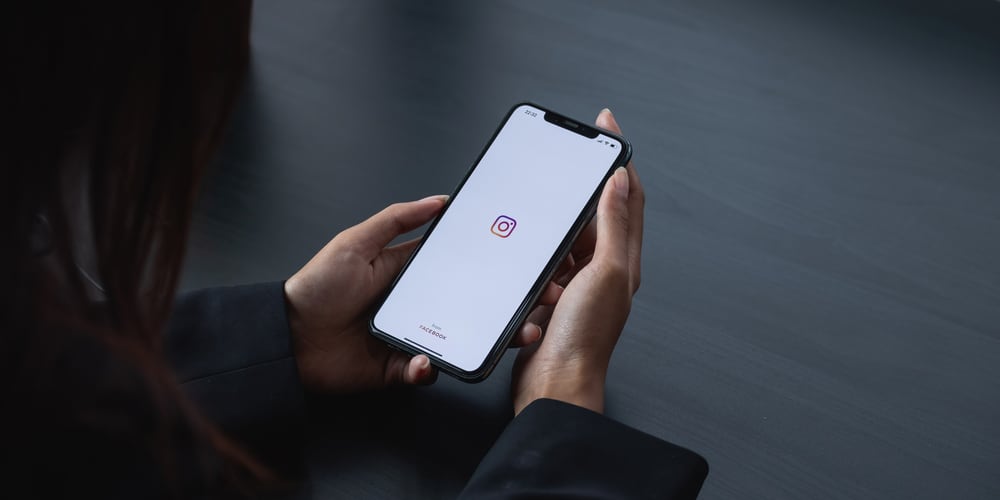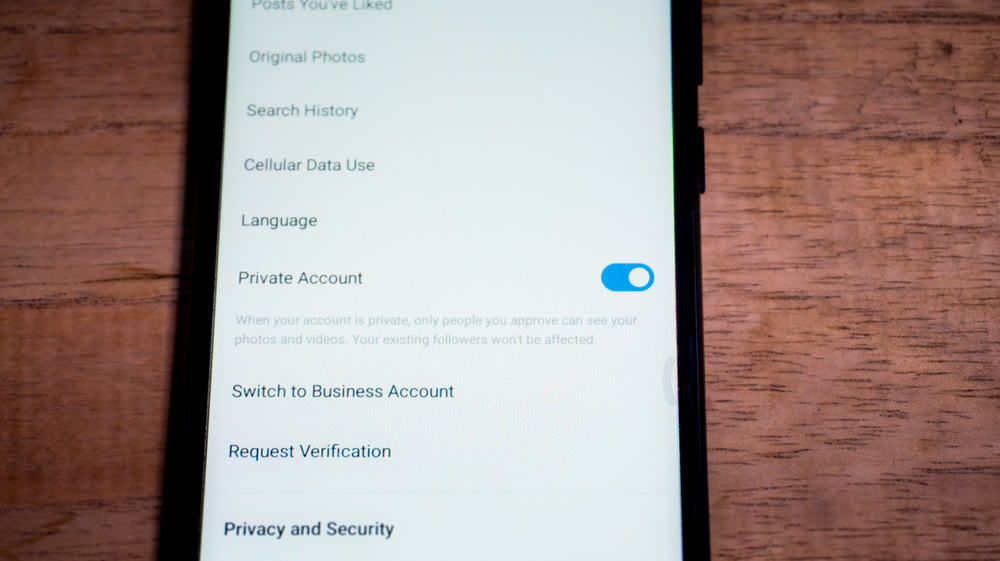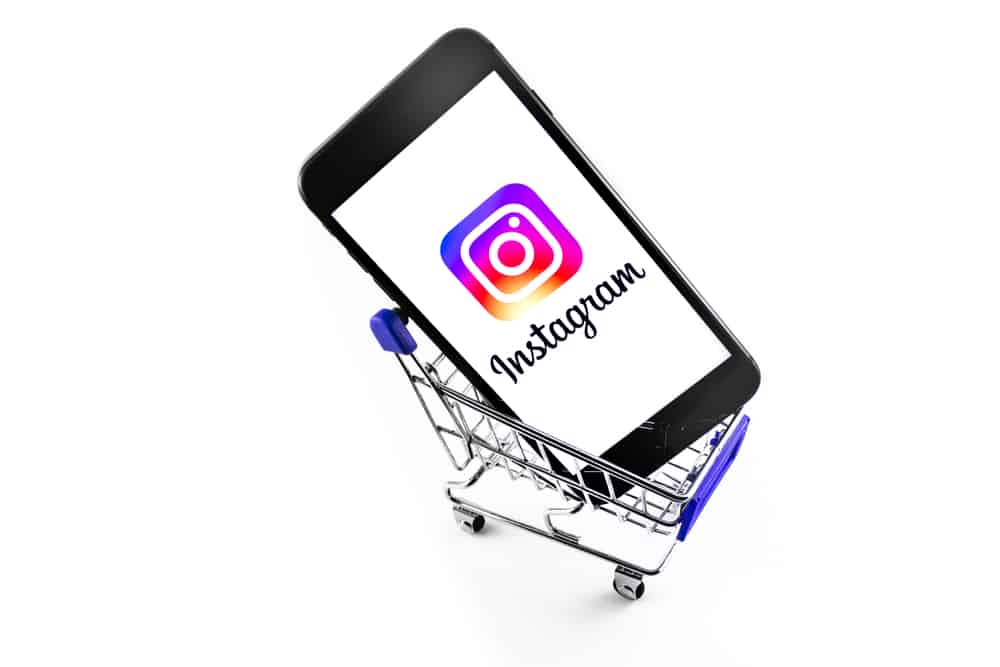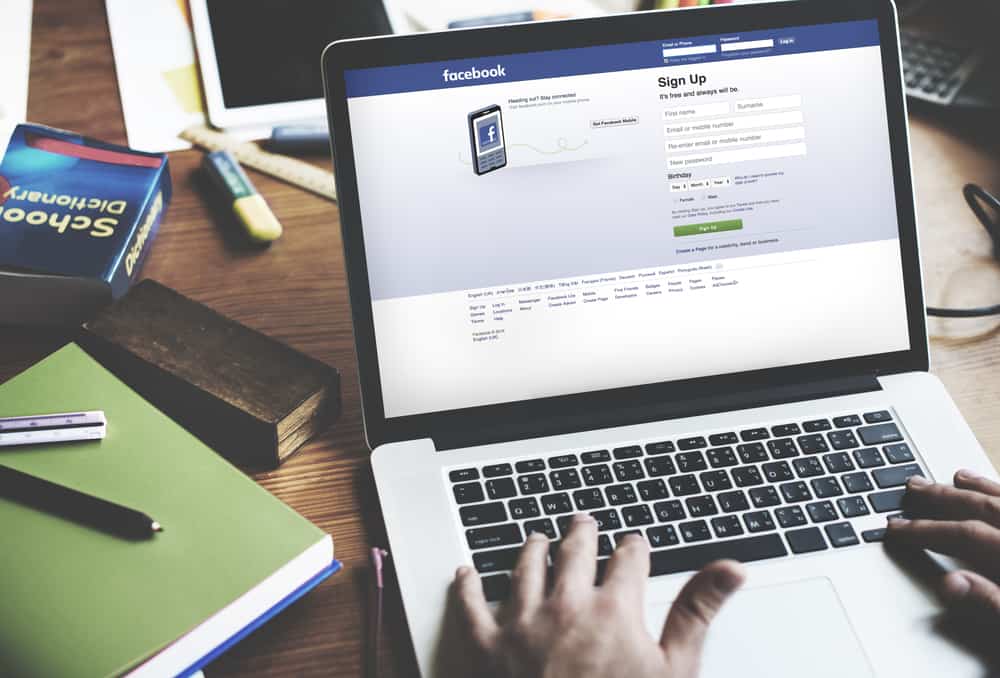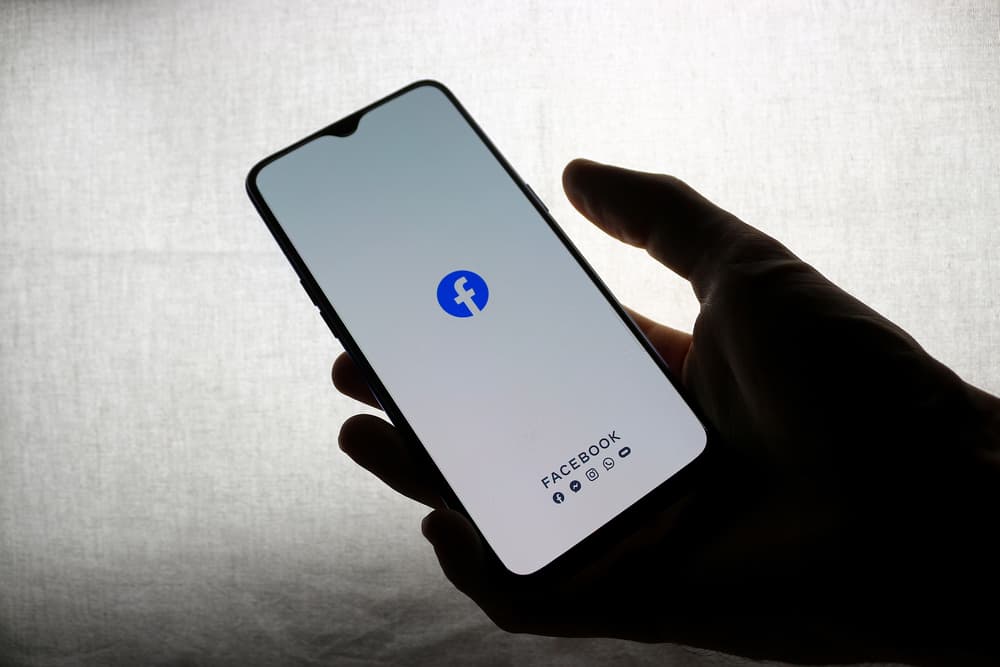
Facebook is the largest social networking site to exist on the internet today.
It has over 2.934 billion active users who interact and share their experiences.
Users usually comment on each others’ Facebook statuses, photos, and shared posts.
For this reason, users might want to regulate who comments on their posts or make other relevant changes to their comment settings.
So, how can you change comment settings on Facebook?
Log in to your Facebook account. Tap on your “Profile Picture,” visible in the top right corner of the screen. Select “Settings & Privacy” and then click “Settings.” Tap on the “Privacy” button. Click on “Public Posts.” Under Public Post Comments, click on “Public” to change settings.
Since Facebook caters to a large group of people, it has made its interface user-friendly and simple. Furthermore, there are helpful icons available to graphically represent each action you must take to land somewhere on the app.
In this article, we will discuss how to change comment settings on Facebook.
Changing Your Comment Settings on Facebook on Computer
If your usage of Facebook is typically through the desktop version, you can change the comment settings from there in two ways.
Method #1: Change Who Can Comment on Your Public Posts
Suppose you wish to enable only certain people to comment on your public posts on Facebook.
In that case, you can do so by following these simple and easy steps:
- Click on your profile picture in the top right corner-
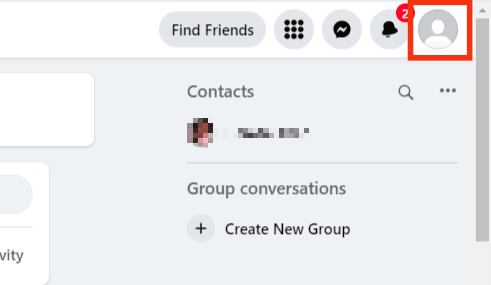
- Select “Settings & privacy.”
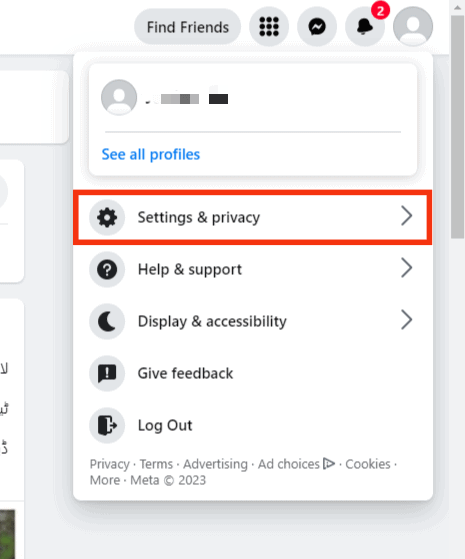
- Click on “Settings.”
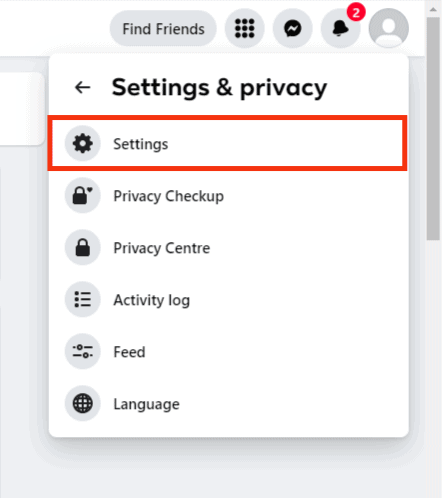
- Click on “Public posts” on the left side menu.
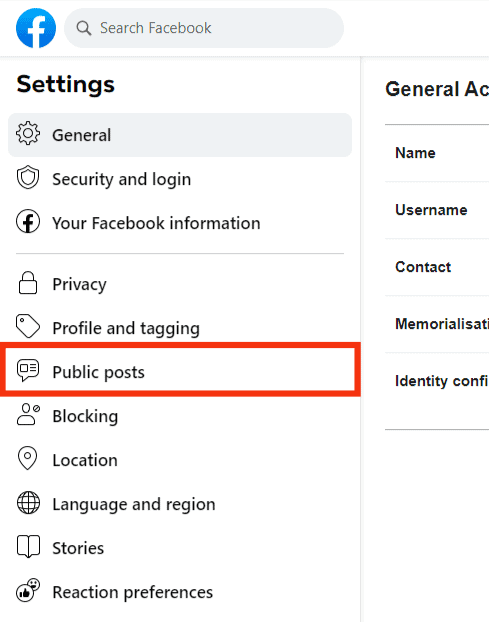
- Go to “Who can follow me” on the screen’s right side and select either “Friends” or “Public” by clicking on the button.
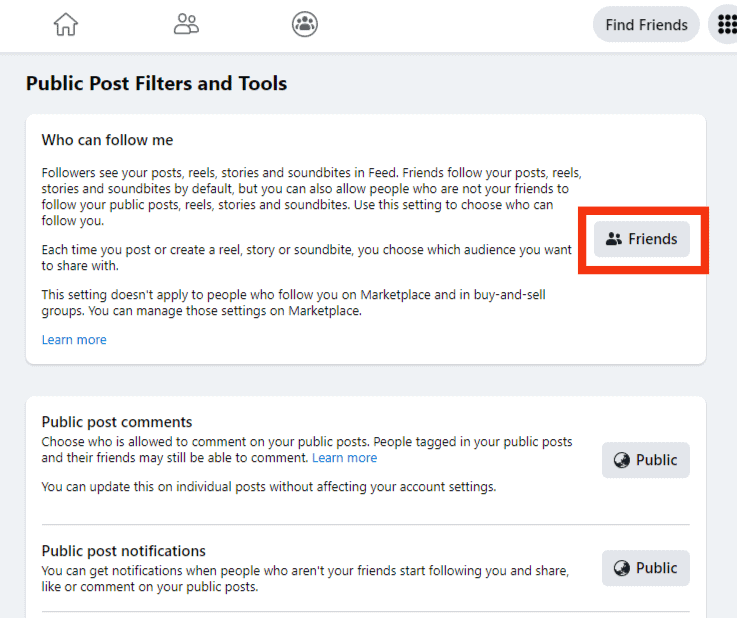
- Next, under “Public post comments,” select who can comment on your public posts: “Public,” “Friends,” or “Friends of Friends.”
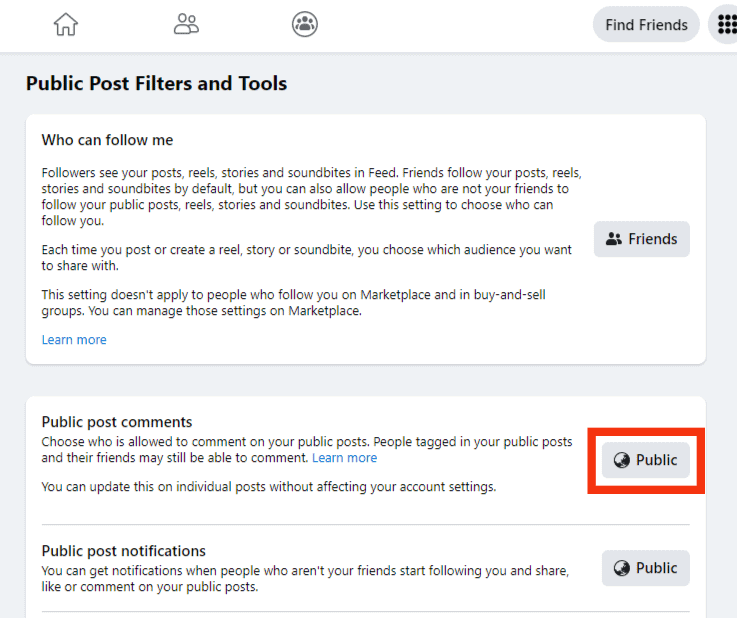
Method #2: Change Who Can Comment on an Individual Public Post on Your Facebook Profile
If you do not want to change the comment settings of all your public posts on Facebook, you can change who can comment on your post. This will only alter the audience for that particular post.
All you have to do is to follow the steps of this quick and straightforward method:
- Log in to your Facebook account.

- Click on your profile picture in the top left corner.
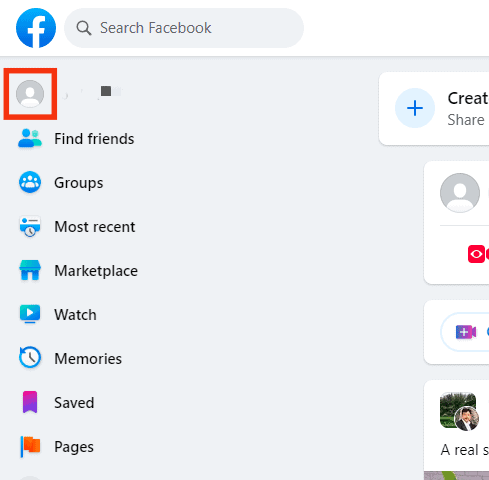
- Scroll down to the public post you want to make privacy changes on.
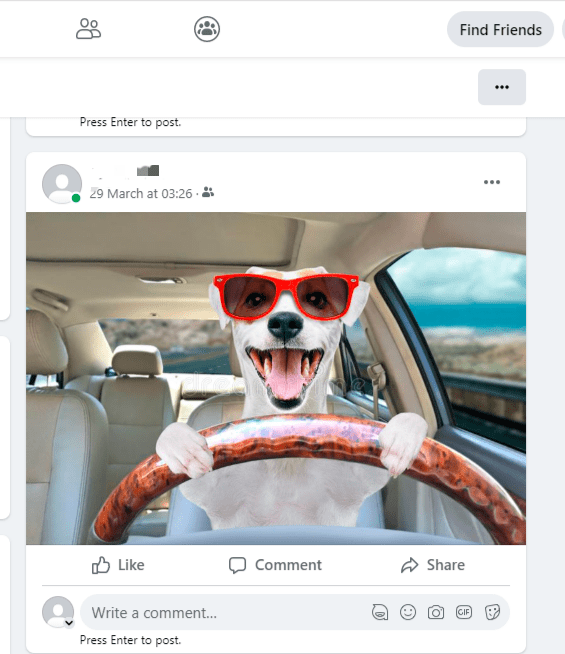
- Tap on the three dots in the top right of the post.
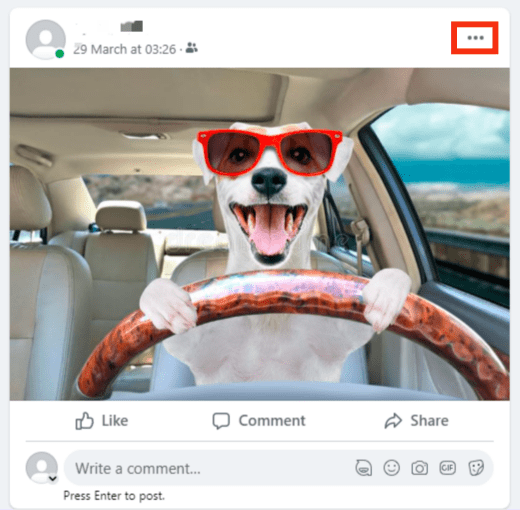
- Click “Edit audience.”
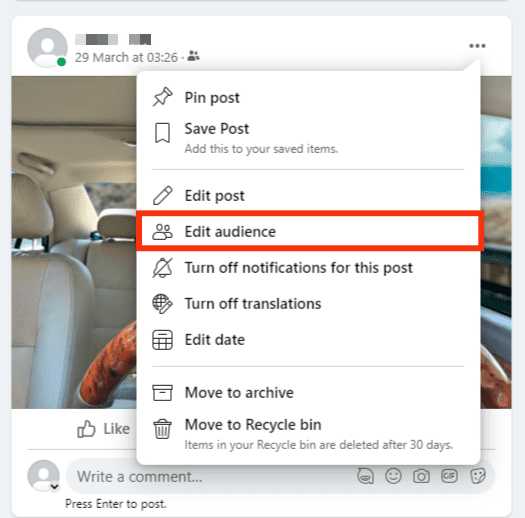
- Select who can comment on your public post: “Public,” “Friends,” “Friends except…,” “Specific friends,” “Only me,” or “Custom.”
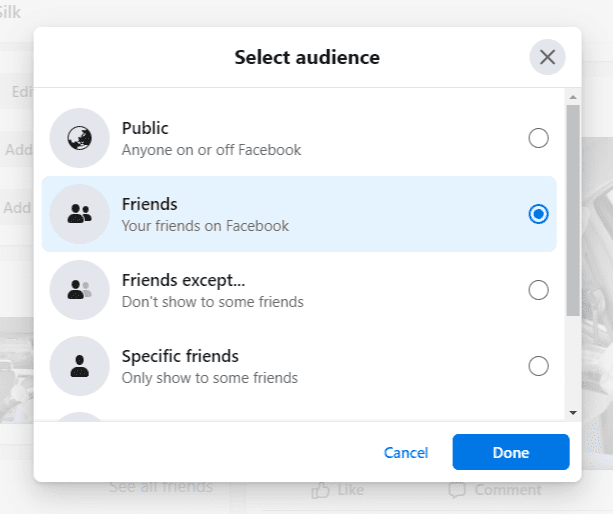
- Click on “Done.”
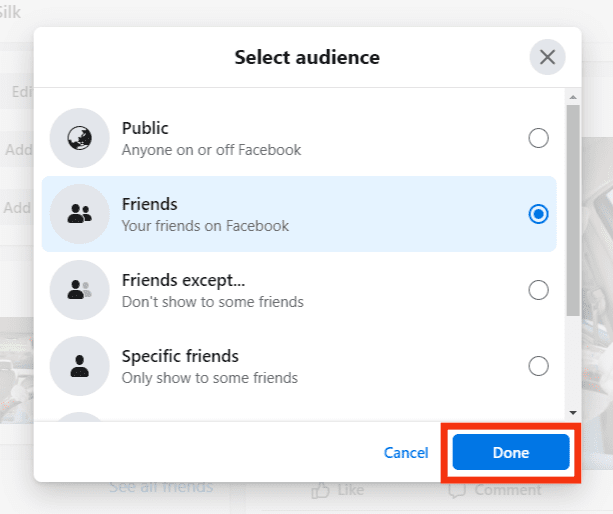
Changing Your Comment Settings on the Facebook App
If you usually use Facebook from your mobile app, you can also change comment settings from there.
Method #1: Change Who Can Comment on Your Public Posts
You can change the comment settings of all your public posts through your cell phone.
All you have to do is to follow the steps below:
- Open the Facebook app on your mobile phone.

- Tap the menu tab.

- Scroll down to tap on “Settings & privacy.”

- A drop-down menu will appear. Tap on “Settings.”

- Tap on “Profile settings” at the top.
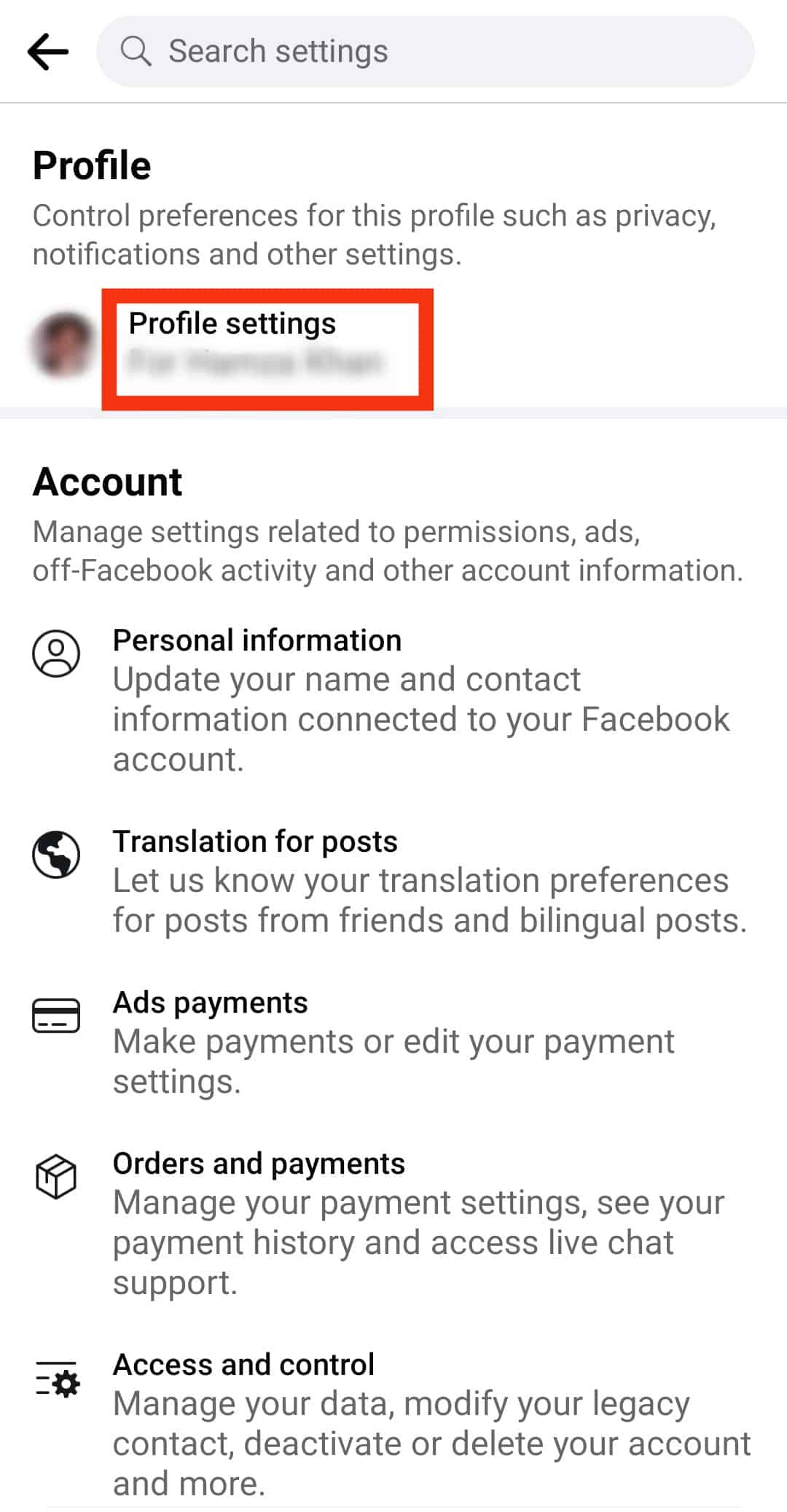
- Select “Public posts.”
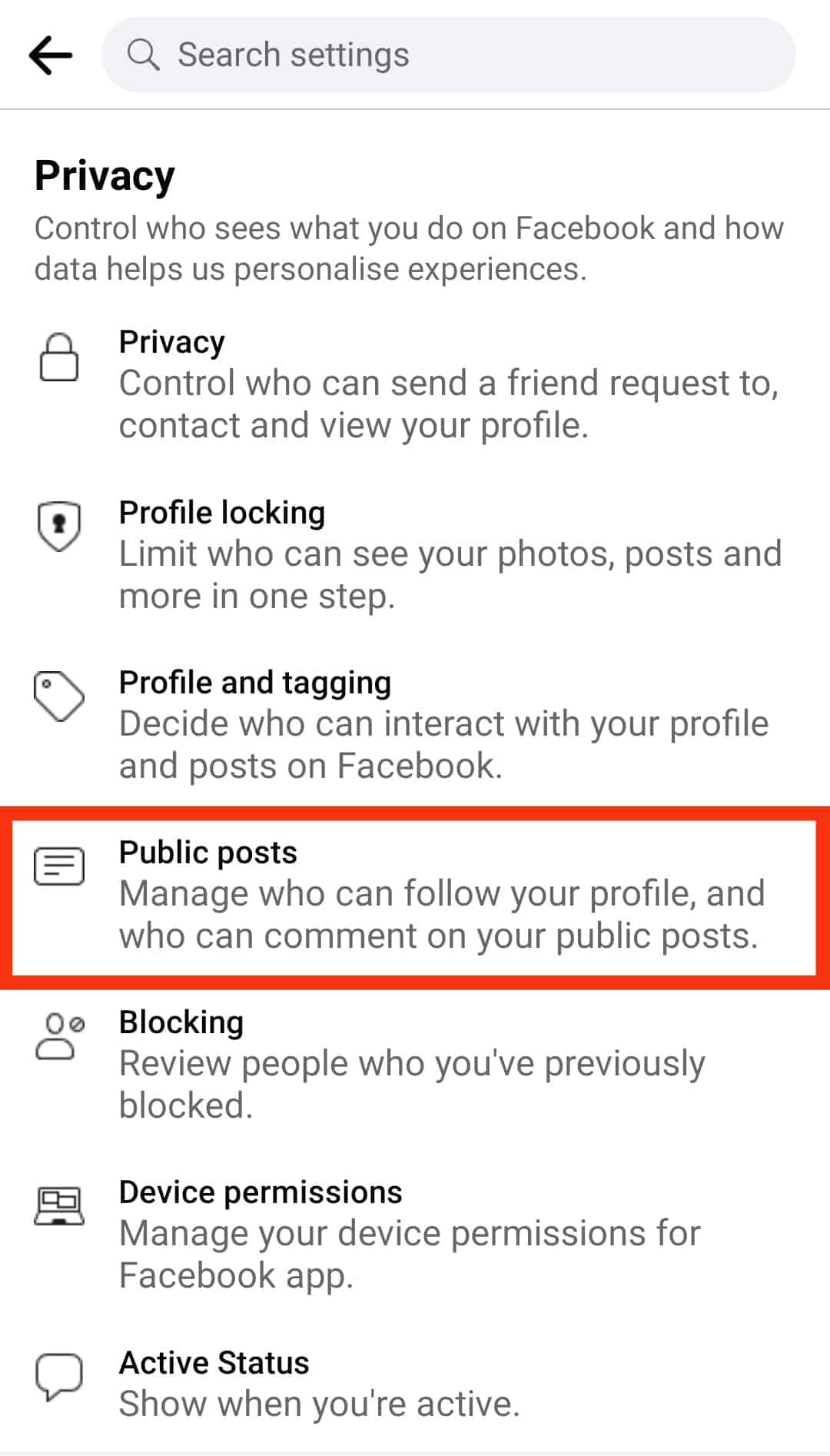
- Scroll down to the “Public post comments” section; you will find three settings: “Public,” “Friends of Friends,” and “Friends.” Click on your desired option.
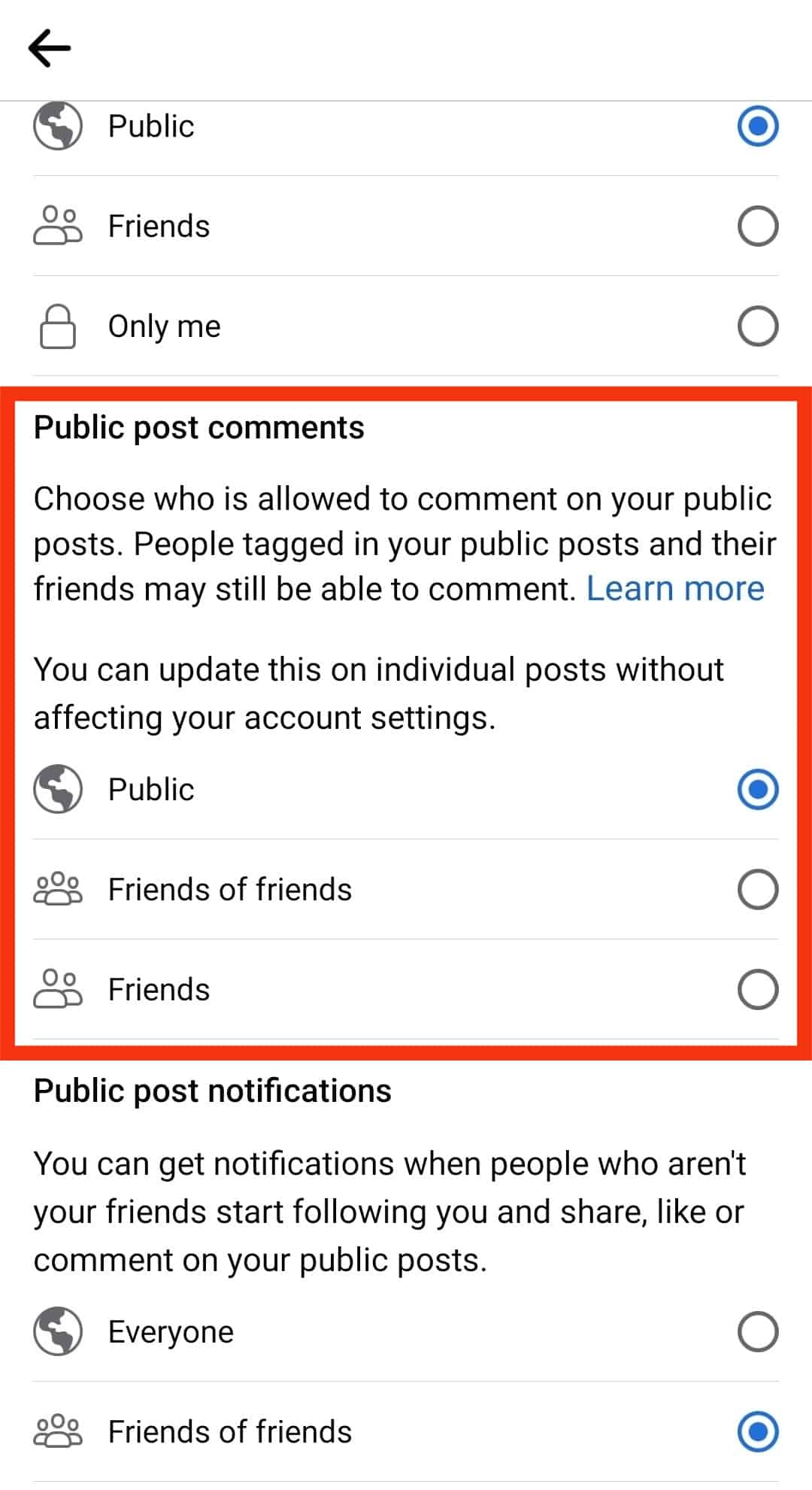
Method #2: Change Who Can Comment on an Individual Public Post on Your Facebook Profile
You can even change your comment settings on individual public posts from the app.
All you have to do is to follow the steps below:
- Open the Facebook app on your phone.

- Tap on your profile picture in the top left corner of your screen.
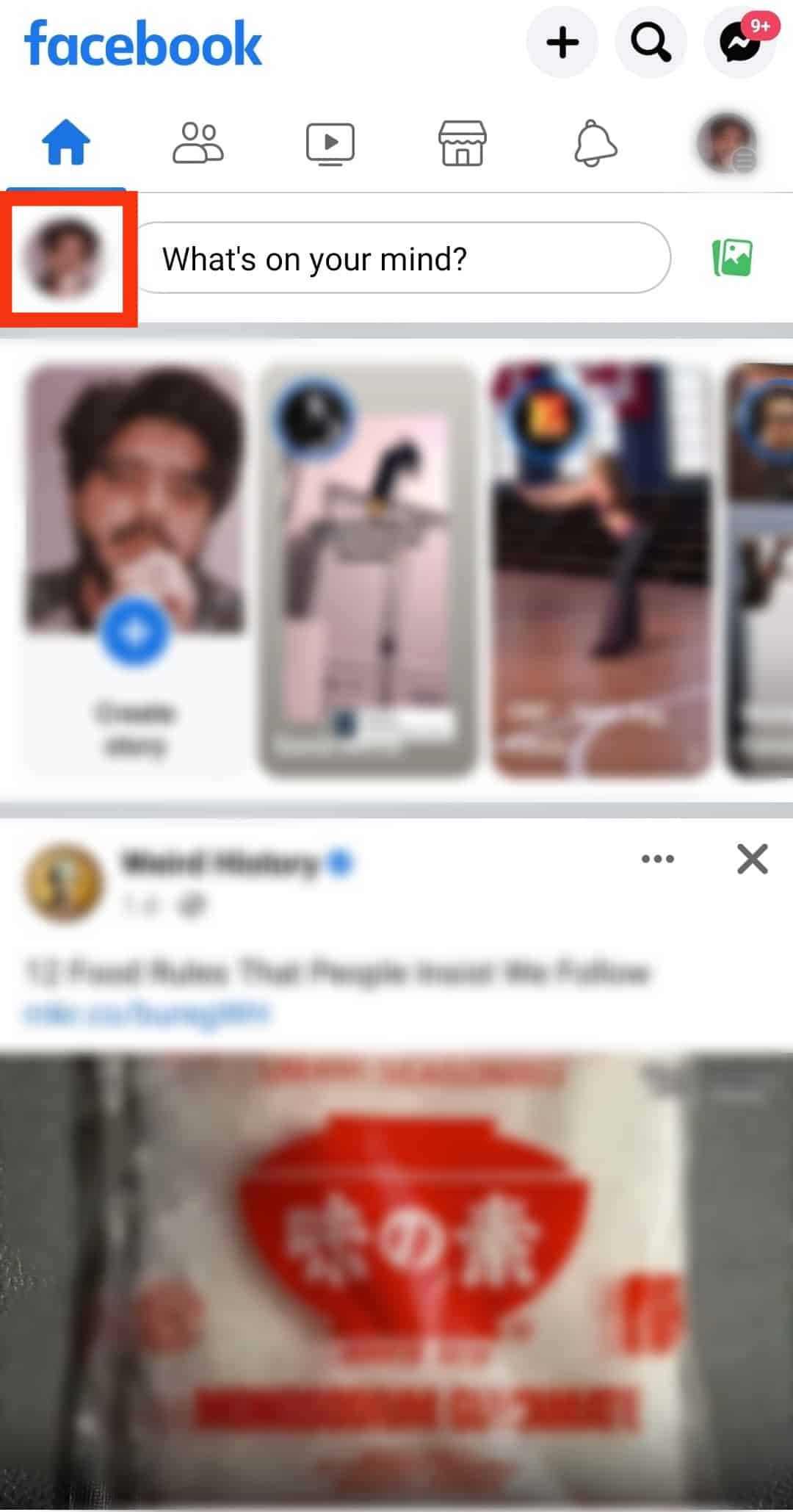
- Scroll down to the public post on your profile.
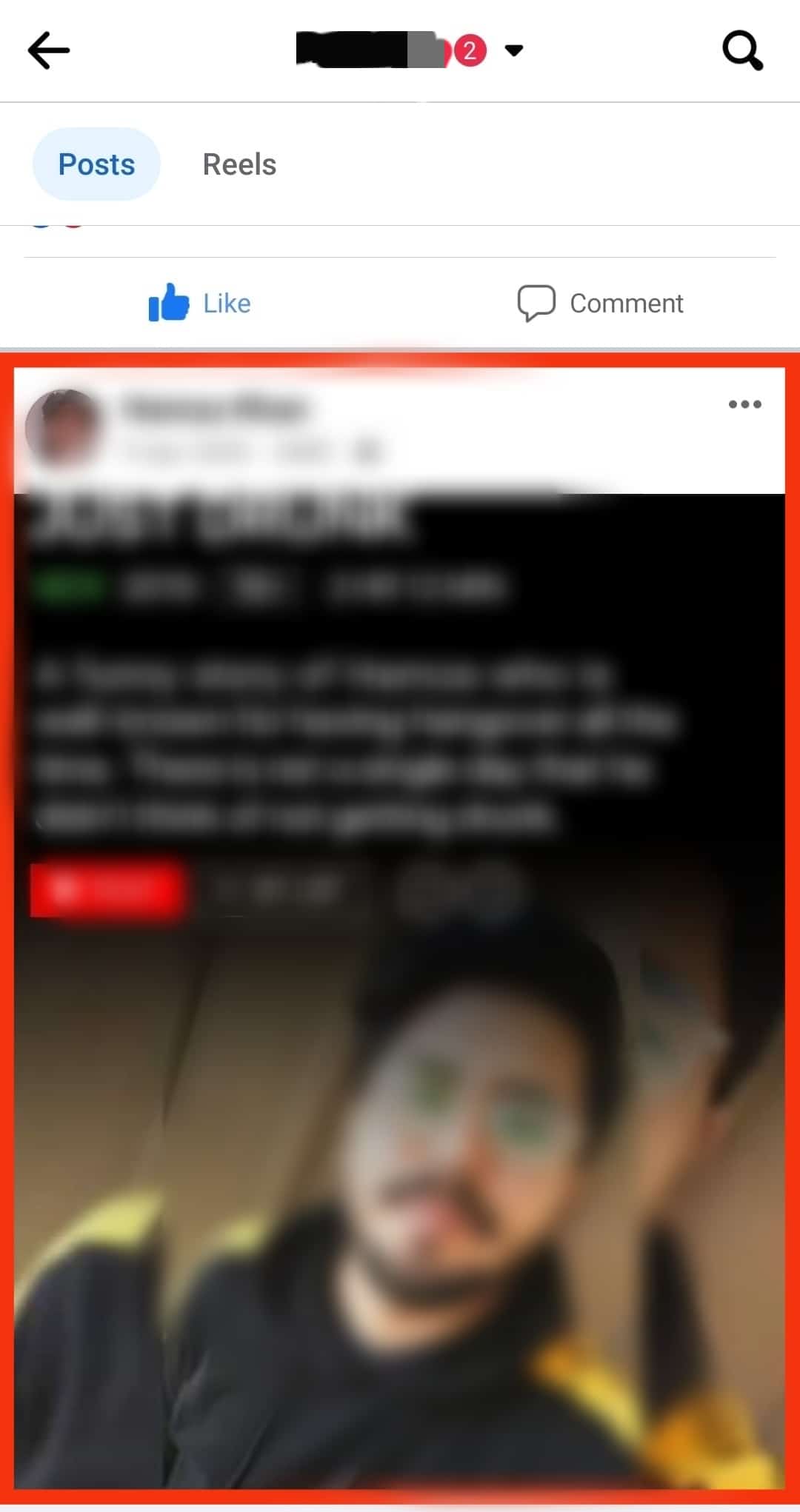
- Tap the three dots in the top right of the post.
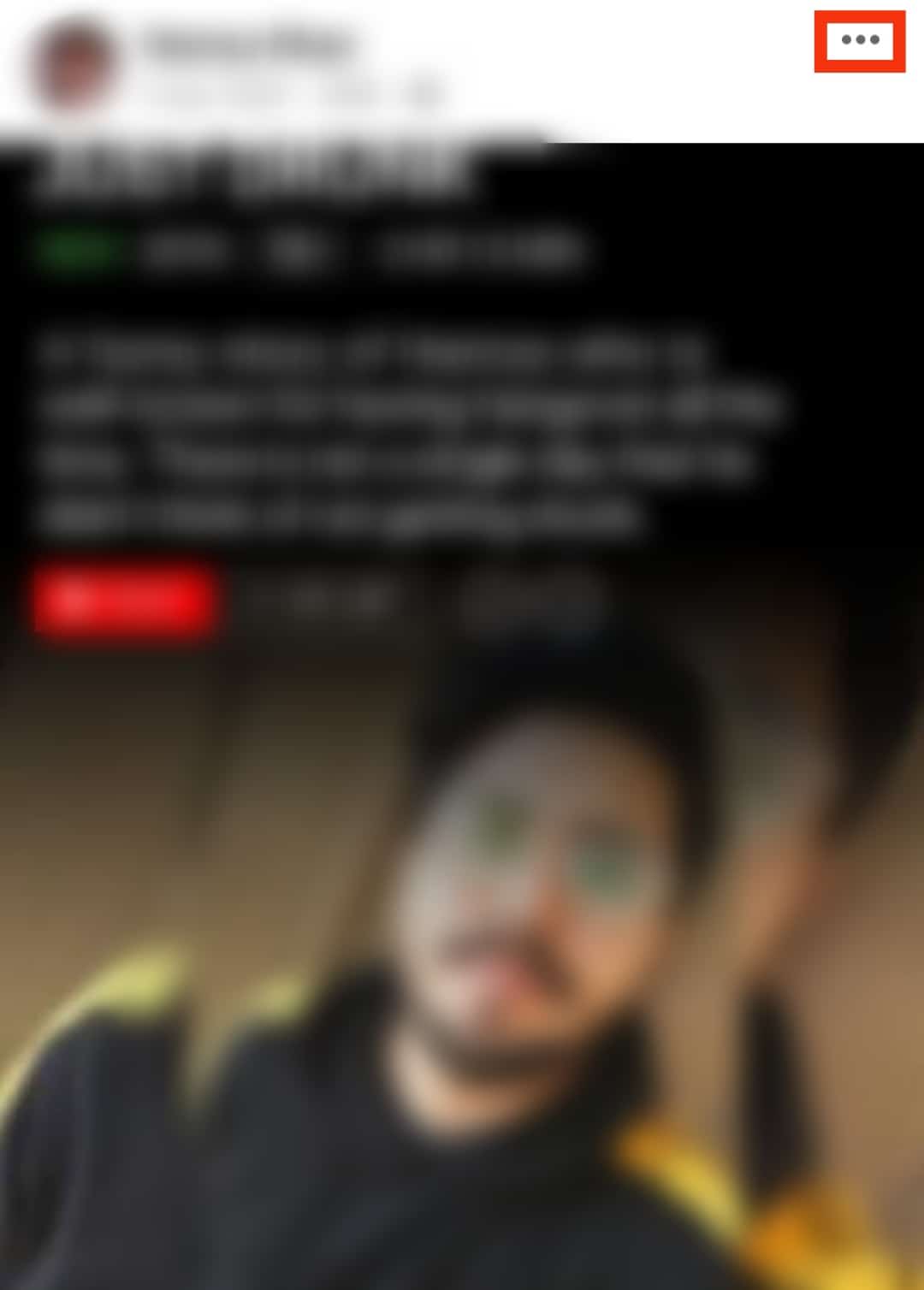
- Tap “Edit privacy.”
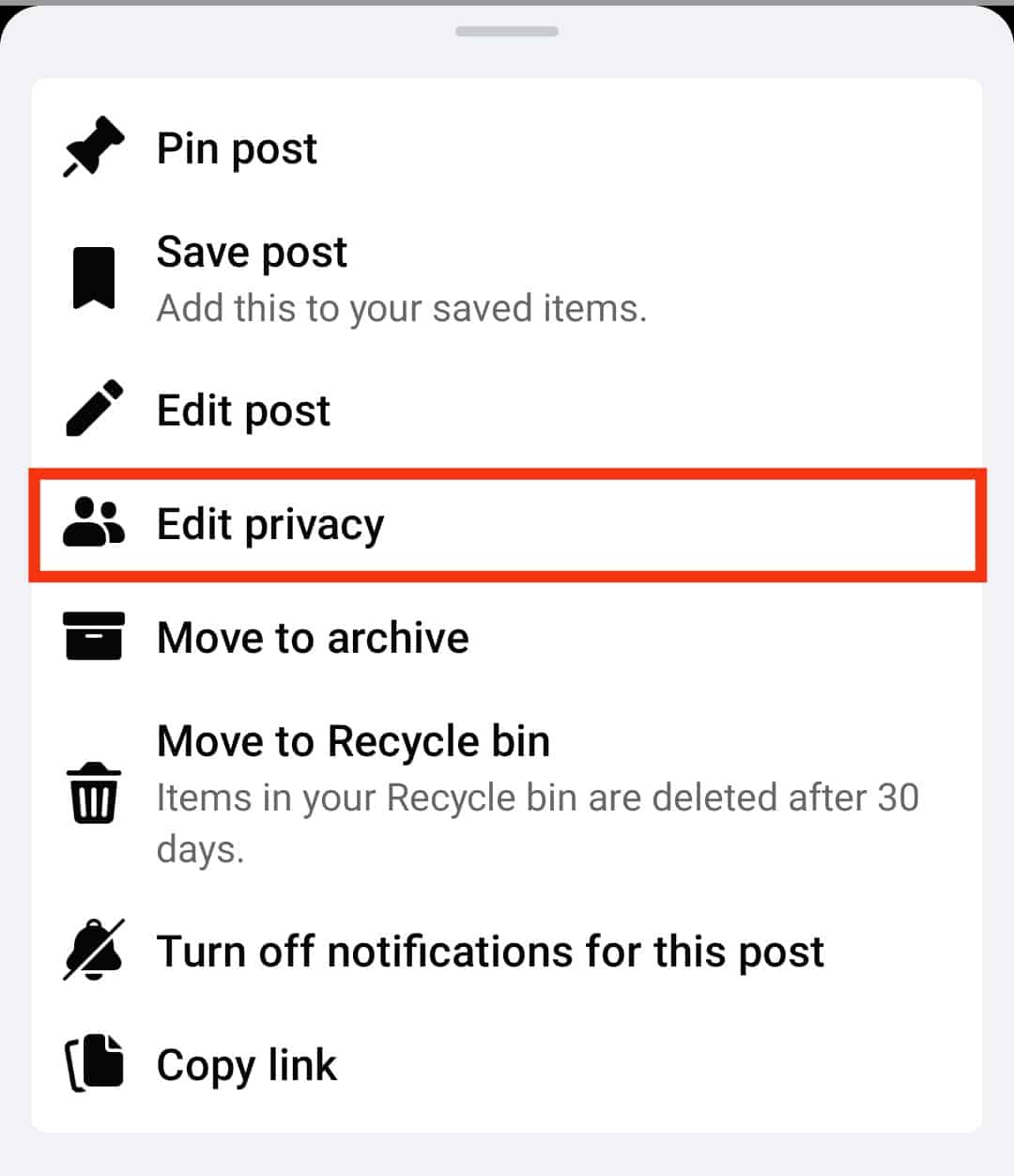
- Select “Public,” “Friends,” “Friends except…,” “Specific friends,” or “Only me.”
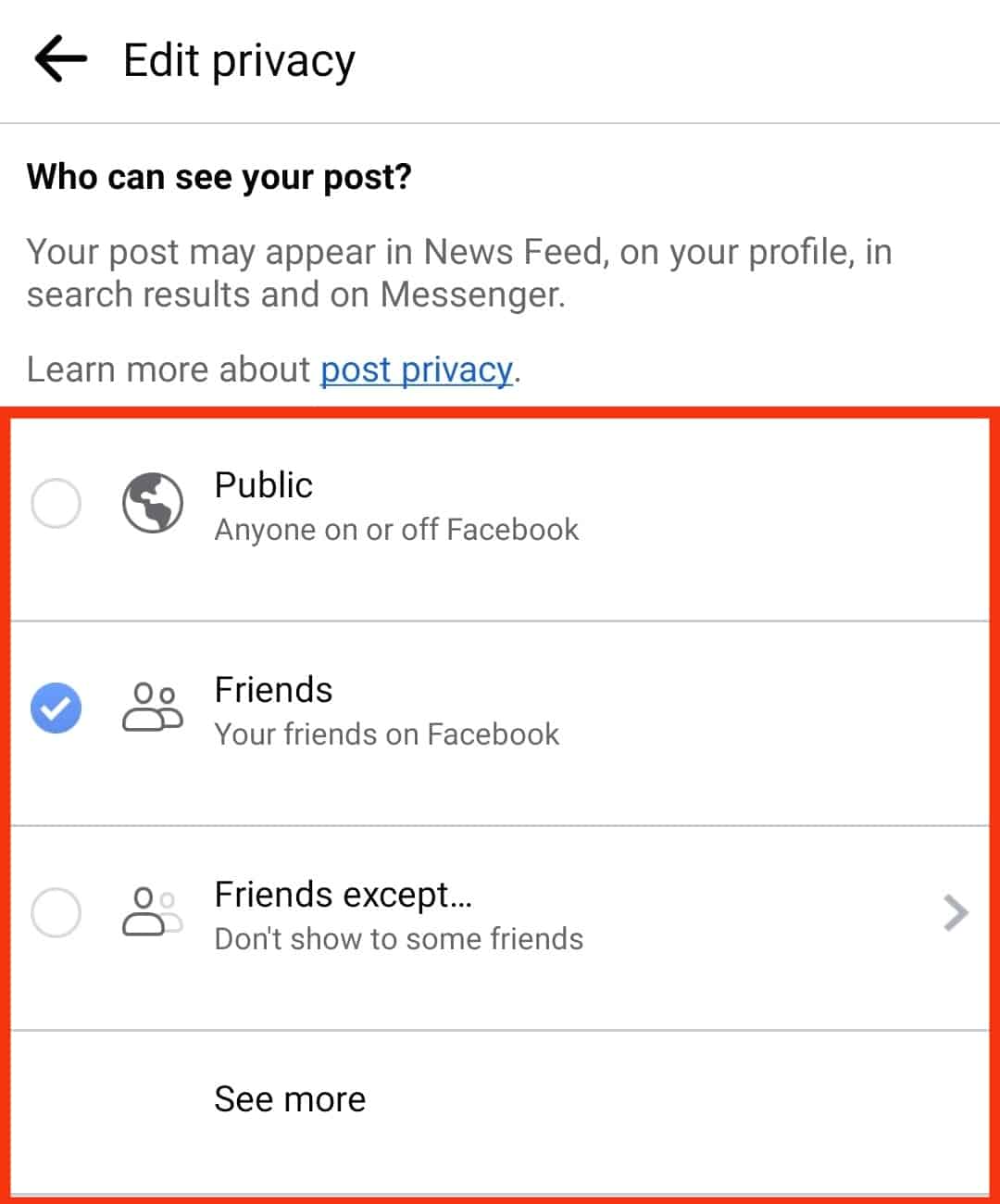
Conclusion
While Facebook is a great platform to interact with people all across the globe, sometimes it becomes a privacy issue when you allow the entire world to comment on your posts.
You can become vulnerable to hate comments as well as untrustworthy people.
For that purpose, there are different ways of changing the comment settings of your public posts on Facebook when you use the app from your desktop and mobile phone.
Thus making it reasonably easy for you to maintain your privacy.
FAQs
To change the order of comments, select the “Most Relevant” ordering option at the top right of the post. You will have the following options: Newest, All Comments, and Most Relevant. Select the “All Comments” option to show all comments.