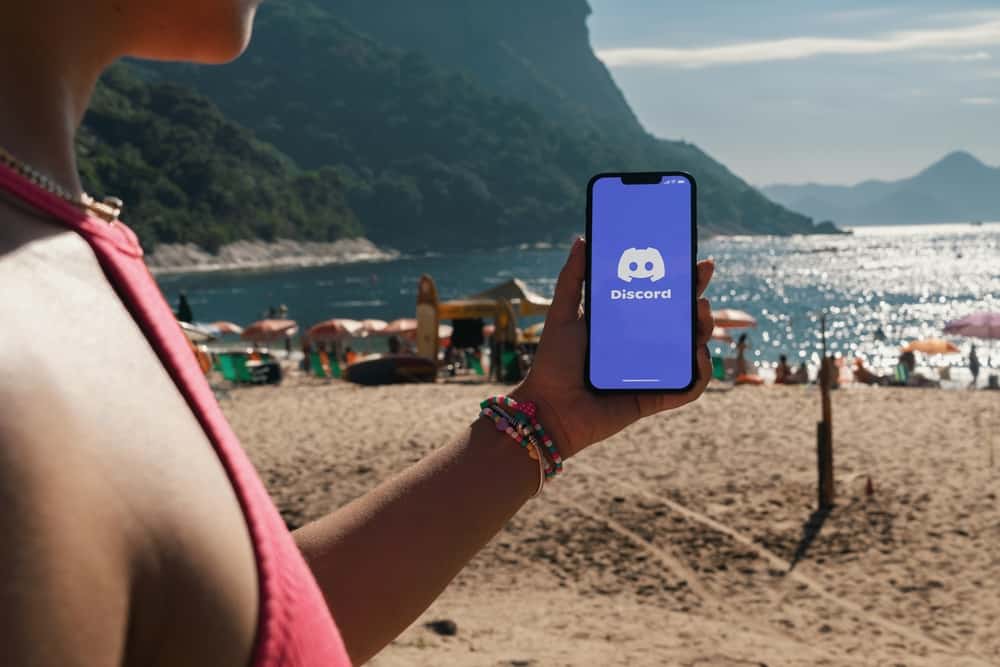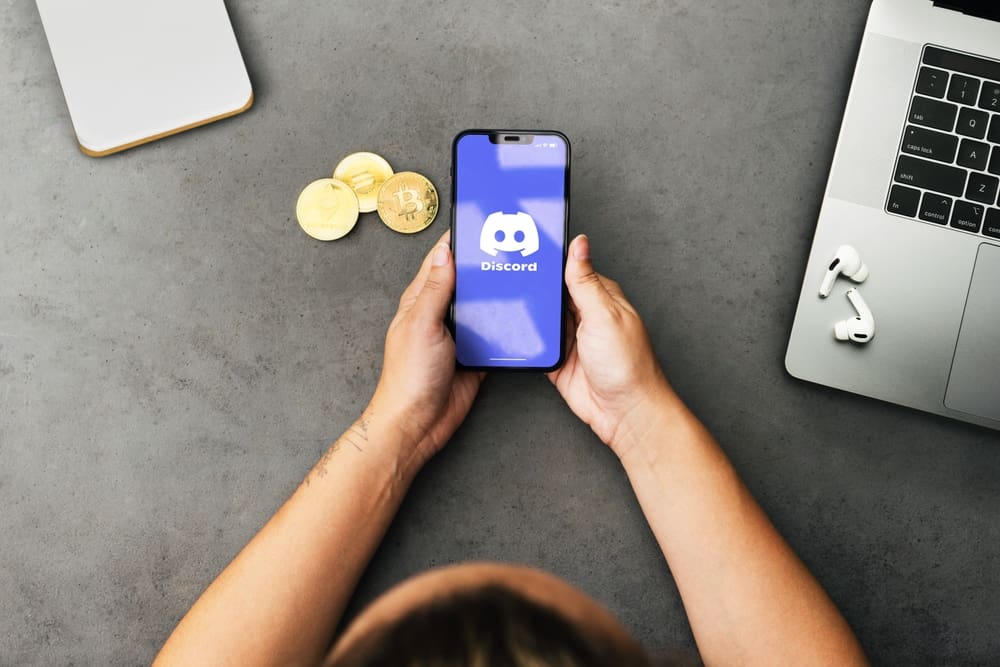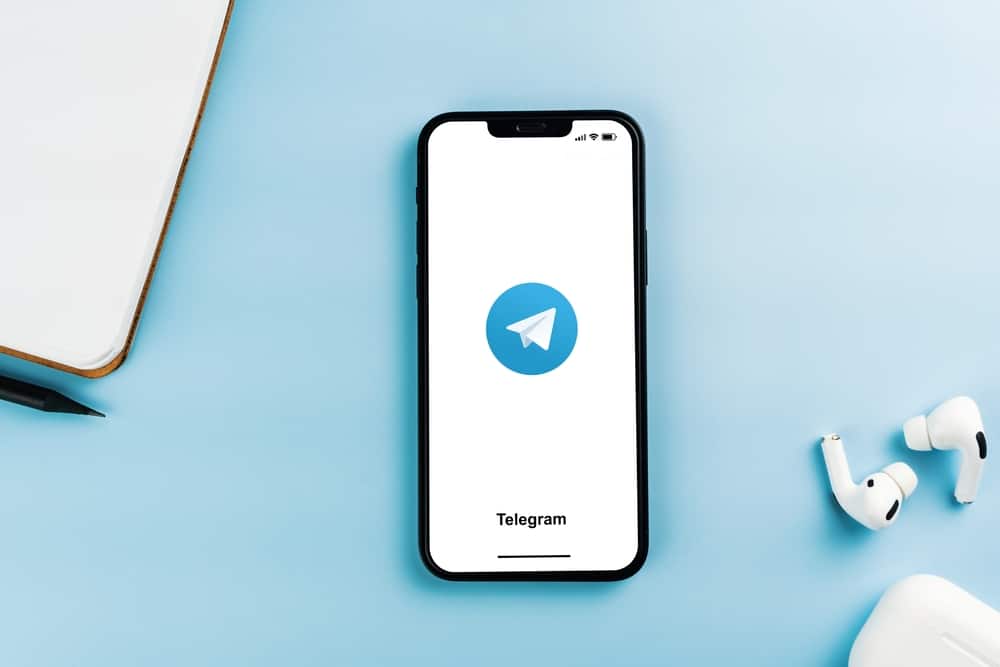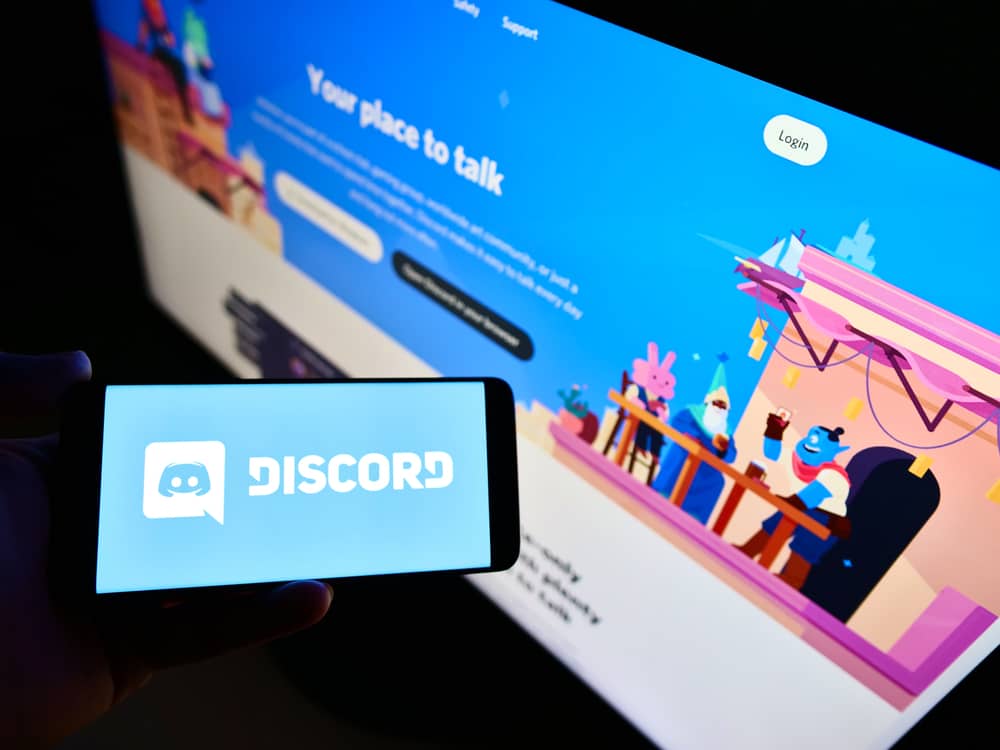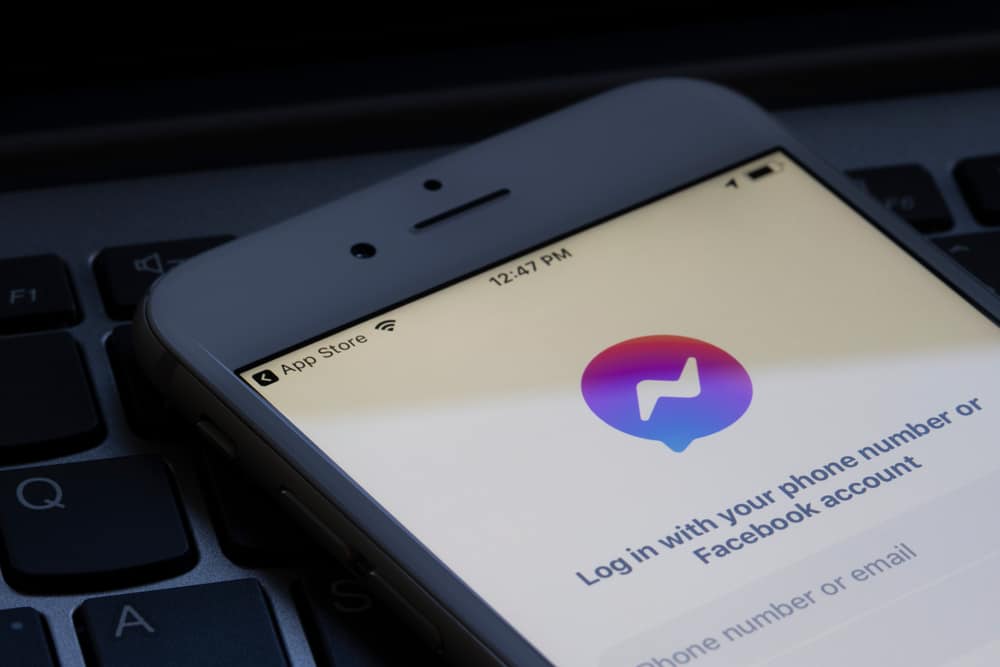Discord is popular for its server system, where people with similar interests form a community to share information on a specific niche topic.
It’s also famous for its unique features, customizations, and add-ons unavailable on other social media apps.
Examples of features unique to Discord include one-click calls, playing music while on a call, keyboard shortcuts, and custom emojis.
Another feature of Discord is using a different font for your Discord name.
Changing your Discord name font is relatively easy. You’ll need to find a font generator app or site you like. In this example, we’ll use Lingojam.
Launch the site, then type your Discord name in the text box. Copy the font you want your Discord name to reflect. Launch Discord and go to user settings. Paste the new username to the username box and save the changes.
You’re not alone if you’re struggling with changing your Discord name font. This article covers the basic steps.
Overview of Changing Discord Name Font
Part of the reason why Discord is popular is that it offers many unique features unavailable on other social media apps.
For example, Discord allows screen-sharing, live streaming, and even video calls through the app. Another cool Discord feature is linking your account to add-ons and Discord bots to achieve specific goals your native account doesn’t have.
Discord bots can help in server moderation, gaming, information retrieval, music, gaming payment processes, music, and much more. The app also allows for customizing certain features, for example, your Discord name.
Even though a fancy Discord name doesn’t serve any purpose, it helps you stand out. It’s also an excellent way to add flare and character to your account.
Unfortunately, Discord doesn’t natively support font change. You’ll have to use a third-party app or website to change your Discord’s name font.
Besides your Discord name, you can change your text font using the same or a preferable font generator site. Changing your text font is a great way to spice up your chats and move away from the standard Discord font.
Next, we discuss the exact steps to change the Discord name font.
Step-by-Step Guide To Changing Your Discord Name Font
As noted earlier, Discord doesn’t support font changes on the app.
You’ll have to use a third-party font generator website or app to change the name font.
The exact steps are as follows.
Step #1: Copy the Font
Follow these steps to copy the font:
- Open your favorite browser.
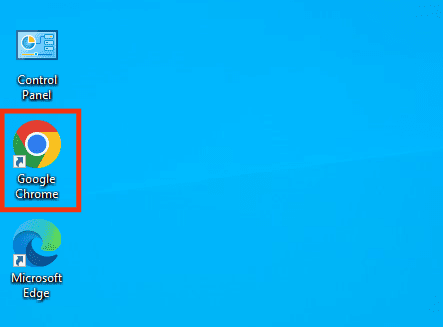
- Navigate to https://lingojam.com/TextFonts.
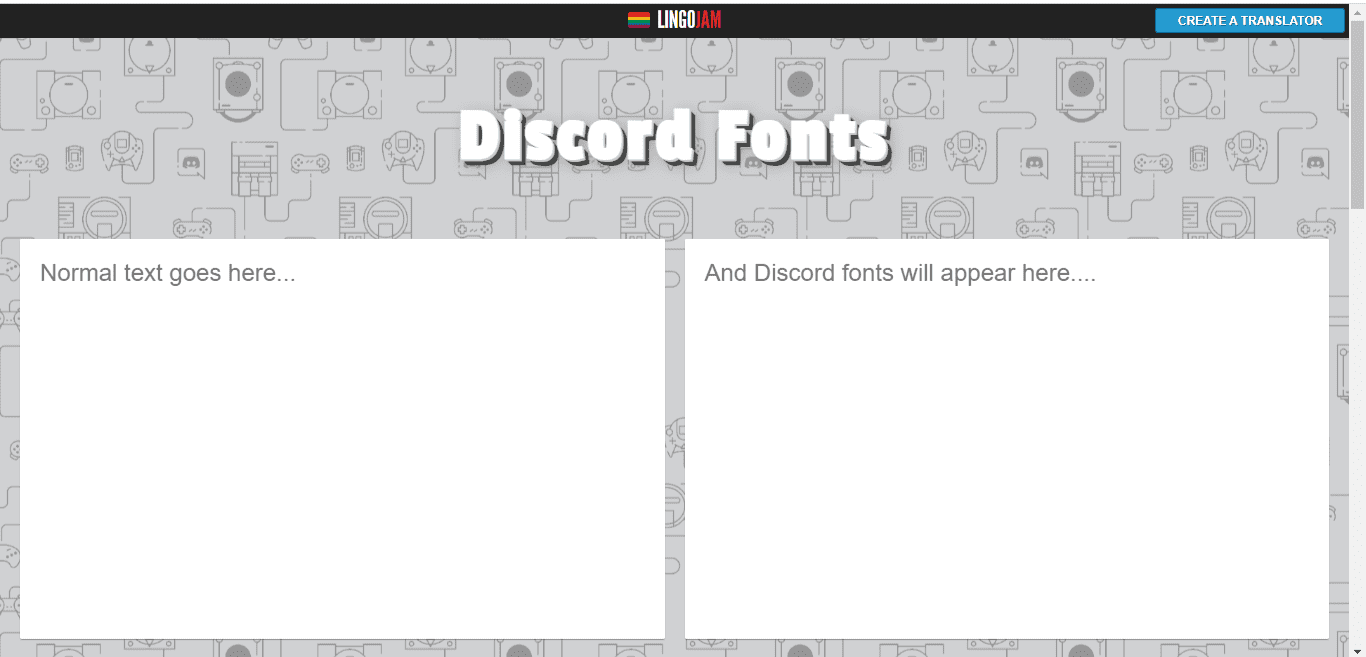
- Type your Discord username in the text field on the left.
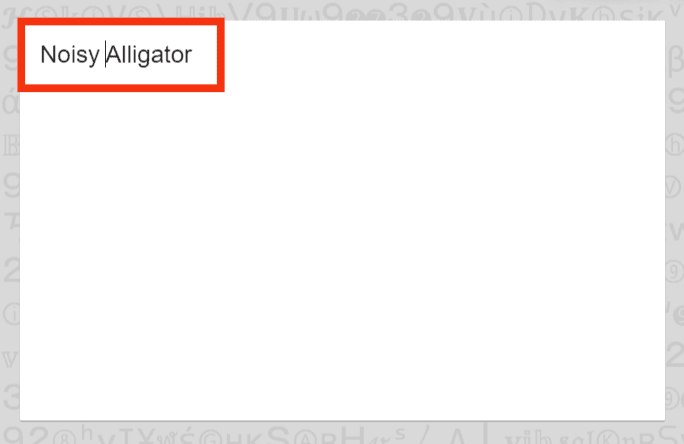
- Your name will appear in various fonts in the box on the right.
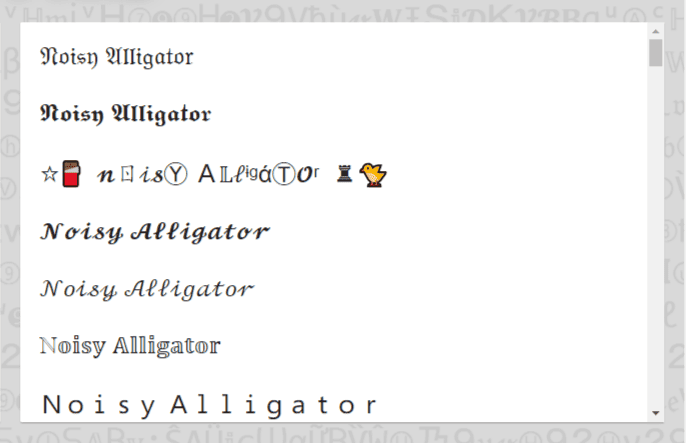
- Highlight your name in the font you prefer.
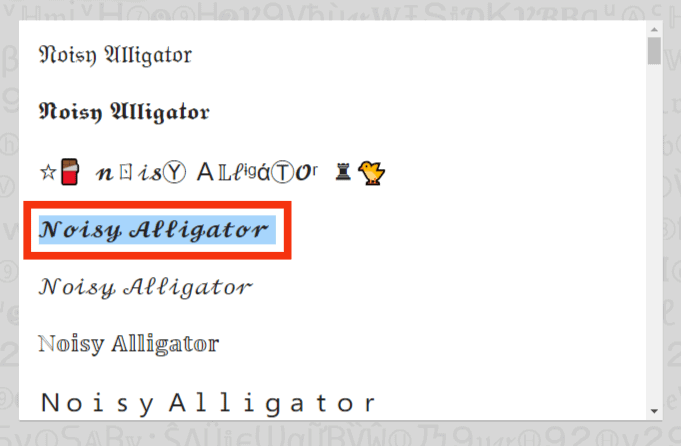
- Right-click on the highlighted part.
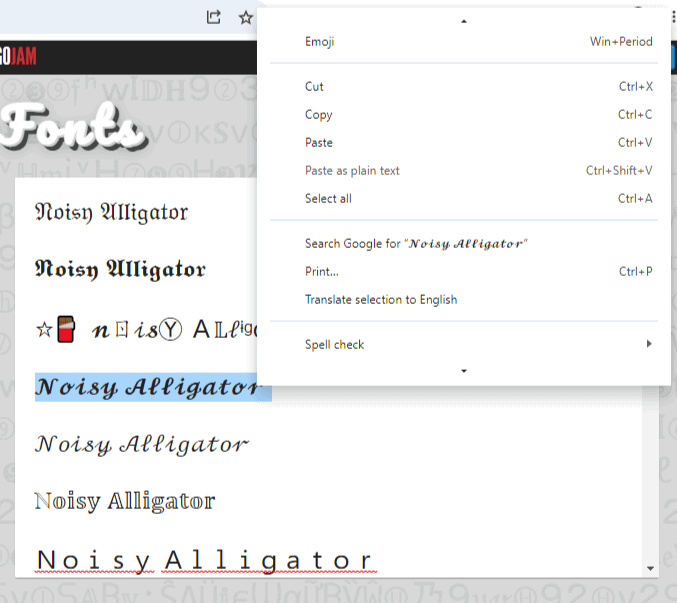
- Select “Copy.”
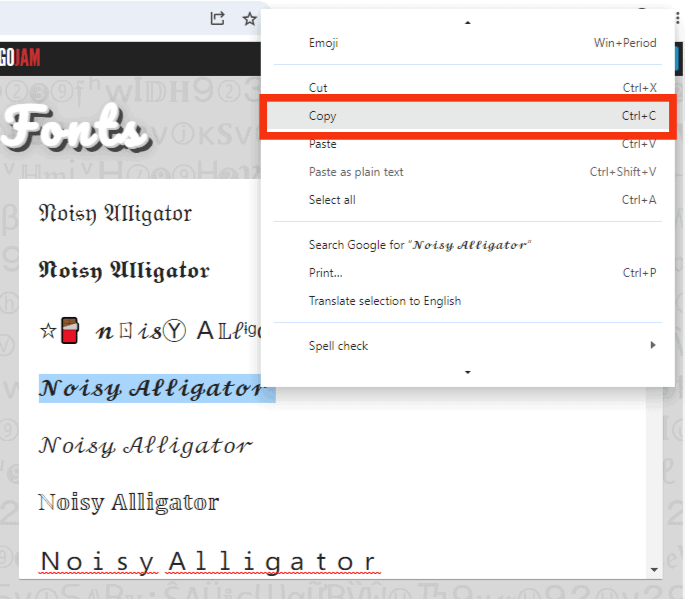
Step #2: Change Your Username
After copying your name from the font generator, the next step is to paste it on Discord.
Please note that this process works best on the Discord desktop app.
On All Servers
Follow these steps:
- Launch Discord on your PC.

- Click on the settings icon at the bottom left.

- Click on the “Edit” button next to your username.
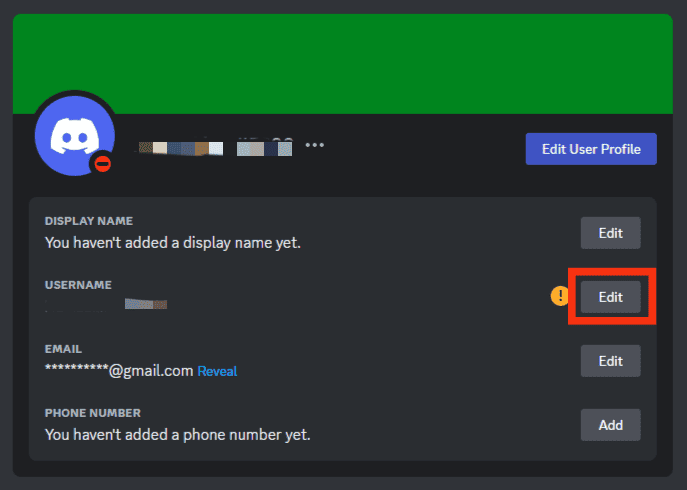
- Paste the new username to the username box.
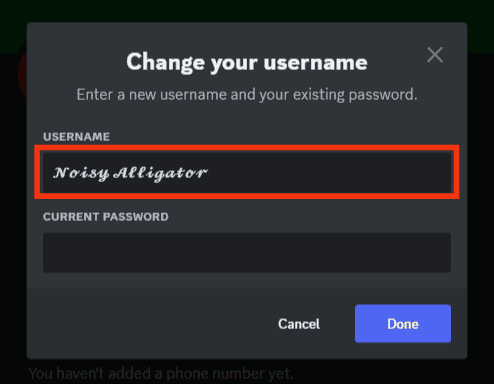
- Enter your current password.
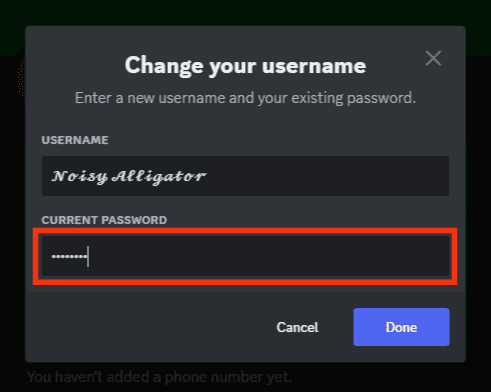
- Click the “Done” button.
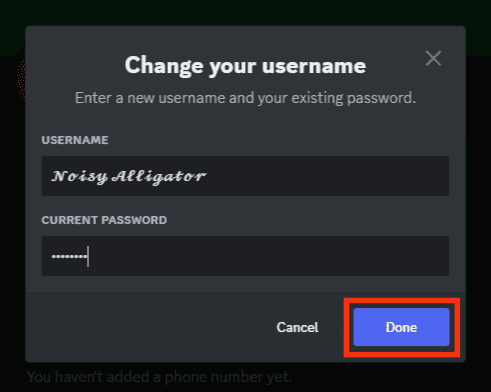
Please note that the above process will only change the name font on all servers.
On One Server
To change the name font on only one server, use the steps below:
- Open the Discord app on your PC.

- Select the particular server from the left navigation.

- Click the dropdown arrow next to the server’s name.

- Select “Edit Server Profile.”
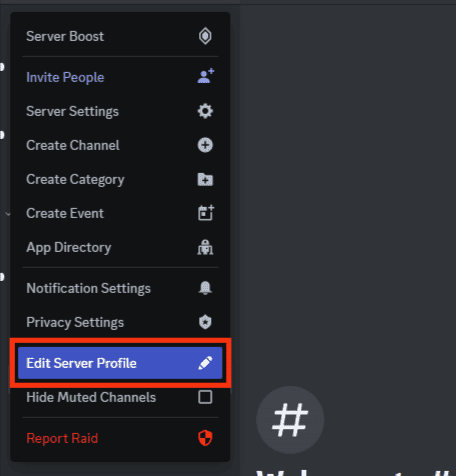
- Paste the new username to the “Server Nickname” field.
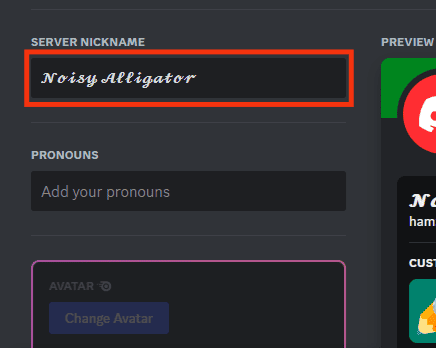
- Click the “Save Changes” button at the bottom.
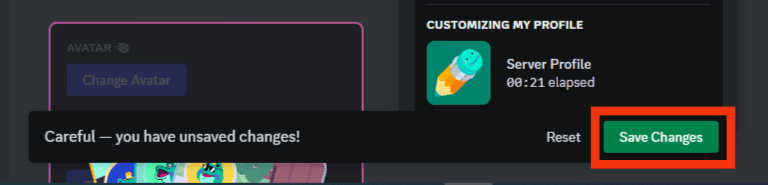
The process above will change your Discord username font only on the particular server.
Remember, you can use various font generator apps and websites to customize your Discord name font.
Most are straightforward. You’ll type in your name, copy the generated name and paste it into your Discord app.
Summary
Changing your Discord name font is an excellent way to add character to your account and stand out.
Unfortunately, Discord doesn’t have built-in fonts.
Instead, you’ll have to use a font generator.
Most font generators offer various fancy fonts, and some allow you to design your font.
Afterward, you’ll paste your name in the new font and save the changes.