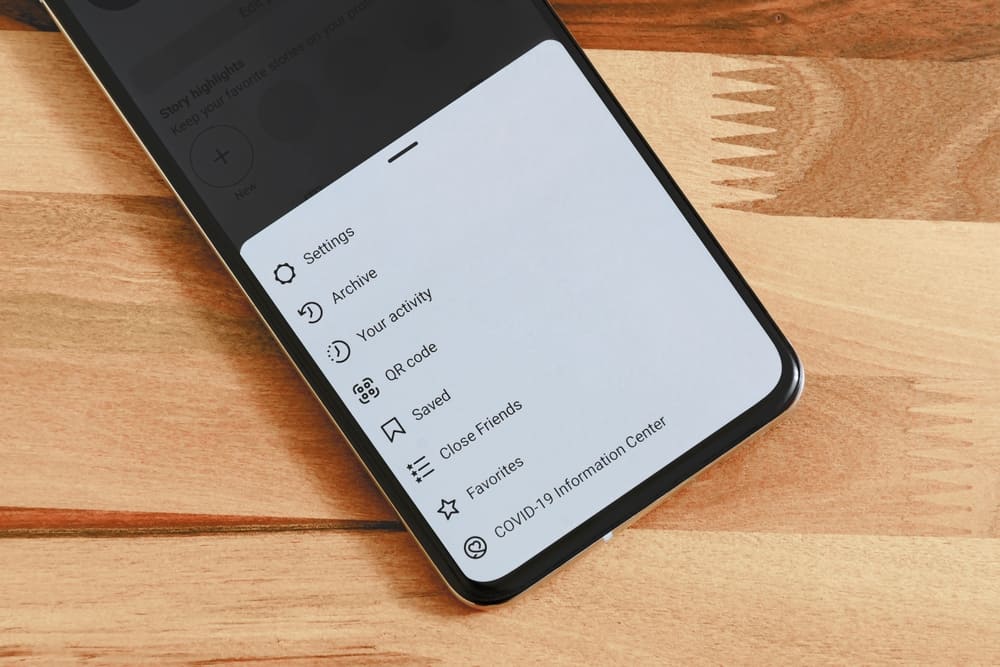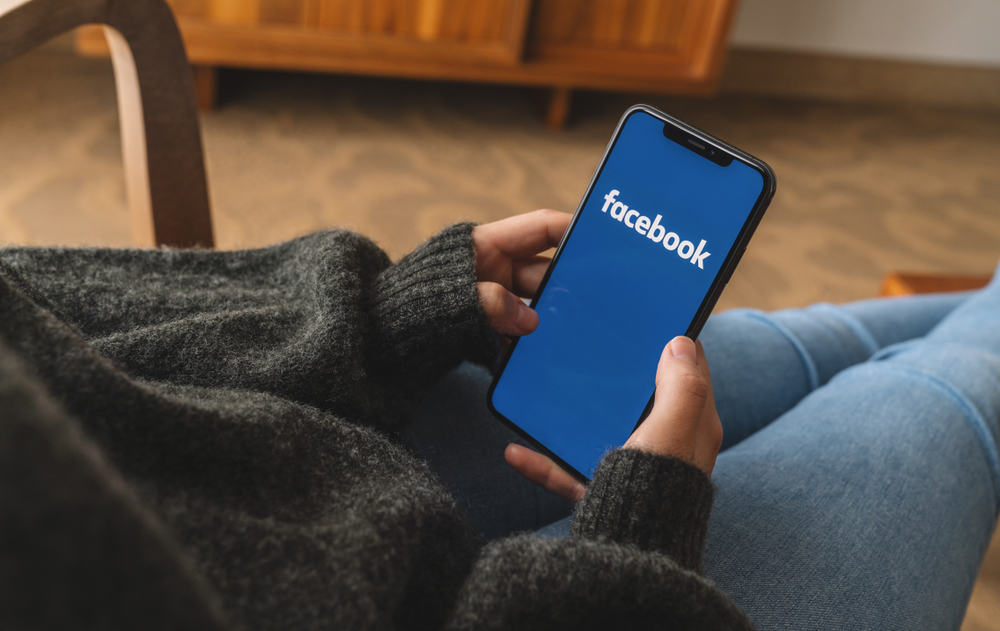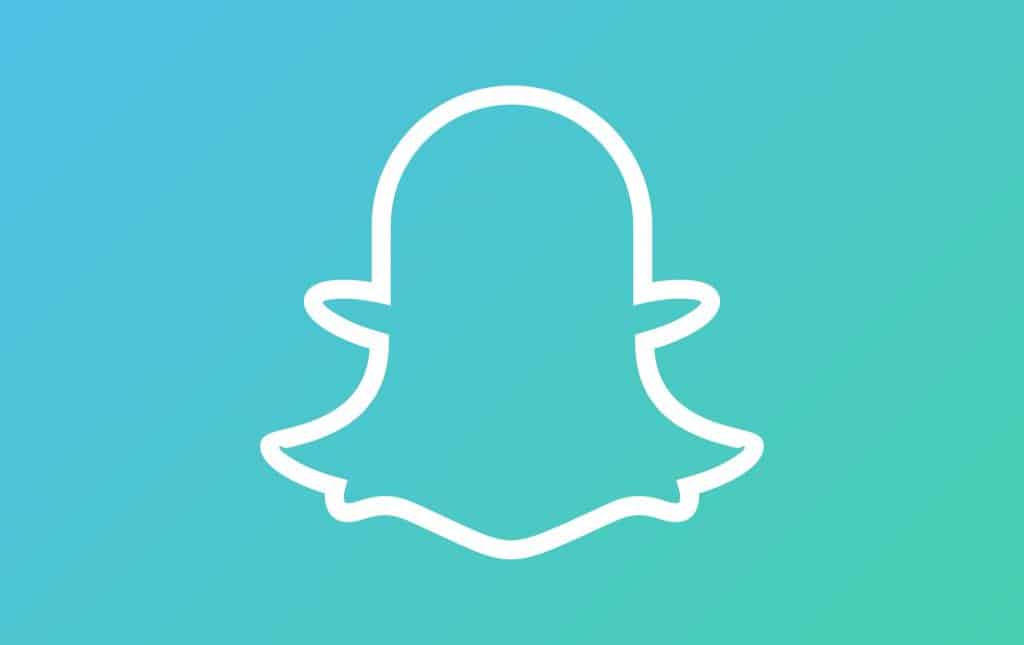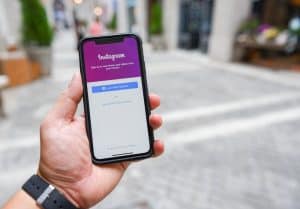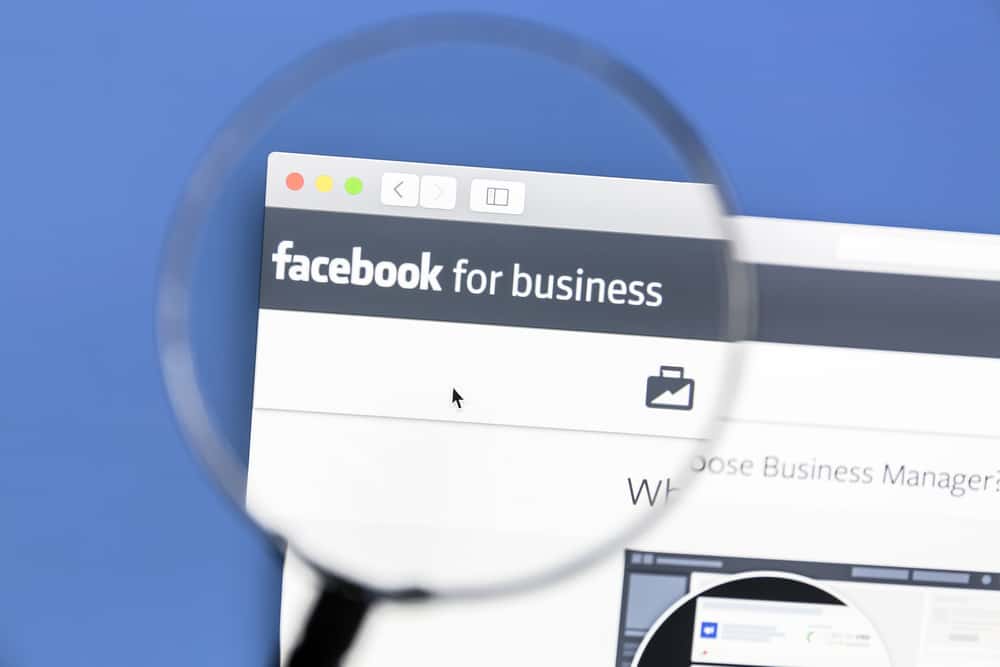
A Facebook business page is necessary for every business owner because most clients start their product or service search online. However, a generic business page is not enough.
To stand out among your competitors, you need to customize your business page by adding a detailed bio, contact information, profile picture, and cover photo.
So how do you change the cover photo on a Facebook business page?
To change the cover photo on a Facebook business page, go to your business page and tap the “Edit” button on the cover photo and select an image from Facebook, or upload a photo from your camera roll. Finally, tap “Save changes.”
This post will discuss changing the cover photo on a Facebook business page. If you have a generic cover photo for your business page and want to change it, read this article to the end.
Overview of Changing Cover Photo on Facebook Business Page
In this digital era, every business must have a social media presence. A Facebook business page is a significant part of your social media branding.
From the business description, contact information, and profile picture to the cover photo, your business page should boost your online visibility and accessibility.
A customized cover photo on your Facebook business page matters because it boosts your company’s online presence and sets the tone for your enterprise.
Moreover, it’s the first thing clients see alongside the profile picture when they visit your page. For this reason, it would help your business to have a thoughtful and detailed cover photo.
You can always change your cover photo to suit your business needs.
There are many reasons for changing your cover photo, including promoting a new product, informing followers about a contest or giveaway, announcing brand changes, and keeping your social media presence exciting.
Let’s learn how to change the cover photo on the Facebook business page below.
Changing Cover Photo on Facebook Business Page
There are two methods of changing the cover photo on a Facebook business page, depending on whether you use the desktop or mobile version. Let’s see each form below.
Changing Cover Photo on Facebook Business Page on the Desktop Version
Below are the steps to change the cover photo on your Facebook business page on the desktop version:
- Navigate to Facebook on your favorite browser.

- Select “Pages” from the left navigation.
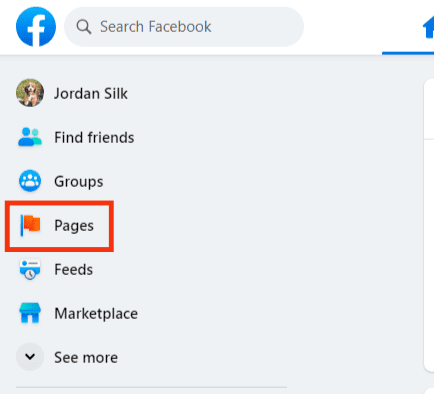
- Open the business page that needs editing.
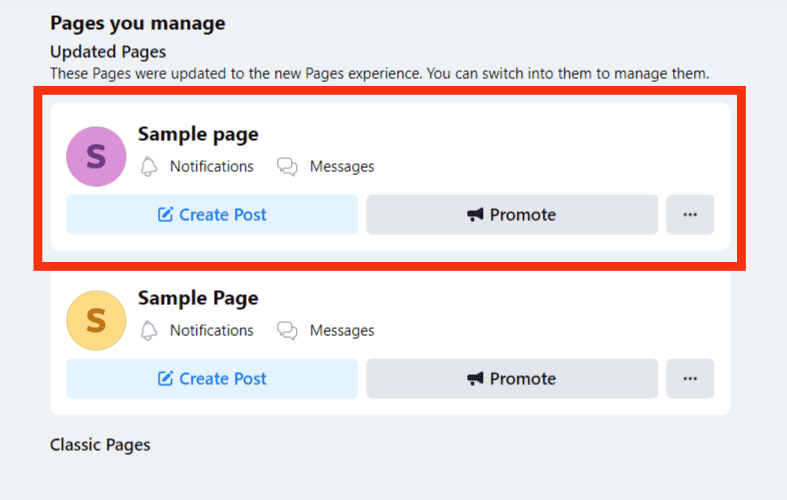
- Tap on “Switch” in the bottom left corner.
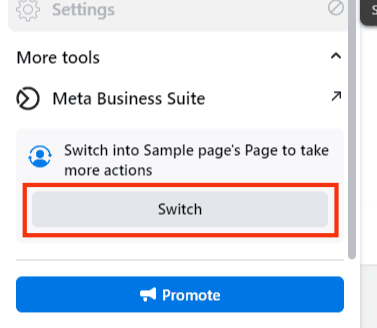
- Tap on “Switch” again.
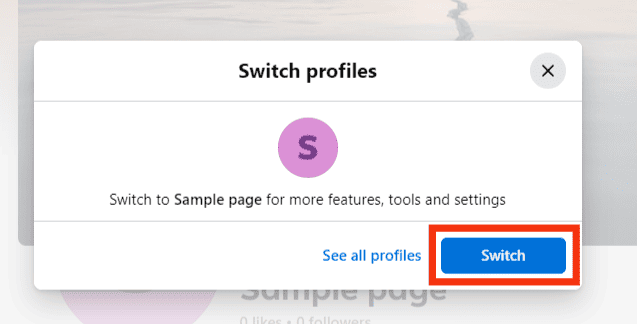
- Click “Edit Cover Photo” in the bottom right corner of the cover photo.
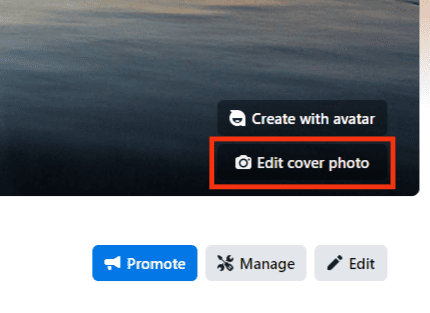
- Select “Choose from photos” or “Upload photo.”
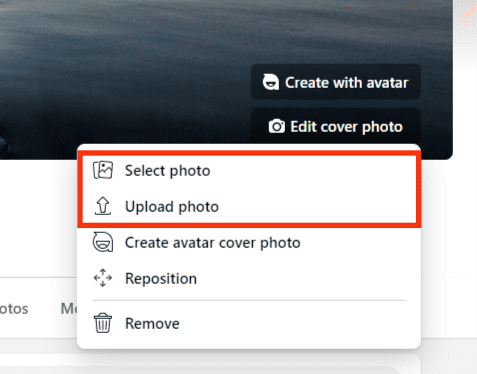
- Select the photo you want to add as a cover image.
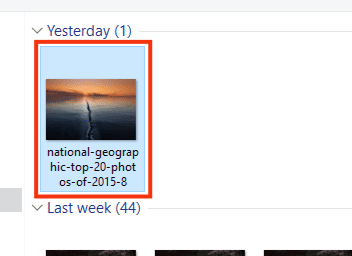
- Click “Save changes” at the top right.
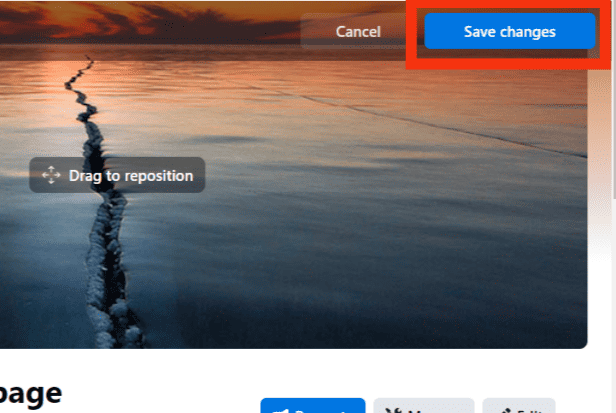
Changing Cover Photo on Facebook Business Page on the Mobile App
Follow the below steps to change the cover photo on your Facebook business page on the mobile version:
- Open the Facebook app on your mobile device.

- Tap on the menu tab in the right corner.

- Select “Pages.”
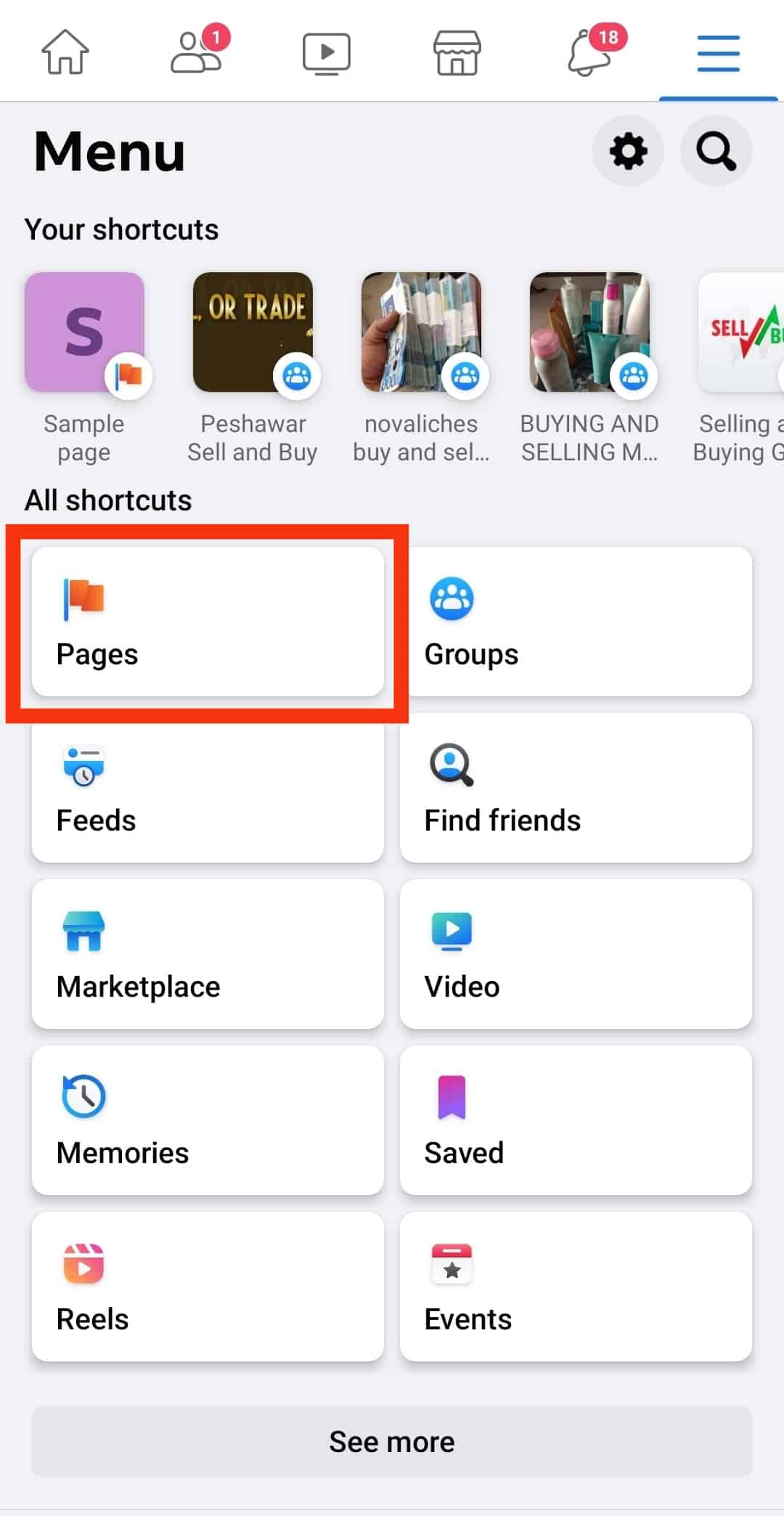
- Tap on the business page that needs a new cover image.
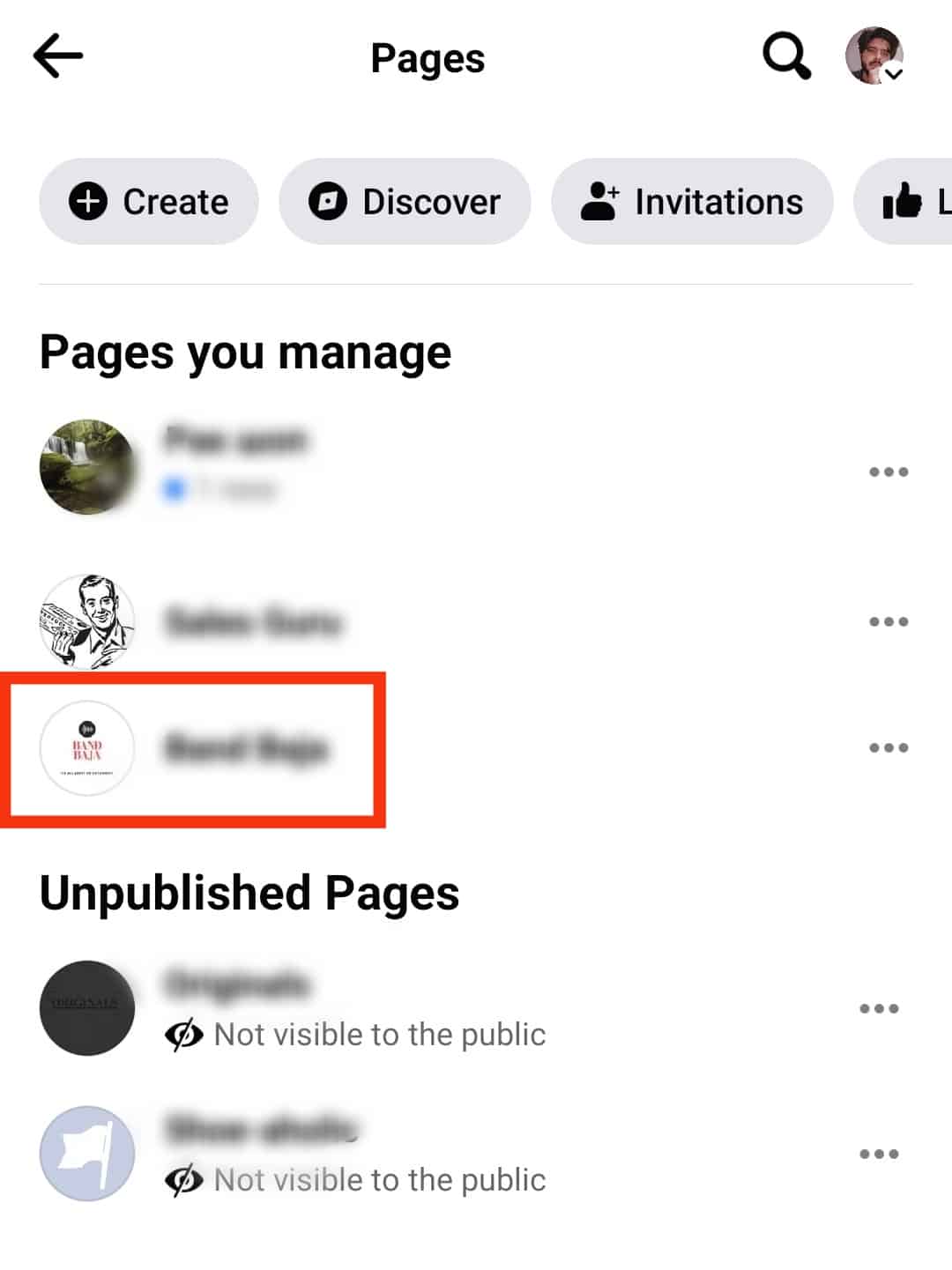
- Tap the “Switch” button on the pop-up.
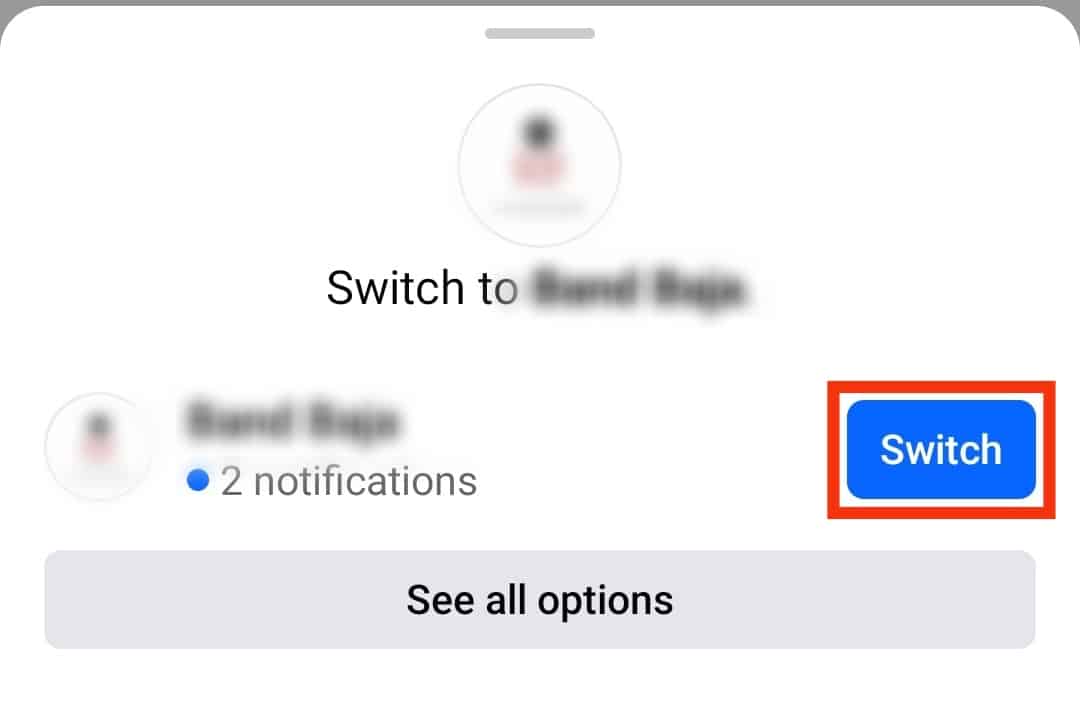
- Tap the three dots button next to the “Manage” button.
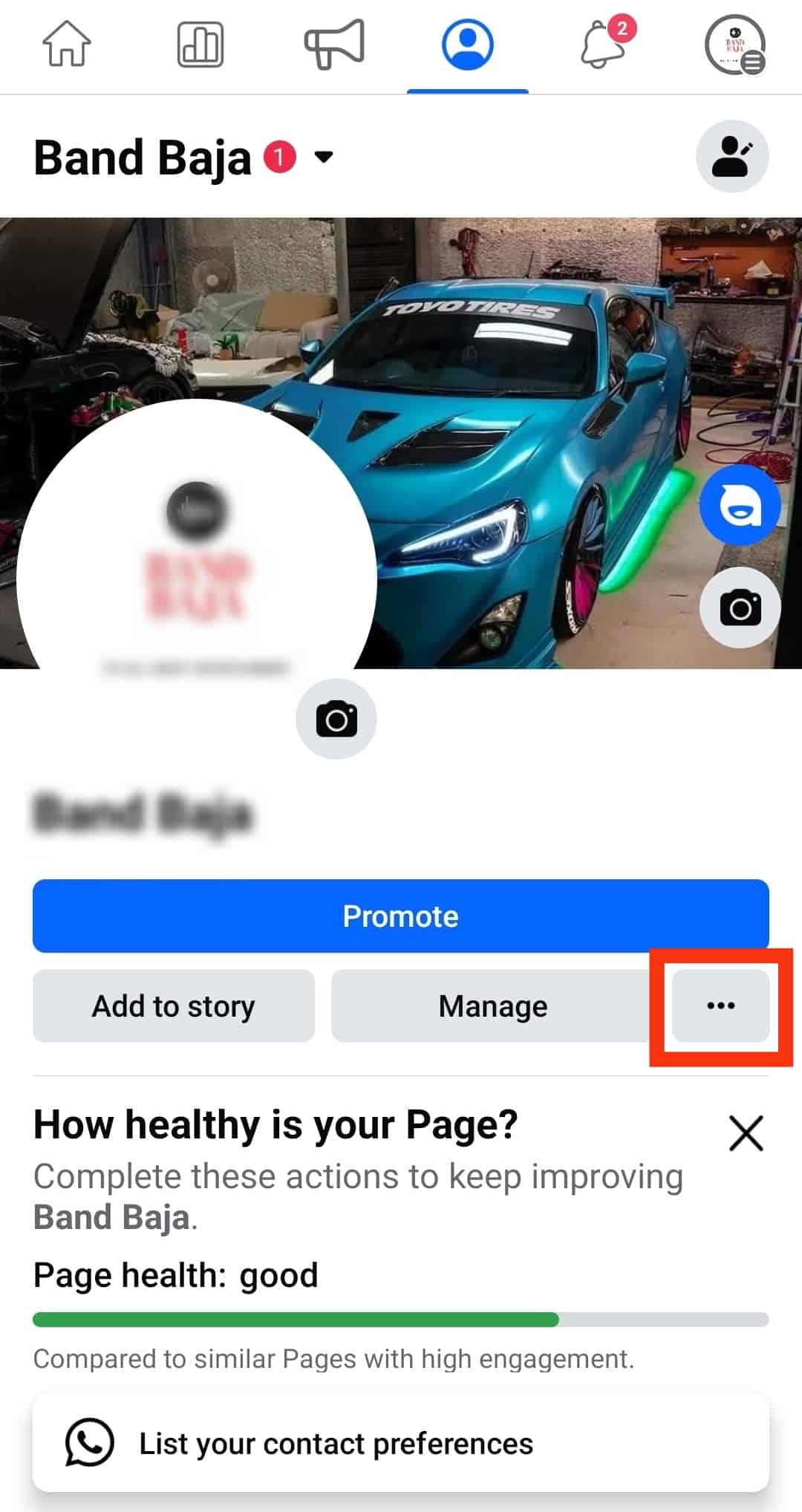
- Tap the “Edit” button at top.
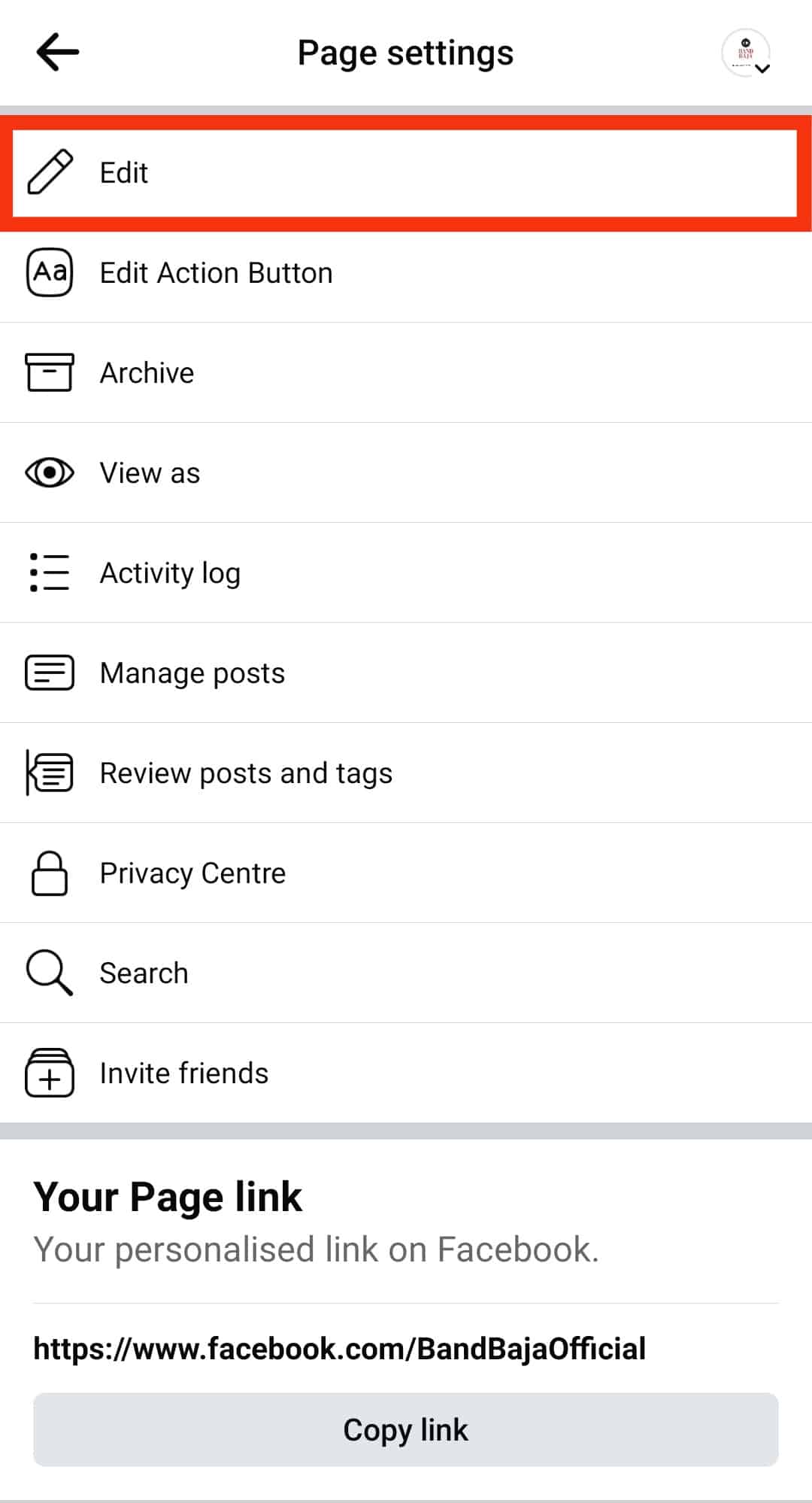
- Tap on “Edit” next to cover.
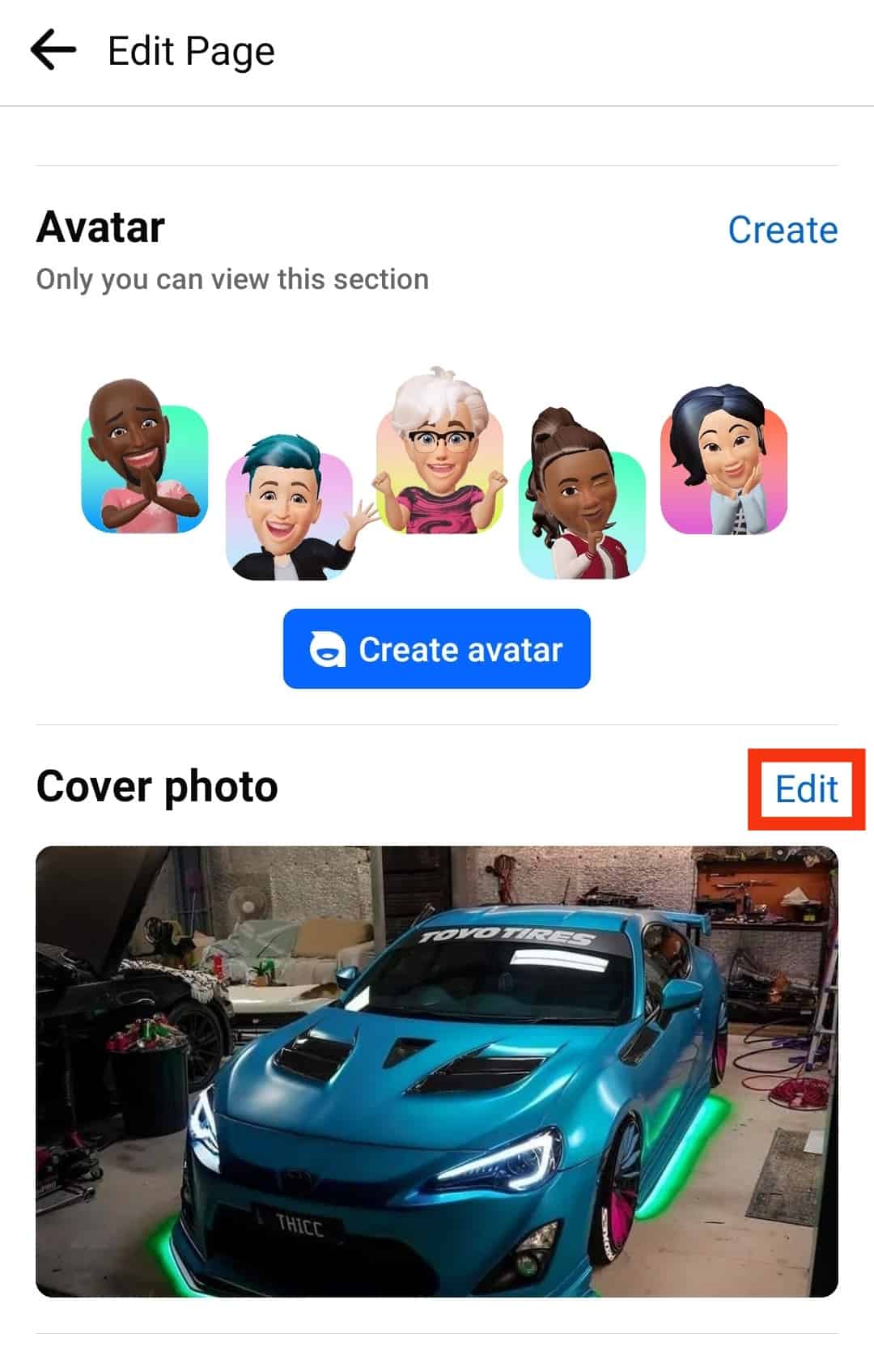
- Select an image.
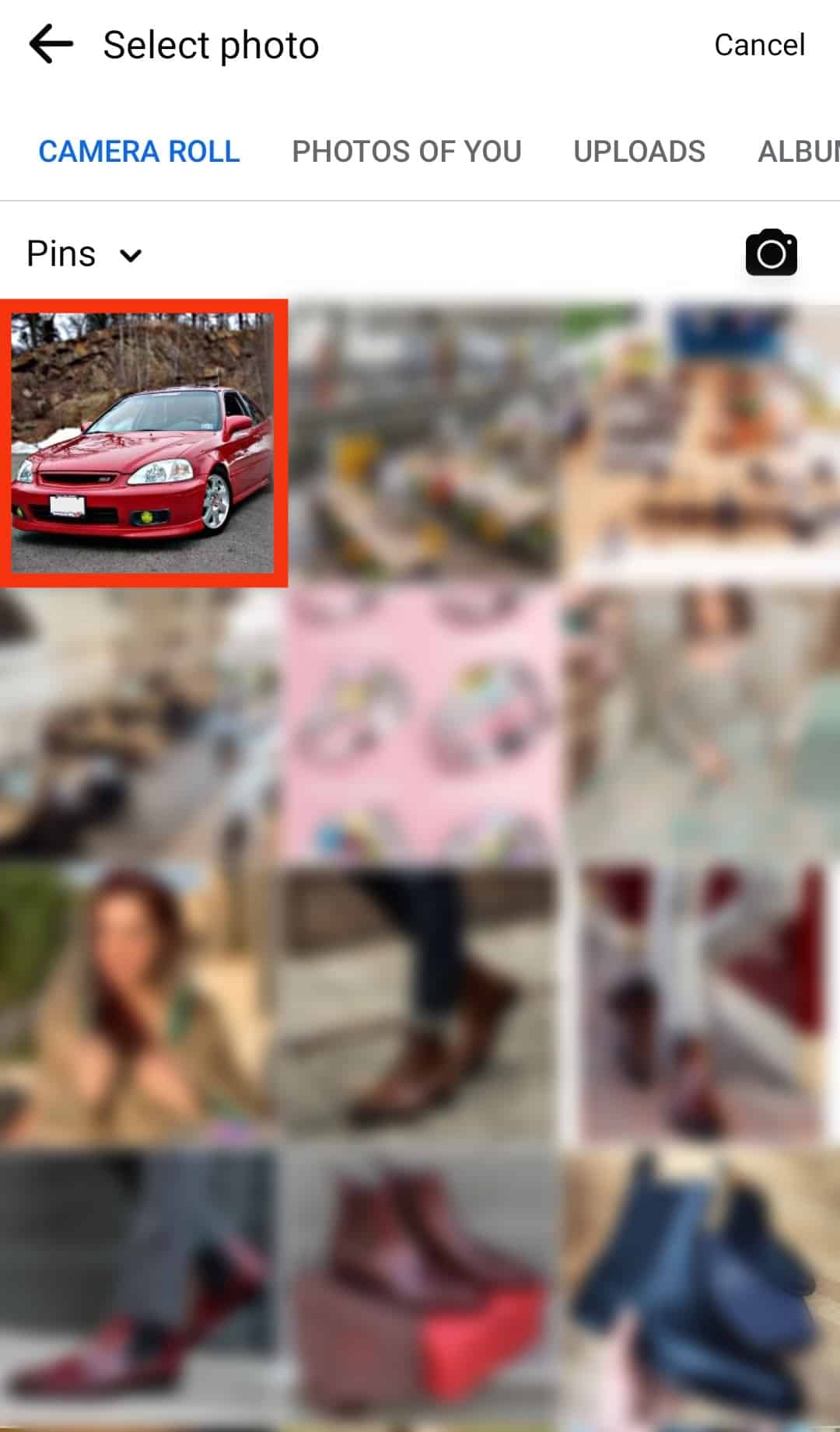
- Tap “Save” in the top right corner.
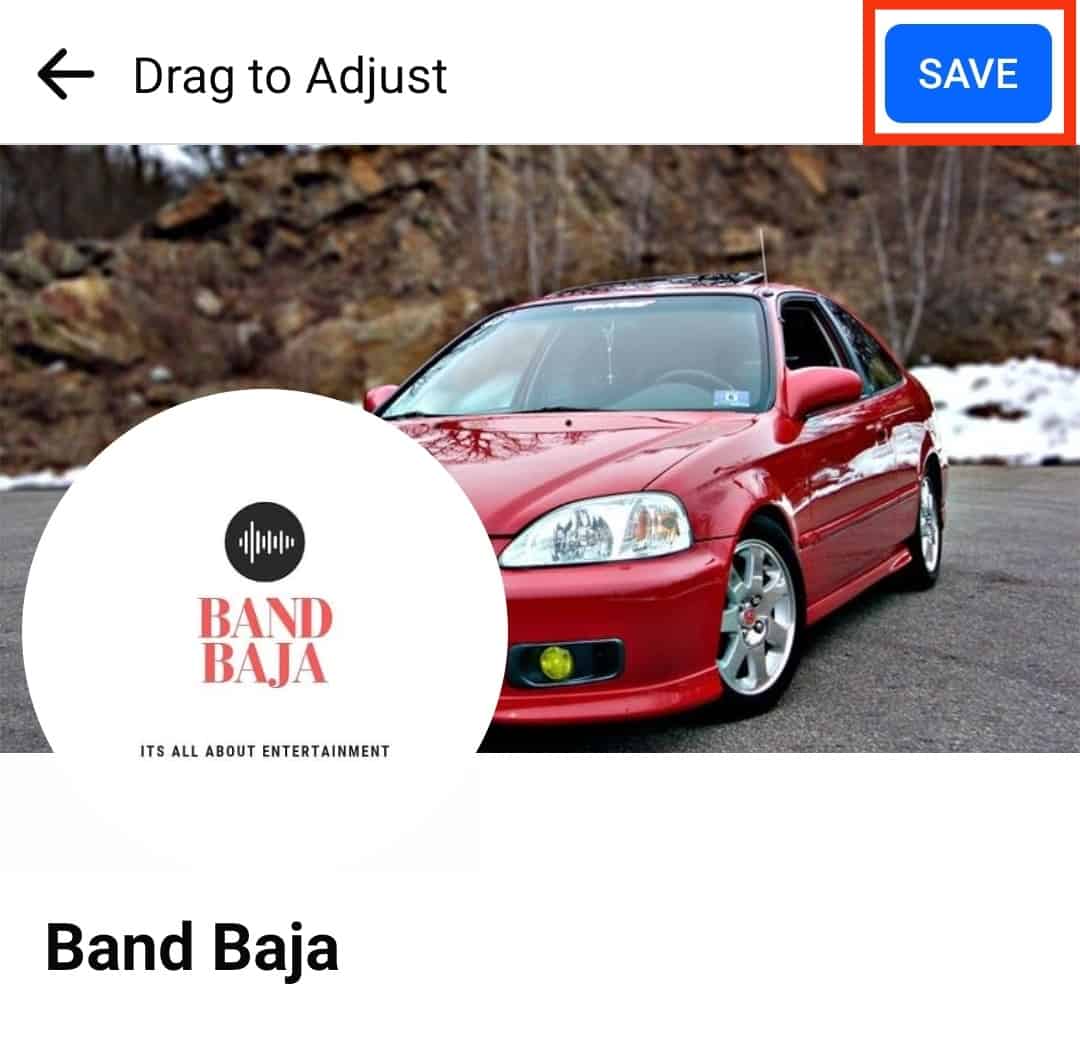
Winding Up
A cover photo is an essential part of any Facebook business page.
You can change the cover photo to communicate a change in your brand, announce a new product, notify followers of a contest or give ways, among other reasons.
We hope this article has taught you how to change the cover photo on your Facebook business page.
FAQs
There is no one-fit-all schedule on when to change the cover photo of your Facebook business page. However, some instances call for change in the cover photo. These instances include:
– When your business introduces a new product
– To announce a brand change such as logo or web page
– When notifying your followers of a contest, discount, or giveaways
– To celebrate a holiday such as Christmas, New Year, or Halloween
Yes, you can change your Facebook business page cover photo without showing the activity on your followers’ news feed. You only need to uncheck the ‘Share your update to the News Feed’ box before saving the changes. However, only the mobile version allows you to choose whether the update appears on the news feed.
Facebook recommends a cover photo 820 pixels wide and 312 pixels long.