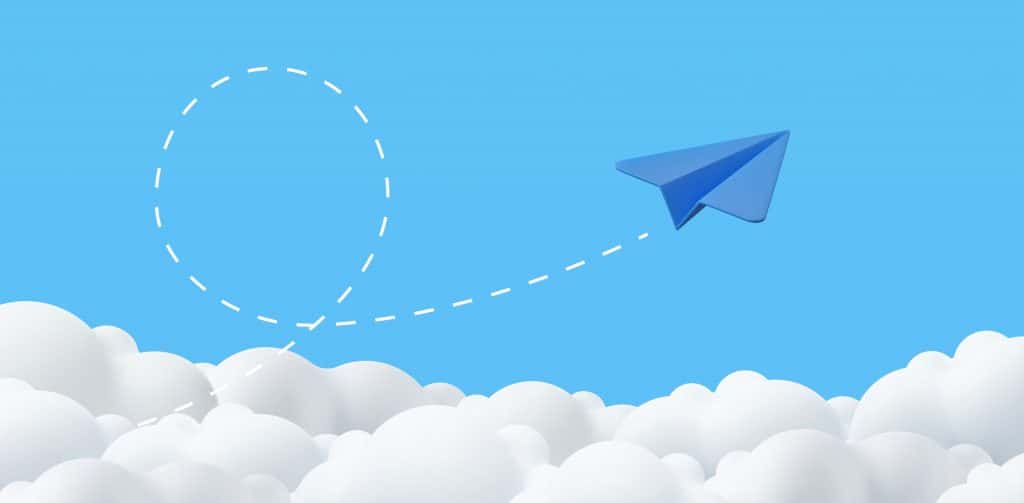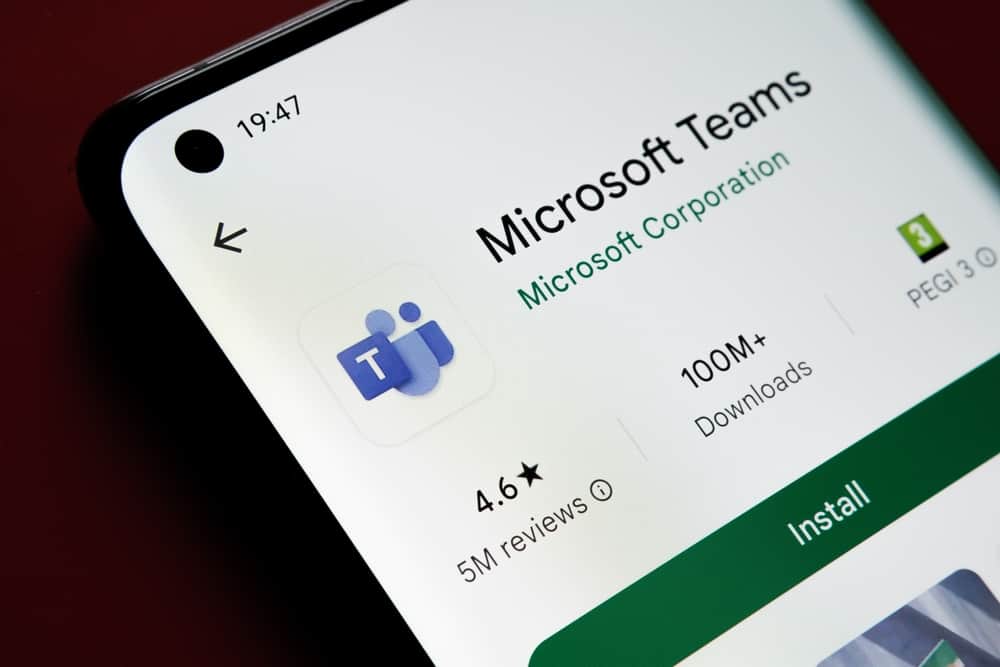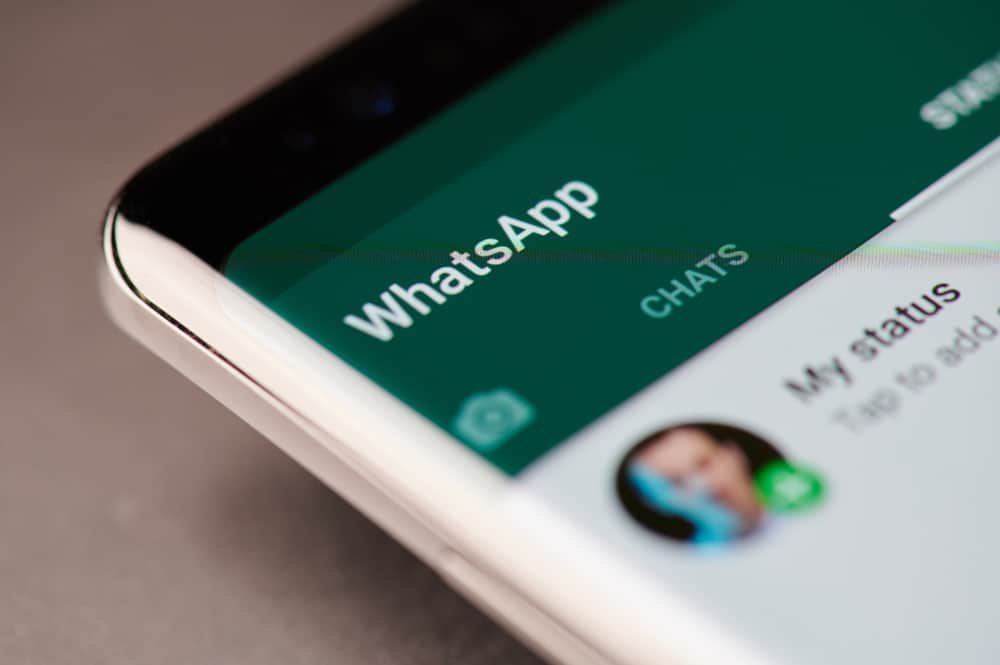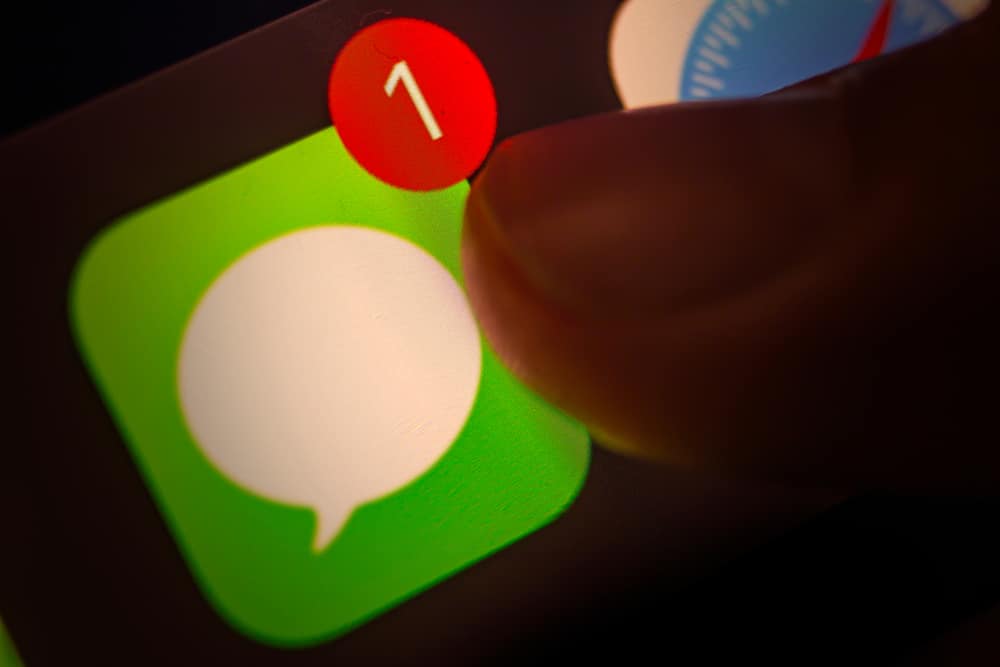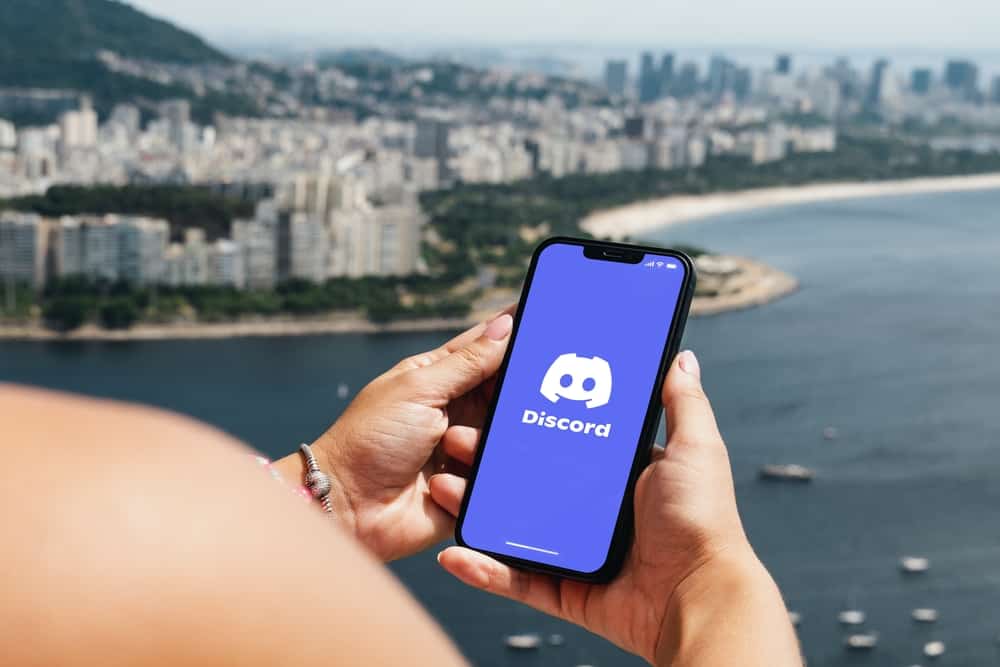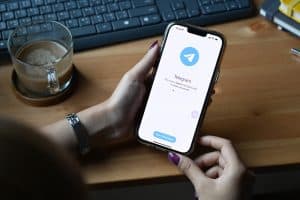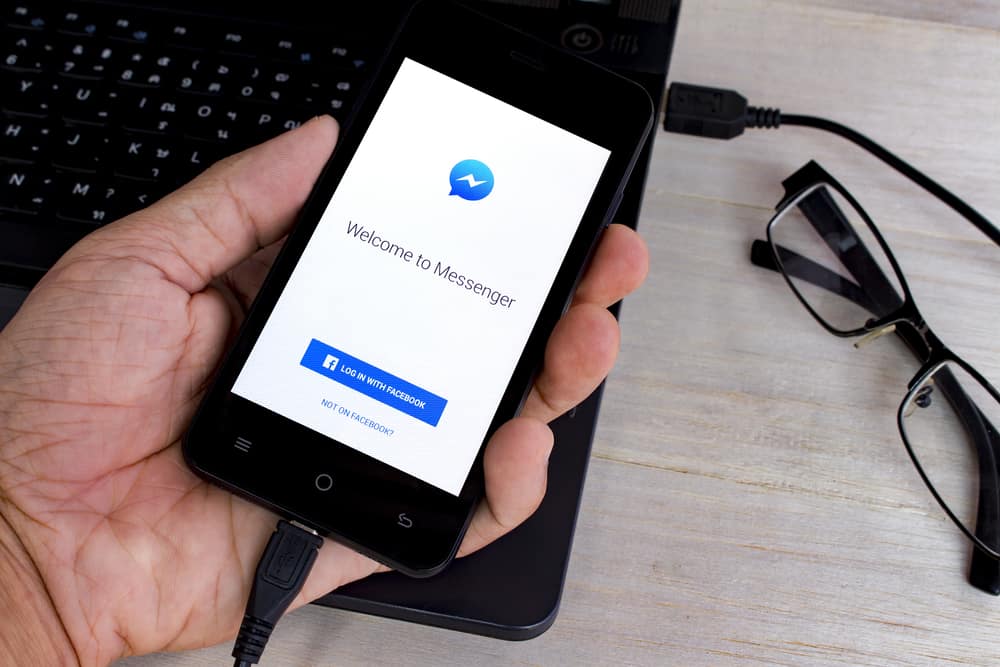
Facebook Messenger lets you communicate securely with anybody if the person has an internet connection and uses the platform. It’s a fast and efficient way to communicate through media, GIFs, stickers, emojis, and texts. Your chats are secure on the platform, but if you have concerns about a breach, you can always change your password to a stronger one.
You can change your password under your Messenger account settings, where you’ll be redirected to Facebook to set a password. For maximum security, Facebook ensures you combine uppercase letters, lower cases, numbers, and symbols. A password that no one will easily guess, but you’ll be sure always to remember in case it’s required.
This article will go over the process of changing your Facebook Messenger password and will also go over the process of resetting your password in the event you forgot.
How To Change Your Password on Facebook Messenger
You can easily change your Facebook Messenger password on your Android or iOS device. Before we start, ensure you have the phone number you linked your messenger with, active and accessible. When changing your password, Facebook might require you to enter a verification code that will be sent to your linked number.
If you have the mobile number at hand, you can take these steps to change your password on Facebook Messenger.
How To Change Your Password on Facebook Messenger on Android
Changing your password on Facebook Messenger on your Android device is slightly different from doing so on iOS. Without further ado, here are the steps involved.
- Launch the Facebook Messenger app on your Android device.
- You’ll see your profile picture to the top left of the screen; tap on it.
- This will open menu options where you’ll have to scroll down to find “Account Settings.”
- Log in to your Facebook account. When it’s done, tap on the “Security and login” option.
- Tap on it and select the “Change Password” option.
- You’ll need to provide the current password and a new password.
- When you enter the old password and new password, click on Save changes and proceed to login.
You can stay logged in on your other devices if you choose or log out so you can use the new password when logging in again.
How To Change Your Password on Facebook Messenger on iOS
To change your password on Facebook Messenger on your iOS device, follow these steps.
- Launch the Facebook Messenger app on your iOS device.
- Tap on the profile icon to open the messenger’s menu.
- Scroll down and tap “Security and Login” under “Security.”
- Click on “Change Password” under “Login.”
- Enter your current password and new password in the required boxes and click on “Save Changes.”
Like with the Android device, you can choose to stay logged in on the other devices or log out so you can enter your new password when next you log in.
How To Change Your Facebook Messenger Password on PC
In these simple steps, you can also change your Facebook Messenger password on your PC.
- Go to Facebook and log into your account.
- Click your profile picture on the top right of your profile. A drop-down menu should open.
- Click “Security & Privacy” on the menu that pops and choose “Settings.”
- Click on “Security & Login.”
- In the “Login” section, click “Change Password” and enter your current and new password.
Save the changes and continue with your Facebook session.
This option will change your Facebook and Facebook Messenger passwords simultaneously.
How To Reset Your Facebook Messenger Password
If you forgot your Facebook Messenger password, you could choose the reset option to change your password and continue on your Messenger app. However, for this, you’ll undoubtedly need your mobile number or email attached, as Facebook will send an OTP to your number to confirm it’s you.
If you’ve forgotten your password, we assume you’ve been logged out of the messenger app and can’t access it any other way. Hence, you’ll need to go to Facebook’s “find your account” page.
- In the box that pops up when you enter this URL, enter the email address or phone number associated with your Facebook Messenger account.
- Click on Search, select an option to verify your account, and click on Continue.
- Select the channel where you want to receive your verification code.
- Enter the security code in the required box and click on Continue.
- Enter your new password and proceed to log into your Facebook Messenger app.
Conclusion
These are the known methods of changing and resetting your password on Facebook Messenger. Choose stronger passwords when changing and stay security conscious!