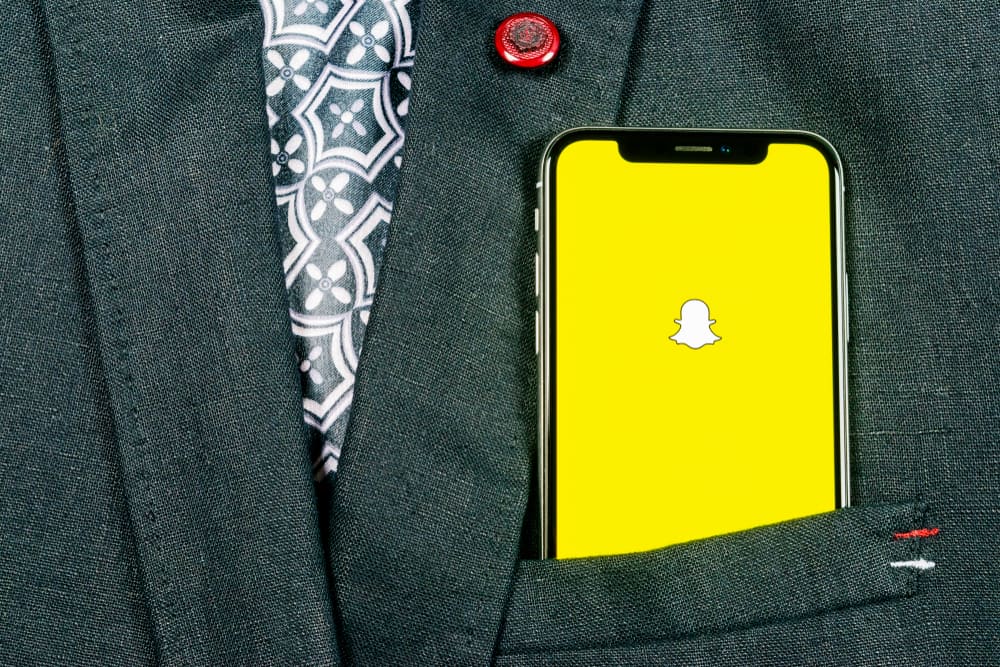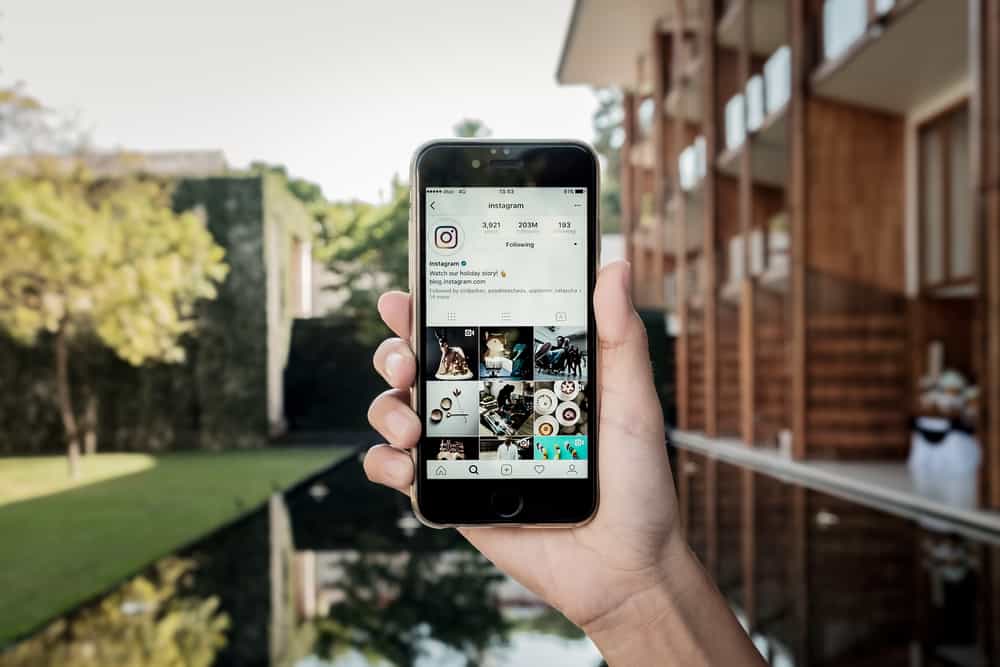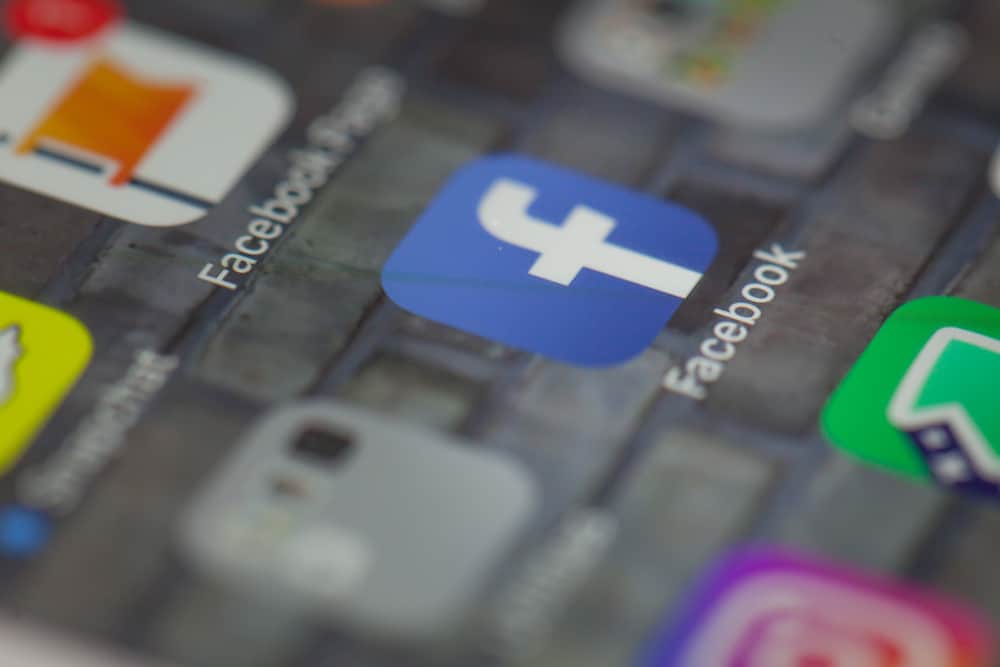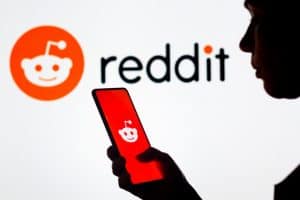When creating a Facebook account, you must fill in personal details, such as age, gender, and name. Later, you may feel you need to change some of these details. It could be your age or gender; if that’s the case, Facebook allows it. If you know how, changing your details is easy, as we will see in today’s guide.
You can change your gender using the Facebook app or the browser. To do so, you should navigate to the “About” section of your Facebook profile and edit the gender section. Once you’ve selected the gender that best represents you, save the changes and choose who should view your gender.
This guide covers everything you should know regarding changing your Facebook gender. We will present the methods for a browser and the Facebook app. Also, we will mention the various gender offered by Facebook and how to choose who should view your gender details on your Facebook account. Keep reading and discover more.
What Genders Does Facebook Allow?
Before 2014, Facebook only defined two sexes in its gender section, female and male. However, the LGBTQ and human rights put pressure on the platform about the inclusion of gender that represents everyone.
Facebook gave in to the pressure, and in 2014, it restructured its gender section and currently defines over 50 sexes. That way, everyone gets represented and can choose which gender suits them.
The various gender defined include bigender, gender fluid, agender, intersex, non-binary, neither, genderqueer, etc. The best part is you can choose which gender you want people to recognize you under and the title they should use to refer to you.
How To Change Gender on Facebook
Do you remember filling in your gender when creating your Facebook account? You don’t have to stick to the gender you selected. Maybe when creating your account back then, you were yet to know yourself fully. Or perhaps you underwent surgery to change your gender, which doesn’t match that displayed on your Facebook account.
The good news is you can change it, and whether using a desktop or the Facebook app, this article got your back. Use any of the methods below.
Method #1: Change Facebook Gender via the Mobile App
Most of us use Facebook via the app, and in that case, the steps below will work to change your gender. Furthermore, they work for iOS and Android.
- Start by opening the Facebook app and logging into your account.
- On the first screen that opens up, click the three lines at the top right corner if using an Android or at the bottom if using iOS.
- Locate and click on your name at the top.
- Click on the “See Your About Info” option.
- Scroll down and click the “Basic Info” section.
- Next to the “Gender” section, there is an “Edit” icon on the right. Click on it.
- A drop-down menu will appear. If your gender is male or female, click on it. Else, click the “Custom” option and select the appropriate gender from the list.
- Click the “Save” button.
Your changes will automatically get updated for people to see.
Method #2: Change Facebook Gender via a Browser
We’ve seen how to change Facebook gender when using the mobile app. If you are using a desktop or accessing Facebook via a browser, use the steps below:
- Go to Facebook’s page and log into your account.
- Click on your name or the “About” button on the timeline page.
- Under the “Overview” section, click the “Contact and Basic Info” button.
- Next, under “Basic Information”, click the “Edit” option on the right of the gender option.
- Select the gender, and click the “Custom” option to view the other gender categories.
- Choose the title you prefer.
- Select who can view your gender under the “Facebook privacy” button located below the gender.
- To update the changes, click the “Save” button.
That’s it. You’ve managed to change the gender on your Facebook account using one of the two methods presented above.
Conclusion
Gender is a critical topic; everyone needs to feel represented, especially when using social media platforms like Facebook.
We’ve seen the various gender options offered by Facebook and how to change your gender using the mobile app or the browser version of Facebook.
Hopefully, you now know where and how to change your gender on your Facebook profile.
Frequently Asked Questions
Before 2014, Facebook only offered the male and female genders. However, after meetings with the LGBTQ and human rights groups, Facebook allowed more than 50 gender options. When selecting your gender, you can click the “custom”, which displays all the other gender from which you can choose one that better represents you.
Yes, you can. Facebook understands that not all the details you used when creating your Facebook account represent who you are forever. Therefore, it allows user to edit their details, such as gender, in the future to accommodate everyone’s preferences. If you need to change your gender, refer to the two methods discussed in this article.
Using your phone, you can log in to your account, and under your contact and basic information, edit the gender to select one that represents you. Refer to the method of changing gender using the Facebook app covered in this article.