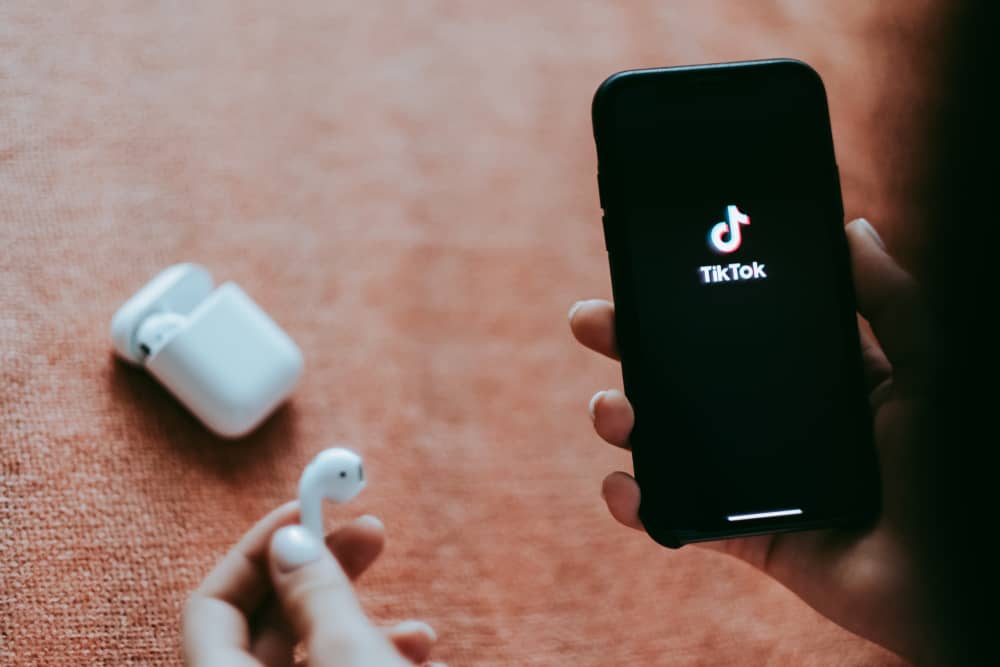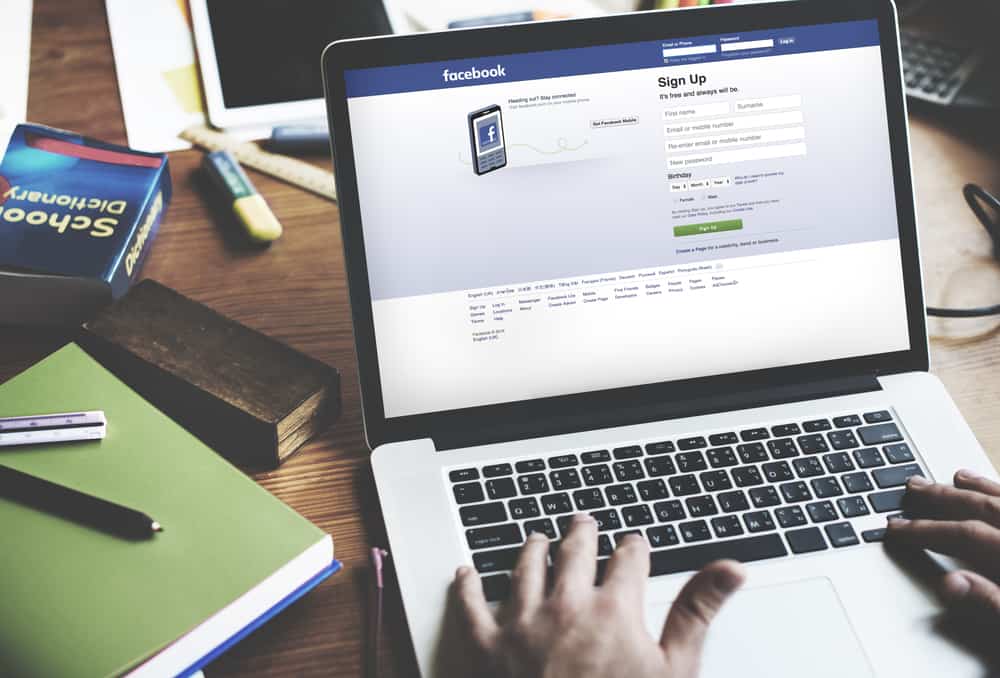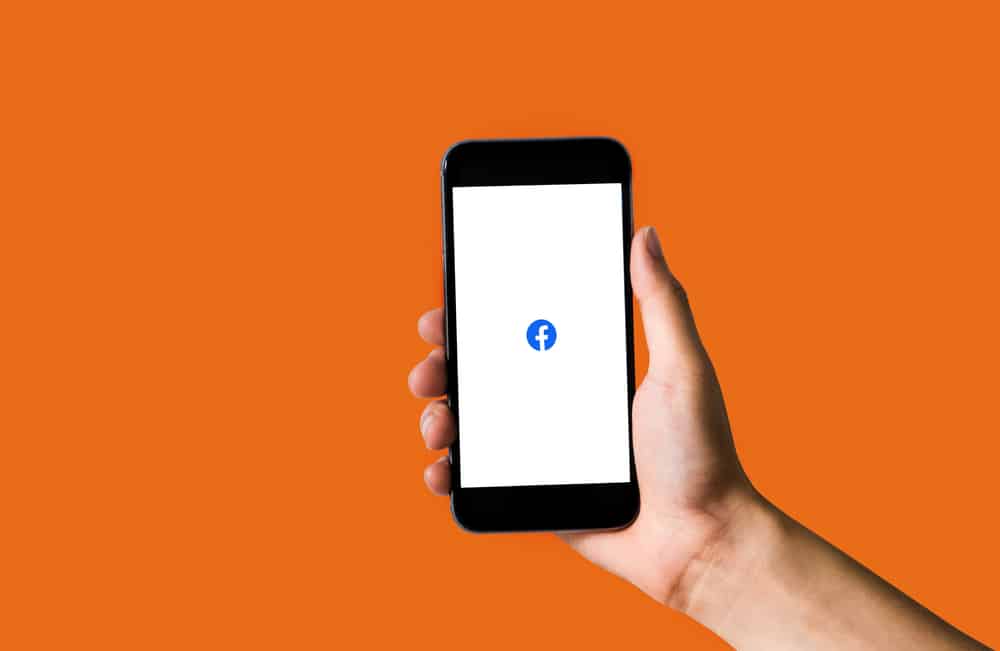
Do you have a Facebook nickname? Do you know how you can add one? Facebook allows you to add a nickname that friends can use when searching for your Facebook account. With a nickname, someone doesn’t have to have your Facebook username or official name to find your Facebook profile. You can add multiple names on Facebook, including maiden names and nicknames.
To change your nickname on Facebook, you must have a nickname in the first place. Once you have a nickname, open your Facebook account and go to your Facebook profile page. Under the about section of your profile, locate your details and tap the ellipsis next to the nickname. Click the edit option, set your new nickname, and save the changes.
This guide will begin by discussing how to add a nickname to your Facebook account. Once we have our nickname added, we will check the steps for editing the nickname on the Facebook app and browser/desktop version.
How To Add a Facebook Nickname
If you don’t have a Facebook name, you can follow the guide below to add one.
Using a Computer
- Open your Facebook account and click your Facebook profile picture.
- Tap on your Facebook name.
- On your profile page, click on About.
- Tap the option for “Details about you.”
- In the Other names section, tap on the option for Add a nickname.
- On the Name type, select Nickname.
- Type the nickname you want to use.
- Click the “Show at the top of profile” for your nickname to show on your profile.
- Lastly, click the Save button.
You now have a Facebook nickname, and those who don’t know your Facebook username can instead use your nickname to access your Facebook profile.
Using Facebook App
- Open your Facebook account.
- Click the three lines to open the menu options.
- Click on your Facebook name at the top.
- Under the “Details” section, click on your About info to open it.
- Scroll to the Other names and click on the Add Other Name option.
- Select Nickname under the Name type.
- Type the name you want to use as your nickname.
- Ensure you tick the “Show at the top of profile” and tap the Save button.
How To Change Nickname on Facebook
If you change your mind about your Facebook nickname, you always have the option to edit it to your preference. Let’s see how you can edit your nickname on your Facebook account.
Using a Computer
- Login to your Facebook account.
- Tap on your Facebook profile picture and click on your name.
- Locate the About tab of your profile.
- Tap the “Details about you” option.
- Click the ellipsis next to your nickname.
- Select the Edit name option.
- Update your Facebook nickname as you wish.
- Once you’ve changed your Facebook nickname, click the Save button to save the changes.
Using Facebook App
Changing your Facebook name is the same as using Android and iOS.
- Open your Facebook app.
- Click the three lines to open the menu options.
- Click on your Facebook name at the top.
- Under the “Details” section, click on your About info to open it.
- Scroll to the Other names and click the edit icon next to your nickname.
- Change the nickname and Save the changes.
Those are the two ways of changing your Facebook nickname, and it all depends on whether you use the Facebook app or the desktop version, but either method works fine.
Conclusion
Facebook nicknames are helpful when you have friends who want to locate you on Facebook but don’t know your Facebook name. They can instead search for your profile using your Facebook nickname. This guide has explained the various ways of changing your Facebook nickname on mobile and desktop. Feel free to change your Facebook nickname.
Frequently Asked Questions
It doesn’t hurt having a Facebook nickname. The main reason for having a nickname on Facebook is to make your profile accessible to people who only know you using your nickname. Therefore, by adding your Facebook nickname, someone can search for it on Facebook, and your Facebook profile will get displayed in the search results.
To change your Facebook nickname, open your Facebook account and go to your Facebook profile page. Click the about tab and click on the options for your details. Below the other names, you will see your current Facebook nickname. Click the edit option, edit your nickname, and save the changes.
Facebook allows you to change your Facebook nickname, but you must have an interval of 60 days between when you can change your Facebook nickname. So, if you notice you can’t change your Facebook nickname, it’s likely, you recently changed it, and 60 days are yet to pass since you last changed the nickname.