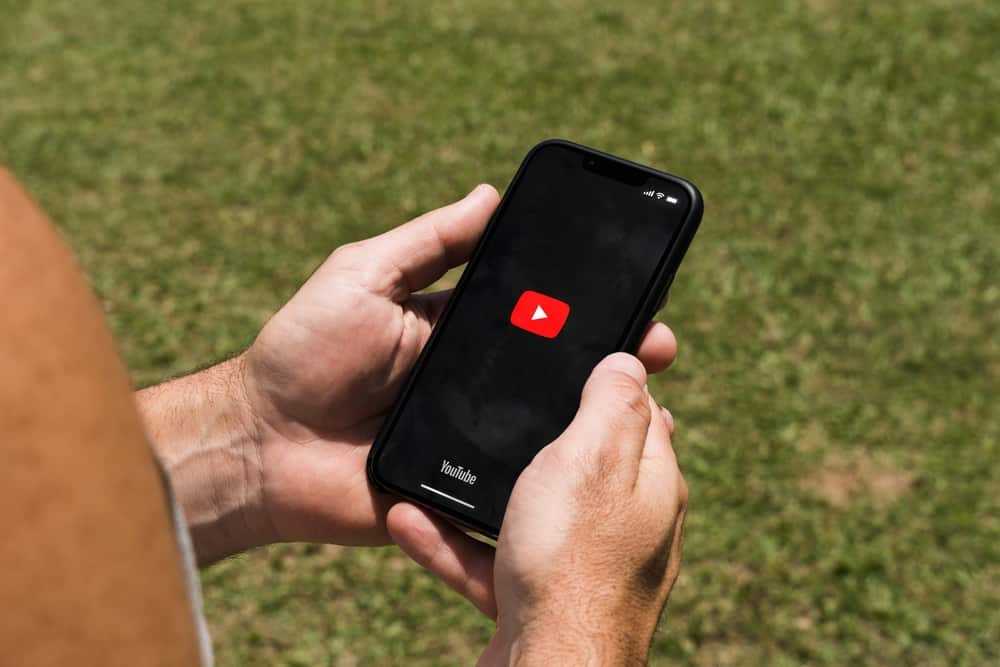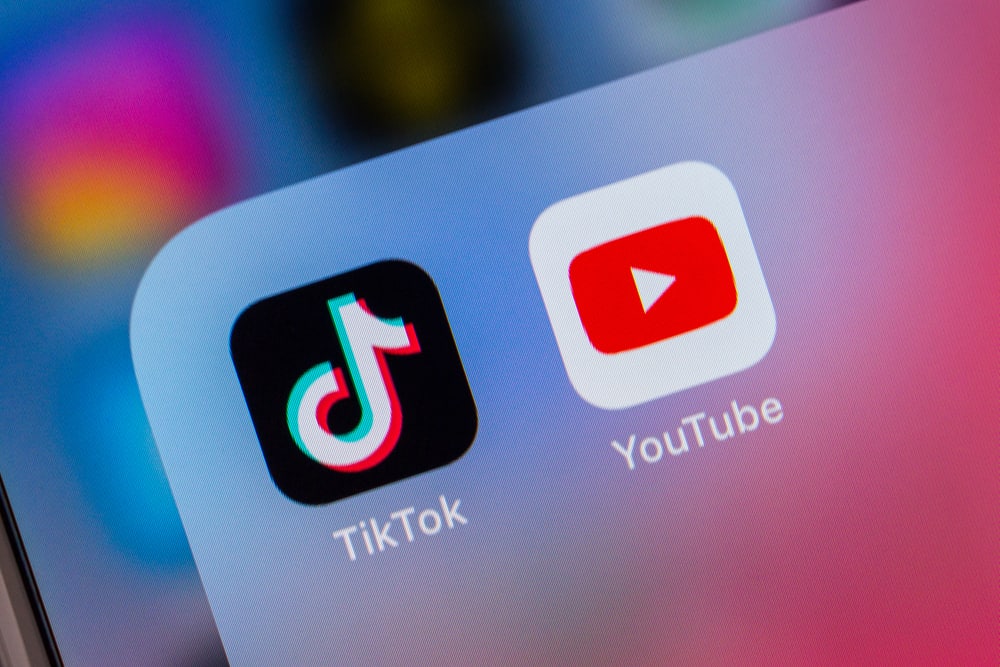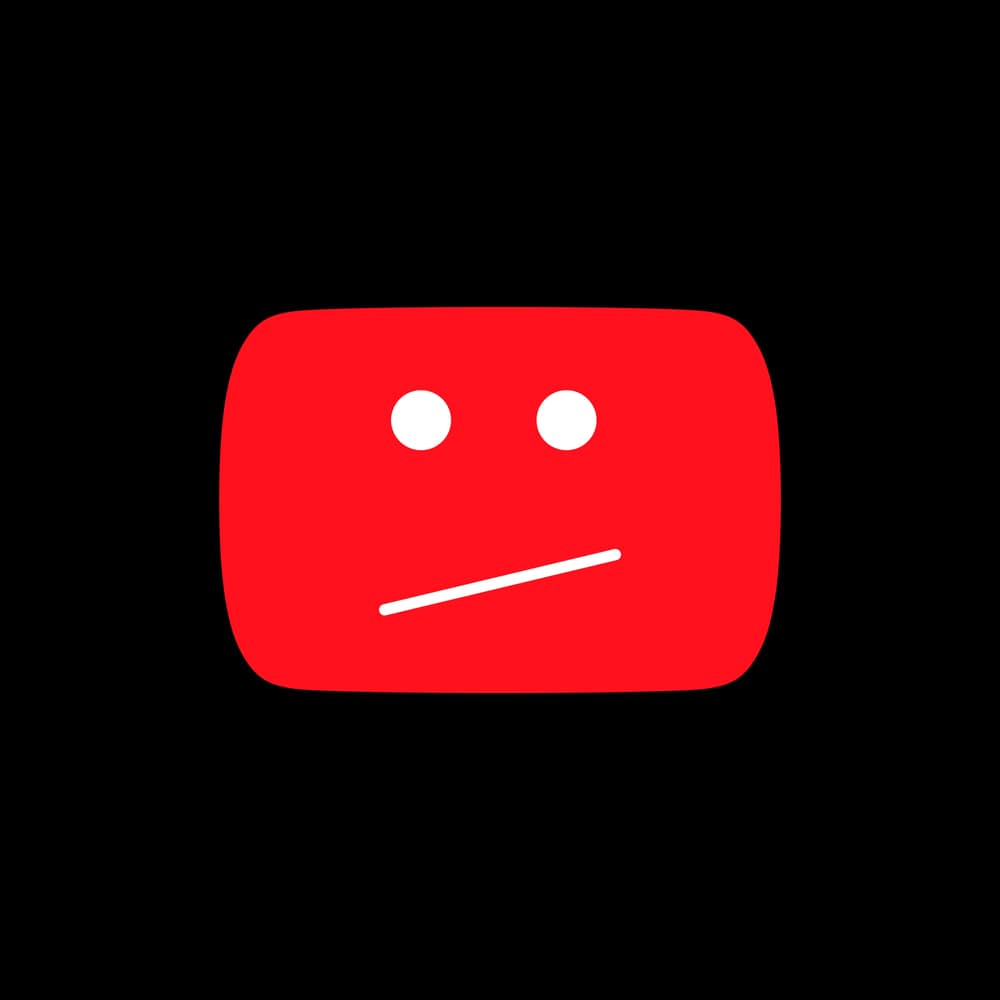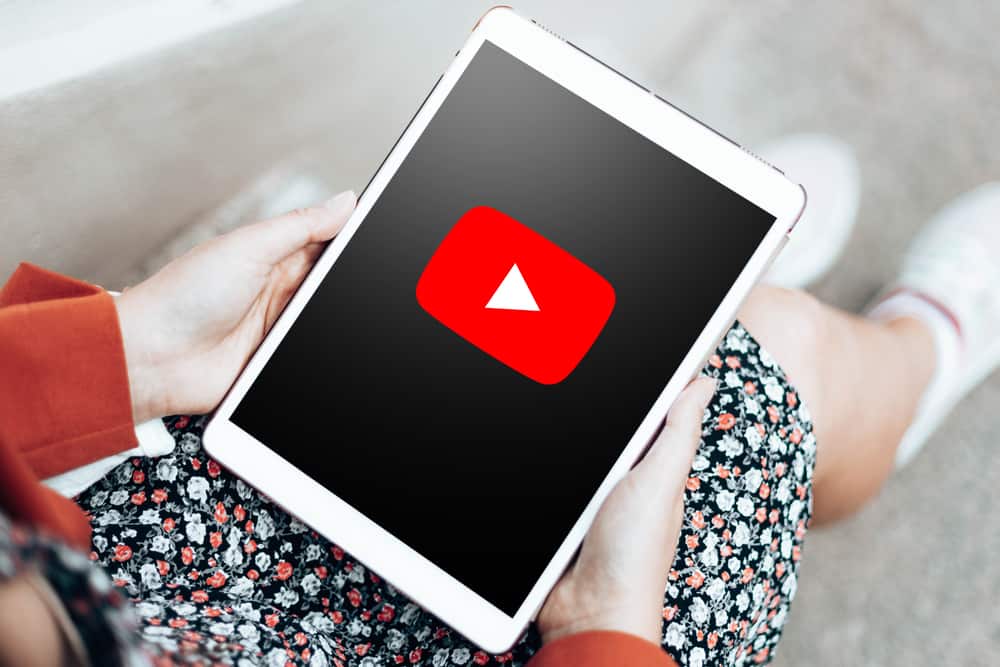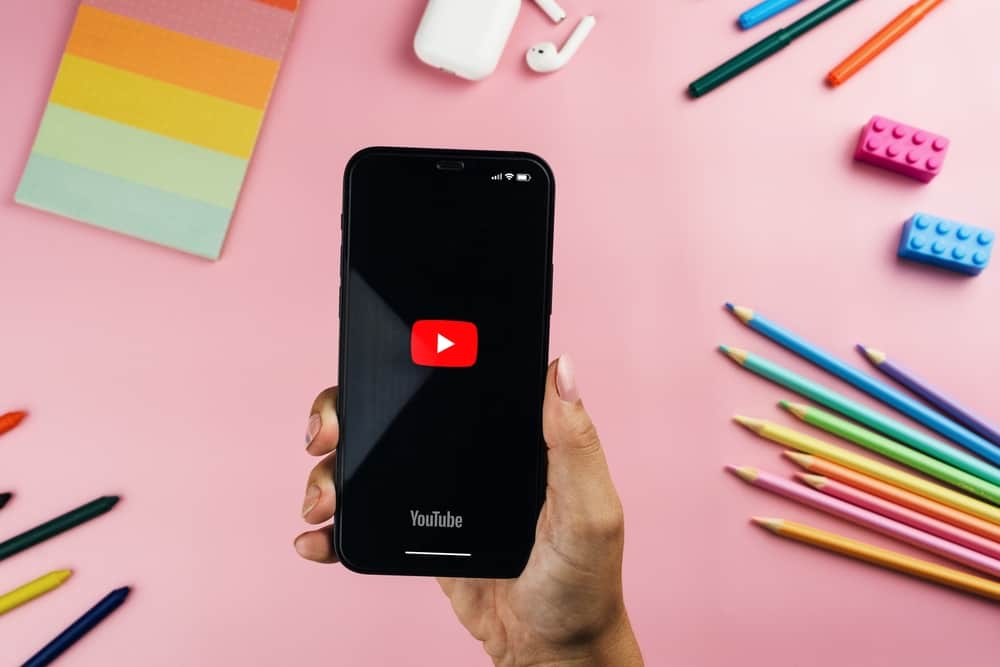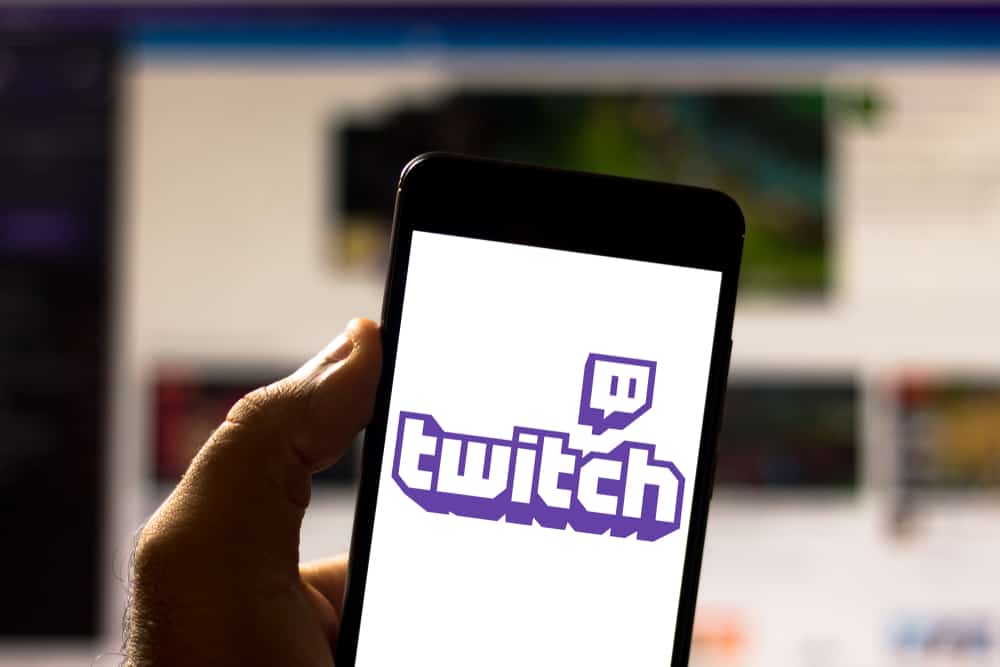
When you have a Twitch channel, making content is easy, and you can confidently grow your channel to get more subscribers and followers.
When working on the channel, one thing to consider is how your channel appears when you are offline. You can achieve that by adding an offline screen to ensure your channel stands out even when you are not active.
When you have a Twitch offline banner (GIF, PNG, or JPG), you can upload it and set it as your Twitch Offline screen. Navigate to Twitch and log in. Click on your profile picture and Select “Settings.” Open the “Channel and Video” tab and then the “Brand” tab. Click the “Update” button under the “Video Player Banner” section. Upload the offline banner you’ve created, and it will appear on your channel.
What is a Twitch offline banner? This post discusses Twitch offline banner and why you need it. Further, we will discuss how to change the offline screen Twitch. Let’s get into it!
What Is a Twitch Offline Banner?
Your appearance matters as part of your growing your Twitch channel. Your channel should look appealing even when you are offline, such that anyone who views it will feel welcome to the channel even when you are not in a live broadcasting session. Your channel will look more professional when you have an offline banner.
The banner will allow you to get more followers and increase your chances of getting more subscribers. A Twitch offline banner is an offline video player banner that will be visible in your creator dashboard when you are not live broadcasting.
When you are offline, people can still access your channel’s dashboard. However, they will only see the offline banner that you’ve uploaded. The streamers will view your offline screen via the Twitch video player banner. The Twitch offline banner will help new streamers easily understand what your channel is about and get comfortable with it.
Besides, the banner will give valuable details about your channel and help promote your brand. Eventually, you will find your channel standing out from other streamers.
How To Change Offline Screen Twitch
The default offline Twitch screen size is 1920 x 1080 pixels. The size shouldn’t exceed 10MB and should have an aspect ratio of 16:9. When the offline banner is ready, you can easily upload it and set it on your Twitch. You can upload the offline banner provided it is a GIF, JPG, or PNG.
Once you have the banner, follow the steps below.
- Access Twitch on your browser.
- Log in to your Twitch account and use your credentials to sign in.
- Click on your Twitch profile picture at the top.
- From the dropdown menu, select “Settings.”
- Locate the “Channel and Videos” tab and click on it.
- Open the “Brand” tab.
- Scroll down to the bottom of the window and click the “Update” button under the “Video Player Banner” section.
- Click the “Upload a Photo” option and upload your Twitch offline banner.
The Twitch offline banner will appear after a few minutes. Sometimes, it can take an hour or two before it becomes visible.
Conclusion
Twitch lets streamers create offline banners that will appear when they are not live broadcasting. The offline banner helps promote your brand, providing details about the channel and helping your channel get more followers and subscribers.
You can change your offline Twitch screen by accessing your Twitch account and navigating to the Channel and Video section. There, find the option for Brand and upload the offline banner. That’s it!
Frequently Asked Questions
It is a banner you upload on your channel and will appear when someone checks your channel when you are offline. The offline banner will appear in the video player, informing viewers you are offline.
Navigate to Twitch and log in. Click on your profile picture and Select “Settings.” Open the “Channel and Video” tab and then the “Brand” tab. Click the “Update” button under the “Video Player Banner” section. Upload the offline banner you’ve created, and it will appear on your channel.