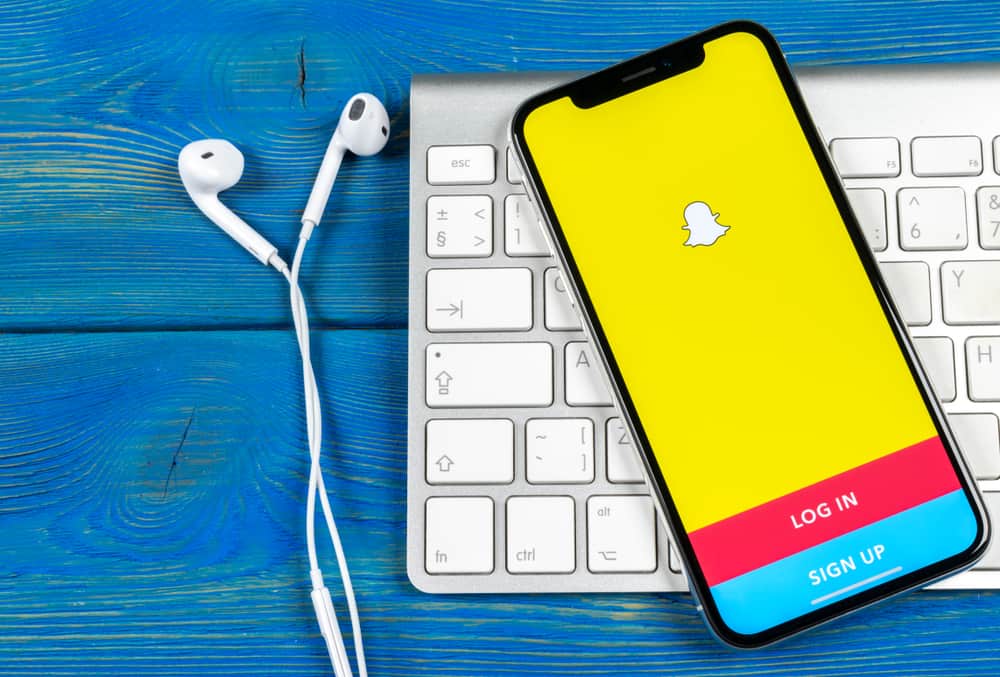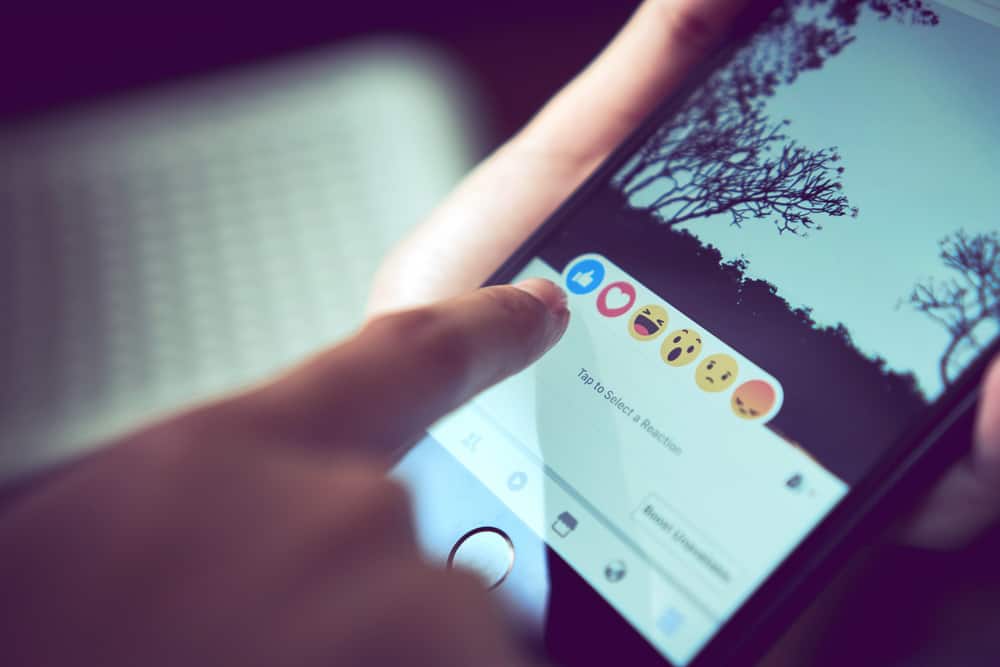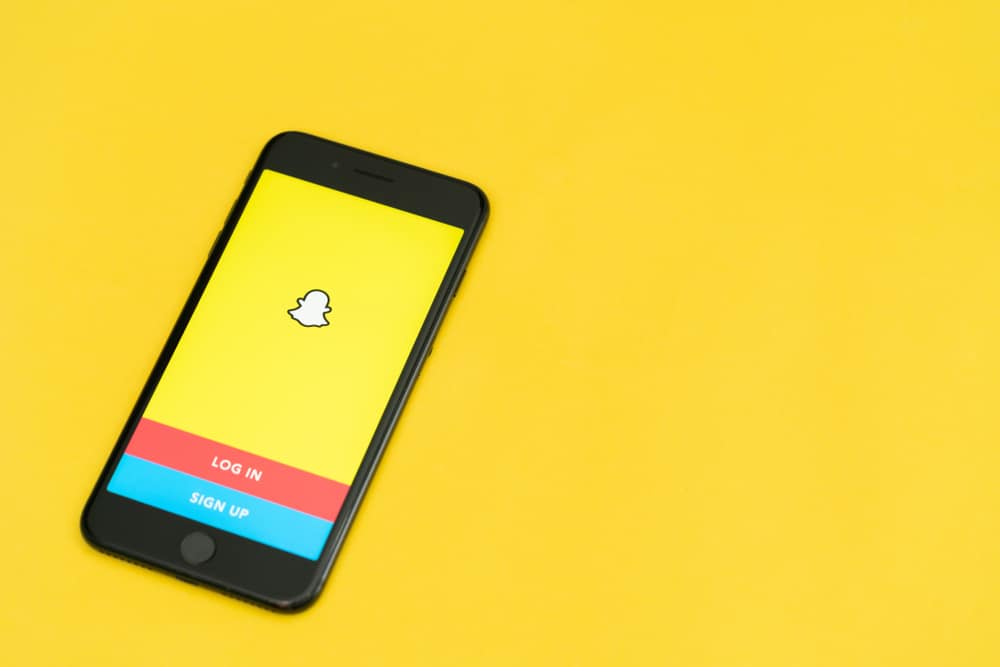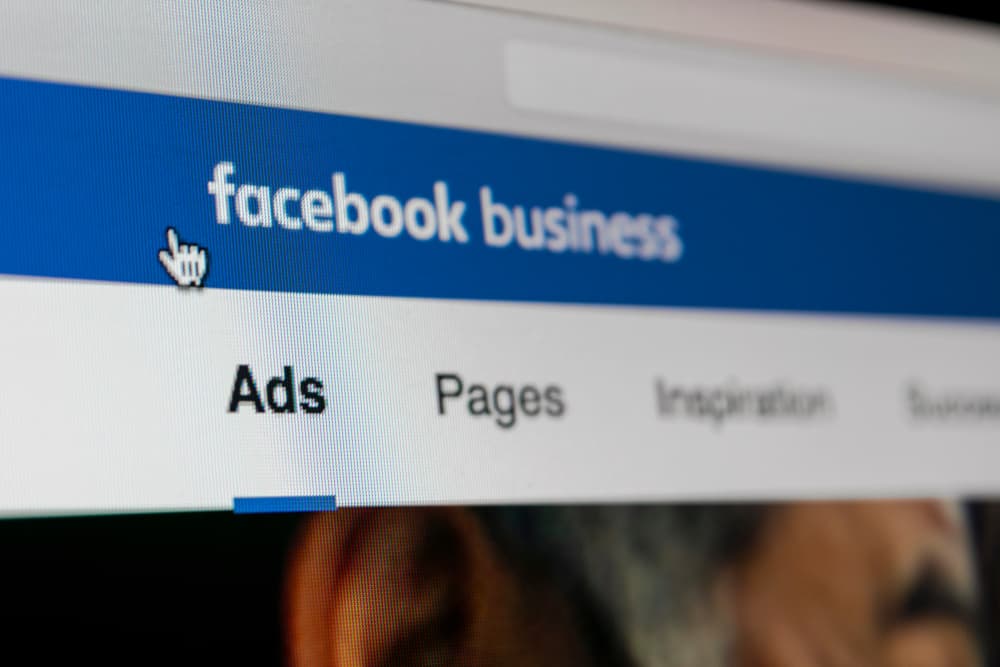
On Facebook, you can create ads that Facebook promotes on the platform depending on your target audience and your budget. When you create a Facebook ad, you must add a payment method. Later, you may decide to change your Facebook ad payment method or add another payment method to your existing account. This guide covers how to change the payment method for advertisers.
To change your payment method, you must be the administrator of the given Facebook ad account. Open your Ads Manager and go to the payment settings section. Locate your existing payment method and click the three dots next to it. Next, click the edit option, make your changes, then click the save button to update the changes made to your account.
This guide begins by discussing how to add a payment method to an existing ad account. Once we have our payment method added, we will see the steps for changing the payment method and conclude with how to remove a current payment method.
How To Add a Facebook Ad Payment Method
Facebook offers an excellent platform for advertising thanks to its millions of daily users. To create an ad, you must do so from the Ads Manager. Upon creating your first ad, you must add a payment method using the steps below.
- Open your Facebook account.
- Go to the Ads Manager section.
- Click on the Payment Settings option under the Billing section.
- Locate the payment methods and tap the Add payment method.
- Check the currency and select your preferred payment method, then click Next.
- Update the Edit billing Information form, then click Next.
- A Confirm Updates form will appear. Ensure everything is correctly set, then click Confirm.
- Lastly, click Done.
Your new payment method for your existing Facebook ad account has been added.
How To Change Payment Method on Facebook Ads
We’ve seen how to add a payment method to an existing Facebook ad account. If you have a change of mind about your Facebook ad payment method for various reasons, you can change it, but you must be the admin to do so. Use the steps below.
- Open your Facebook account.
- Go to Ads Manager and open the Payment settings.
- Click the ellipsis (…) next to the existing payment method.
- Click Edit from the options that appear.
- Edit the payment method to your preference, then click Save to update the changes.
Bingo! That’s how to make change the payment method of your Facebook ad.
How To Remove a Facebook Ad Payment Method
You can control all the details about the payment methods of your Facebook ad from your payment settings page. Note that you can only remove a payment method if you’ve added another to act as the default after you’ve removed the primary payment method. Still, you must be the admin to use the steps below to remove your payment method.
- Open your Ads Manager and go to Payment Settings.
- Under the section for Payment method, locate the payment method you want to remove.
- Click the ellipsis next to it.
- Select the option for “Remove.”
- A confirmation prompt will appear. Click Remove to confirm the action.
- Once removed, click Done to save the changes.
Conclusion
Facebook ads are a great way of advertising your brand. With a Facebook ad account, you can create your first Facebook ad on your Ads Manager and add a payment method. We’ve seen how to add a payment method, change the payment method, and remove a payment method. That’s it, folks.
Frequently Asked Questions
No, you can’t. Facebook ads and campaigns are paid to run for a given time. Therefore, when creating your first ad on Facebook, you must add a payment method before your ad goes live. You will be guided on the process of adding a payment method when creating your Facebook ad.
Before you change a payment method, you must be the administrator of the given ad account. Next, open your Facebook Ads Manager and go to the payment settings page. From there, click the ellipsis next to the existing payment method, then click on “Edit.” Make your changes, then save the changes. That’s how to change the Facebook ad payment method.
Yes, you can. However, you must have another payment method added to your account. Once you have another payment method, the other will act as your default payment method even if you remove the default method. However, you can’t remove a default payment method if you’ve not added another.
There is no specific amount. The payment depends on your budget, the option you choose for your ad, and the period during which your campaign should run.