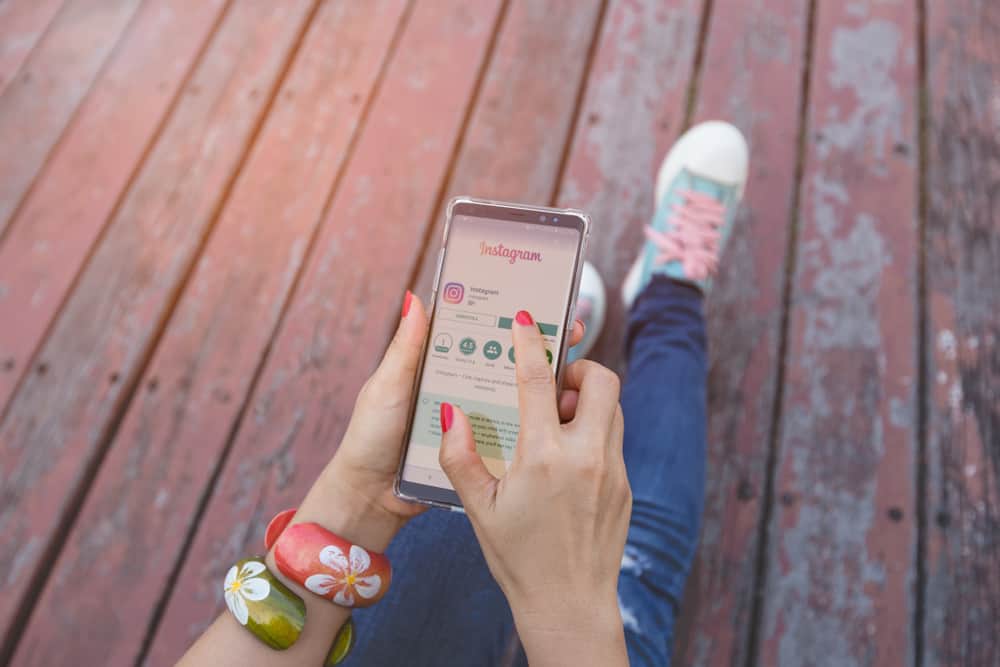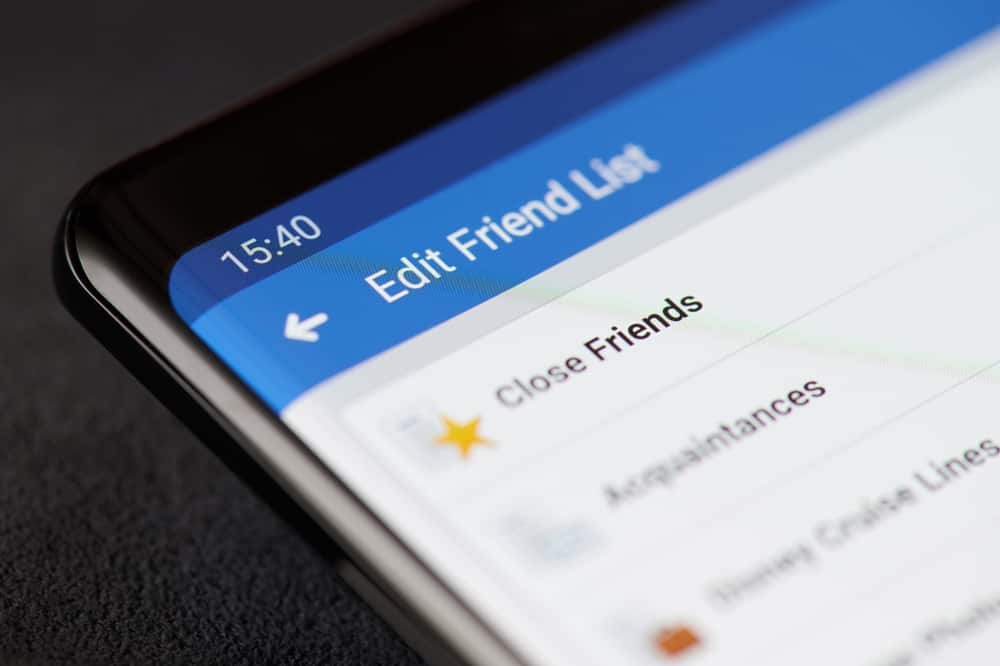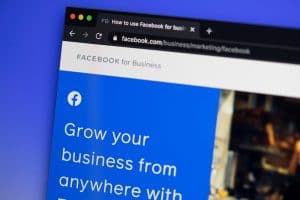Have you ever run into a situation where you had to change your friend’s Snapchat name? Snapchat allows you to edit names to whatever you want without your friend’s ever finding out. If you know two or more people with the same name, it gets confusing when using Snapchat. So, you may have changed one or both of them to something you remember.
With this feature, you should also remember that Snapchat names work the same way as your phone contact list. Once you edit a name, Snapchat will remember that name only and delete the original one. You can still borrow your friend’s phone to see their default name. But, it will be erased forever on your side once you decide to edit it to something else.
Here, we will look at the different ways of changing names on Snapchat. This includes changing your account’s name as well as your friends. There is one unconventional method to change names back to normal. So, make sure you stick to the end.
Method #1: Change Your Snapchat Display Name or Username
- Open the Snapchat app.

- Tap on your bitmoji in the top left corner.

- Tap on your profile name.
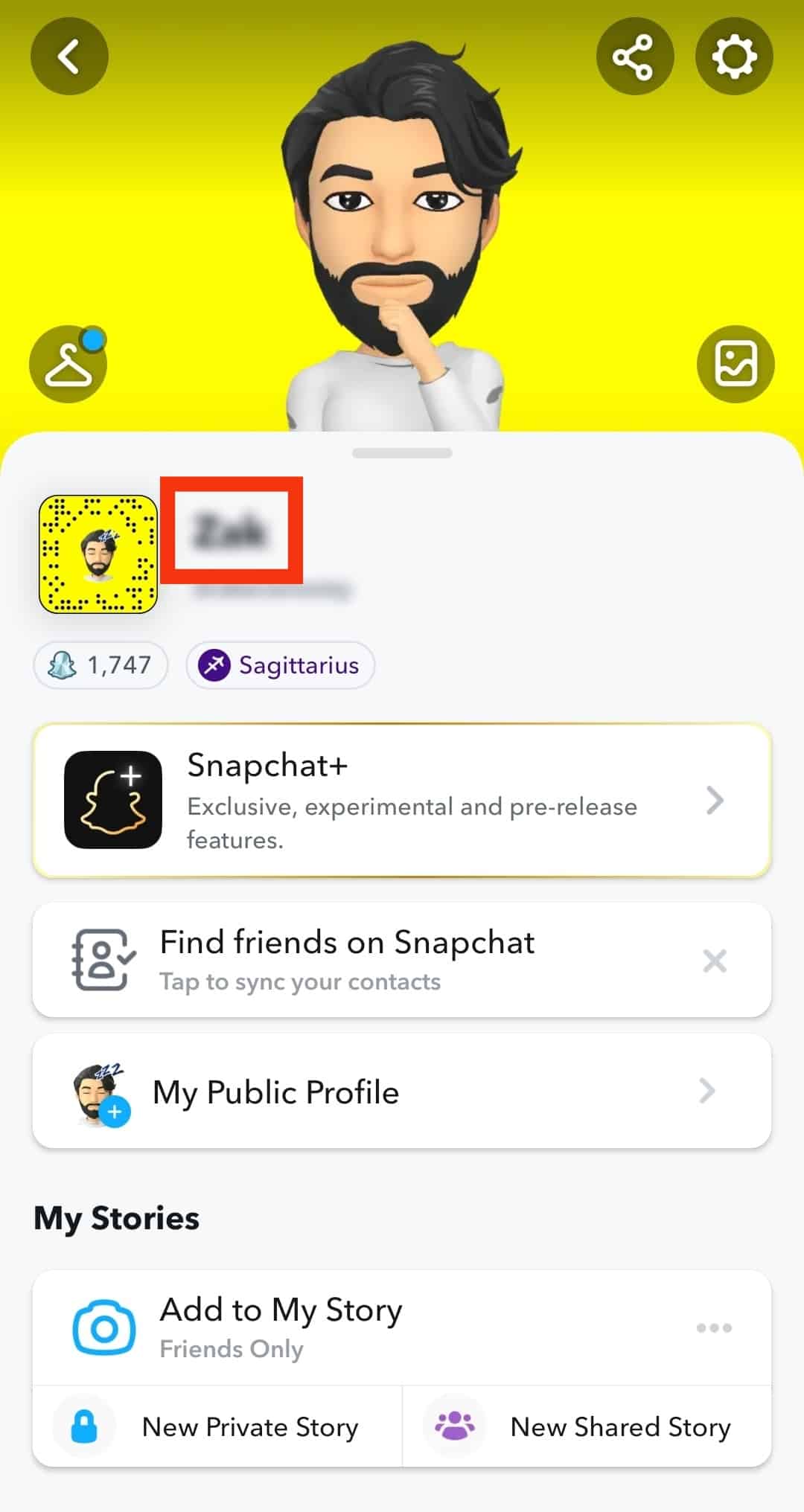
- Enter a new name.
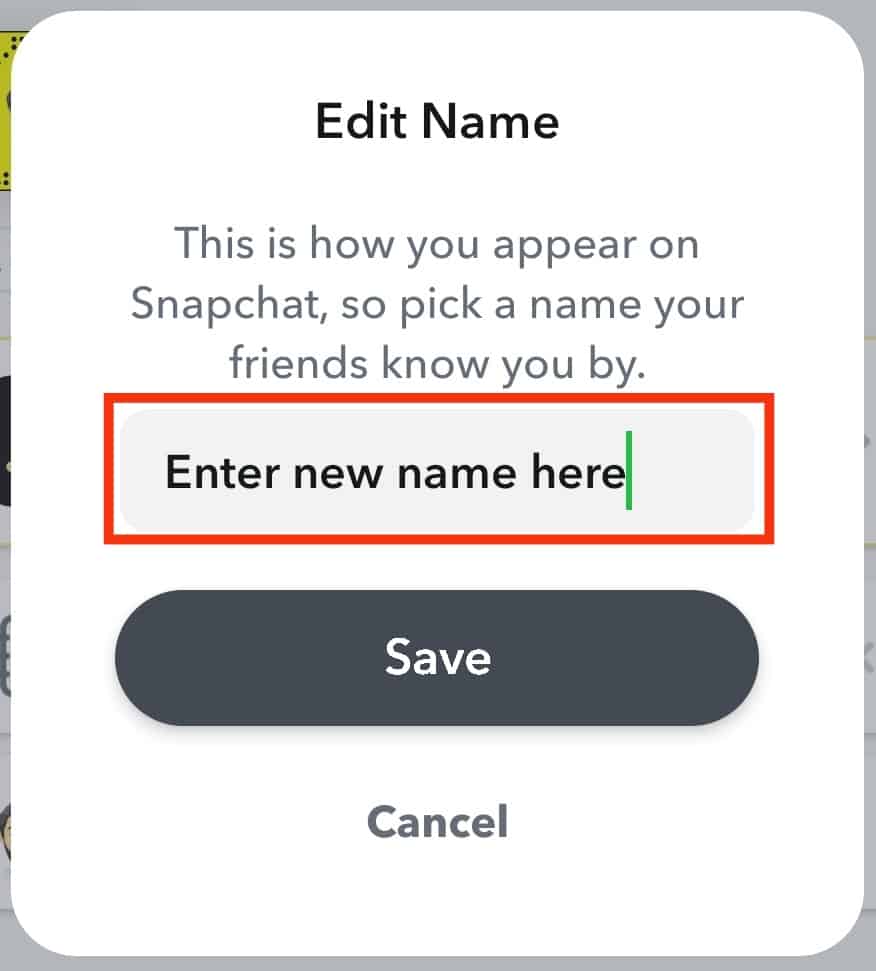
- Tap on “Save”.
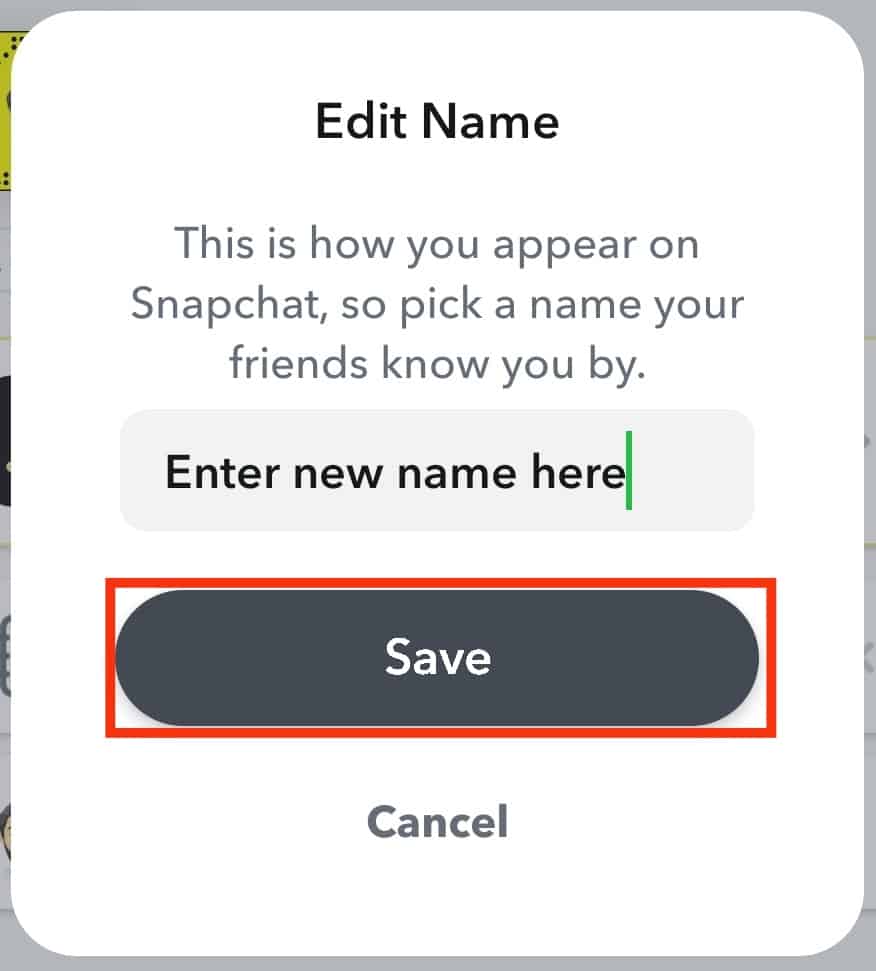 Note that you can change your username only once per year.
Note that you can change your username only once per year.
Method #2: Change Your Friend’s Snapchat Name
- Open the Snapchat app.

- Swipe down from the top to open the search page.

- Type your friend’s name in the search bar.
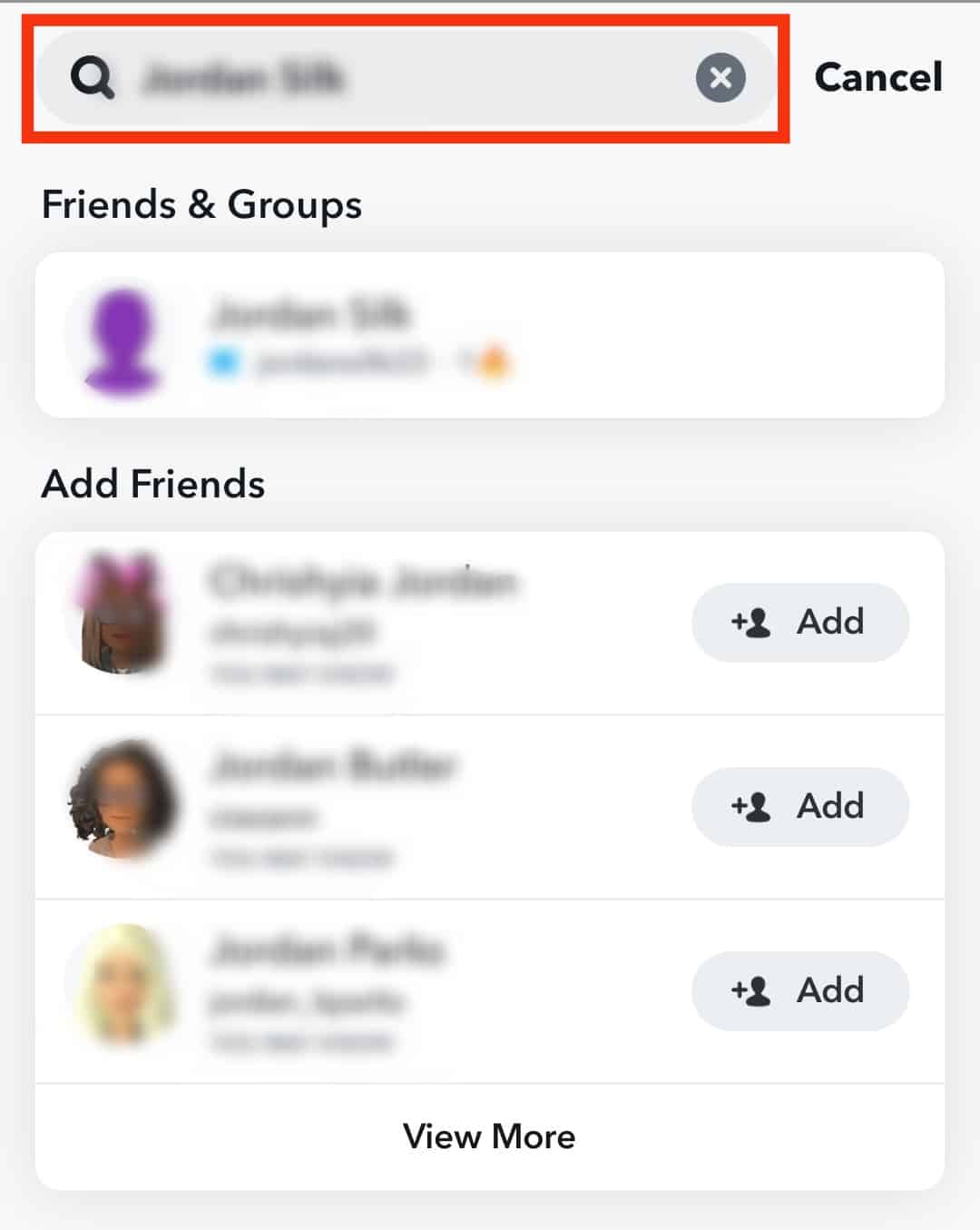
- Tap on your friend’s name to open the chat.
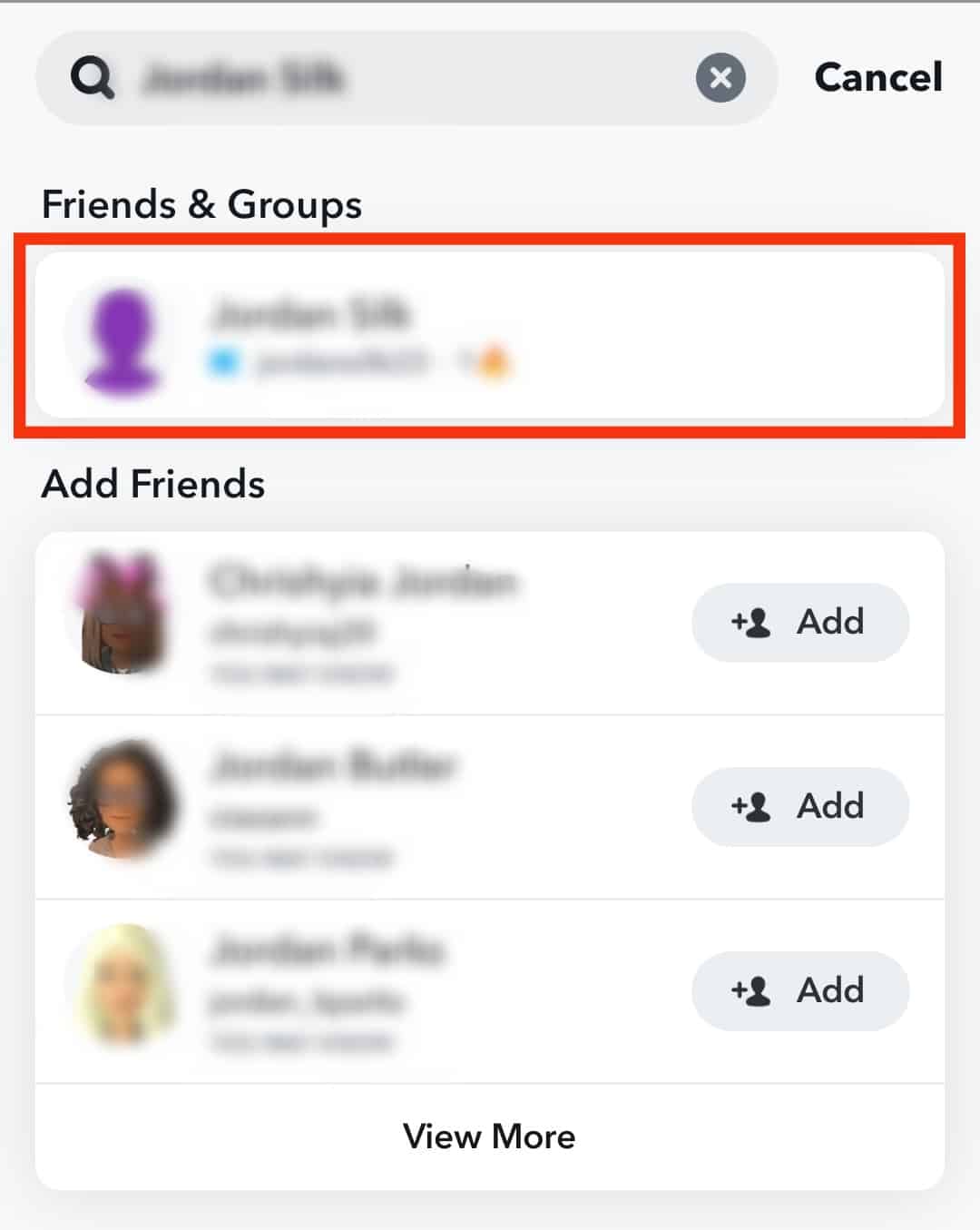
- Tap on your friend’s name at the top.
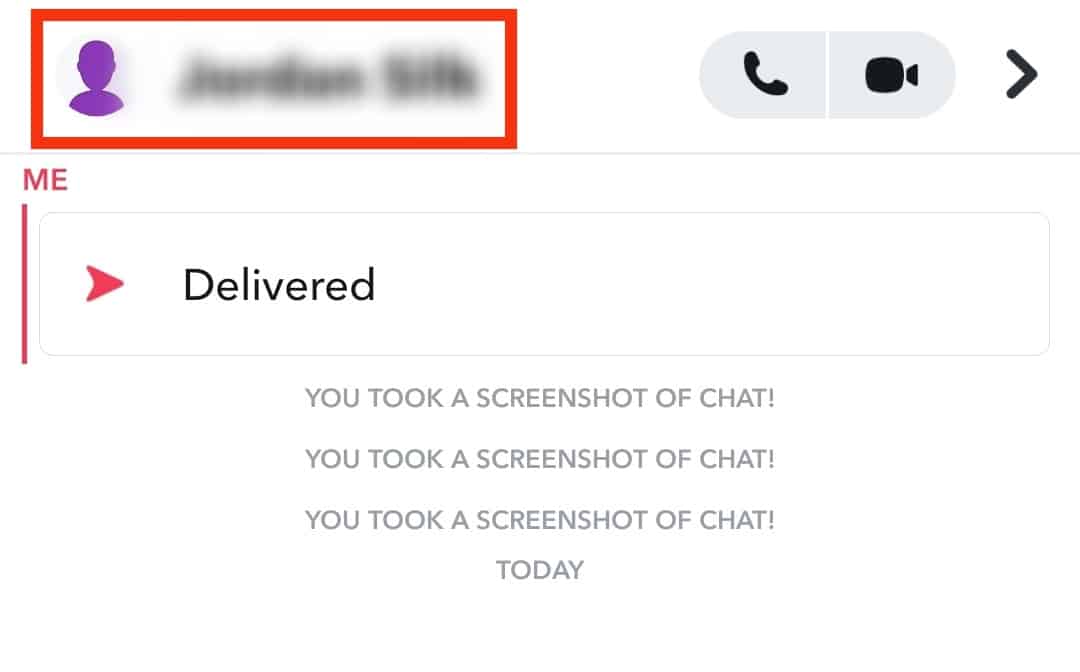
- Tap on the three dots in the top right to open the list of options.

- Tap on Manage Friendship.
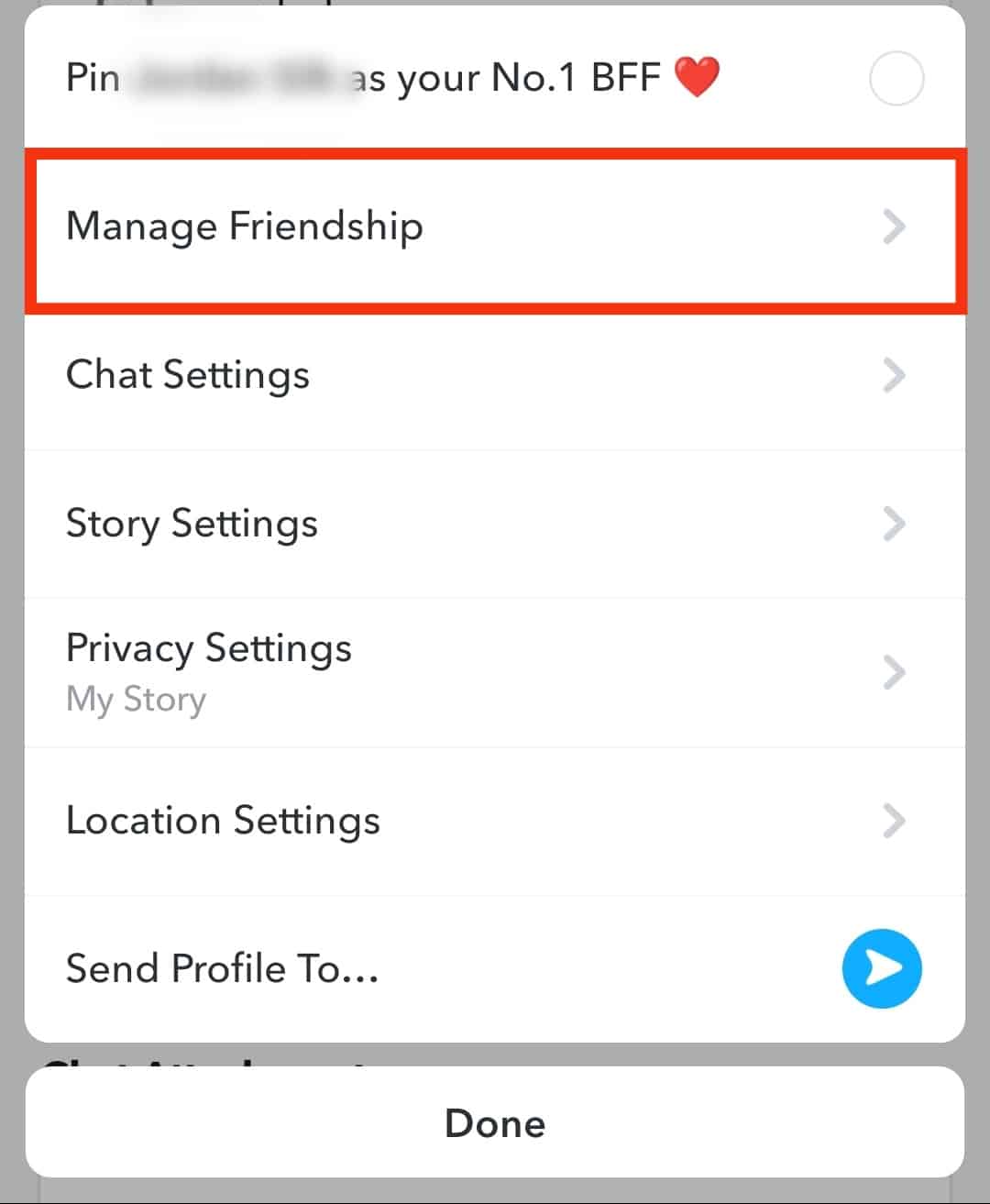
- Select “Edit Name”.
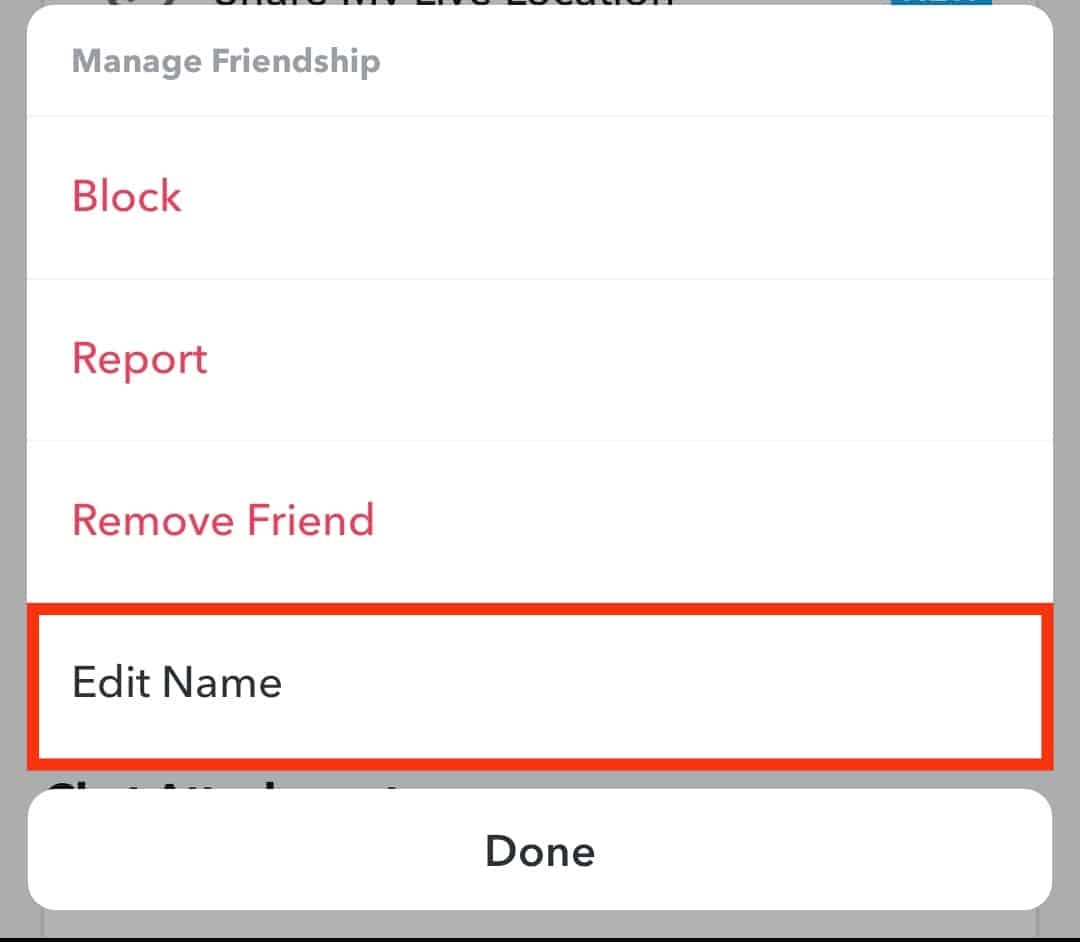
- Change the name to any desired name.
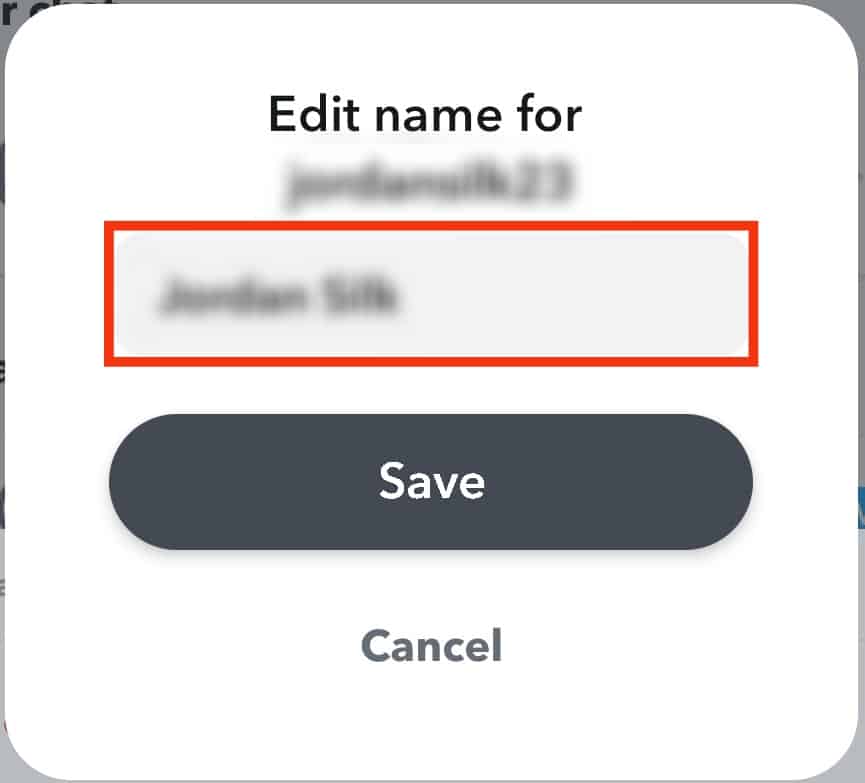
- Tap on “Save”.
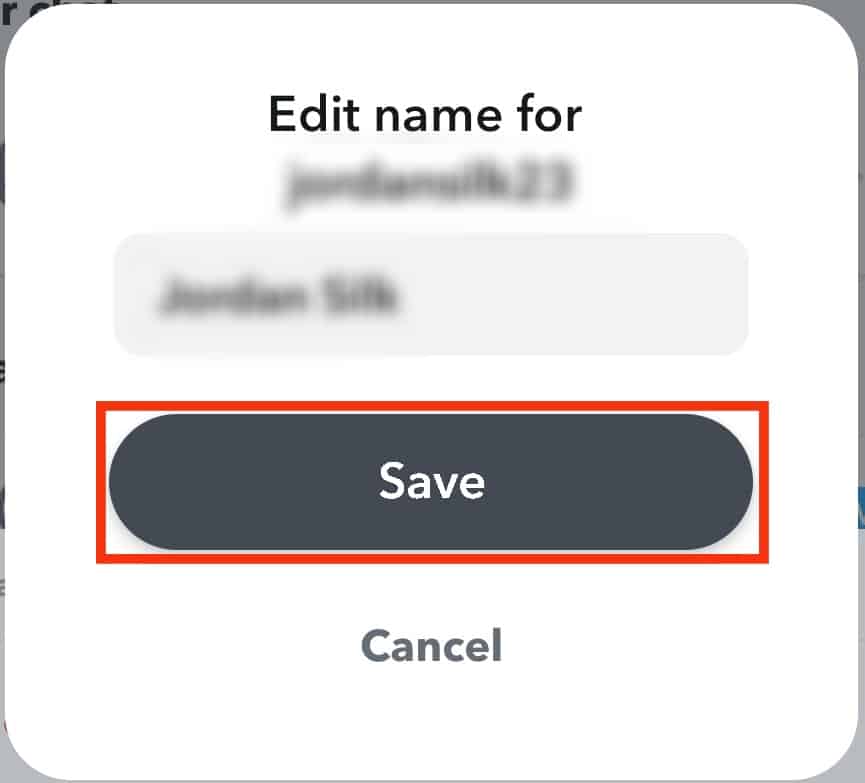
Method #3: Change Your friend’s Snapchat Name To The Default
- Tap on “Chats” and select your friend’s name.
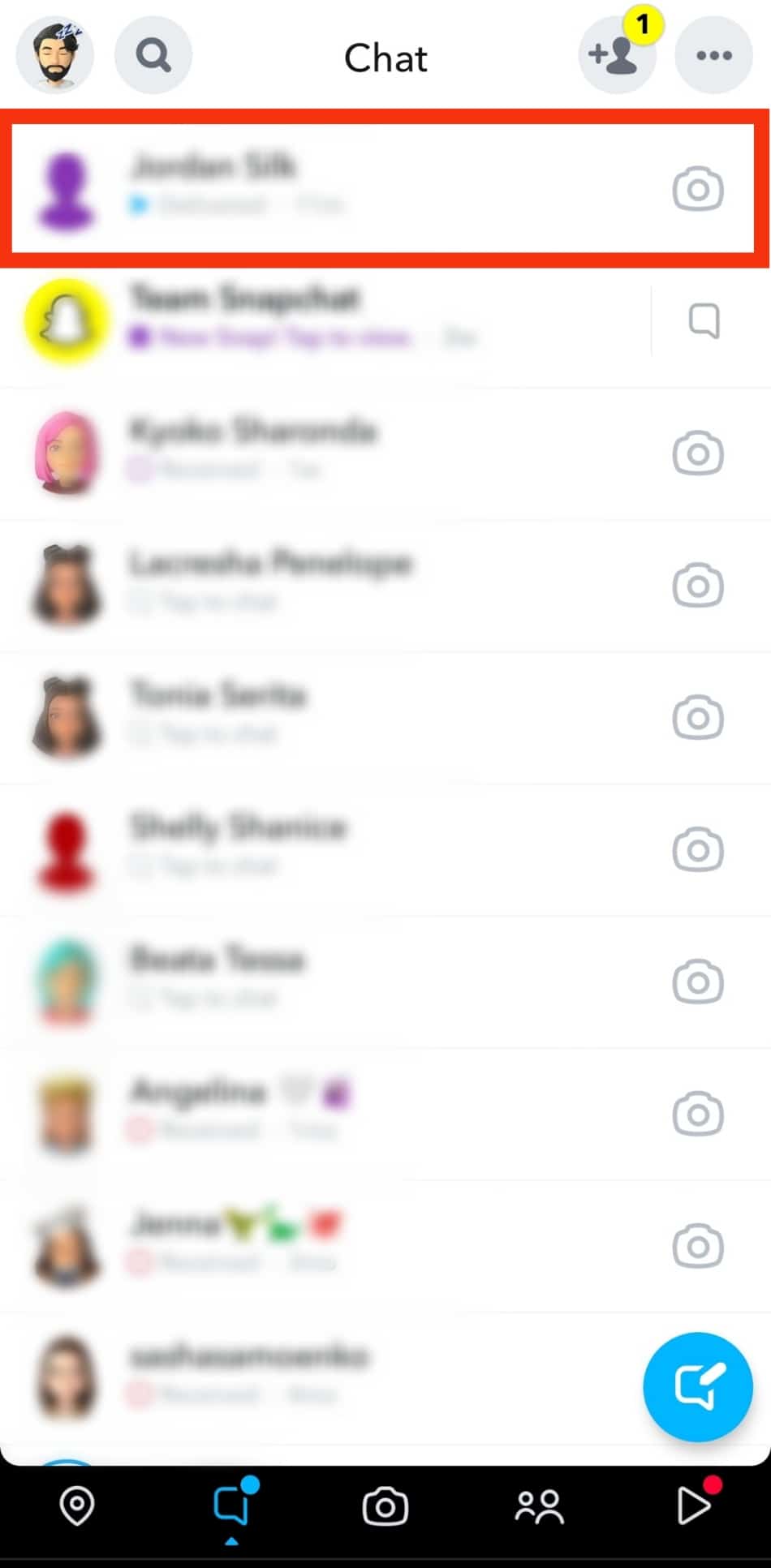
- Send them a message asking them to send you their original name.
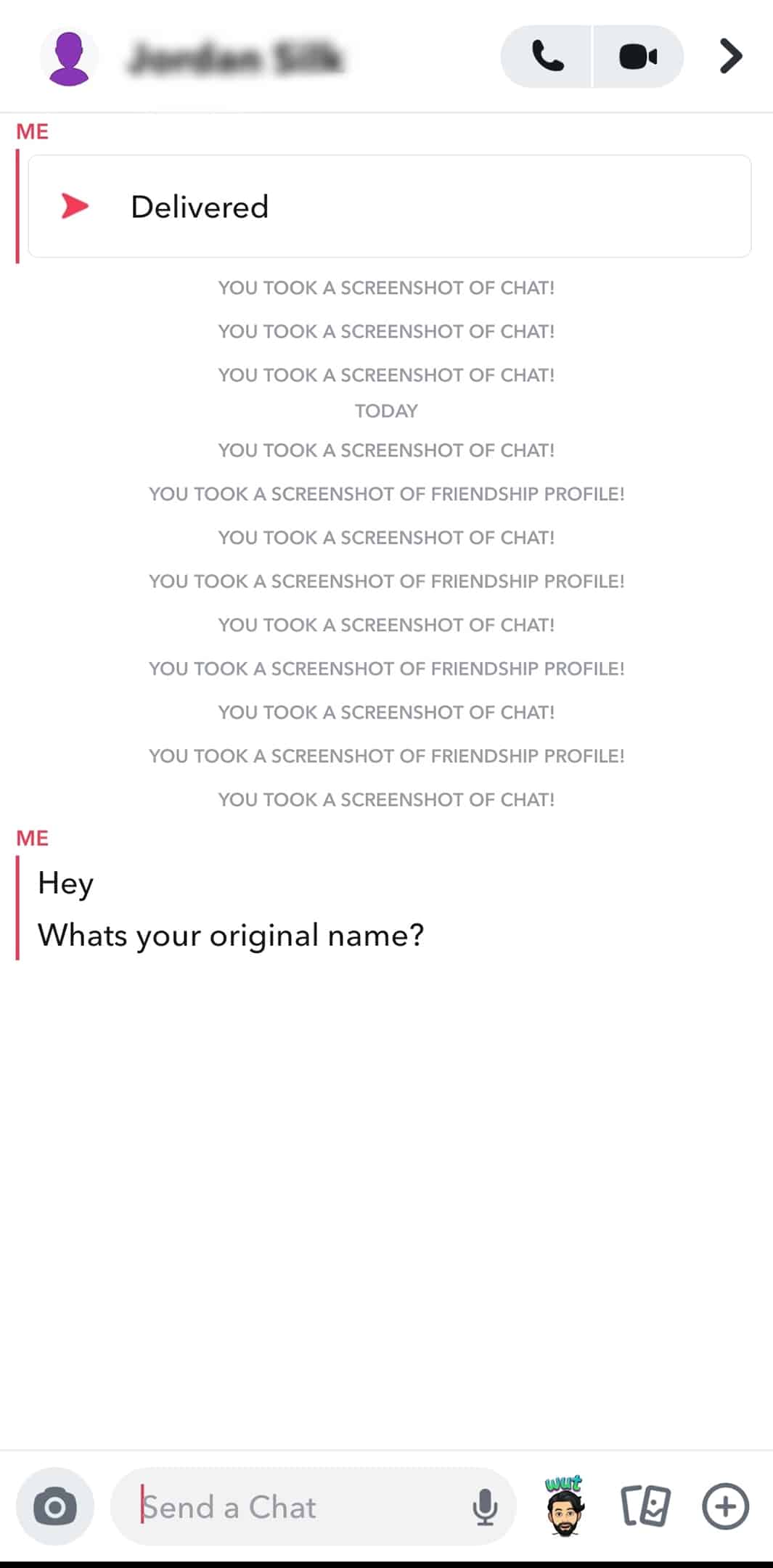
- Once they send it to you, use the above approach to change back your friend’s name.
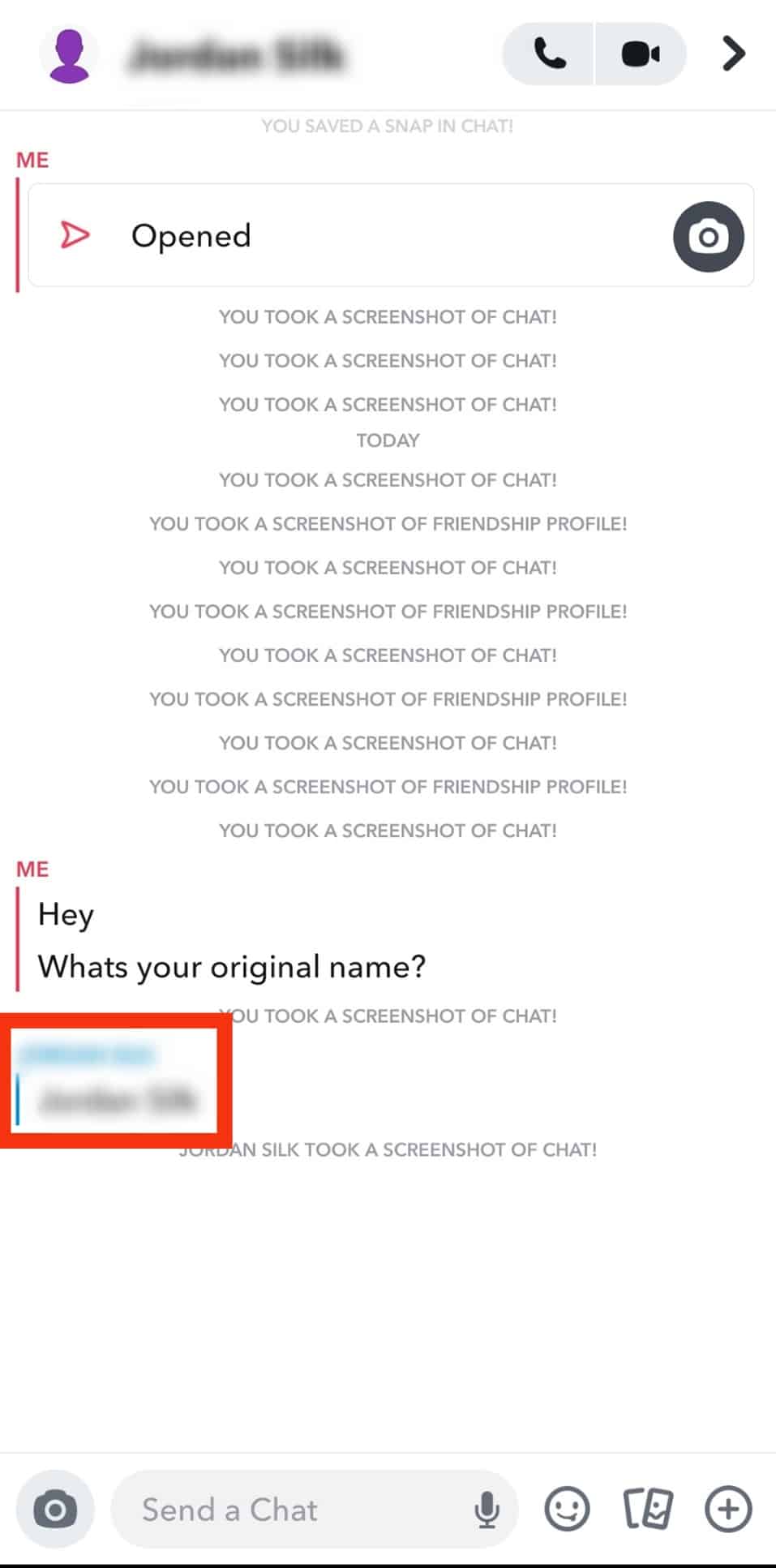
Method #4: Use A Second Snapchat Account
- Open the Snapchat app.

- Tap on your bitmoji in the top left corner.

- Select the “Settings” gear icon.

- Scroll to the bottom and select “Log Out”.
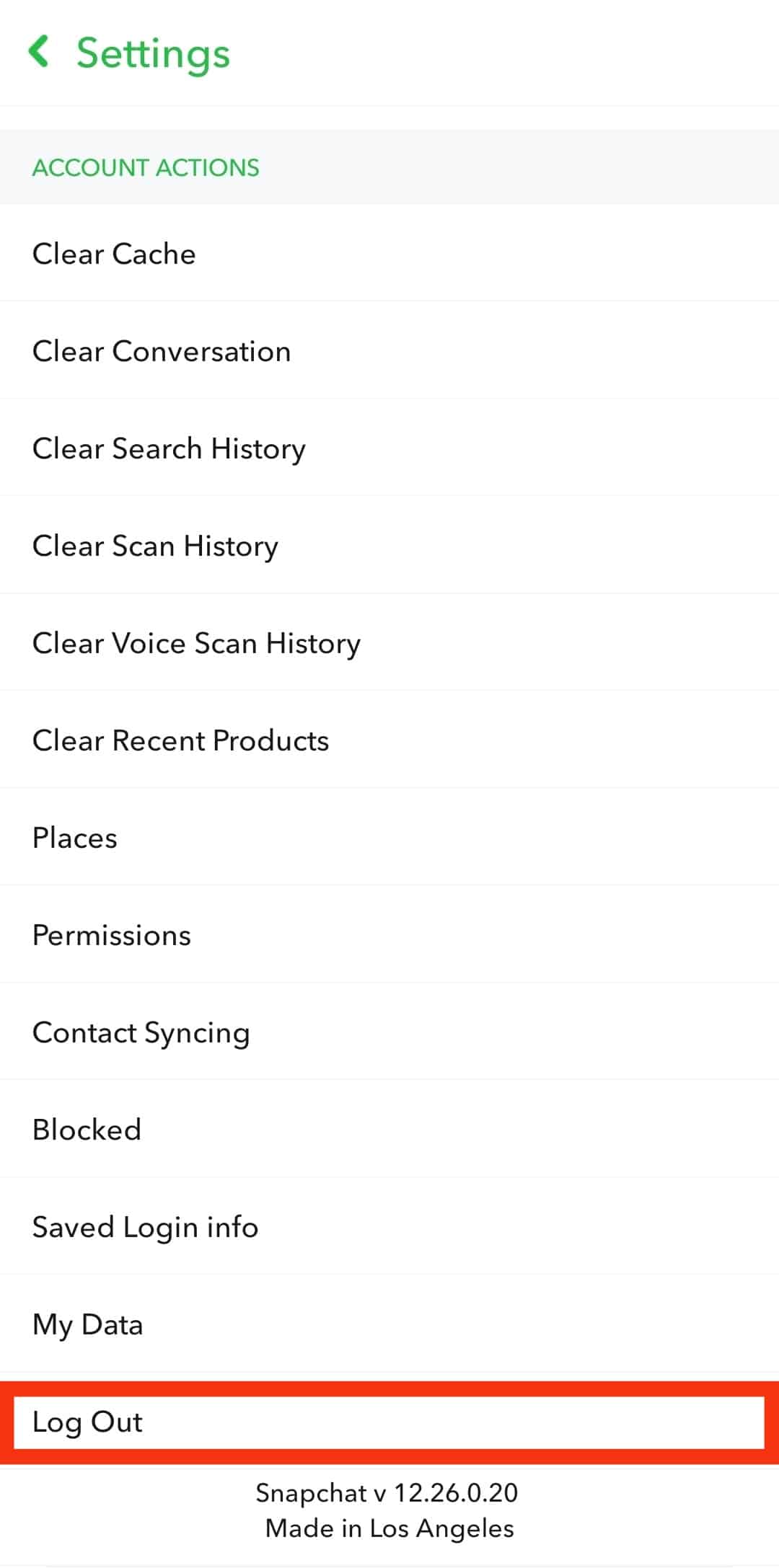
- Confirm by tapping on “Log out” again.
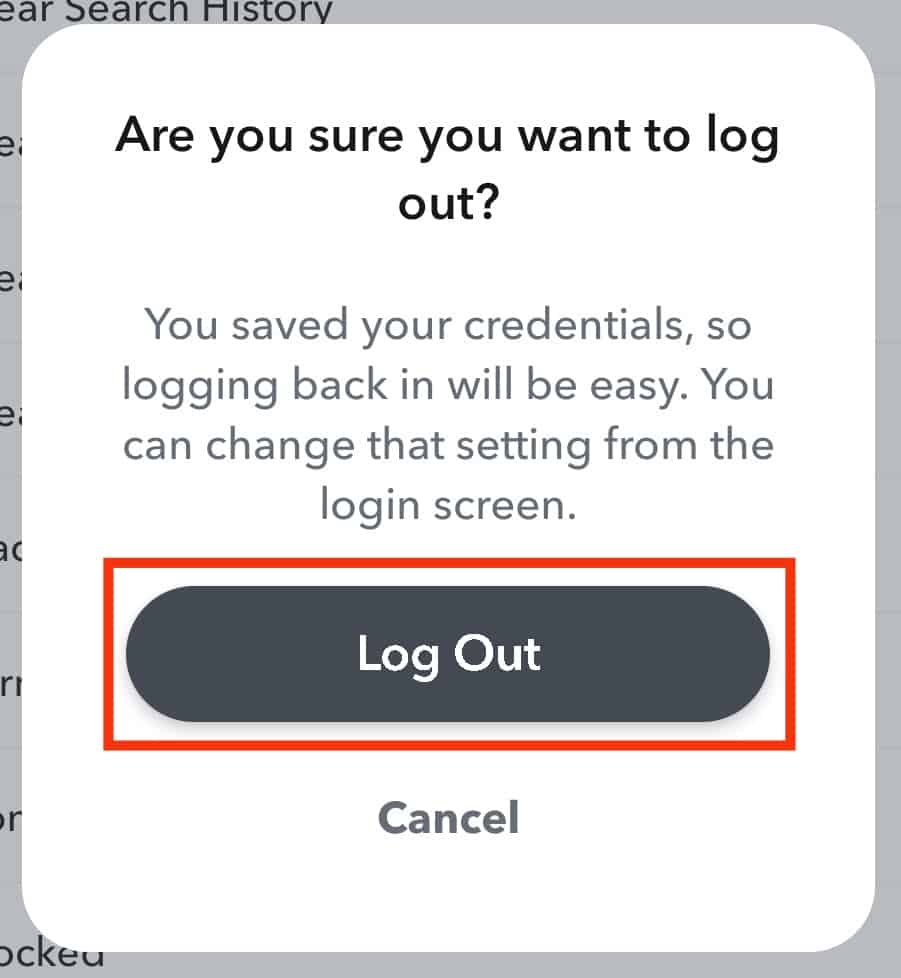
- Once logged out, tap “Sign Up” to create a new account.
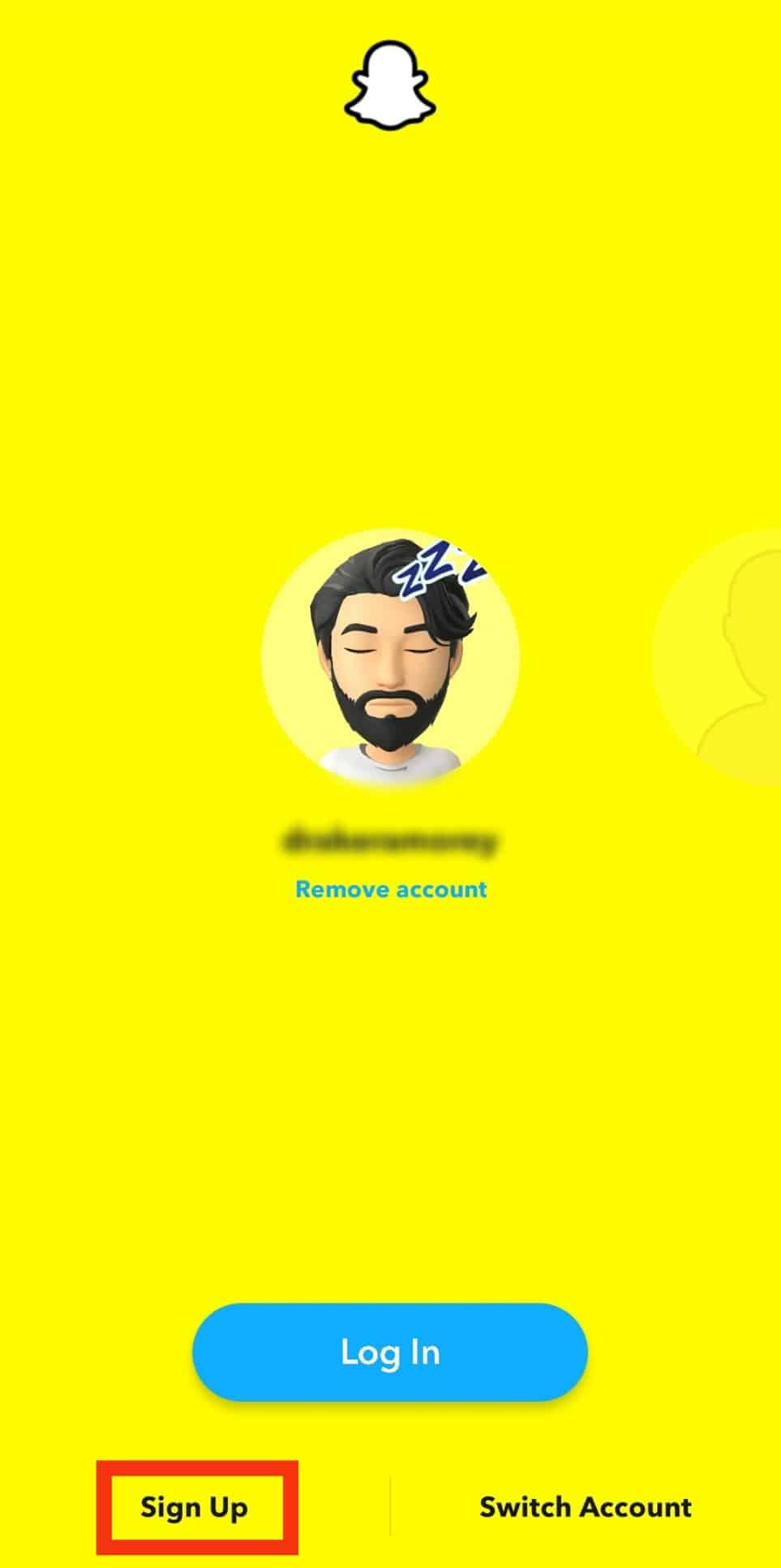 Or, if you already own a second account, try logging in from that instead
Or, if you already own a second account, try logging in from that instead - Once logged in with a second account, swipe down and use the search bar to search your friend’s name.
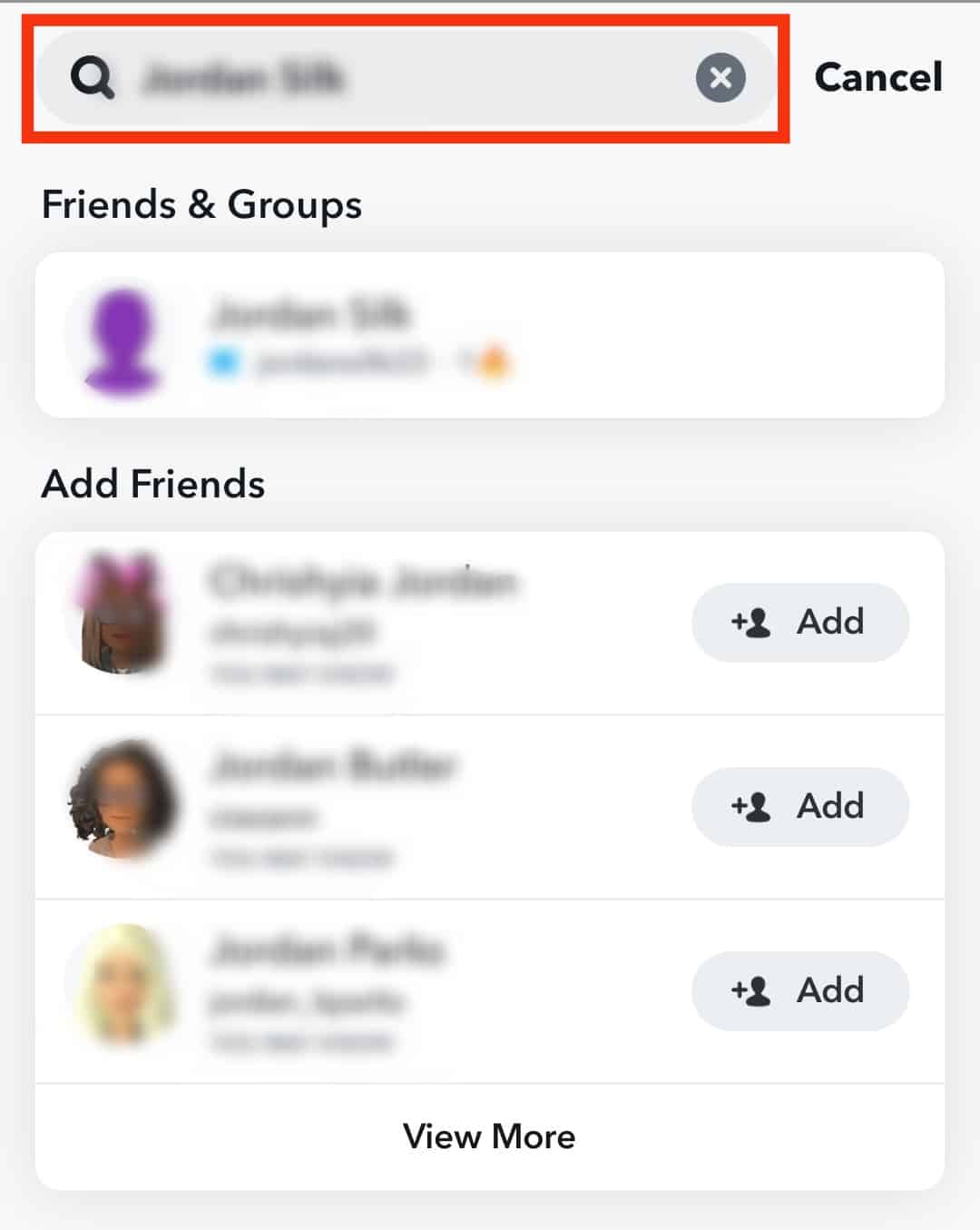
- Tap on your friend’s name to open the chat.
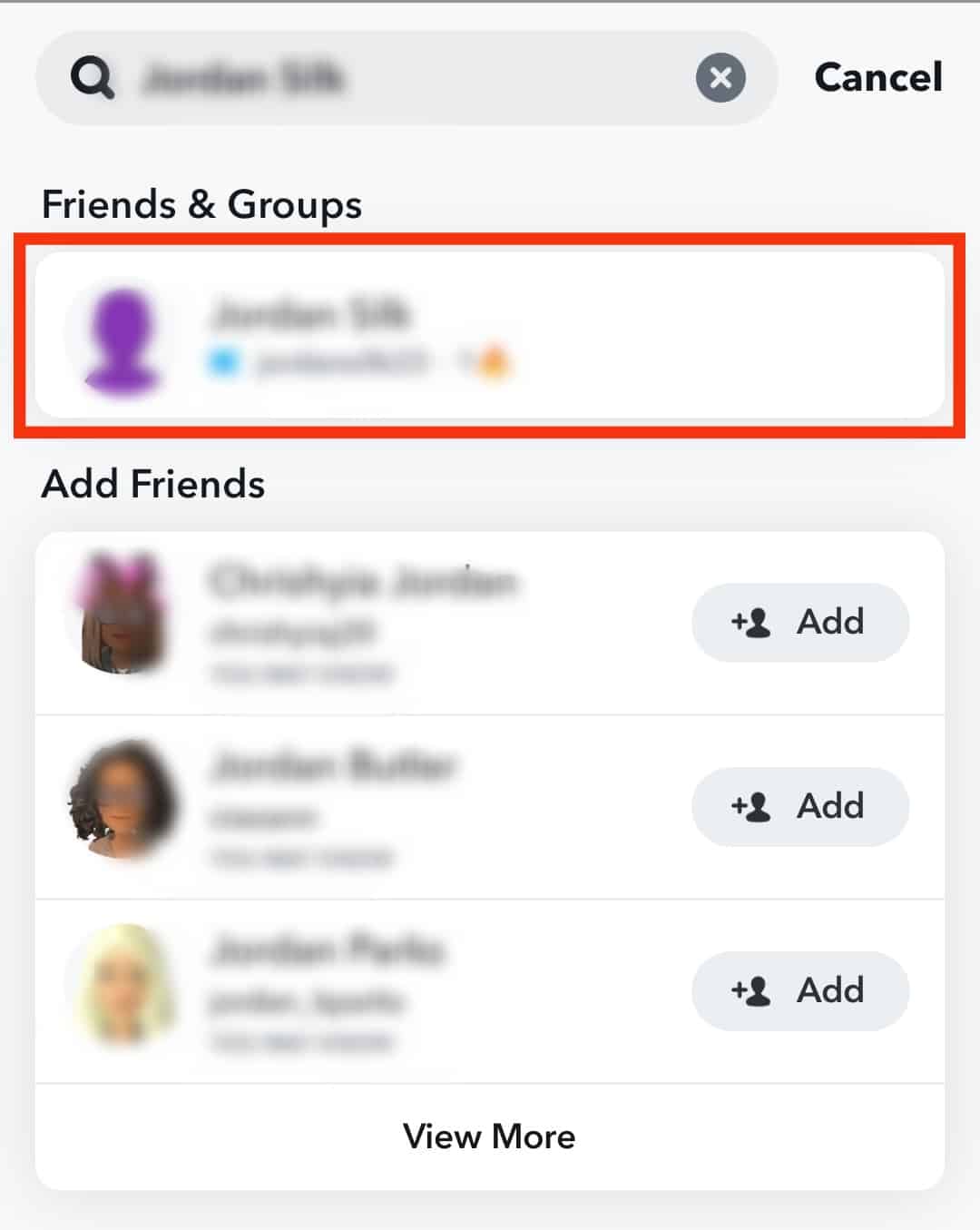
- Make a note of the default name.
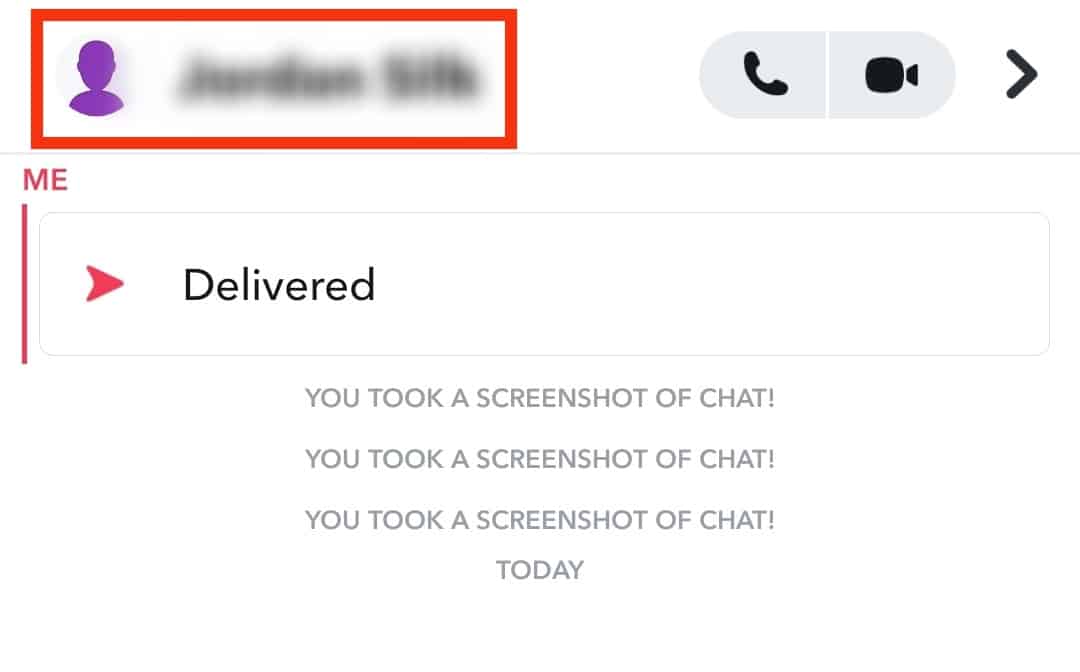
- Now, log out and go back to your original account and make changes as explained above.
Conclusion
Hence, now you know how you can go about changing names on Snapchat. If you follow our hacky trick, you can even restore names to normal. Also, be careful when editing your username, as you only get to do it once per year. And once you’ve changed it, nobody, including you, can reclaim your old username.
As another side tip, whenever you decide to change your friend’s name, make sure you save the original one somewhere. Something as simple as taking a screenshot before changing stores the default name on your device. Thus, if you ever need to change it, you can just refer to the screenshot and make the changes.
Frequently Asked Questions
Editing names are a feature that’s designed for your account only. This means that no matter how many times you change their name, the change only takes place for you. Their original name is stored safely in their account, and they will never find out you’ve been changing their names on your Snapchat.
There are many ways to remember your friend’s original name.
1) Send yourself a snap mentioning their name.
2) Use a note-taking app.
3) Save a screenshot of their name.
If you have changed your username, your old username is now locked and no longer accessible. This means that even after one year, you won’t be able to change your username back to normal. This rule applies to both you and anyone else using Snapchat.
As of now, there are no limits to the number of times you can edit your friend’s name. The only limit is for changing your own username, which is once per year.