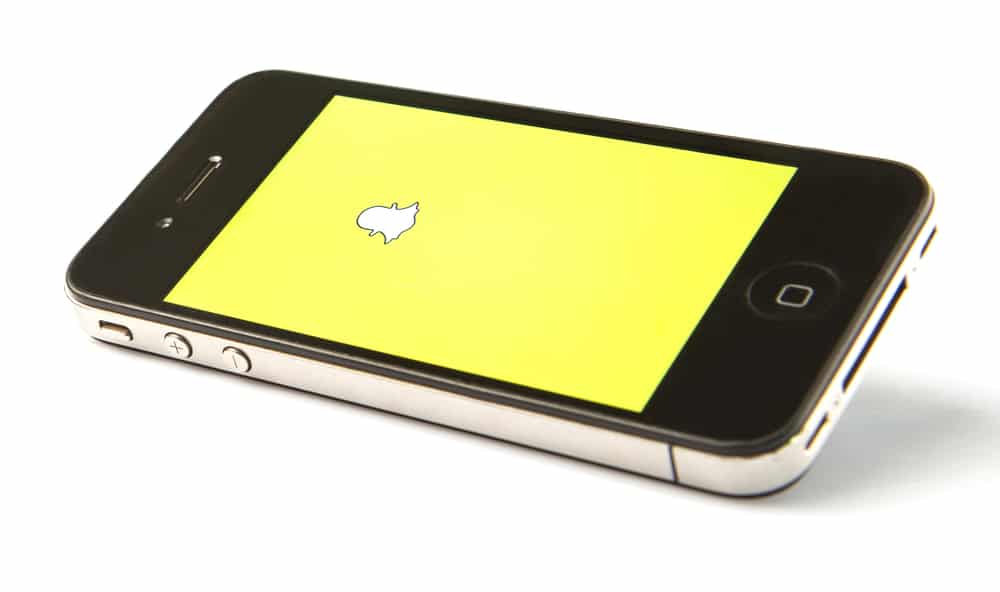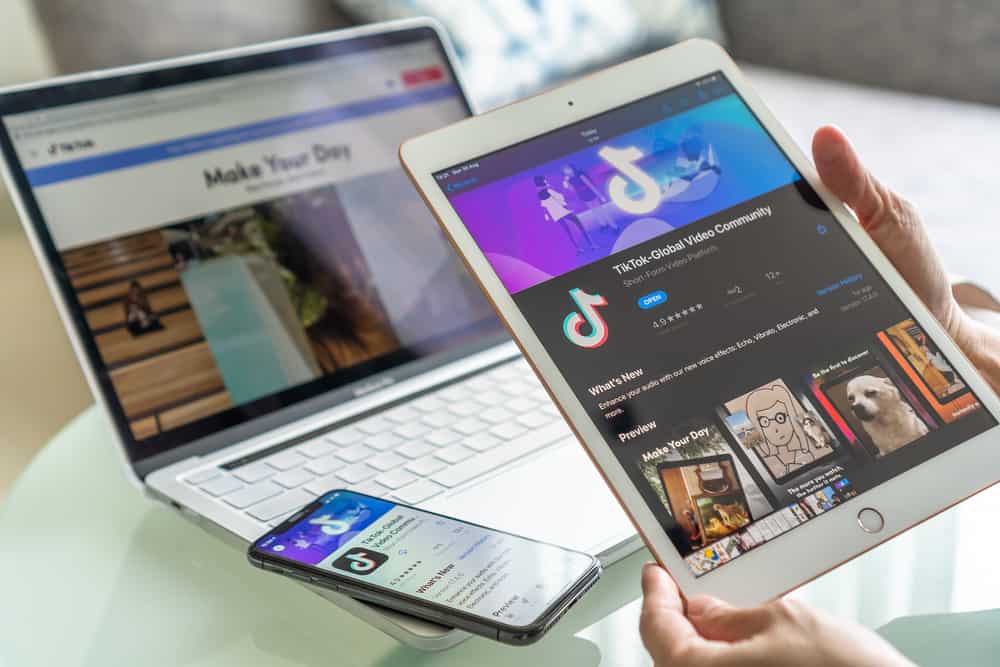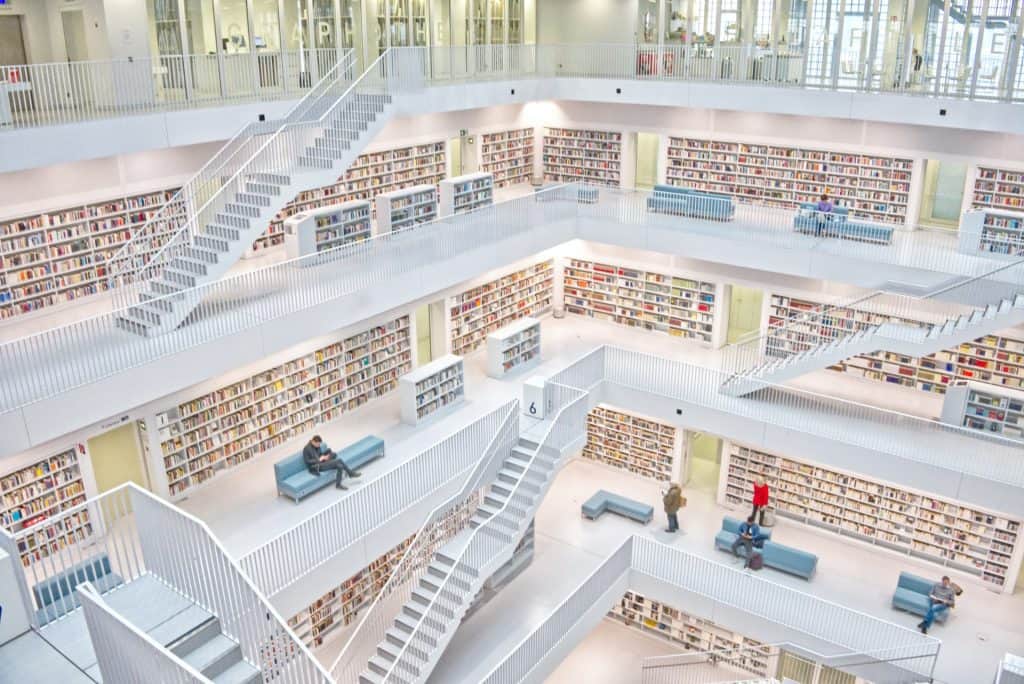TikTok has evolved a great deal since its launch in 2018. Videos have become more sophisticated and interactive, and you can now infuse them with text.
Imputing text in the video comes in at the second stage of video creation after the footage has been shot. When you have typed out the text of your choice, how do you change the text size on TikTok?
After creating the TikTok post, tap on the text option. Type out the content and choose the desired font, color, and alignment. Hold and drag on the ends of the text to adjust to the desired size. Pinch outward to increase text size and pinch inward to make text smaller.
This article will break down the precise steps to change the text size on the TikTok mobile app. It will also cover how to achieve this on the TikTok desktop app.
How To Change Text Size on TikTok Mobile App?
Changing the text size on TikTok is a simple task. To achieve this, follow these steps:
- Open the TikTok app on your mobile device.
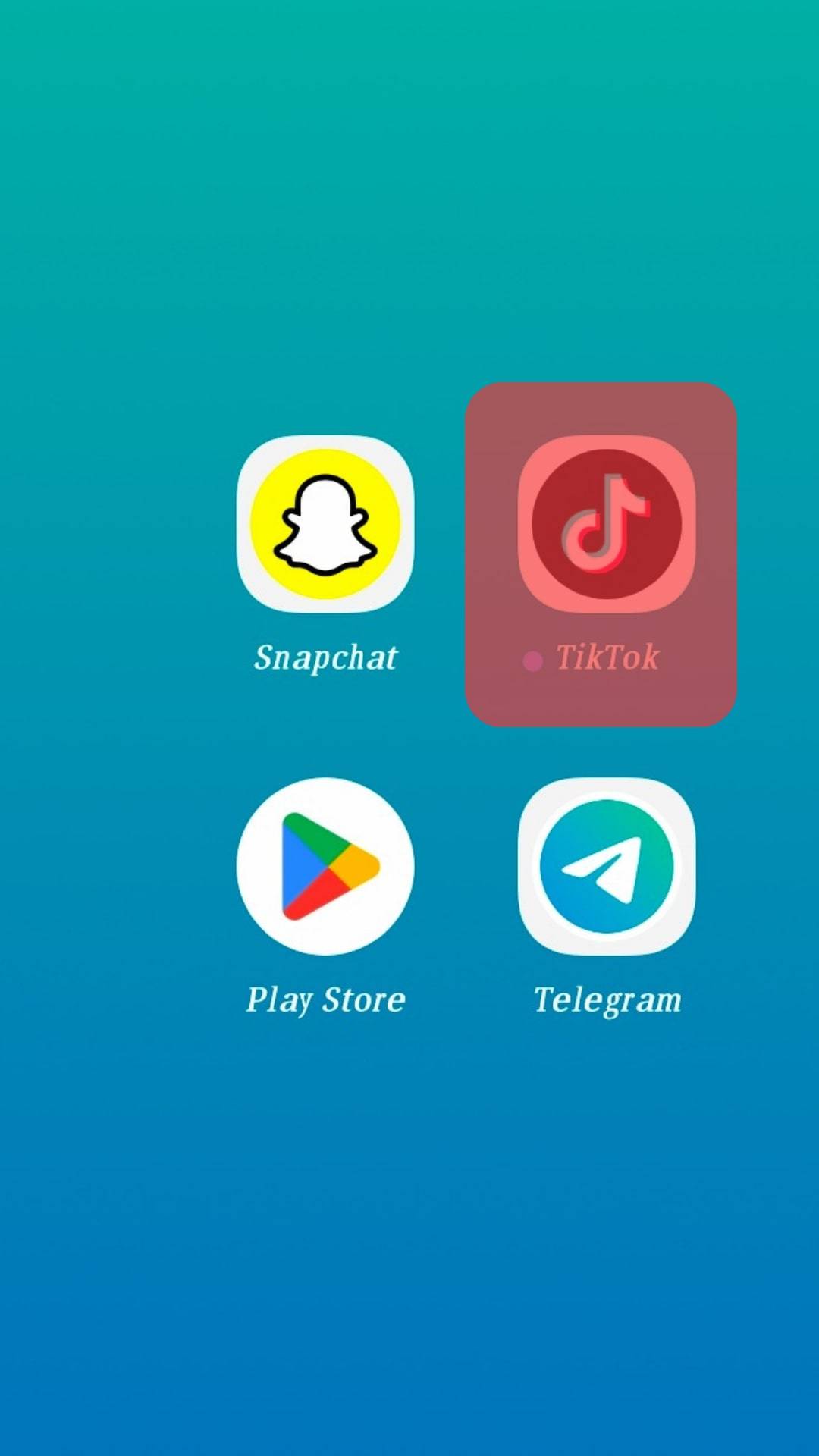
- Tap the “+” button at the bottom.
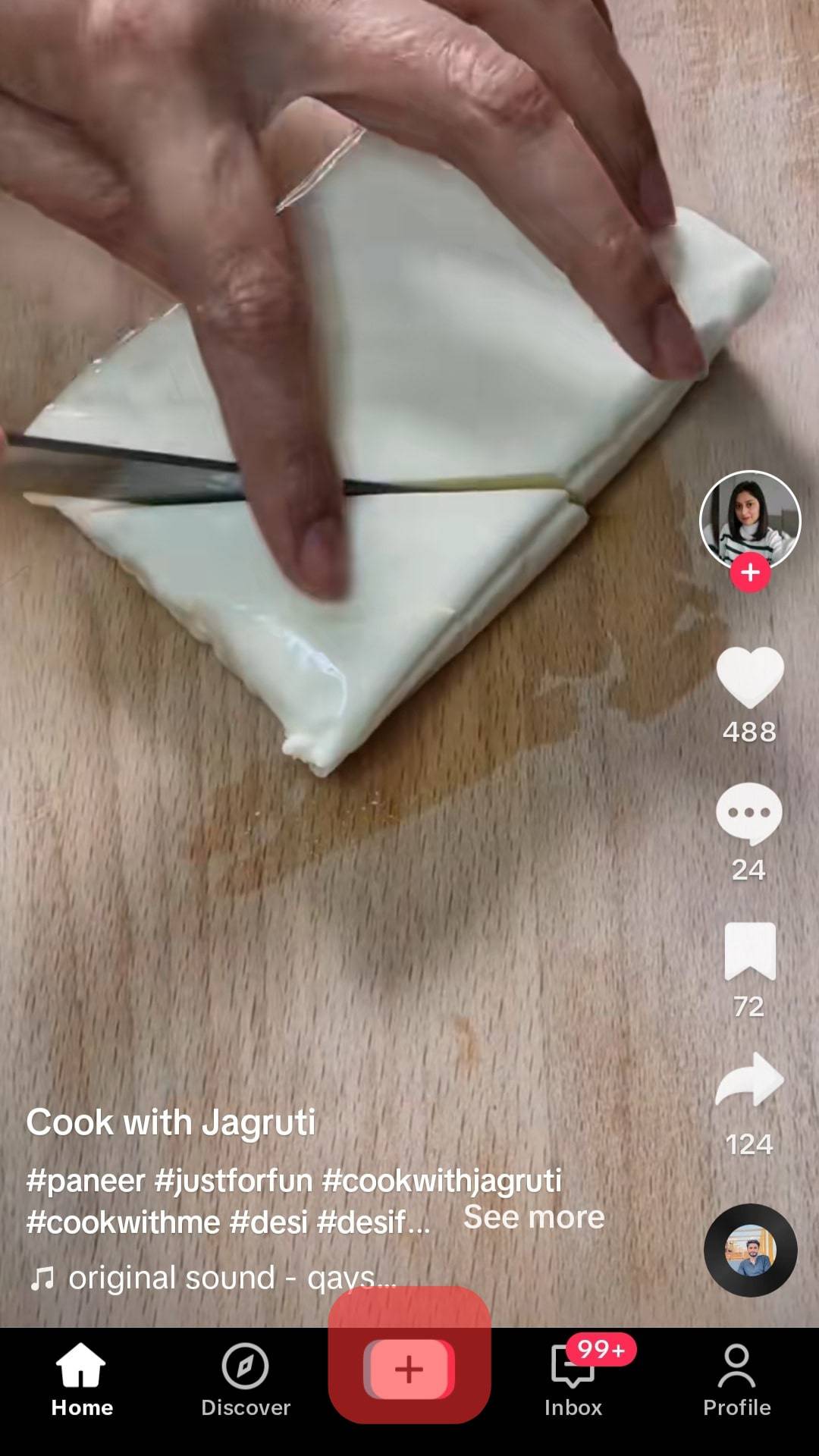
- Create or upload a video and tap the Next button in the bottom right corner.

- Tap on the “Text” option denoted by the “Aa” sign.
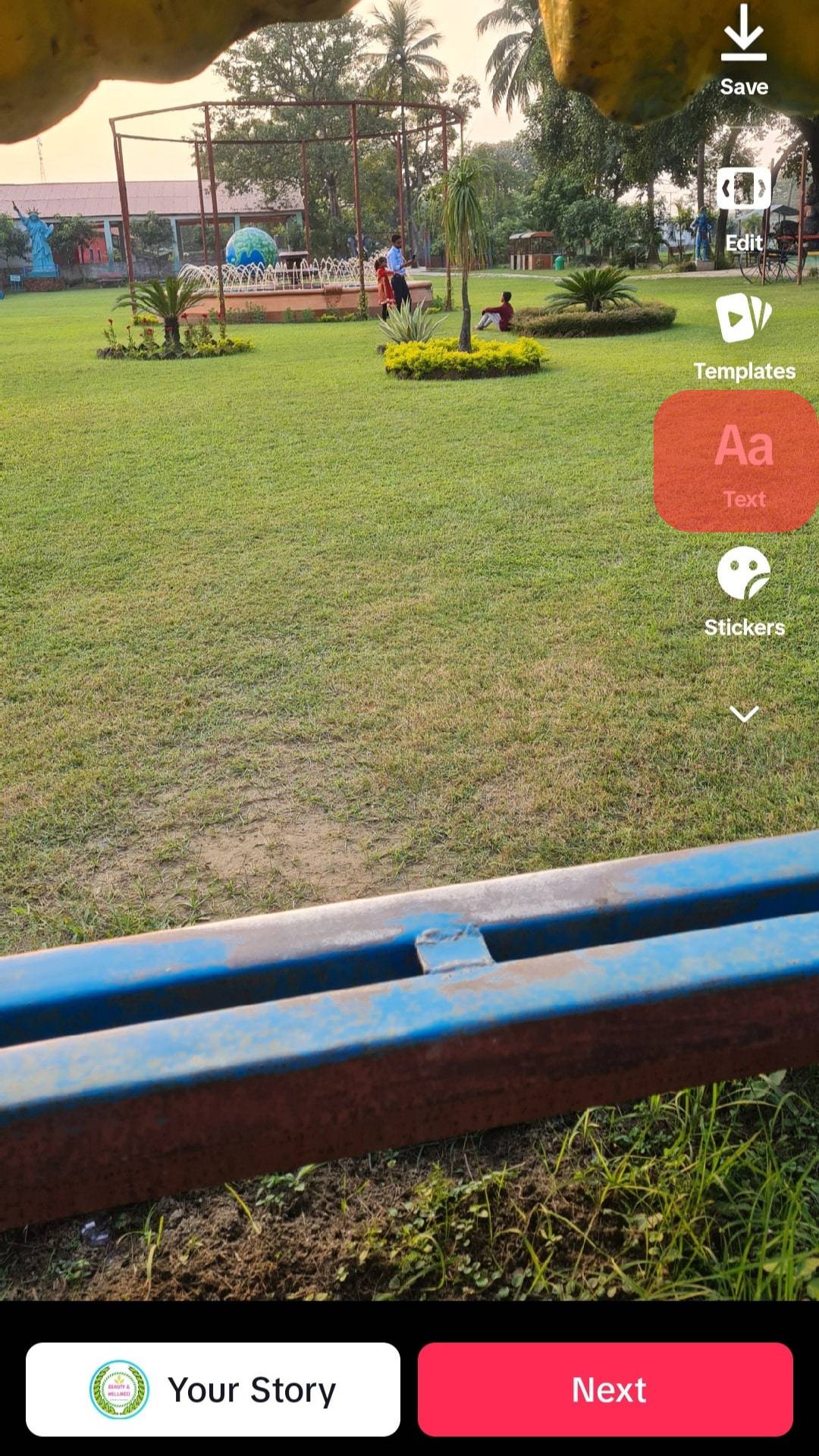
- Type out the desired message, choose a font and color, and tap “Done” in the top right corner.
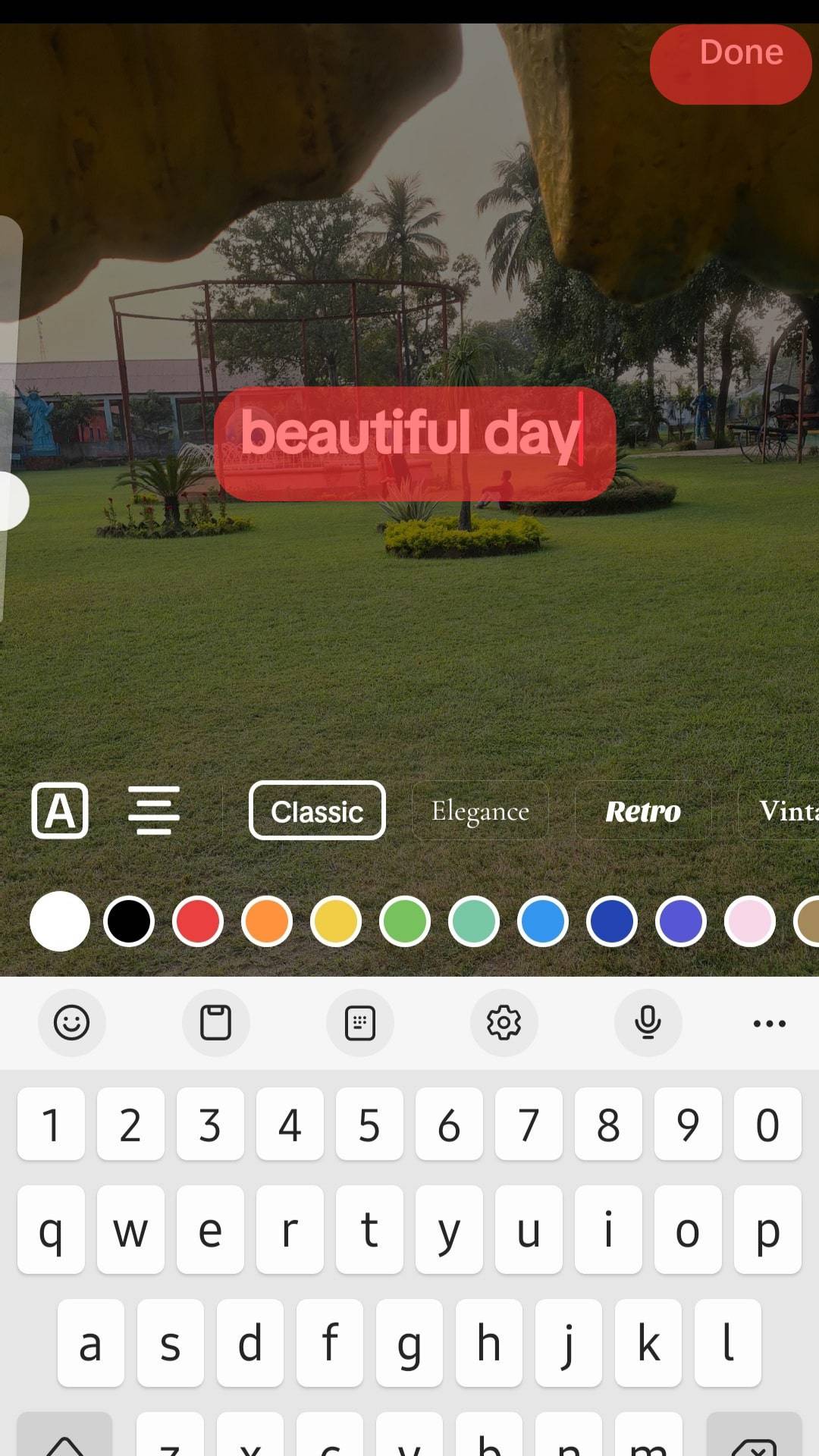
- Pinch the edge of the text with two fingers. Pinch inward to decrease and outwards to increase the text size.
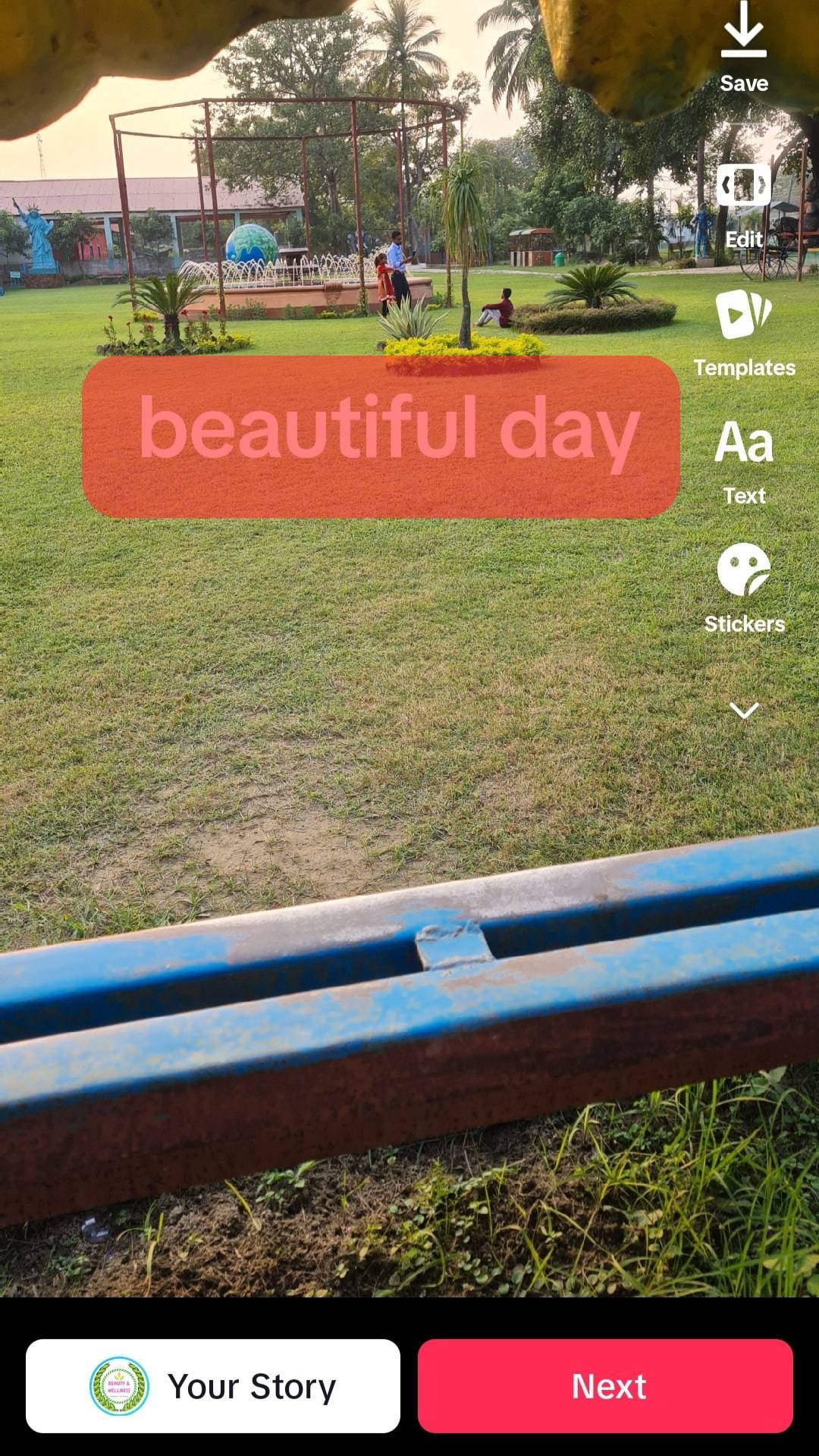
- Tap the “Next” button and post your TikTok.
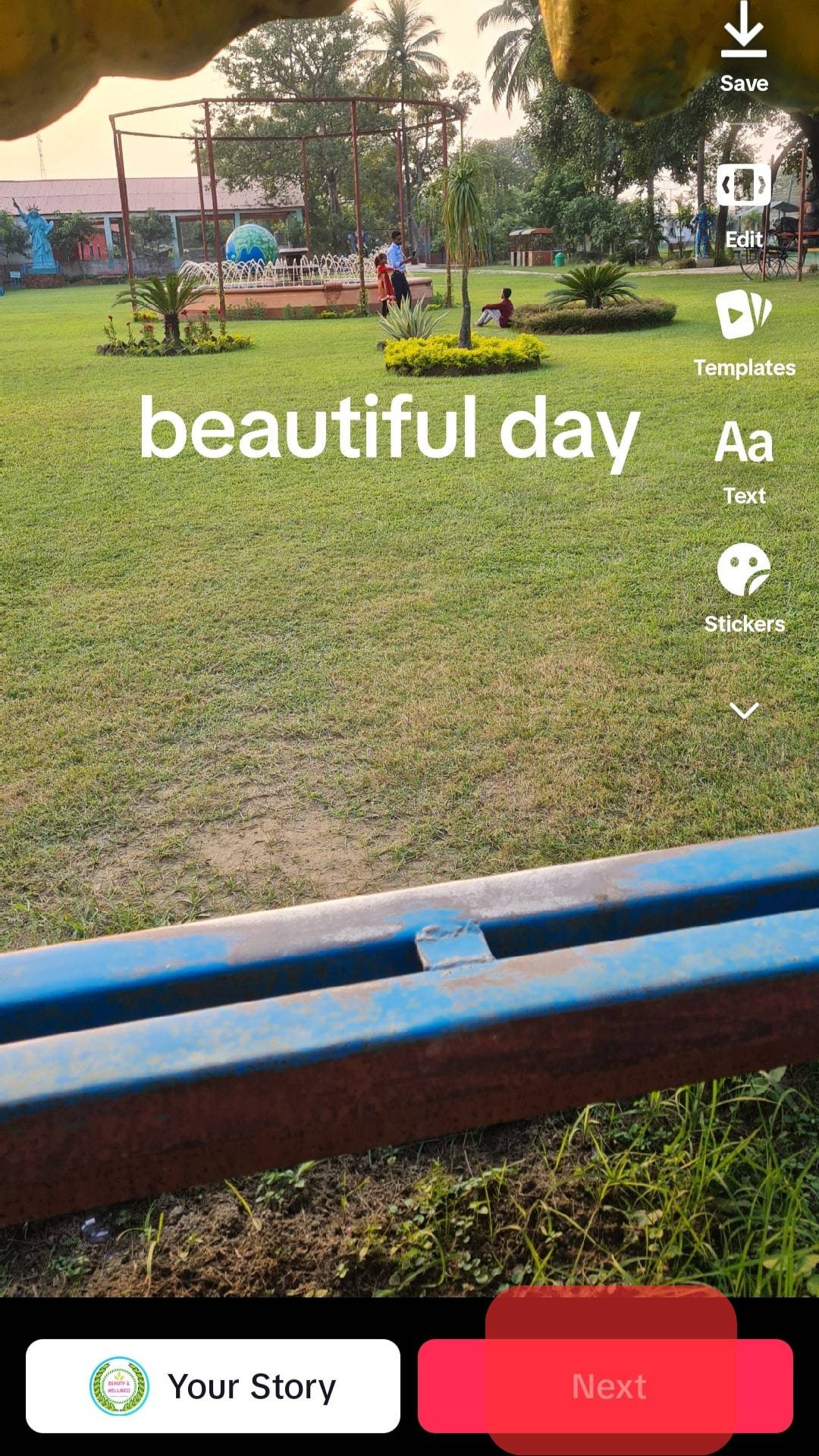
In infusing text into your TikTok post, ensure that it merges seamlessly with the video and does not obstruct the view. The text should be suitable and attractive to the video and not irritating to the viewers. This is why the text’s location, font, and size matter.
How To Change Text Size on TikTok Desktop App?
You can use the TikTok desktop app as an alternative to the mobile app. However, using the desktop app limits the features you can use in the app.
While it is suitable for uploading and responding to comments, you cannot create videos on the TikTok desktop app. You would need an external video editor.
Here is how to change the text size on external video editors:
- Upload the video file to the video editor.
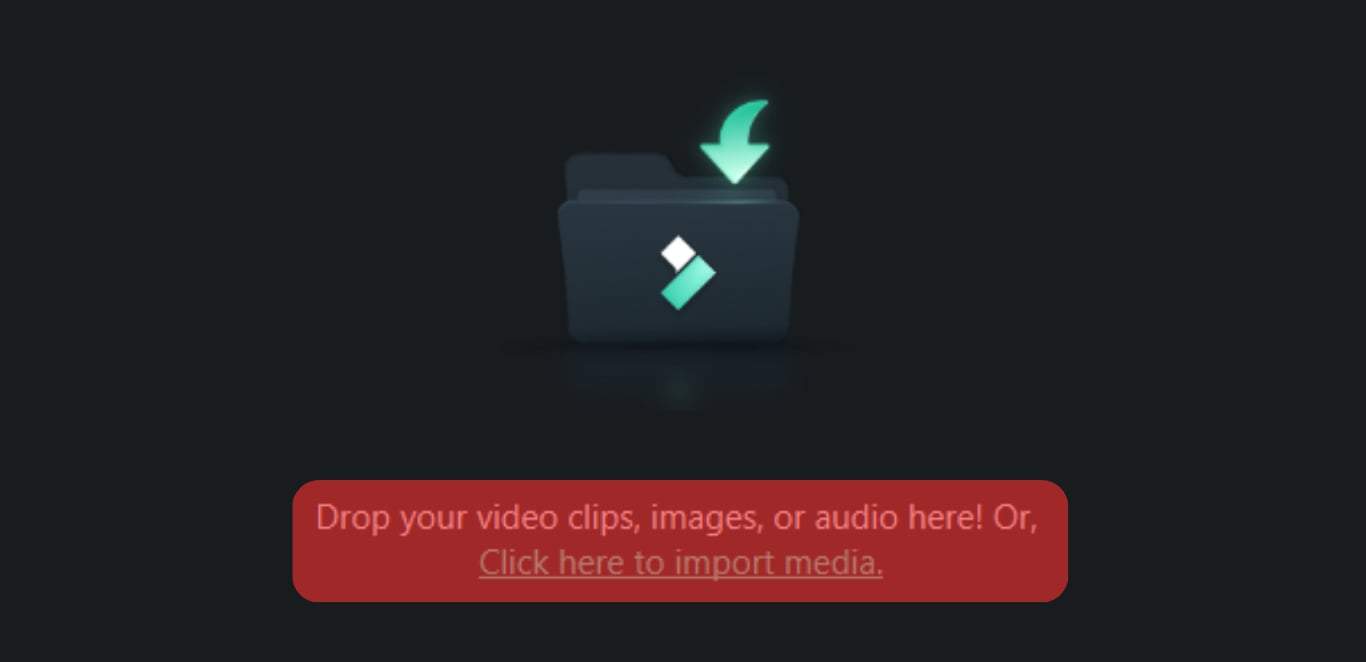
- Select the aspect ratio and choose the 9:16 TikTok ratio.
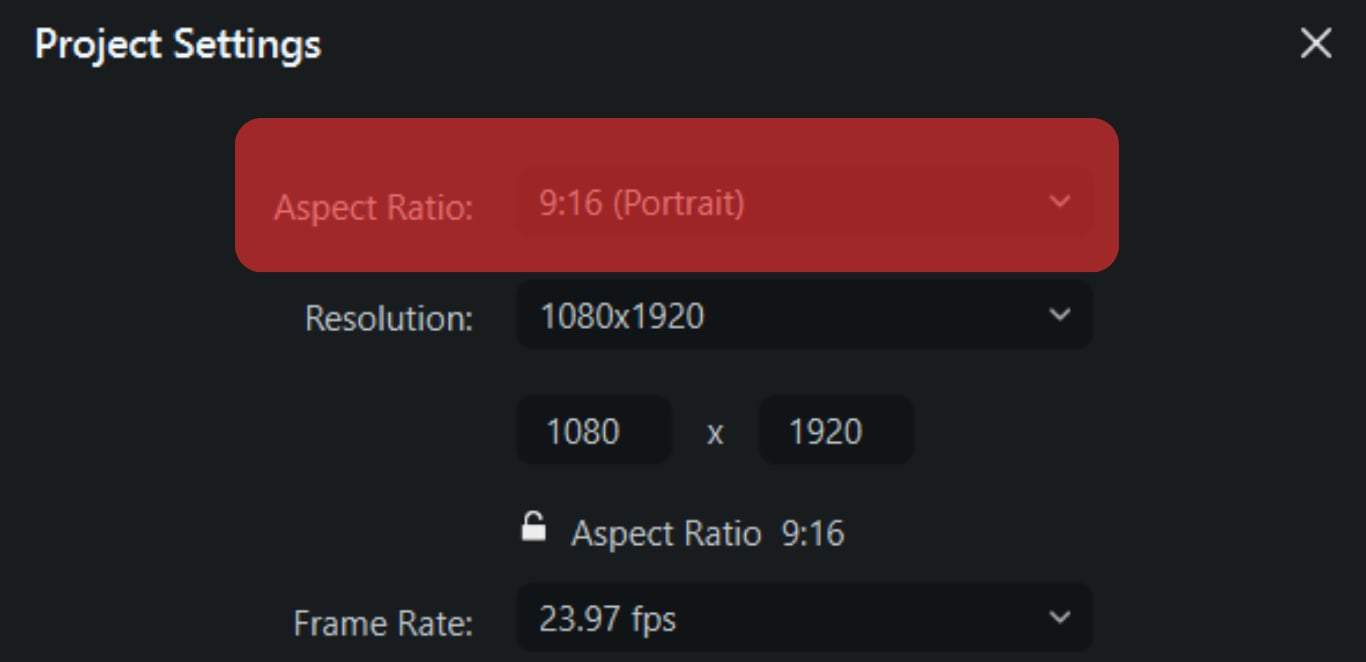
- Select the text icon and tap on the Quick text option
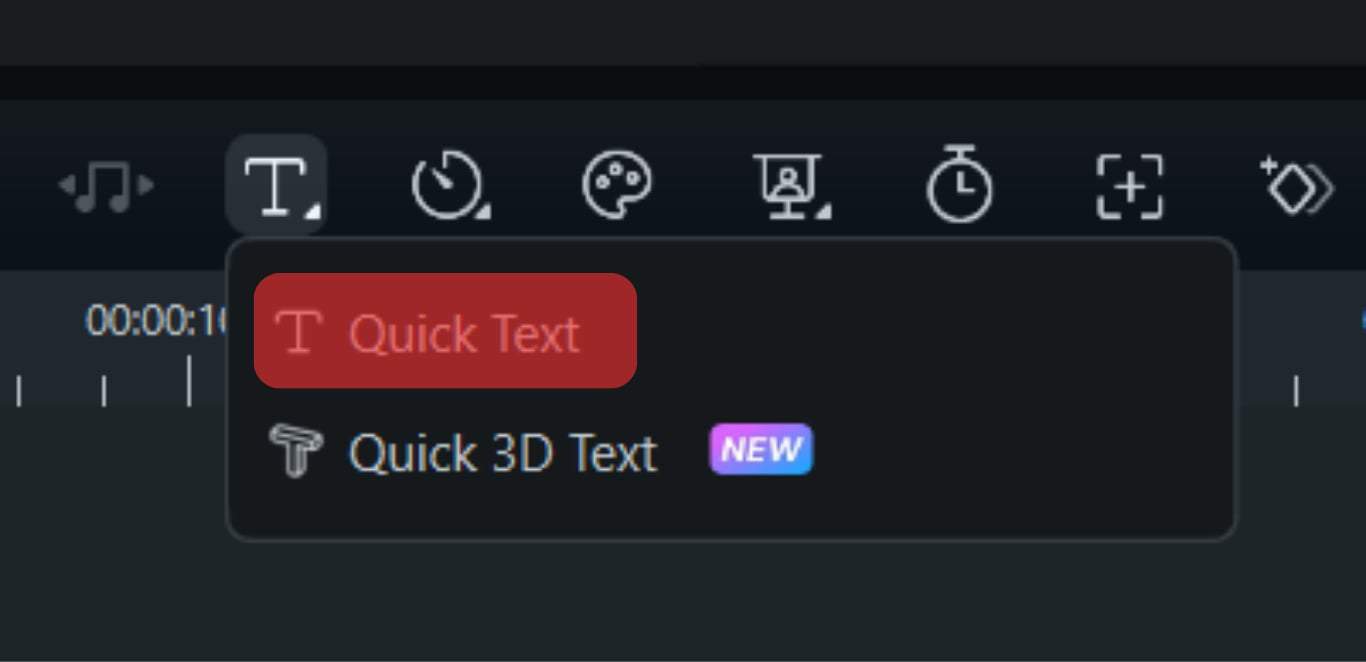
- Drag text to your desired position.
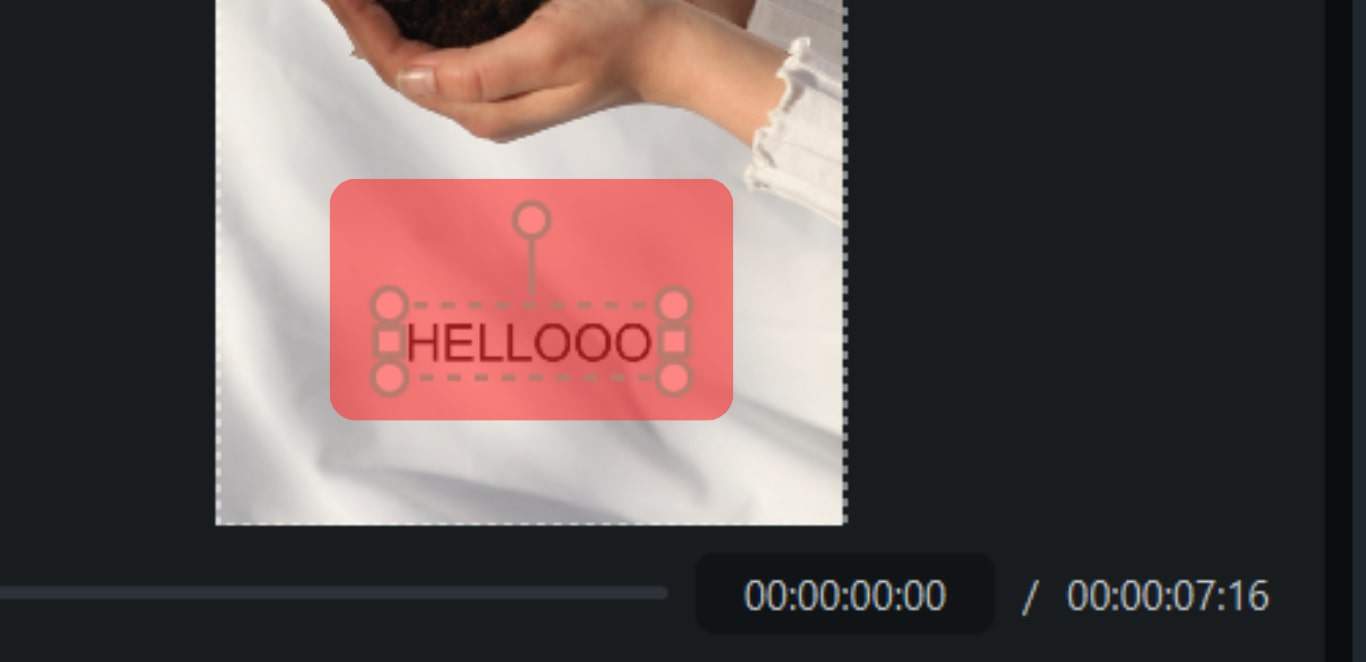
- Select the desired text size.
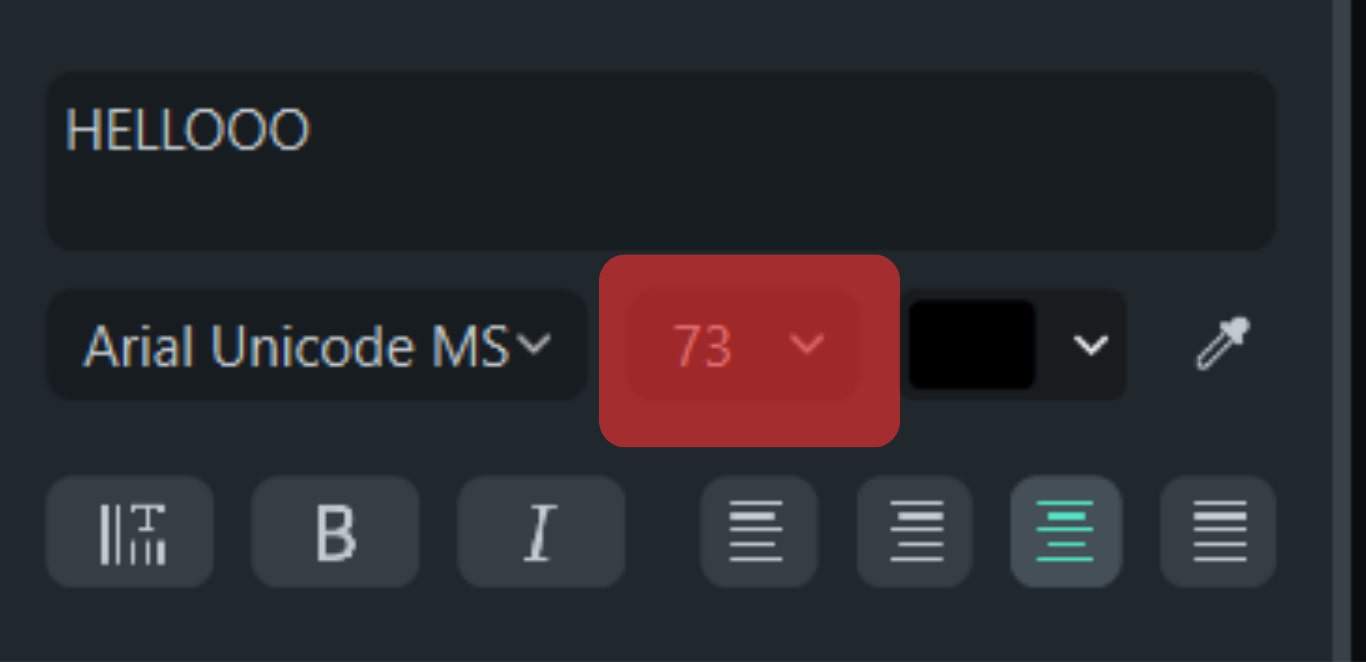
- Click on the Export button and select the appropriate option.
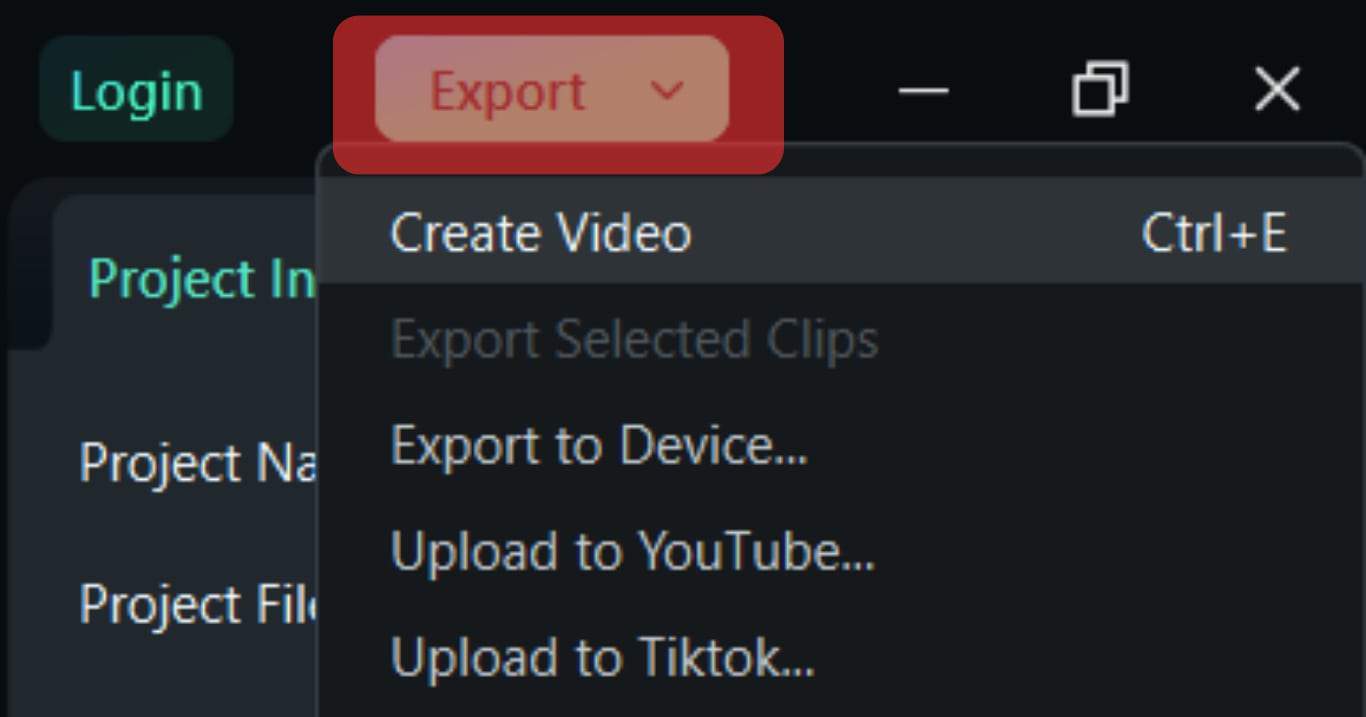
Once the video is saved, you can now upload using the TikTok desktop app. This process might differ slightly depending on the video editor.
How To Change Text Size on an Existing Video?
You can edit finished videos and change the text size attached to them. This can only be done to videos saved in drafts, not uploaded videos.
Here is how to change the text size on existing TikTok videos:
- Open TikTok on your mobile device.
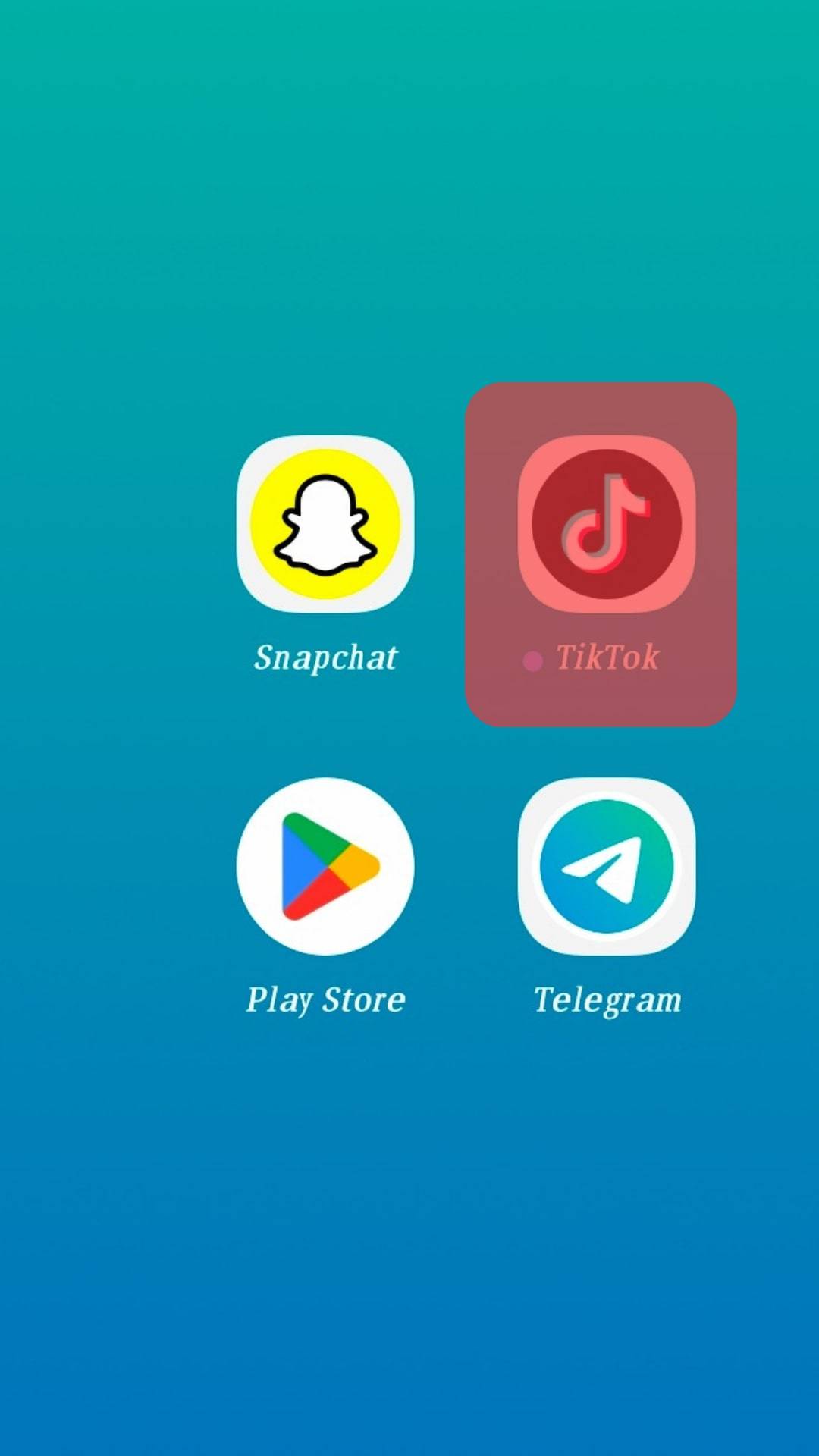
- Tap on the “Profile” tab in the bottom right corner.
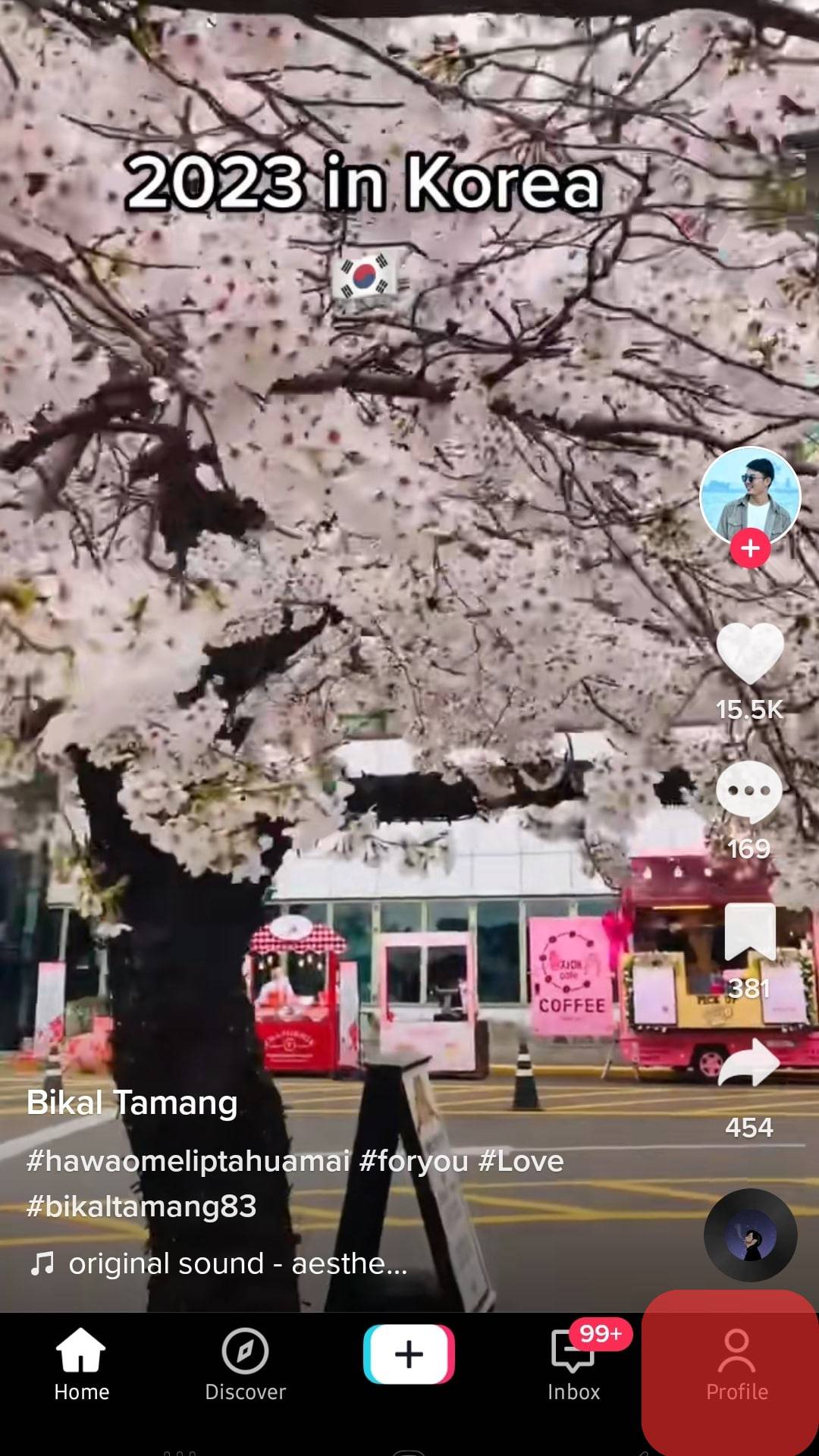
- Open the “Drafts” folder.
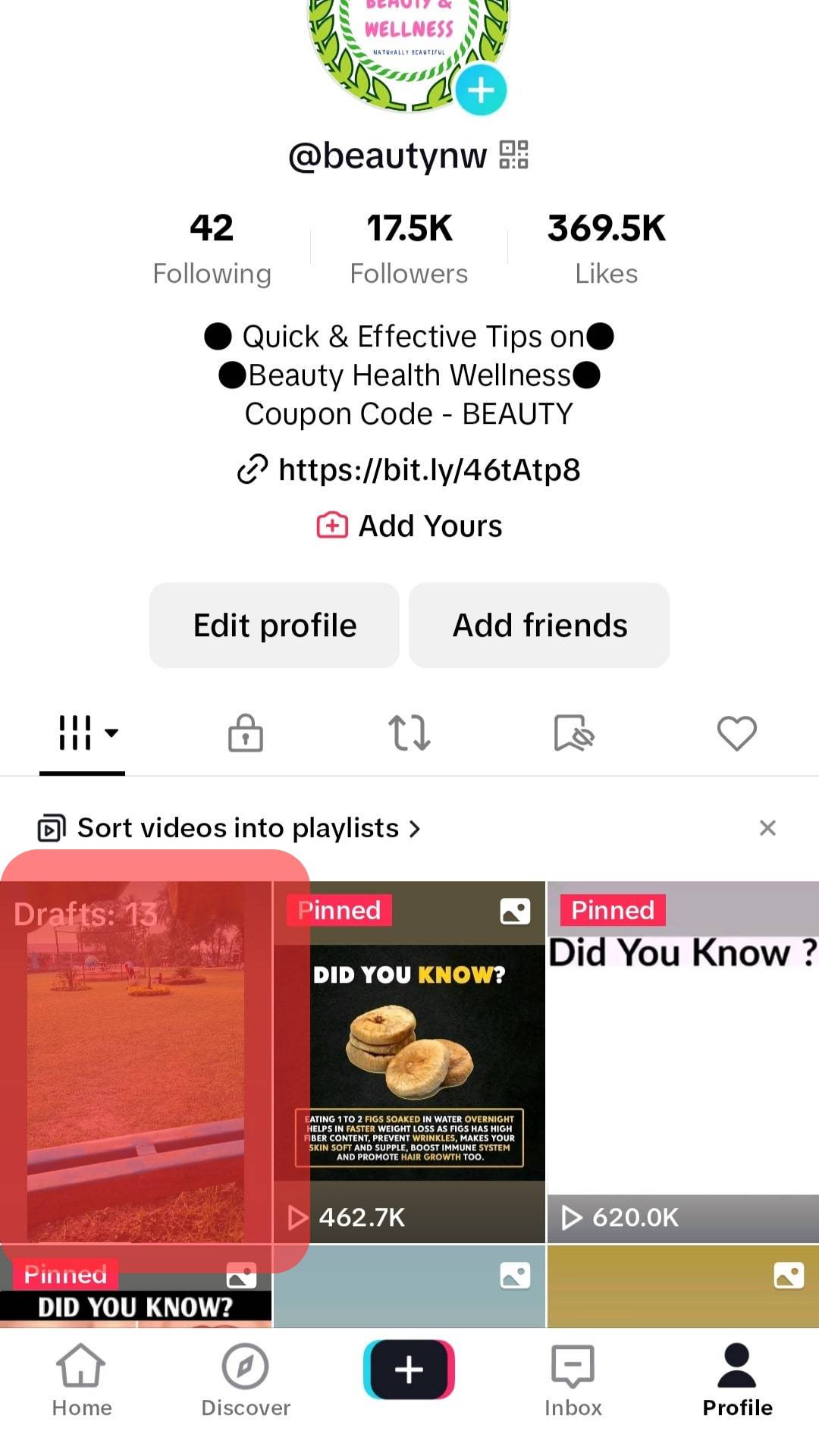
- Select the TikTok video you want to edit from your draft folder.
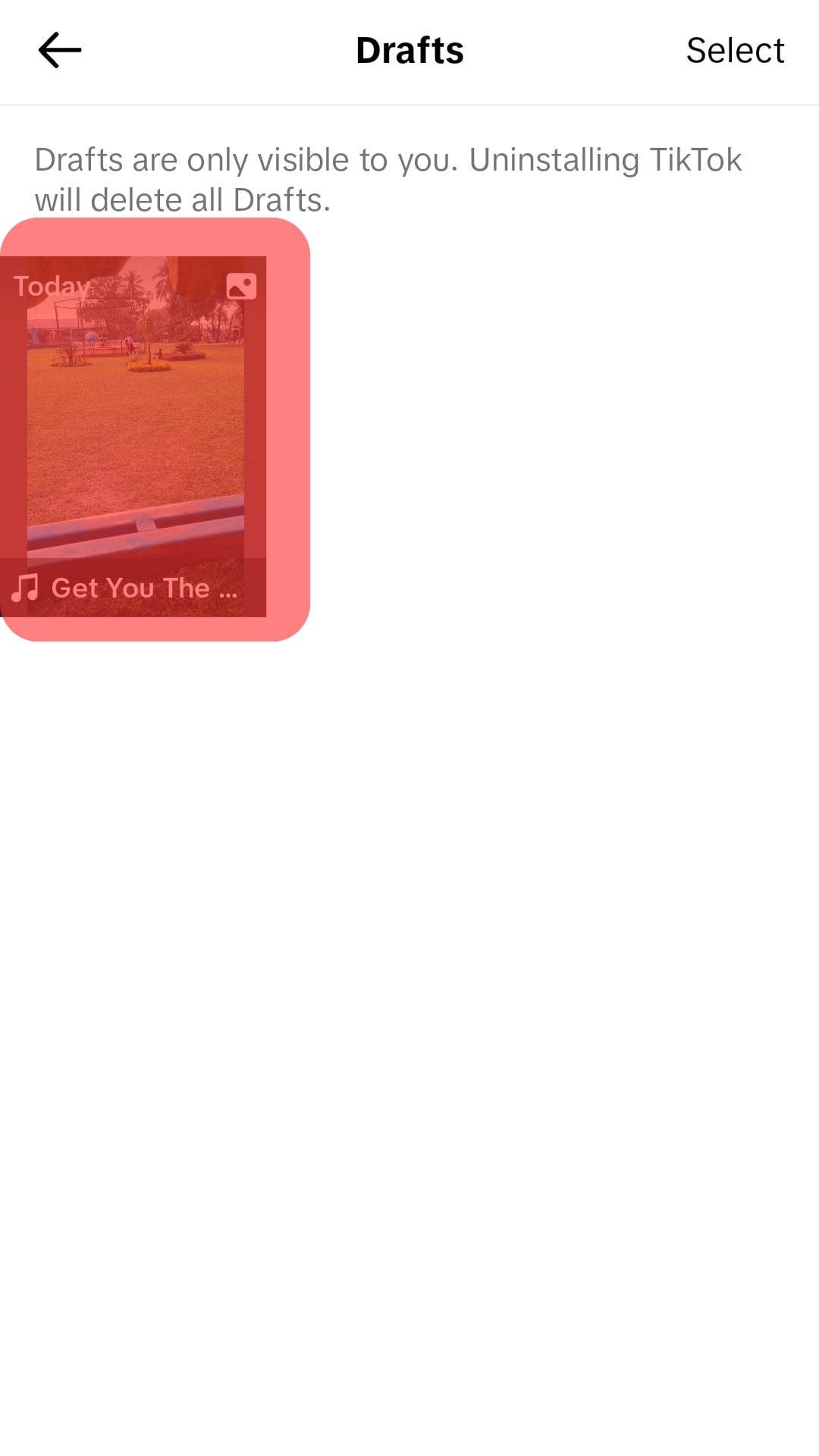
- Pinch the edge of the text you want to resize with two fingers. Pinch inward to decrease and outwards to increase the text size.
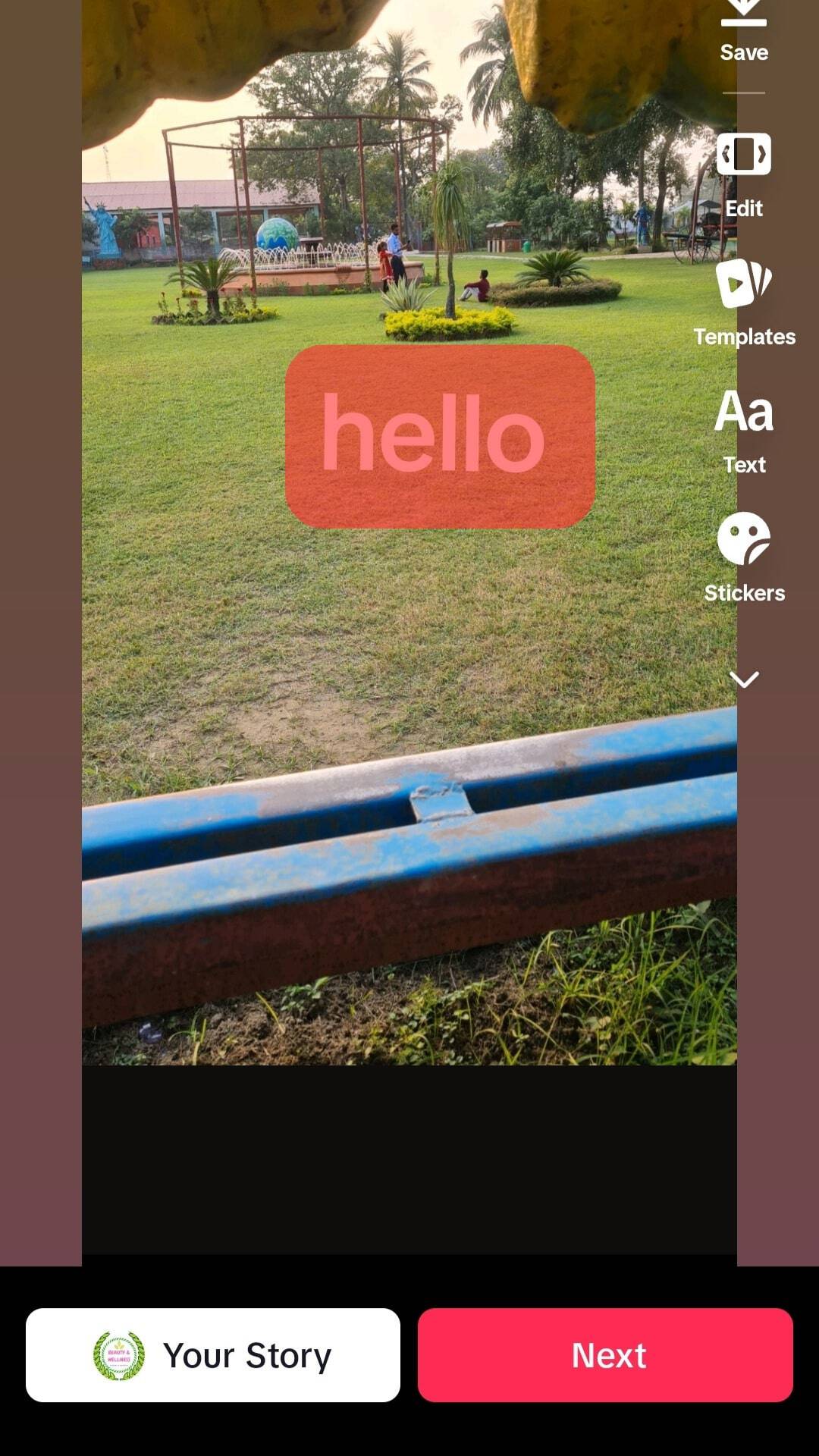
- Post the video to TikTok or save it as a draft.
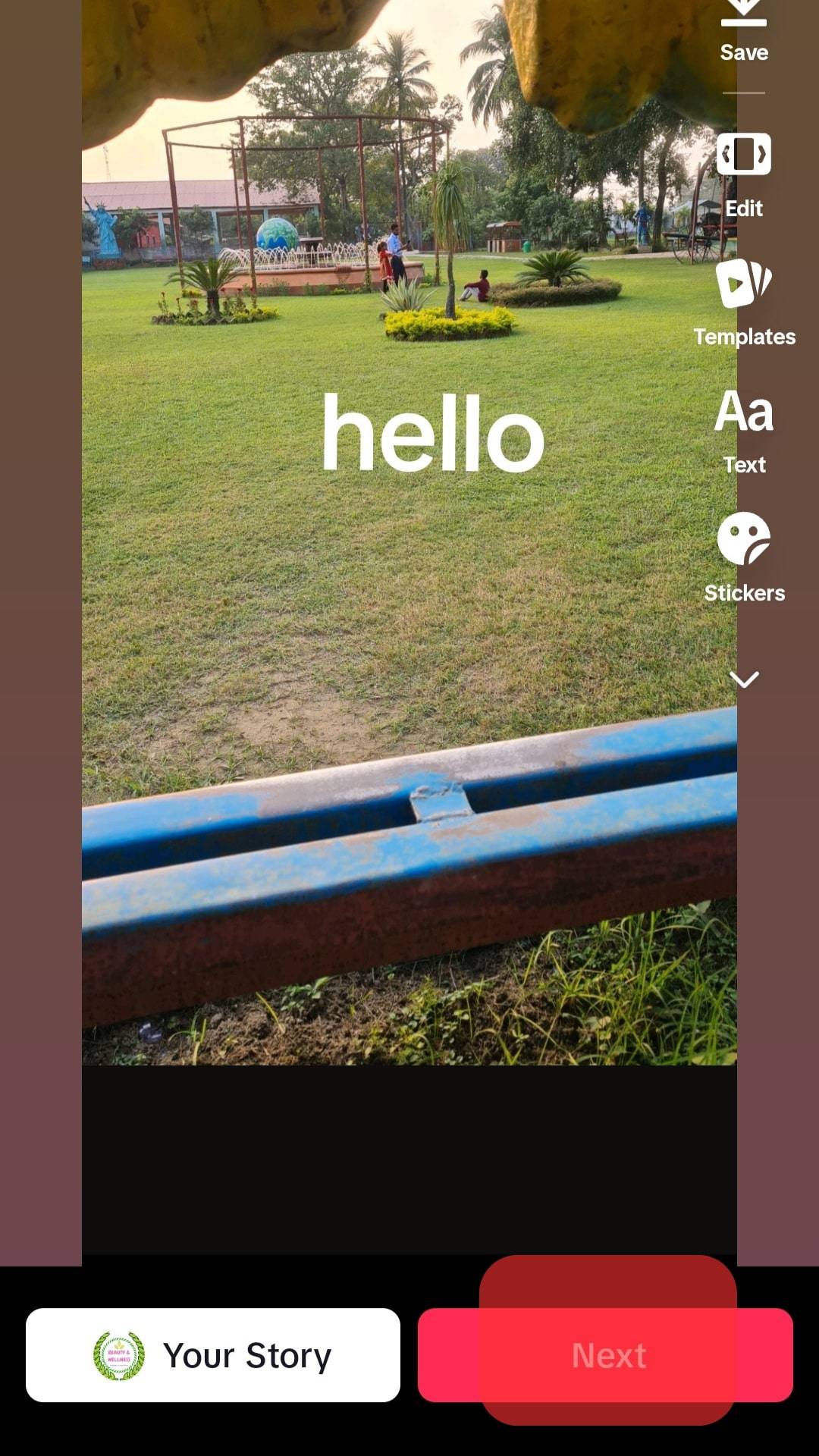
Conclusion
TikTok is presently one of the most popular social media platforms. It is preferred by creators to put out great ideas in video format, and these videos require properly sized text.
Not to worry, changing text size is a simple and intuitive process. As mentioned in this article, tap on the text option after creating the video and type out a message of your choice. Once that is done, pinch the text inward to reduce and outward to increase the size.
FAQs
No. There is no direct text size option on TikTok; you must do this yourself. You can adjust the text to an appropriate size for your post.
TikTok offers five main font types for the text feature. There is the Classic, Typewriter, Handwriting, Neon, and Serif. Depending on your need, these fonts can come in different variants and colors.
Yes. You can customize when a text shows up on your TikTok video. You can also set the duration for when the text should appear or disappear. To do this, tap on the text on your TikTok draft, and select “Set duration.” This should bring up a new screen for adjustments. Select the start and end time by dragging the timing bar to match when you want it to show up and disappear.