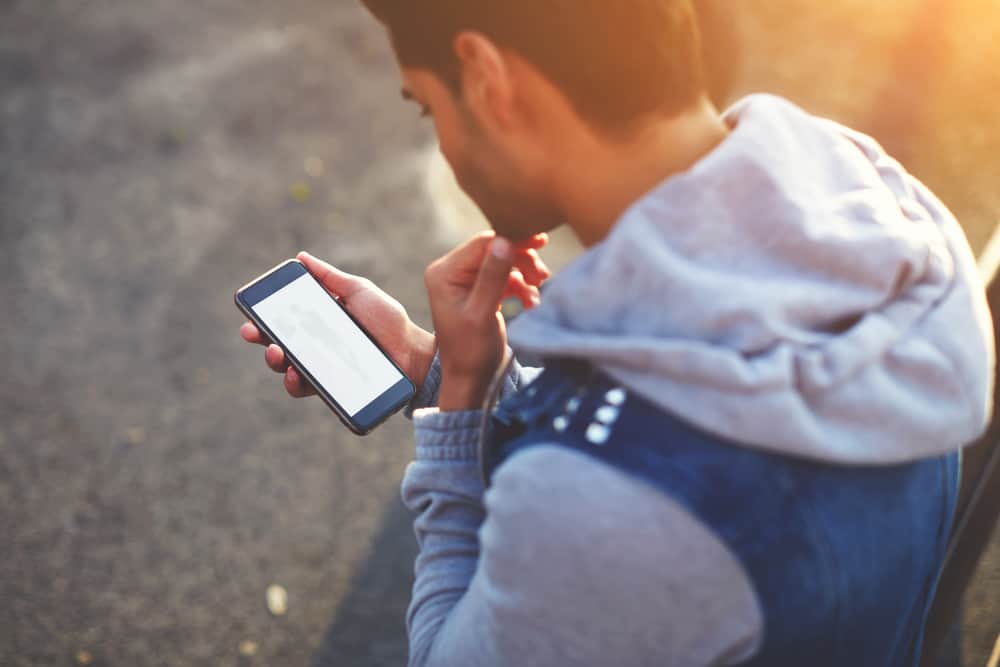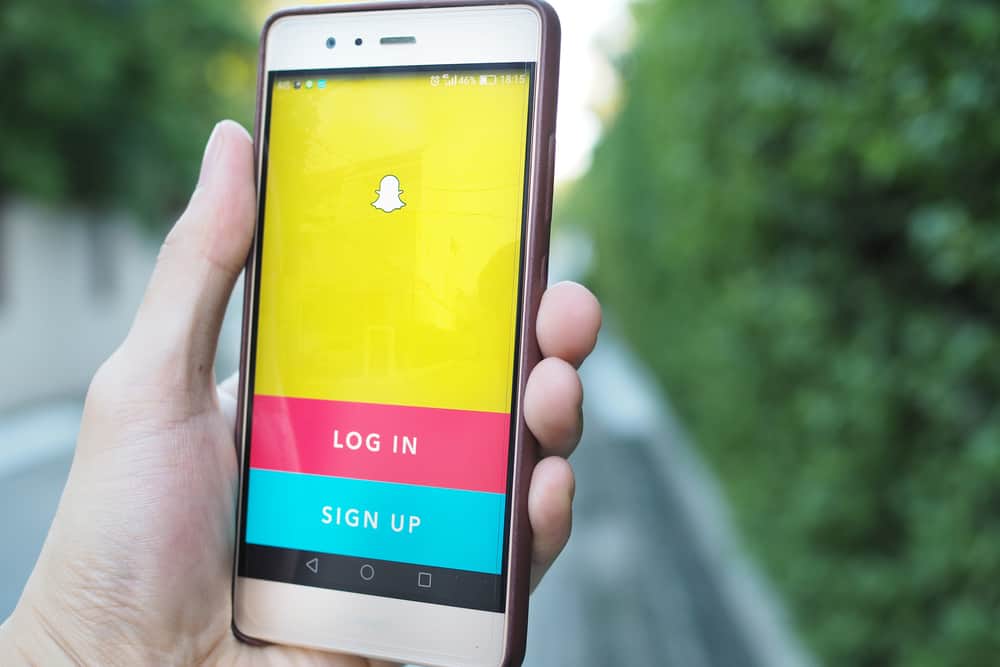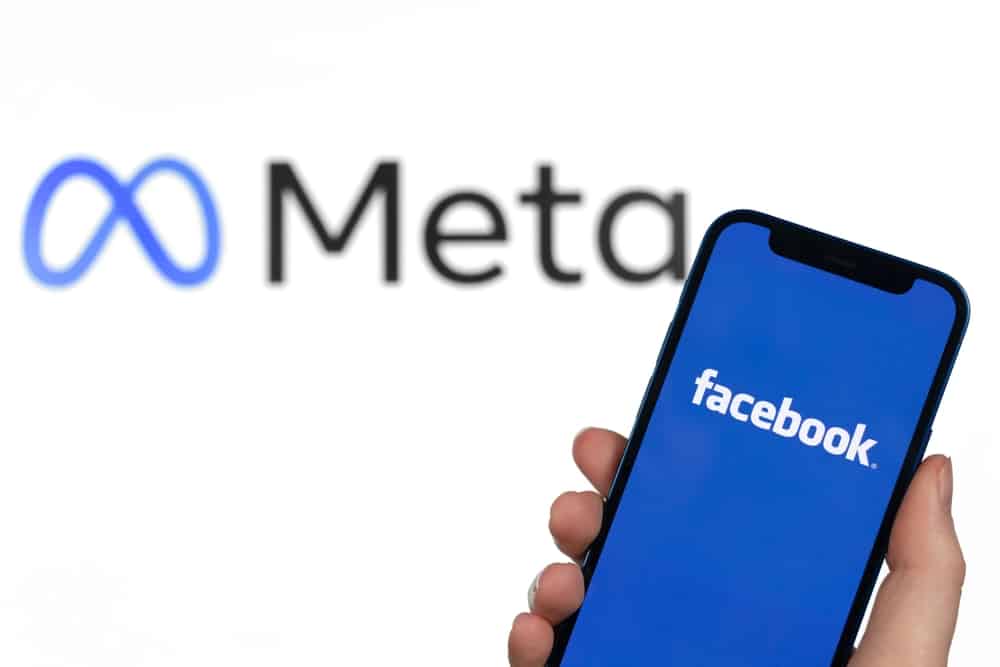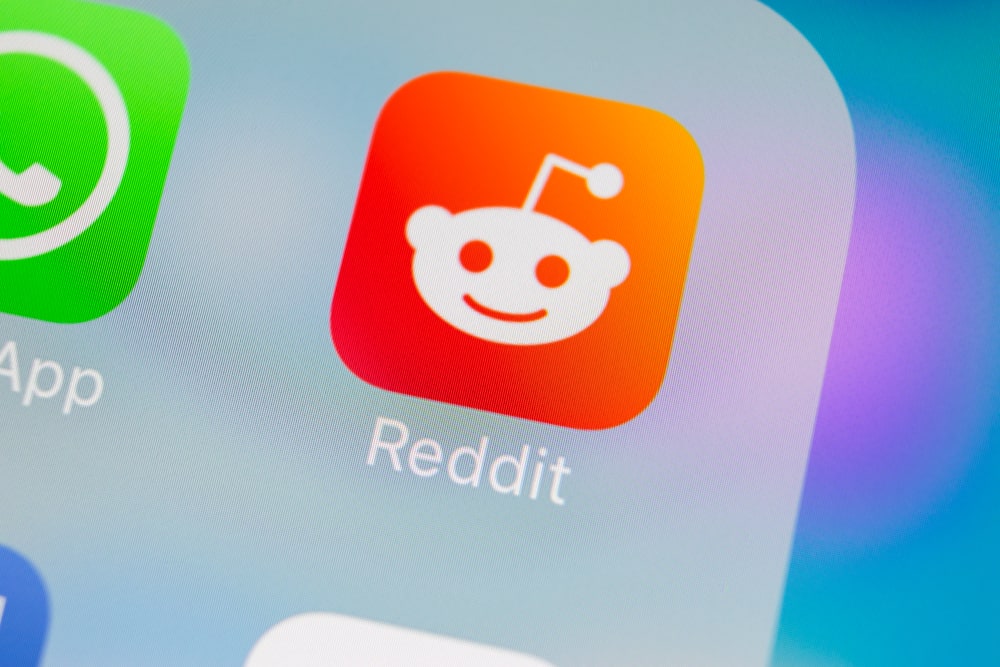Growing your Facebook friends is not difficult, especially since you can import your contacts who are on Facebook and follow them.
Moreover, Facebook has a “People You May Know” section where you easily meet your old friends.
The catch is in your top 6 friends displayed by Facebook based on their algorithm; according to Facebook, those are your most active Facebook friends.
So, can you control who appears on your top 6 friends on Facebook? Unfortunately, the list gets generated by Facebook based on a given criterion. Well, that doesn’t make you fully helpless. You can remove a given person as your Facebook friend, which will remove them from the top 6. Also, you can engage more with a person to ensure they get ranked as active friends or create a custom friends list.
If these all sound overwhelming, don’t panic. We will offer a hands-on guide on how Facebook ranks your top 6 friends and tips on adding someone to your top 6 friends. Besides, we will see how to remove someone as your Facebook friend and conclude with how to create a custom friends list.
How Does Facebook Determine My Top 6 Friends?
Facebook algorithm is keen on monitoring each account to determine your most active friends, and based on various metrics, it then decides who should appear on your top 6 friends list.
Below you will find different metrics used to determine active friends.
Metric #1: Profile Views
Facebook keeps a tab on how often you view someone’s profile.
If it notices your critical eye on staying updated on someone’s profile and the particular person also views your profile, that’s another metric.
Here, even if you don’t keep constant communication but are always looking at each other’s profiles, don’t get surprised to see that person on your top 6 friends list.
Metric #2: Communication
The Facebook algorithm can measure the frequency of your communication with a given person.
The rate you like and comment on each other’s posts and how often you message each other or share posts. Such a person is almost guaranteed to appear in the top 6.
Metric #3: Tagging
Facebook allows users to tag each other in posts. If you tag a person often, Facebook assumes you share a bond and ranks that person.
Metric #4: Activeness
Someone who is always active and highly interacts with your profile and posts also ranks highly. The chances of you interacting with your Facebook friend who is ever active are high compared to the inactive ones.
Metric #5: Searches
If someone is often searching for your Facebook profile and maybe you also search for them back, it means you rank with them according to Facebook. Such a person will likely get a spot on your top 6 friends.
How To Change Top 6 Friends on Facebook
Your top 6 friends get displayed on your “friends” preview menu of your profile, and the list often changes automatically.
People ask, “how do I change this list of the top 6 friends?”
Here’s the thing; Facebook automatically determines who appears on the list, and you have no direct way of determining who should appear or not.
However, if you want specific people to appear on the list, the much you can do is to increase your frequency of conversation and make them your active friends.
To achieve that, you should refer to the metrics we discussed above. If you follow them consistently, you will give Facebook’s algorithm the illusion that those are your ranking friends. With luck, they will appear as your top 6 friends.
What if you don’t want a given person to appear on that list?
Here’s the thing, we discussed how Facebook’s algorithm could rank someone based on how they view your profile. You may not want to create an impression that a certain person ranks as your friend, but Facebook is listing them as your top 6.
In that case, removing them as your Facebook friend is your best shot. To remove them as your friend on Facebook, follow the steps below.
For web browser:
- Access your account on Facebook’s website.
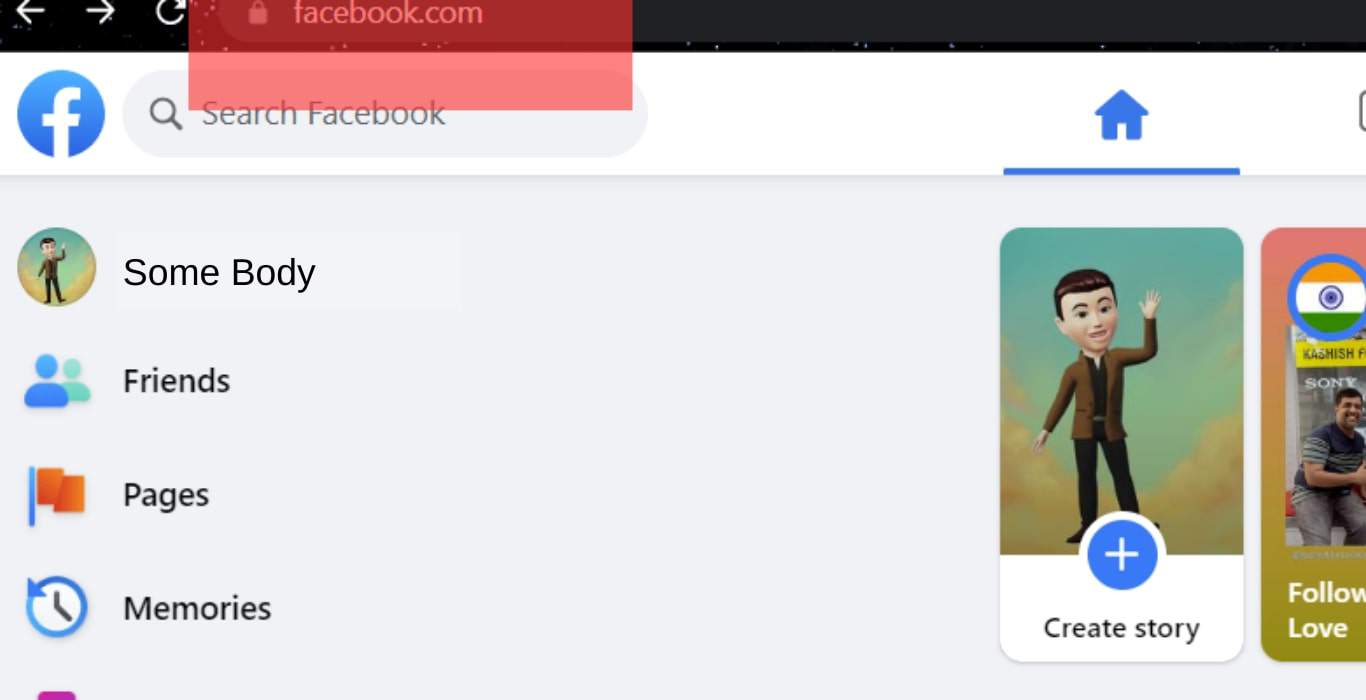
- Use the search bar to find the person you want to remove.
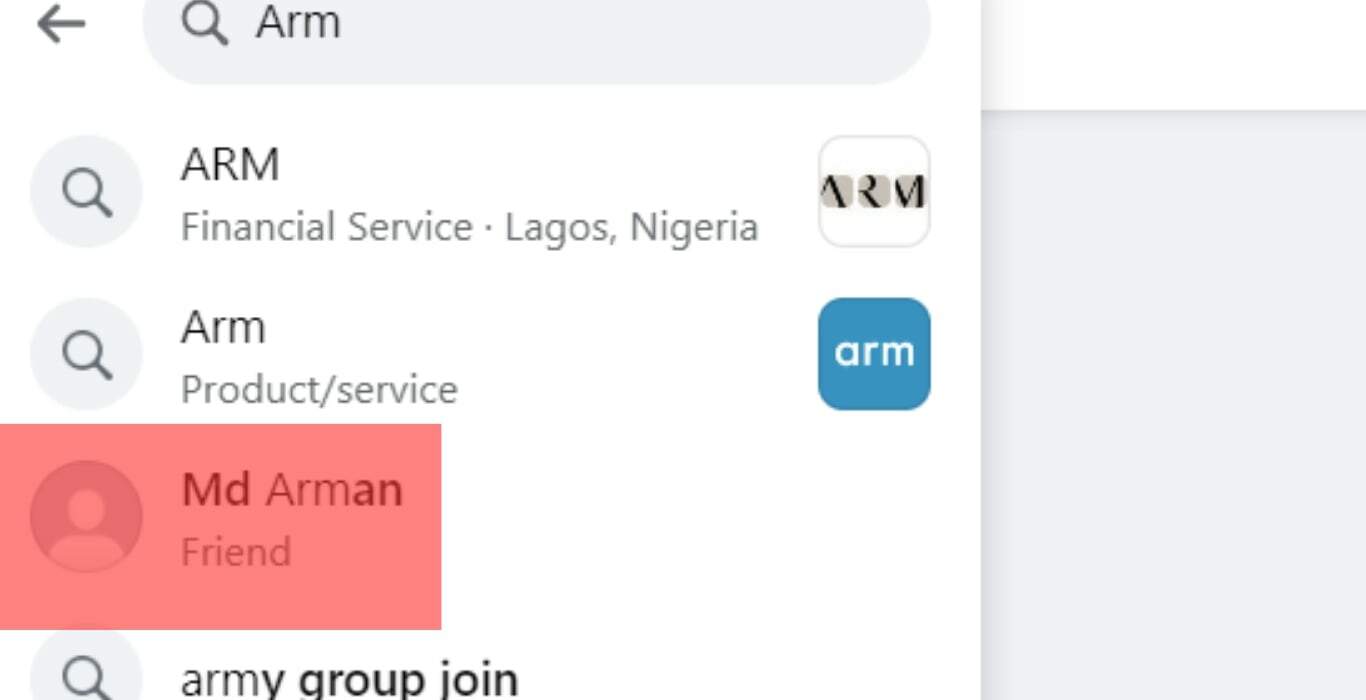
- Once their profile comes up, click the blue “Friends” button, and click the “Unfriend” option from the menu.
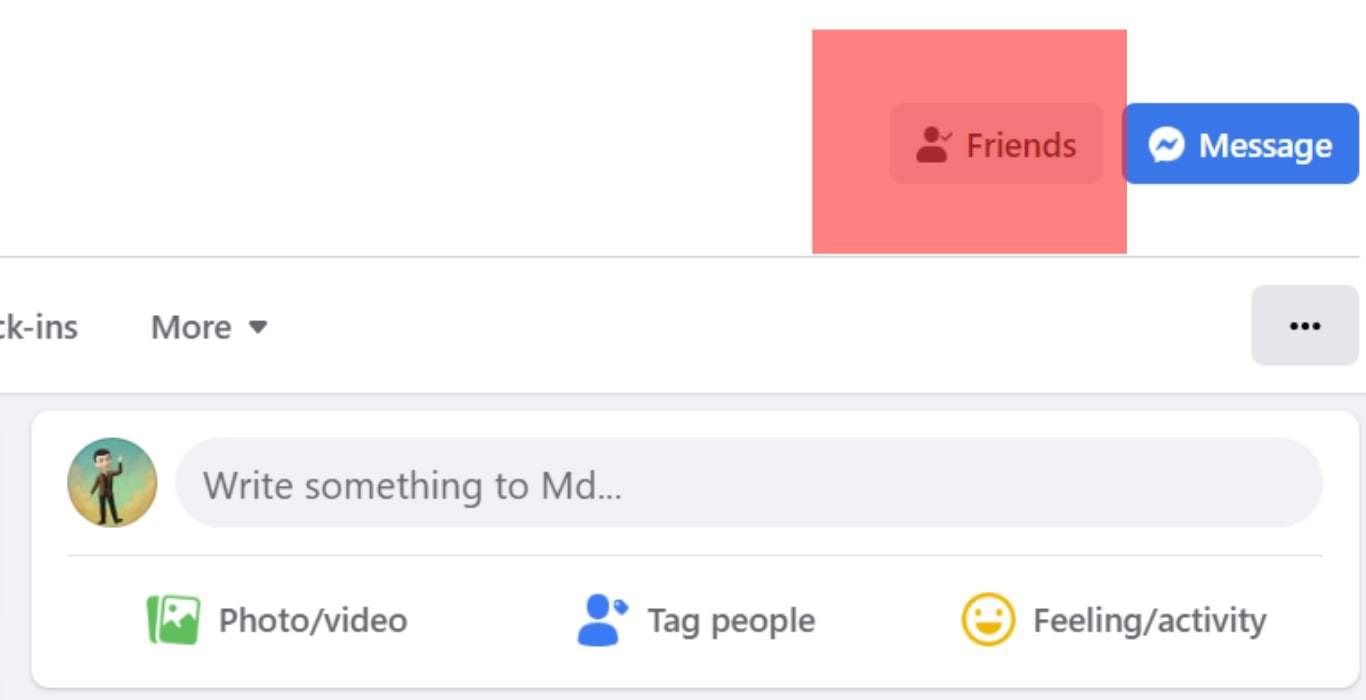
- Confirm the action to remove them.
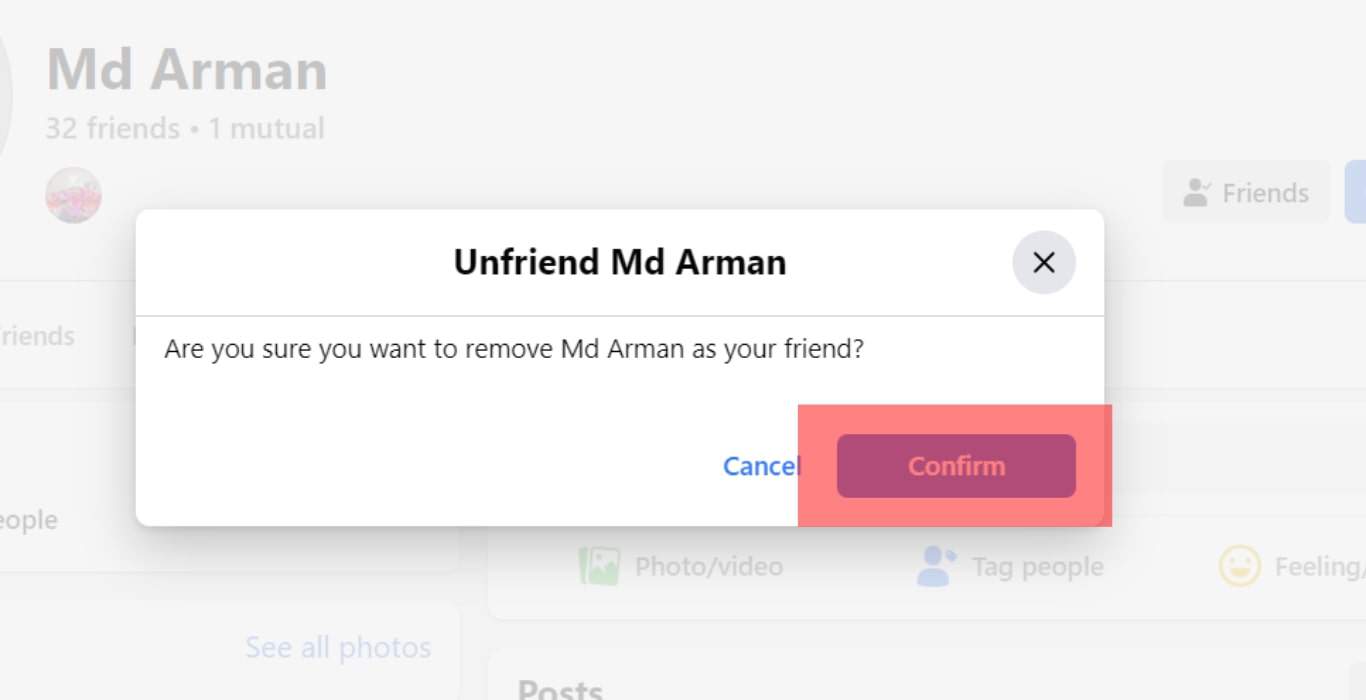
For the Facebook Mobile app:
- Open your Facebook app and access your account.
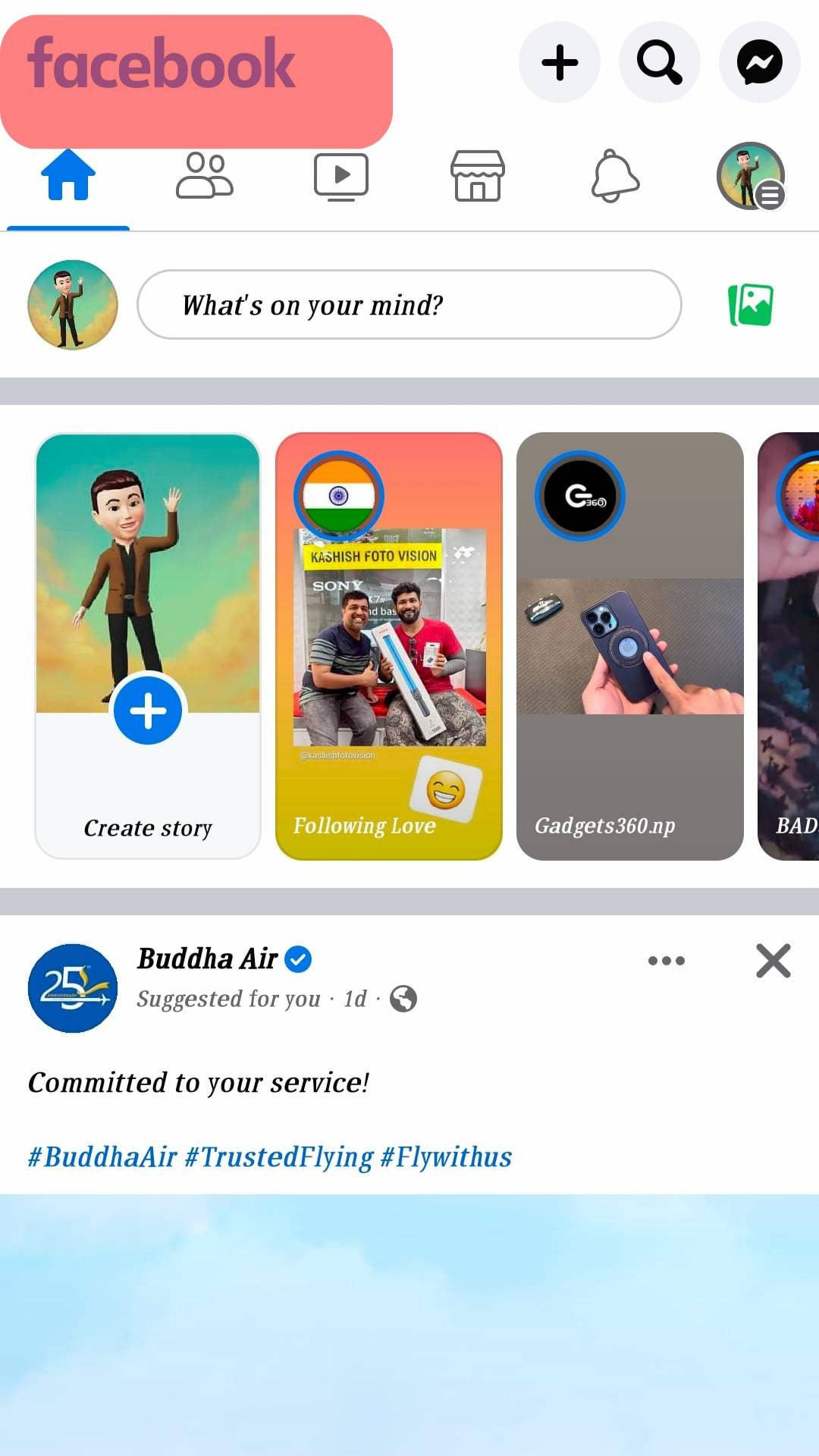
- Click on the search bar and search for that person’s profile.
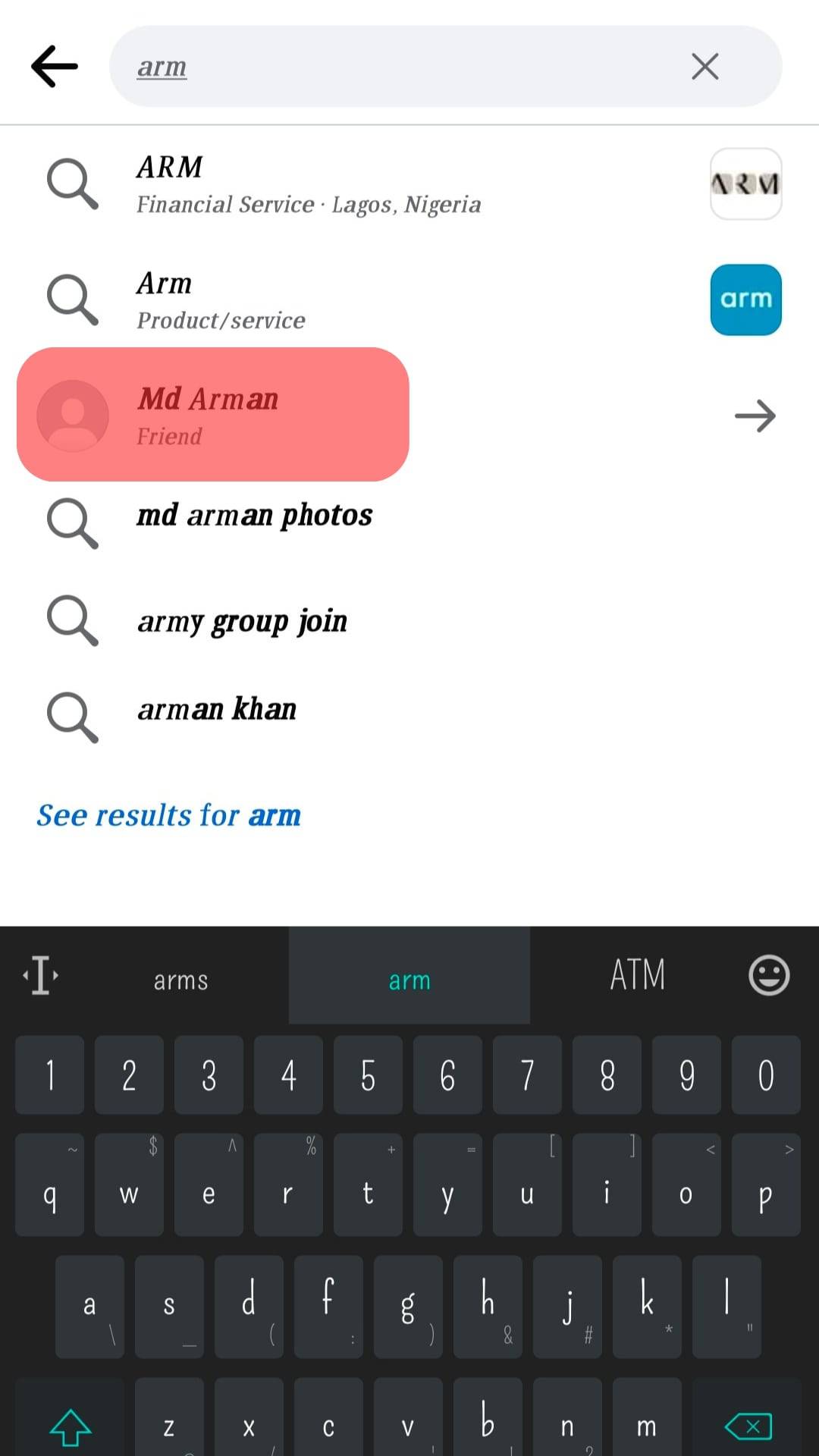
- Once it comes up, locate the grey “Friends” button.
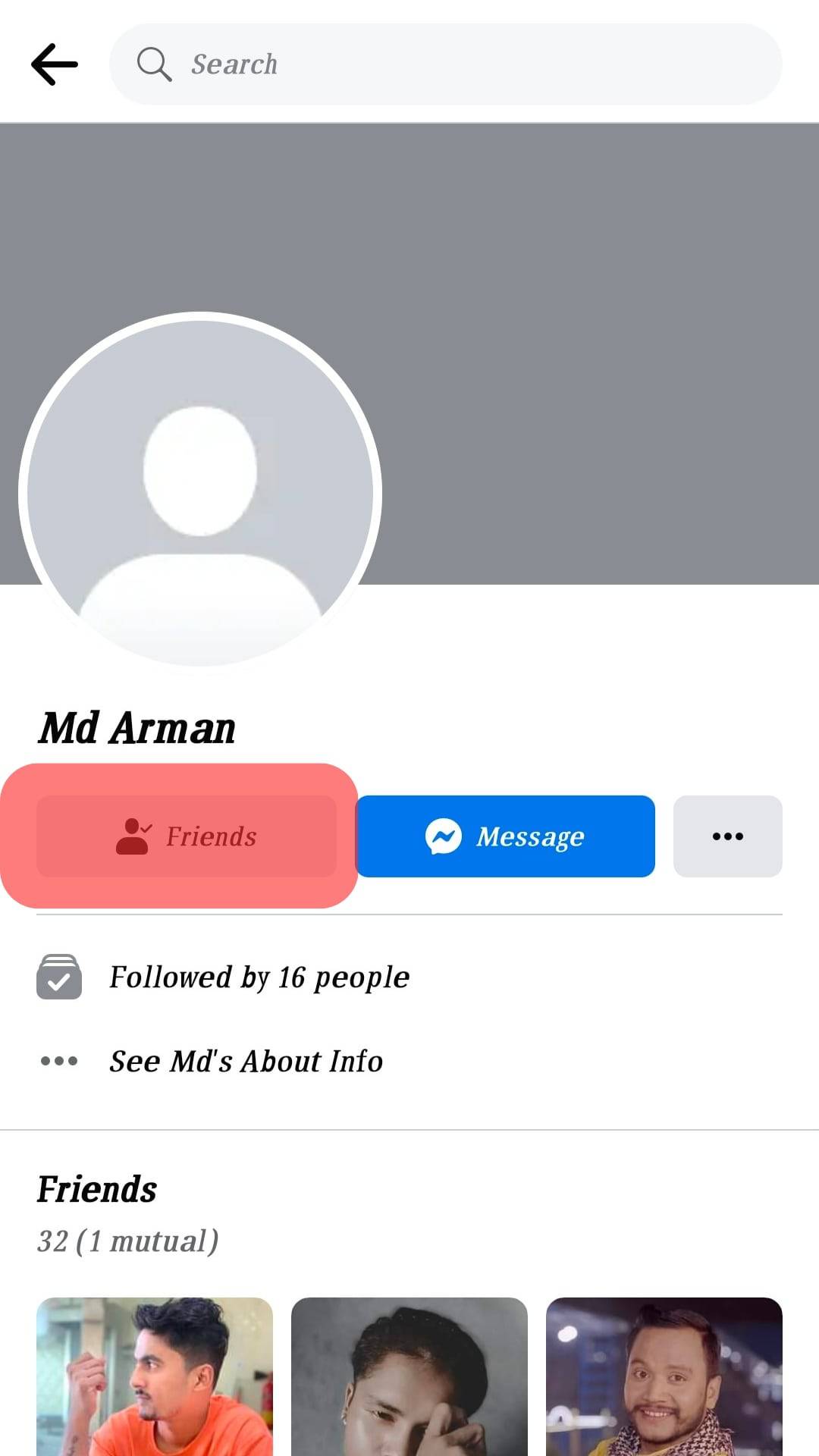
- Click on it and press the “Unfriend” option.
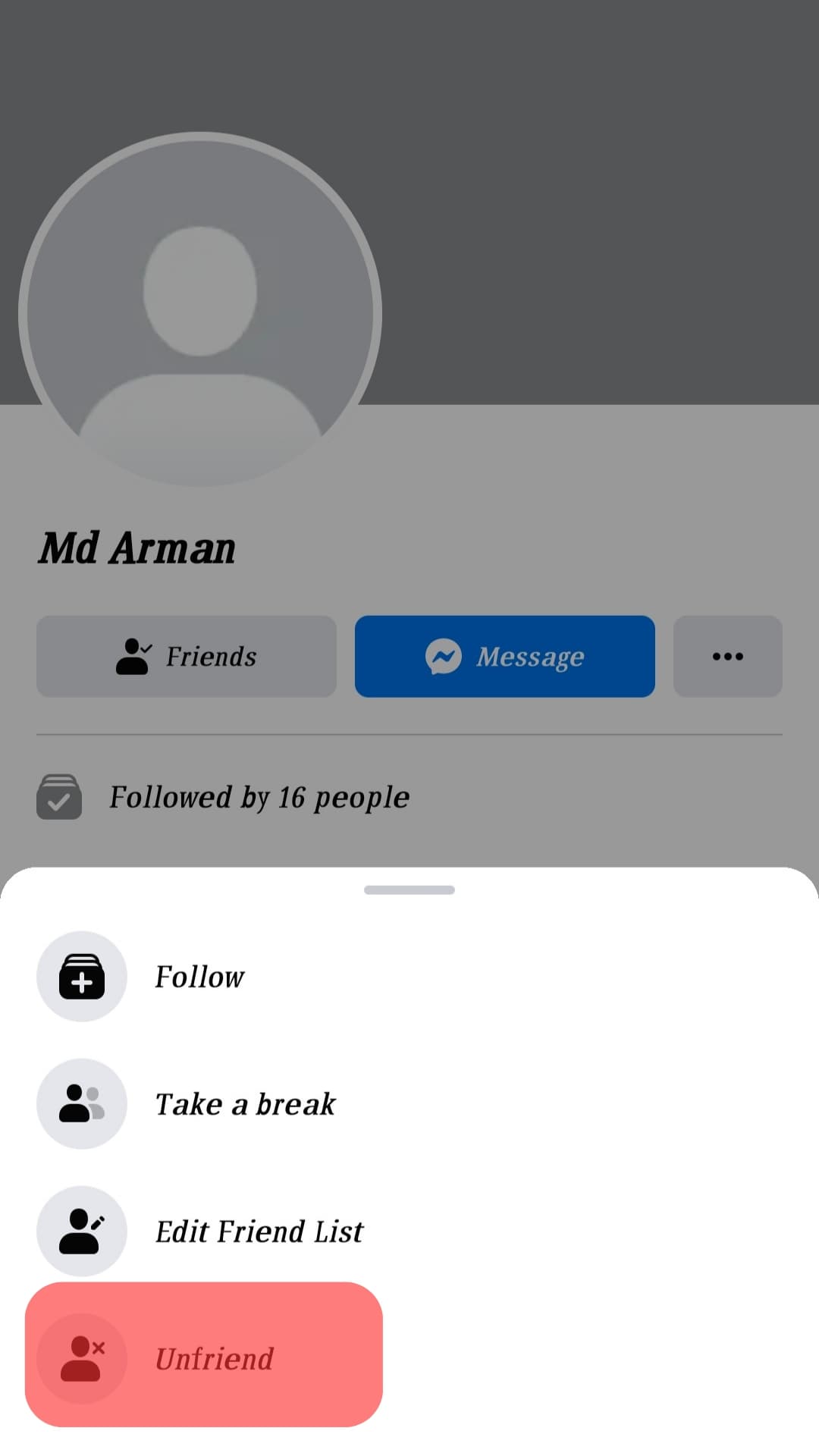
- On the confirm dialog box, choose “Confirm”.
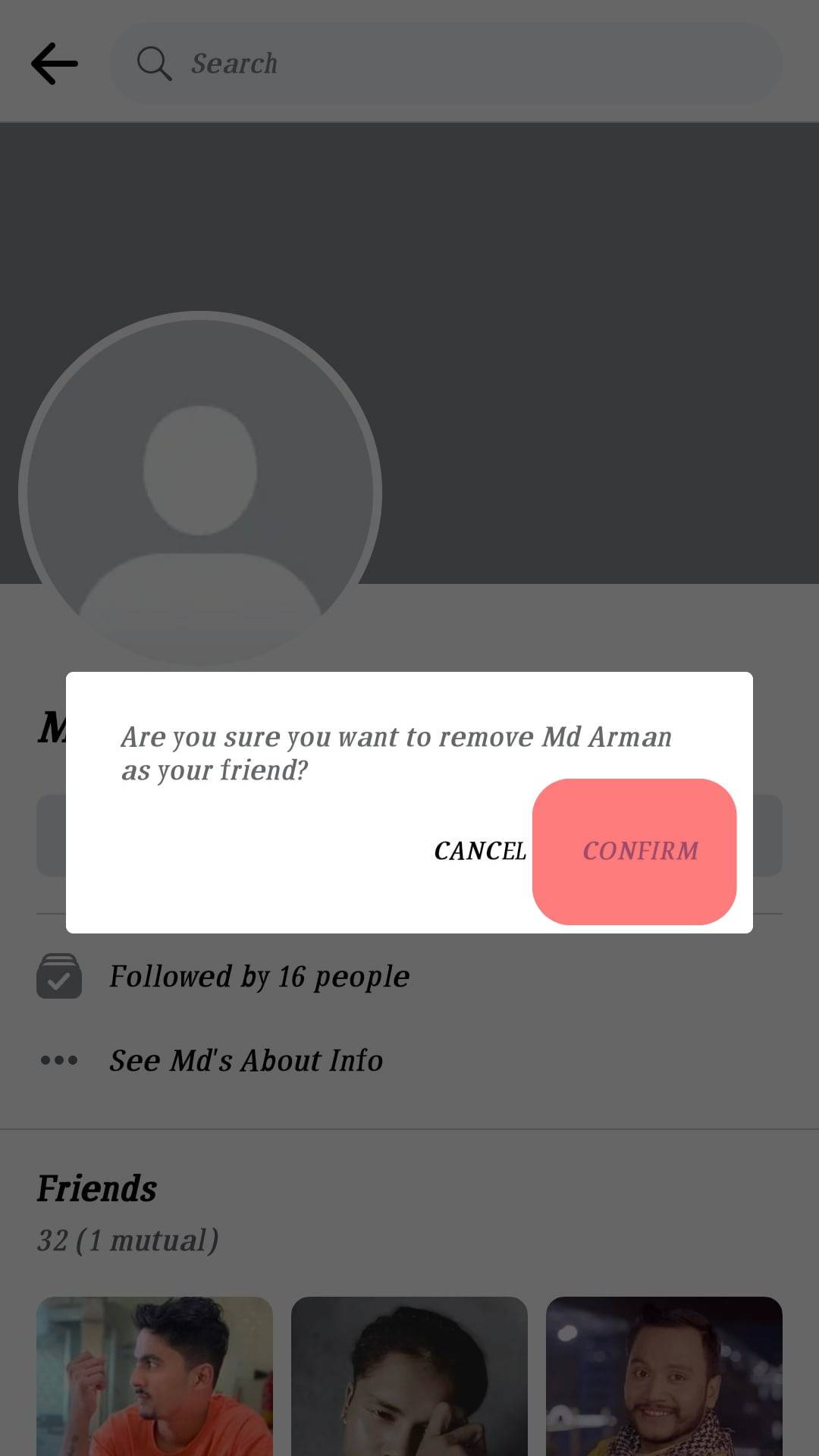
With the target person removed as your Facebook friend, they can’t appear on your top 6 friends list.
How To Create a Custom Facebook Friends List
Since you don’t have a way of directly manipulating your top 6 friends, how about creating your custom friends list instead?
Follow the steps below:
- Access your Facebook account via browser.
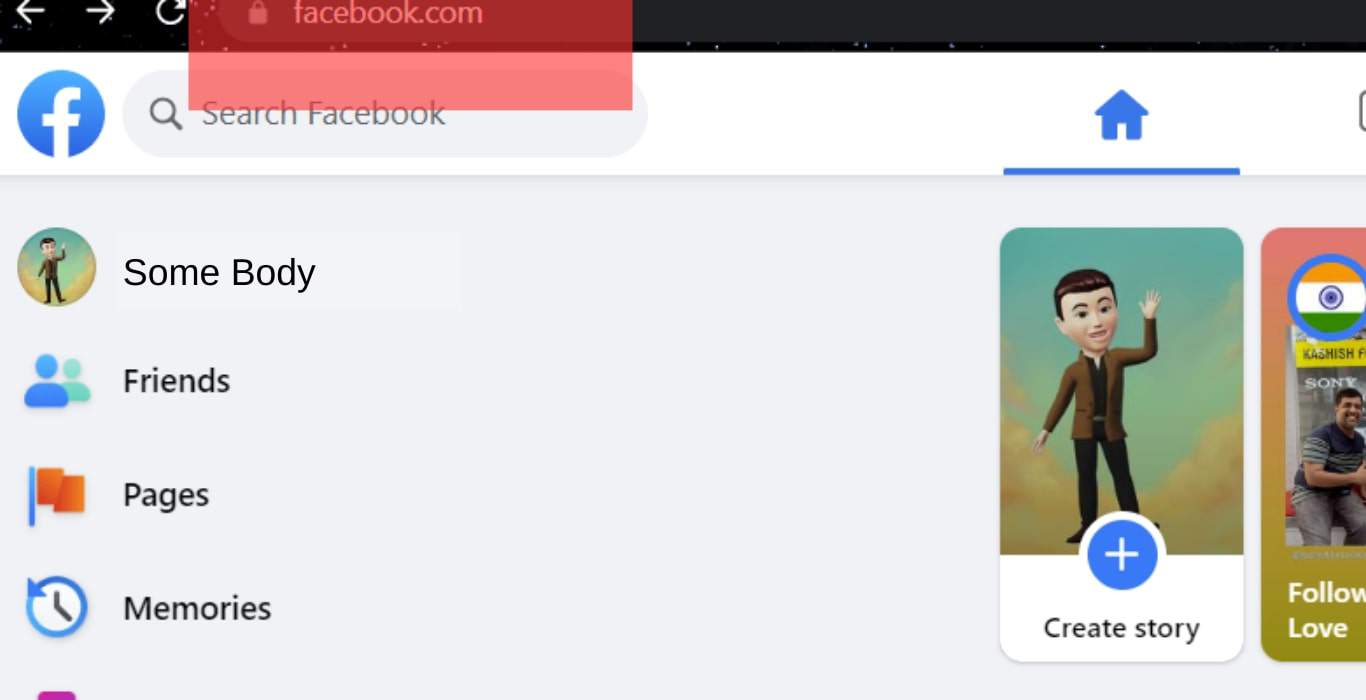
- On the left of your screen, click the “Friends” tab.
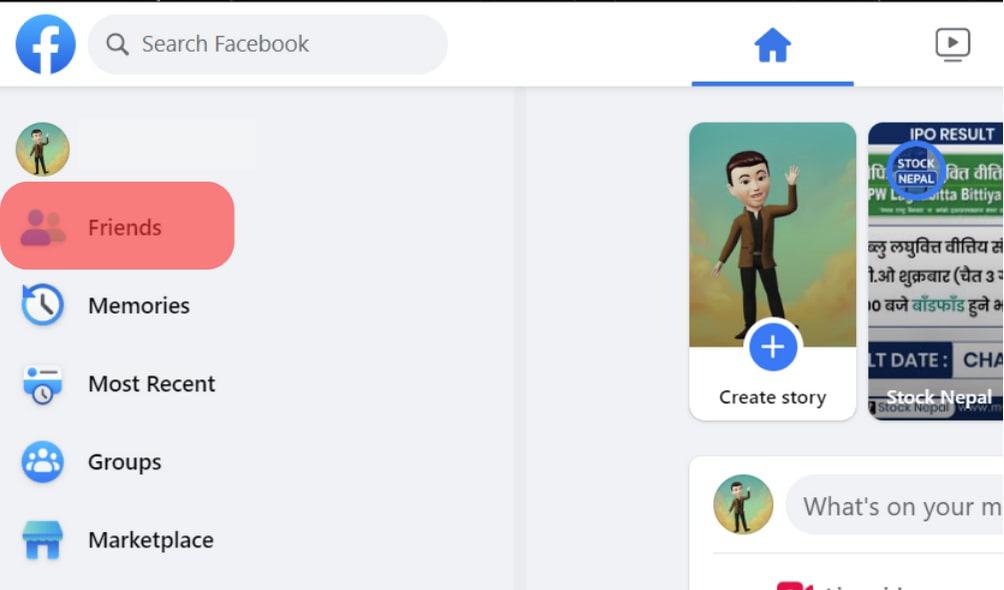
- Under the Friends section, click “Custom Lists”.
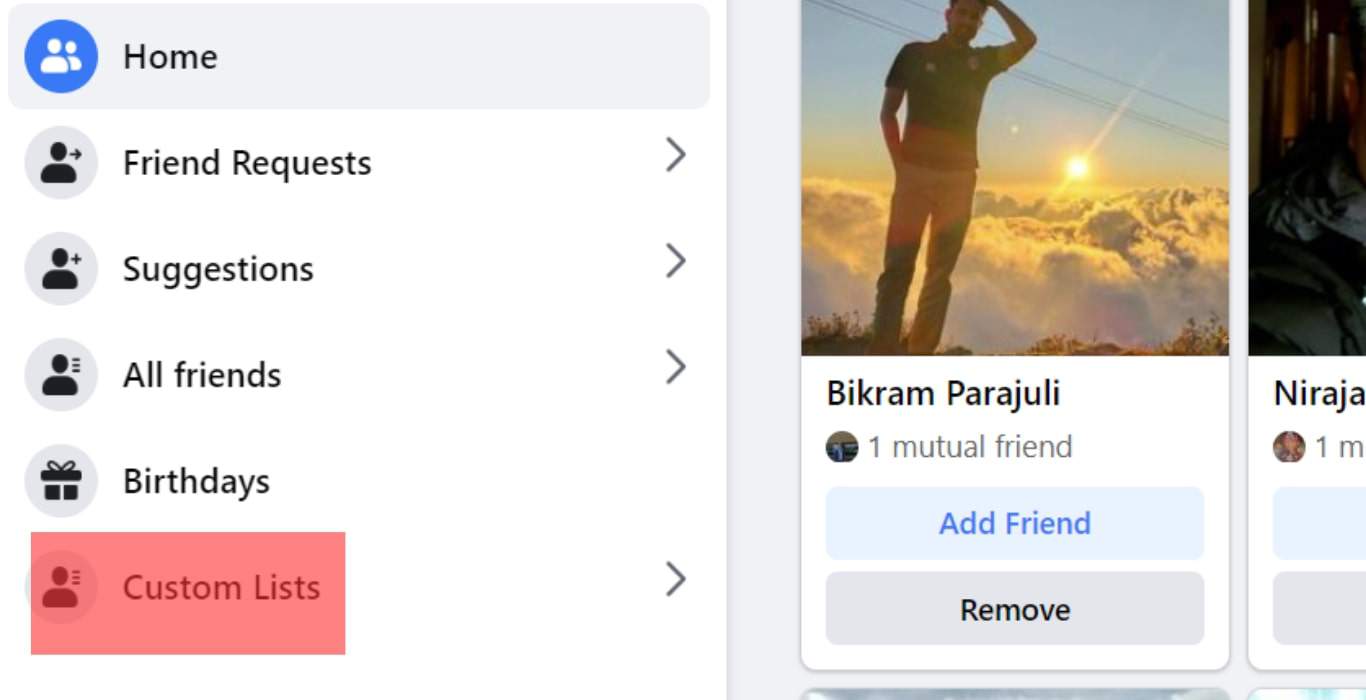
- Click the “Create List” option.
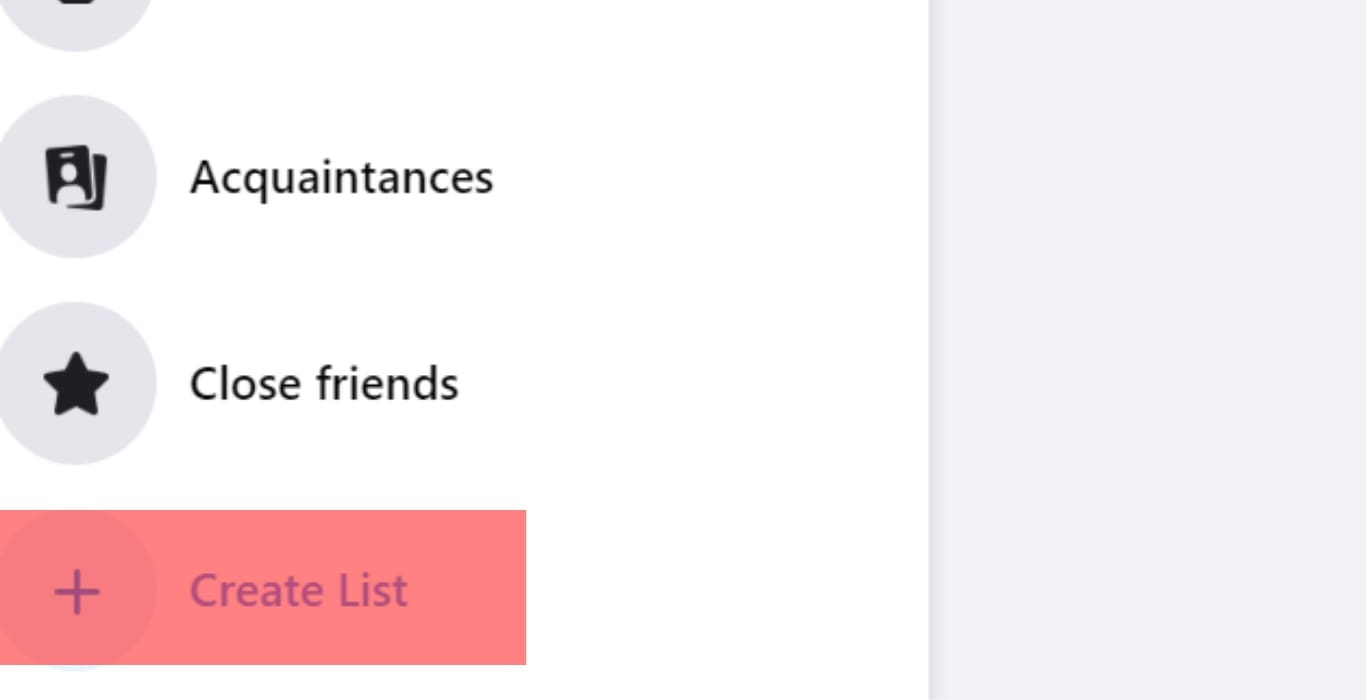
- Under the “List Name” input area, enter the name for your new custom list.
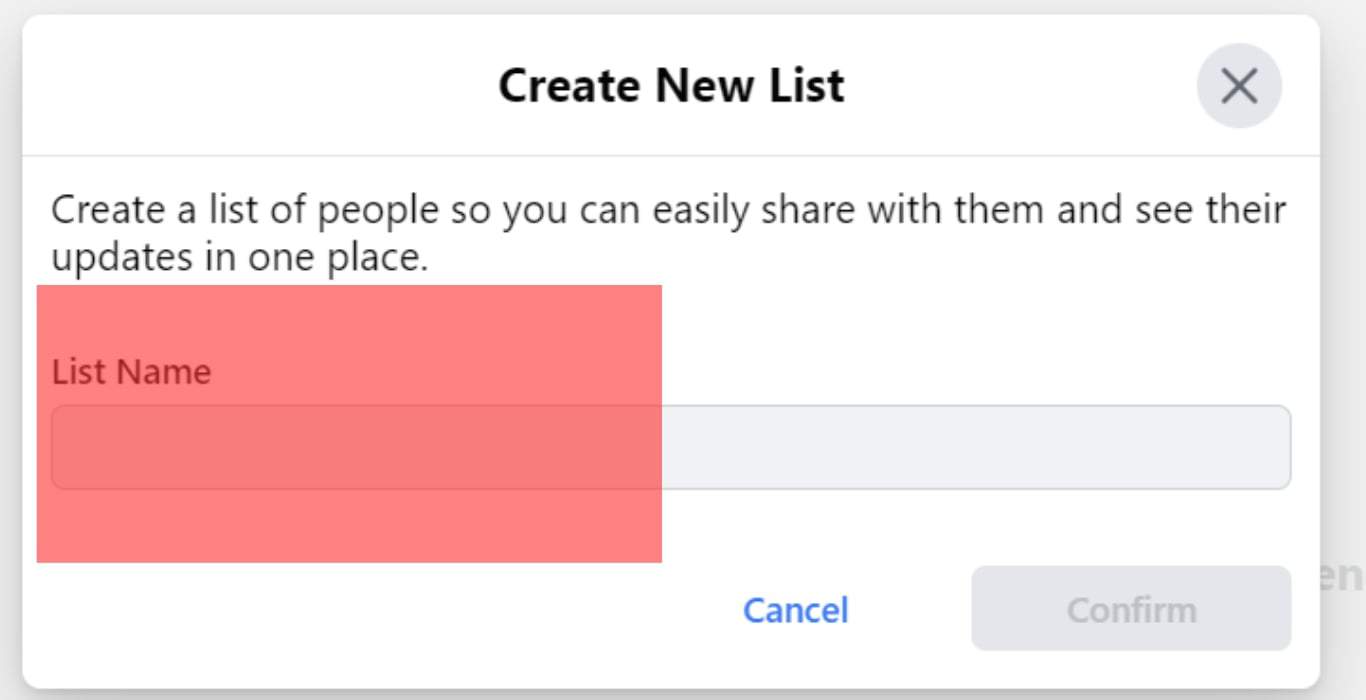
- With a custom list created, add new friends to the list by clicking the “Add Friends” button.
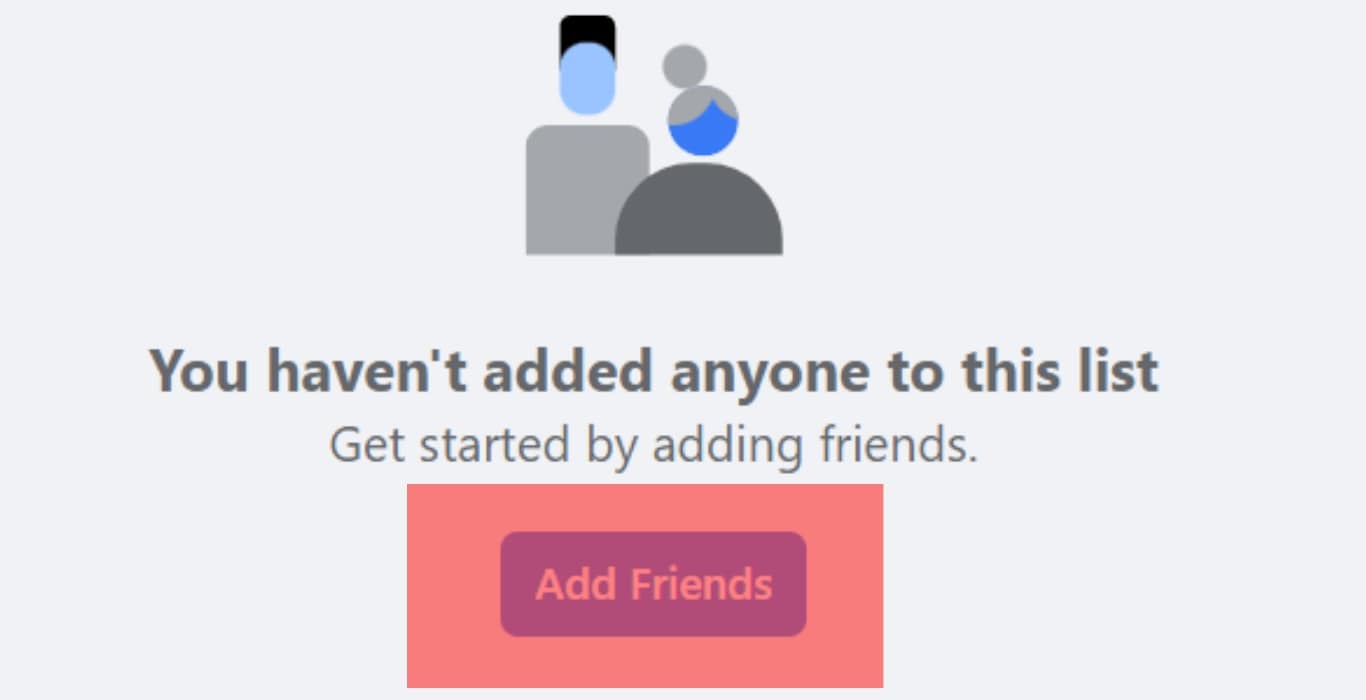
- On the next screen, add the friends you wish to add to the list and click “Save Changes”.
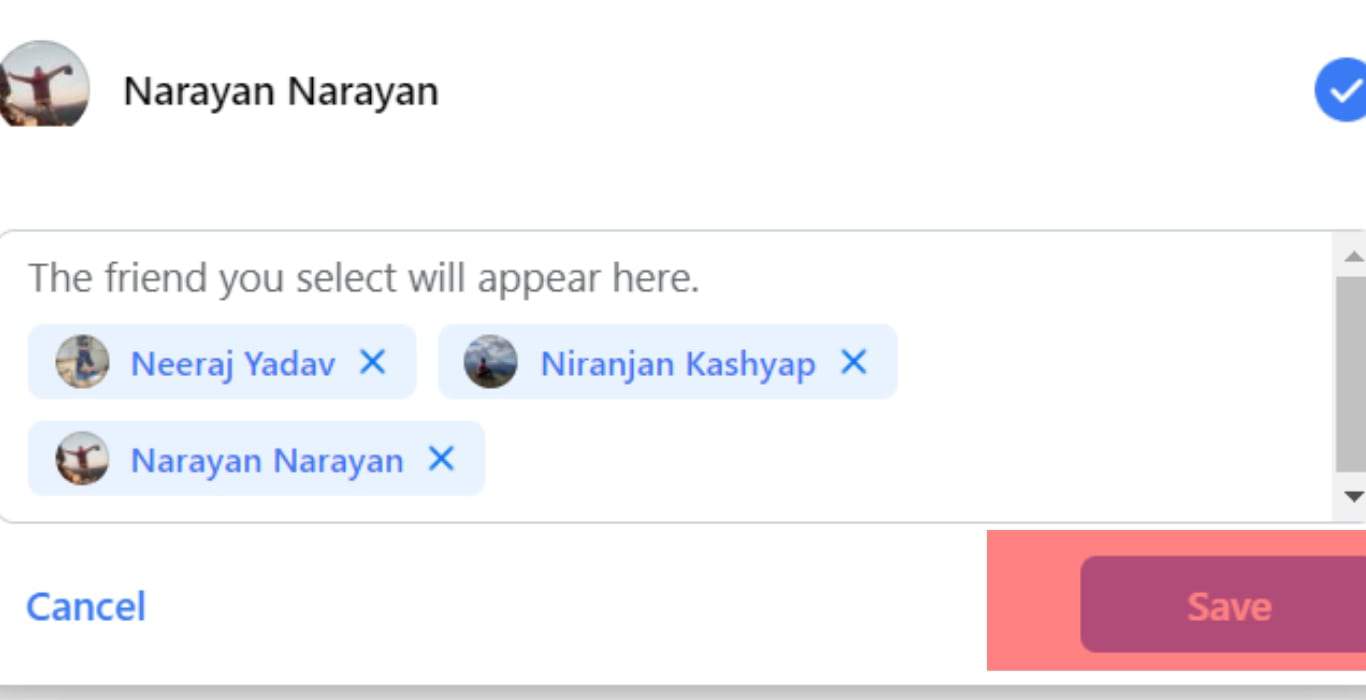
That’s it. You now have a custom friends list that will appear next to your top friends on Facebook, and you can easily interact with the listed friends, including choosing to share your posts with people on the list only.
Conclusion
Facebook offers the top 6 friends based on various metrics its algorithm determines.
We’ve covered everything to know about the list and how you can change it by engaging the people you wish to add to the list.
Besides, we’ve seen how to create a custom friends list.