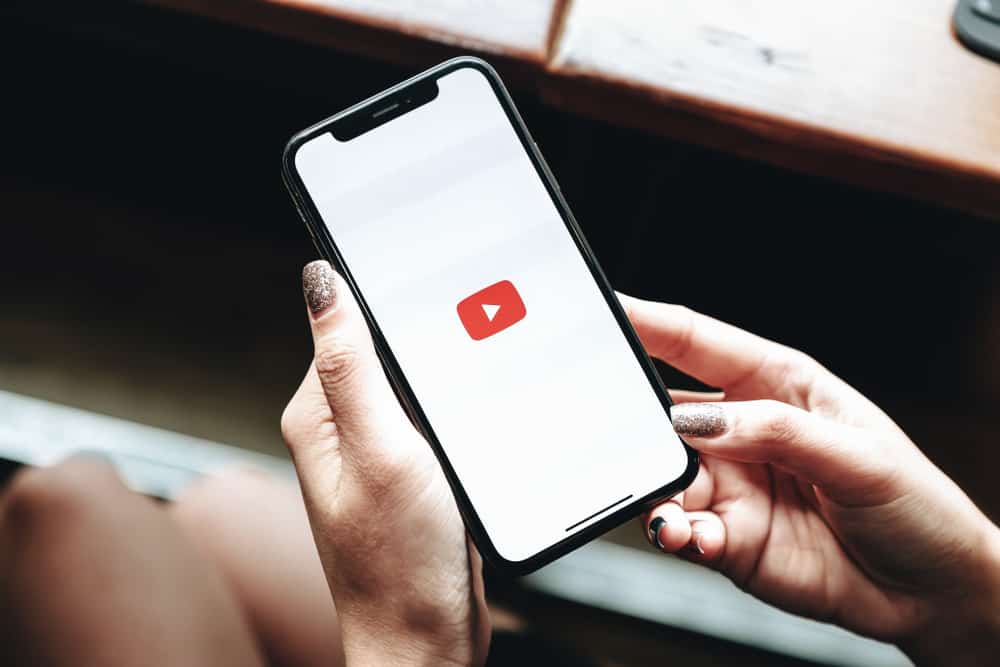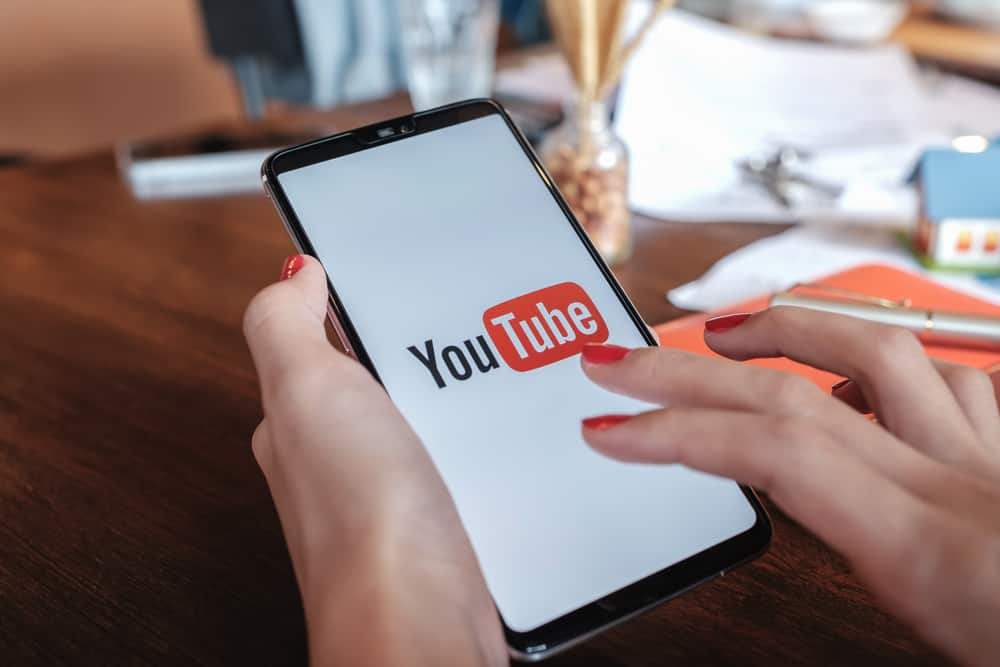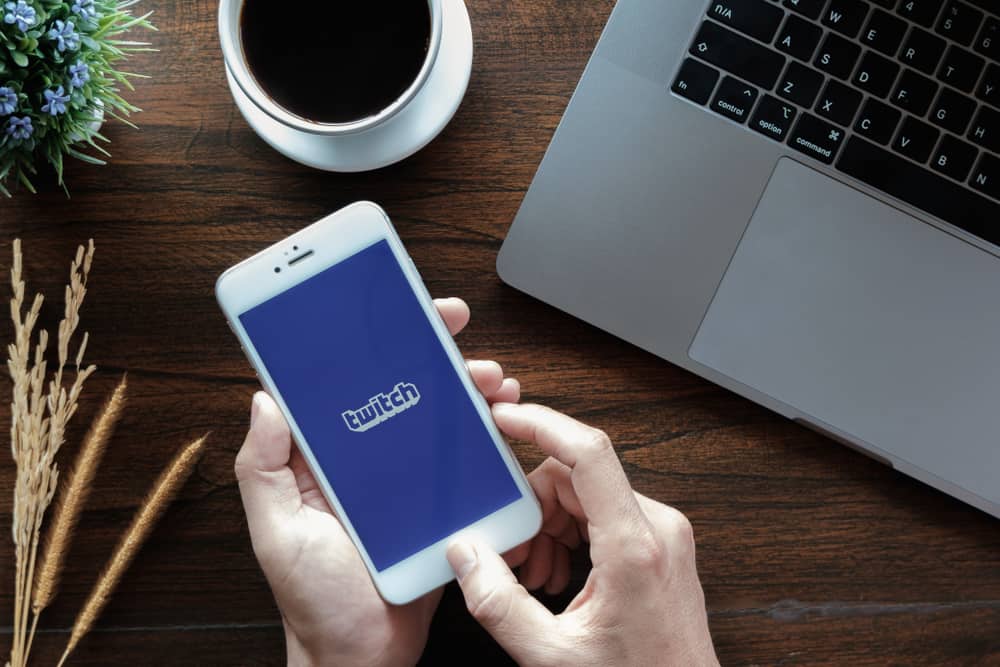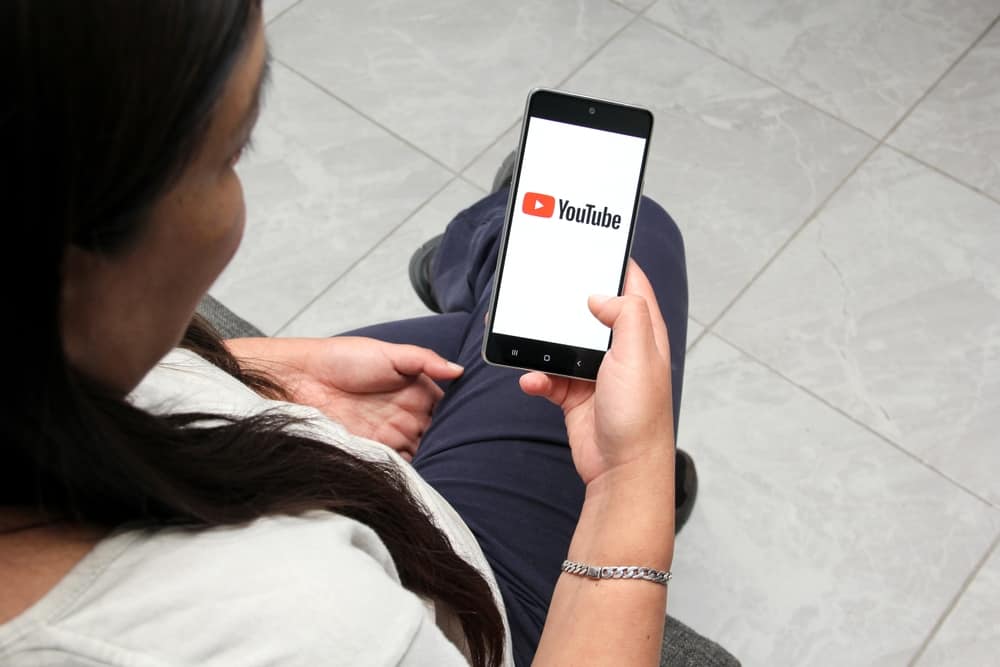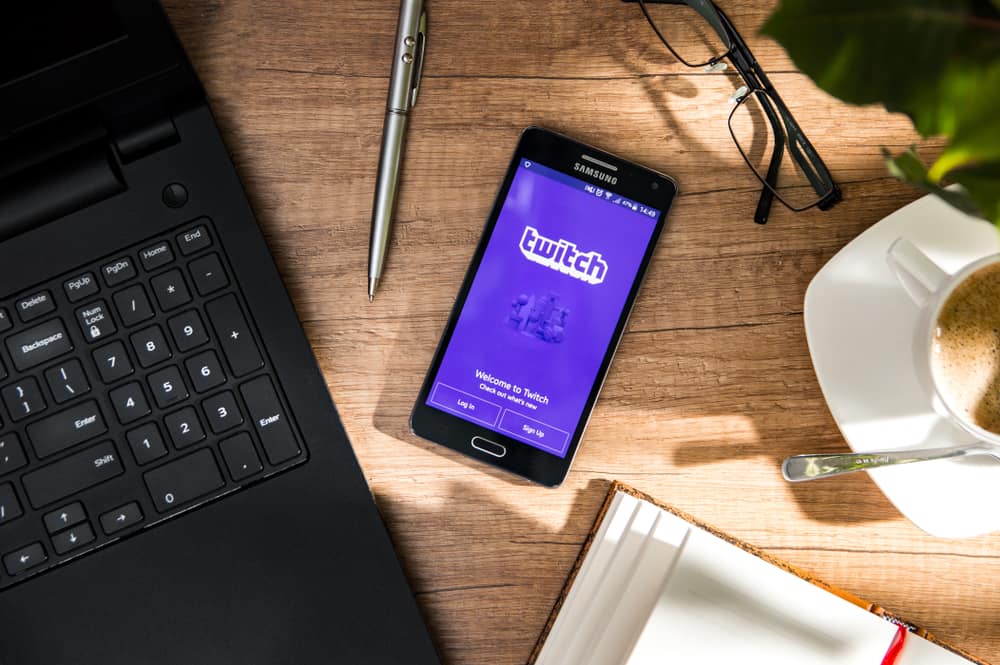
Twitch moderators, also called mods, identify themselves using a green sword icon next to their usernames.
Mods are essential to ensuring channel members adhere to content and behavior standards to avoid violating Twitch’s terms of use.
Suppose you’re new to Twitch or recently started moderating a channel.
In that case, you’ve likely learned that an interesting stream title is an excellent way to attract and engage an audience, especially if you want more people to stream your content regularly.
Changing your Twitch title as a mod is relatively easy; read on to find out!
Navigate to the channel that you are a mod at. Click on “Chat” and then the mod view sword icon at the bottom-right corner. A popup window will appear; click the “Edit Stream Info” button (pencil icon). A “Broadcast Options” window will appear. Locate the “Title” section, enter the new title, and click “Done.”
Read on to learn how to change the Twitch title as a mod.
Overview of Changing Twitch Title as a Mod
As explained earlier, a Twitch mod is the person who ensures people in the channel adhere to the rules and regulations.
Mods can have varying responsibilities, but their primary purpose is to ensure channels are fun and interactive. If you’re a Twitch mod, you already know the importance of a catchy title.
An interesting title can significantly affect the number of viewers you get on a particular stream. Learning to switch to more interesting titles will be imperative if you’re trying to build a Twitch community and attract more stream viewers.
Another reason for having a good Twitch title as a mod is to give viewers an idea of what you’re streaming. For example, a title like “Game Name – watch me sleep and still win!” implies you’re streaming a game any interesting gamer will likely watch.
However, if you use ambiguous titles, people might assume you’re streaming something different from what they are typically interested in.
Next, we’ll cover ways to change the Twitch stream title as a mod on PC and mobile.
Step-by-Step Guide to Changing Twitch Title as a Mod
There are two main ways to change your Twitch title as a mod, depending on whether you use a PC or mobile. Both methods are discussed further below.
Method #1: Using a PC
Follow the steps below to change the Twitch title as a mod using your PC:
- Launch your PC’s web browser and navigate to Twitch.
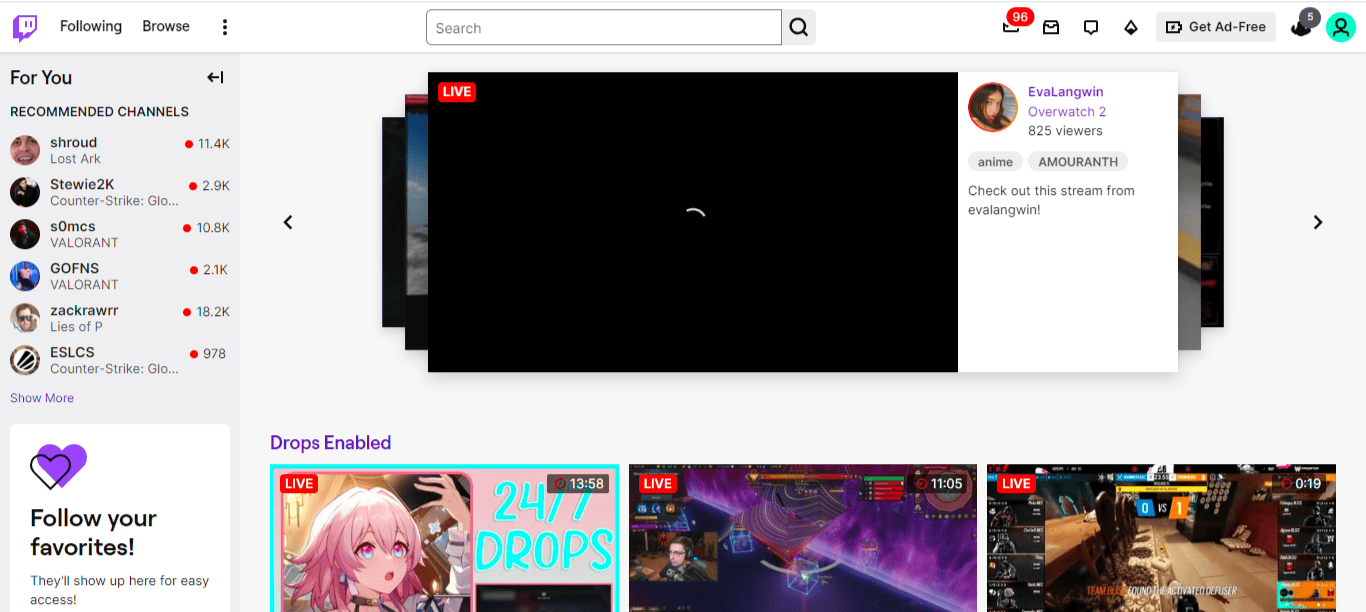
- Tap on “Log in” in the top right corner.
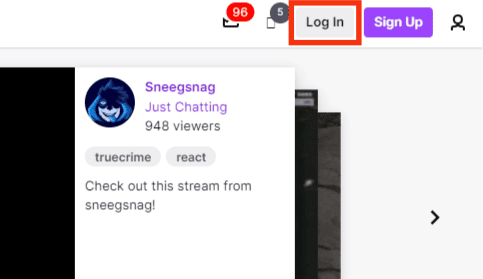
- Enter your username and password.
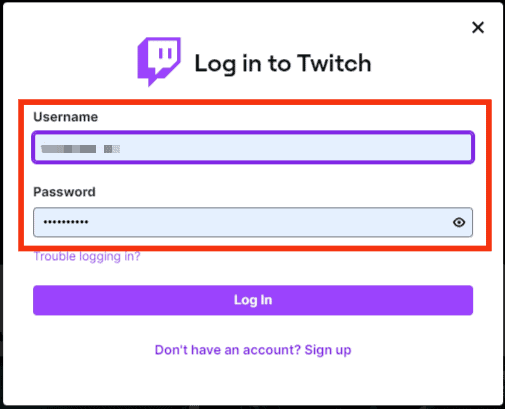
- Tap on the “Log in” button.
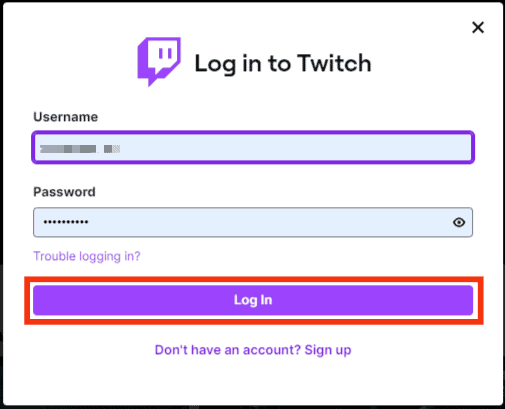
- Enter the confirmation code sent to your email.
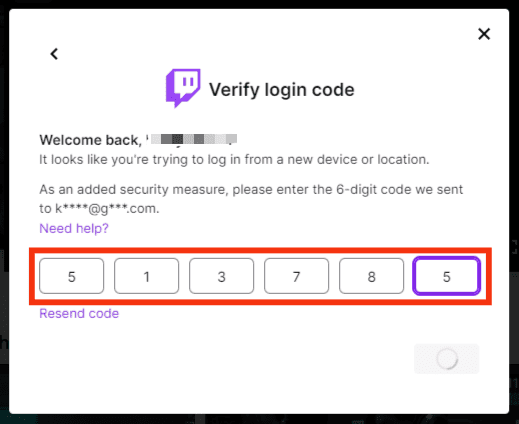
- Tap on the profile icon in the top right corner.
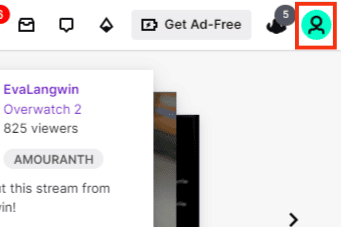
- Click on the “Channel” option.
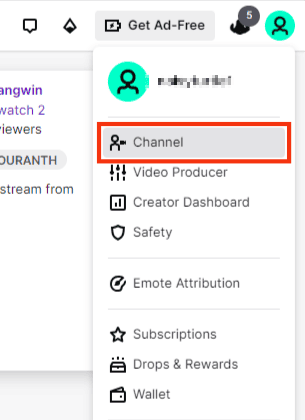
- Click the “Chat” option on the channel window.
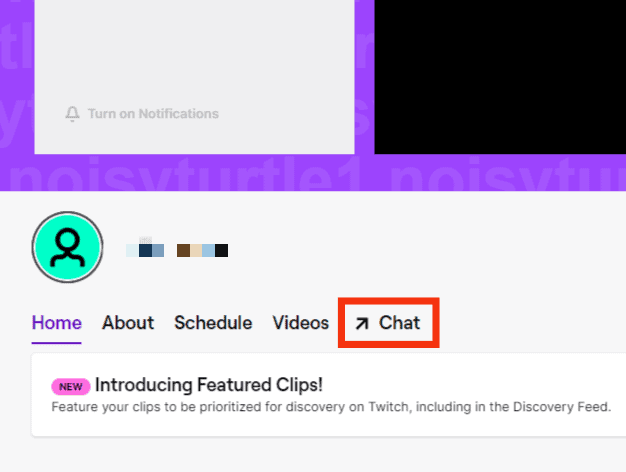
- Go to the bottom-right corner of the chat window on the right-side panel of your screen.
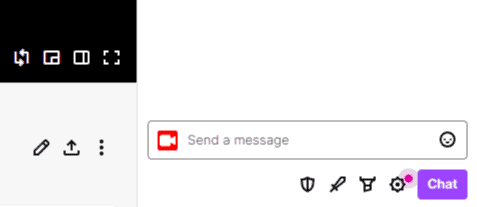
- Click the mod view sword icon, and a popup window will appear.
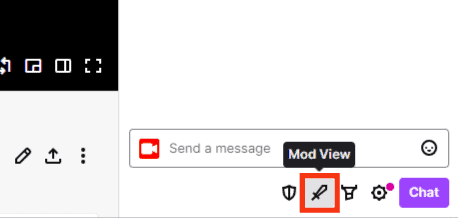
- Click the “Edit Stream Info” pencil icon.
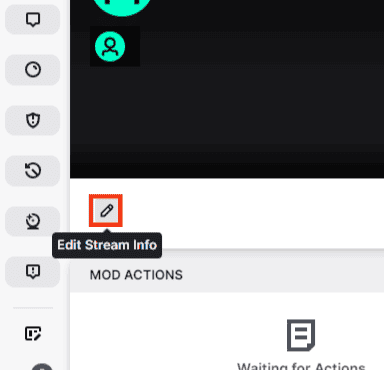
- “Broadcast Options” will appear at the center of the screen.
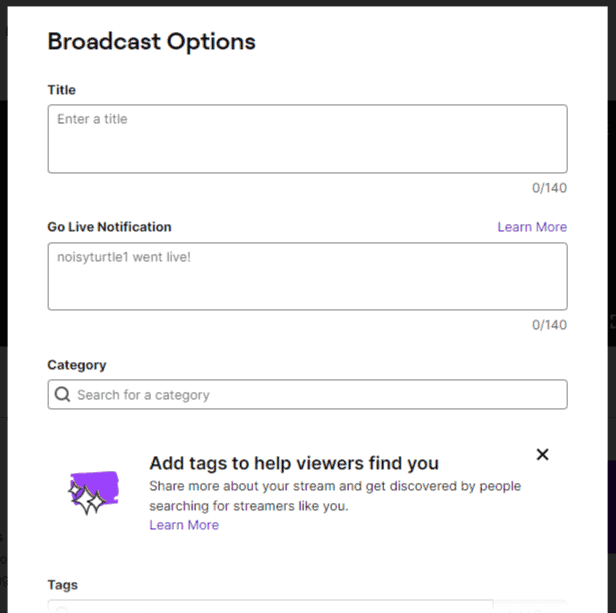
- Spot the “Title” box at the top of the window.
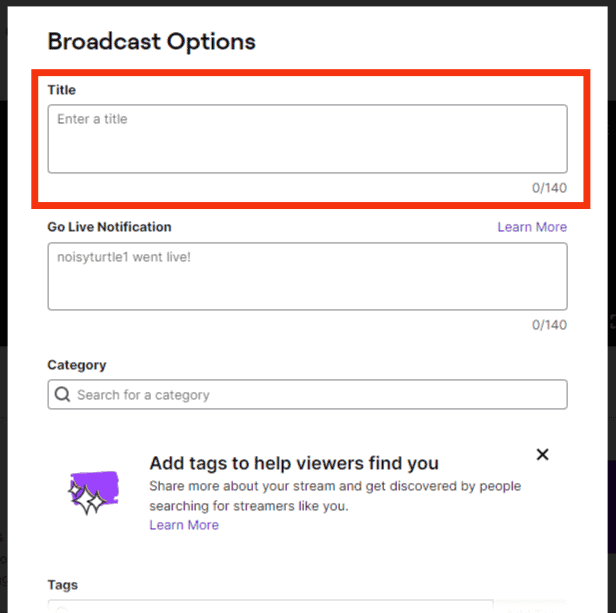
- Enter the new title.
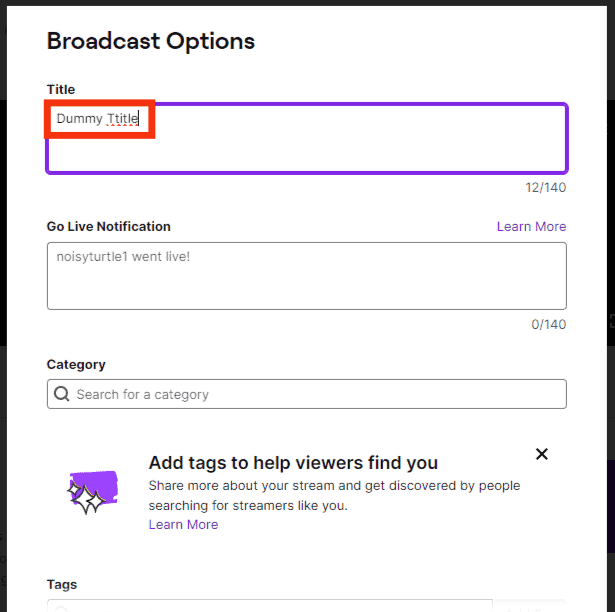
- Scroll down and click “Done.”
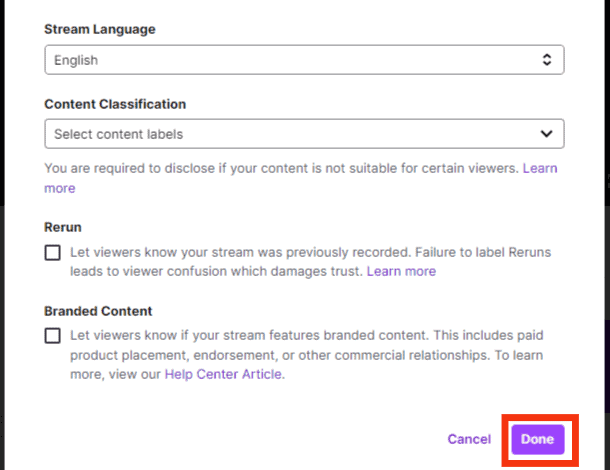
- Check if your Twitch title has changed to the one you added.
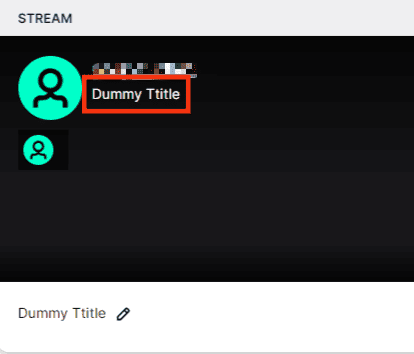
Method #2: Using the Twitch Mobile App
Follow the steps below to change the Twitch title as a mod using your mobile:
- Launch the Twitch app on your phone.
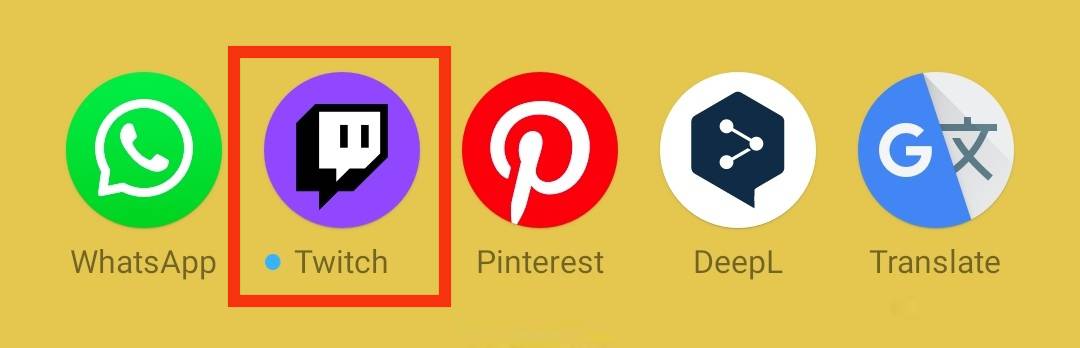
- Tap the “Create” button at the top-right corner of the screen.
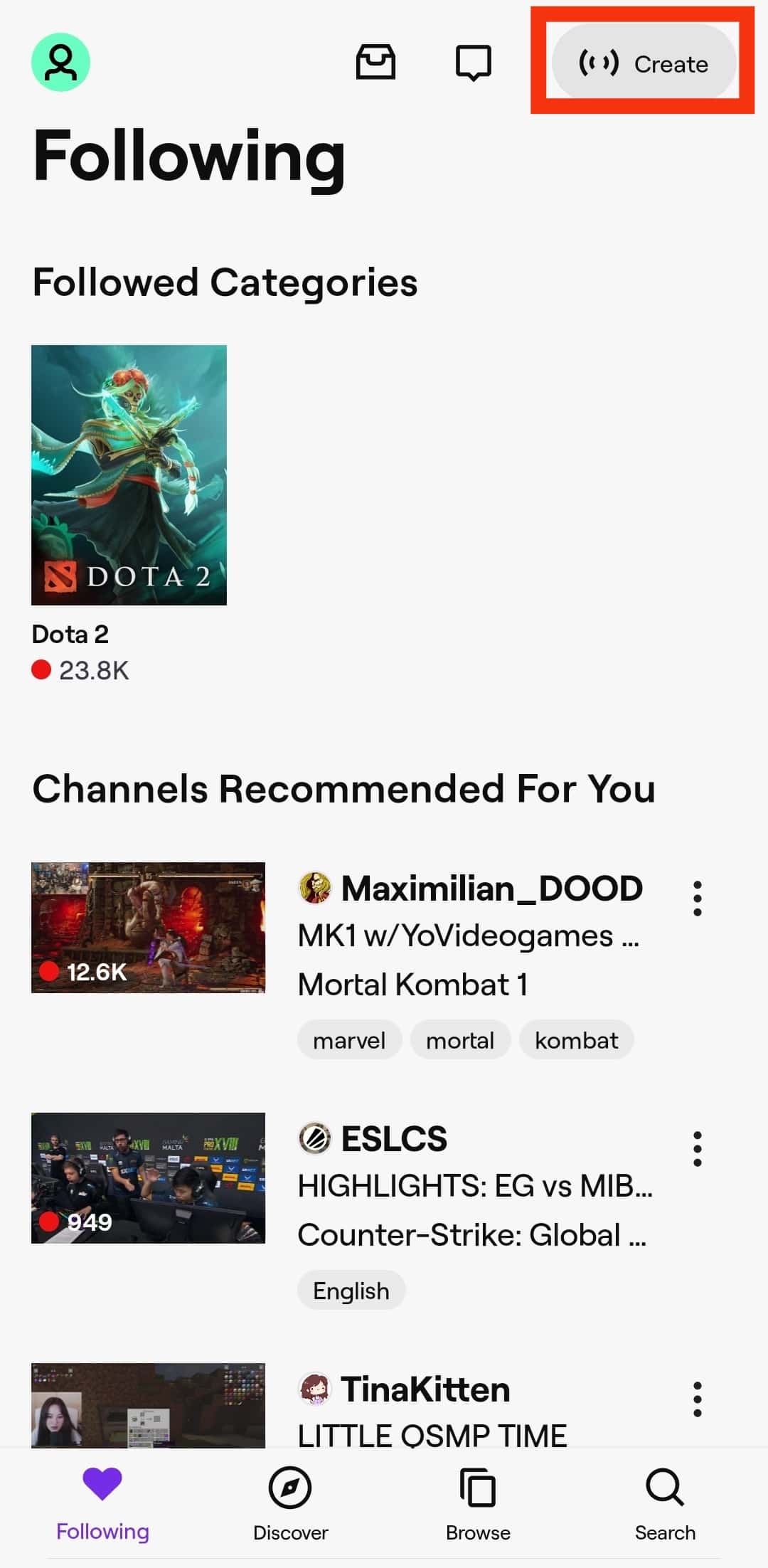
- Tap the “Edit Stream Info” button.
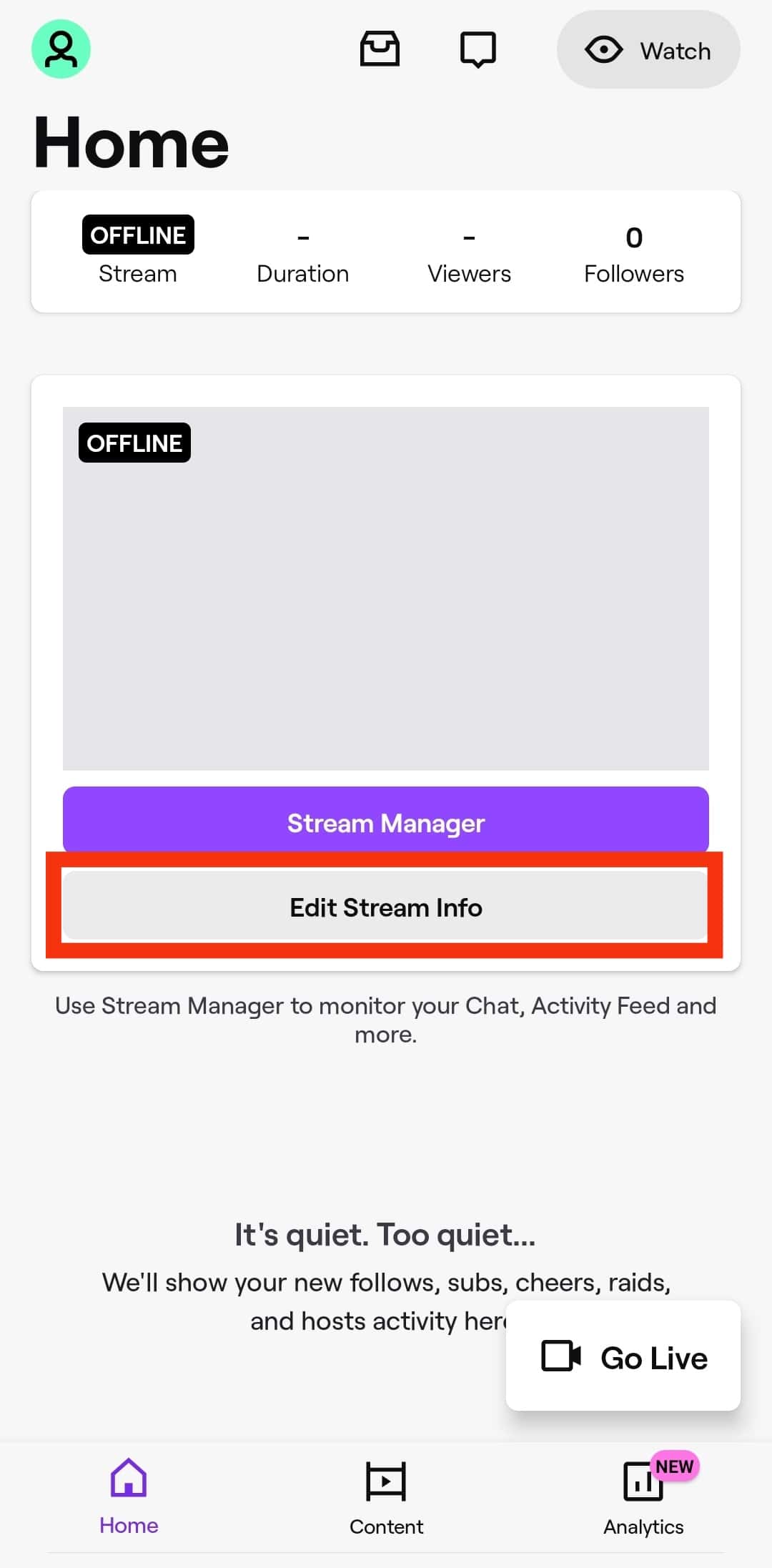
- A “Stream Info” window will open.
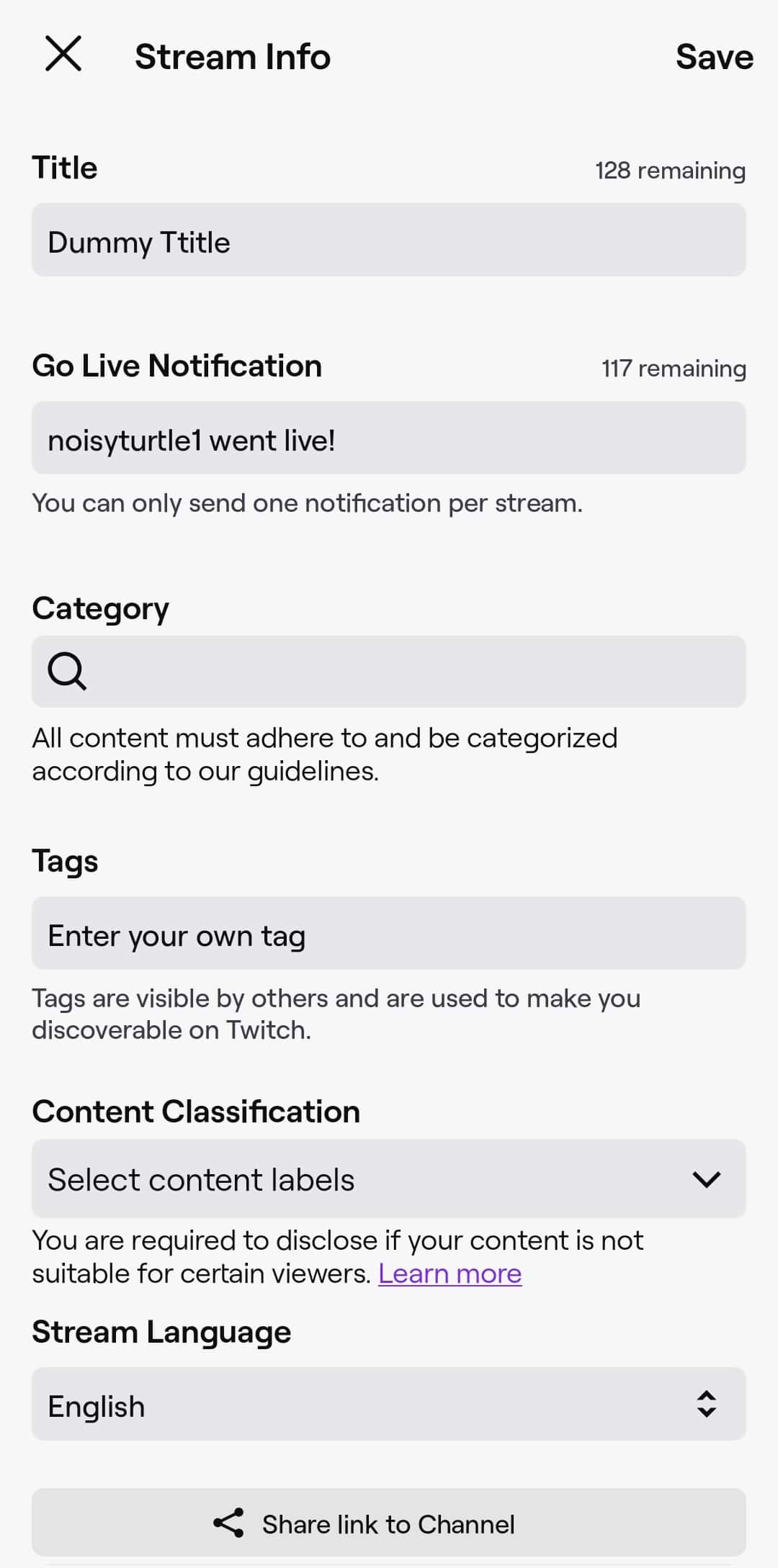
- Locate the “Title” section and enter the new title.
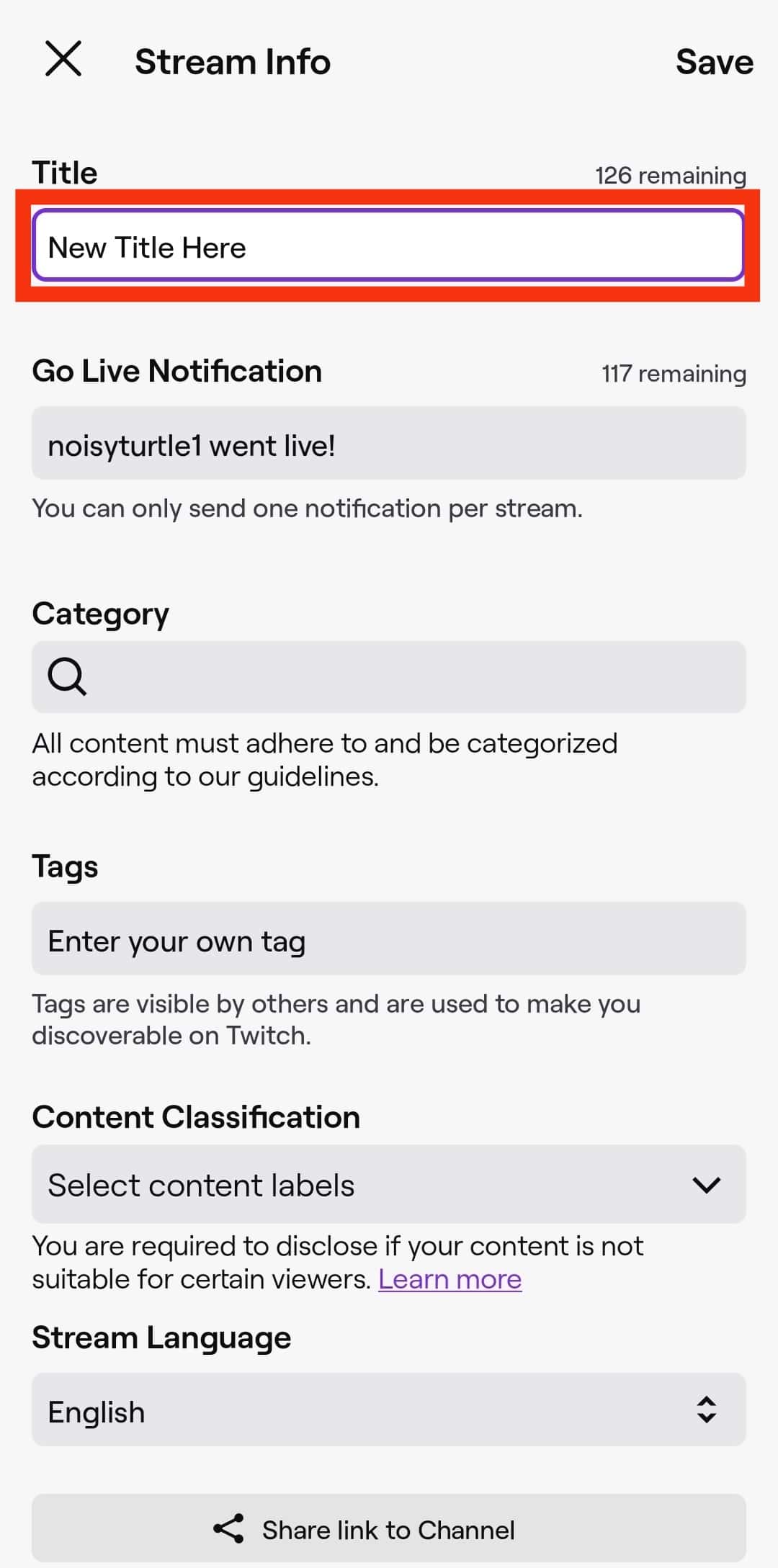
- Tap “Save” at the top-right corner of the window.
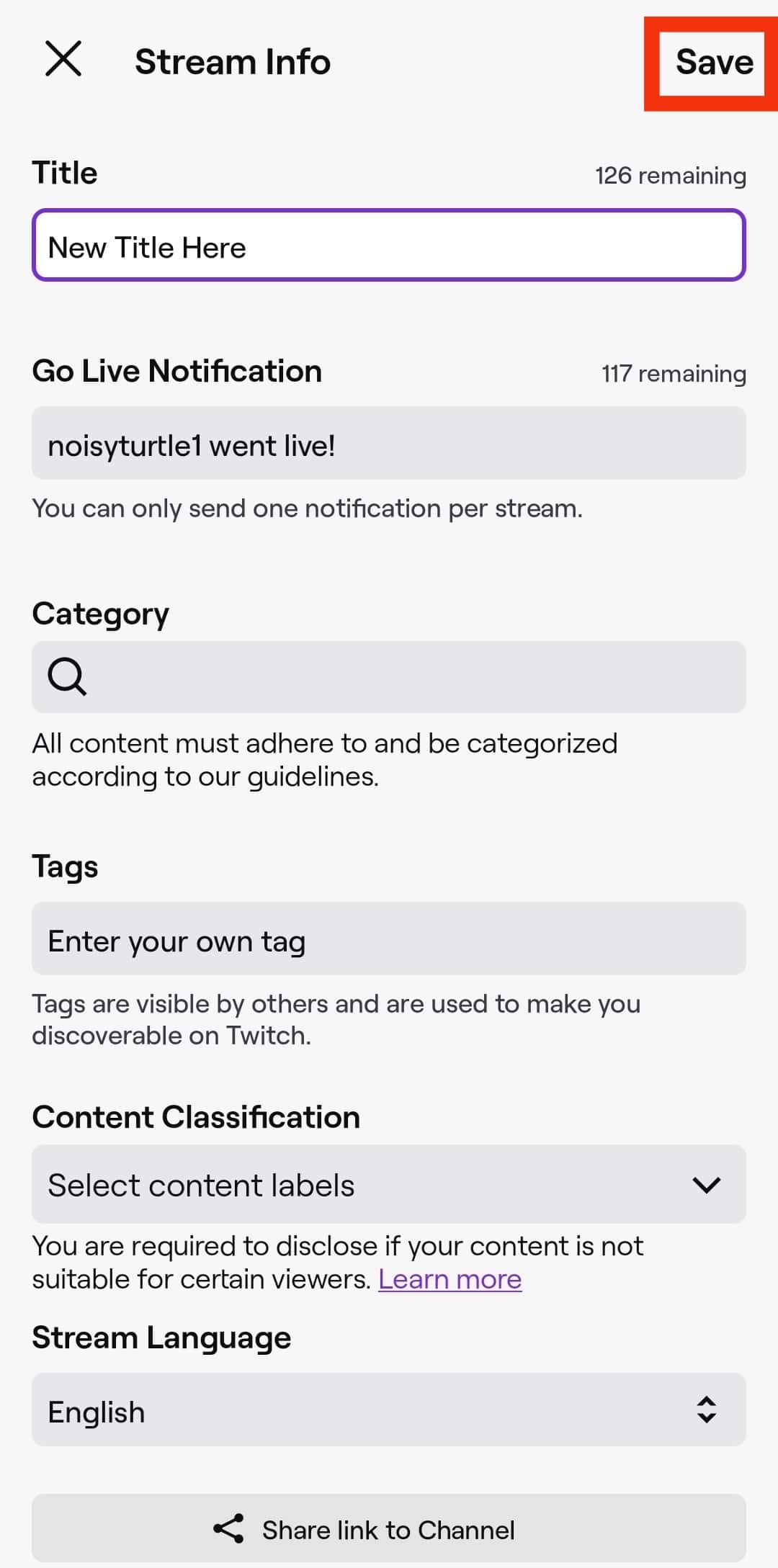
Remember to keep your Twitch title relevant and interesting, especially if you want to attract new viewers.
Additionally, it’s best to stick to self-explanatory titles so viewers don’t have to guess what you’re doing in your stream.
For example, add your high score as part of the title for gaming to attract fans of the game you’re streaming.
Summary
As a mod, changing your Twitch title could significantly affect the number of viewers you attract.
Remember, Twitch titles have to be interesting, relevant, and self-explanatory.
For gamers, research catchy phrases to incorporate into your title.
Remember, being ambiguous may confuse viewers who might be interested in your stream.