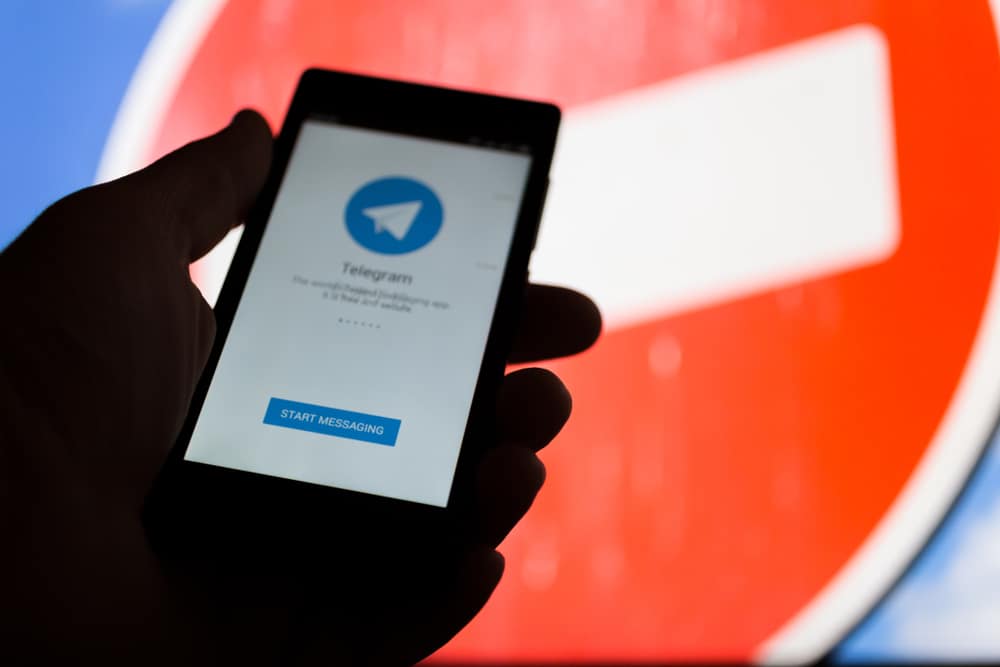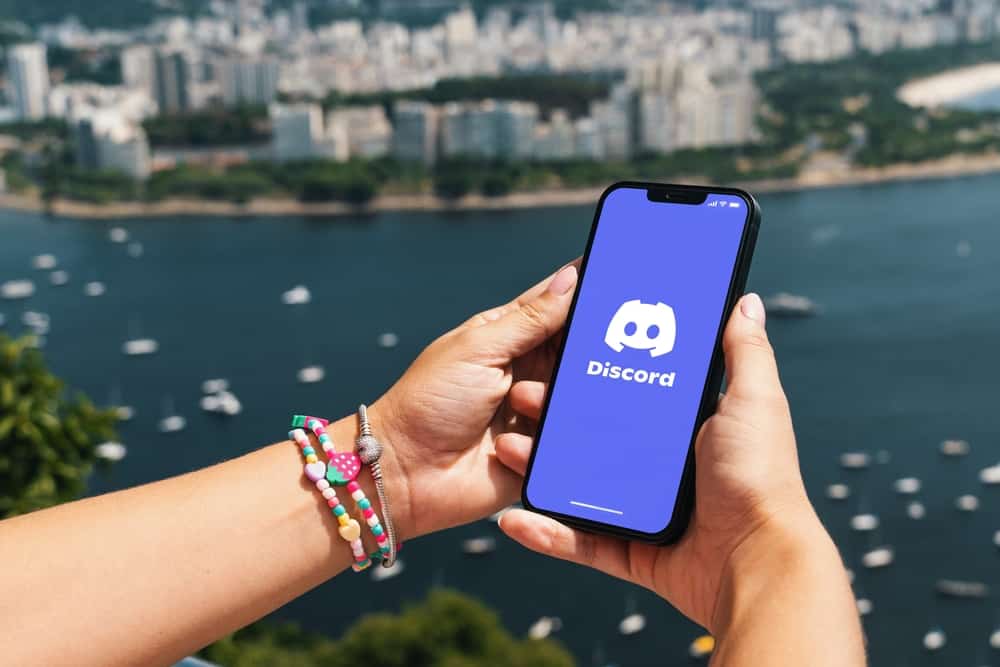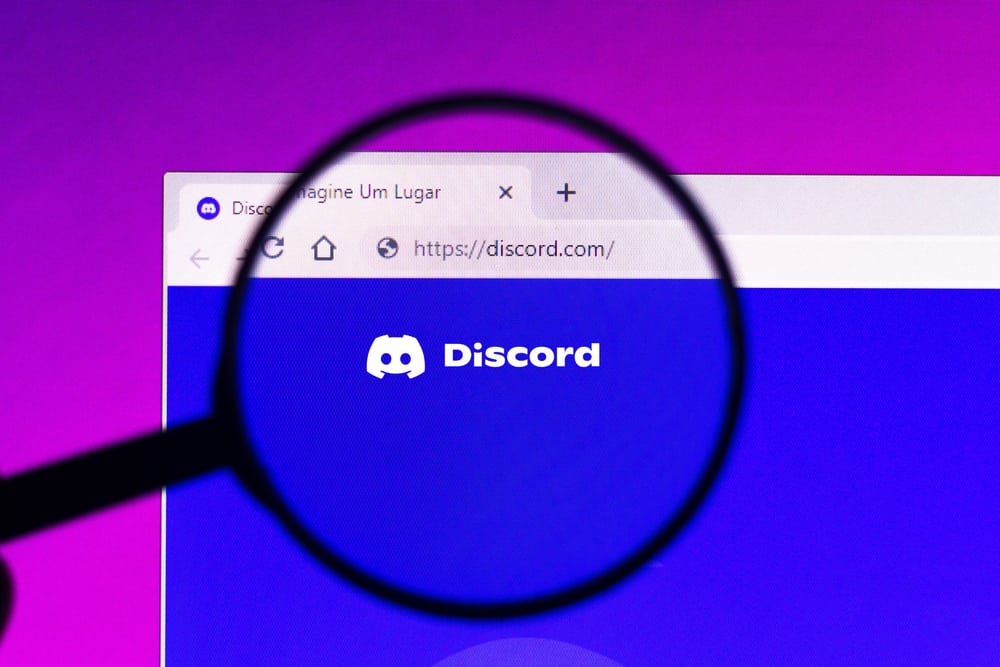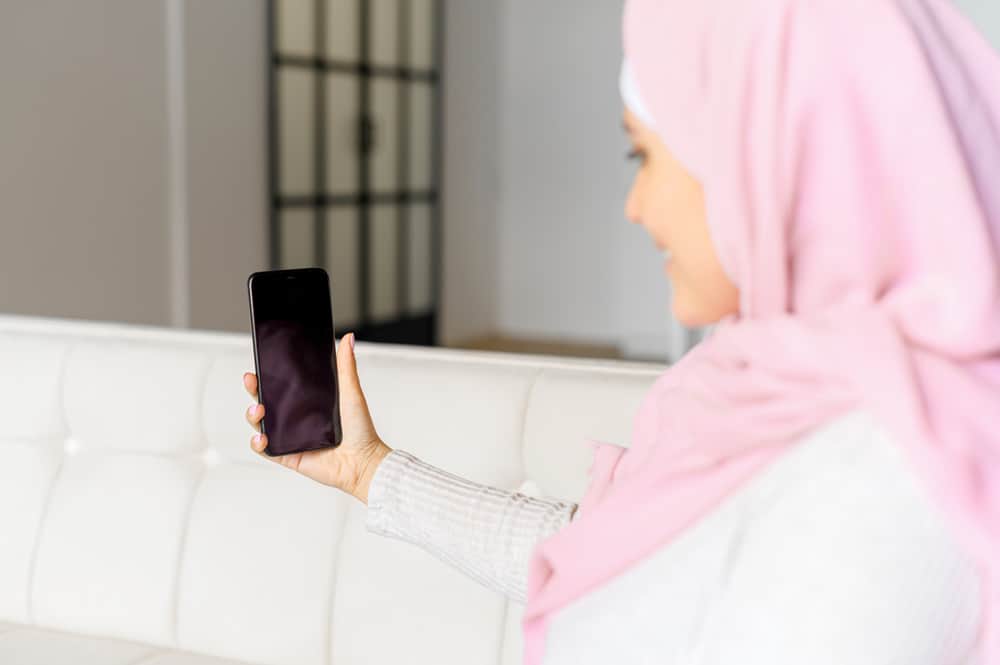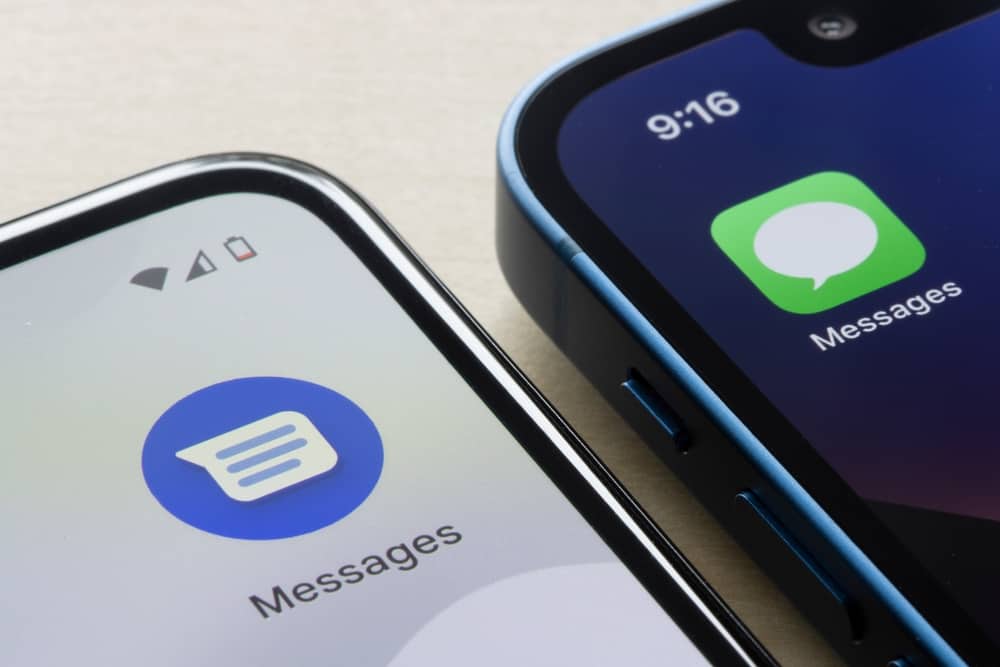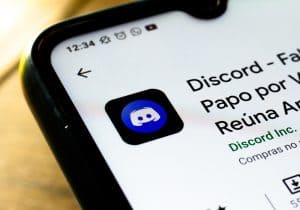WhatsApp is one of the biggest instant messaging apps in the world. It has many features that allow you to send chats and voice and video calls.
One of the best features of WhatsApp is security. However, you might sometimes get confused while changing your WhatsApp password. So, how can you do it on an iPhone?
To start off, navigate to WhatsApp settings on your iPhone and click on the ‘Account’ option. Next, tap on ‘Two-step Verification’ and select ‘Change PIN.’ Finally, follow the on-screen instruction to set up a new PIN.
This article breaks down the process of changing your WhatsApp password, how to reset the password and how to disable the password.
WhatsApp Two-Step Authentication
Two-step authentication is one of the best security features on WhatsApp. Although it is an optional feature, activating it on your app is advisable.
The process of activating the two-step authentication is relatively straightforward. Once you activate this security feature, WhatsApp will prompt you to input the pin. This will help you always remember it.
How To Change Your WhatsApp Password on an iPhone?
Once you have activated the two-step authentication on your WhatsApp account, your app is secured from malicious activities. You can change your authentication pin anytime if you feel it has been compromised.
Here is how to change your WhatsApp password using an iPhone:
- Open the WhatsApp app on your iPhone.
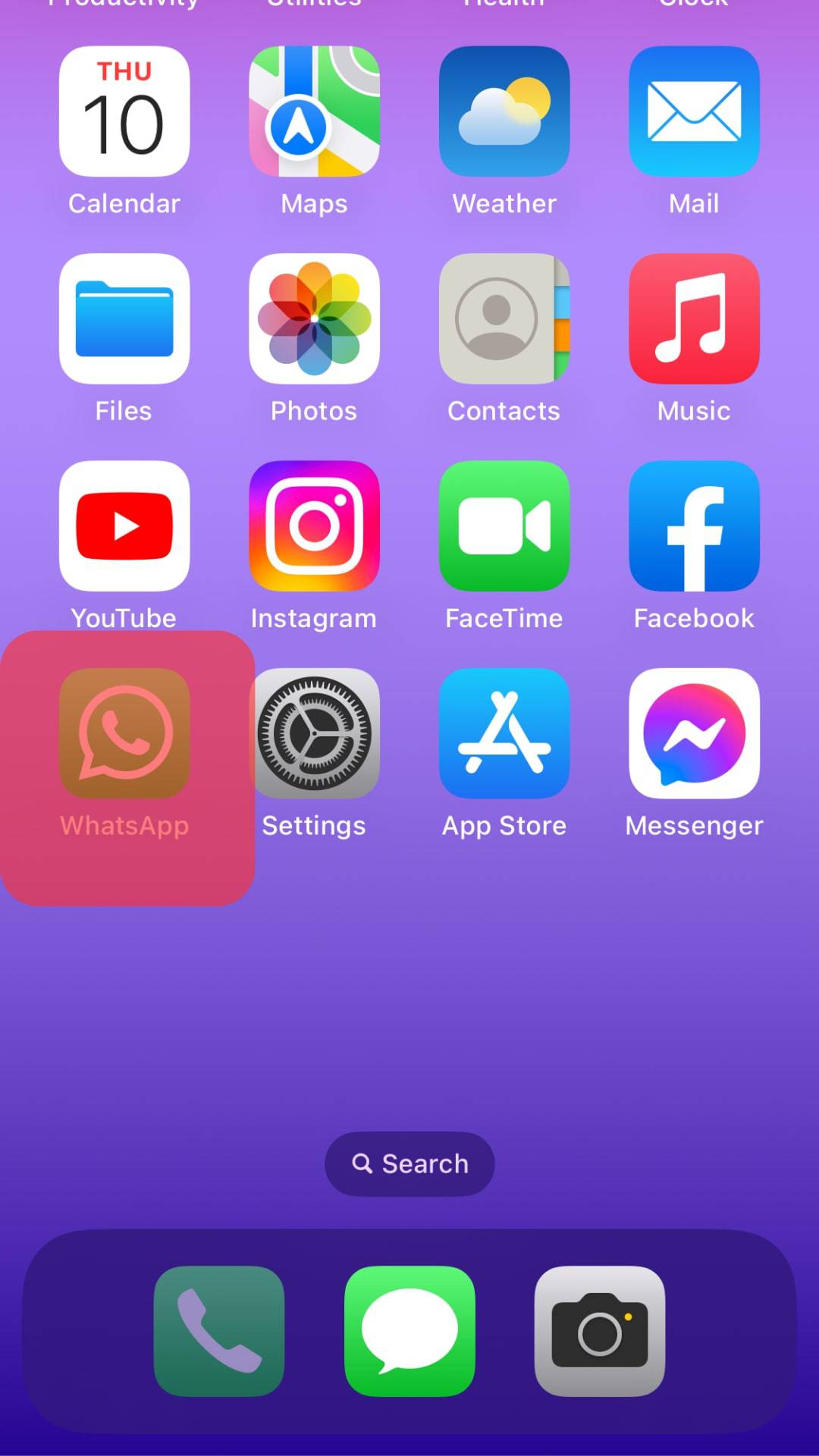
- Tap on the ‘Settings‘ button in the bottom right corner.
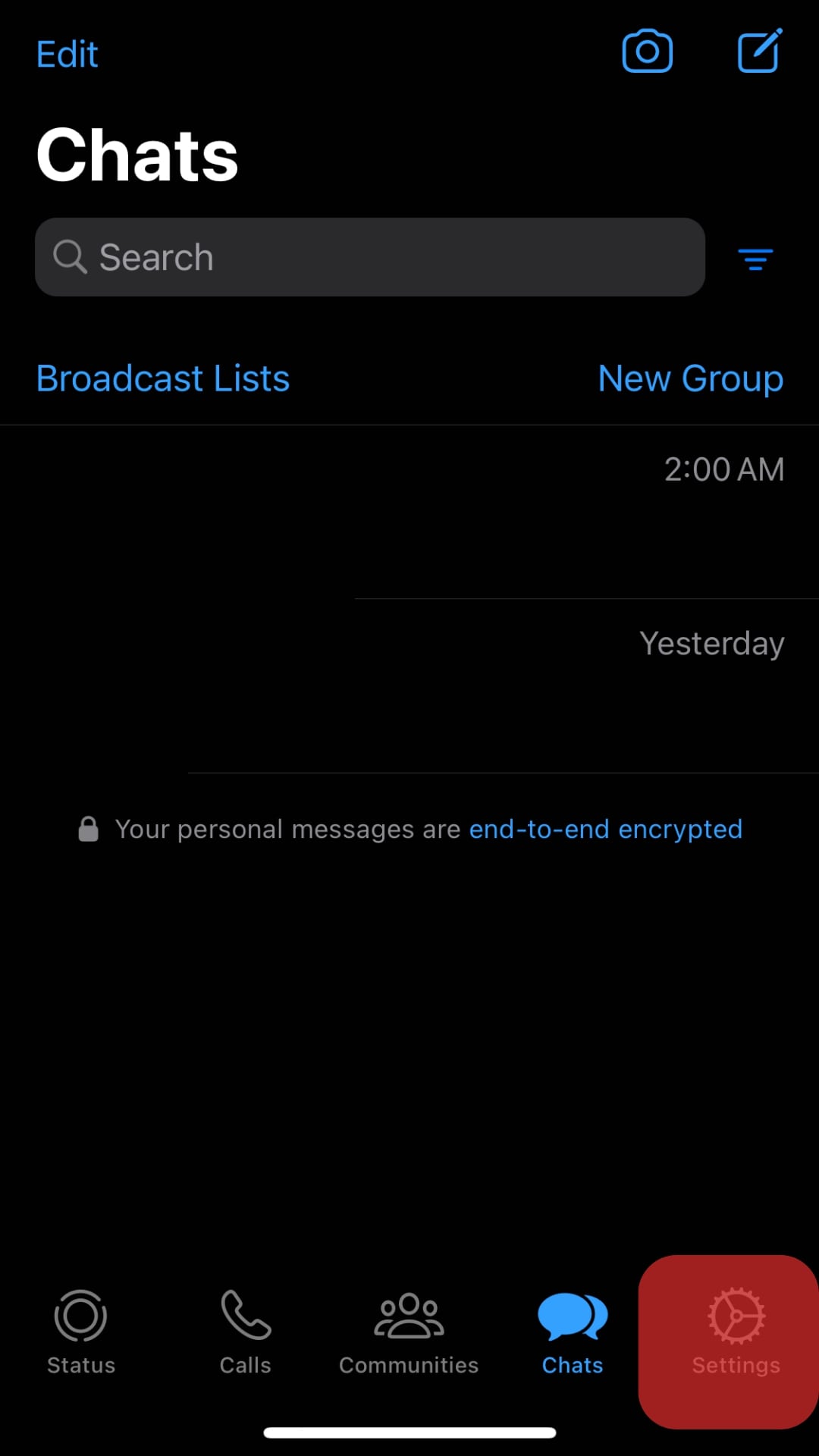
- Tap on ‘Account.’
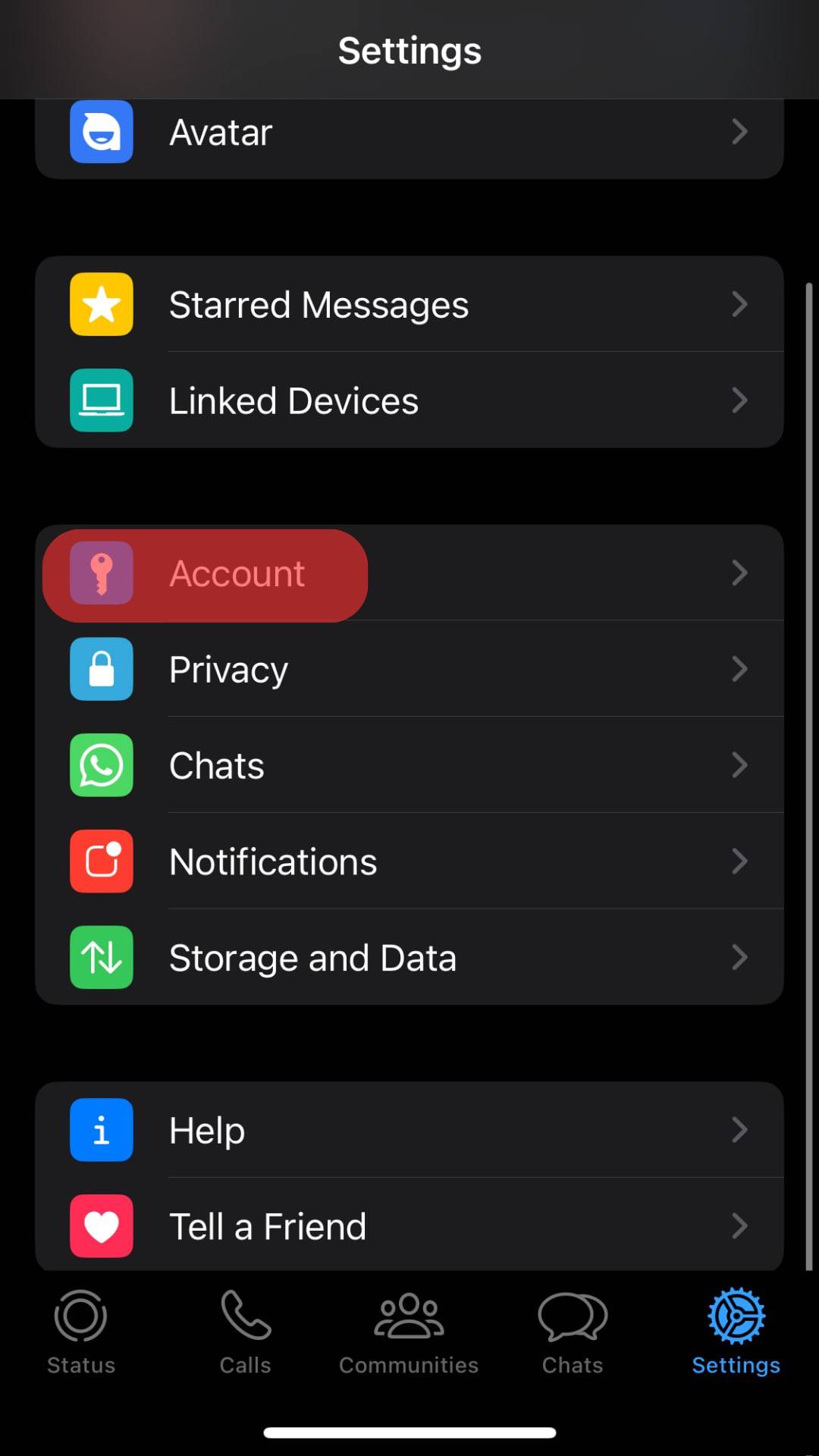
- Tap on the ‘Two-Step Verification‘ section
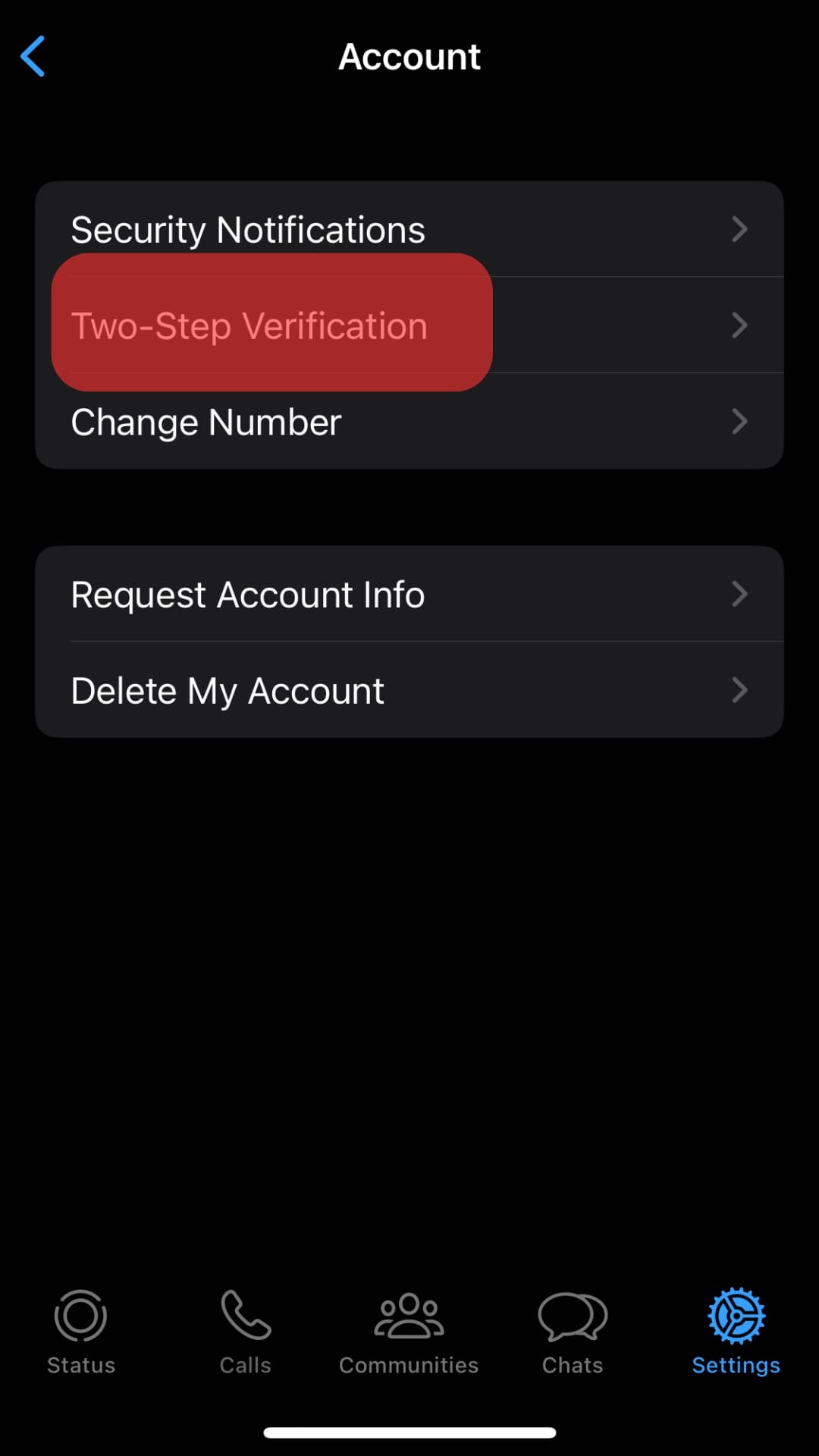
- Tap on ‘Change PIN.’
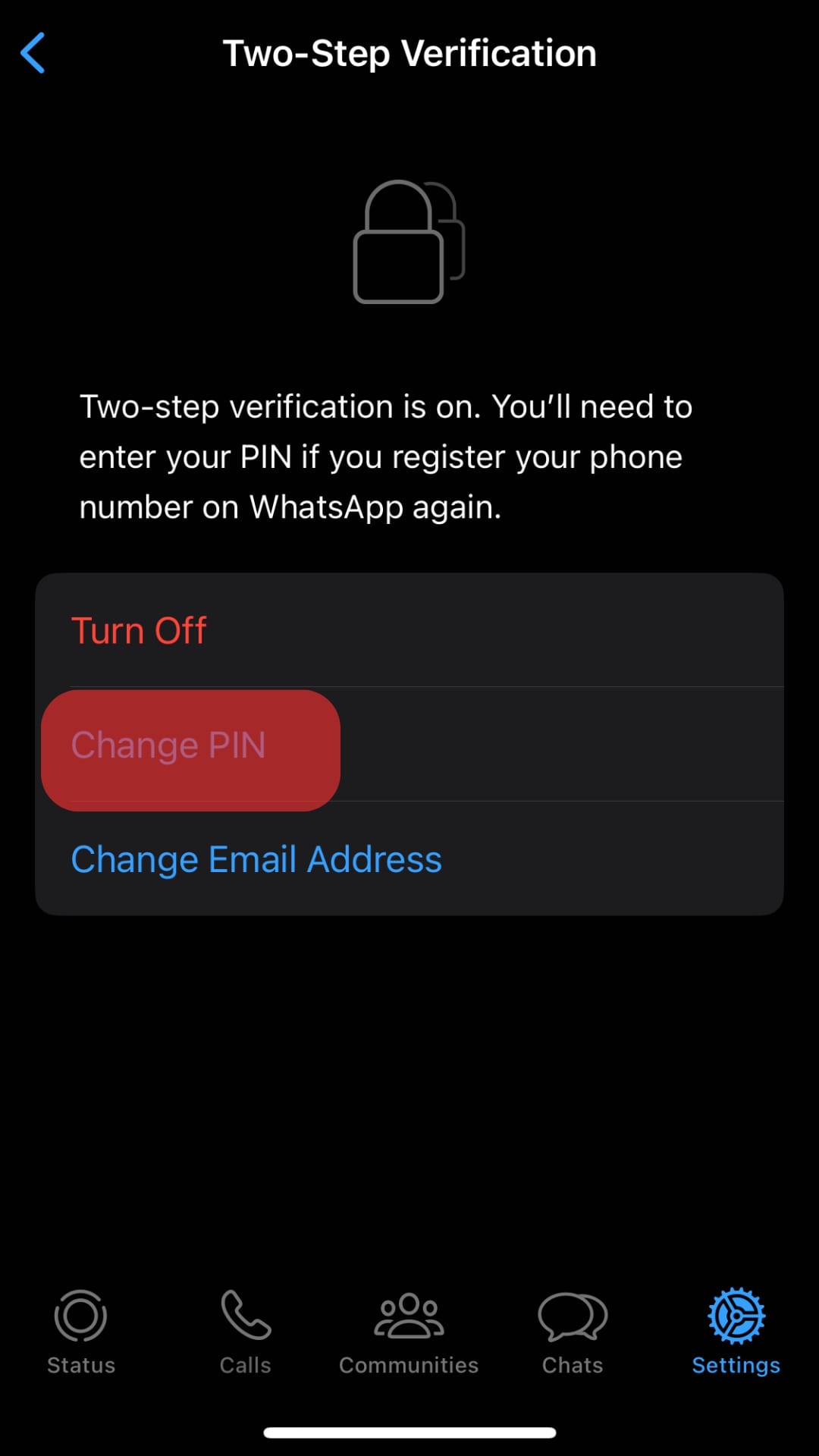
- Enter the new 6-digit PIN.
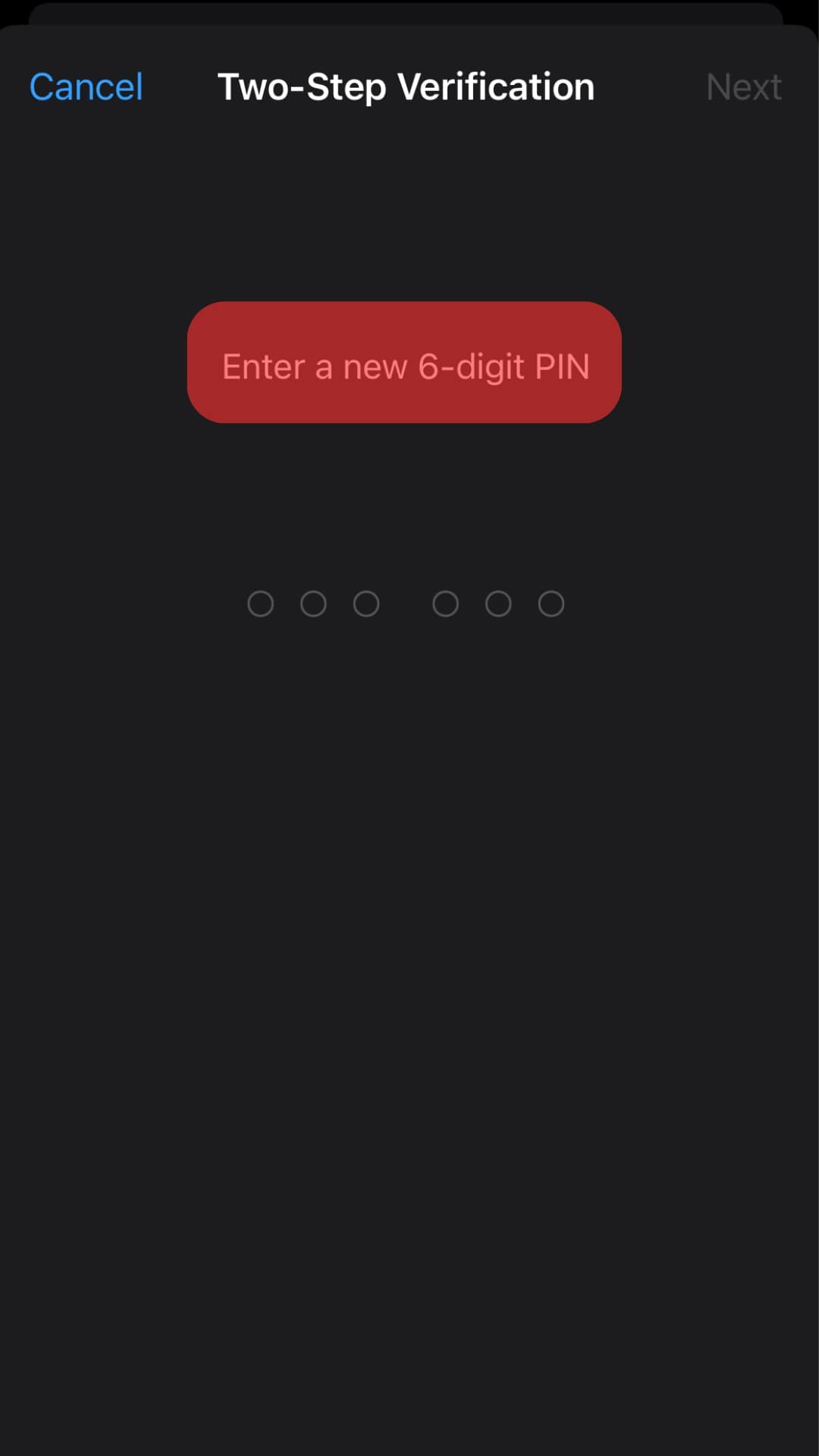
- Re-enter the new pin.
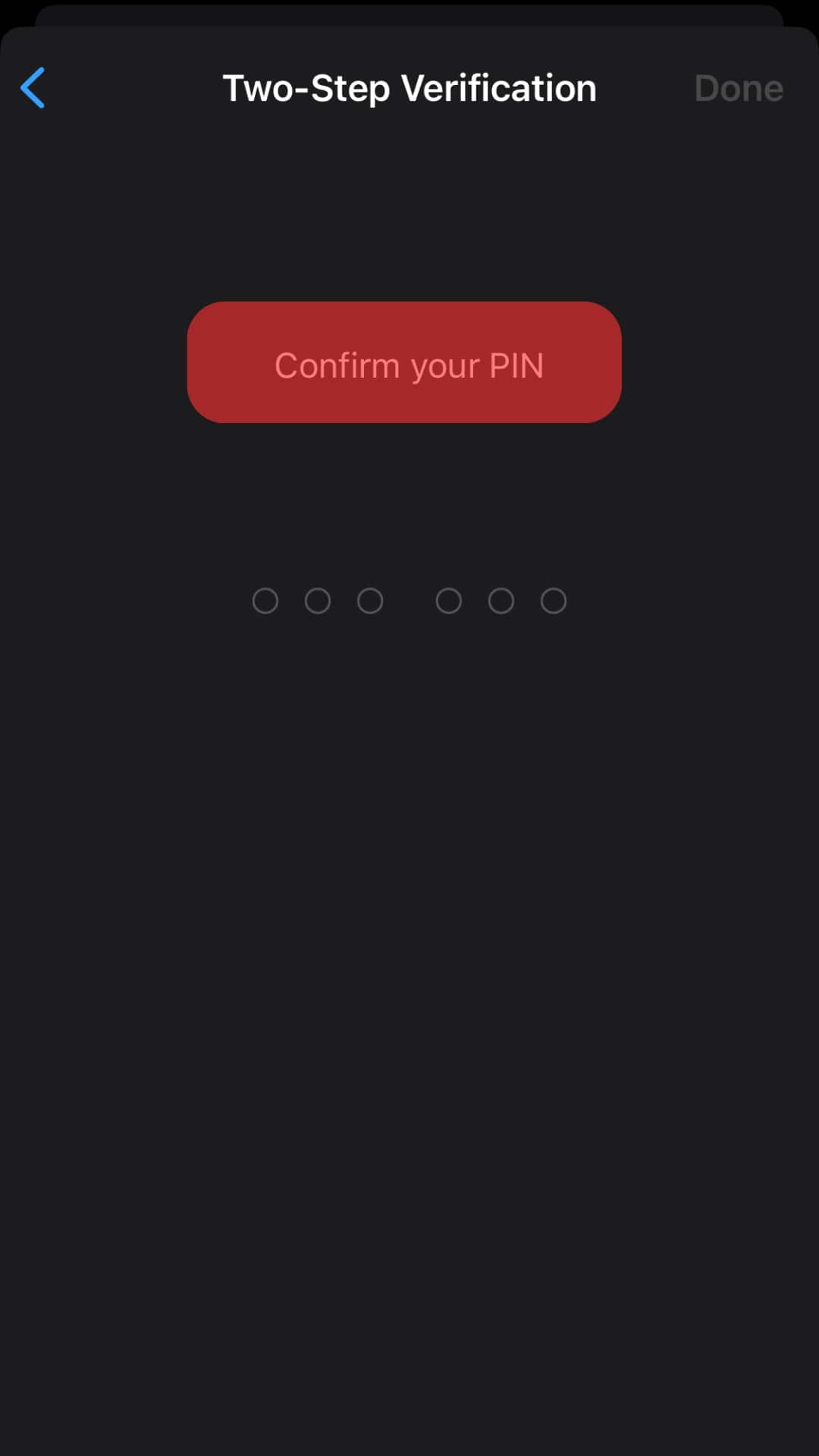
Once done, your two-step authentication will be updated with your new password. This password will require you anytime you sign in to WhatsApp on other devices.
How To Reset WhatsApp PIN With Email?
Another way you can change the password attached to your WhatsApp is by resetting the password. This may be due to forgetting the password or losing access to your account.
Losing access to your account means you cannot access the app and might miss out on specific information.
Here is how to reset your WhatsApp password on an iPhone:
- Tap on ‘Forgot PIN?.’
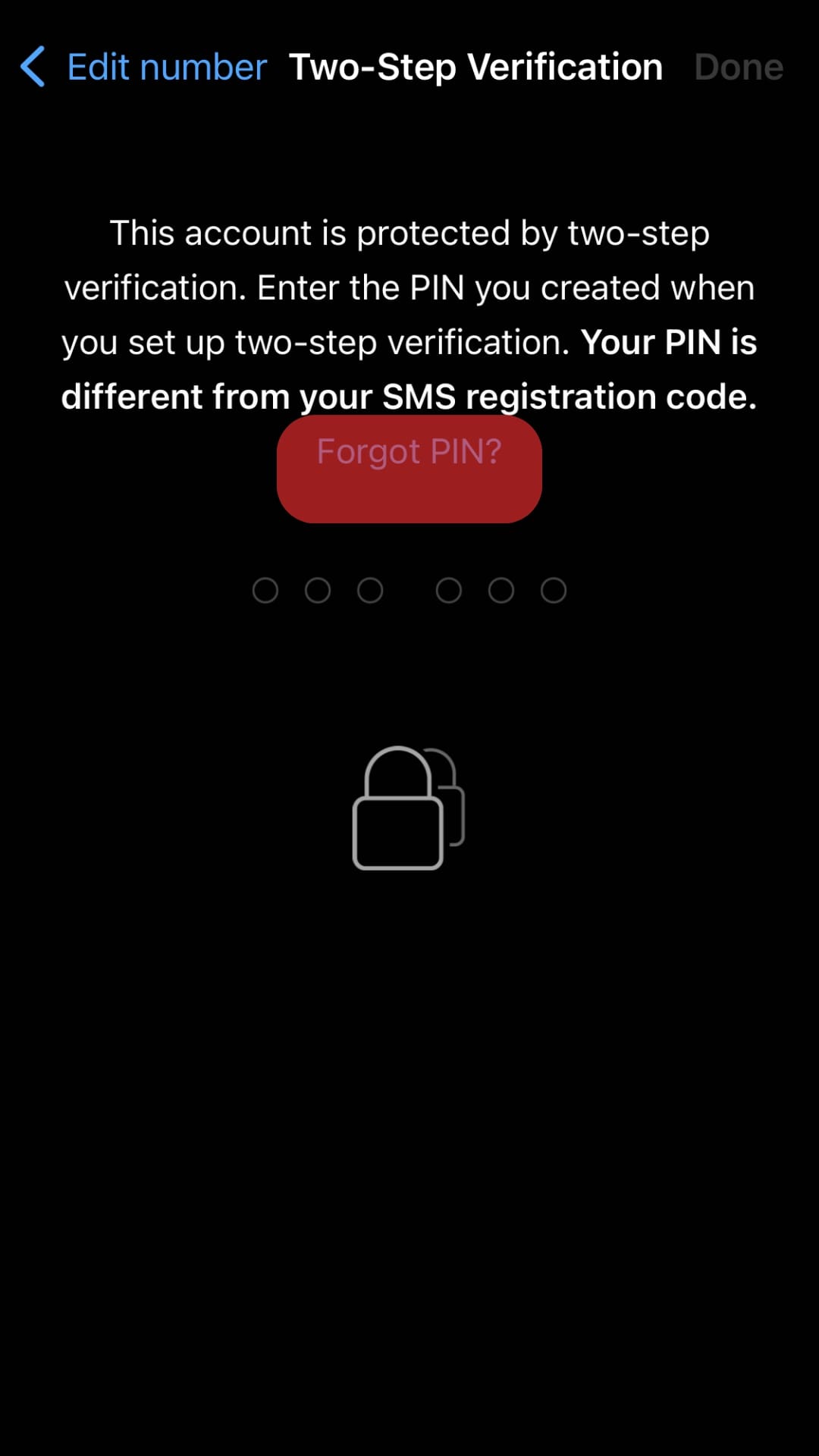
- Tap on ‘Send Email.’
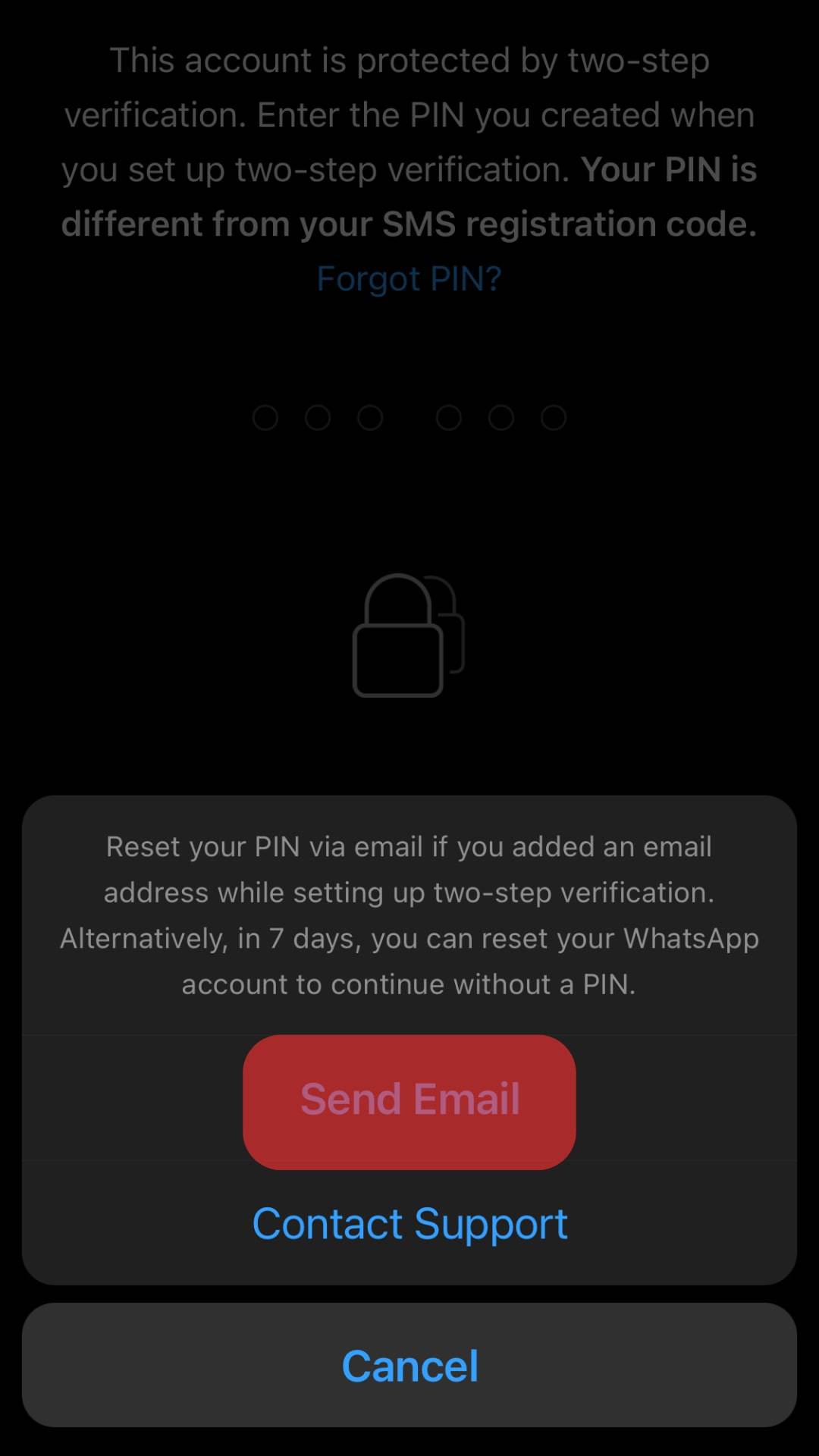
- Open the email sent to you and click on the reset link.

- Tap on ‘Confirm‘ to disable the two-step verification.
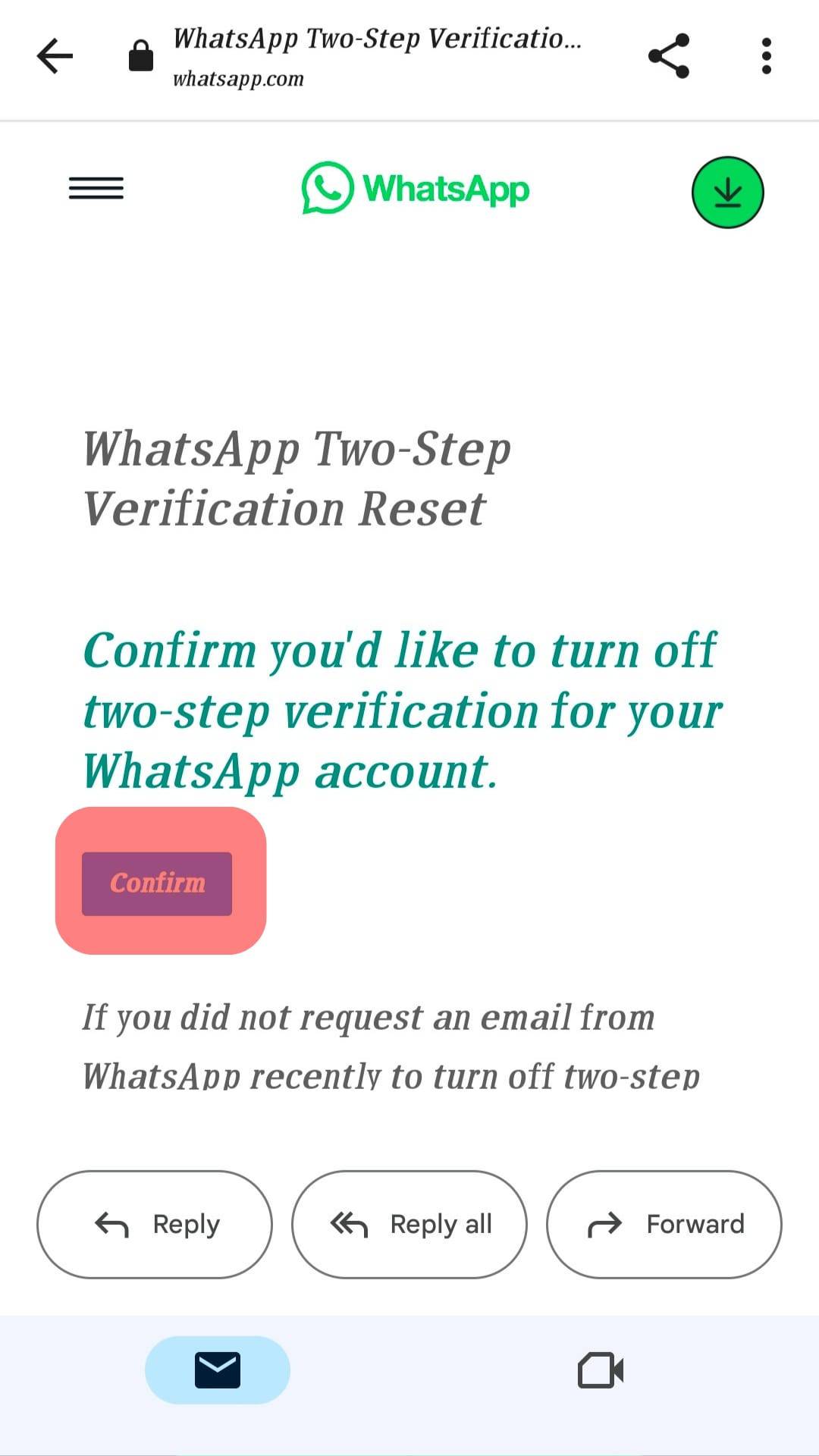
- Open WhatsApp and tap ‘Forgot Pin?‘ again.
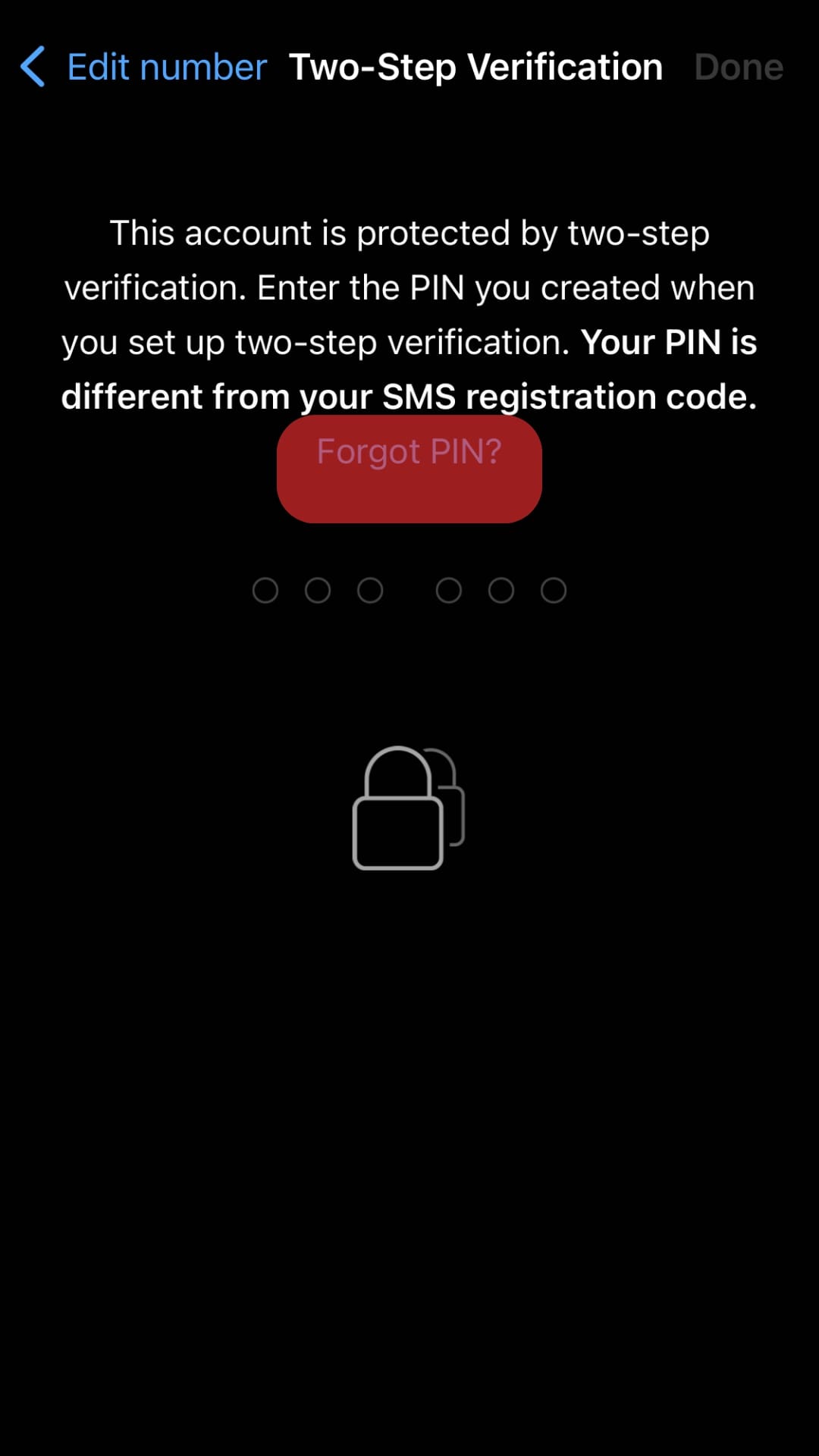
When setting up the authentication, you were asked to provide certain information, including your email. This is the email to your reset passcode that will be sent.
How To Reset WhatsApp PIN Without Email?
Changing the password to your WhatsApp on your iPhone without an email is possible. This process is for persons who did not provide an email address during the two-step verification or lost the email address that they used.
It can also apply to users whose authentication was done by someone else.
Before using this method, you must wait for seven days. This seven-day waiting period should begin from the last time you were logged into WhatsApp.
Here is how to change the password:
- Tap on ‘Forgot PIN?.’
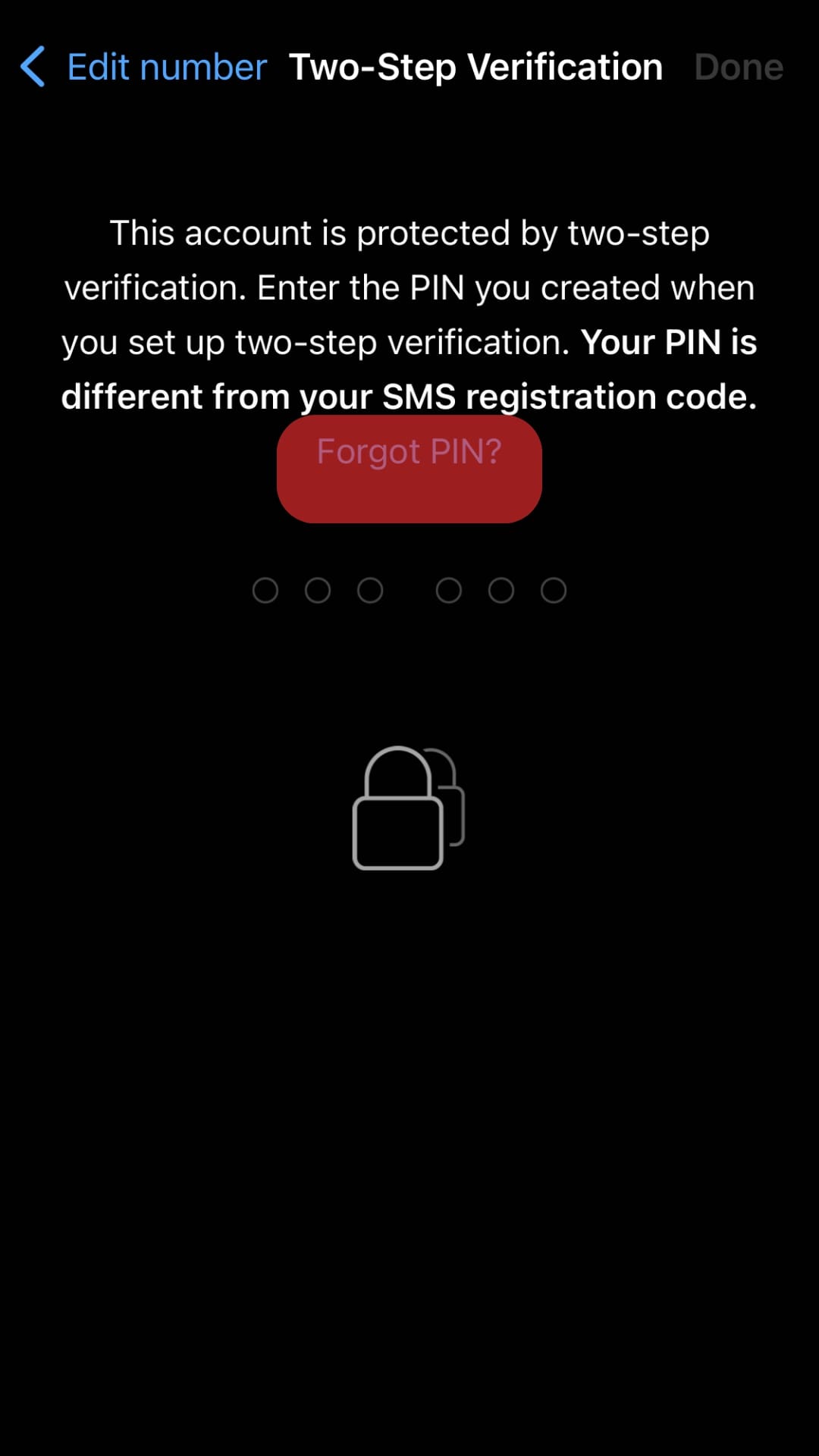
- Tap on ‘Reset.’
How To Disable Two-Factor Authentication on WhatsApp?
You can disable the two-factor authentication on your WhatsApp account whenever you wish.
Here is how to disable the two-factor authentication on WhatsApp:
- Open WhatsApp on your iPhone.
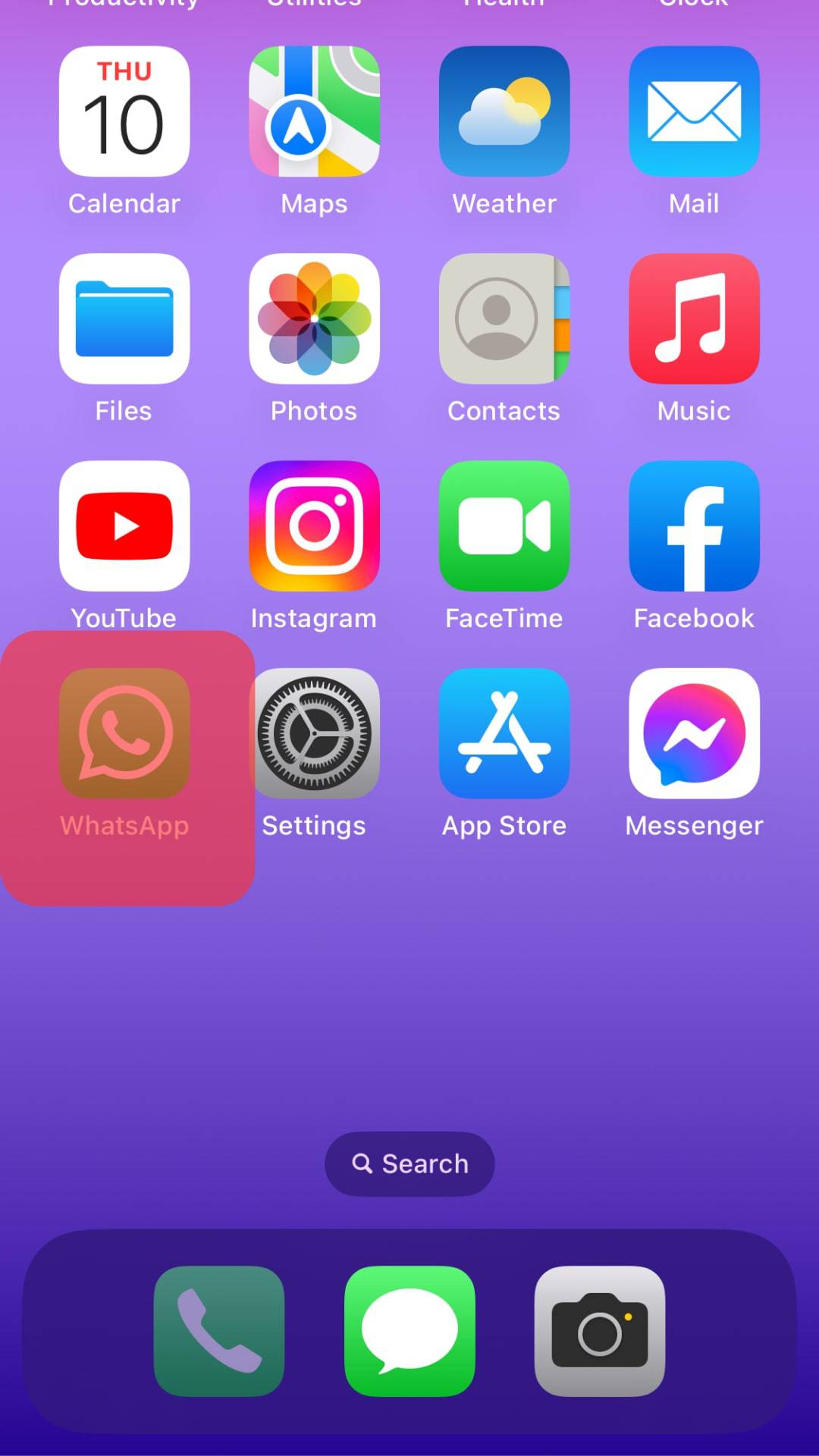
- Tap on the ‘Settings‘ button in the bottom right corner.
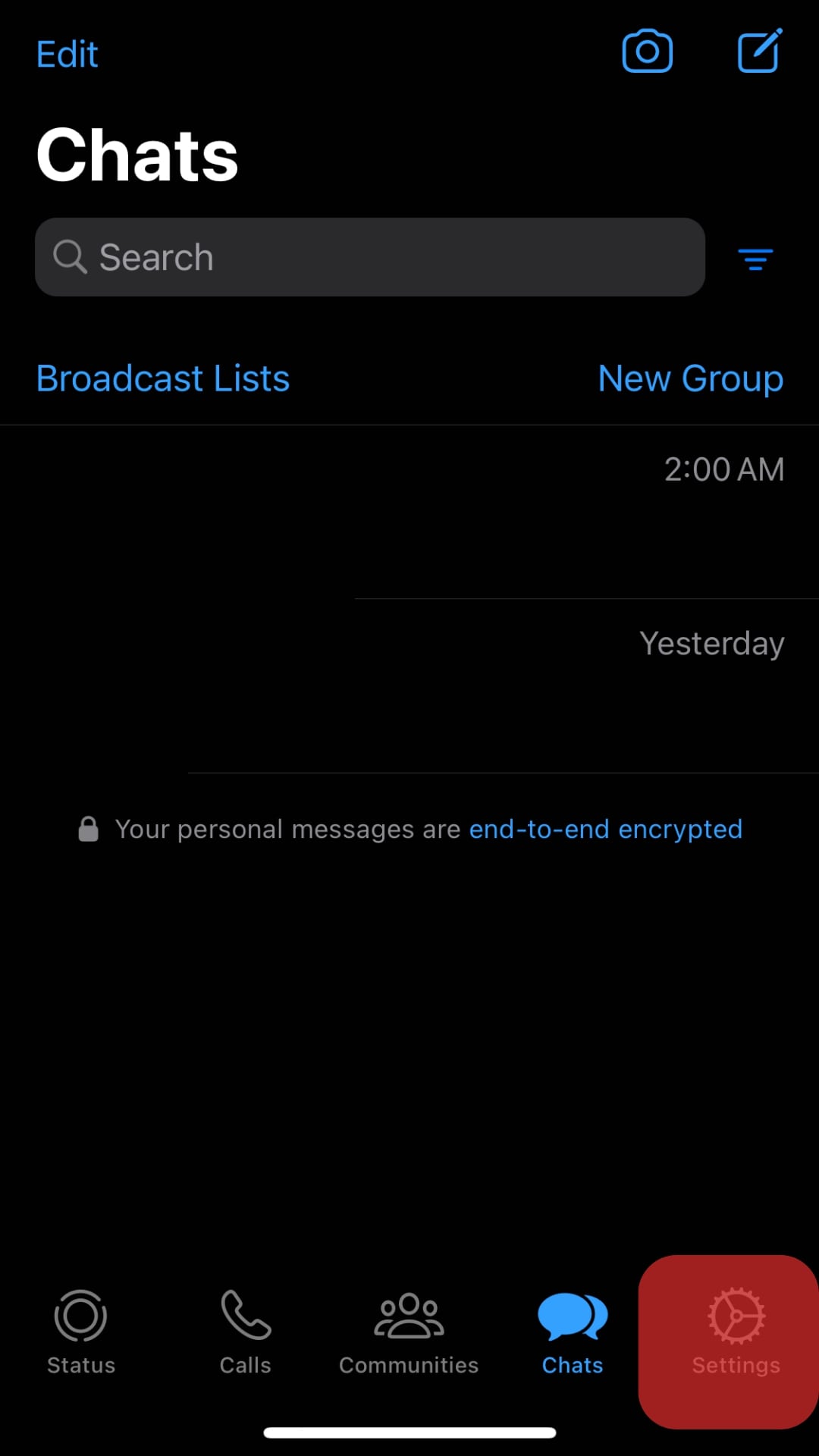
- Tap on ‘Account.’
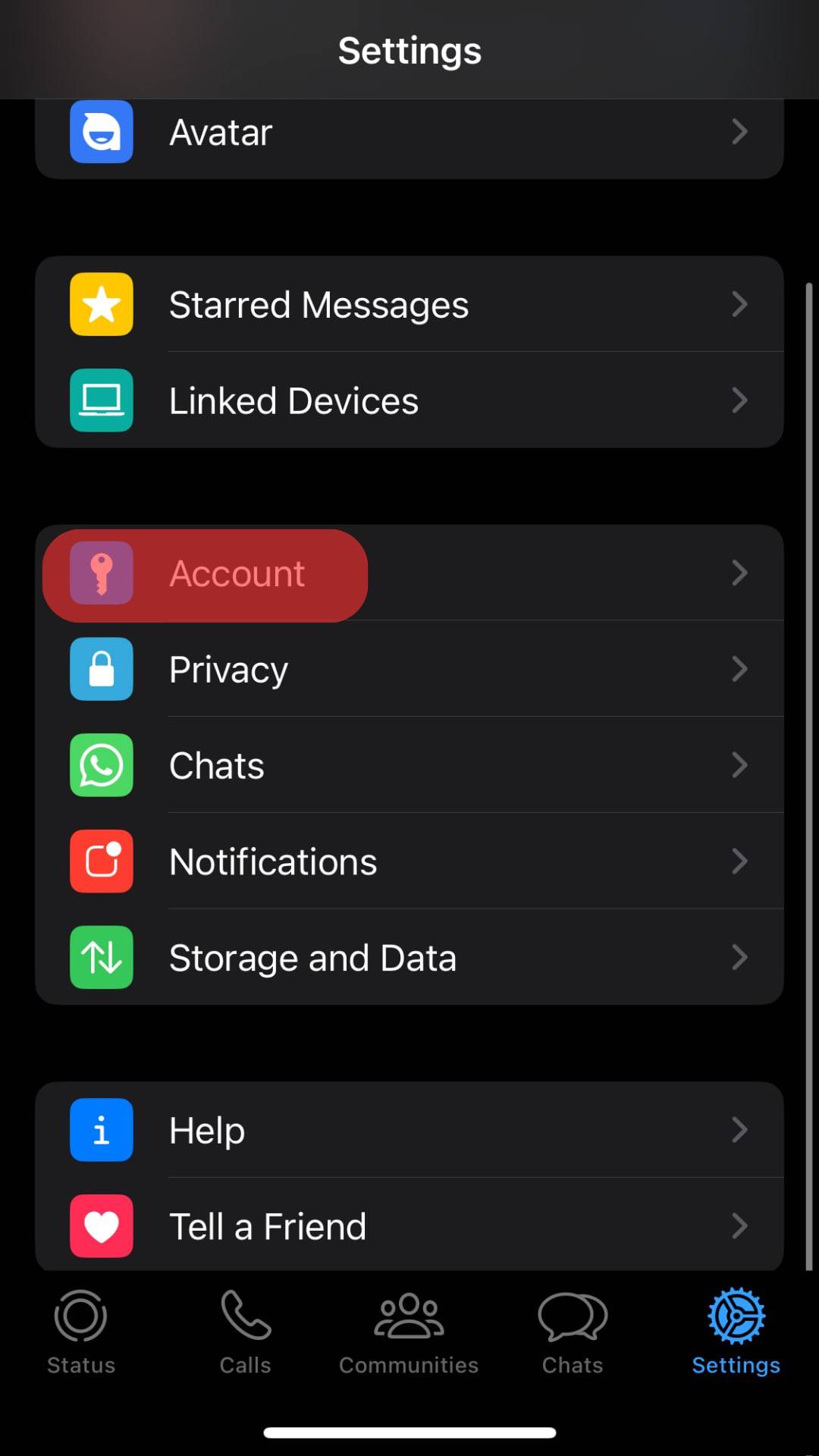
- Select ‘Two-Step Verification.’
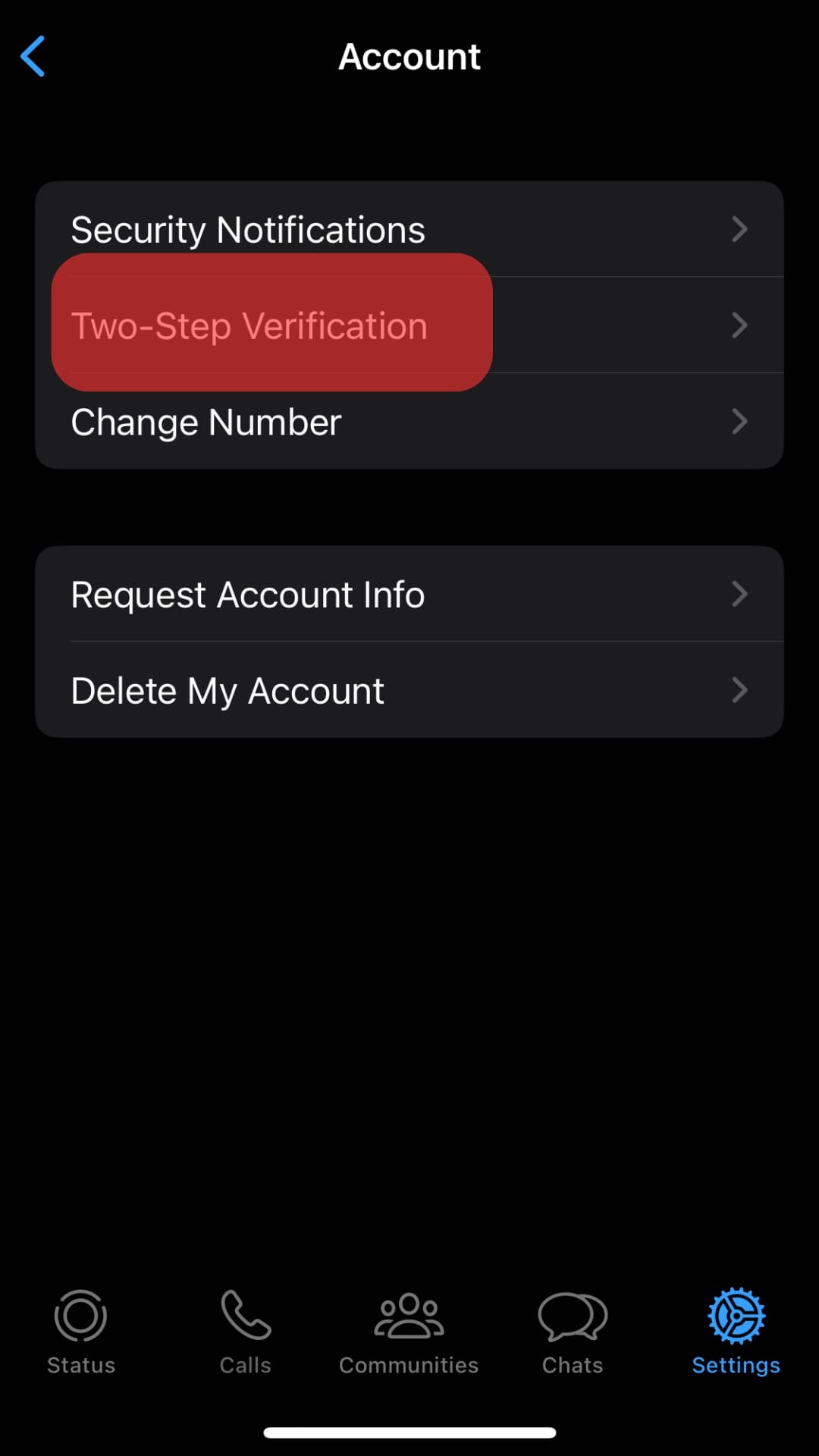
- Tap on ‘Turn Off.’
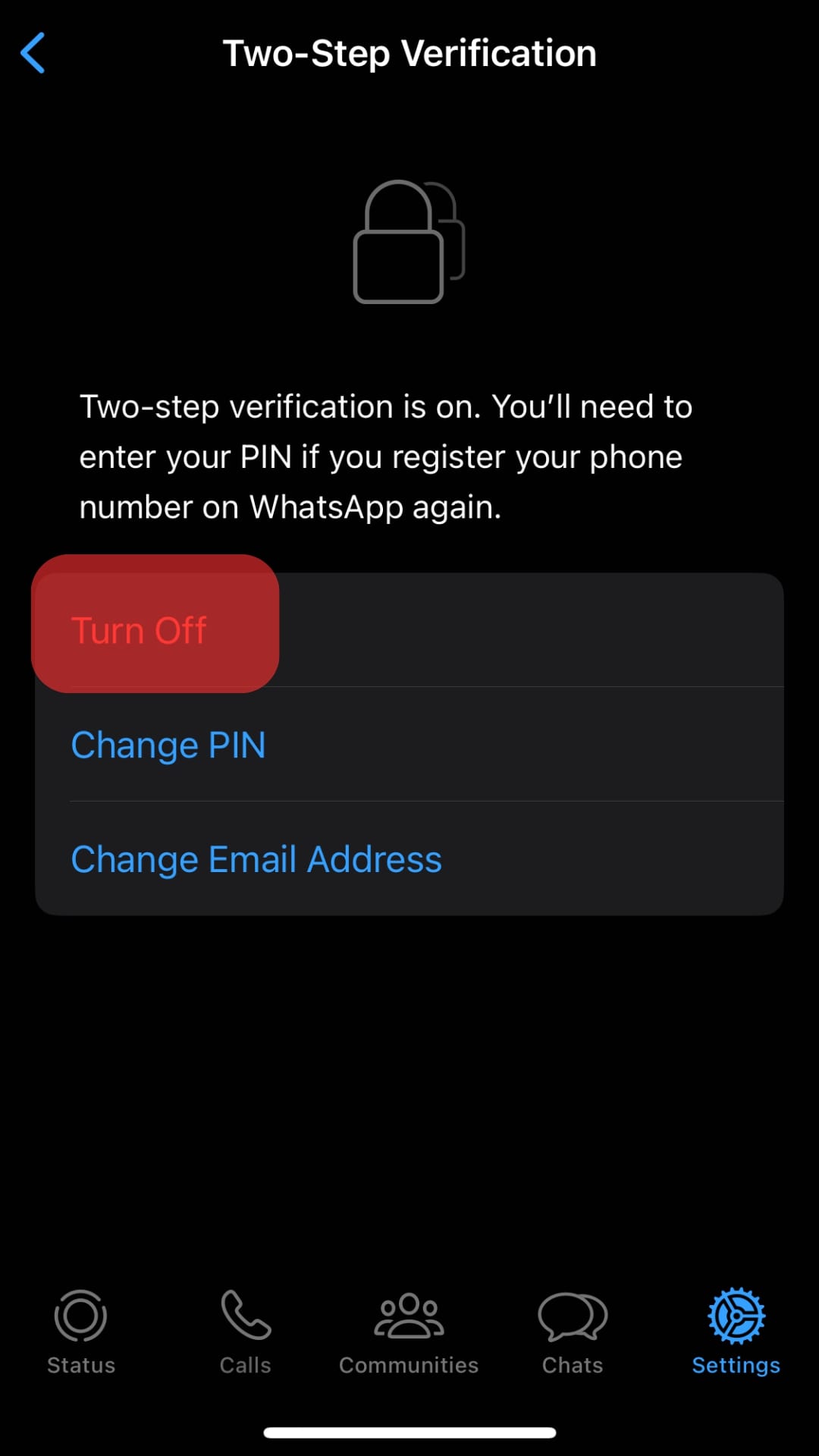
- Select ‘Turn Off‘ to confirm.
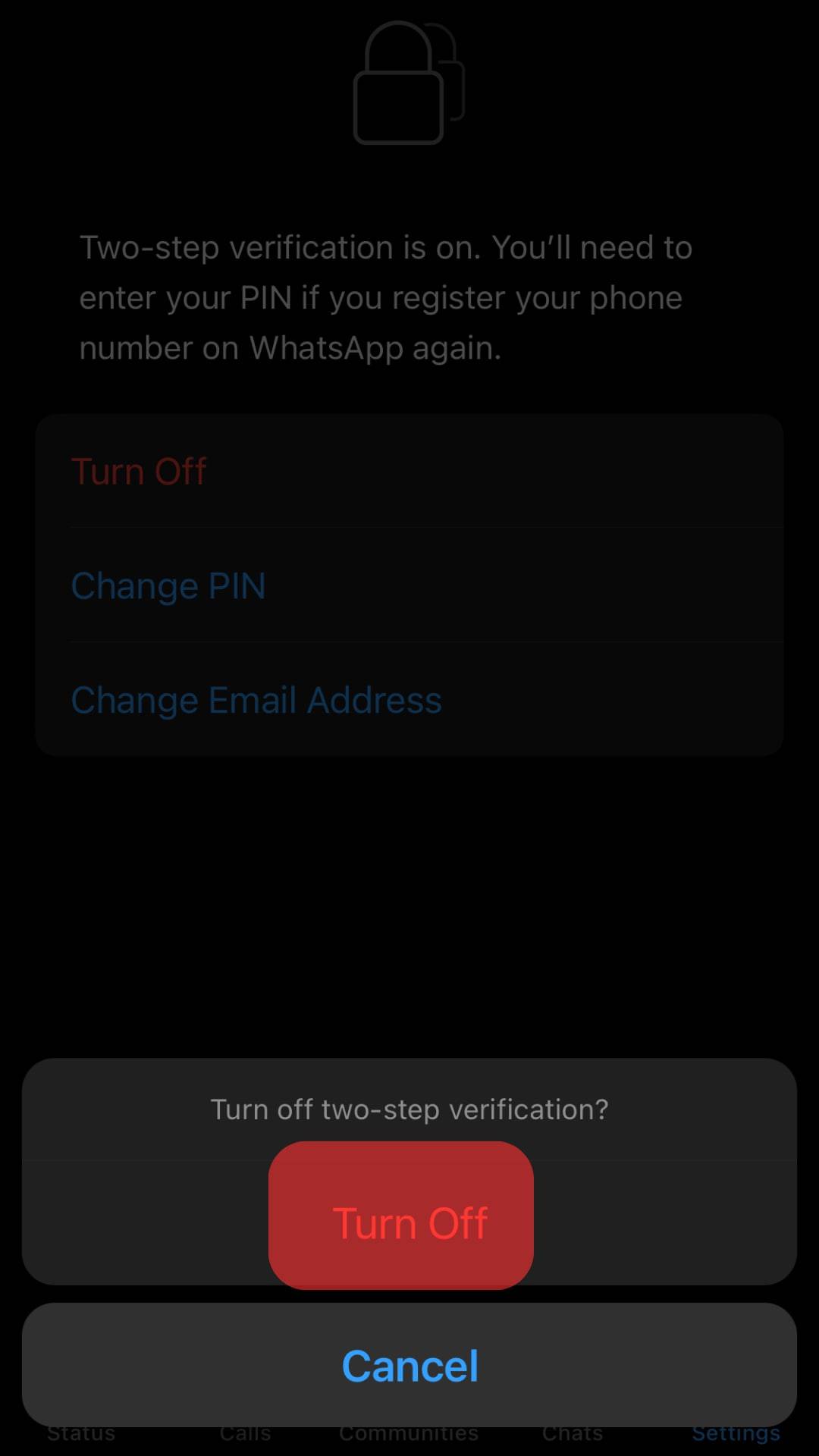
Doing this leaves your WhatsApp vulnerable to malicious activities. However, you can deactivate this feature with a new pin when ready.
In Conclusion
WhatsApp is a great place to communicate with friends and family. It allows you to share images, videos, and files with contacts quickly and efficiently. The security of this app is essential, which is why two-factor authentication is advised.
Not to worry. The steps you would need to change, reset, and disable the password on your device are explained above.
FAQs
Yes, you can. Open WhatsApp, and tap on the ‘Settings’ tab. Select “Linked Devices’ and tap on a device. Finally, tap the “Log Out” button, and select ‘Log Out’ to confirm and repeat the process for all devices.