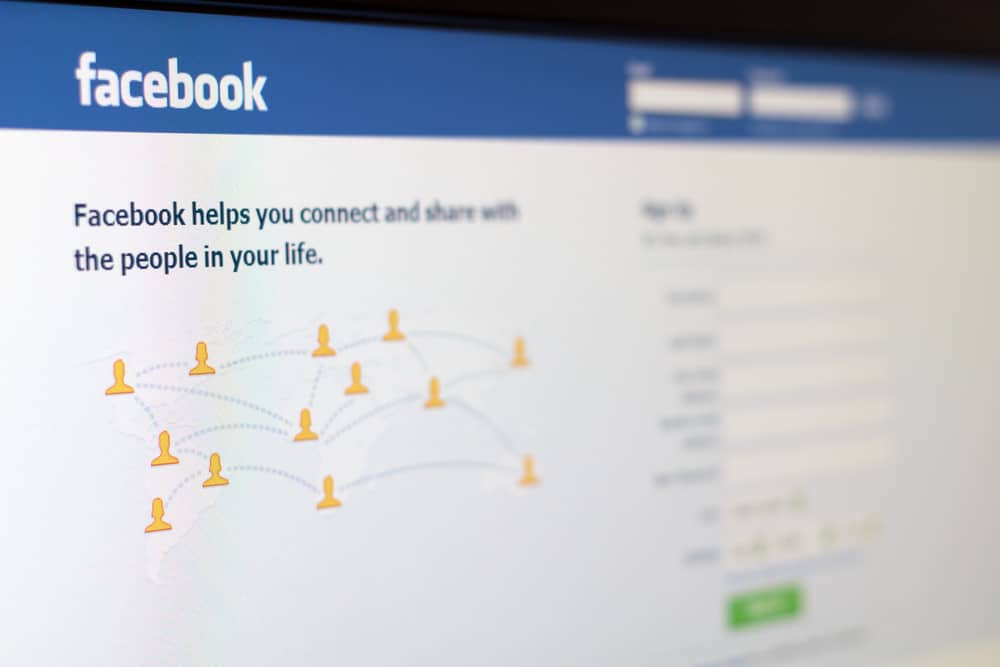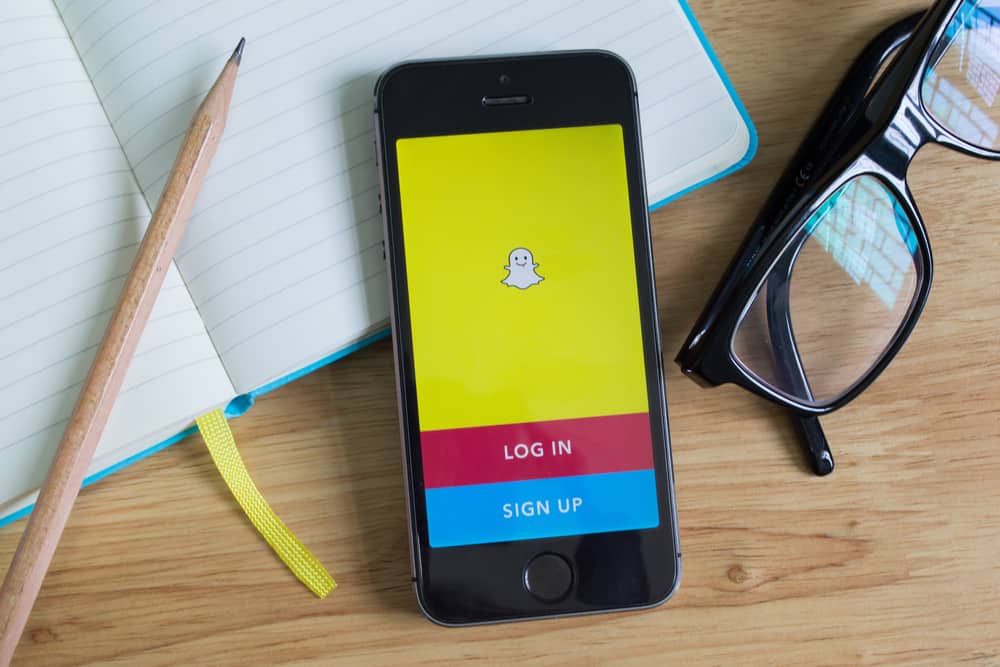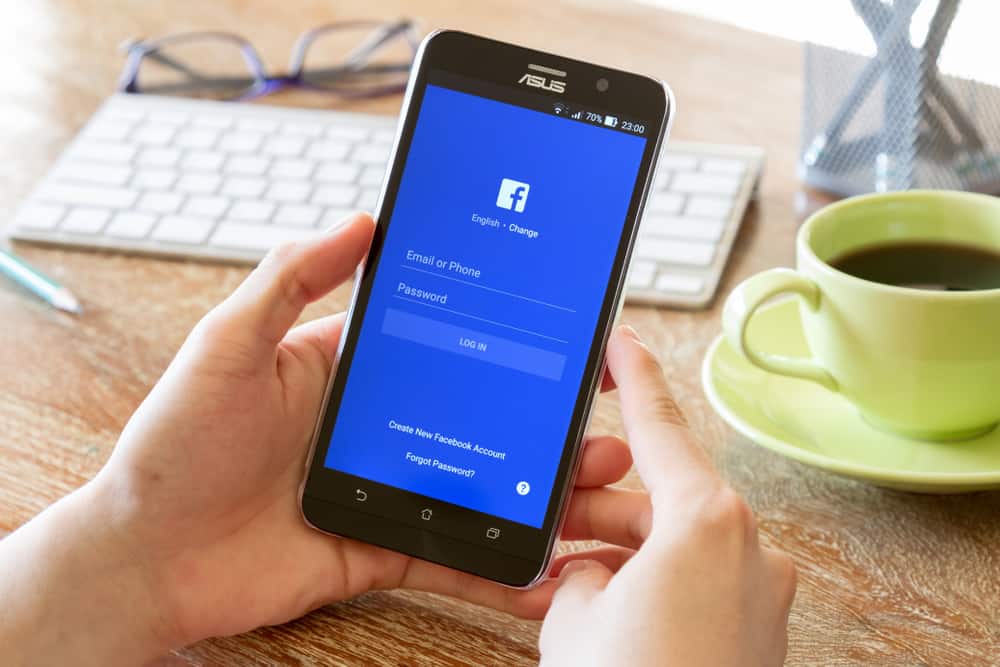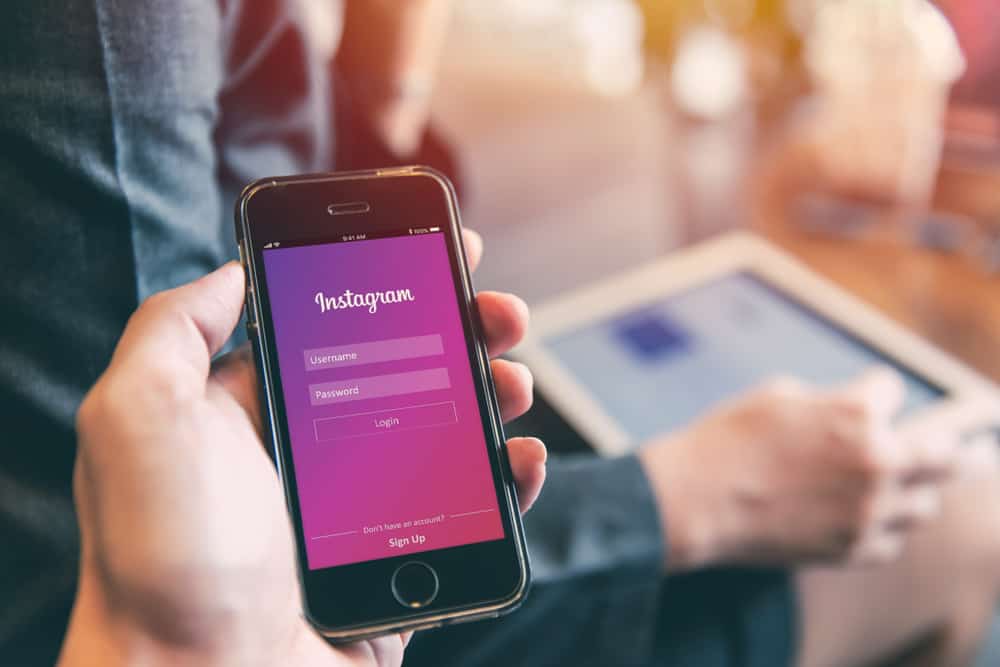As Twitter is a famous platform for worldwide user interaction, you can also celebrate birthdays with your Twitter friends.
Twitter makes sure that your birthday is special, so it not only sends a birthday message but also gives your Twitter handle animated birthday balloons.
But if you’ve made a mistake setting up your birthday on Twitter, how do you change it?
To change your birthday on Twitter, you have to open your profile and select the “Edit profile” option, from where you can edit your birthday. The birthday visibility by default is set to only you, so you can edit that as well to control who can view your profile information.
Twitter uses birthdays to ensure the user is old enough to use the services and to promote relevant content and ads. To get more details and a step-by-step guide on changing birthdays on Twitter, continue reading the article.
Step-by-Step Guide To Change Your Birthday on Twitter
Just follow the simple steps below to change your birthday on Twitter:
- Open Twitter and log in to your account.

- If you’re using a browser, click ‘Profile‘ from the left-hand menu. If you’re using the app on your phone, tap on your profile picture in the top left corner and select ‘Profile‘ from the open menu.
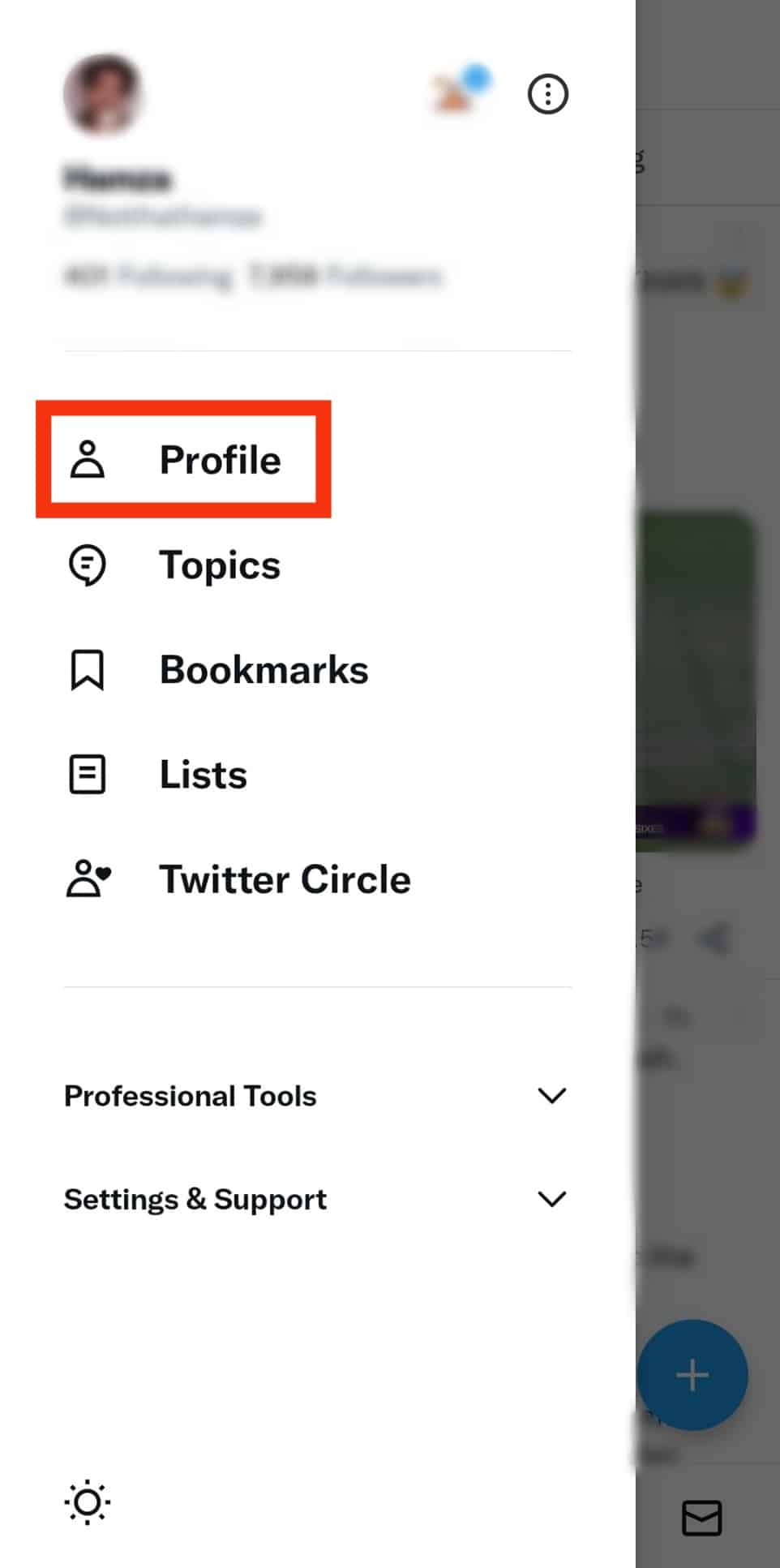
- Select the ‘Edit profile‘ option under your cover photo.
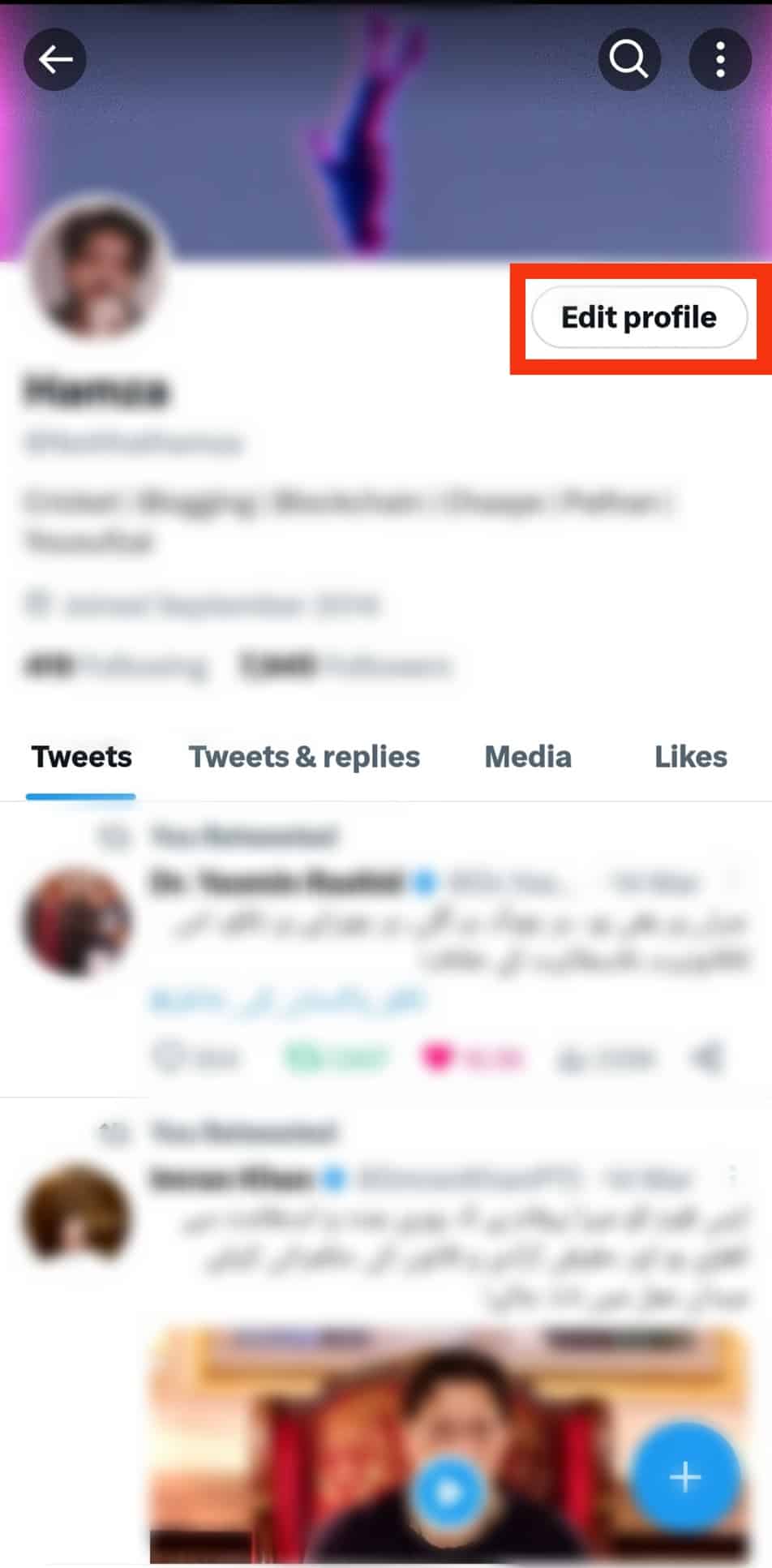
- Tap on the “Date of birth” section.
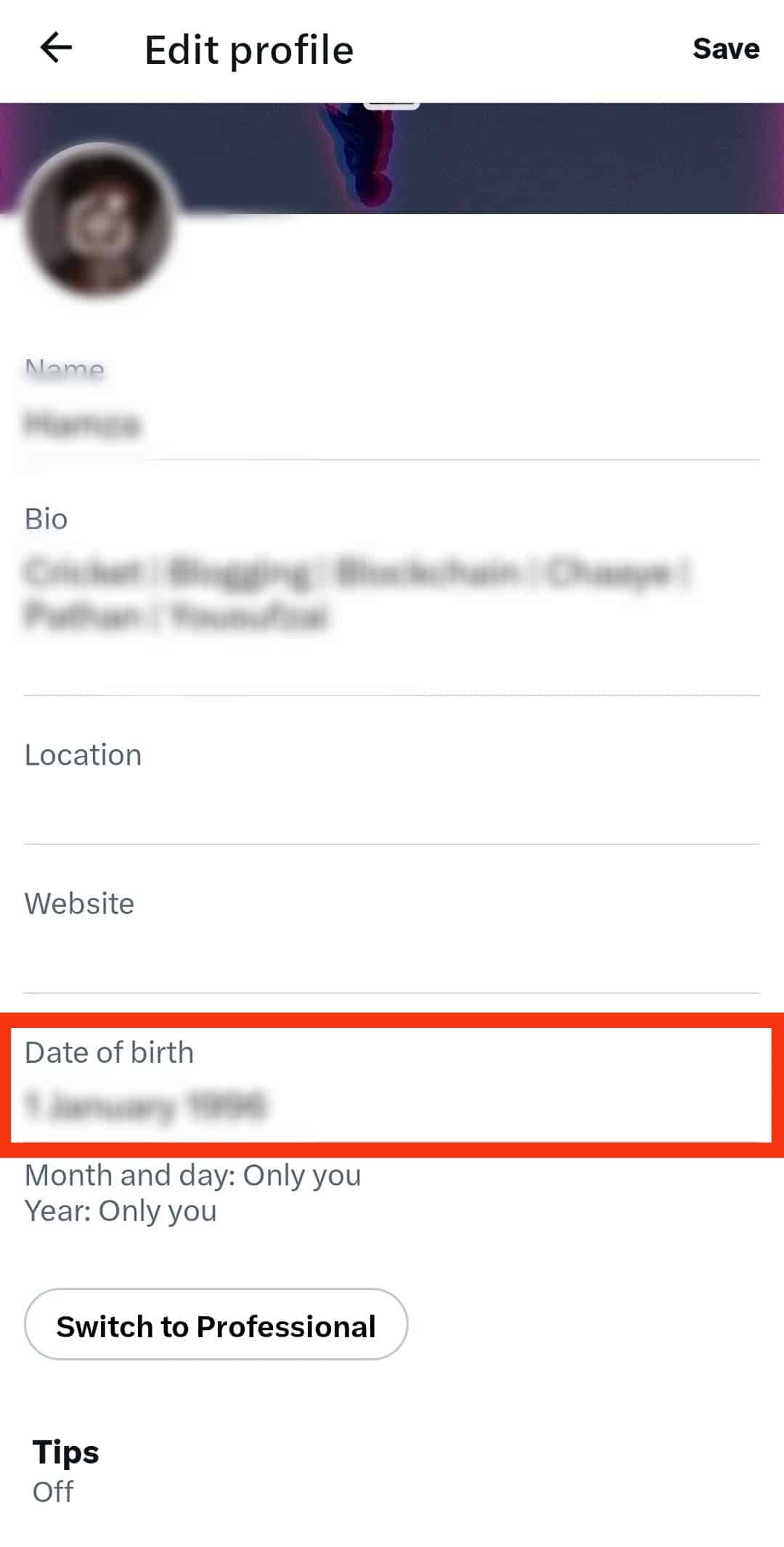
- Tap on the date.
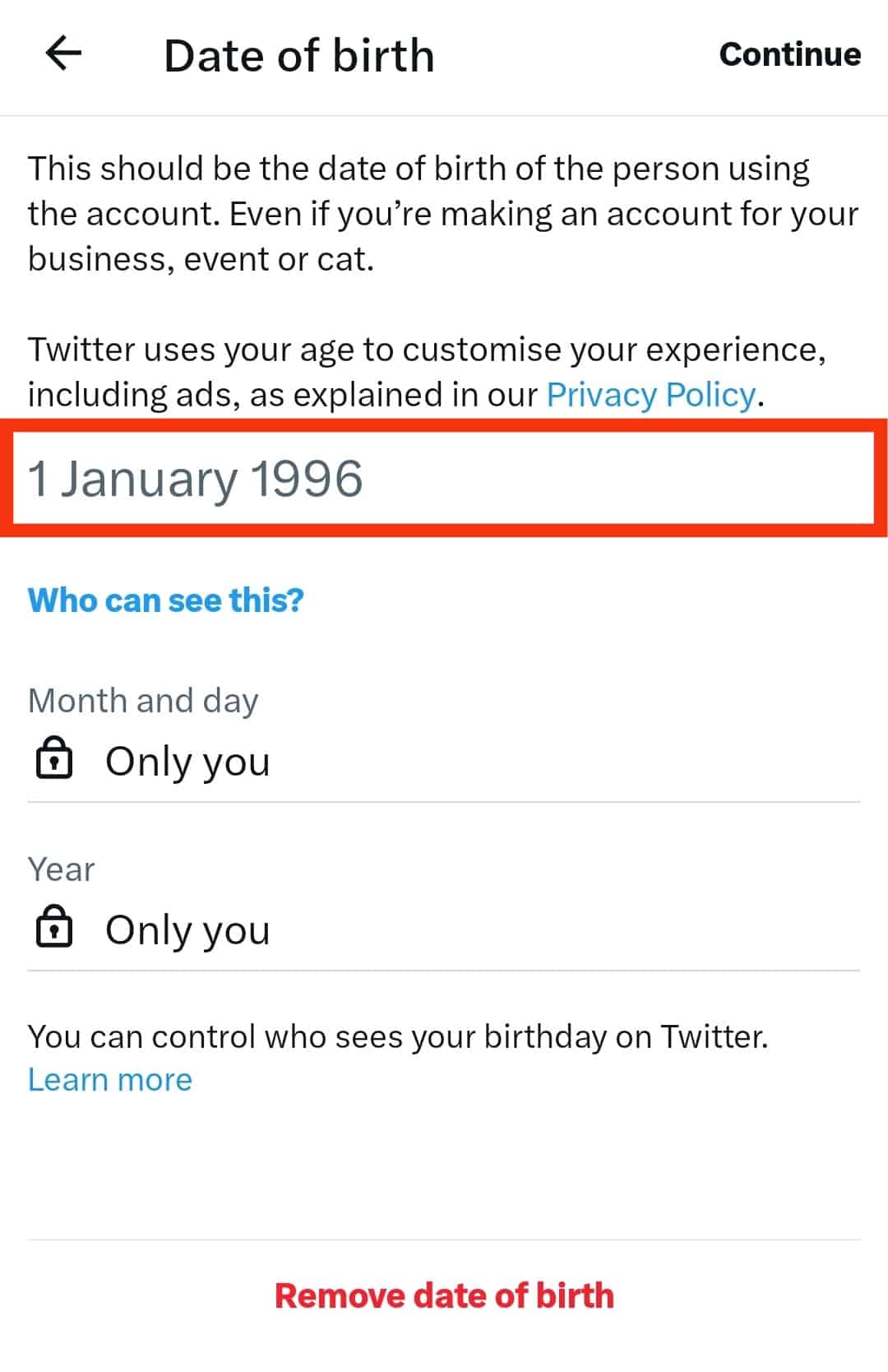
- Click the “Edit” option.
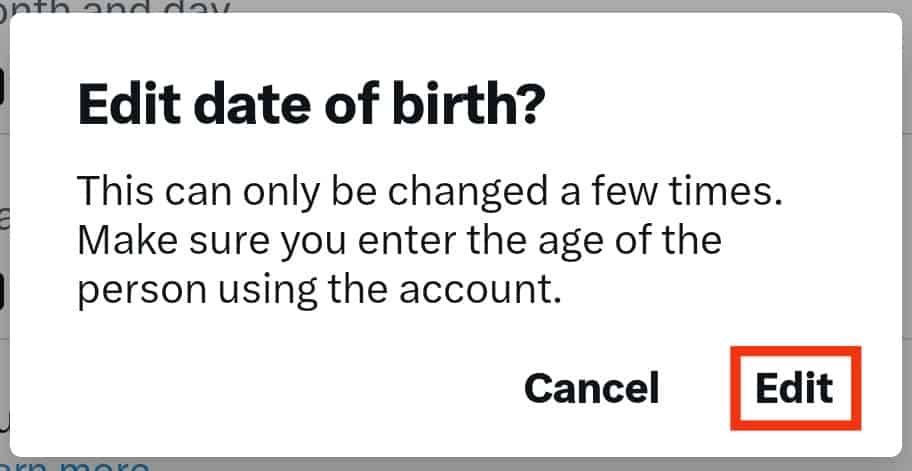
- Edit the date option by selecting your birth day, month, and year.
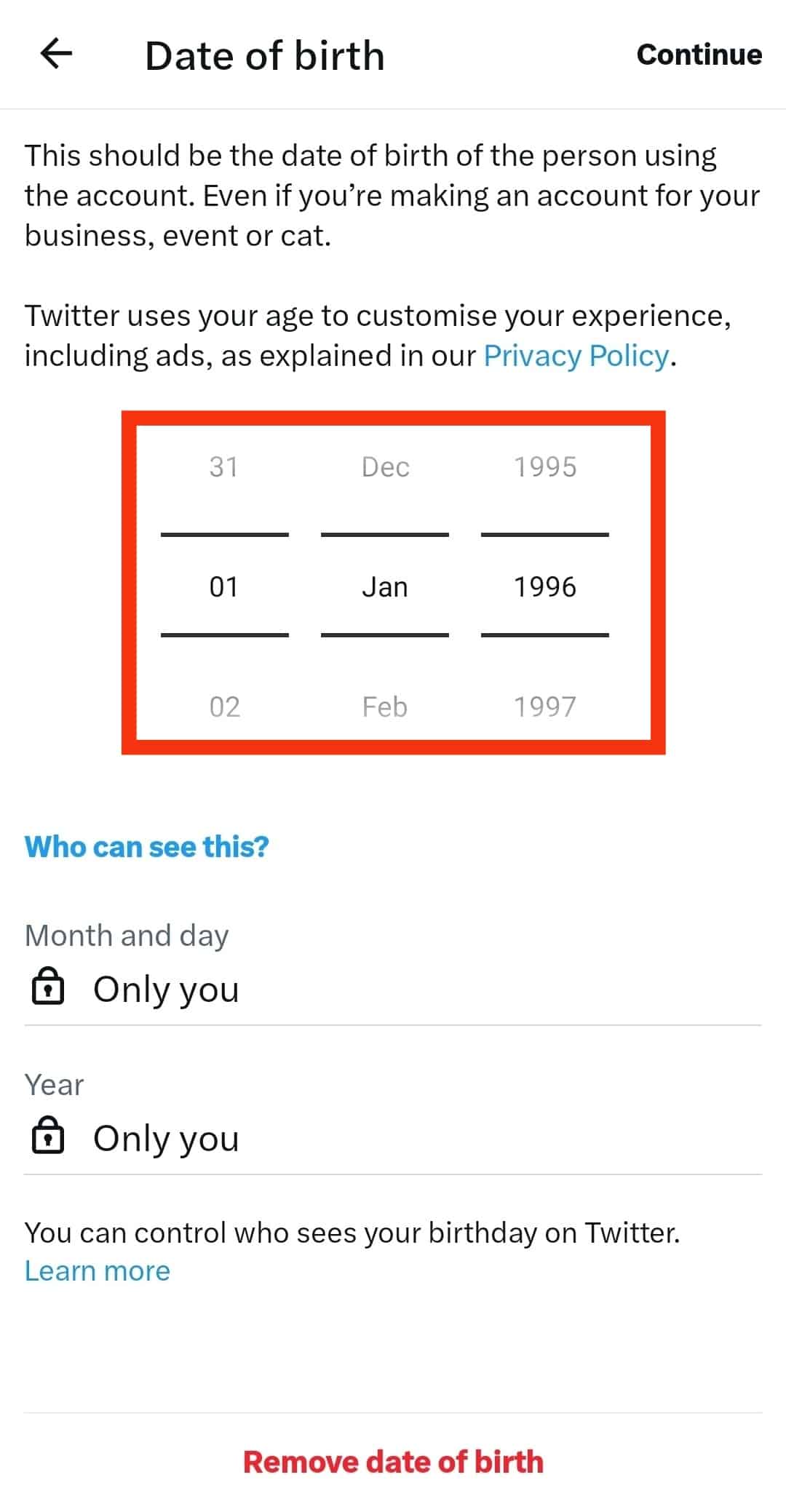
- Tap on ‘Continue‘ in the top right corner.
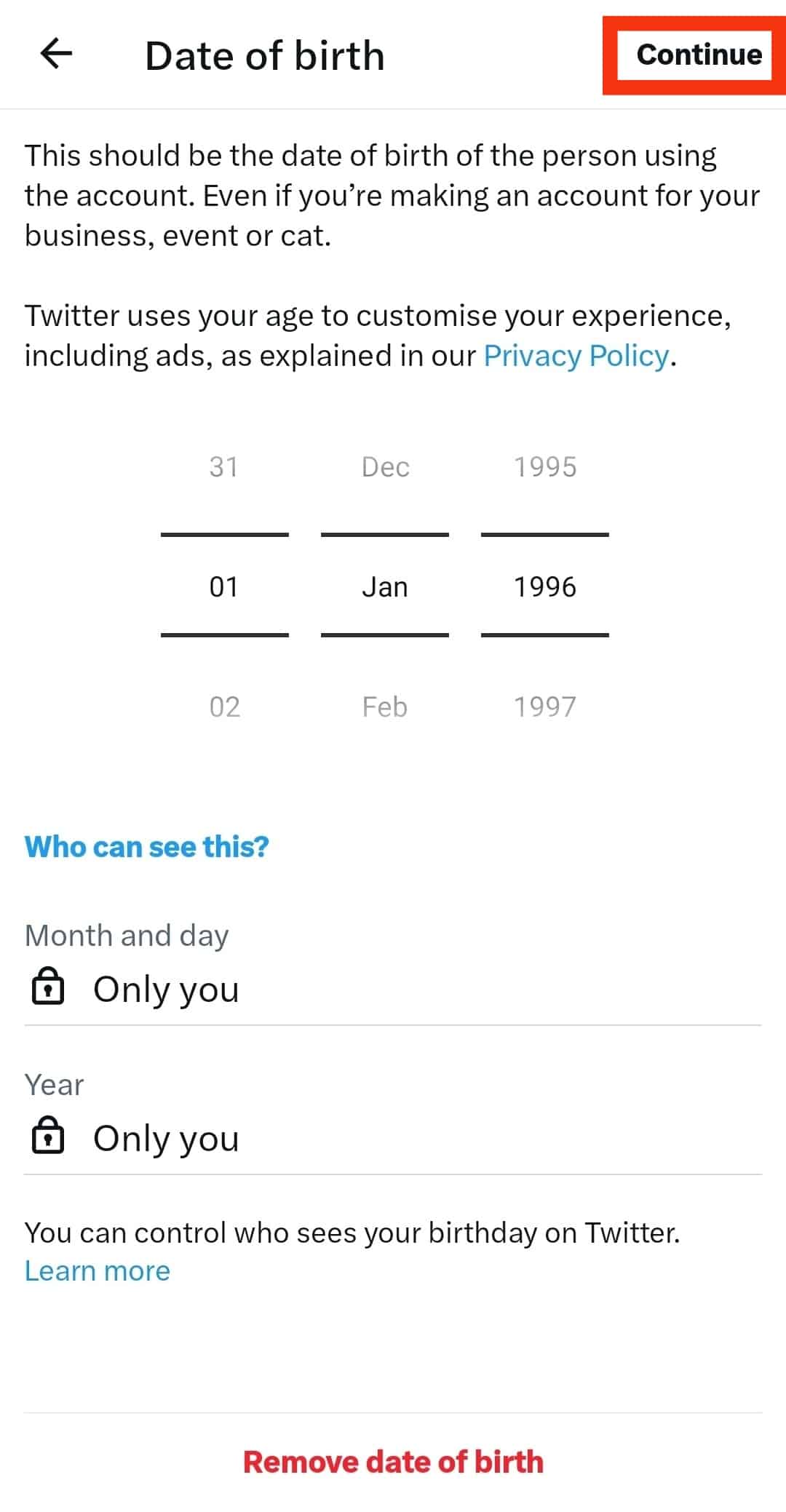
- Click on ‘Save‘ in the top right corner to save changes.
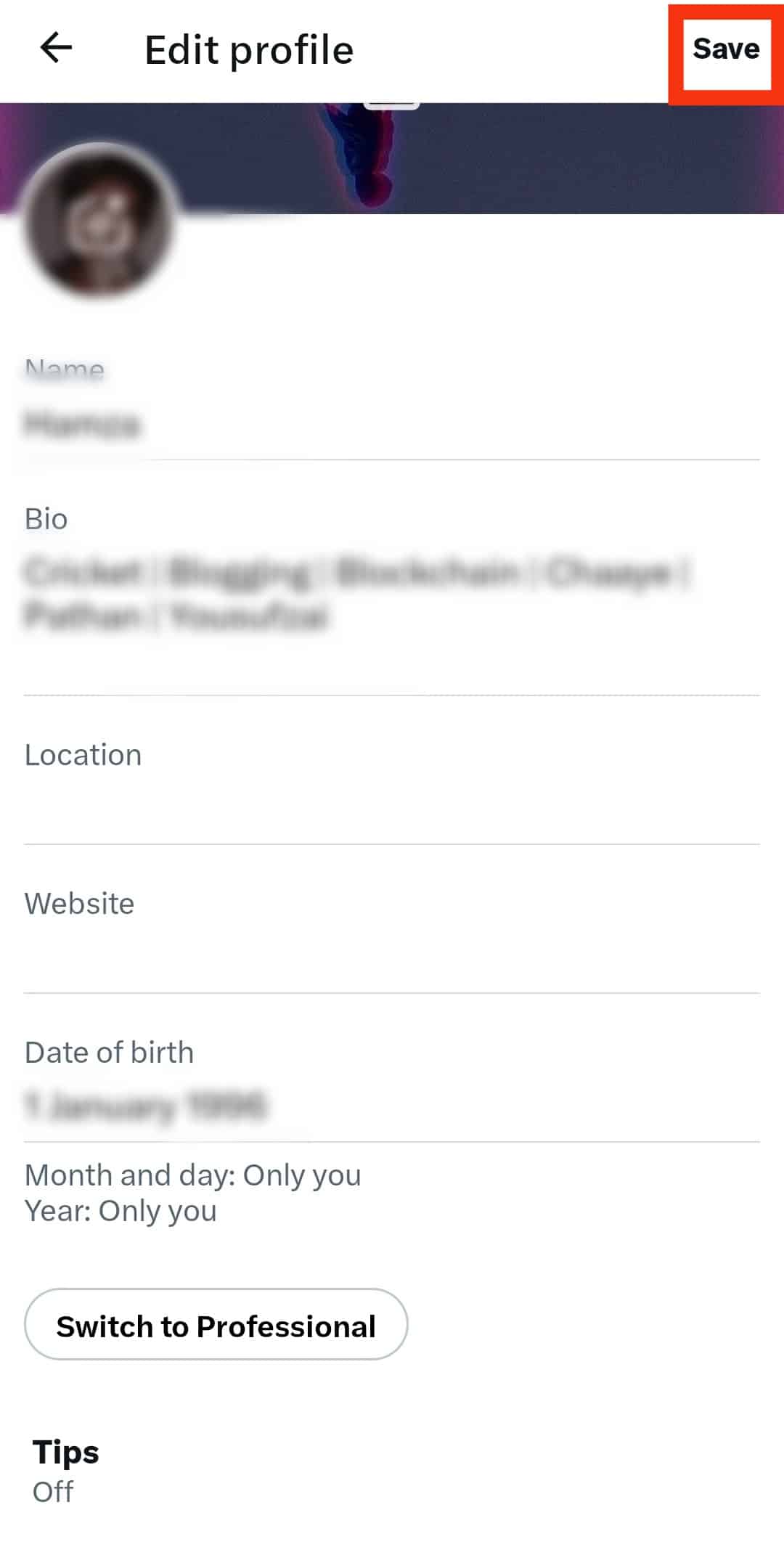
- Lastly, click on “Confirm” to apply changes.
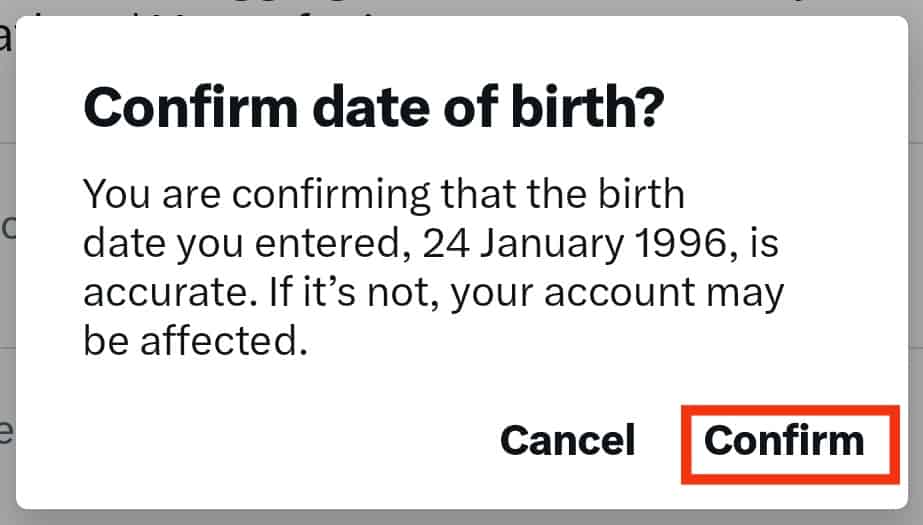
You can also change your Twitter handle. There’s no limit to how many times you can change your username on Twitter, unlike Instagram, where you can change it once in two weeks.
How To Customize Birthday Visibility on Twitter?
Twitter lets users choose who they want to view their profile information. In this way, users can control visibility settings.
One fantastic feature of Twitter is that you can separately control who can view your birth day, month, and year. You can even hide your birthday from everyone.
To control your birthday visibility on Twitter, follow the steps below:
- Open Twitter and log in to your account.

- Navigate to your profile.
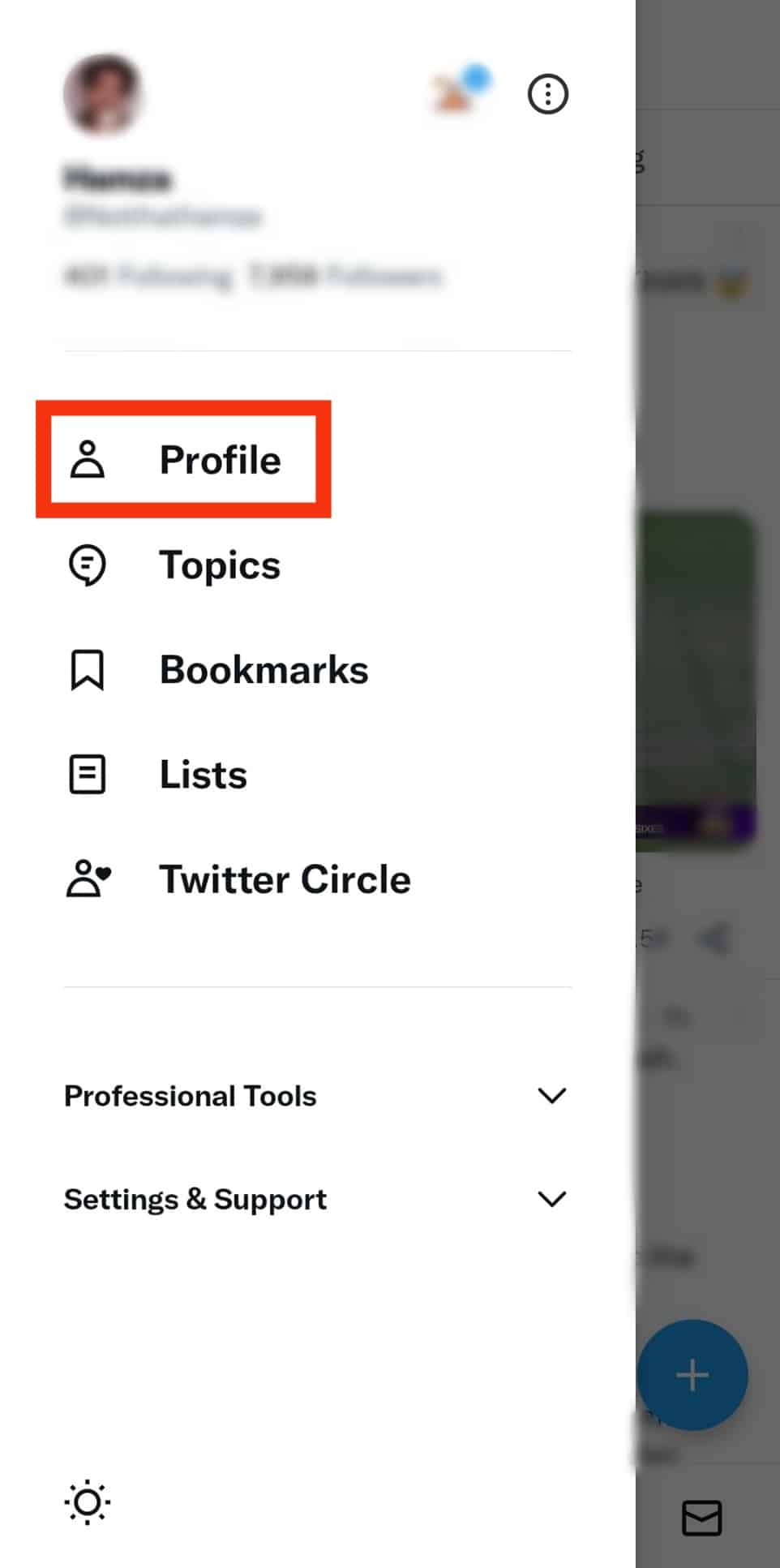
- Select the ‘Edit profile‘ option.
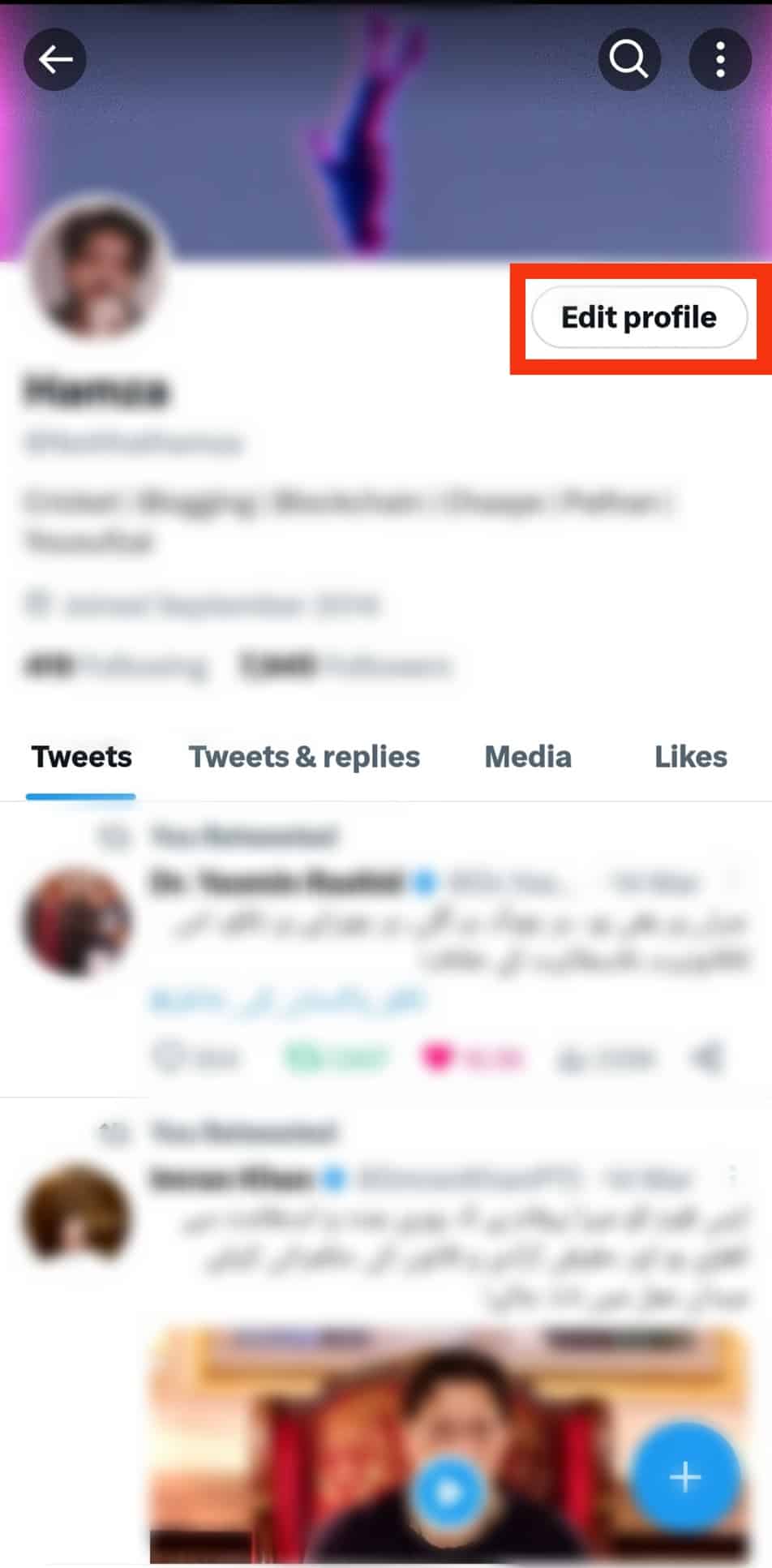
- Start editing your birthday by tapping the ‘Date of birth‘ section.
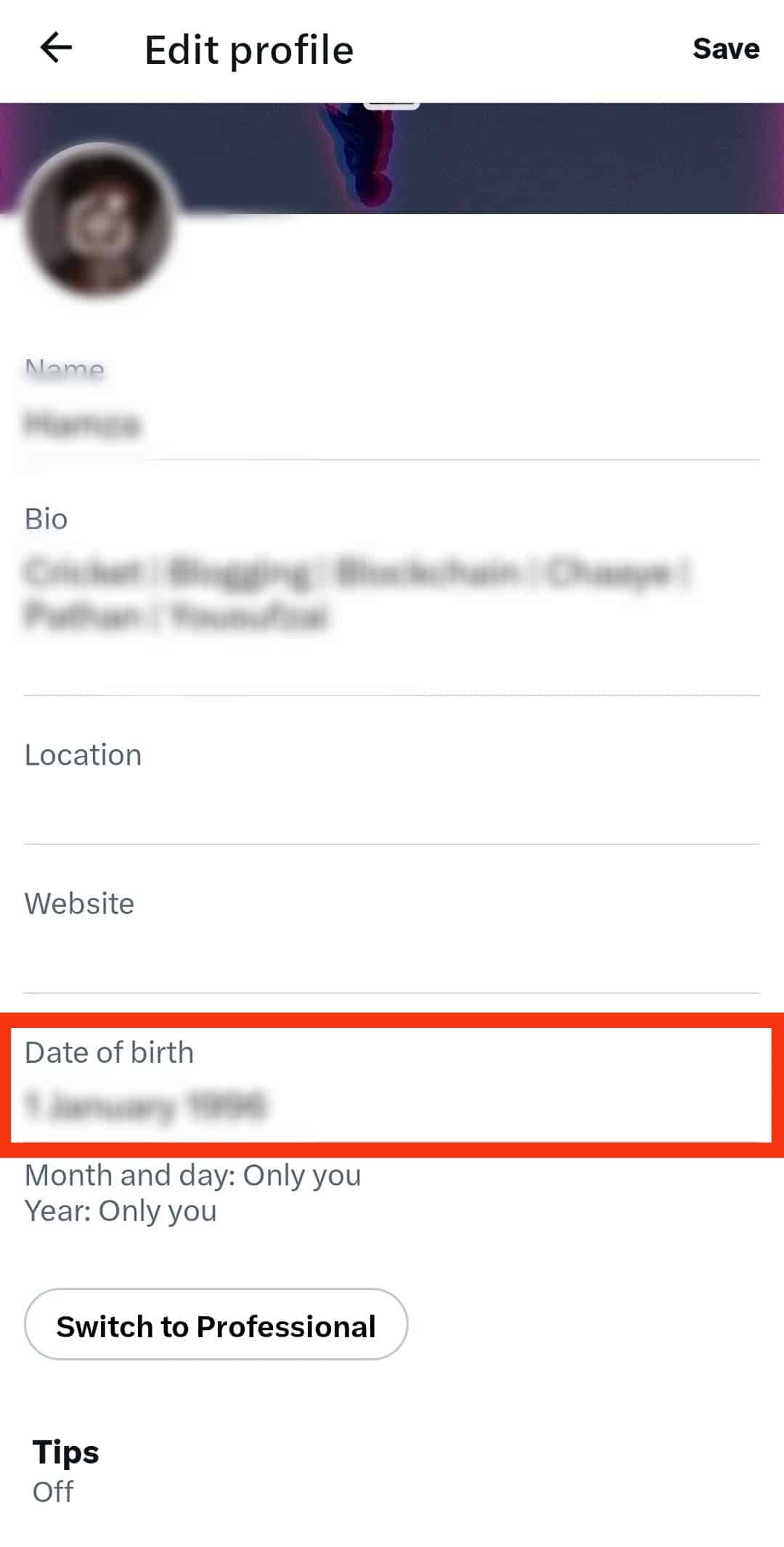
- You will see two options, ‘Month and day‘ and ‘Year,’ under ‘Who can see this.’
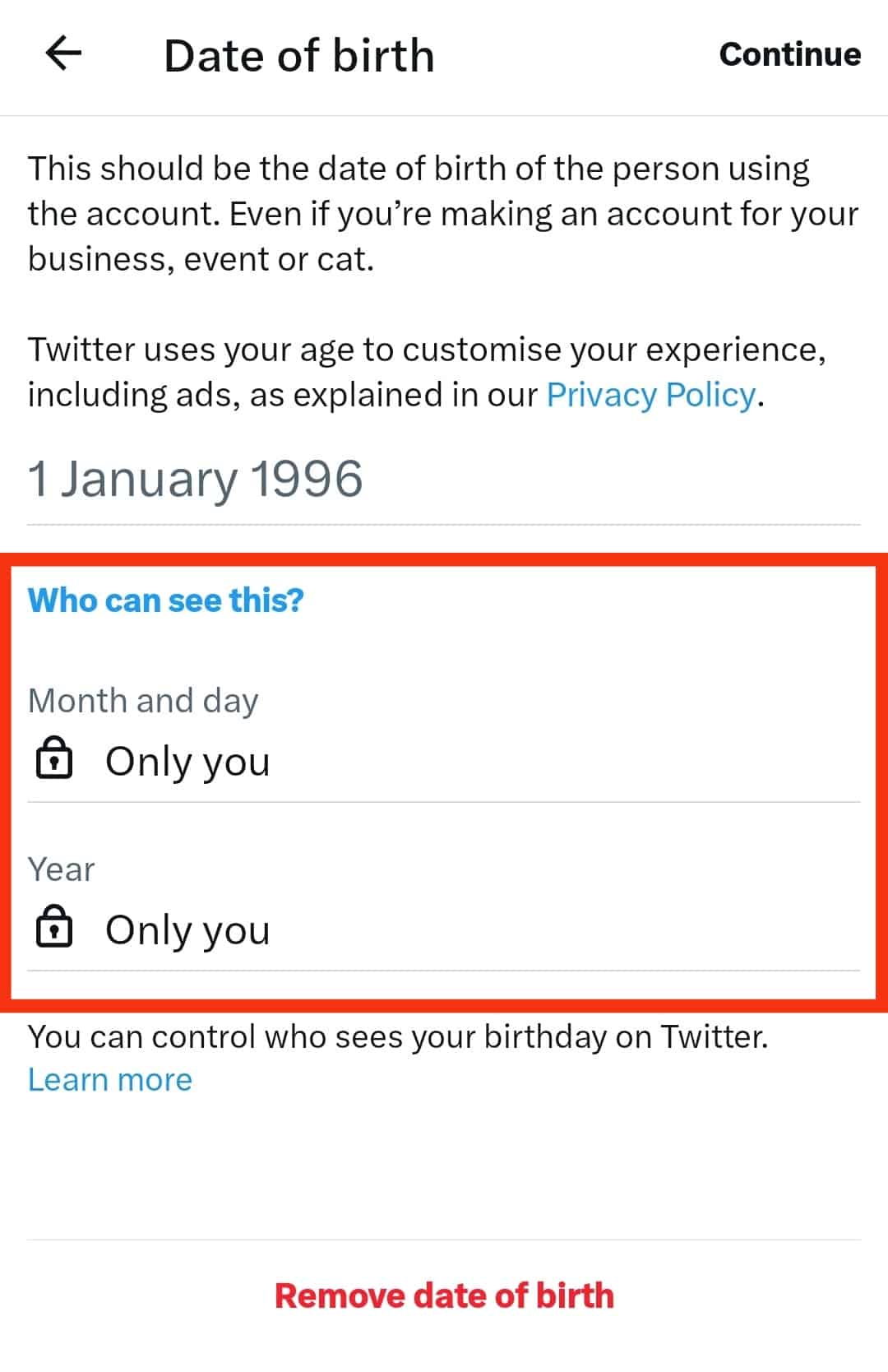
For each option, you will have the following audience to choose from:
- Public. If you set your audience as public, it means anyone from around the world can view your birthday information on Twitter.
- Your followers. Your followers are people who follow you on Twitter, and only they can view your birthday.
- People you follow. These are the people you follow on Twitter; only they can view your birthday.
- You follow each other. Only people who follow you and those you follow back can view your birthday.
- Only you. The only you option allows you to make your birthday visible to only you and no one else on Twitter.
If you’re under 18, the visibility settings for the birth year will be set to only you. After you turn 18, you can select from other visibility options.
How To Remove Birthday on Twitter?
Some Twitter users might want to remove their birthday information to stay safe and secure on Twitter. In case of threats or to avoid identity theft, users should remove such information.
To remove your birthday on Twitter, follow the steps below:
- Open Twitter and log in to your account.

- Navigate to your profile.
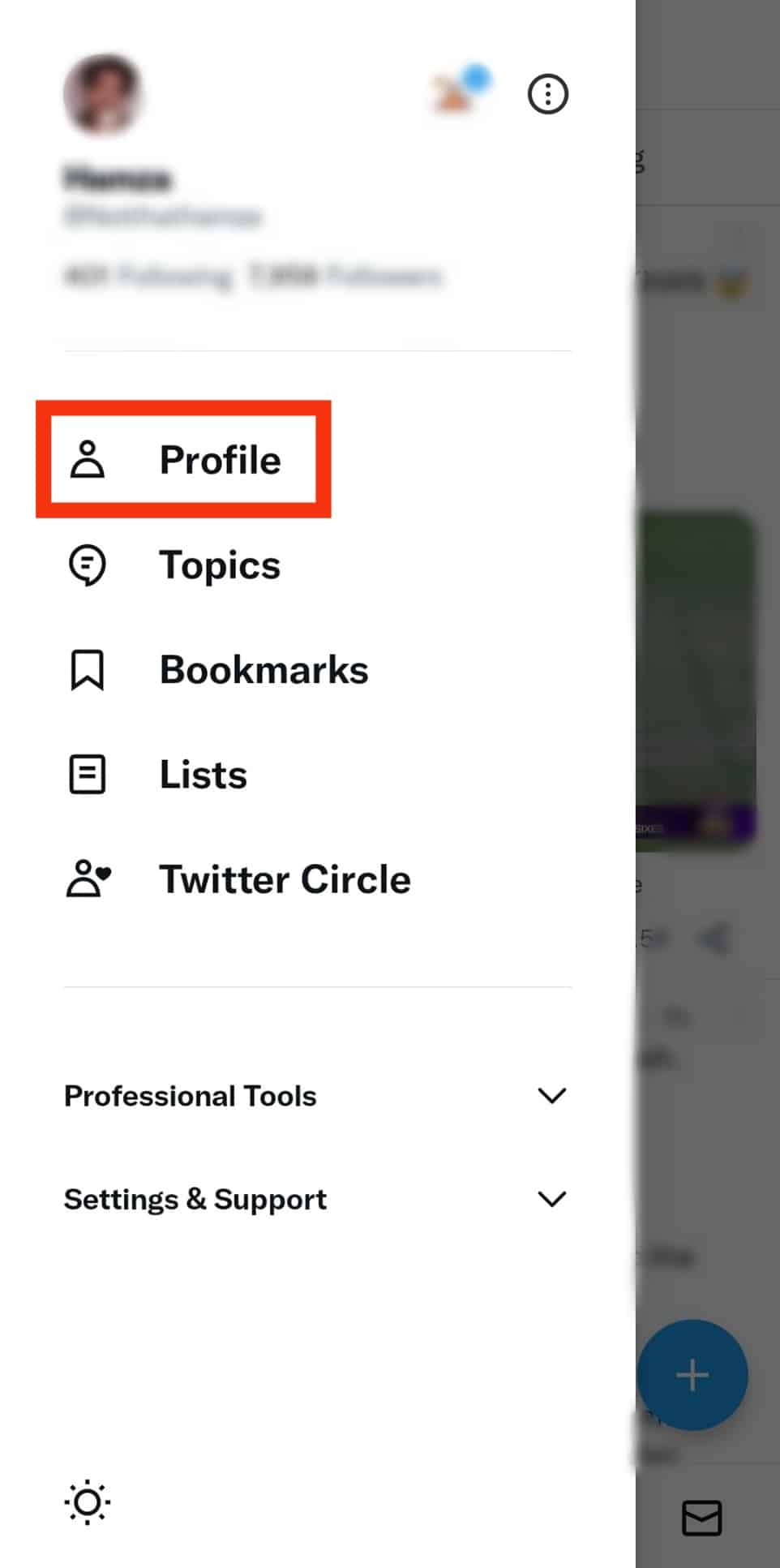
- Select the ‘Edit profile‘ option.
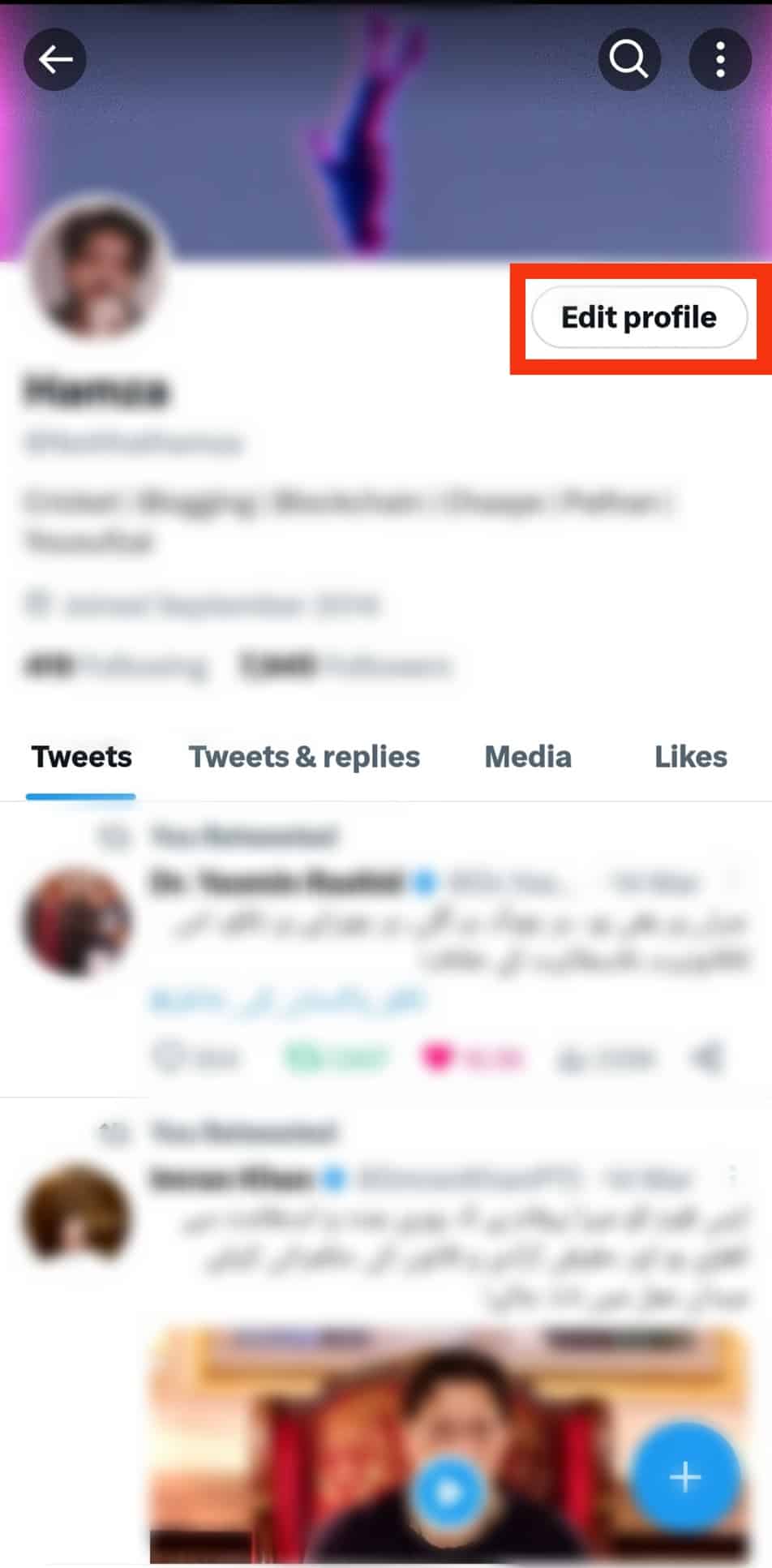
- Start editing your birthday by tapping the ‘Date of birth‘ section.
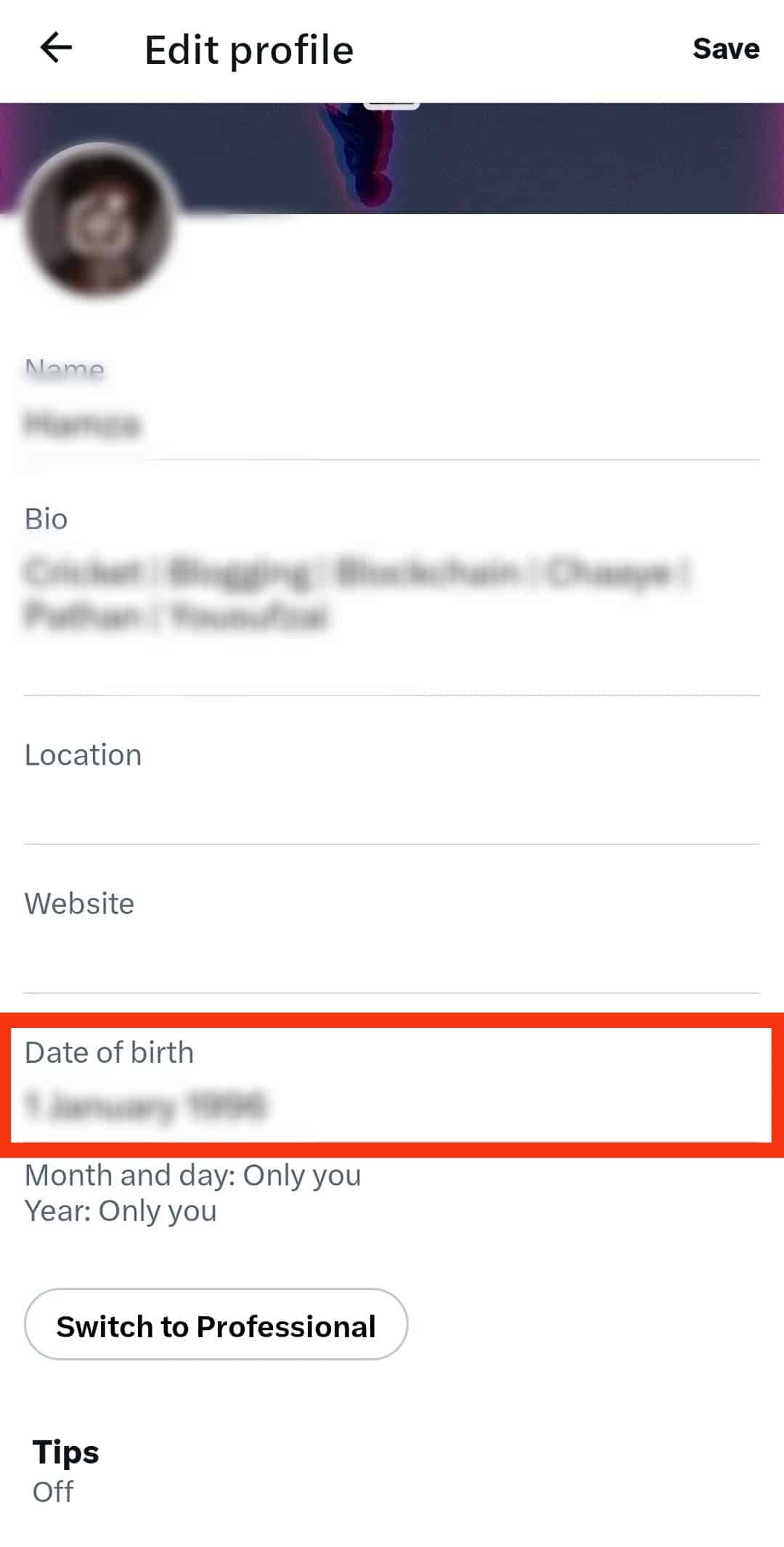
- At the bottom of the window, click on the ‘Remove date of birth‘ option.

- Confirm by selecting ‘Remove.’
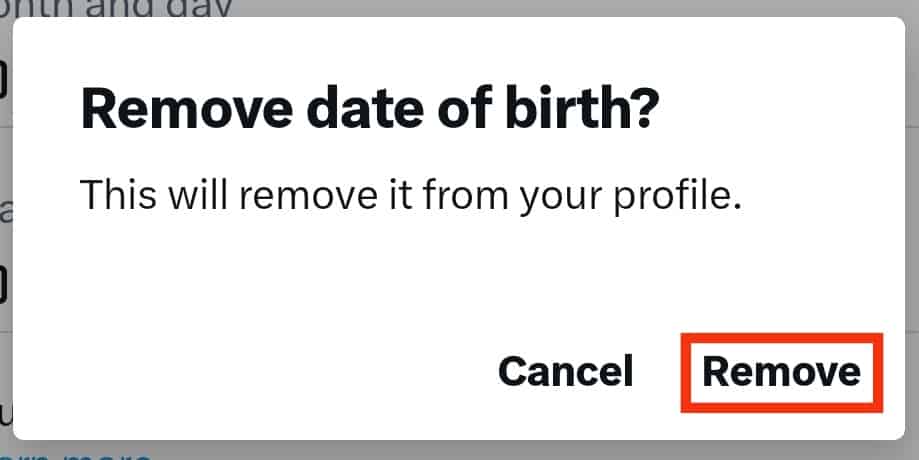
- Hit ‘Save‘ in the top right corner, and you are done.
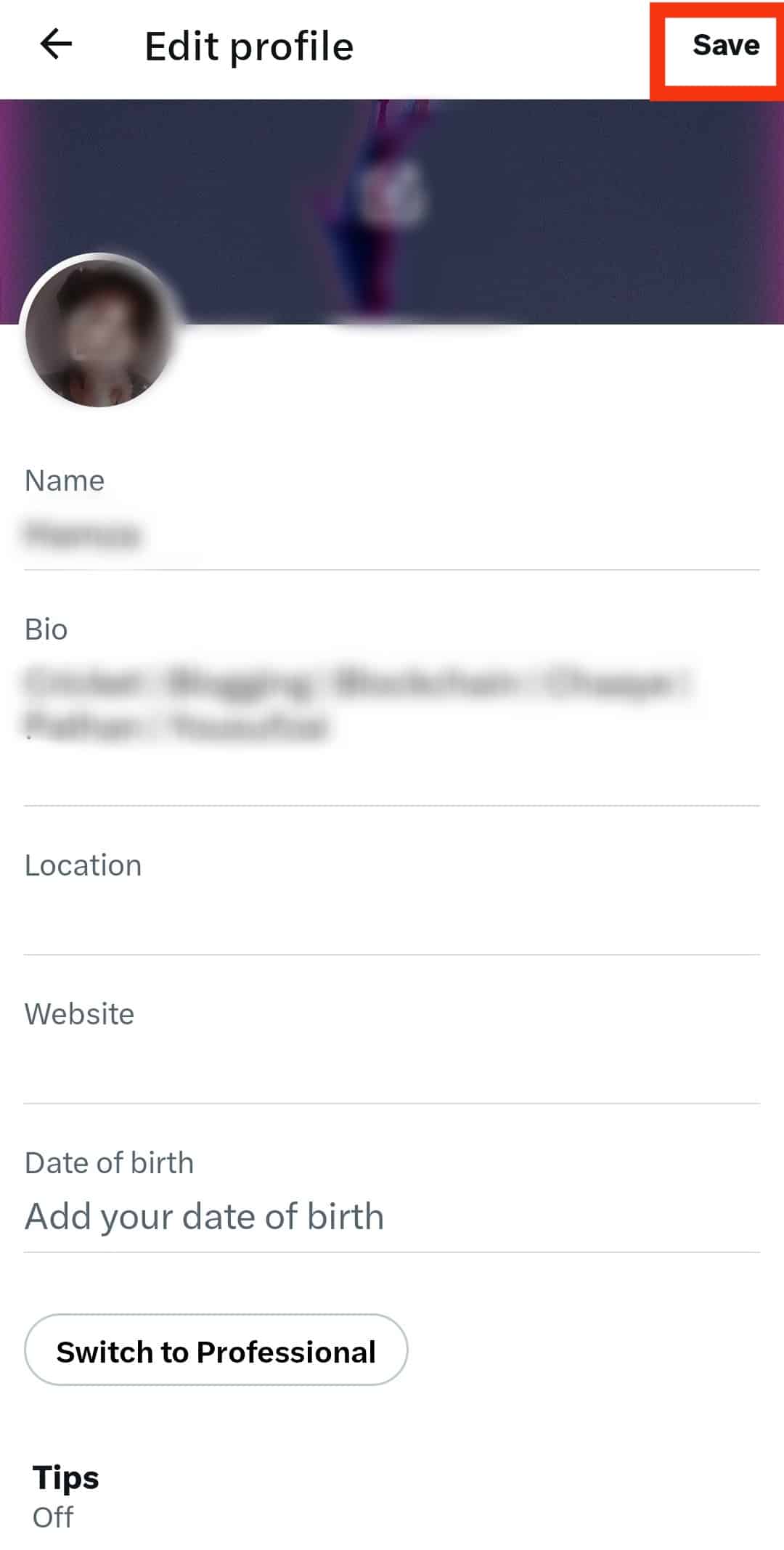
Endnote
You can make your celebrations, such as birthdays, a special occasion with Twitter.
You can add your birthday so your followers can celebrate with you, and Twitter also has some special features to offer for your birthday.
Twitter allows you to edit or change your birthday, and you can also set birthday visibility to control who can view your birthday on Twitter.
You just have to go to the ‘Edit profile’ option from your profile and make the changes you want.
FAQs
If you’ve entered the wrong birthday, you can edit your birthday and make the correct changes. However, if you enter a birthday below 13 years, Twitter will automatically lock your account and only unlock it once you turn 13.
Twitter uses your birthday information to enhance your Twitter experience. If you add your birthday, it will be displayed to your relevant audience.
Moreover, Twitter uses birthday information to check your eligibility for the services and provide relevant age-related content and ads.