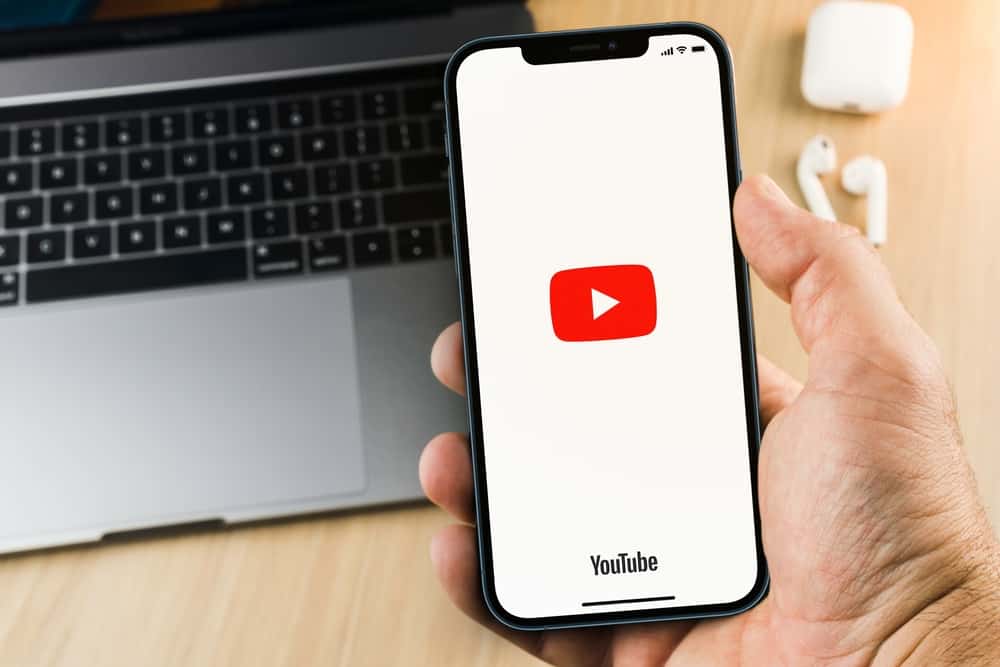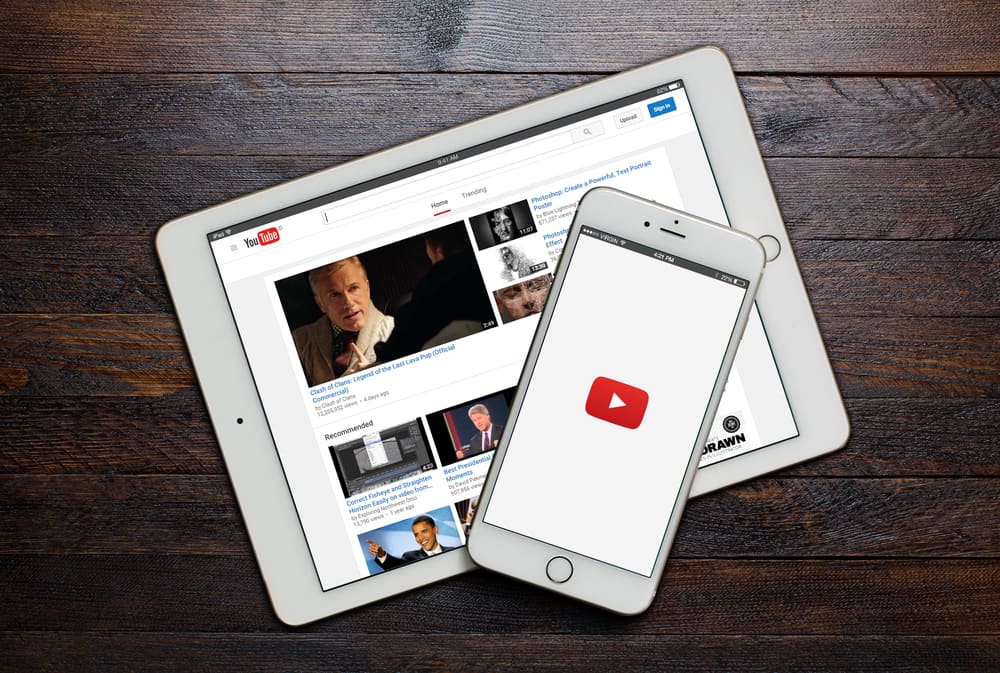
Do you want to change your YouTube banner but don’t know how? YouTube banners are essential in helping a channel stand out and creating a first impression on anyone viewing your channel.
Thus, having the most appropriate banner for your channel would be best. Suppose you want to change the current YouTube banner. We will dig in on the steps to follow.
You can change the YouTube banner on mobile and computer. On your computer, open YouTube and navigate to YouTube Studio. Select “Customization” on the left and open the “Branding” tab. Tap the “Upload” button and select the new banner you wish to use. On mobile, first, ensure you have the banner image on your phone and access your channel’s page on mobile. Tap the pencil icon and then the camera icon. Select the banner and upload it.
We will define a YouTube banner and the benefits you get from it. Next, we will present the steps for changing your YouTube banner on a computer and mobile device. Let’s begin!
What Is a YouTube Banner?
When you create a YouTube channel, you must find ways to grow it and grab viewers’ attention to gather more subscribers. You best achieve that with a banner image representing your brand and channel.
A banner is the first impression someone will see when they access your channel. A neat and presentable banner will give your channel an adorable look and attract more subscribers. Again, a banner is an ideal way of personalizing your channel.
A YouTube banner should reveal your brand’s personality and help any new person easily identify your channel and niche. If your channel’s banner doesn’t represent your brand as you wish, you should change it to a more aesthetic banner.
How To Change YouTube Banner
Any creator first expresses themselves with their channel banner. You can change the YouTube banner on mobile and computer. Take a look!
Changing YouTube Banner on Computer
Most people use YouTube on computers due to the wider screen view. It’s also possible to change your channel’s banner on your computer.
- Open YouTube on a browser.
- Click on your profile picture at the top.
- Select “YouTube Studio” from the menu options displayed on your right.
- On the left sidebar, select “Customization.”
- Under “Channel customization,” open the “Branding” tab.
- Below the “Banner image,” click the “Upload” button.
- Find the banner you wish to use from your computer and upload it.
You now have a new banner for your YouTube channel.
Changing YouTube Banner on Mobile
Suppose you are using your Android or iPhone. You can also change your channel’s banner.
- Open the YouTube app on your phone.
- Tap the profile icon at the top.
- Select “Your channel.”
- Tap the pencil icon on your channel’s page.
- Tap the camera icon on the banner (placeholder) at the top.
- Select the option for “Choose from your photos.”
- Select the banner image, upload it, and save the changes.
Your channel will now display the new banner image you’ve uploaded.
Conclusion
You can change your YouTube banner at any point. The YouTube banner is your first impression of your channel and goes a long way in attracting viewers and retaining them as subscribers.
To change your YouTube banner, access your channel’s page on your computer or mobile and upload the new banner image. We’ve seen the steps to change your banner on mobile and computer.
Frequently Asked Questions
Yes, it is. When someone accesses your YouTube channel, they will first focus on the channel’s page. The banner image creates the first impression. Thus, you should have an appealing banner image representing your brand’s personality.
Open your browser and access YouTube. Select the “YouTube Studio” option on your profile icon at the top. Click on “Customization” on the left and then the “Upload” button under the banner image. Lastly, upload your banner image and save the changes.