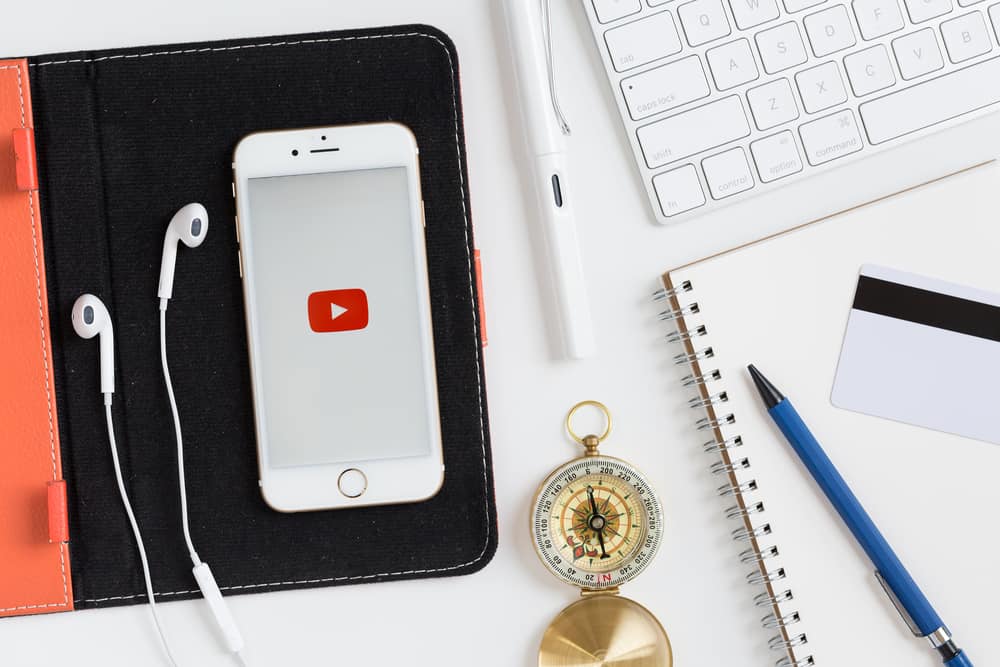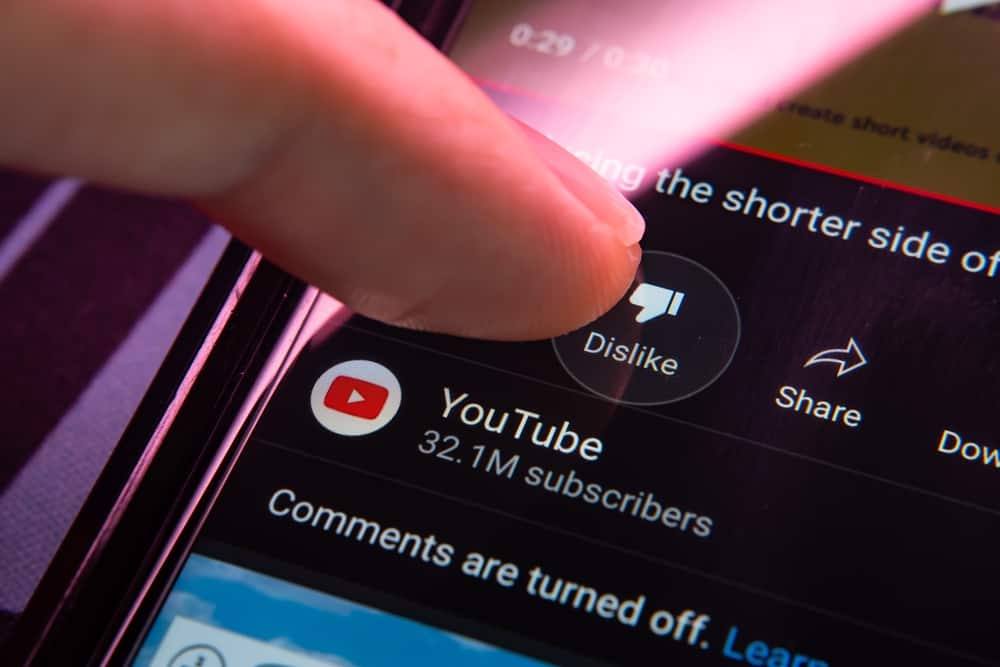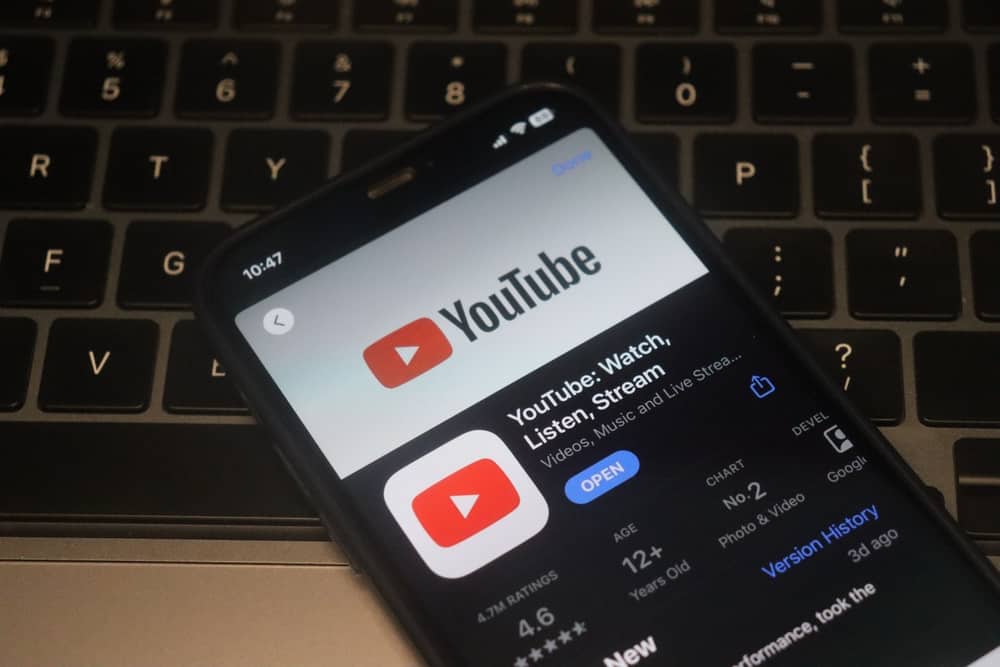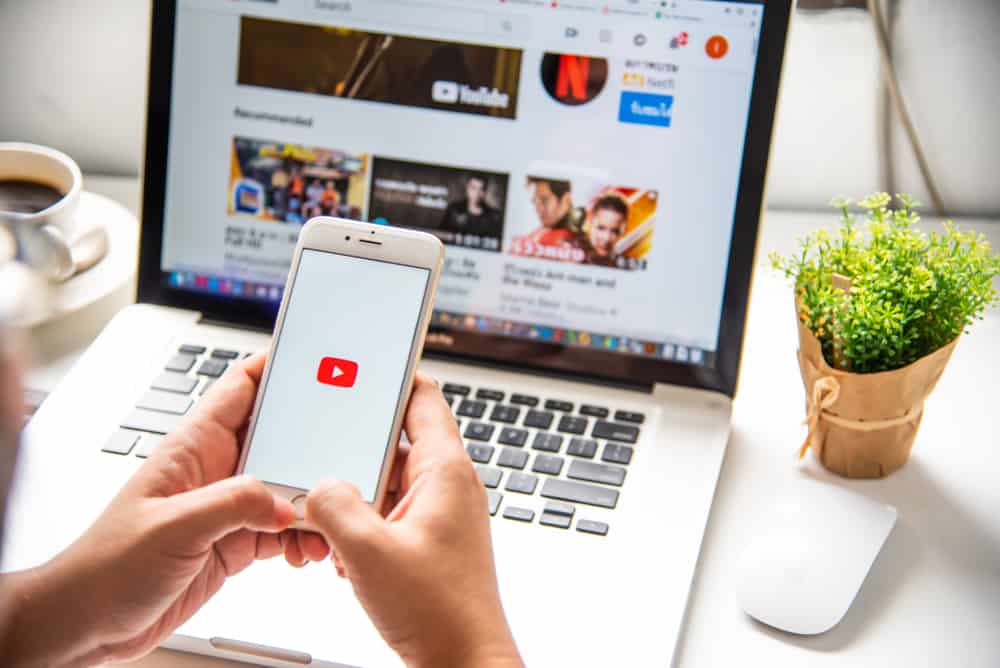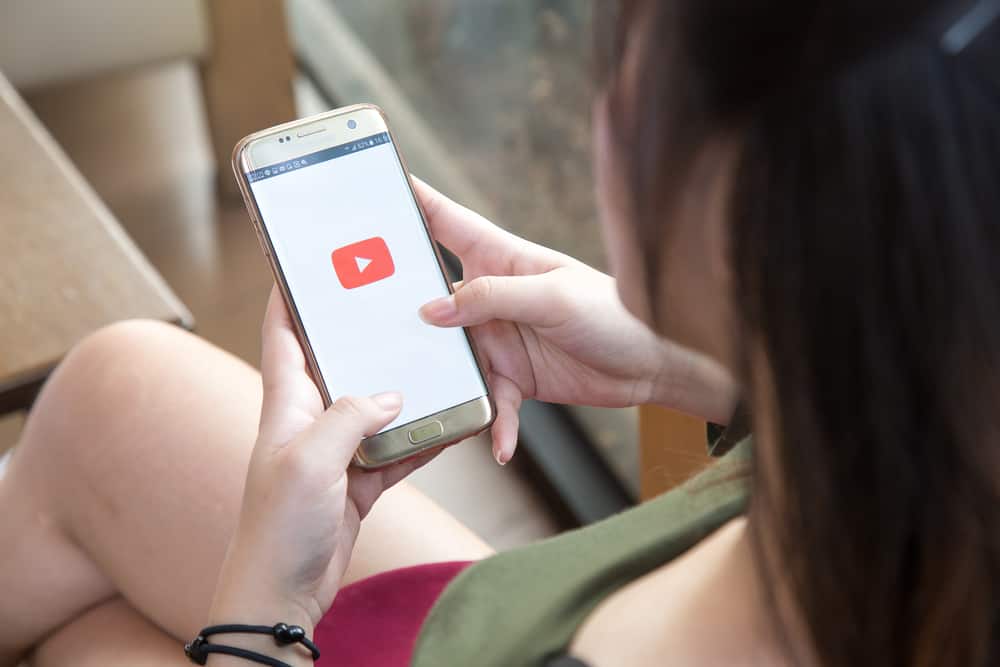YouTube shorts are excellent because they are creative, educational, quick, and easy to consume.
However, the recommendations can be unfulfilling, such as repeatedly getting the same type of content or content you are not interested in.
Are you unhappy with your YouTube shorts feed and wondering how to change YouTube shorts recommendations?
There are three primary ways to change YouTube shorts recommendations. Firstly, clear your YouTube activity, including search and watch history. Secondly, interact more with the content you like by commenting on, liking, and sharing the videos. Finally, use YouTube’s “Don’t recommend this channel” or “Not interested” features.
Find out more on how to change YouTube shorts recommendations in this post.
Overview of Changing YouTube Shorts Recommendations
We need to understand how YouTube recommends videos to change YouTube shorts recommendations.
When you first log in to YouTube and navigate to the shorts tab, the algorithm recommends the popular videos on your feeds.
As you watch the shorts, your watch history and interaction with the content tell the algorithm what you like.
If you skip a video recommendation, the algorithm will less likely recommend similar content. In the same way, if you like or comment on a short, the algorithm suggests more of such content.
However, the algorithm is not always perfect. Sometimes, you’ll get recommendations of random videos you have zero interest in or keep getting videos from the same channels.
You can change the recommendations if the algorithm shows videos you dislike or want more variety.
Let’s see how you can change your YouTube shorts recommendations below.
Changing YouTube Shorts Recommendations
While there is no clear-cut instructions or feature to change your YouTube shorts recommendations, you can train the algorithm to suggest content that interests you.
Below are the various ways to reset your YouTube shorts feed.
Method #1: Clear YouTube Activity
Your YouTube shorts feed depends on your search and watch history.
For instance, if you search for and watch cooking videos, the algorithm will recommend more cooking content.
To reset and change your recommendations, clear your YouTube activity. Below are the steps to do that:
- Open YouTube on your mobile device.
- Tap your profile picture in the top right corner.
- Select “Your data in YouTube.” The action takes you to your Google account page.
- Scroll down to “YouTube controls.”
- Under “YouTube Watch History,” tap “Manage your YouTube Watch History.”
- Tap “Delete.”
- Select “Delete all time.”
- Tap “Delete” to confirm.
You have cleared your YouTube activity, including watch and search history. If you return to the YouTube homepage, you’ll have new recommendations in the shorts feed.
Method #2: Interact More With the Content You Like
The best way to customize your YouTube shorts feed is by training the algorithm to recommend your favorite content.
You do this by searching for your preferred shorts and interacting with the content. This interaction includes liking, sharing, and commenting on the shorts.
Here are the steps to search for your favorite YouTube shorts:
- Open YouTube on your mobile device.
- Select “Shorts” from the menu at the bottom.
- Tap the magnifying glass (search) icon at the top.
- Enter a keyword in the search bar.
- Select the content you want from the suggested results.
- Tap on the top result to play it.
Once you start watching your favorite shorts, like, comment and share the videos you like. The algorithm will change the shorts recommendations to suit your preferences.
Method #3: Use the “Don’t recommend this channel“ Feature
YouTube lets you remove channels and videos you don’t like from your shorts feeds.
If a video is offensive or inappropriate, you can report it. On the other hand, if the video is alright, but you don’t want to see such content, you can request the algorithm to stop recommending such videos.
There are two ways to let the algorithm know you don’t like certain recommendations. These ways are:
- The “Don’t recommend this channel” feature
- The “Not interested” feature
“Don’t recommend this channel“ Feature
Here’s how to use the “Don’t recommend this channel” feature to change YouTube shorts recommendations:
- Open YouTube on your mobile gadget.
- Select “Shorts.”
- Play the videos. If a video you don’t like comes up, tap the three dots at the top right.
- Select “Don’t recommend this channel” on the pop-up menu.
You’ll see a notification saying, ‘We won’t recommend you videos from this channel again.’
“Not interested“ Feature
When you open your YouTube app, the app will recommend shorts at the top and long-form videos below, depending on your watch history.
You can scroll right on the shorts feed row to see the recommended shorts.
Follow the steps below to change your YouTube shorts recommendations using the “Not interested” feature:
- As you scroll through the shorts feed carousel at the homepage, find a video you don’t like. The video is not playing, so you’ll judge the video using the thumbnail and title.
- Tap the three dots at the top right corner of the short.
- Select “Not interested.”
Wrapping Up
You can change your YouTube shorts recommendations primarily in three ways.
These ways include clearing your YouTube activity, searching for the content you like, and interacting with it through likes and comments.
You can also use the “Don’t recommend this channel” and “Not interested” features to dismiss content you don’t want.