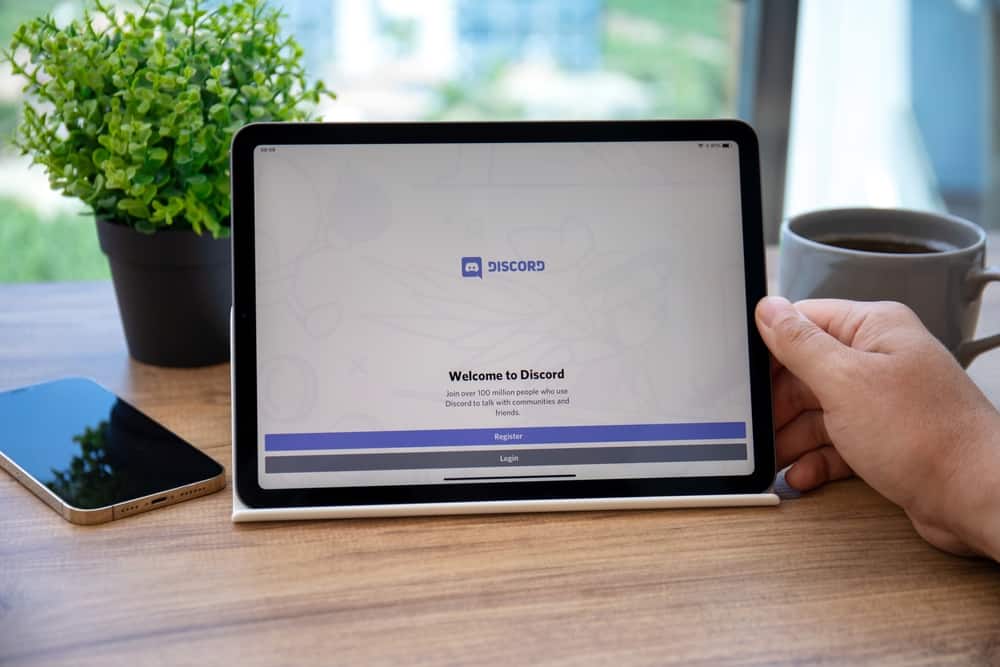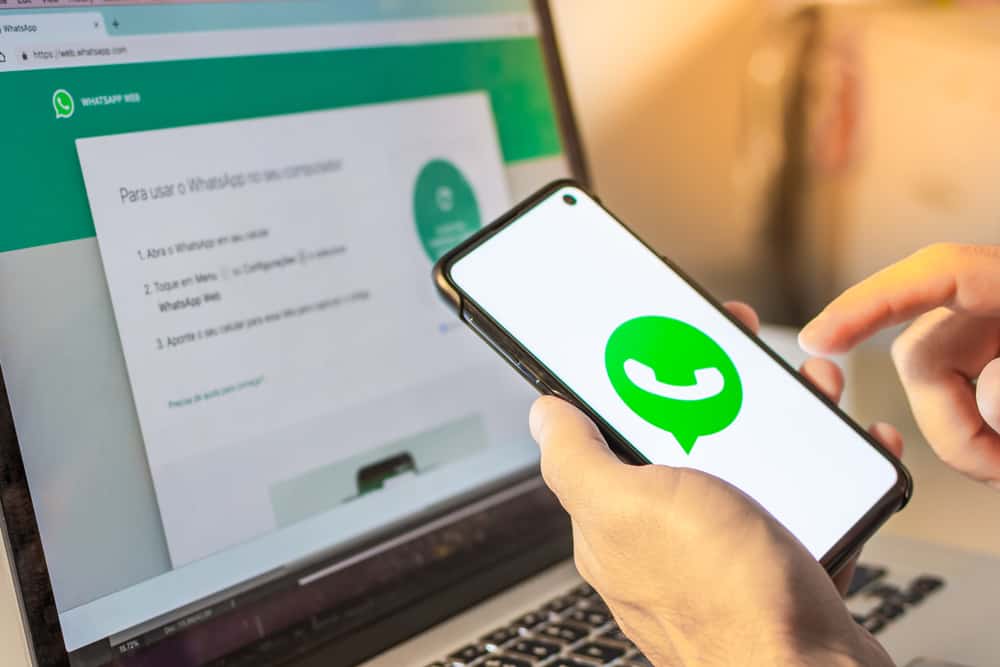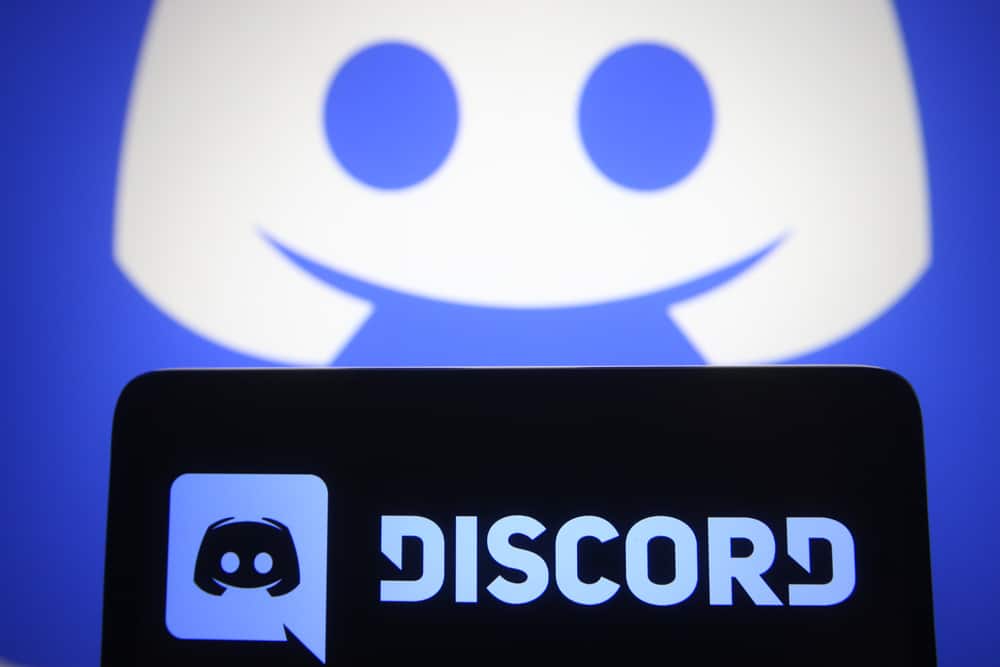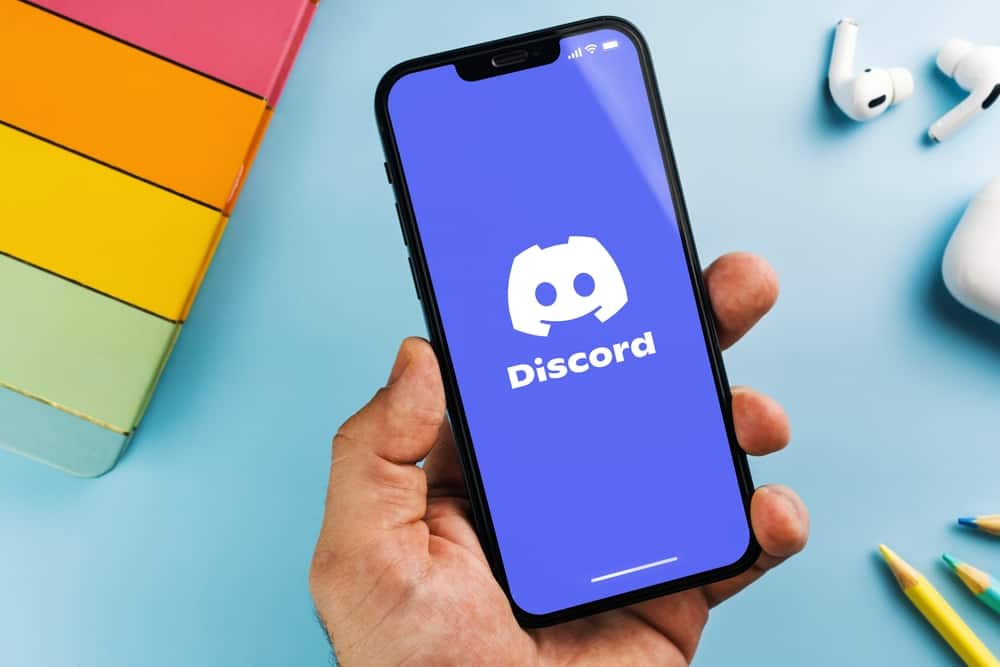
If you’re looking for a social media platform to connect with family and friends or create communities around similar interests, Discord is an excellent choice.
If you already use Discord, you’ve likely struggled to view your message history. Checking your message history can come in handy if you want to review important information or want to confirm some communication.
So, how can you see your message history on Discord?
The easiest way to check your Discord message history is by using a PC. Open the chat whose message history you want to check and click on the search box at the top of the screen. Search for your keyword or narrow down your search with search options displayed at the top.
You’re not alone if you’re struggling with checking your Discord message history. This article covers a few methods you can utilize to see your Discord message history.
Overview of Checking Message History on Discord
If you use Discord regularly, it’s impossible always to remember precisely what you said at a particular time.
It’s also impractical to keep screenshots of your message just in case you want to review something you or your friend discussed on Discord.
If you want to confirm communication that may have happened a few weeks or months ago, it’s quicker to check the Discord message history.
Unfortunately, Discord doesn’t have a specific feature that lets you access messaging history. Additionally, using a PC to find message history is more convenient than using your Discord mobile app.
Depending on which method works best for you, there are various ways to view your Discord message history. A few examples include searching through users, specific dates, or by files.
Searching via user means typing in the name of the user whose message history you want to check.
If you only remember that the message contained a file, then you filter the message history by searching for messages with a link, file, image, video, or sound.
Next, we discuss various methods you can use to check your Discord message history.
Step-by-Step Guide To Checking Discord Message History
There are a few ways to check your Discord message history, as discussed below:
Method #1: Use the In: Channel Filter
This method is suitable for checking your Discord message history because you can apply various filters like date, file, or timeline to find a particular message quickly.
Follow the steps below to use this method to check your message history on Discord:
- Open the Discord app on your PC.
- Click on the search box in the top-right corner of your screen.
- Select the “in: channel” option.
- Select the channel with the message history you want to check.
- Select any messaging filter displayed at the top. These include “New,” “Old,” and “Relevant.”
- After selecting a filter, review the message history to find the exact message you’re looking for.
Method #2: Use the Discordmate Extension
As stated earlier, Discord doesn’t have a direct feature to view the message history. If the “in: channel” option doesn’t work for you, you can try using a browser extension called Discordmate.
This extension works best with the Chrome browser. Before using this extension, you’ll need first to install it. Here’s how to do it:
- Open the Chrome Web Store on your PC.
- Enter Discordmate on the search bar and click Enter.
- Open the extension and click “Add to Chrome.”
After installing Discordmate, proceed with the steps below:
- Navigate to Discord on your Google Chrome browser.
- Click on the chat or server with the message history you want to view.
- Click on the extension icon.
- Click on “Discordmate.”
- Discordmate will request you enter the dates within which the messages were received or sent.
- After entering the dates, click on the “Search” button.
- Discordmate will display messages you can view or download.
- Select the format to download your message history. It’s best to use the “CSV” format because it’s compatible with various PC platforms.
- Tap on the Export button to download your Discord message history.
- After the download is complete, use Excel to view the messages.
Method #3: Use a Discord History Tracker
You can try using a Discord history tracker if the above methods are inconvenient. This process may be lengthier than the previous ones, but it offers the best results. Follow the steps below:
- Start by installing a user script like Violentmonkey or Tampermonkey. Tampermonkey is available on various web browsers, which is why we’ll use it for these instructions.
- After installing Tampermonkey, navigate to Discord Chat History User Script.
- Click on the “Install” button at the top.
- Navigate to Discord on the same web browser.
- Click on the server or chat whose message history you want to check.
- Click on the “DHT” button at the top right corner. It might be invisible in some cases. If that’s the case, click on the right side of the question mark icon.
- Click “Start Tracking” to track all Discord messages.
- Discord will display the number of messages tracked at the bottom.
- Click “Download” to download the files in “txt” format.
- Open the file, and you’ll see your Discord message history.
Summary
Checking your Discord messaging history is handy when reviewing communication that happened weeks or months ago.
Discord doesn’t have a direct view chat history feature. Instead, you’ll have to use a Discord history tracker or a web browser extension.
Remember that you may need to switch from your Discord mobile app to using a PC to utilize any of the methods discussed above.