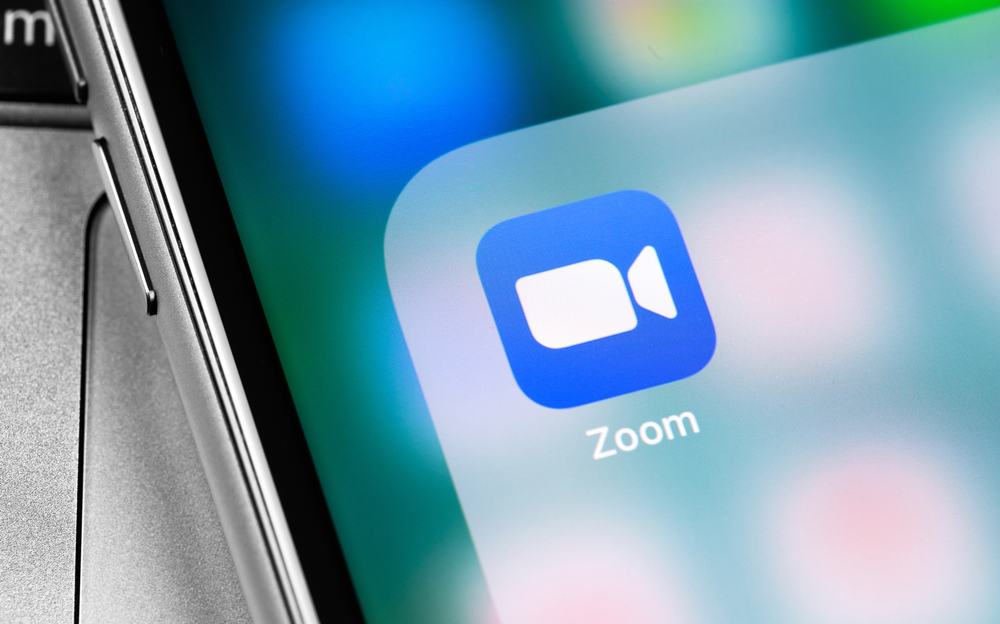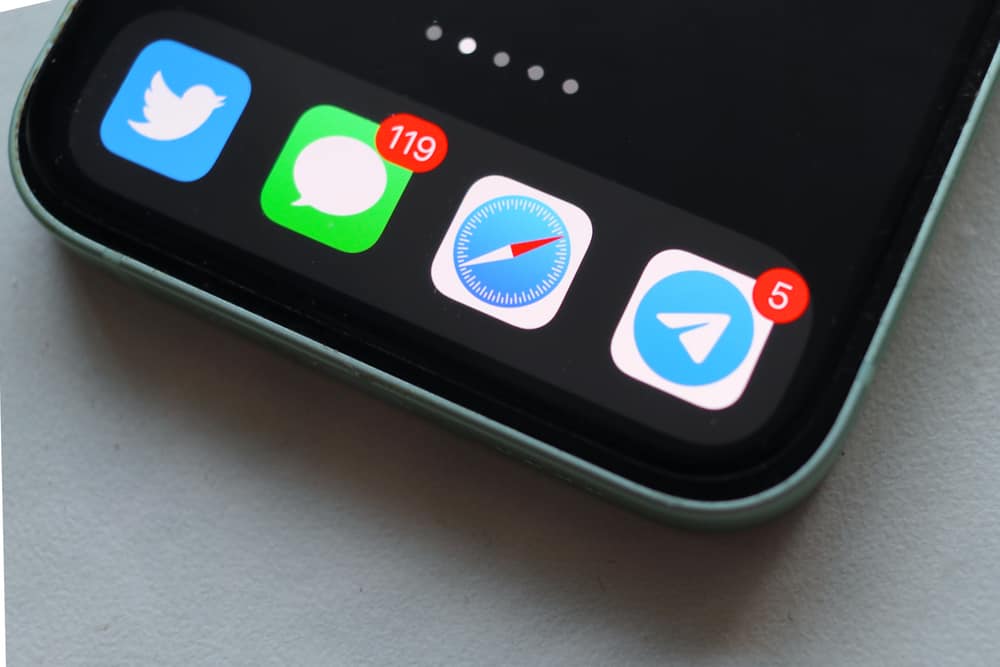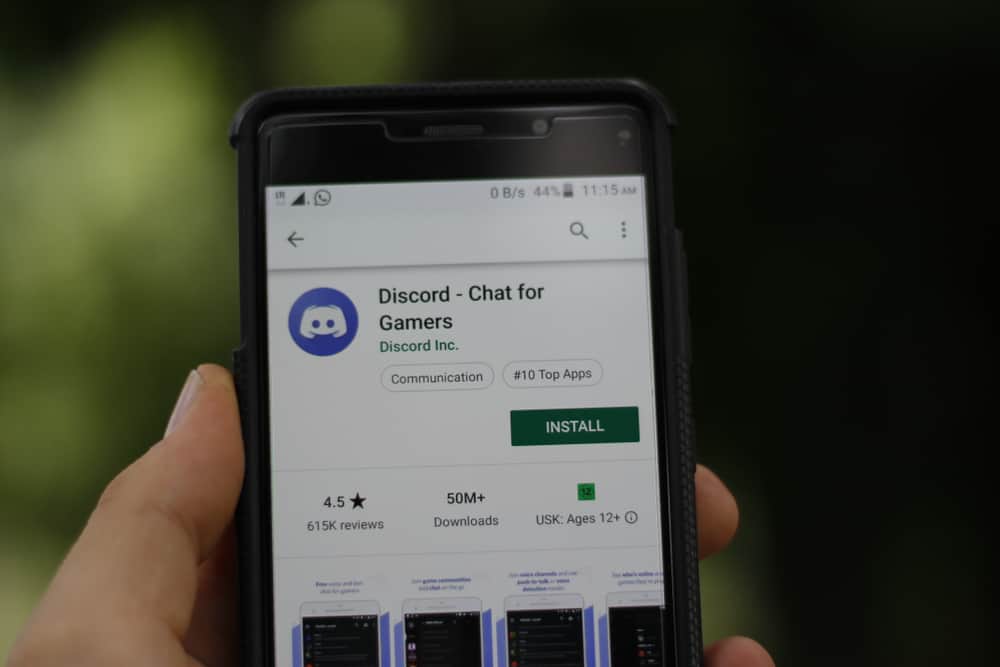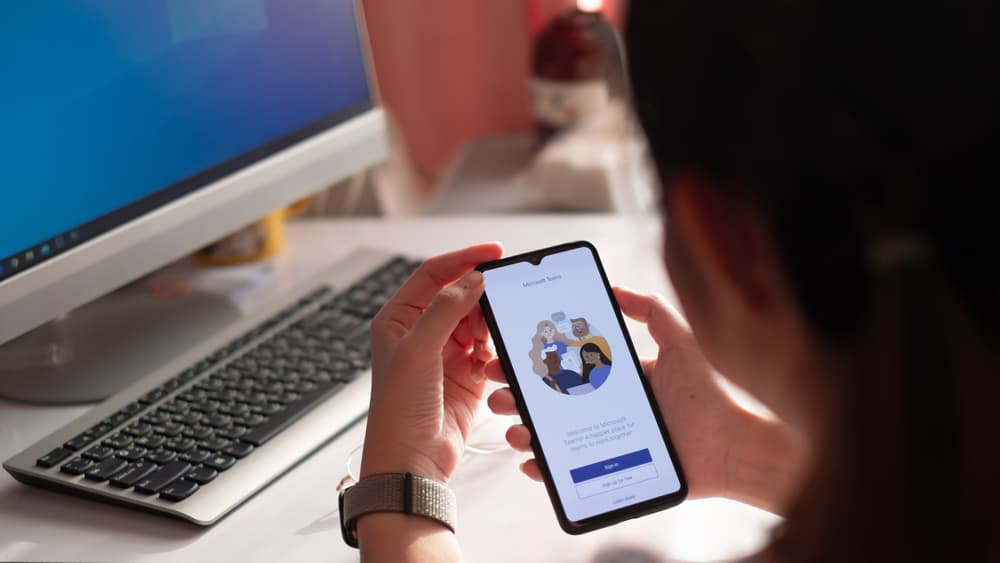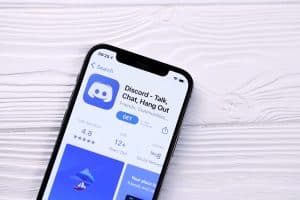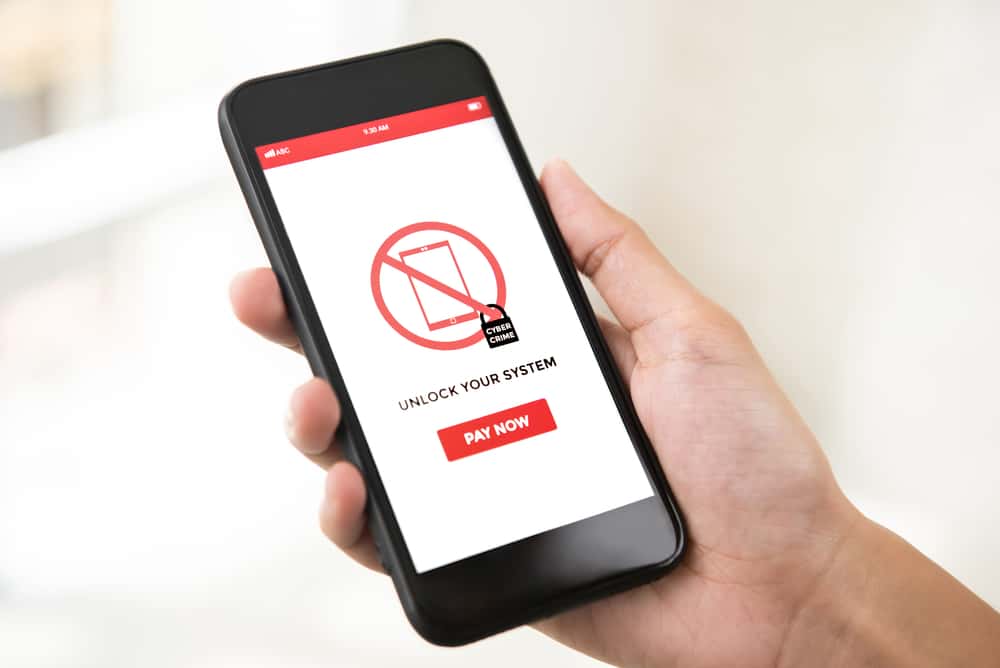
Discord is one of the most popular platforms, allowing users to find like-minded people and chat with them via text, voice, and video calls.
This platform is known for its various features that enhance users’ interactions with the app and their friends. Unfortunately, you may find your school, work, or other places imposing restrictions on Discord.
The network administrator of your school or organization might have blocked Discord, preventing everyone from enjoying this platform on their network.
If you suspect your network admin has blocked Discord and want to confirm it, we can help you figure it out.
To confirm your suspicions about your network admin blocking Discord:
1. Try to access Discord on another network, like your cellular data.
2. Try the Discord website to confirm if they have blocked the app.
3. Check if the Discord platform is not experiencing any outages.
4. Use Discord IP address to access it to confirm that the network admin has blocked its domain.
5. Use a VPN or web proxy to access Discord to bypass the block and confirm your suspicions.
Let us walk you through a few ways you can confirm if the network admin of your school or organization has blocked Discord to take the right actions to fix it or endure it patiently.
Why Network Admin May Block Discord?
There can be plenty of reasons that could urge the network admin of your school or organization to block Discord.
School admin may block it to prevent students from indulging in chatting on Discord. Discord is a very addictive platform, so it can easily distract students from concentrating on their studies.
Additionally, every kind of content floats on social media platforms, which is often bad for students.
Ironically, students can access these contents at home, but schools or colleges do their part and restrict many social media platforms like Discord.
Moreover, many students get help from people in their communities to solve their homework and quizzes, so schools limit all these activities by preventing access to Discord through its Wi-Fi.
Private companies and even government organizations also restrict the use of social media sites due to privacy concerns. Additionally, Discord is blocked in many countries due to its censorship laws or insensitive content.
UAE, China, Iran, Oman, North Korea, and Egypt have banned Discord.
How Can You Confirm if the Network Admin Has Blocked Discord?
When you try to access the Discord app or the browser version on your school or organization, and it gives an error, know that the admin might have blocked it.
You can double-check if it is blocked by trying the tricks to bypass any block. If you can bypass the block, the network has restricted Discord access on their Wi-Fi.
To confirm that Discord is blocked on your network, try these methods of bypassing the block or accessing Discord through alternative means.
Method #1: Try To Access Using a Different Network
The first thing every person would do is try to access the Discord app or website through another network. You can use your cellular network to access Discord or any other personal internet device.
If Discord opens with full force using the other network, then know the network admin of your school or organization has restricted its access.
Method #2: Try To Access Discord Through Browser
If you cannot connect to Discord through its mobile app, try it on the Discord website. If you can open it, your network administrator has only blocked the app, not the site.
You can also try the Discord desktop app to ensure the admin missed blocking it.
If you can access any of Discord’s software, it reconfirms that your network admin has blocked Discord’s other apps.
Method #3: Check if the Discord Server Is Down
Try Downdetector to see if Discord is experiencing any outages or other issues before blatantly blaming your school or organization network admin for the block. You will also find if others experience these issues here.
Method #4: Use Discord IP Address To Access Discord
Network admins block any website using the specific keywords in the domain names.
So, if you suspect the admin has blocked the domain address, try accessing the platform through its IP address to confirm your suspicion of the network admin.
Follow these steps to get Discord IP address on Windows:
- Click on the Start menu and search for “Command Prompt” to open it.
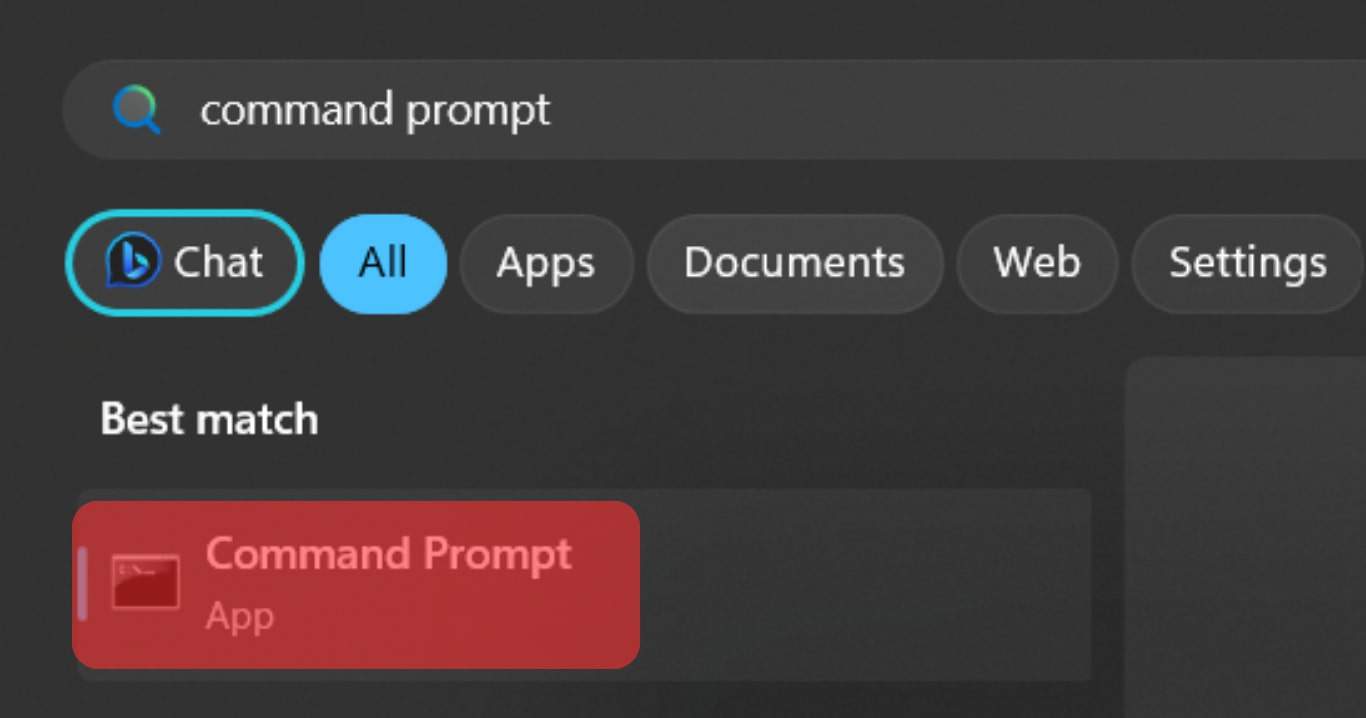
- Type “ping discord.com” or “tracert discord.com” and hit Enter.
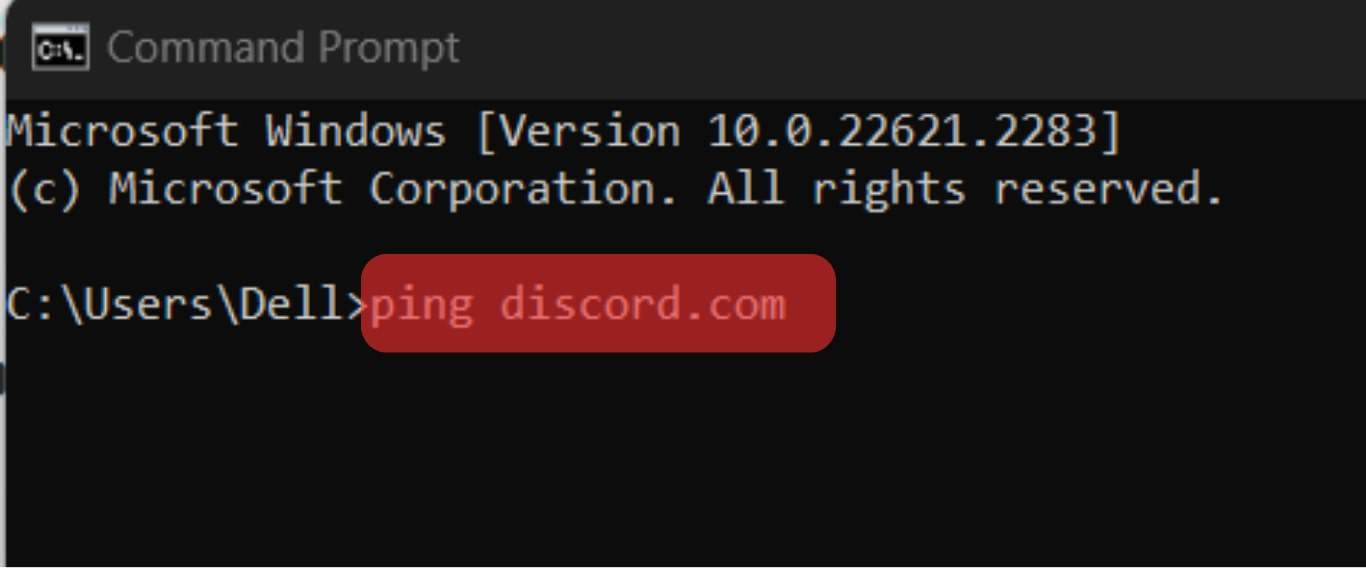
- This will retrieve the IP address to copy and paste on your browser to access Discord.
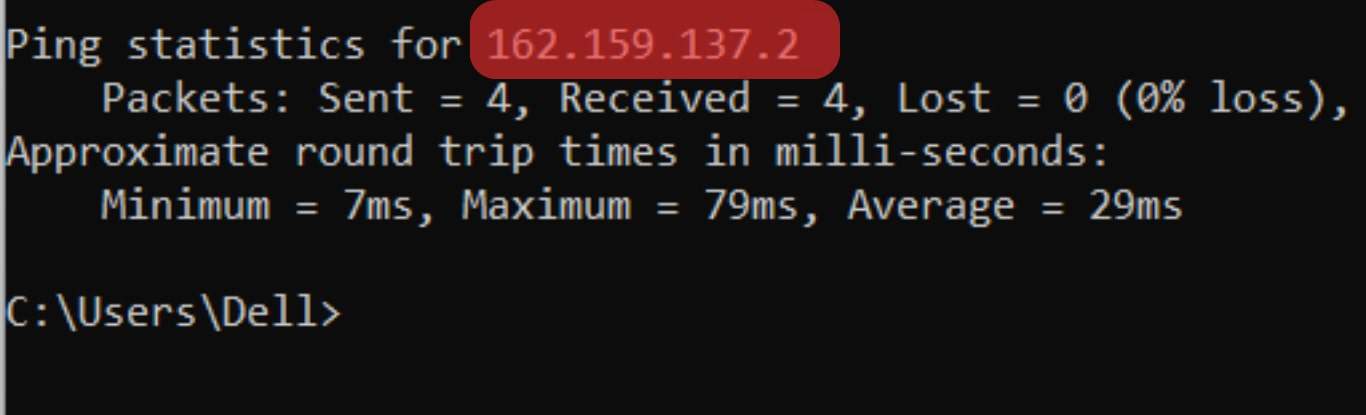
The success of this method will depend again on your network, as you might get an error trying this method.
Method #4: VPN & Web Proxy To Bypass Discord Block
You can also use a VPN to access Discord. VPN or Virtual Private Network masks your entire device and IP address, enabling you to access any restricted site or app.
For that, open any VPN on your computer or mobile phone. Try to go for some reliable ones like NordVPN or ExpressVPN.
Connect the VPN and now try to open the Discord mobile app, desktop client, or even on the browser. If you can open the app, know that the network admin did you wrong.
However, your school or work network admin can detect you using a VPN, leading to severe consequences.
Additionally, you can try a web proxy to access Discord. A web proxy can hide your IP address and use different servers to route the traffic, enabling you to access the blocked content.
So, with a web proxy, you can access the blocked Discord site, and if you can, it will confirm that your school, organization, and even country has blocked Discord.
If Discord is blocked, try the Chrome “Discord Unblocked” extension on your school network.
Conclusion
If you do not want all this hassle, contact the network admin and ask them if they have blocked Discord.
Your school or organization admin can answer this question.
If it is blocked, with the above methods, you can not only confirm your suspicions but also bypass the block and enjoy chatting on Discord with your friends in your schools and organizations.