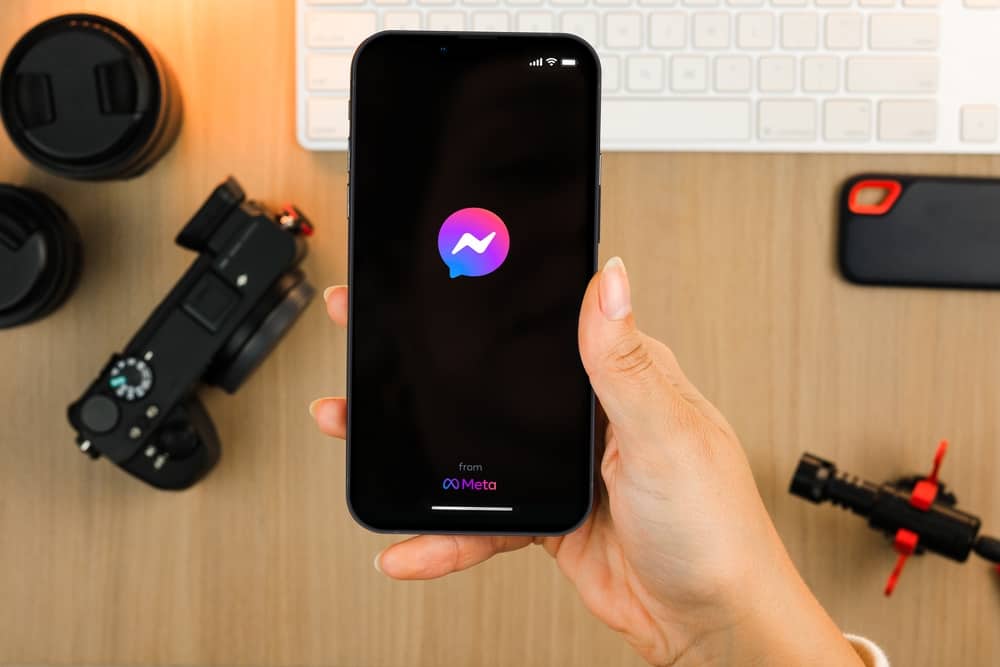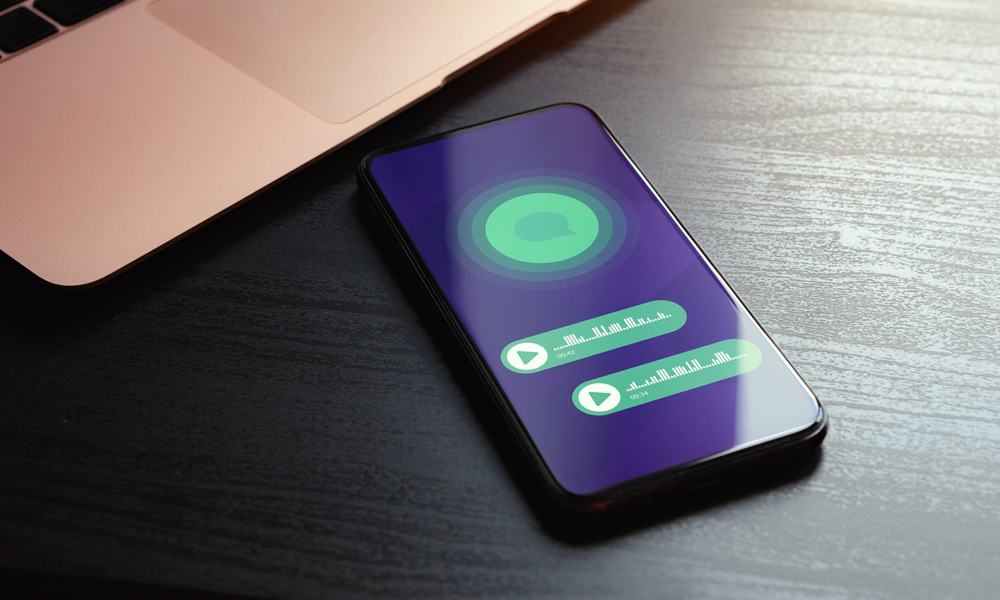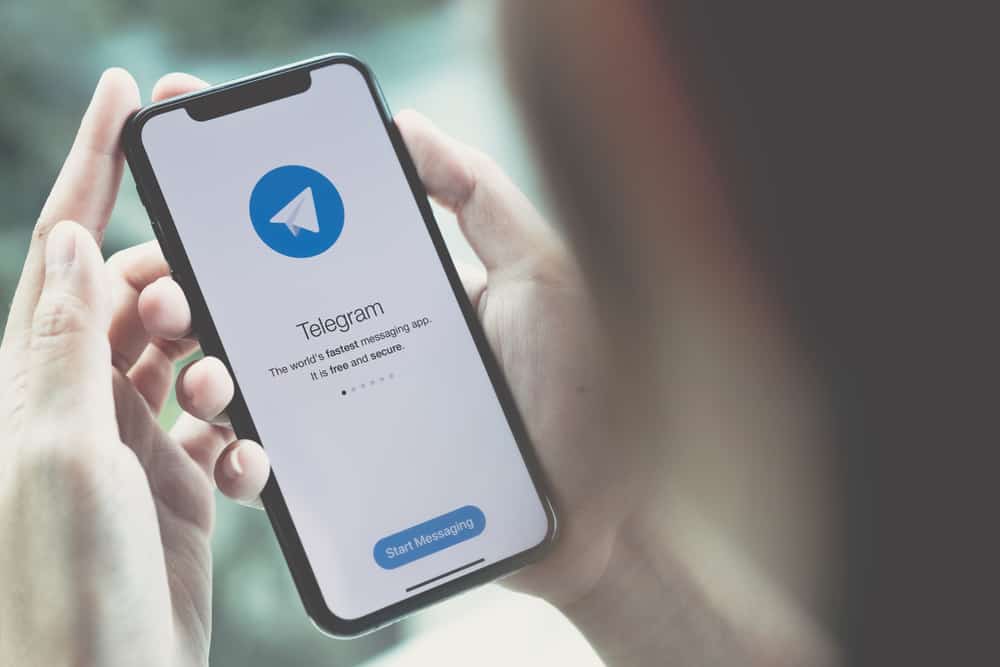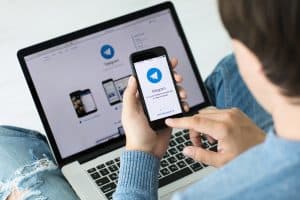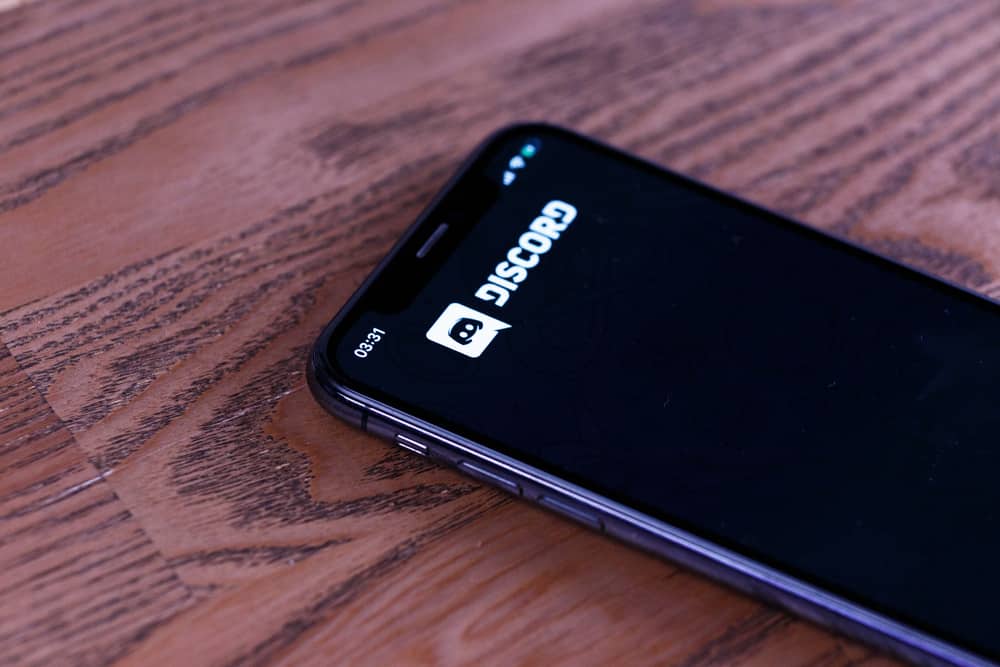
When using Discord, we are many focused on communicating on different servers. However, that doesn’t exclude the need for creating private messages on the platform. Discord allows users to communicate via servers and direct messages.
For direct messages, you must be friends with someone before you communicate. However, the servers only require you to be a member, and you can enjoy conversations in the different channels.
When you want to make private messages on Discord, your best bet is to focus on direct messages. To check your private messages, open your Discord application and tap on the hamburger icon if using the Discord mobile. Tap on the message icon at the top and open your private message. On a desktop, open your Discord and click the icon at the top. Your private messages are under direct messages.
We will understand what private messages are on Discord. Moreover, we will cover the steps to create a private message and how to check private messages on Discord.
What Is a Private Message on Discord?
When you want to communicate with someone outside a Discord text channel, your best option is to create a private message with the person. For Discord, private messages are called Direct Messages.
For the DMs, you must be friends with the recipient, such that when you open your list of friends, you can tap on the one you wish to create a private message with and type your private message. Besides, this feature is available across all platforms, and any Discord user can freely create and reply to their private messages from their Discord account.
With Direct Messages, you can share media files relevant to your conversation. Ideally, private messages are the go-to option for freely communicating with someone on Discord.
How To Create Private Messages on Discord
When creating private messages on Discord, ensure your target recipient is your Discord friend. If not, send them a friend request, and once they accept it, you can create your private messages as follows.
On Discord Mobile
- Open your Discord mobile app.
- Click the three lines at the top.
- Click the message icon.
- Choose the friend to send the private message to and open the chat.
- Once it opens, type your message and click the Send button.
On Discord Desktop
- Open your Discord application and sign in.
- Click the Discord icon at the top.
- Once the direct message window opens, click on your Discord friend.
- On the conversation window, type your text message.
- You can upload any file or send stickers or emojis using the displayed icons.
- Click the Send button to share your private message.
You’ve created your private message on Discord. Your friend will get a private message; you can wait for them to reply.
How To Check Private Messages on Discord
When you create your Discord private messages, you will likely get replies from your friend. In that case, it makes sense that you want to check your private messages. Luckily, checking the private message follows the steps we covered earlier in creating the private messages.
Let’s get into the details.
On Discord Mobile
When using Discord on your iOS and Android, use these steps.
- Open your Discord mobile app.
- Click the three lines at the top.
- Click the message icon.
- Open the private message you have with your friend.
- You will find the private conversation once it opens.
On Discord Desktop
- Open your Discord application and sign in.
- Click the Discord icon at the top.
- Once the direct message window opens, open the friends’ chat who sent you a private message.
- Once the conversation window opens, you will find all the shared private messages.
- You can reply to private messages or leave the conversation as it is.
Conclusion
When you want to check private messages on Discord, you must access your direct messages section on your Discord. This guide has covered the steps to check Discord mobile and private desktop messages.