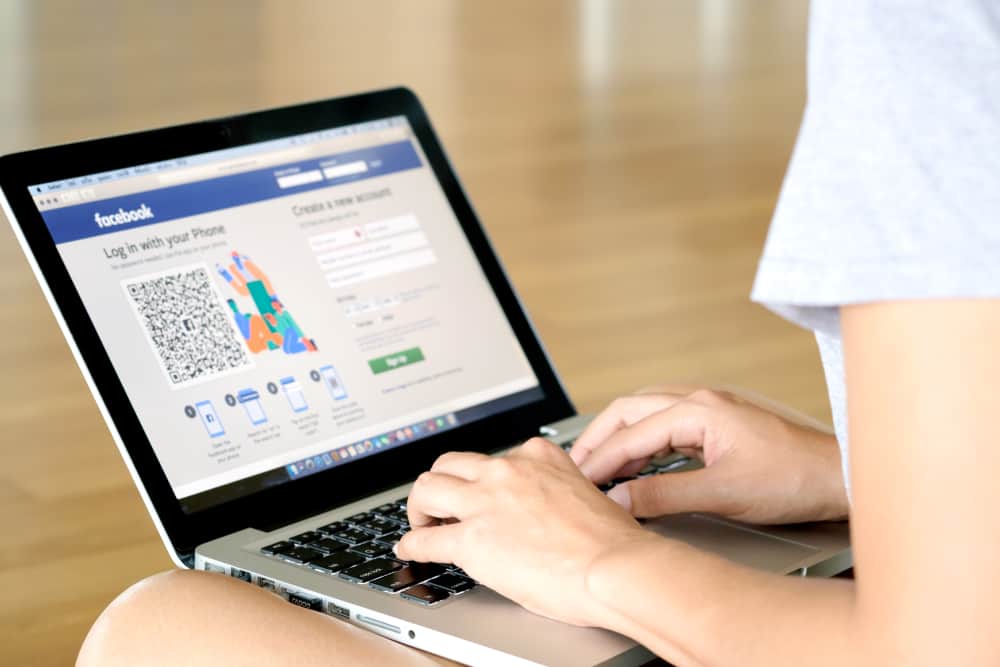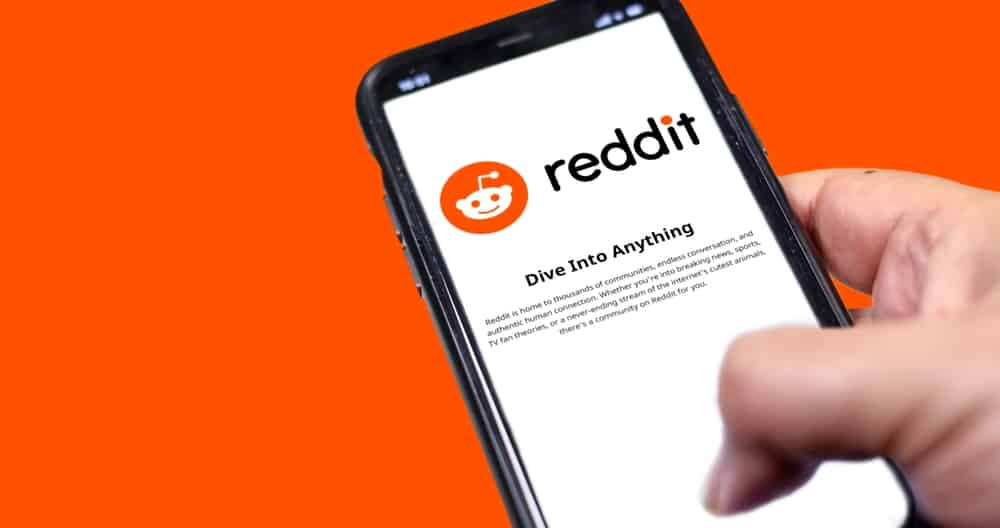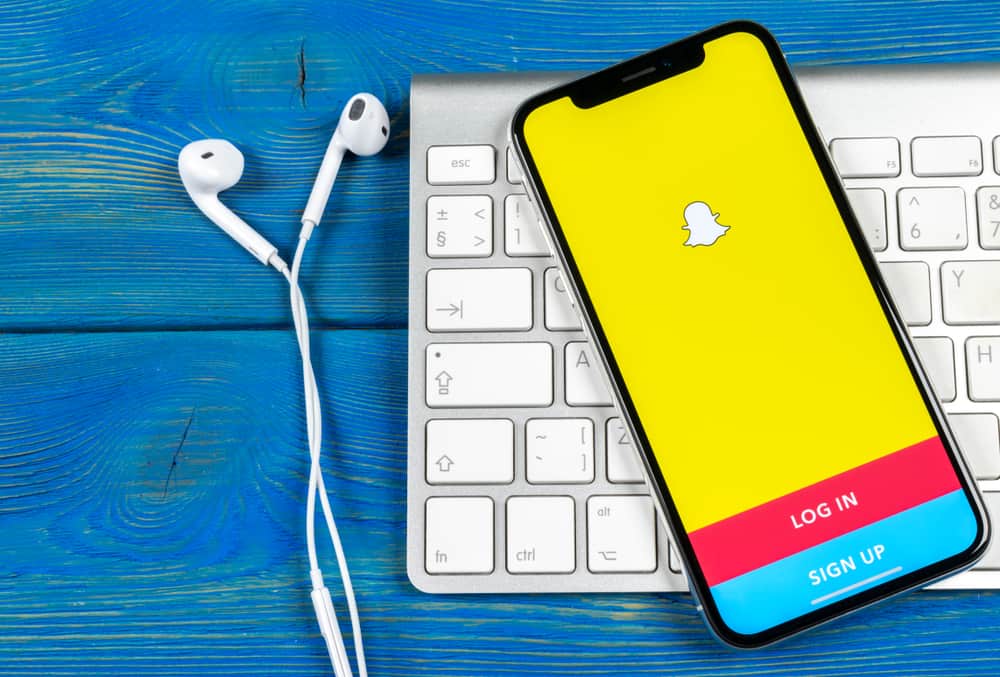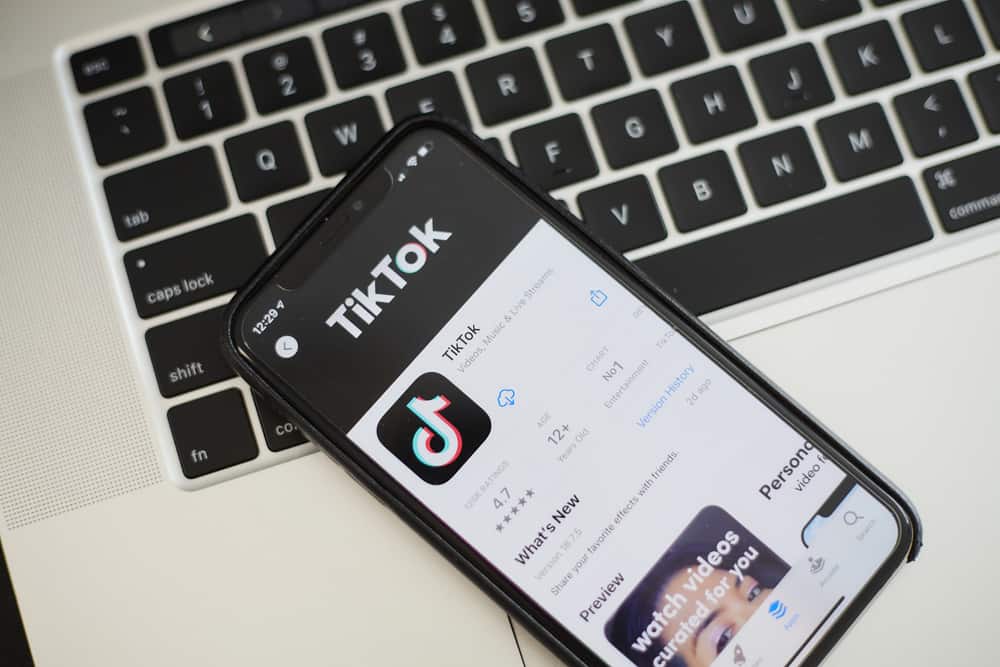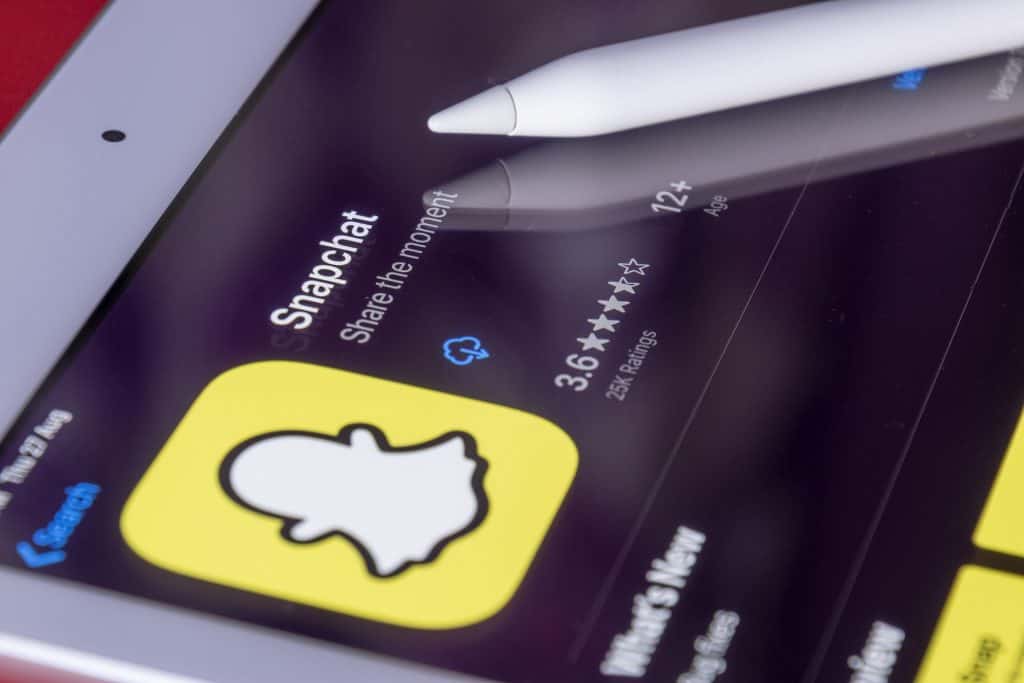Several social media apps accumulate cache (also known as temporary files) to improve your surfing experience.
However, these files can accumulate so much that they take up your mobile device’s storage. As a result, it might cause your smartphone to start running slowly or for the app to develop a glitch.
You can easily clear TikTok’s cache regardless of your smartphone’s operating system. Simply launch the TikTok app and navigate to your profile page. Next, go to the “Settings and privacy” tab by clicking on the three-line menu. Scroll down to “Free Up Space” and tap on it. On the page that appears, tap the “Clear” option in front of the cache.
This article details how you can clear your TikTok cache and what happens after you clear it.
What Is the TikTok Cache?
Social media apps are built with the intention for you to have the best experience while navigating and exploring their features. As a result, they keep temporary files that let you quickly access pages you’ve explored, filters you’ve used, videos and posts you’ve saved, and settings you’ve configured, among others.
However, as many of us spend a lot of time on social apps, these caches continue accumulating. TikTok is one of the social apps with huge entertaining capability that you won’t know you’ve spent hours on scrolling at a time.
The average TikTok user spends at least 53 minutes, which means a good number of cache if they save, search, and share videos.
The cache will be even larger if it’s a creator who explores the various filters and song options of TikTok. This is because the platform saves thumbnails of these features so you can easily access them anytime you want.
As a result, you might observe your app glitching or the TikTok app taking up so much space in your storage.
How To Clear TikTok Cache
Here are two possible ways to clear your TikTok cache, including directly from the app and via your phone’s settings.
Both are relatively easy, but if you’re using an iPhone, you’ll prefer clearing the app’s cache from the app.
Method #1: From The App
Whether you’re using an iPhone or Android device, follow these steps if you want to clear the TikTok cache from the app:
- Launch the TikTok app.
- Tap on the profile icon on the far right of the bottom navigation bar.
- Click on the three-line menu at the top right of the page.
- Select “Settings and privacy”.
- Scroll to and tap on “Free up space”.
- You’ll see the option to clear cache and downloads on the page that appears. Tap on the “Clear” option in front of “Cache”.
If you want to free up more space, tap “Clear” in front of downloads. This will delete the saved filters, virtual gifts, and stickers you have saved on the app.
Method #2: From Your Phone Settings
If you’re using an Android, this option will suffice better for you as it clears both downloaded filters and accumulated files. The steps to this are as easy as clearing it directly from the app.
They include the following:
- Launch the settings of your phone.
- Scroll to and tap on “Apps”.
- Tap on TikTok.
- Select “Storage”.
- Tap on “Clear Cache”.
What Happens When You Clear TikTok’s Cache?
You might think clearing your cache means losing important data, but that’s far from the truth.
When you clear your cache, you basically “reset” saved settings or files that you can easily recover. So whether it’s the filter you love using or a gift card, simply search it up and re-download it. Asides from that, you’re freeing up space for your smartphone to run better.
Also, whatever corrupt files you might have had on your device causing the app to glitch, clearing the cache solves it.
However, you might need to re-login to the app after you clear the cache via your app settings. Other than these, clearing up your cache leaves no negative trail, nor does it affect your experience on the app.
Is Clearing TikTok Cache the Only Way To Clear a Glitch?
Clearing your cache is one of the surest ways to clear up a glitch on the app. However, if clearing the cache doesn’t work, you can explore some other options.
These include updating your app, uninstalling and reinstalling the app, connecting with a stronger network, and resetting your data.
However, before you take these solutions, some glitches can be solved by simply force closing and restarting the app. If any of these doesn’t work for you, contact TikTok’s support channels.
Conclusion
With this, you should have no problem clearing your TikTok cache and solving a glitch in other ways.
Remember, you can still have a seamless experience with the app after clearing the cache.