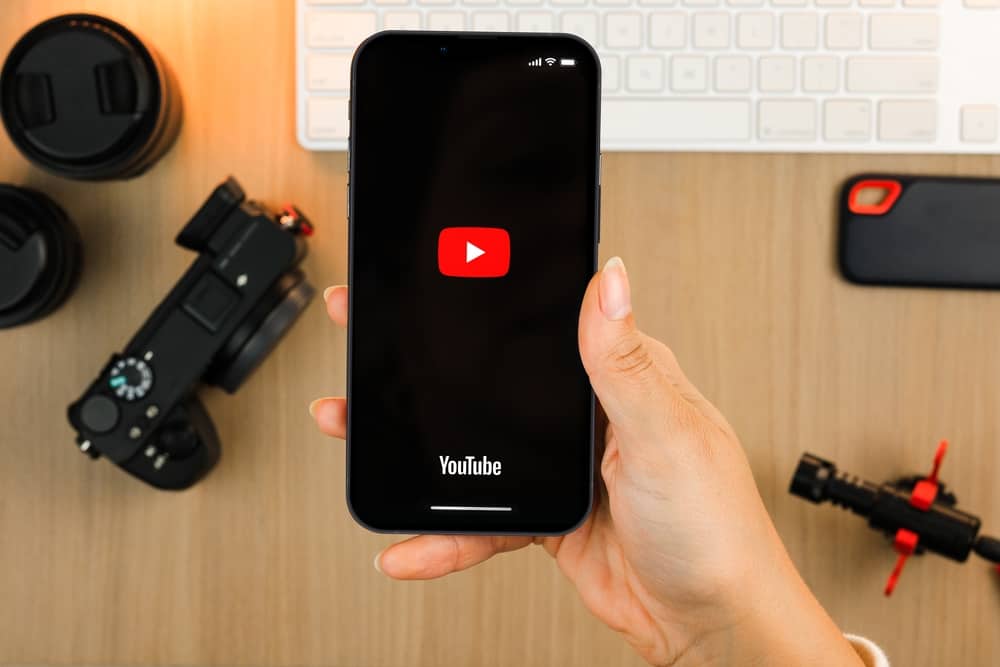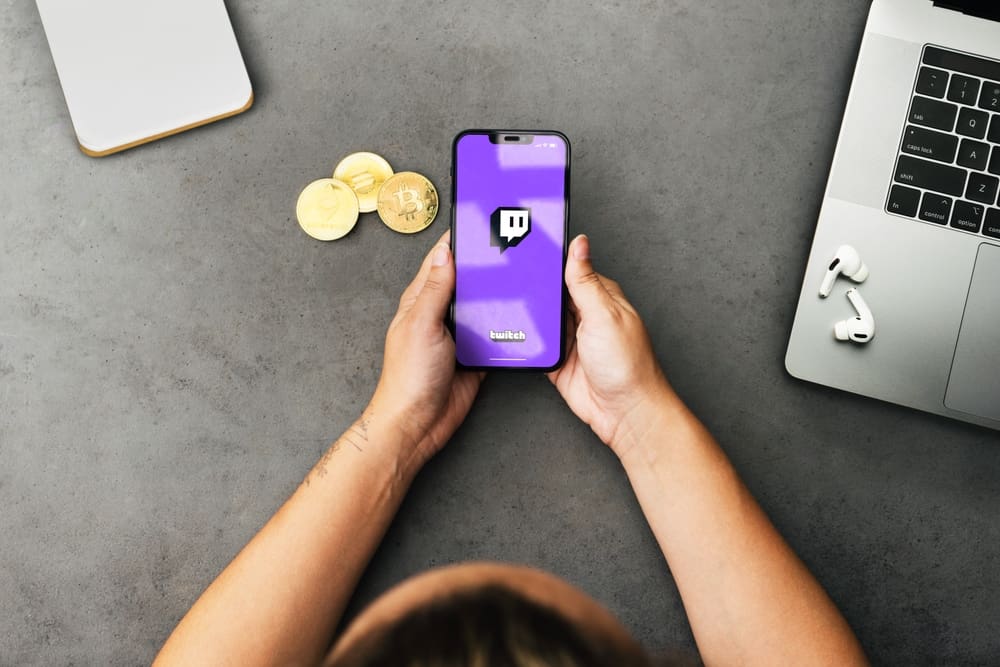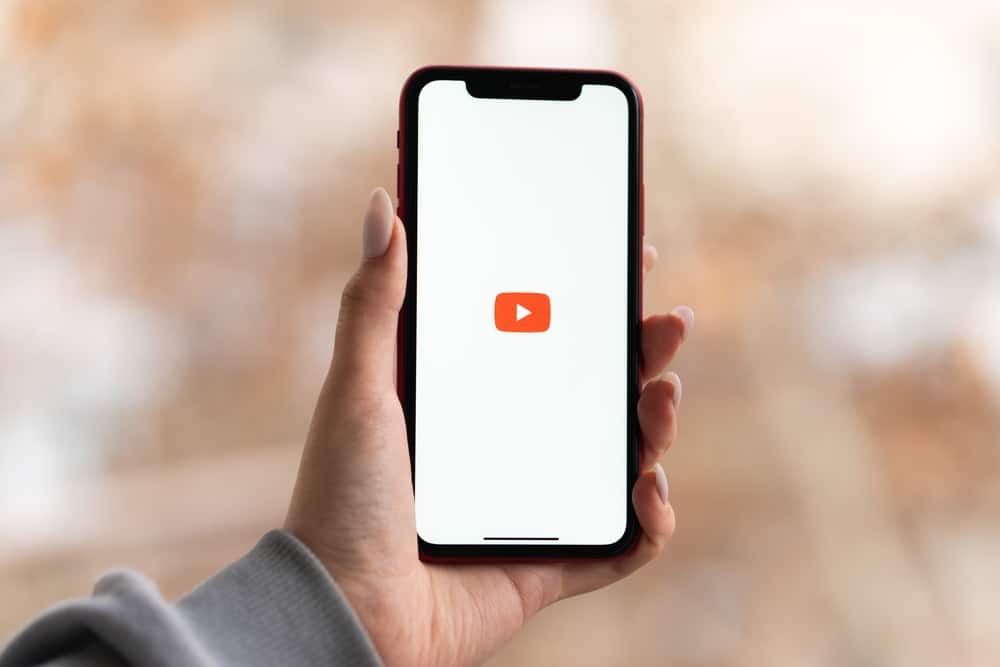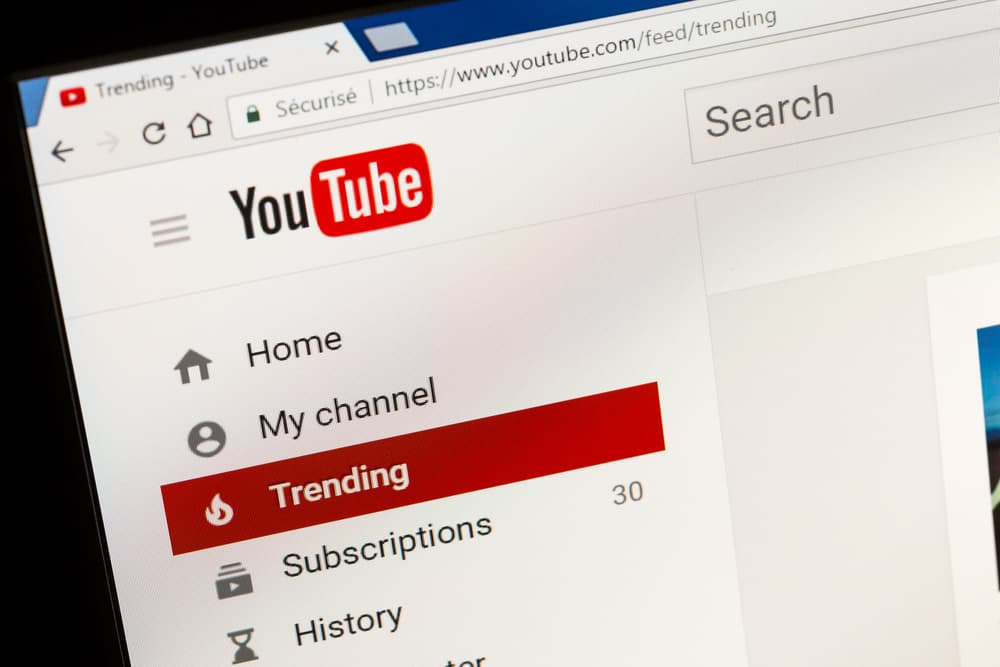
When you open YouTube and search for different videos, YouTube records your searches and creates a history. You can access your YouTube search history. Sometimes, you may want to clear this search history for different reasons.
Luckily, it is possible to access and delete your YouTube search history if you know how. This post will guide you on the steps to take.
You can clear your watch history or all the history YouTube has recorded. On your desktop, open YouTube and sign in to your account. Open the left sidebar menu, click on “History” and then the “Manage all History” button. You can delete an individual history by tapping the “X” icon next to it. Alternatively, click the “Delete” button and select the option for “Delete all time.”
YouTube records your history when using the platform. We will understand why this is the case and present the steps to manage your history. Still, we will see how you can delete the YouTube history.
What Is YouTube History?
YouTube acts like a browser, letting you search and open a video. When using YouTube, you can utilize the search feature to personalize the videos you want to watch. YouTube relies on your search history to understand you better and know how best to recommend videos.
YouTube will save the history of your actions, including what videos you search, those you engage with, those you preview, etc. From the data it generates based on your history, YouTube will tune the system to recommend the videos it believes you will comfortably engage with.
The idea is to tune YouTube to match your expectations and interest. That way, YouTube is assured that you will have long watch hours.
How To Manage YouTube History
YouTube stores two types of history, watch and search history. Both of these histories help YouTube control what ads it feels suit you. You are free to manage this history. For instance, you can decide to pause or clear it. Here’s how you pause YouTube history.
On Mobile
- Open YouTube on your phone.
- Tap on your profile avatar at the top.
- Tap the “Your data in YouTube” option.
- Find the option for “YouTube Watch History” and tap on it.
- Tap the “Turn Off” button.
- Lastly, hit the “Pause” button.
On Desktop
- Open YouTube on your browser.
- Tap the three lines on the left to open the sidebar menu.
- Click on “History” on the left sidebar.
- To complete the action, click the “Pause watch history” option and the “Confirm” or “Pause” button.
- Still, click the “Manage All History” option on the “Watch history” page.
- Select the “Saving your YouTube History” option.
- Next, click the “Turn Off” button.
- Lastly, click the “Pause” button.
YouTube will record your watch and search history until you turn the feature on. The drawback with this option is that you won’t get a personalized YouTube experience since YouTube can’t recommend videos anymore.
How To Clear YouTube History
Aside from managing your search history to pause YouTube from saving them, you can decide to delete the already recorded history to get new recommendation videos.
Still, deleting the YouTube history is a good step when you want to pause the history. It’s best to delete the recorded history first, then pause the feature.
Here’s how to clear YouTube history.
On Desktop
- Open YouTube on your browser and sign in to the account.
- Click the three lines at the top to open the menu window.
- Click on the option for “History.”
- Click the “Clear all watch history” option.
- Confirm the action by clicking the “Clear watch history” option.
- On the “History” window, click the “Manage All History” option.
- Delete an individual history by tapping the “X” icon.
- Alternatively, click the “Delete” drop-down button.
- Select “Delete all time” to clear the entire search and watch history.
- Lastly, click the “Delete” button.
On Mobile
- Open YouTube on your phone.
- Tap your profile picture at the top.
- Select the “Settings” option.
- Tap on the “Manage all history” option.
- Tap on the “X” icon next to each video to individually delete the video.
- Alternatively, tap the “Delete” button and select “Delete all time” to clear all the history.
- Lastly, click the “Delete” button.
Conclusion
When you access the history section of your YouTube account, you can find all your searches and watch history. Once you do, you can pause the history or delete it to avoid YouTube recommending any videos.