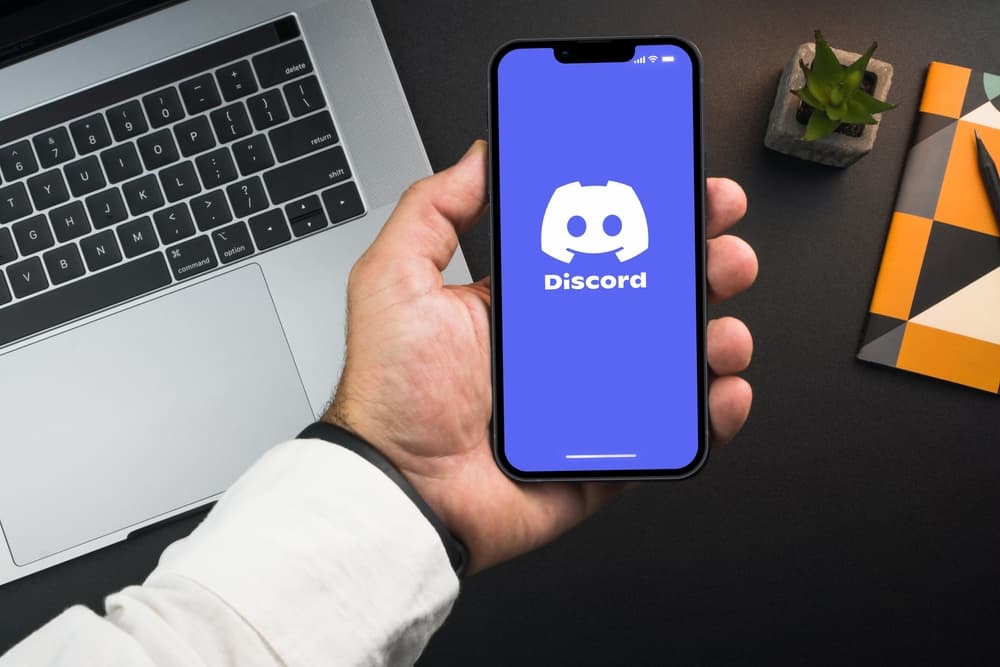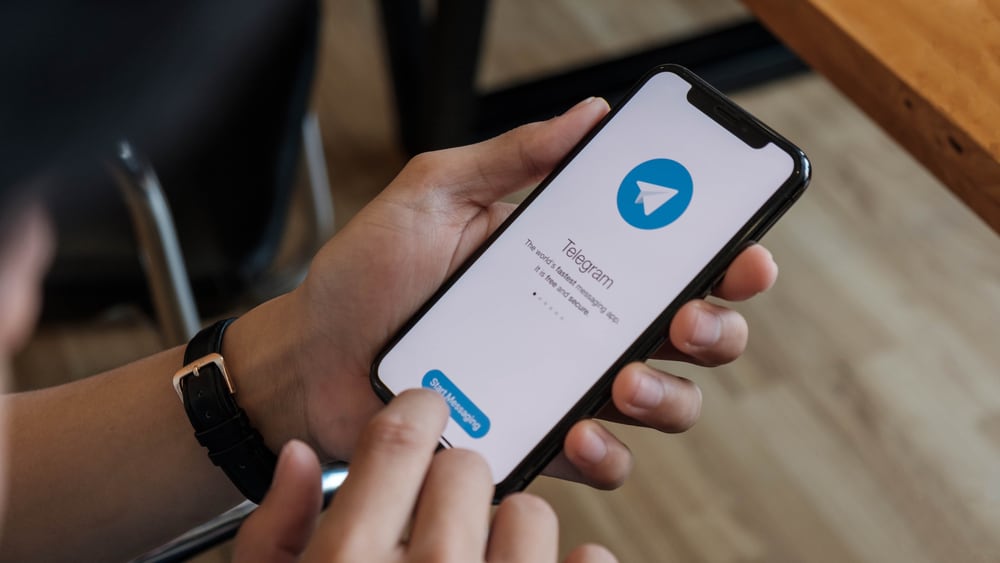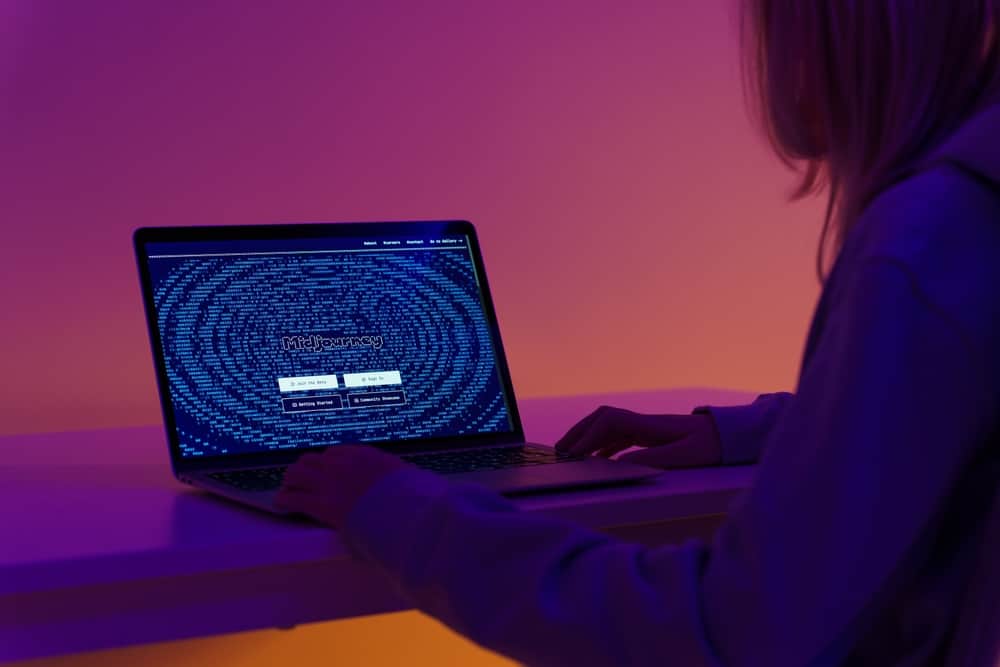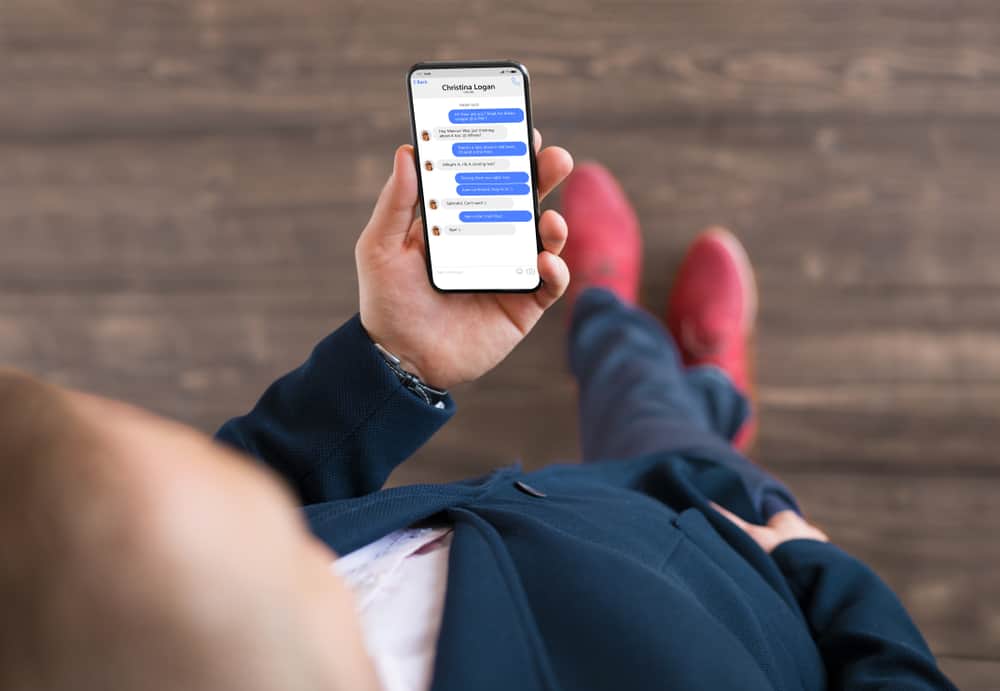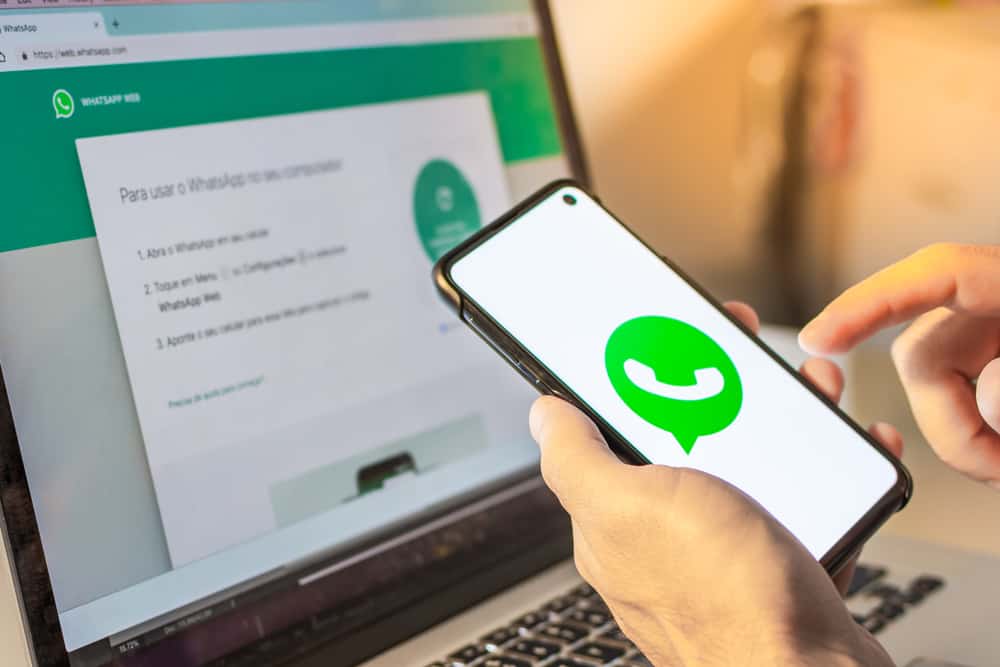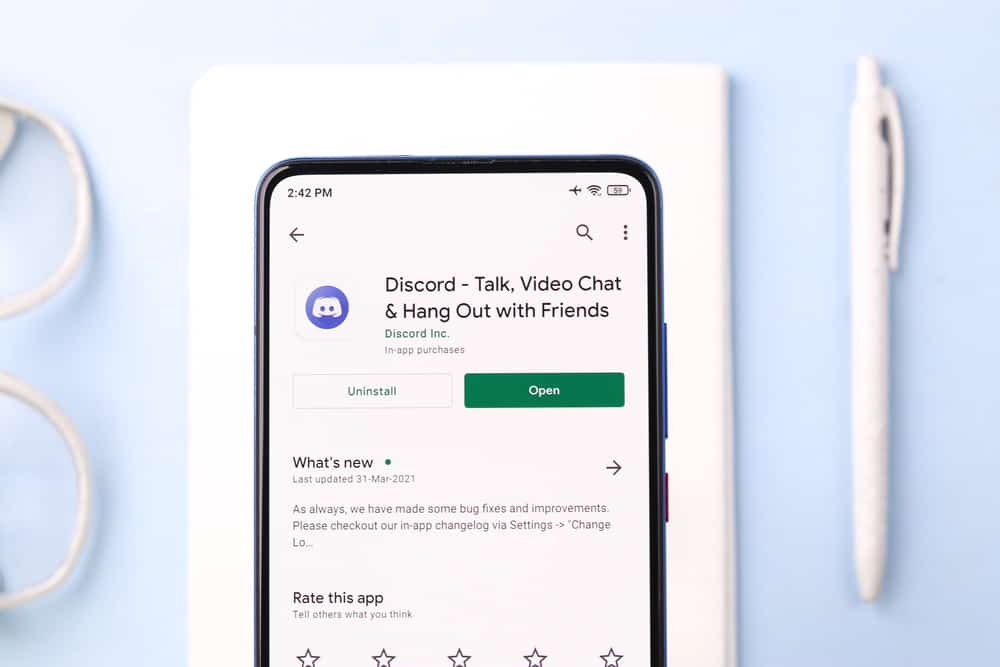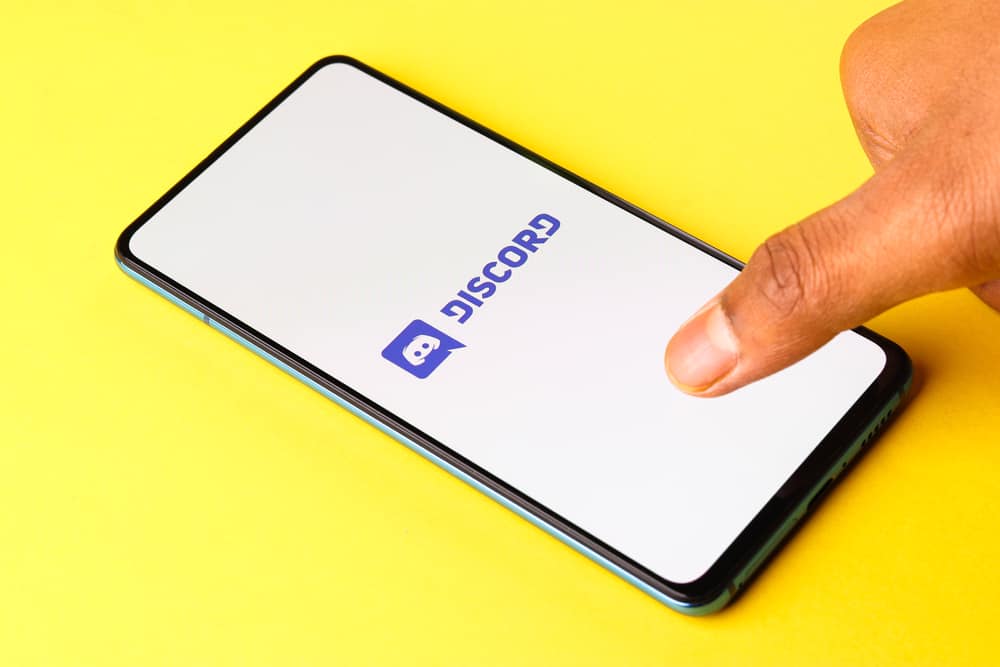
Discord is popular because it lets users link their accounts to other third-party tools to streamline their user experience.
You’ve likely heard of Medal if you’re an avid Discord user. Medal has a Discord bot called Medalbot which is a bot that tracks and rewards you for your Discord server participation.
You can earn medals, climb the rankings and compete with other Discord users. Medalbot also lets you fetch and clip specific Discord moments like a game and display them in your profile for your friends to see.
Clipping Discord with Medal is relatively easy. First, invite Medalbot to your Discord server. Next, launch Discord and capture the moment you want to clip by clicking and dragging your mouse over the section. Press the Shift+G keys simultaneously and Medal will capture and save the moment. Share the Discord clip by going to the Medal library, selecting the clip you captured, and clicking the share button.
This article overviews clipping Discord with Medal and provides step-by-step instructions. Read on to learn more about clipping Discord with Medal.
Overview of Clipping Discord With Medal
Medal bot is a Discord bot that awards you for different activities. You can earn points for chatting, upvoting, or getting upvotes on your posts. To start using Medal, invite the bot to your Discord account first.
After, you’ll configure the bot to your specific needs and learn to use the commands. Medal uses the period (.) symbol as its command prefix. To see and learn how to use all the commands correctly, enter .medalhelp in the textbox and click send.
Adding Medalbot to your Discord account automatically creates an account where you can view your library, submissions, medals, account information, and more.
Other Medalbot features include game categories where you can sync your online games with the bot, upvoting, subscriptions to favorite games and clips, Medal social, chat, and community and global rankings.
Next, we’ll cover the steps to clip Discord with Medal and share it on your server.
Step-by-Step Guide to Clipping Discord With Medal
Clipping Discord with Medal is an excellent way to share special moments, points, and medals with your Discord community. Before clipping with Medal, you must invite Medalbot to your account. Follow the steps below.
- Open Medalbot’s official page.
- Click the “Get Medalbot” button.
- Select the server to which you wish to link the bot and click “Continue.”
- Review the permissions and click “Authorize.”
- Complete the captcha.
Linking your Discord account to Medal differs from creating an account. However, Medalbot creates the account automatically and then shares the account details. A Medal account lets you access exclusive features like the top community, global clips, and upvote content.
MedalBot Commands
After adding the Medalbot and getting a Medal account, the next step is understanding how to use the bot’s commands. As noted earlier, this bot uses a period (.) as its command prefix.
Some of the most crucial commands include “.medalhelp” to see the complete list of commands, “.randomclip” to fetch a clip from your library, and “.submit(title)(URL)(category)” to share a clip to your Medal account.
If you already have a Medal account but only recently started using Discord, you can link them using the “.link(username)(password)” command. Other commands associated with account information include “.link auto” to prompt the bot to automatically create an account and “.myaccount” to view information about your Medal account.
As you advance in Medalbot usage, you’ll learn to use commands like “.mysocial” to view your Medal profile, “.mysocial global” to view your global profile, and “.social (username)” to view someone else’s Medal profile.
How To Clip Discord With Medal
Now that you know how to use the Medalbot commands, let’s discuss clipping Discord. Clipping is capturing a moment or video to share on your server.
This capturing method is common with gaming communities as there are gaming moments someone would like to share with friends on Discord. Follow the steps below to capture a Discord clip with Medal and share it on your server.
- Suppose you have installed Medal on your computer. Launch your Discord app.
- Capture the moment you want to clip by clicking and then dragging your mouse over the specific section.
- After capturing the moment, press the Shift+G keys simultaneously.
- These commands will prompt Medalbot to select the moment and save it in your library.
- Next, enter the “.myaccount” command to open your Medal account.
- Go to the Medal library.
- Select the clip you captured.
- Click the “Share” button.
- Select the Discord symbol from the icons displayed.
- Click “Send.”
Summary
To clip Discord with Medal, you’ll first invite the Medalbot to your account. After, you’ll prompt the bot to create an account. If you already have a Medal account, you can use the .link(username)(password) to link it to Discord.
After everything is set up, you’ll capture the moment, and Discord will prompt Medal to save it to your library. Next, go to the library and share it using the Discord icon.