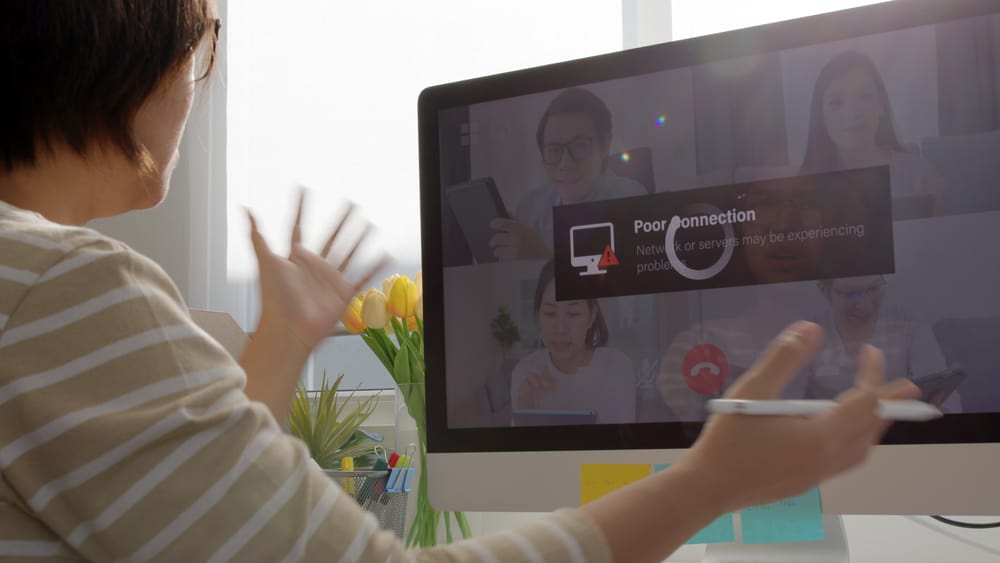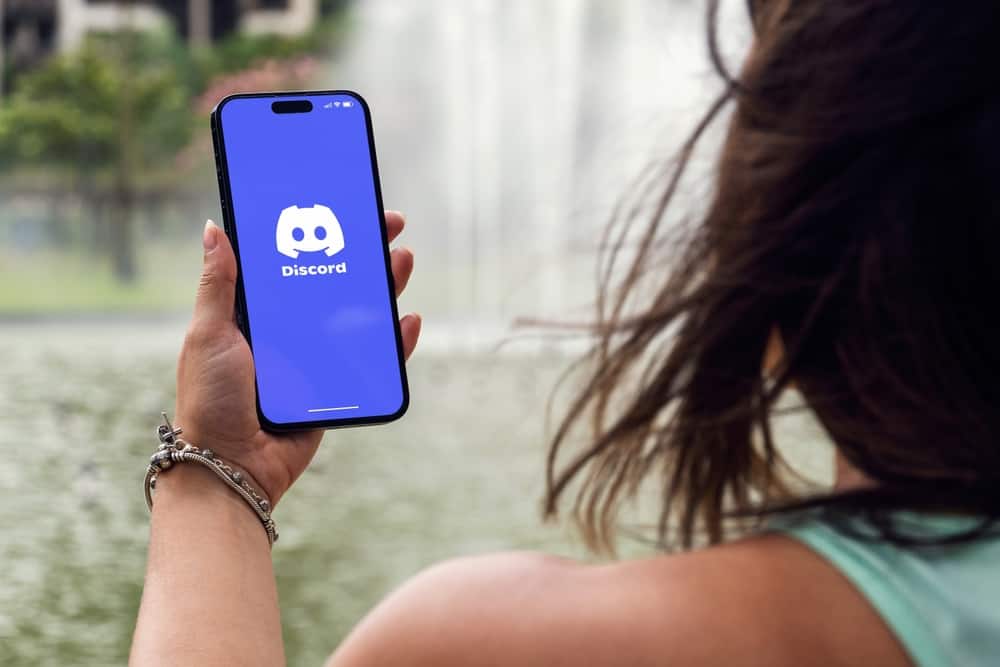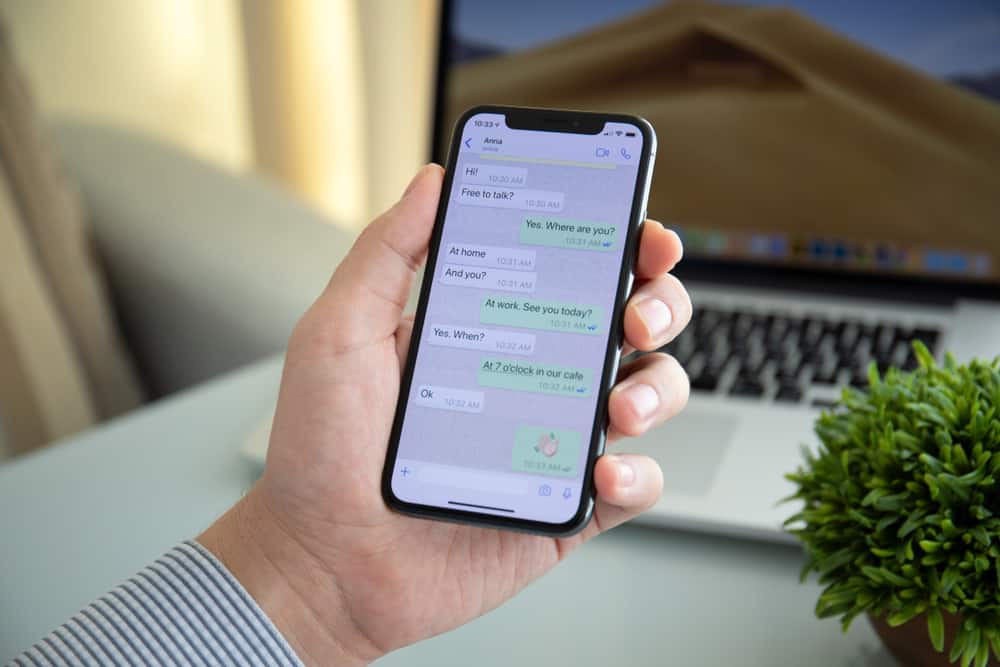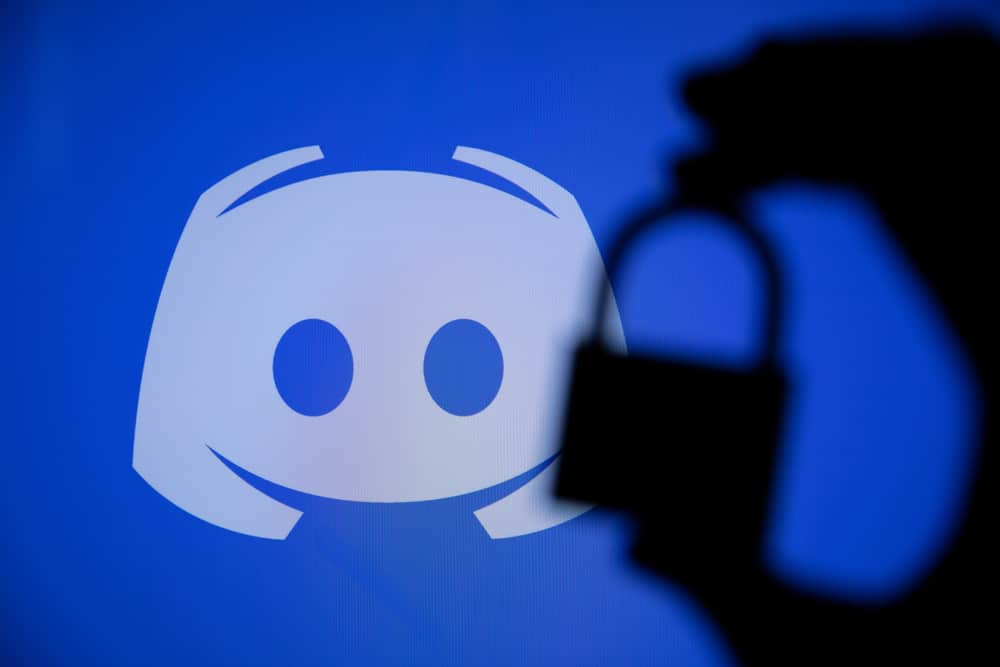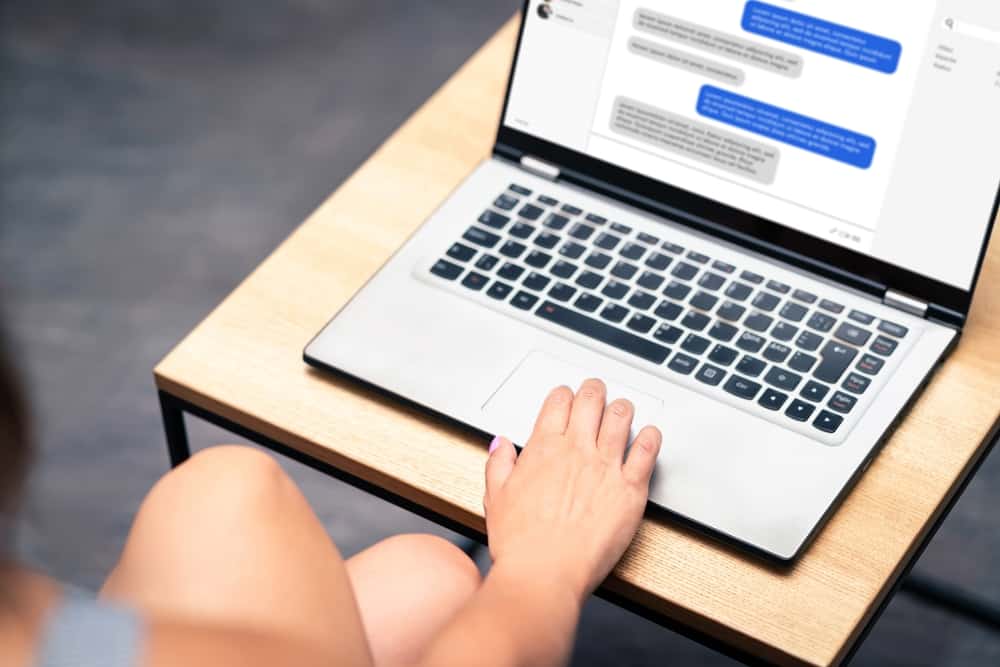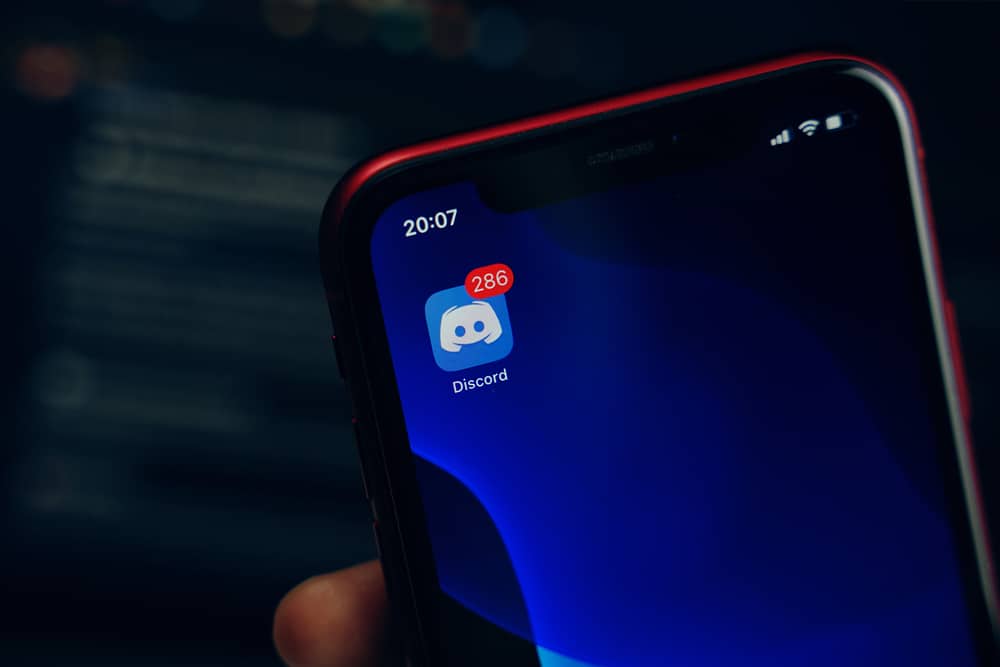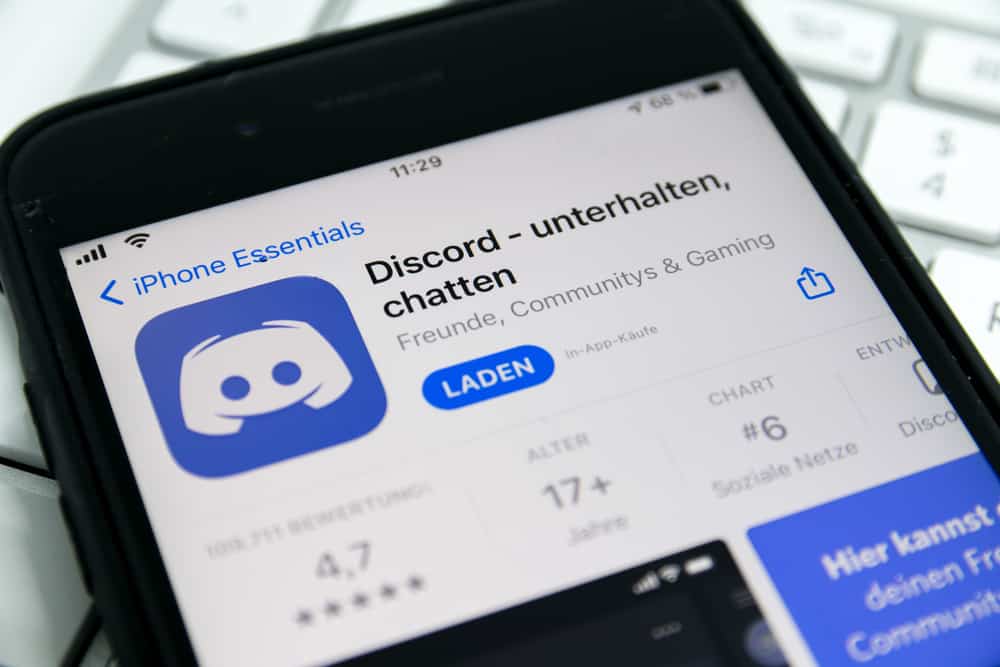
Threads are a good way of extending a conversation inside a Discord channel without creating a separate channel for the topic. The created thread will exist if it is not deleted, and a channel can have different threads.
When you have the correct permissions, you can create and close threads at any instance. We will detail how to close a thread on Discord. Read on!
You can close a thread on Discord mobile and desktop. For the Discord mobile, open your Discord and access the server containing the thread. Locate the particular thread and long-press on it to bring up a menu. Tap the “Edit Thread” option, then “Delete Thread” and confirm your action. On a desktop, open your Discord server and access the particular thread. Click the three dots at the top, click the “Delete thread” option, and confirm your action.
First, we will understand a Discord thread. We will see what it is and why you need it. Still, we will discuss the steps for creating a Discord thread and conclude with how to close a Discord thread.
What Is a Discord Thread?
In a Discord server, discussions are organized using Discord channels. However, when you run into a case where some heated topics arise in the Discord channel, you can use Discord threads instead of creating separate channels for the topics.
A Discord thread is a space created to separate a discussion inside a channel without creating a separate channel. A Discord thread is associated with a hashtag for easy identification. Members can then join the thread to share their views regarding the topic instead of flooding the main chat.
A Discord channel can have different threads; members can join and leave the thread at their convenience.
How To Create a Discord Thread
Not everyone can create a Discord thread in the Discord channel. There are four main permissions required to create or participate in Discord threads.
- Message in Threads – A member can only participate in a thread with this permission.
- Create Public Threads – When assigned this permission, a member can create a public thread for others to join.
- Manage Threads – The permission allows members to perform different tasks on a thread, including renaming, deleting, closing, etc.
- Create Private Threads – This permission allows server members to create private threads in the given server.
Having seen the required permissions, let’s see the steps to create a Discord thread.
- Open a Discord server.
- Open a text channel containing the message you want to create a thread.
- Hover your mouse on the particular message.
- Click the # icon next to the message.
- Name the thread and complete creating it.
Alternatively, access the channel where you want to create the thread and click the plus sign on its message area. Select “Create thread” and follow the prompts to complete creating your Discord thread.
How To Close a Thread on Discord
You can close it if you created a Discord thread and no longer need it. Such a case occurs when the thread has served its purpose, and to avoid stacking the channel with threads that are no longer needed, you can consider closing them.
We will see how to close a thread using the Discord mobile or desktop.
On Discord Desktop
- Open Discord.
- Open the thread you want to delete.
- Click the ellipsis at the top.
- Tap on the “Delete Thread” button.
- Confirm the action by clicking the “Delete Thread” button.
On Discord Mobile
- Open your Discord account.
- Swipe right and access the target server.
- Open the channel containing the thread.
- Locate the thread and long-press on it.
- Tap the “Edit Thread” option.
- Next, tap the “Delete Thread” option.
- Lastly, confirm your action by tapping the “Yes” button.
Conclusion
Discord threads are good at separating topics in a Discord channel. We’ve seen how to create and close Discord threads. Hopefully, you can work with Discord threads after reading this post.