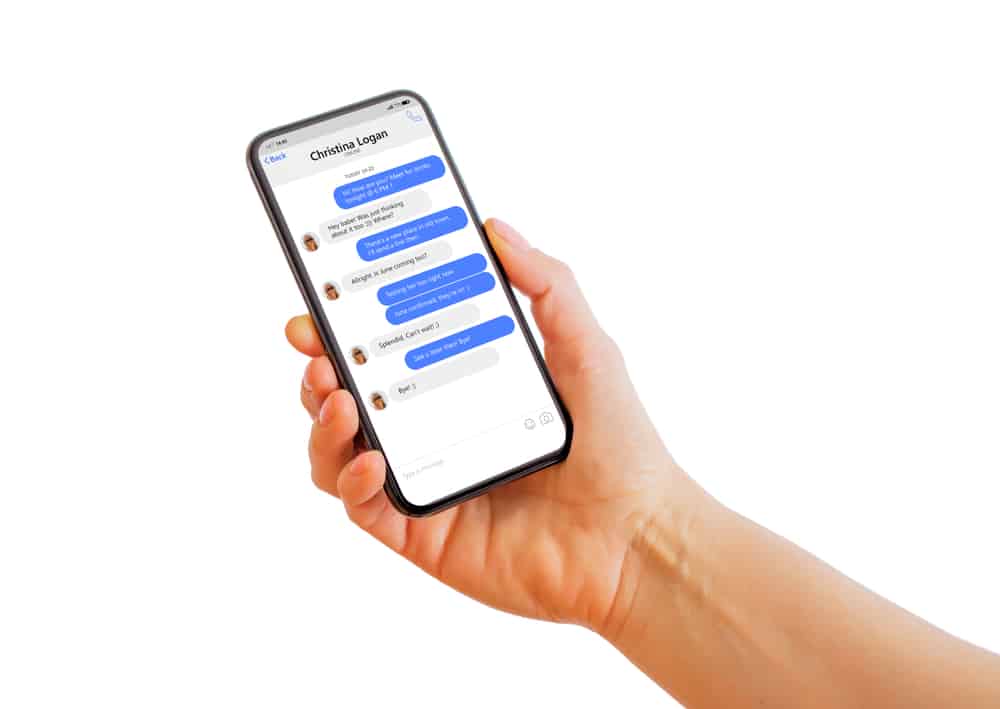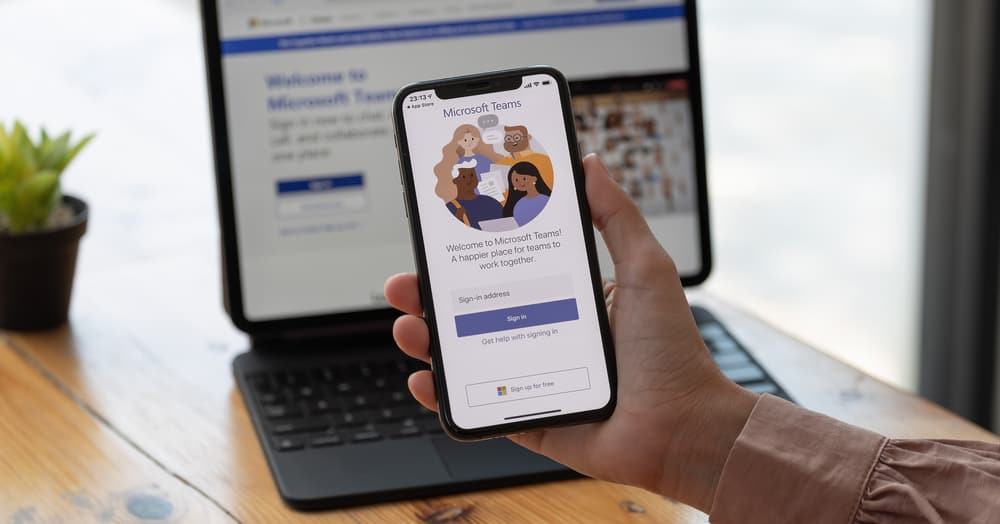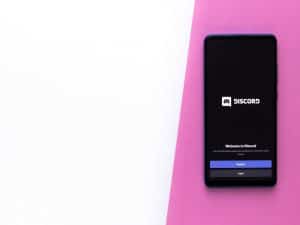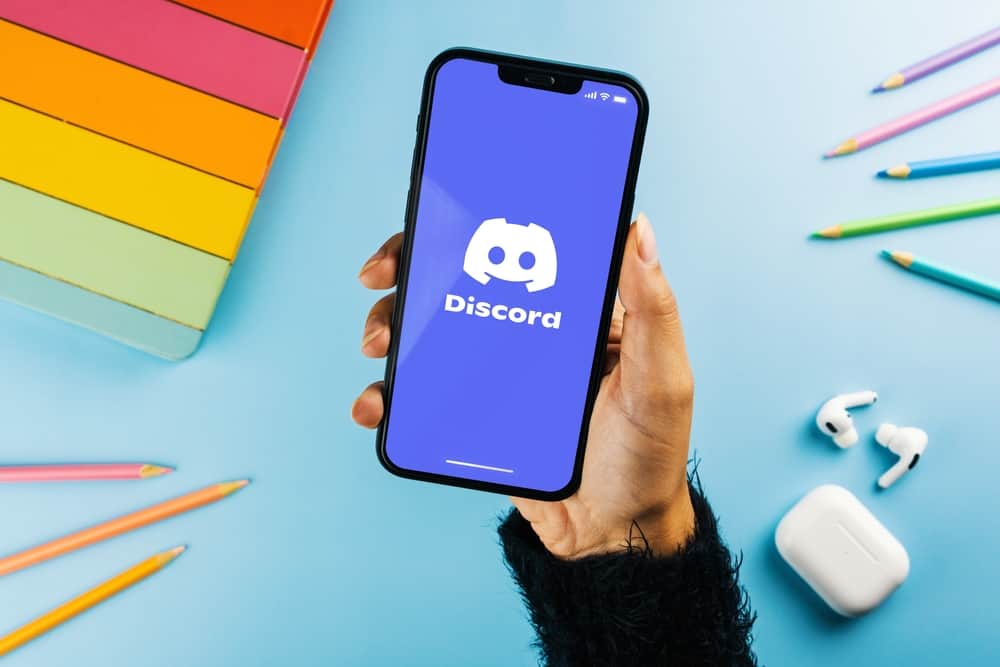
Are you stuck on how to connect AirPods to Discord?
When using Discord, headphones are your best chance of ensuring you have a good gaming session and that the people around you don’t listen to your conversations.
Besides, you can use your regular headphones or purchase the Apple AirPods, but how can you connect the AirPods to your Discord to use them as your headphones?
AirPods seamlessly connect with iOS devices, but in this case, we want to connect them with Discord on our desktop or mobile Discord app. For PC, open the settings for Bluetooth and other devices. Turn on Bluetooth, and open the lid of your AirPods’ casing with them inside. Add a new device and select your AirPods. For the mobile app, open Bluetooth and search for your AirPods. Once connected, open Discord and use the AirPods.
This guide covers the various steps for connecting AirPods to Discord using the desktop and mobile Discord apps. Read on to discover the easiest way of using AirPods as your headphones for Discord.
Can You Use AirPods with Discord?
Yes, you can.
AirPods are designed to work with iOS devices, and connecting them with iOS devices is a quick and easy process. It’s also possible to use AirPods as your headphones when using Discord. For this to work, you must connect the AirPods with the platform you are using to access Discord.
Therefore, to use AirPods with Discord, start by connecting the AirPods to the mobile phone or the PC via Bluetooth.
Once connected, you can open Discord, and your connected AirPods will act as your headphones when on a call.
With this method, you won’t have to buy other headphones for your Discord; instead, you will use the AirPods.
How To Connect AirPods to Discord
Are you ready to use your AirPods as your Discord headphones?
Let’s see the steps to follow below.
Connecting AirPods to Mobile Discord
If you have the Discord app on your mobile phone, you must first connect the AirPods to your phone using the below steps.
- On your phone, open the Bluetooth settings.
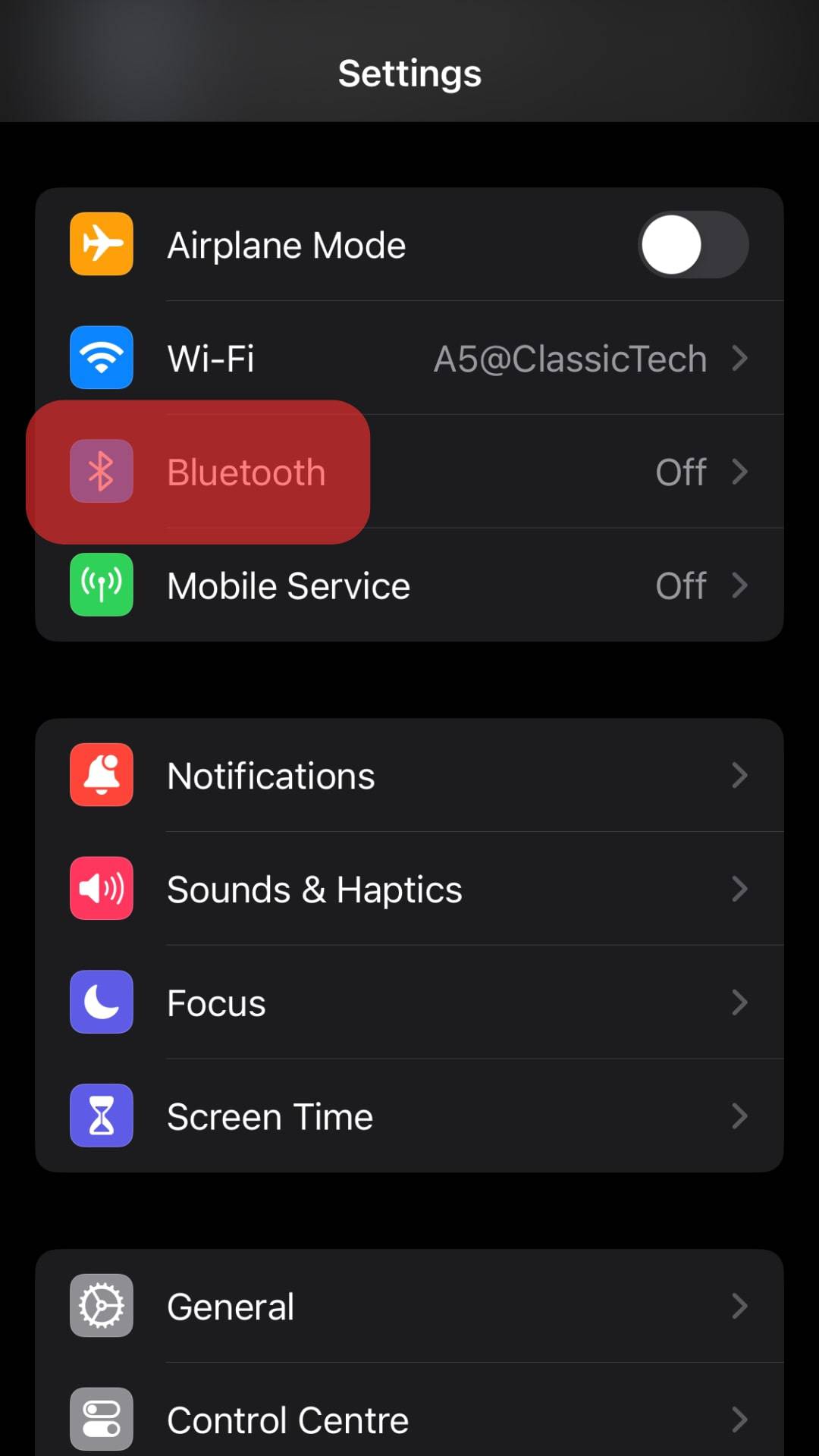
- Turn on Bluetooth.
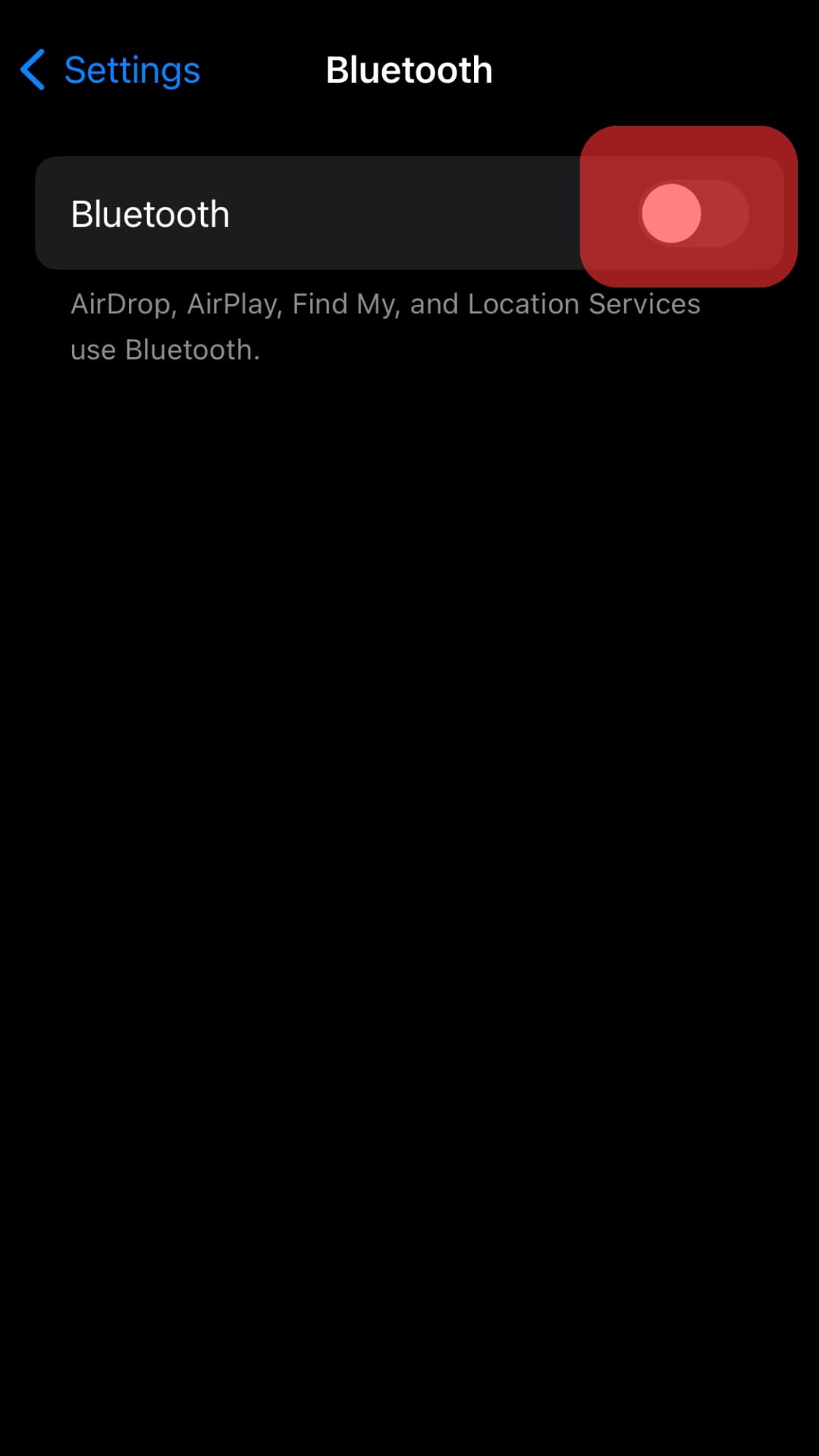
- With the AirPods inside the case, open the casing and initiate its pairing mode by holding its rear button.
- Search for a new Bluetooth device on your phone.
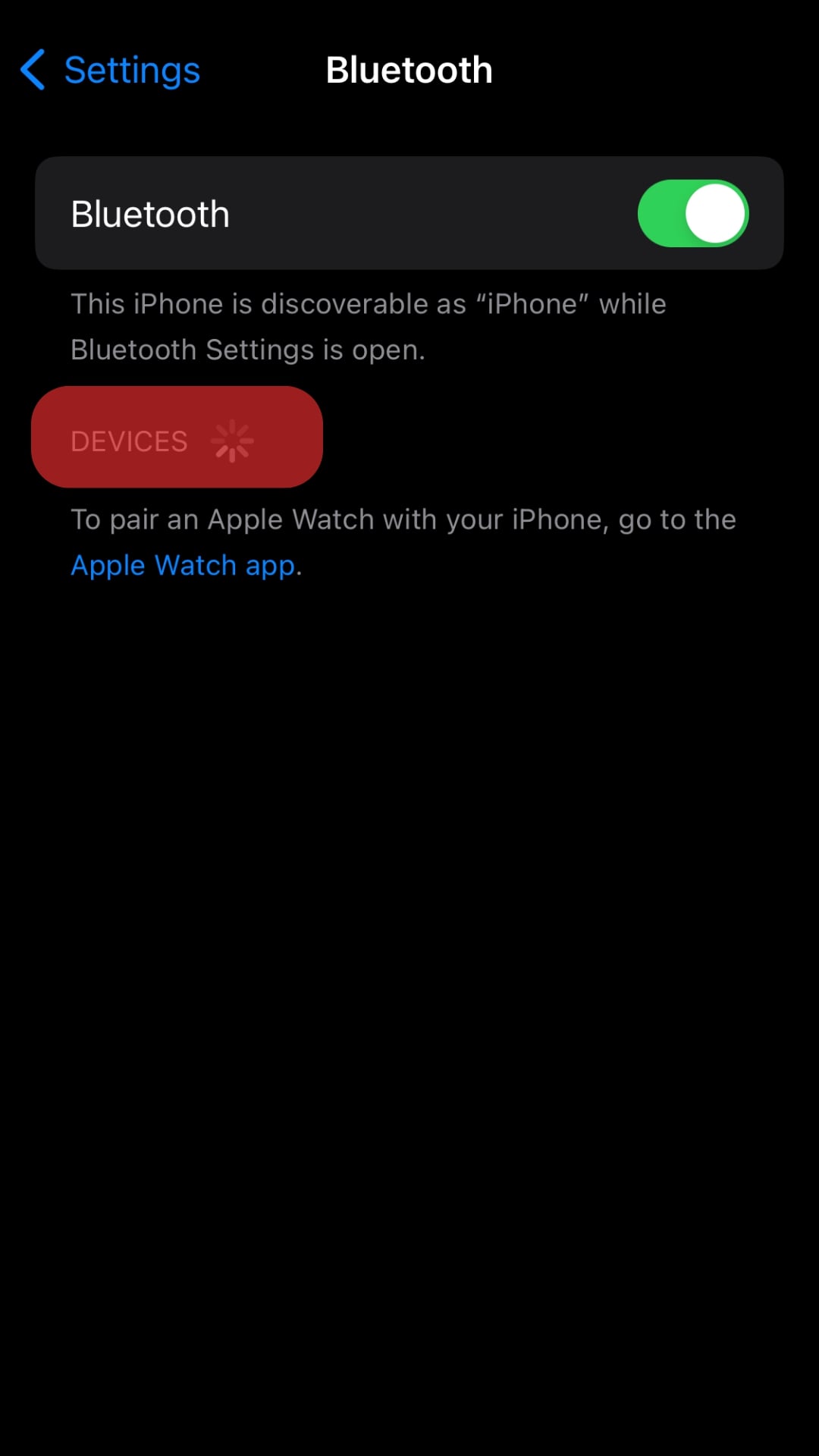
- Once your phone detects the AirPods, click on it to pair.
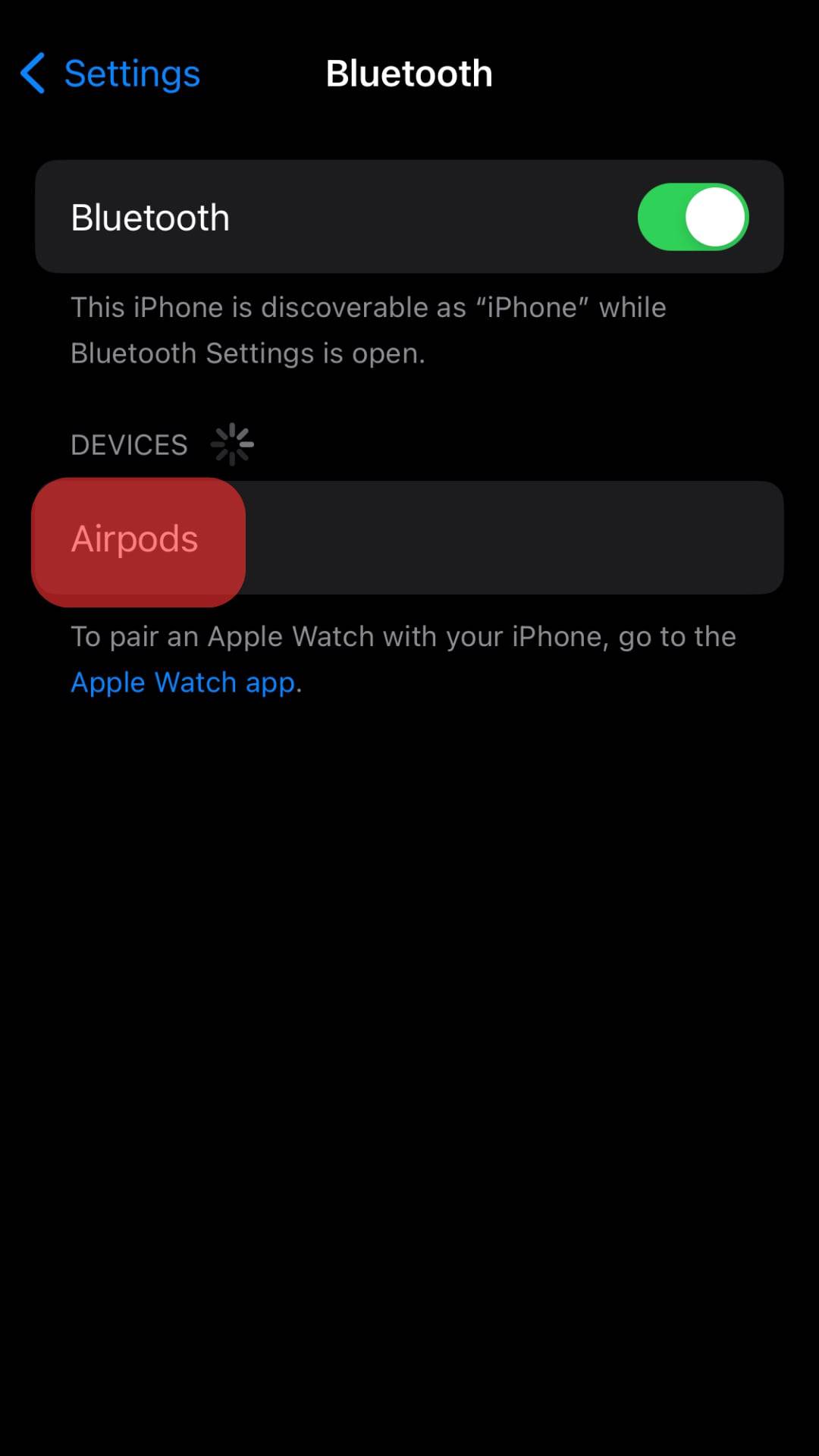
With the above steps, your AirPods are now connected to your phone.
The next thing is to open the Discord app, and when on a call, your AirPods will act as the headphones for your calls.
Connecting AirPods to Desktop Discord
On your PC, you can first connect to the AirPods. Once connected, you can use Discord for calls, and the AirPods will facilitate communication by acting as headphones.
First, follow the steps below:
- Open the settings on your desktop.
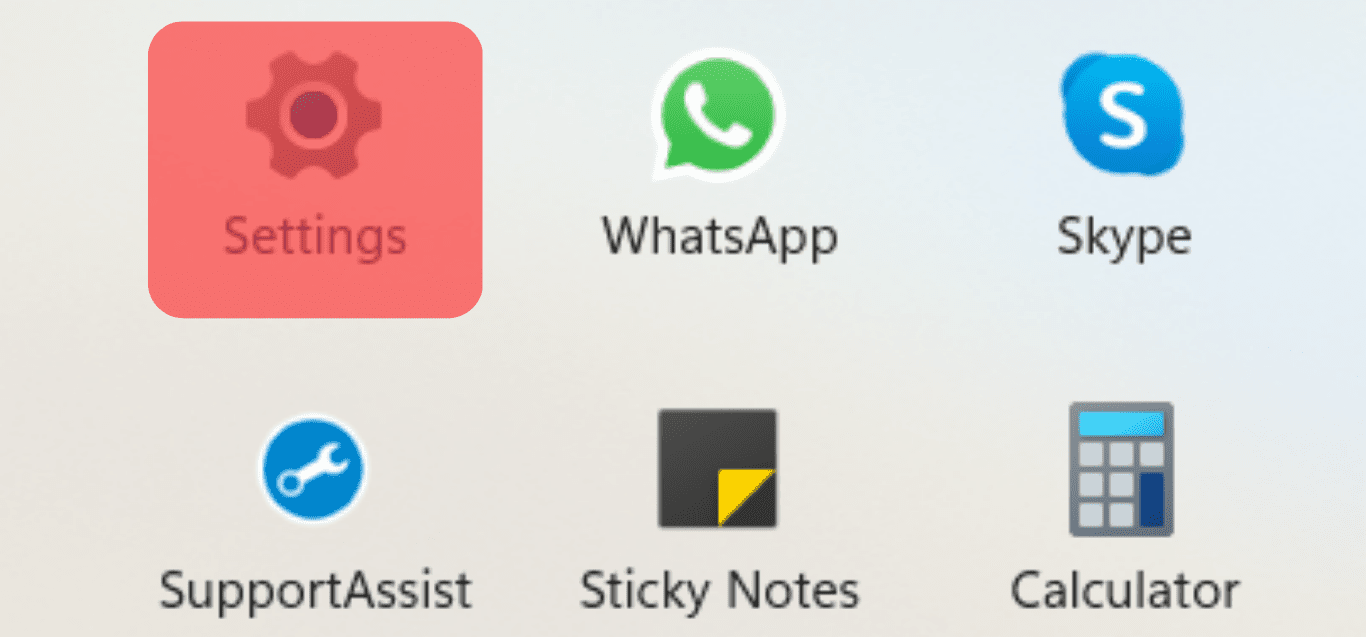
- Reach out for the “Bluetooth devices” section.
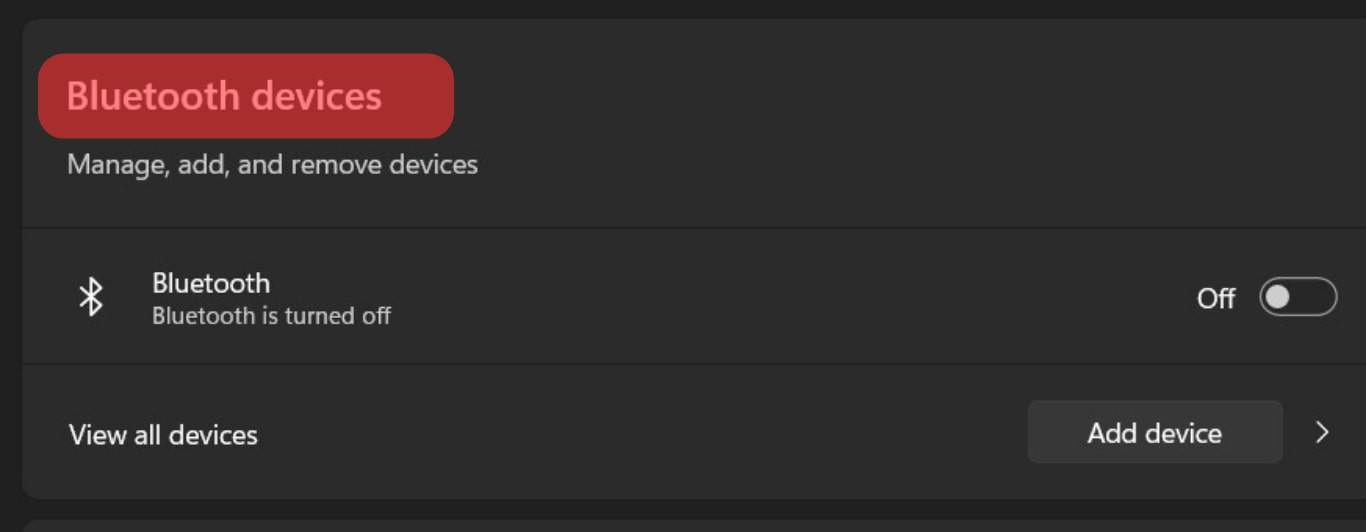
- Toggle ON the option for Bluetooth.
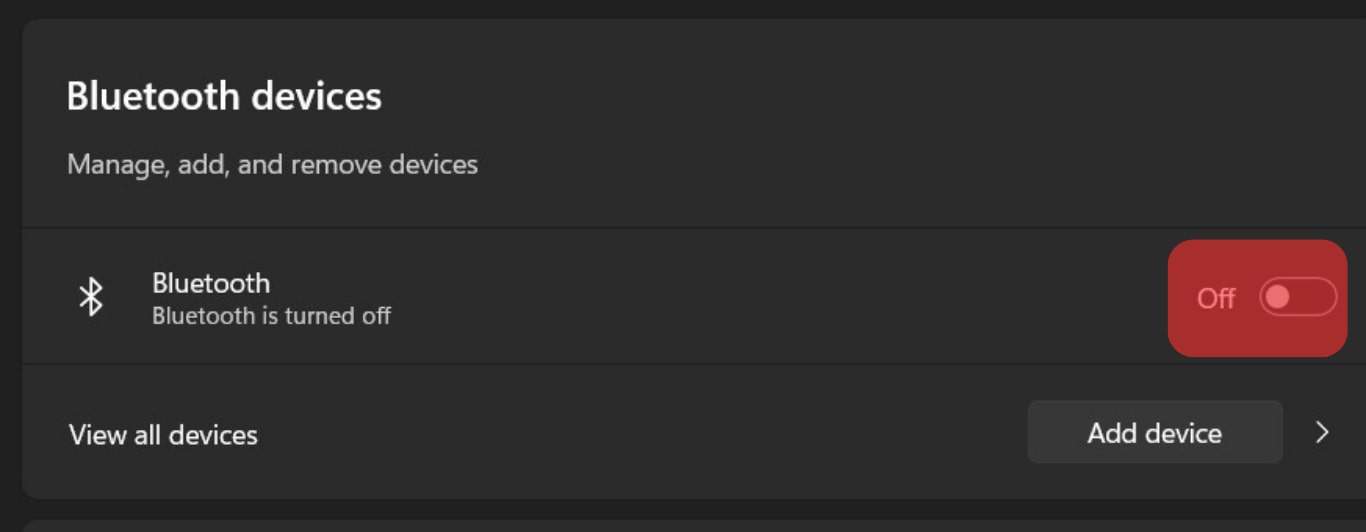
- Tap the “Add device” option.
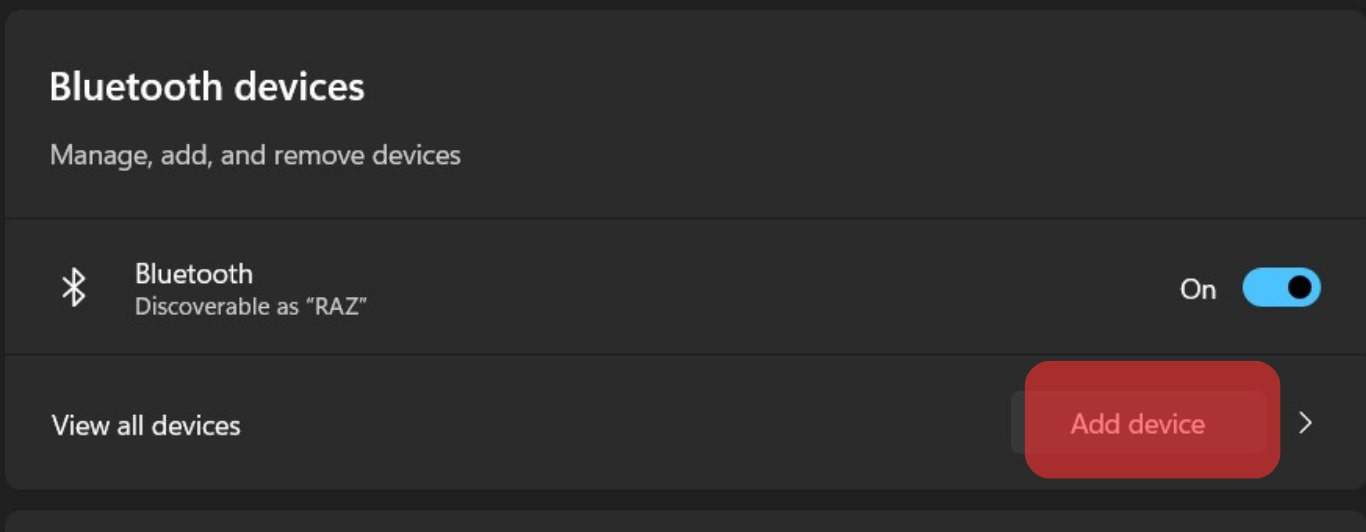
- Click on “Bluetooth” in the “Add a device” window.
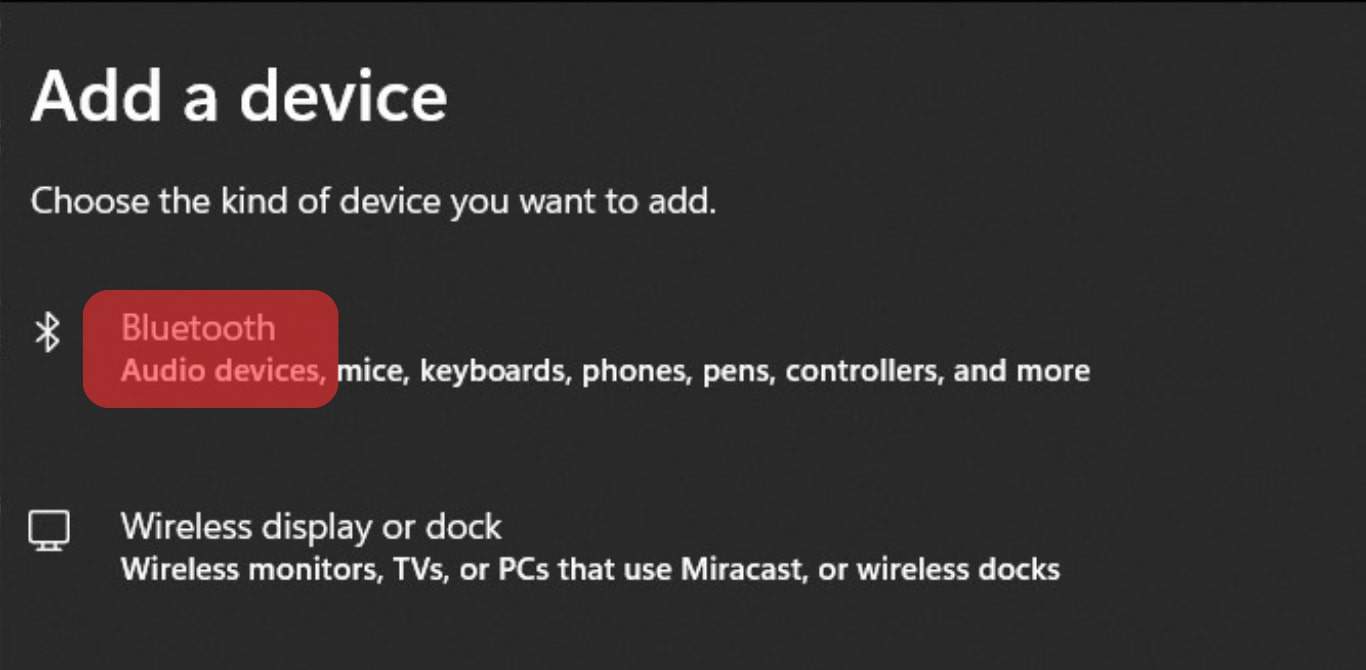
- With the AirPods on their case, open the lid. Tap and hold the button on the casing at the back, and only release it when the pulsing white light appears.
- Under the “Add a device” window, locate your AirPods.Tap on it to pair and connect.
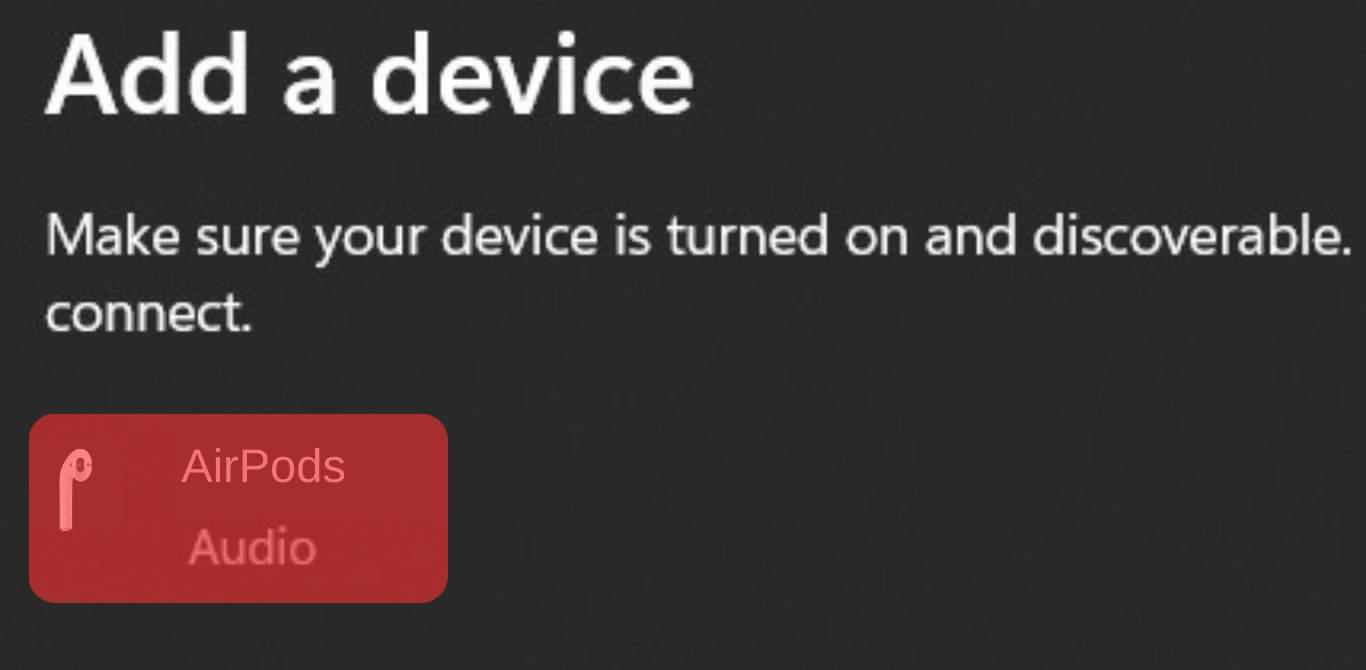
That’s it. When you open your Discord and join a voice channel, your AirPods will act as your headphones. That’s how you connect AirPods to Discord.
Conclusion
AirPods are designed to work with iOS devices, but that doesn’t mean you can’t use them with your Discord.
This guide presents how to connect AirPods to Discord using a PC and your mobile app.
Follow the presented steps, and you will manage to use your AirPods with Discord conveniently.
Frequently Asked Questions
To use AirPods with Discord, you must first connect your AirPods via Bluetooth to the device you are using Discord on. For instance, if you have the mobile Discord app on your phone, start by pairing and connecting the AirPods to your phone via Bluetooth. Once connected, open the Discord app and join a voice channel. That way, your AirPods will act as your headphones.
Yes, the AirPods work with Windows PCs. To use AirPods with your Windows PC, open the settings of your computer and go to the “Bluetooth and devices” section. Ensure Bluetooth is enabled, click the “Add Bluetooth” option, select Bluetooth, open the lid for your AirPods case, hold the case button at the back, locate the AirPods, and click on them to pair. That’s it. You can now open Discord on your Windows and use the AirPods.
The issue of AirPods not working as expected with Discord is common. Common causes include not setting the AirPod as the default audio device, incorrect audio drivers, an issue with voice settings, problems with sound settings, etc. The good news is that the issue is easily fixable, and an online search will give you a solution to your case.
To use earbuds with Discord, you must first connect the earbuds via Bluetooth to your phone or computer. Once connected, you can then open Discord, and when you join a voice server, Discord will detect the earbuds as your output for voice.