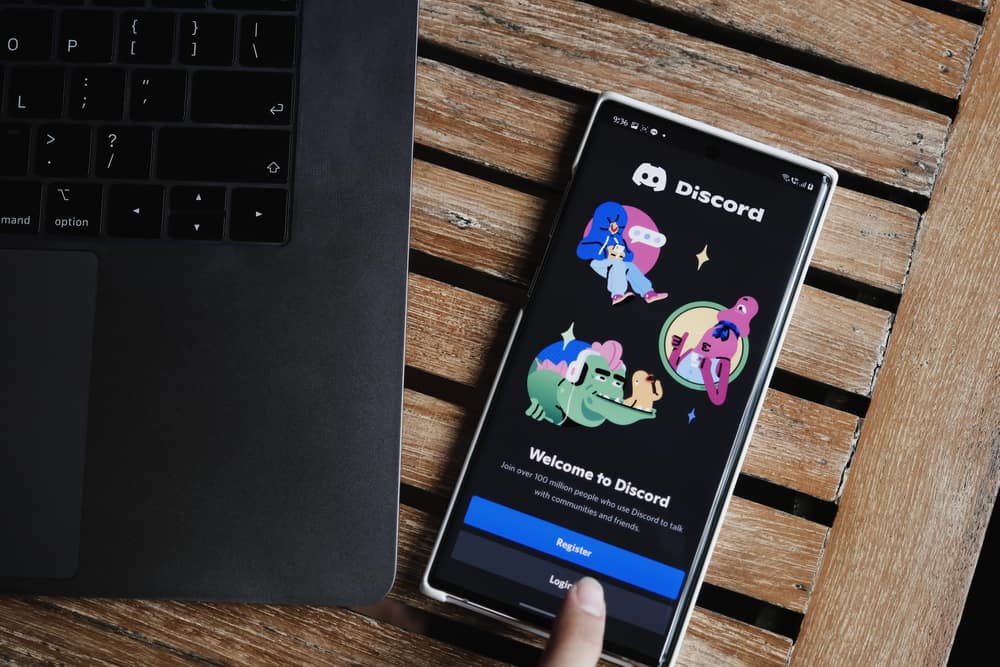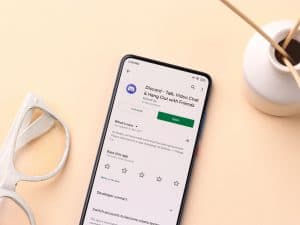As a Minecraft gamer, you must connect the Minecraft Chat to Discord at some point. Unfortunately, many people struggle with this and lack a comprehensive guide on connecting Minecraft Chat to their Discord. If you are struggling, too, we will show you the steps to follow.
To connect Minecraft Chat to Discord, you must create your Minecraft server that supports adding plugins. Again, you must download the DiscordSRV plugin, which we will use to connect the two. After you install the DiscordSRV plugin, create a bot, copy its ID or token, and add it to the added plugin’s configuration file. You must also copy and paste the channel ID to the same config file in the respective field. Lastly, restart the Minecraft server.
This post guides you on connecting Minecraft Chat to Discord. We will cover the steps you must follow to successfully connect Minecraft Chat to Discord. Let’s get started!
Can You Connect Minecraft Chat to Discord?
Yes, you can. However, there is no direct way of doing it. Most solutions involve using plugins or a bot. The most effective approach is to use the DiscordSRV plugin, which offers a simple method.
We will focus on using the DiscordSRV plugin to connect the two. You must also create the Minecraft server on your PC before installing the plugins. The Minecraft server is required as it has the plugins folder where the DiscordSRV plugin will be added.
Moreover, the configuration file will be edited to accommodate the bot token and the channel ID where the Minecraft Chat will be used.
How To Connect Minecraft Chat to Discord
Before diving into the steps to connect Minecraft Chat to Discord, there are a few prerequisites.
- Ensure you have Minecraft Server based on the Bukkit API. This server can be a Spigot, Paper, or CraftBukkit server.
- You have the Developer Mode enabled on your Discord.
- Open Discord and navigate to the “User Settings.”
- Open the “Advanced” tab and enable “Developer Mode.”
- Ensure you are the server admin or the owner.
Once the three prerequisites are met, the steps below will help you connect Minecraft Chat to Discord.
Step #1: Download and Install DiscordSRV Plugin
- Open your browser, visit the DiscordSRV page, and download the plugin.
- Open your Minecraft Server and navigate to the “/plugins” folder
- Open the “Downloads” folder on your PC.
- Right-click the DiscordSRV plugin and copy it.
- Go back to your Minecraft server’s “/plugins” folder and paste the copied plugin.
- Still, on your Minecraft server folder, click the “Run” file to restart your server.
- A configuration file will get generated after you restart the server.
Step #2: Create a Discord Bot
- Open your browser and access the Discord Developer Portal.
- Click the “New Application” button.
- Name your bot and click the “Create” button.
- Once created, find the bot under your applications and click on it.
- Click the “Bot” section on the left.
- Find the option for “Server Members Intent,” enable it, and click the “Save Changes” button.
- Open the “General Information” section and copy the “Application ID.”
- Open a browser, paste this URL (https://discord.com/api/oauth2/authorize?permissions=8&scope=bot&client_id=), and add the ID at the end.
- Add the created bot to the server where you want to use the Minecraft Chat.
Step #3: Configure the Plugin
- Open the Minecraft Server folder and access the “/plugins” folder.
- Find the “DiscordSRV” folder and open it.
- Locate the “config” file and open it using an editor program.
- Once the file opens, scroll down and find the “Bot Token” section.
- Go back to your browser and copy your bot’s Application ID.
- Paste the copied ID in the config file’s “Bot Token” field. Ensure the ID is enclosed with quotation marks and replaces the existing characters.
- Scroll down to the “Channels” section.
- Go back to Discord, right-click on the channel you wish to use for Minecraft Chat, and copy its ID.
- Paste the ID in the config file in the “Channels” section.
- Restart your Minecraft Server.
That’s it. You will find the Minecraft Chat connected to Discord in the server you linked with Minecraft.
Conclusion
Connecting Minecraft Chat to Discord involves a couple of steps. We’ve detailed the entire process in this guide. Try it out!