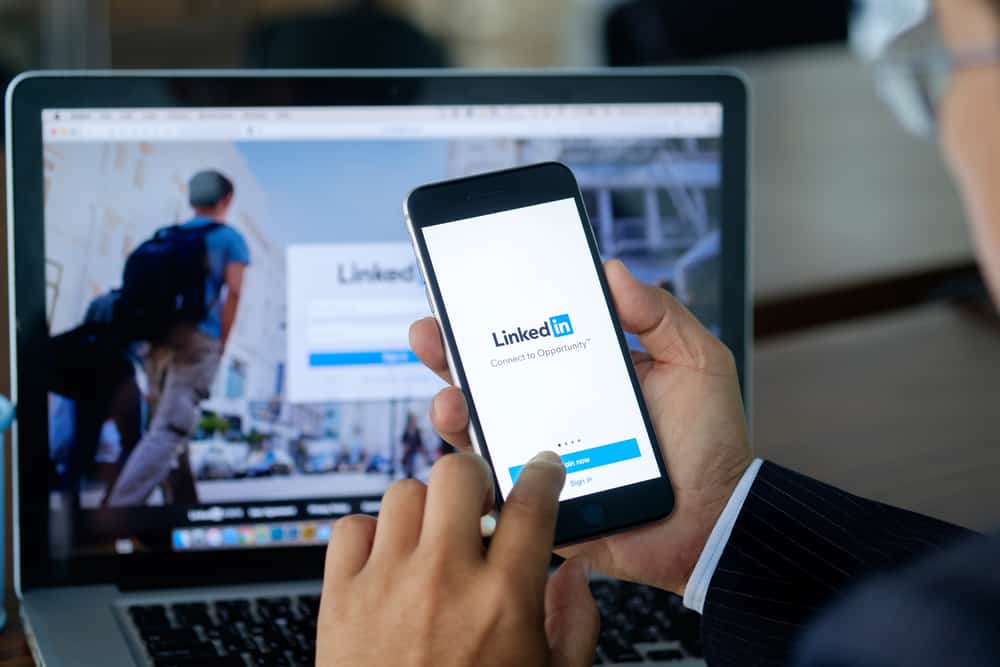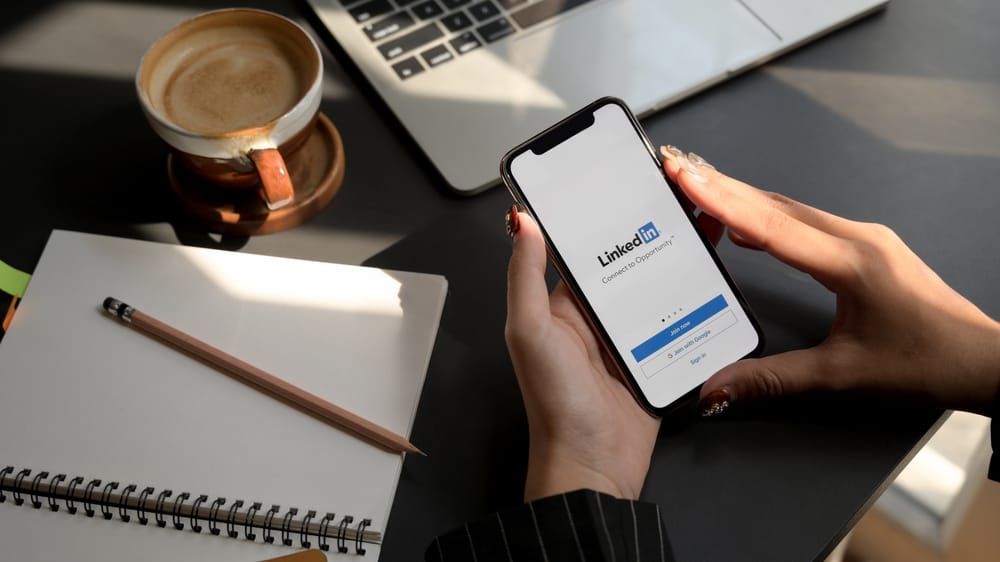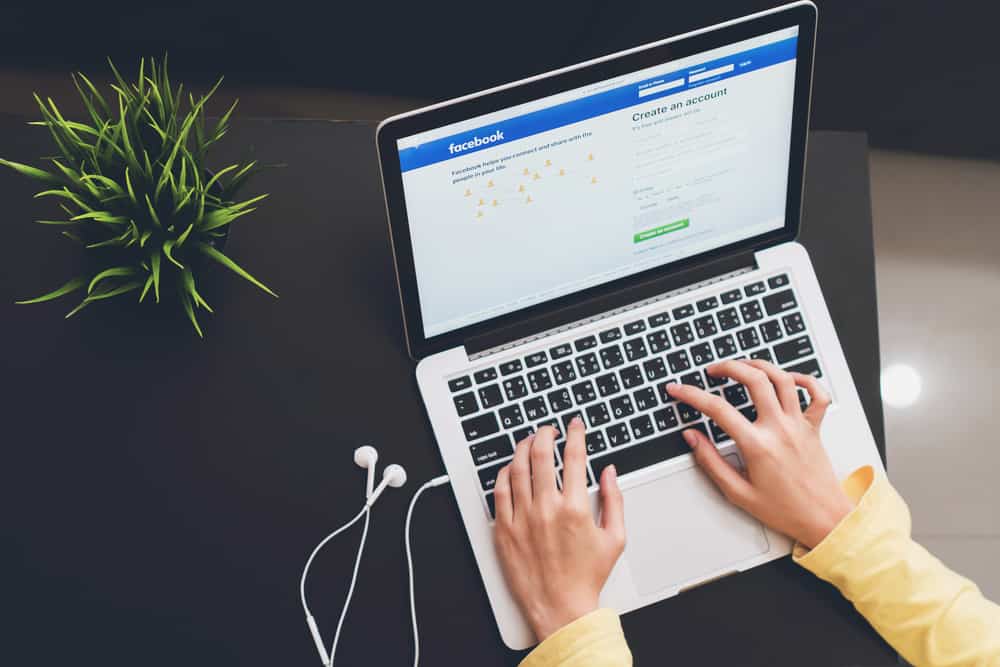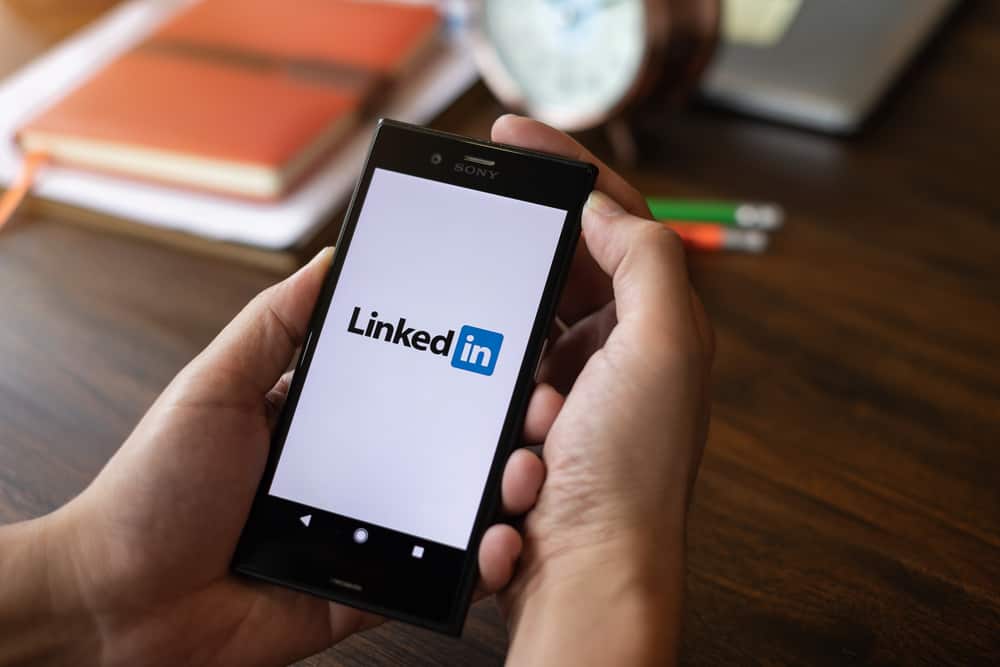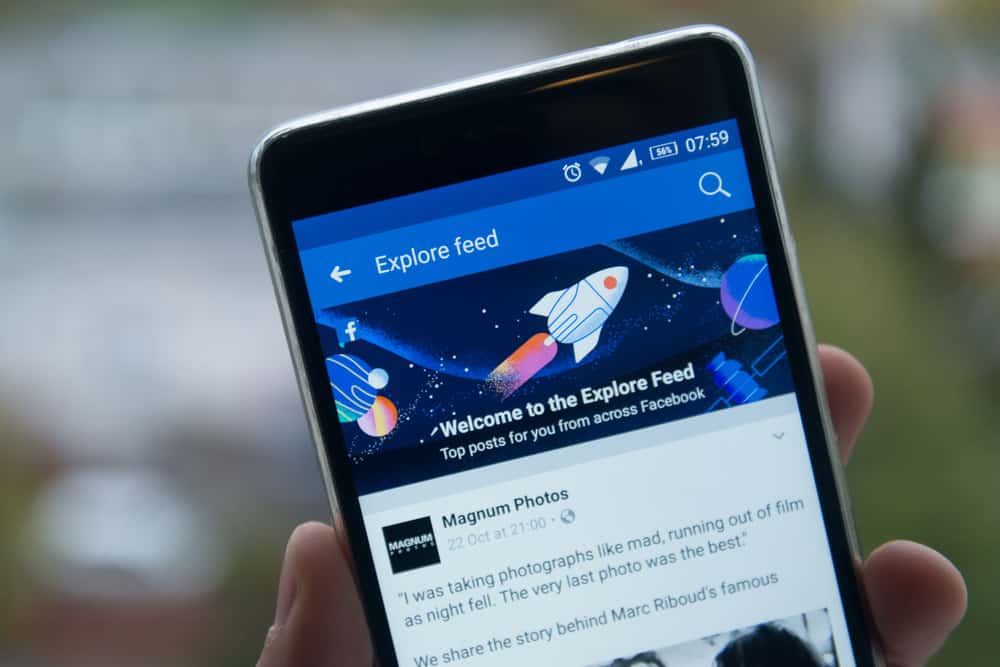
In the world of technology, we are more connected to each other than ever.
With so many social media platforms available, you’re bound to find content on one app that you want to share on another, like from Facebook to Instagram and vice versa.
So how do you copy a Facebook post’s link?
To copy links on the Facebook iOS app, navigate to the post you want to share and click the “Share” button below the post. Now, select “More options” and then “Copy.” Finally, you can paste this link to any other media platform. The steps for the PC and Android apps are a bit more complicated.
We are consuming and sharing so much information every day, many times from one app to another. This article tackles all information on copying Facebook post links and using them to your advantage. So if you want to share a Facebook link, keep reading.
How To Copy a Facebook Post’s Link on an iOS Device?
Facebook has always been a very user-friendly app. It’s constantly upgrading its features, and we learn to use it in connection to other apps, so some help may be required.
So let’s learn how to copy a Facebook link through the iOS app:
- Open the Facebook app on your iOS device.
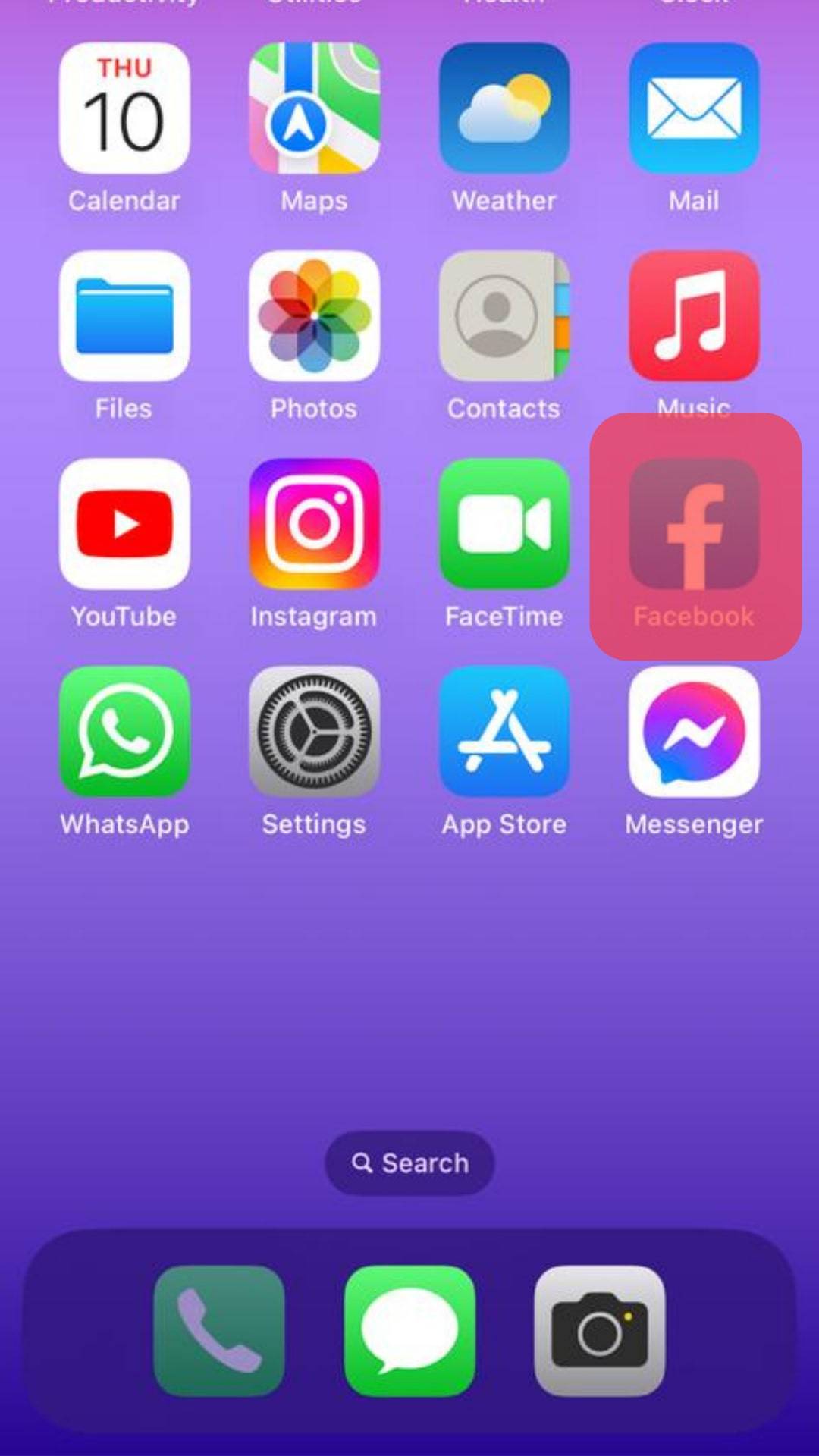
- Scroll to the post you want to share.

- Tap the “Share” button below the post.
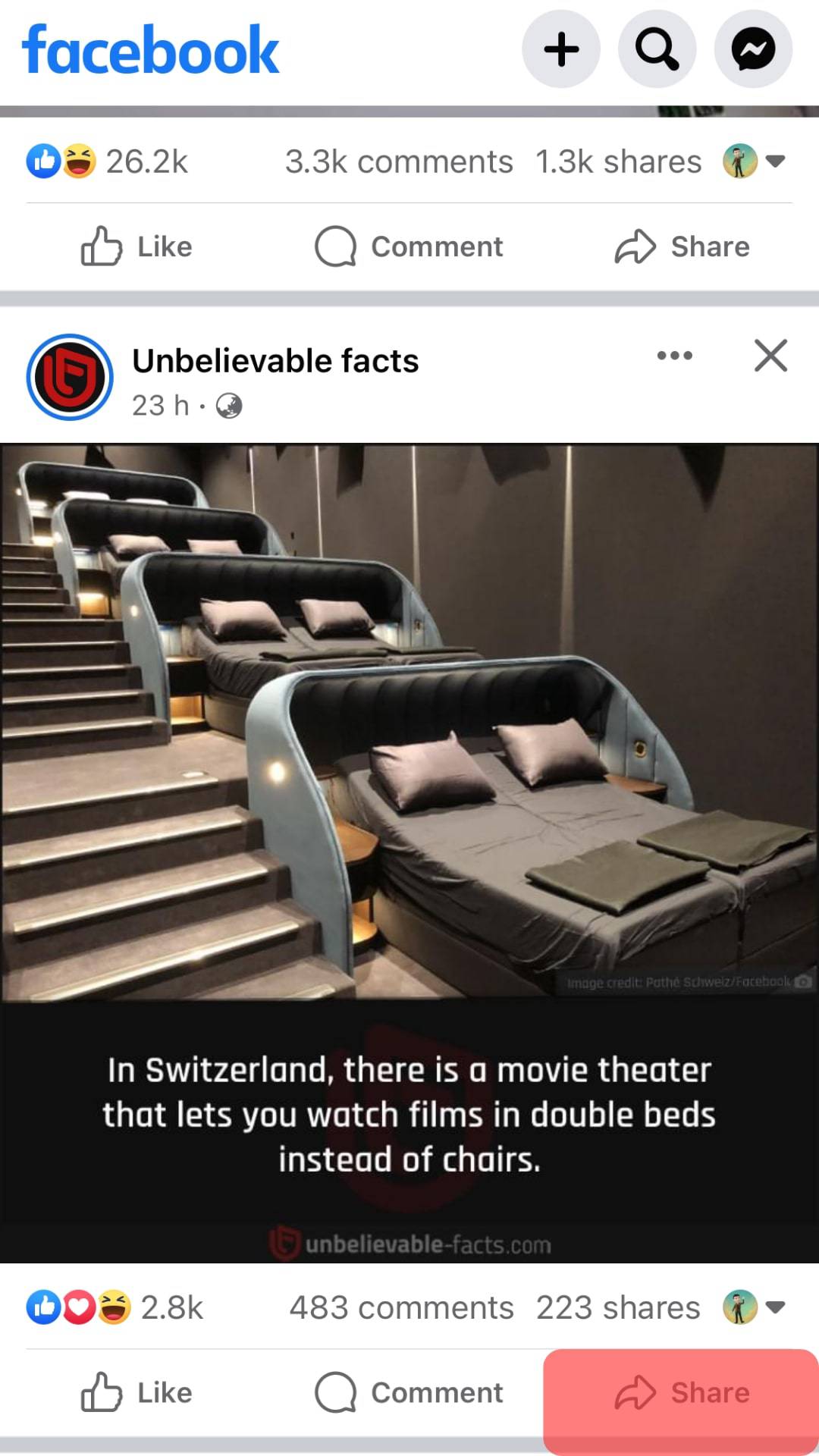
- Select the “More” option.
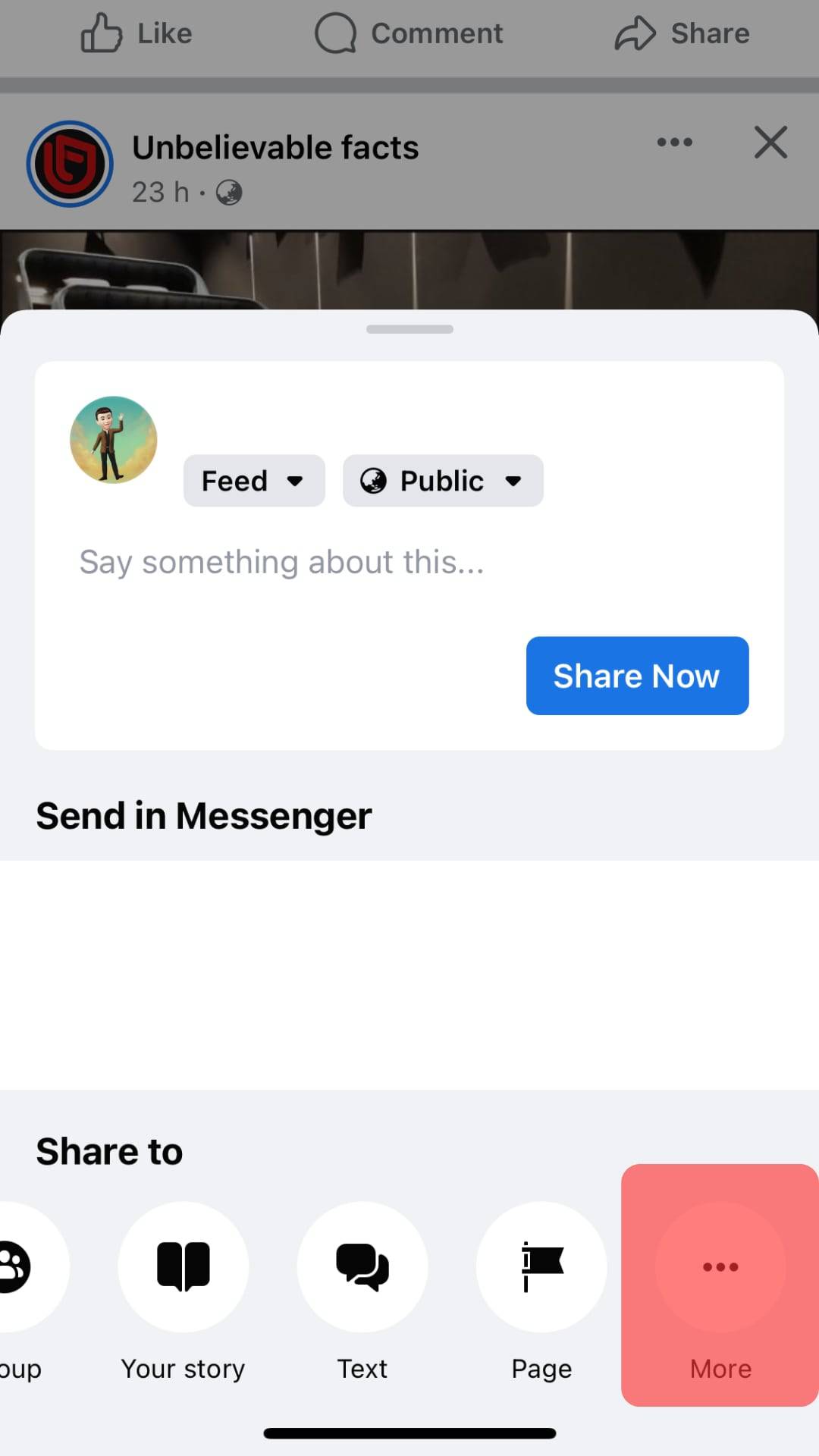
- Tap on the “Copy” option.
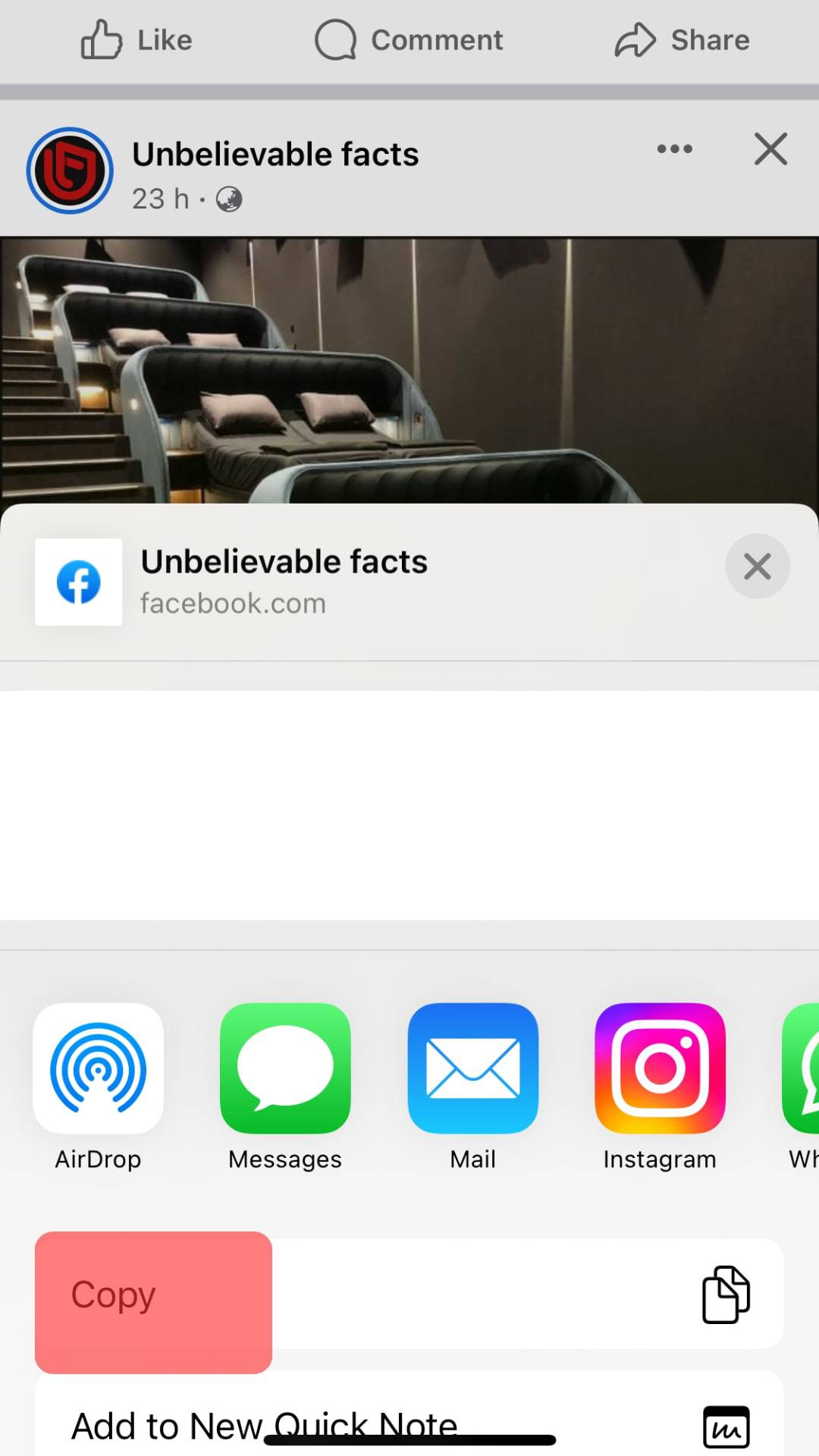
Now you can paste it to share on any media platform such as Instagram, Snapchat, email, and many more.
How To Copy a Facebook Post’s Link on an Android Device?
Follow these steps to copy a Facebook post’s link on an Android device:
- Open the Facebook app on your Android device.

- Find the post you wish to share.
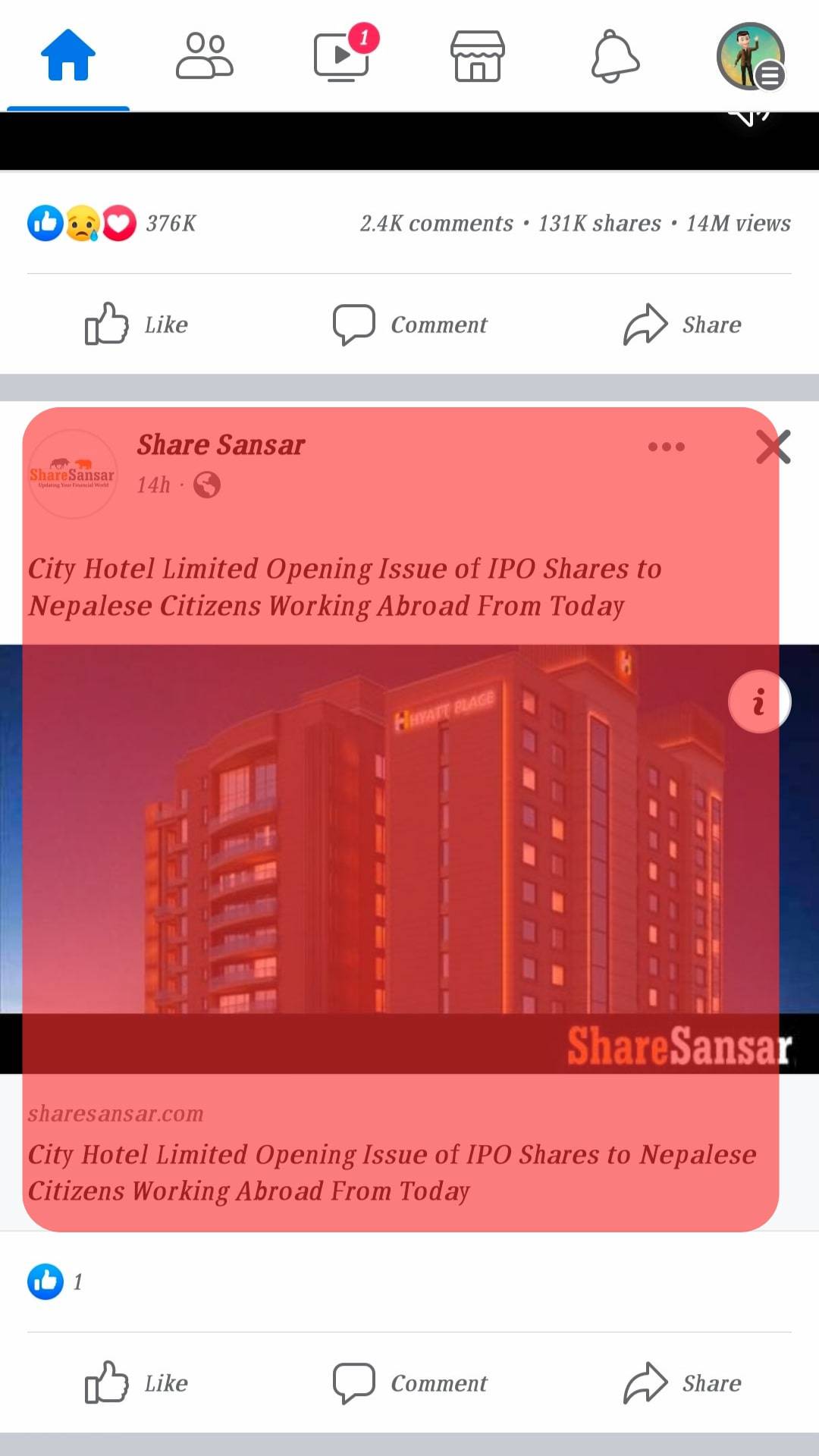
- Tap the three dots at the top of the post.
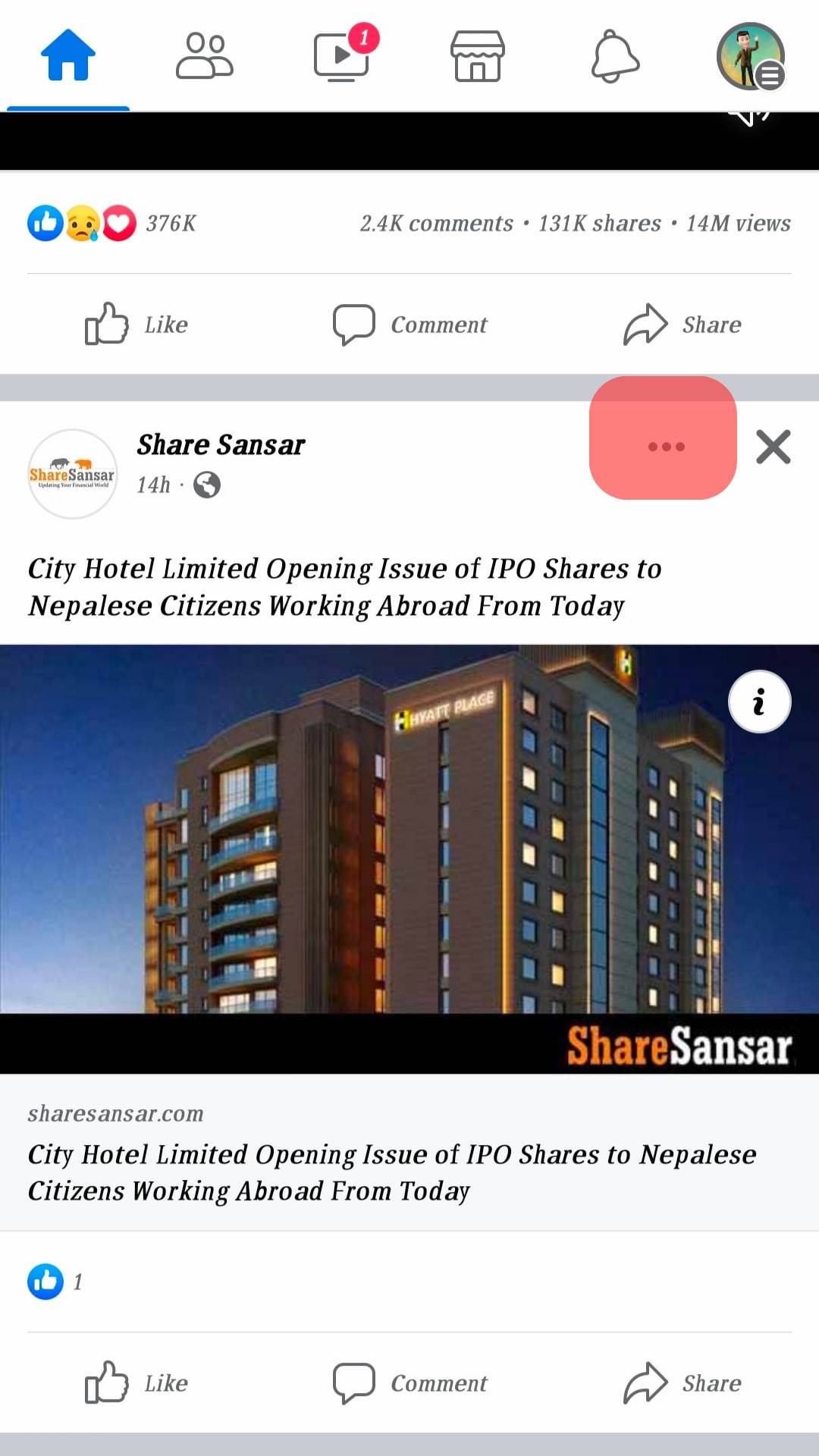
- Select the “Copy link” option.
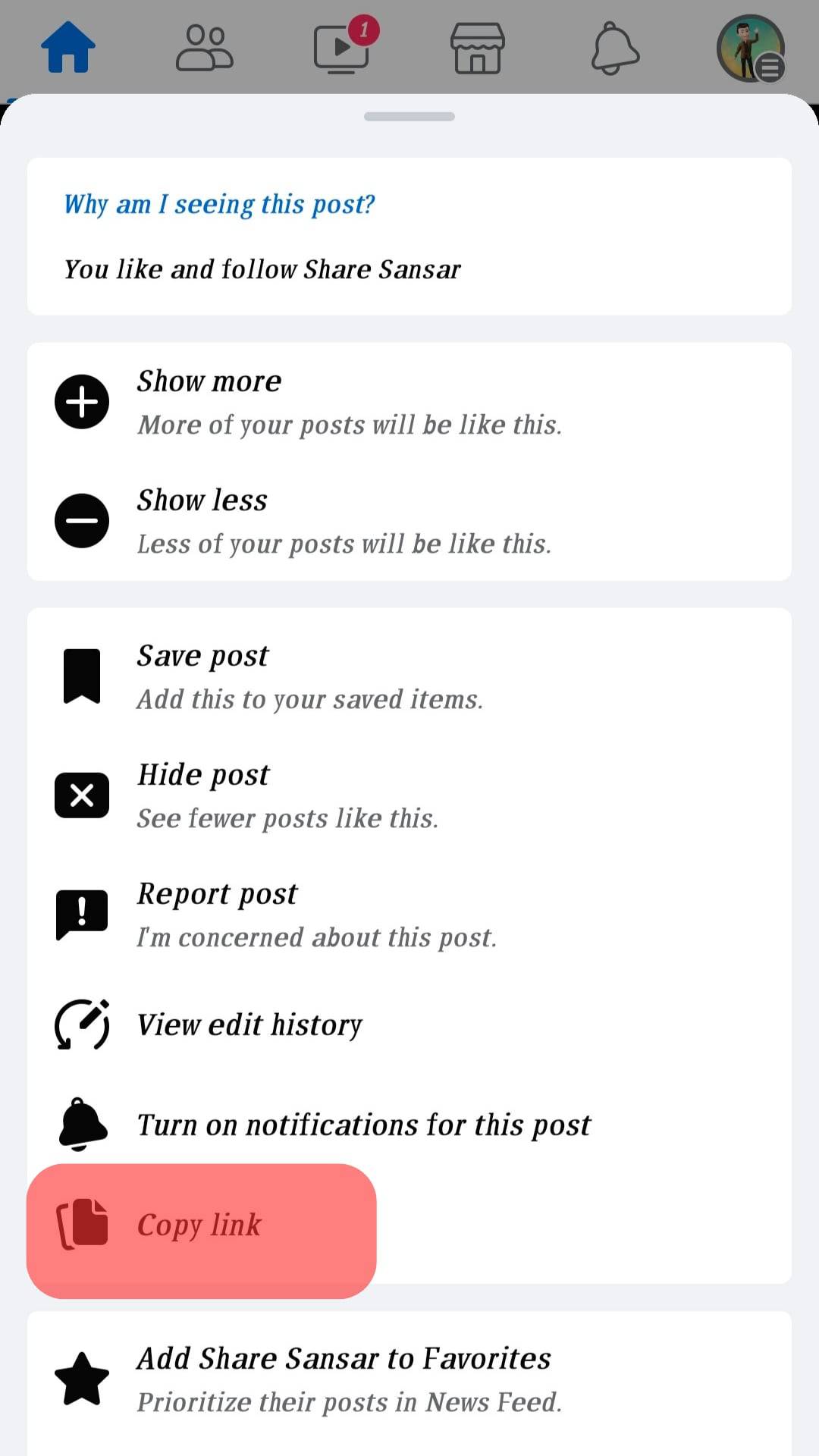
- Paste the link anywhere you want.
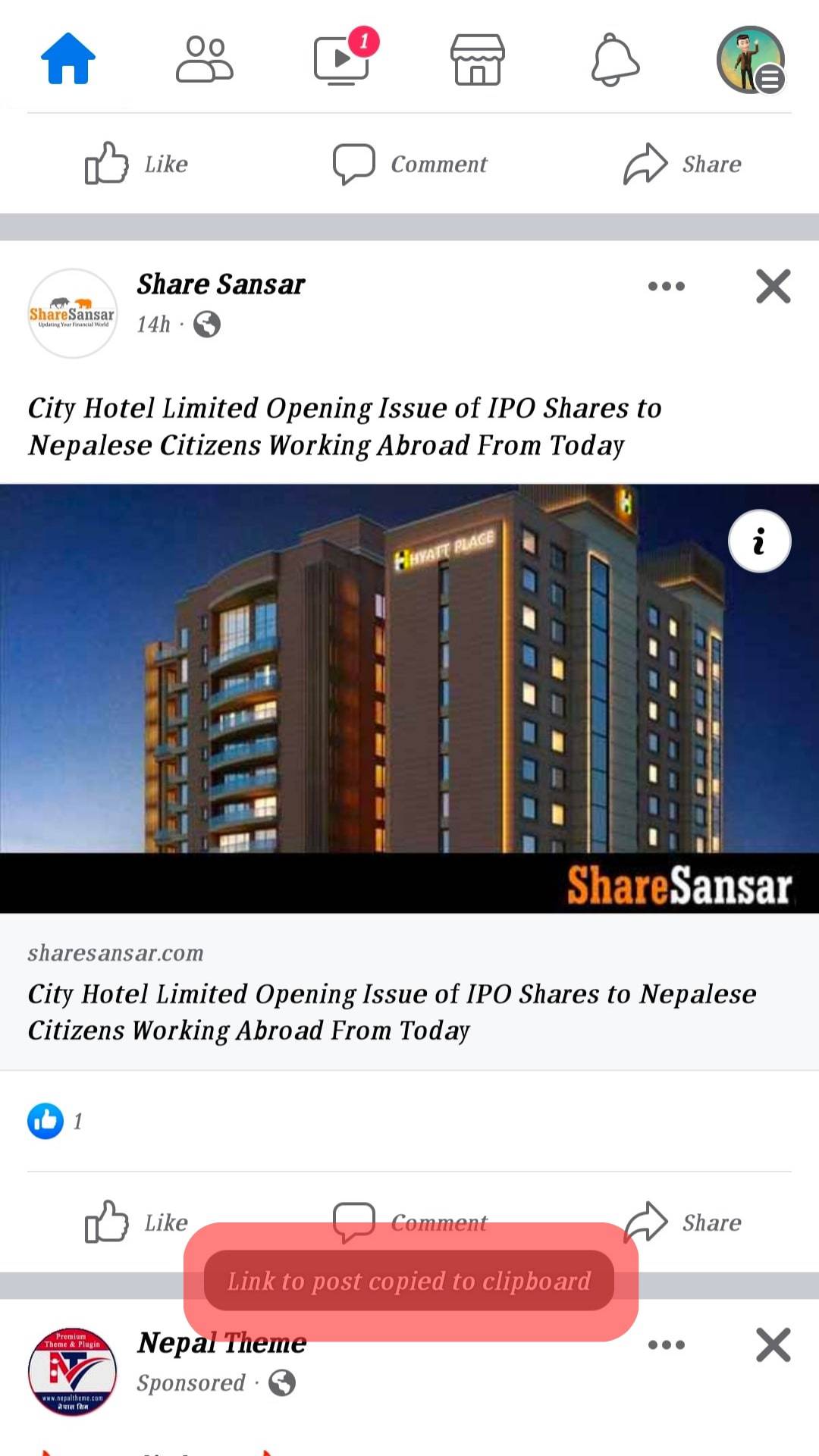
How To Copy a Facebook Post’s Link on the Browser Version?
While we have explained copying a Facebook post on mobile devices, the website works slightly differently from the apps.
Here’s how you copy a Facebook link through the website:
- Navigate to Facebook on your favorite browser.
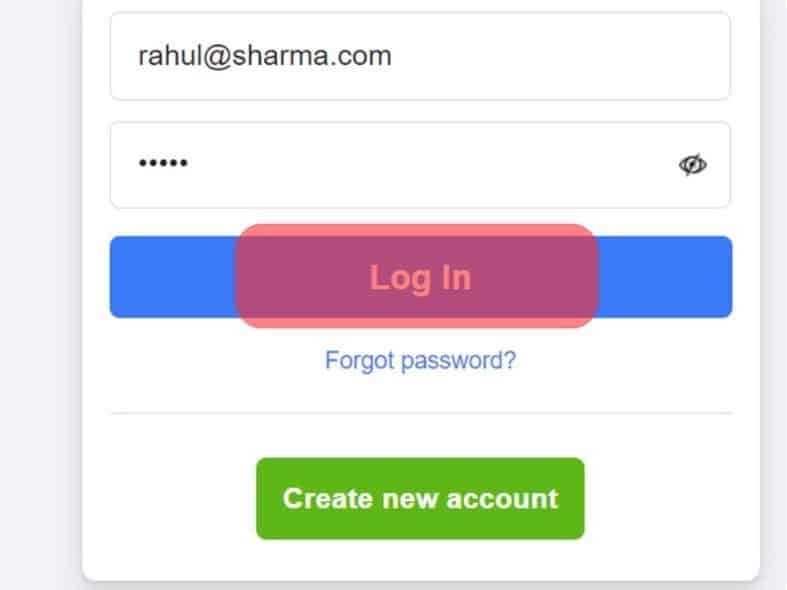
- Scroll to the post you want to copy the link of.
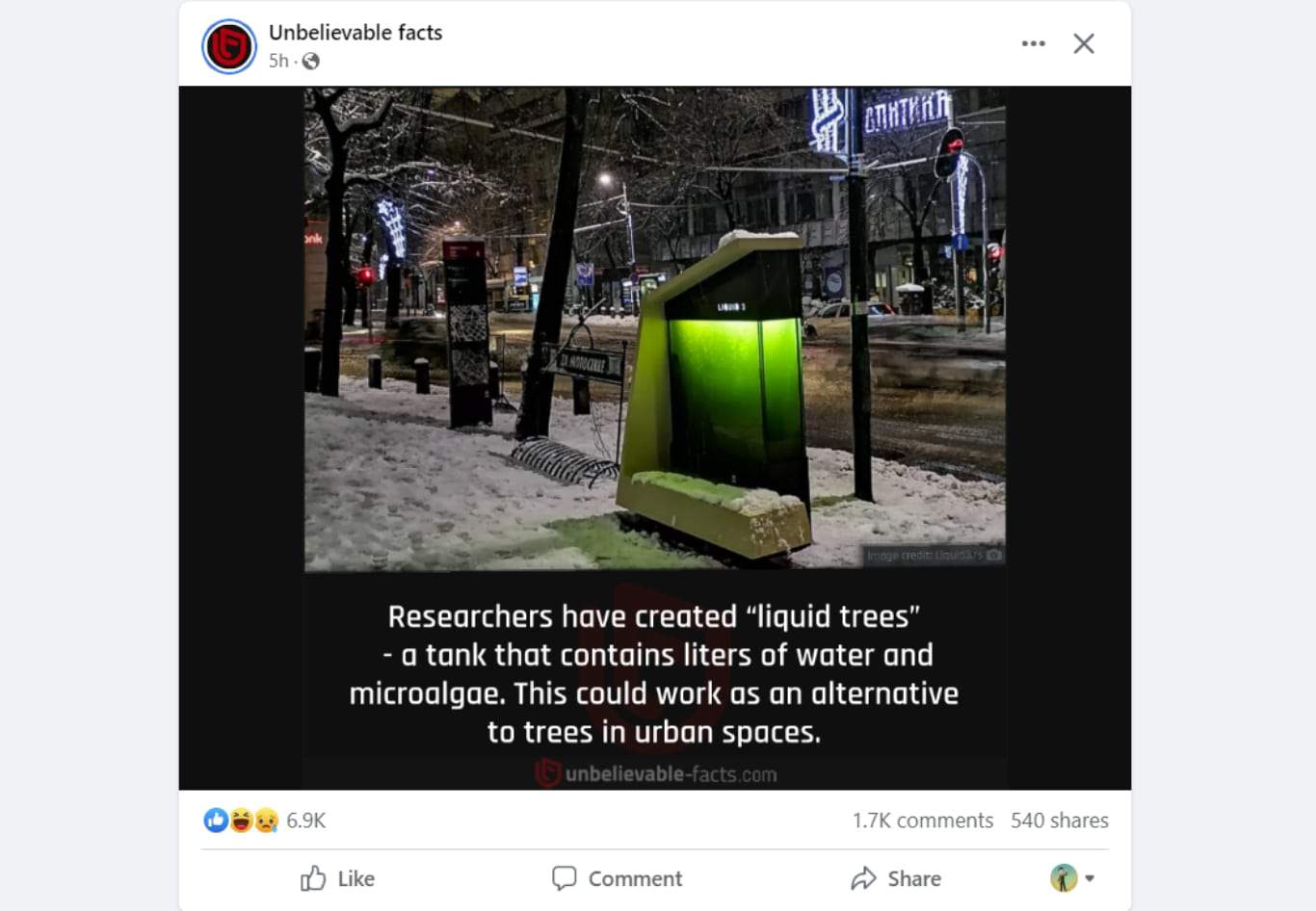
- Click on the “Share” button at the bottom.
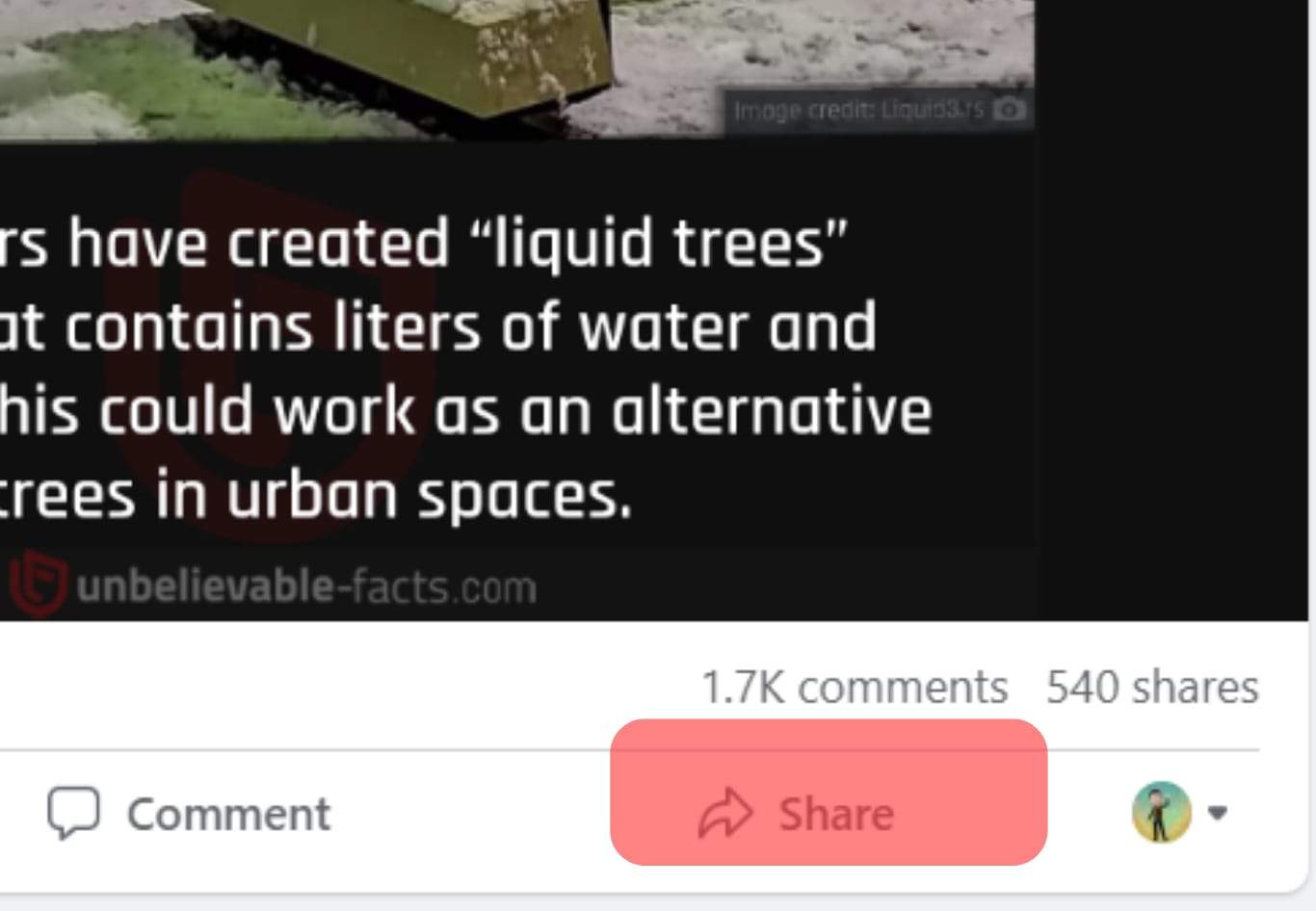
- Select “Send in Messenger.”
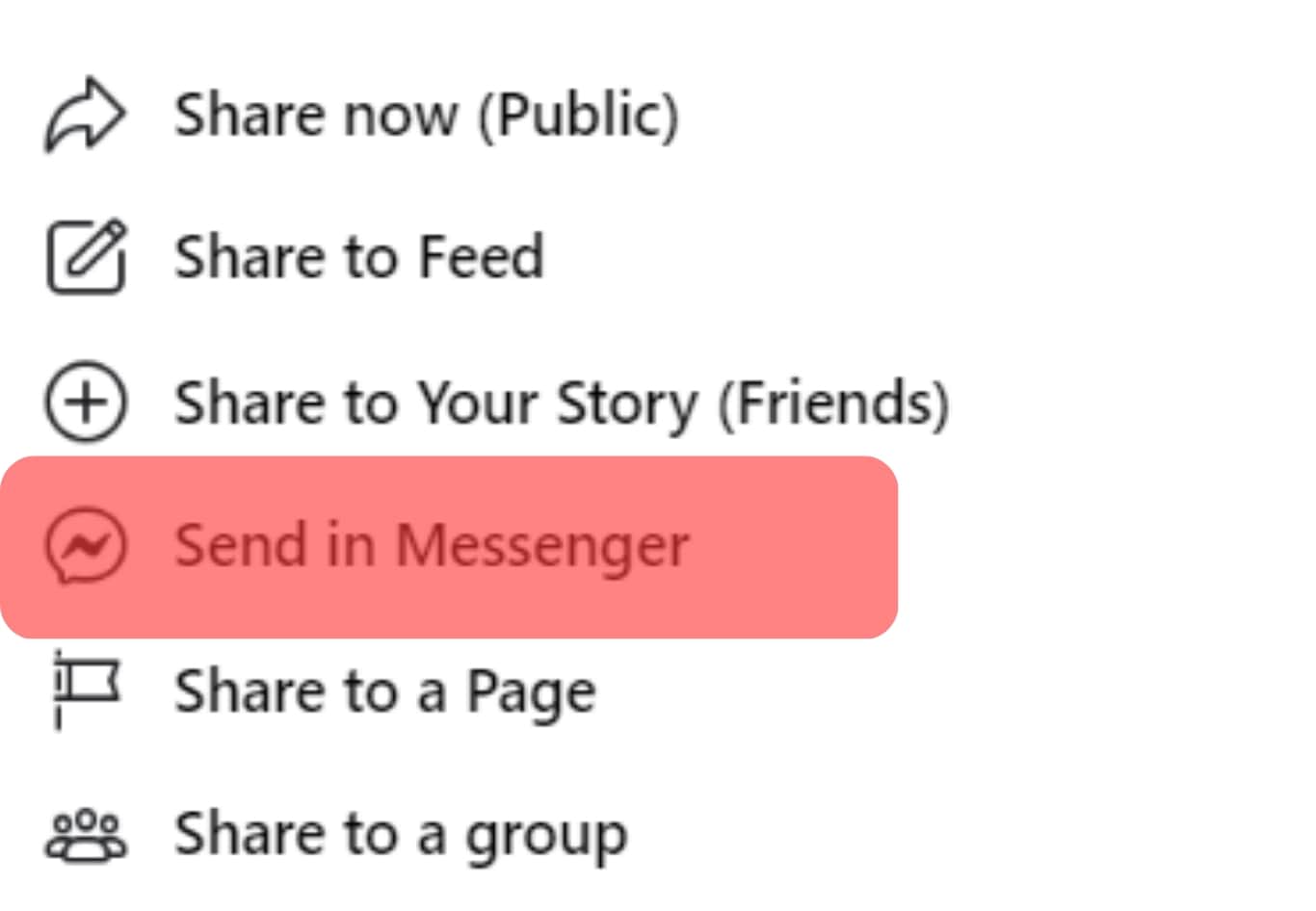
- Send the link to yourself or any trusted friend.
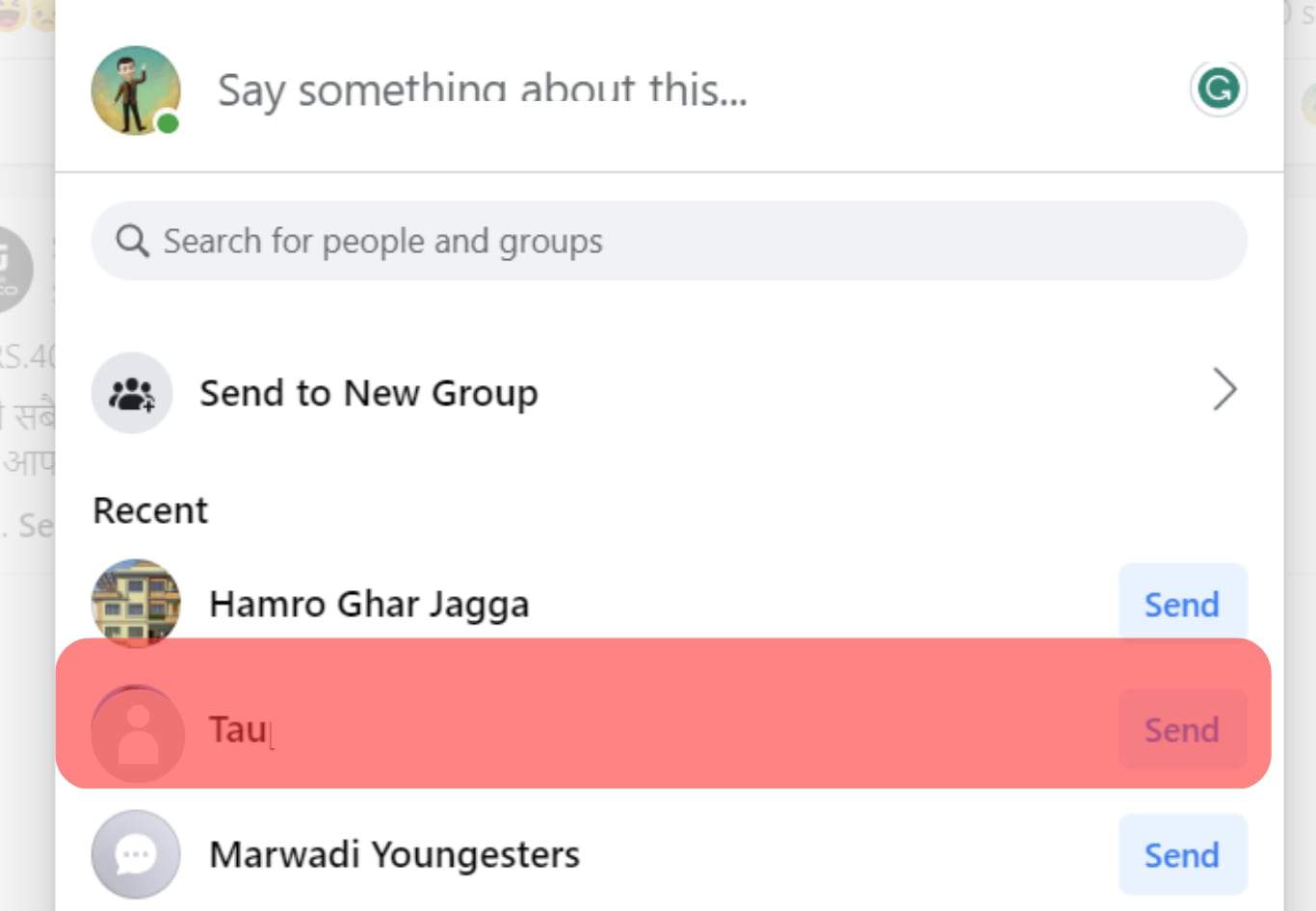
- Navigate to the chat and copy the link with a right-click.
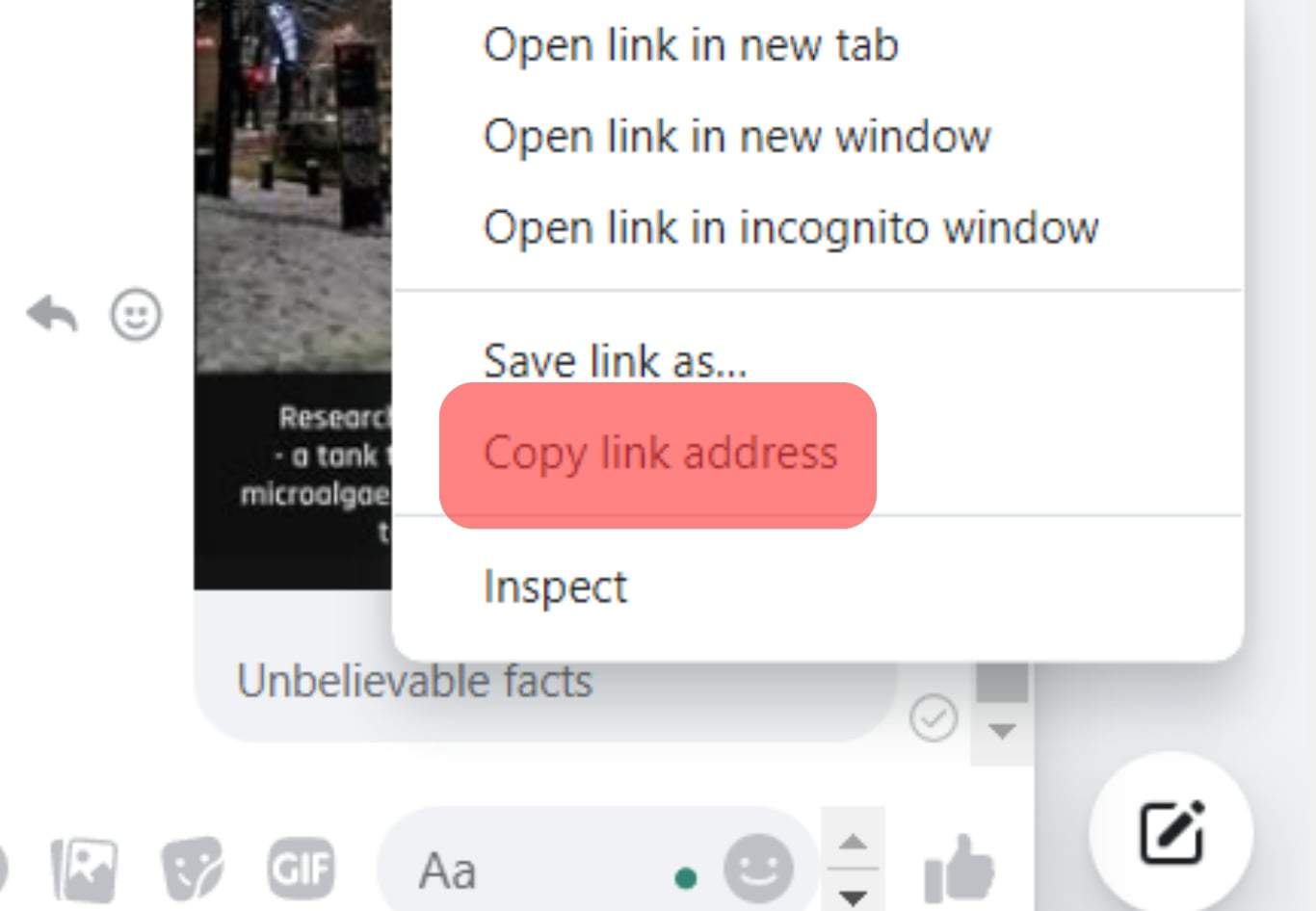
- If you wish, you can delete the message.
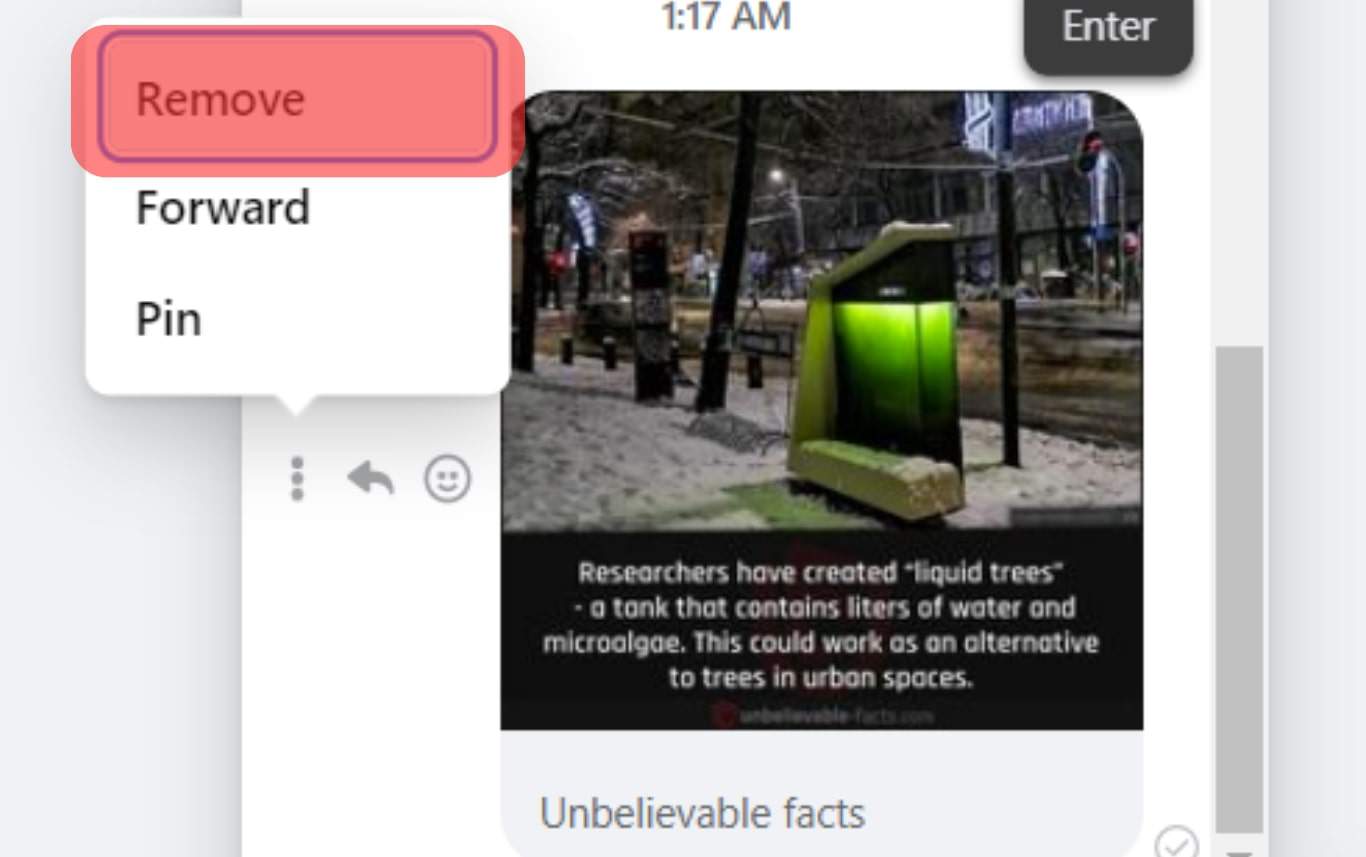
The link to your desired post will be copied. You must paste the link to your desired location to share on other social media platforms.
The Difference Between Sharing and Using Post Links on Facebook
While sharing a post on Facebook is more straightforward, it can have certain setbacks. One of the setbacks comes in the form of limitations.
If you want to share a post in an email or use another unsupported sharing option, you have to use the copying option.
However, the “Copy link” method is challenging to track, so you will not know the exact number of people it has reached.
If you share through Facebook, the number of shares appears under the post next to the comments, so you will know the reach. Shared posts will also influence the algorithm and may show you similar posts in the future.
Endnote
As the level of interconnectivity grows, we must also learn to adapt.
This includes sharing content between different apps.
If you want to copy a link from Facebook, head to the post and click on the three-dot icon next to the user’s name.
Choose “Copy link” from the options, and your link is ready to be shared with people on all platforms.
FAQs
The method for copying the Facebook link for a video is the same as for any other post. Go to the video you want, click the three-dotted icon next to the user’s name, and select ‘Copy link.’ The link will work the same for whoever you send it to and lead you to the original post.
The user would not get a notification that you copied a link from their profile or even if you copied their profile link itself. Facebook has no feature to track off-app activity, so you can share all the posts you want.
However, the user will get a notification if you share the post on your Facebook profile.
There is no current way for Facebook users to find this information through the app because it doesn’t provide it externally. People may only know someone who has visited their profile if they interact with old posts.
External apps may claim to give you this information, but they are unreliable as there is no way to access such information.