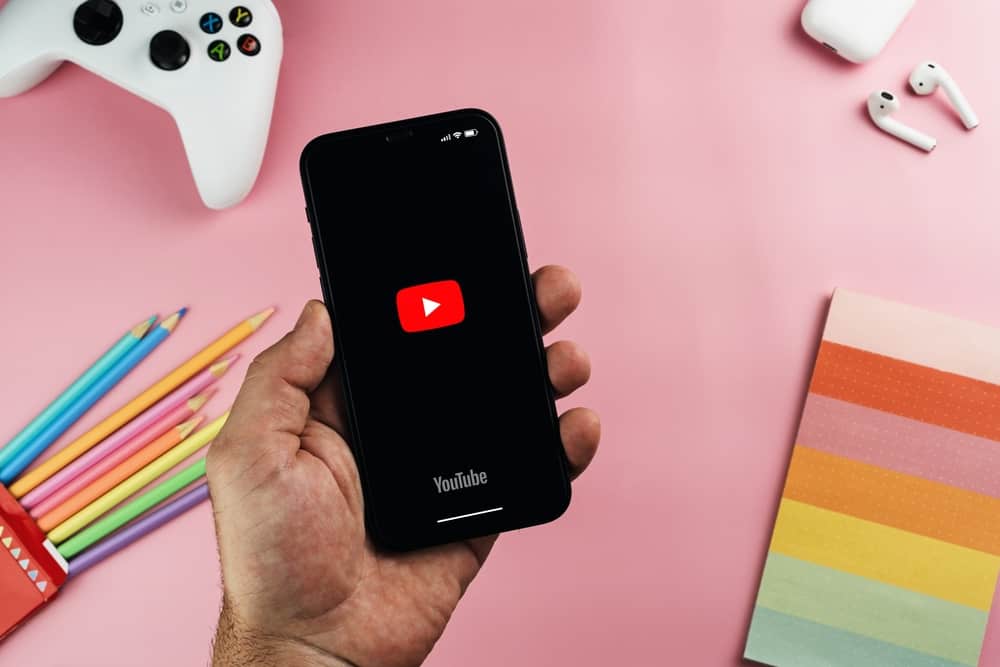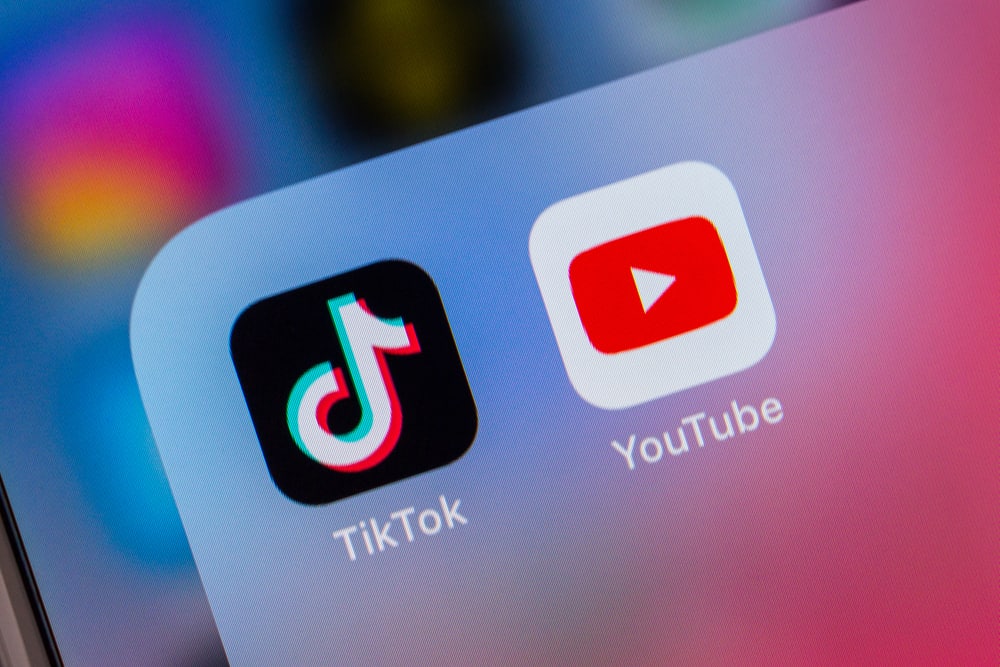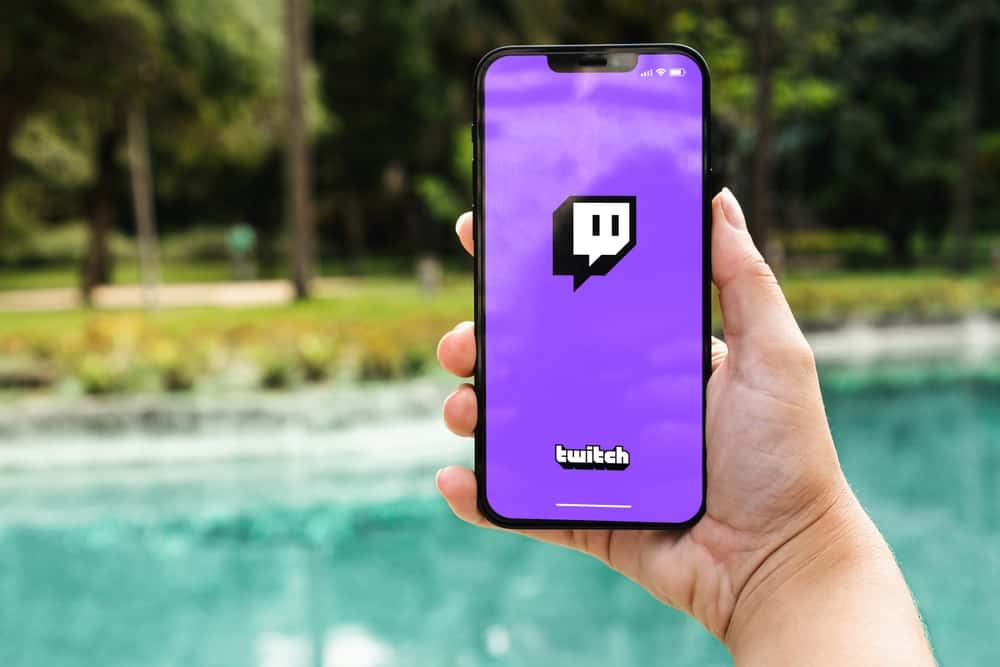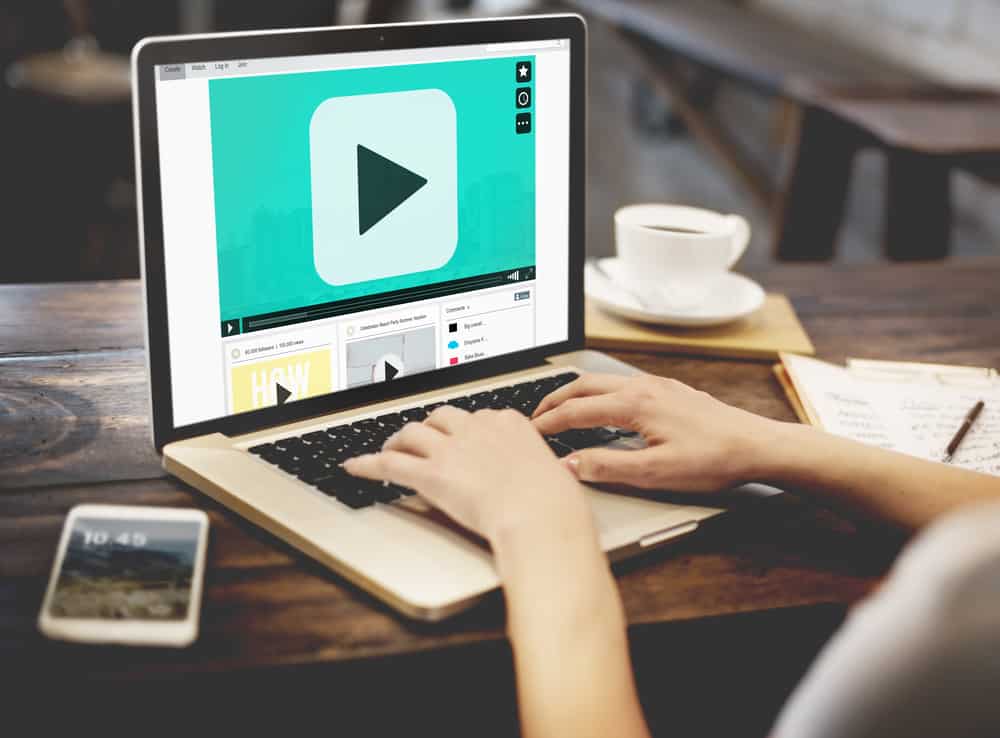
There are several reasons why you would want to copy a YouTube video. You may want to promote the video on other social media pages or share exciting content with friends.
Whatever the reason, knowing how to copy the video is essential. So, how do you copy a YouTube video?
Open YouTube on your browser and open the video. Click the “Share” button at the bottom of the media player. Click “Copy” at the end of the URL link. On the YouTube app, hit the “Share” button under the video and tap “Copy link.”
This post shows how to copy a YouTube video on a browser and mobile app.
Overview of Copying a YouTube Video
It’s no secret that YouTube is one of the best video-sharing platforms – no wonder it receives approximately 122 million visitors daily.
Its expansion to short-form videos, also known as Shorts, has made it even more competitive than similar sites like TikTok and Snapchat.
One joy of watching interesting YouTube videos is learning and sharing knowledge. You can share funny videos, cute pet clips, and inspirational content with friends via text or social media.
Besides sharing with friends, you can save a great video for future reference. Maybe you came across a creative marketing video, vlog, or recipe video you’d like to watch offline and follow the methodology step-by-step.
You may also copy a video to promote it across social media platforms. This can be your video or a friend’s content that you are promoting.
It is essential to understand how to copy the video and paste it on Facebook, Twitter, website, or email.
How To Copy a YouTube Video
YouTube provides options to copy a YouTube video on desktop and mobile. Let’s discuss the two methods below.
Method #1: How To Copy a YouTube Video on a Desktop
Follow these steps to copy a YouTube video on the desktop site.
- Open your browser and navigate to the YouTube website.
- Locate the video you want to copy and play it.
- As the video plays, click “Share” at the bottom of the media player.
- Click “Copy” at the end of the video URL link.
The video URL is copied to your clipboard.
Method #2: How To Copy a YouTube Video on Mobile
Follow the steps below to copy a YouTube video on the mobile app.
- Open the YouTube app.
- Find the video you want to copy and play it.
- Tap “Share” at the bottom of the media player.
- Select “Copy link.”
- The video URL is copied to your clipboard.
Alternatively, follow these steps.
- Open the YouTube app.
- Find the video you want to copy.
- Tap the three vertical dots at the bottom right of the video.
- Tap “Share” on the menu that pops up.
- Select “Copy link.”
You’ve copied the video URL on your clipboard. Paste the video URL on your social media pages, groups, website, email, or text.
Wrapping Up
Copying a YouTube video is essential. You can copy and paste the video link on other social media pages to promote it.
You can also copy and share interesting videos with your friends through texts.
This guide sums up the two ways to copy a YouTube video.
FAQs
No, you can’t copy and paste a YouTube video without violating copyright law. If you share someone else’s video, ensure you give them credit. Posting someone else’s video as your own is illegal, and YouTube will apply a copyright strike on your channel.
YouTube doesn’t support direct download of videos to your device’s internal storage. To copy a YouTube video to your PC, use third-party video downloaders. Popular downloaders include 4K Video Downloader, VideoProc Converter, and FlixGrab.
No, it’s illegal to copy-paste someone else’s YouTube Shorts and show them as your own. However, copy Short’s concept and elements to create an equally successful video.
Upgrade to YouTube Premium to directly download a YouTube video. However, the video will be saved on the YouTube platform, not the device’s storage. Downloading a YouTube video to your device’s storage without third-party downloaders is impossible.