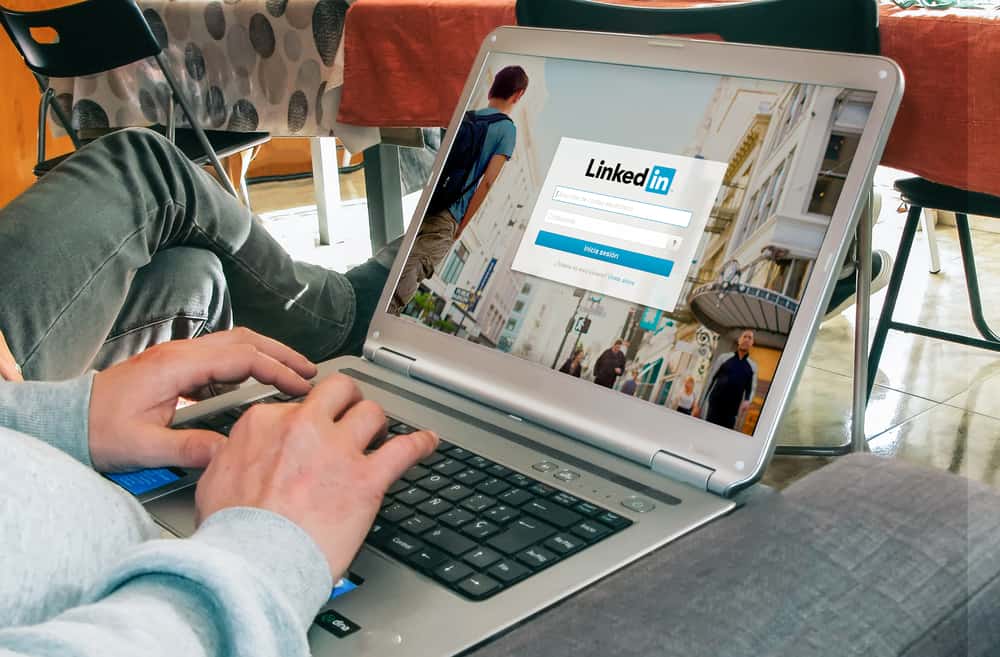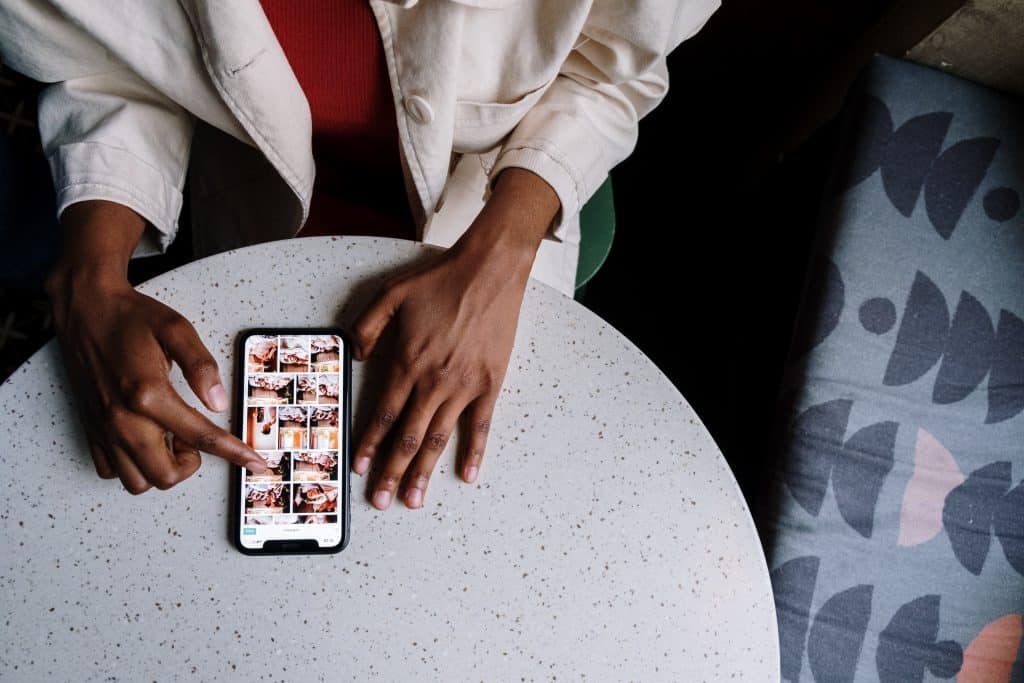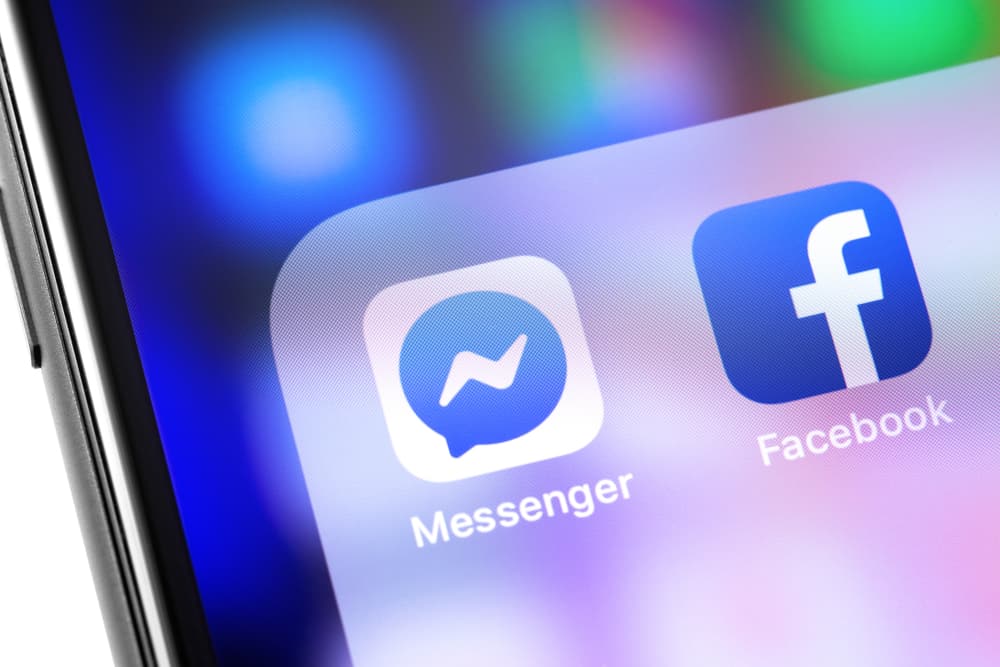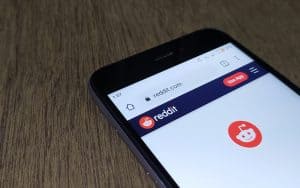When nearly three billion people come together on a social media platform, the conversations, posts, and quotes get more interesting than ever. So, we can understand if you want to copy and paste to save some excerpts somewhere. Maybe you want to share this funny post you read on Facebook in your WhatsApp Group.
You can easily copy and paste texts, comments, images, or status updates on Facebook. However, the methods tend to differ slightly when using Facebook on the desktop vs. on the app.
So, we will take a closer look today at how you can copy and paste anything from Facebook, regardless of whether you’re using the app or not. Let’s get started!
How To Copy and Paste From Facebook on Desktop or Through the App
We will divide this part into two sections for desktop and app users. So, open your Facebook account and follow these steps.
Facebook On Desktop
Method #1: Copy & Paste Texts, Status Updates, Or Comments
- Go to the post or comment you want to copy.
- Drag your mouse along the entire text that is to be copied.
- To copy the text:
- Press “Ctrl + C“ on Windows.
- Press “Command + C“ on Mac.
- Select “Copy“ from your context menu.
- Go to the app or location where you want to paste and:
- Press “Ctrl + V“ on Windows.
- Press “Command + V“ on Mac.
- Select “Paste“ from your context menu.
Method #2: Copy & Paste Images From Facebook
- Right-click on the image you want to copy.
- Choose “Copy Image” from the context menu.
- Paste it to your desired location in a chat or on the computer.
Keep in mind that both texts and images can have the copyright of a brand or an individual. Copying and posting anything of that sort without permission can be an issue. Always seek the consent of the actual owner before copying anything.
The Facebook App
Method #1: Copy & Paste Texts, Status Updates, Or Comments
- Go to the post or comment you want to copy.
- Press and hold the part to be copied.
- Select the “Copy Text” option on your phone.
- Go to the location where you want to paste.
- Press and hold to get the “Paste” option.
Any text that you copy goes into the universal clipboard of your phone. The last things you copied typically get erased when you copy something new.
Method #2: Copy & Paste Images From Facebook
You are not allowed to copy videos directly from Facebook. Thankfully, you can permanently save images from Facebook on your phone. Here are the steps you need to follow:
- Go to the image you want to copy and open Gallery view.
- Press and hold the image to be copied.
- Select “Save to phone” from the options.
- Paste or post the picture as usual from your gallery.
There have been way too many posts taken down on Facebook because the users reported them to be copied without permission. Tactically removing watermarks does not help either! Besides, it will affect your reputation among friends and followers if you are a budding social media influencer.
The Bottom Line
So, anything and everything can be copied and pasted from Facebook by following the methods listed above. And if nothing works, you can always take a screenshot on your phone or hit “PrtSc” on your desktop. That’ll do the job if you only want to save the content and not use it anywhere.
However, you cannot copy or download the profile picture of anyone on Facebook. The site has strict policies in this regard to protect the privacy of its users. You cannot even take a screenshot of a profile picture on Facebook.
Frequently Asked Questions
The problem with “Share” is that the content gets removed from your wall when it’s deleted by the person who posted it. If you copy and paste the content, it stays safe even after the original post is deleted.
It depends on the kind of content that you are copying and why. For instance, copying and pasting the lyrics of a popular song on your wall will not land you in trouble. But if you’re copying valuable content to pass off as your own, it might attract a penalty.
No, you cannot copy a Facebook video. However, there are many ways and apps that let you download a Facebook video.