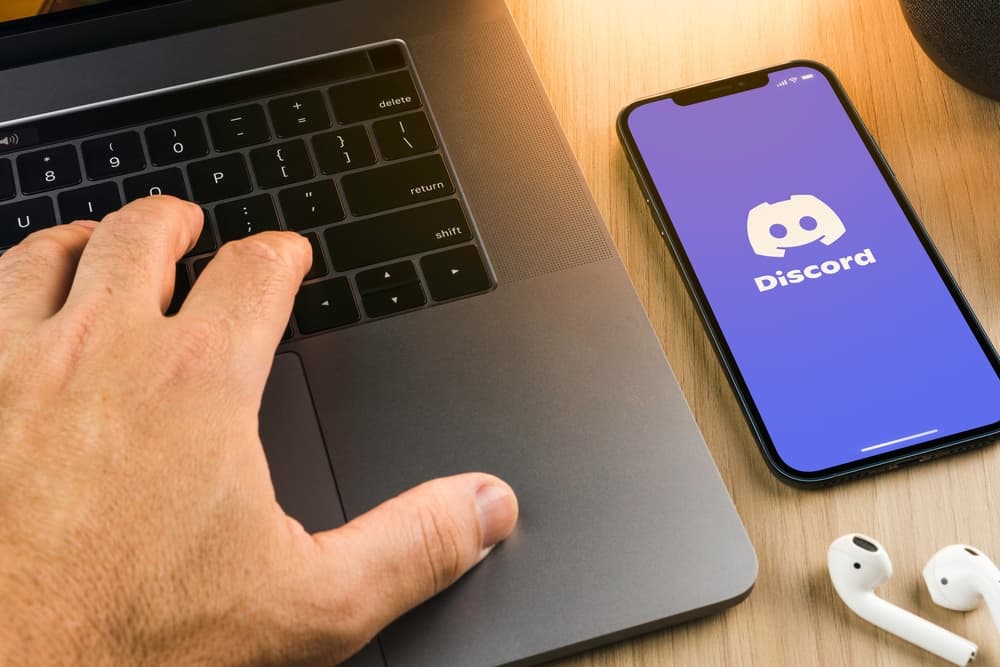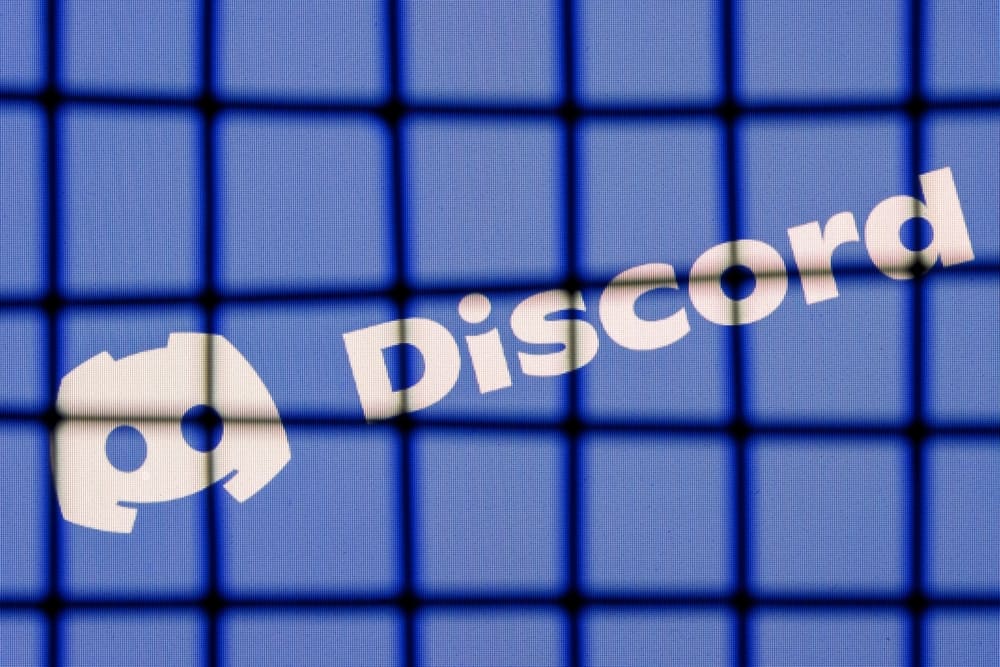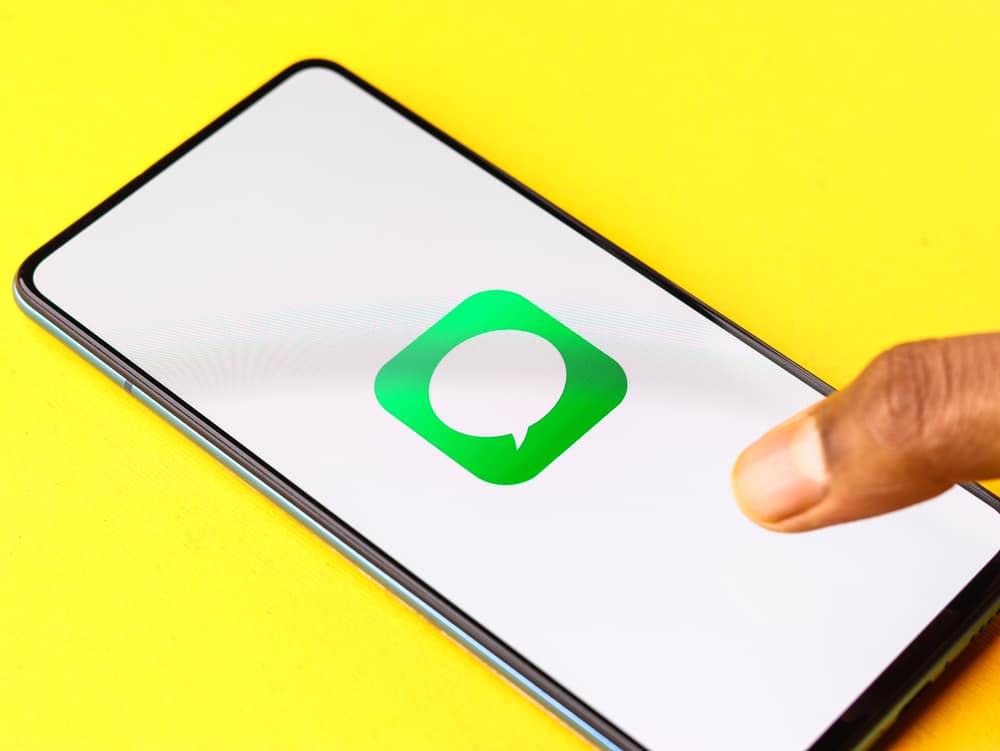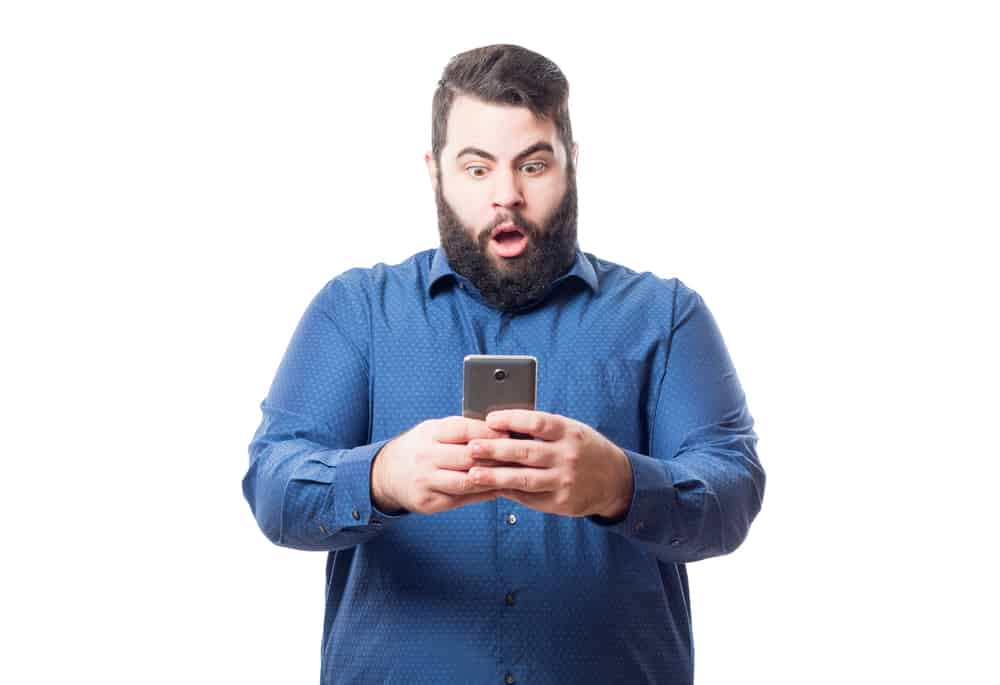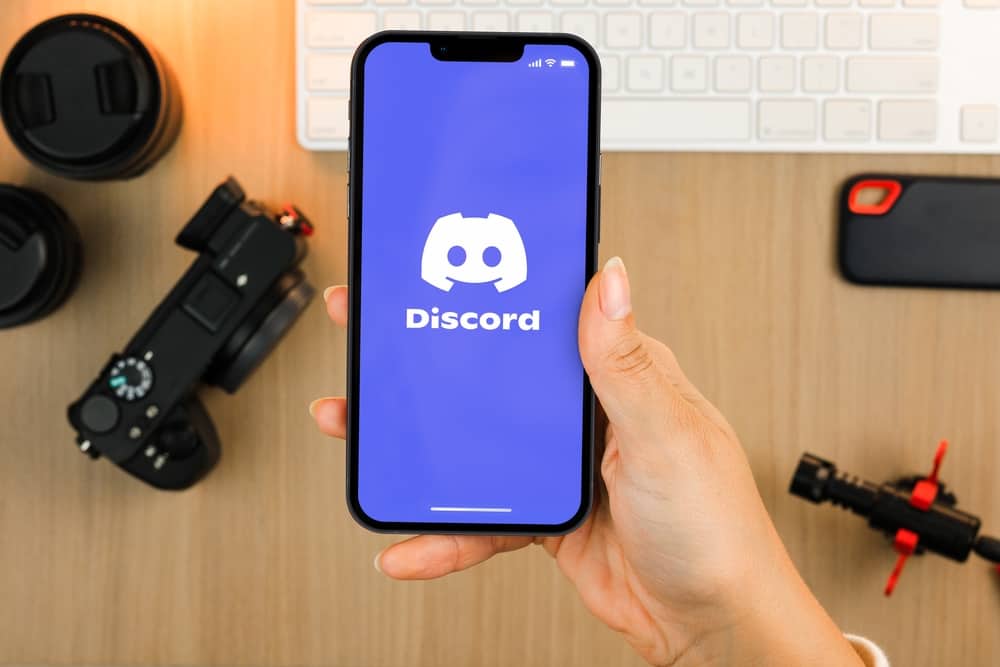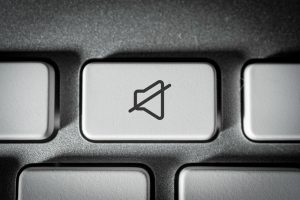Telegram allows the creation of groups where many members can join and share ideas.
You are in the right place if you want to create Telegram links and share them on various channels.
Telegram allows its users to create links easily. The steps vary depending on the devices you are using, but if you are an iPhone user, you can go to “Chats,” find a group you wish to create an invite link to and choose to add more members. Once you click on it, you will find an option to invite members using a link. Copy the link and share it through any channel.
You may find it tough to create a Telegram link when you are new to Telegram. That is why this post has explained how you can create a Telegram link in various ways. It doesn’t matter which device you use because we have outlined guidelines for PC, iPhone, and Android devices. Let’s get started!
How To Create Link in Telegram in 3 Ways
Telegram allows members to create group links to invite more group members. However, depending on the device you are using, the way of creating a Telegram link changes.
Let’s find out how to create a link in Telegram on various devices.
How To Create a Link in Telegram on a PC
If you access your Telegram on a PC, you can easily create a Telegram link by following these steps:
- Open Telegram on your PC.
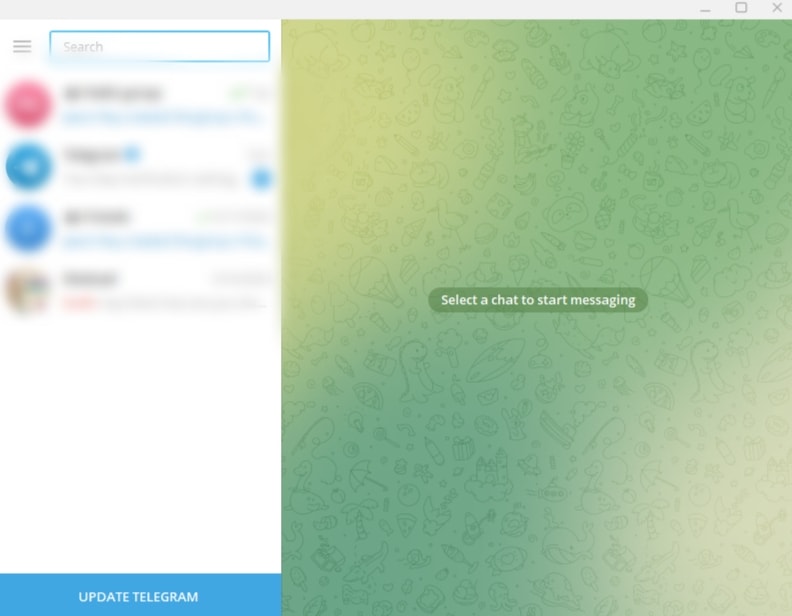
- Find the group you wish to create an invite link to.
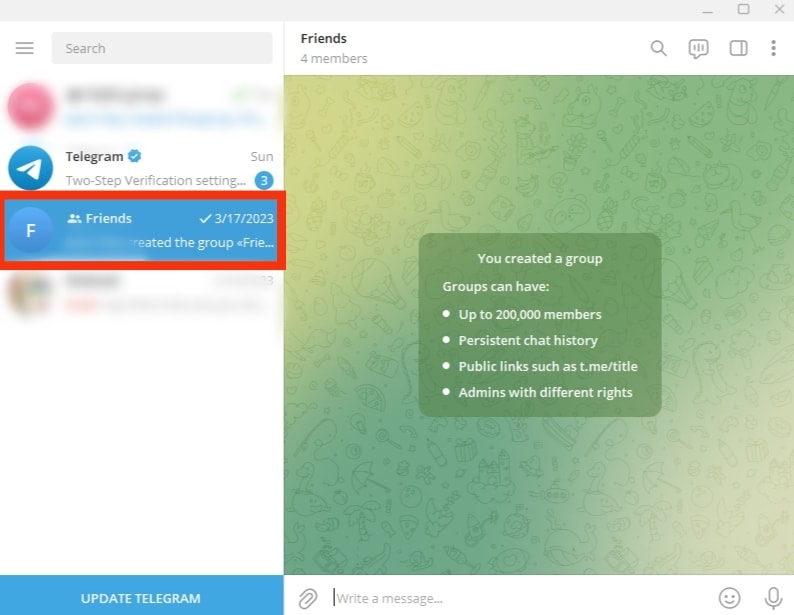
- Click on the group’s name at the top.
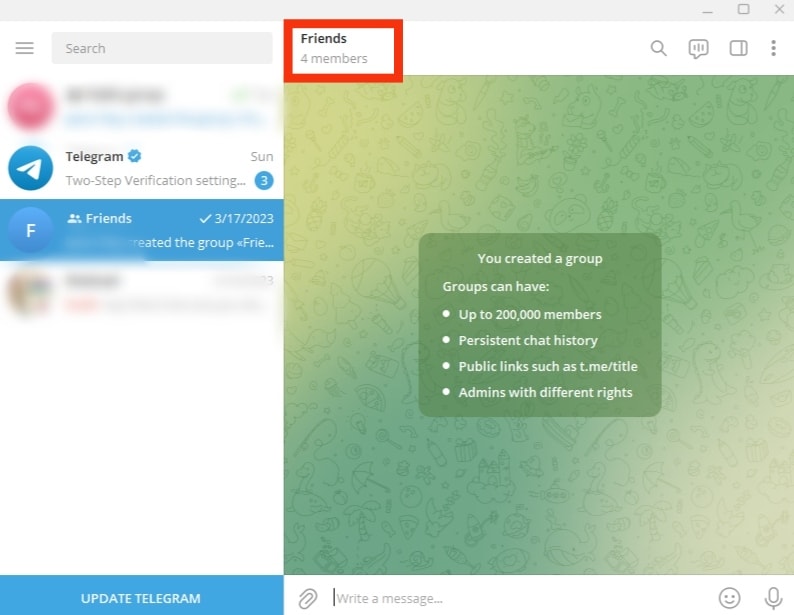
- The group link will be created automatically; you can copy it by clicking on it.
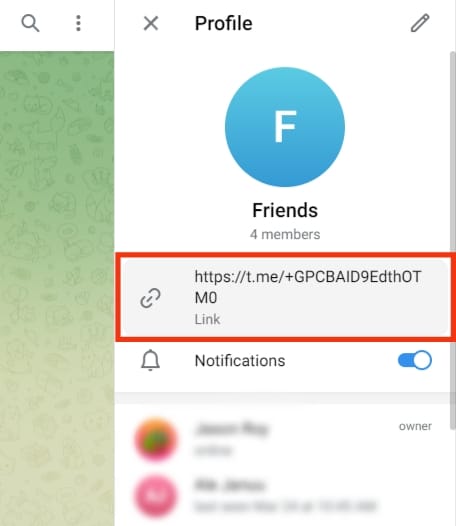
How To Create a Link in Telegram on Android
Telegram allows Android users to create invite links for private and public groups. The steps vary depending on whether you are the group owner or a member.
When creating an invite link to a group you created, proceed as indicated here:
- Go to Telegram and open the group.
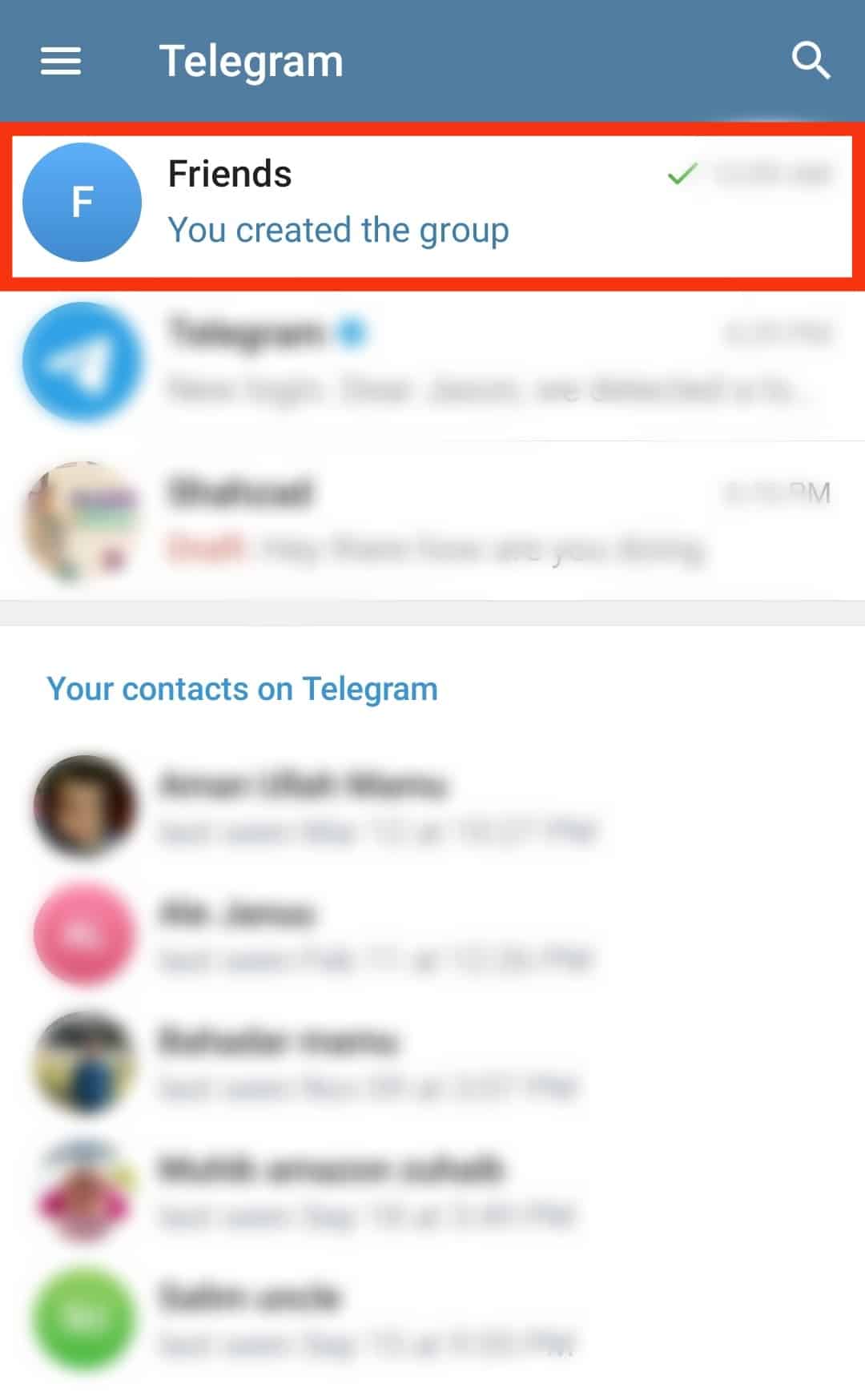
- Tap on the group’s name at the top.
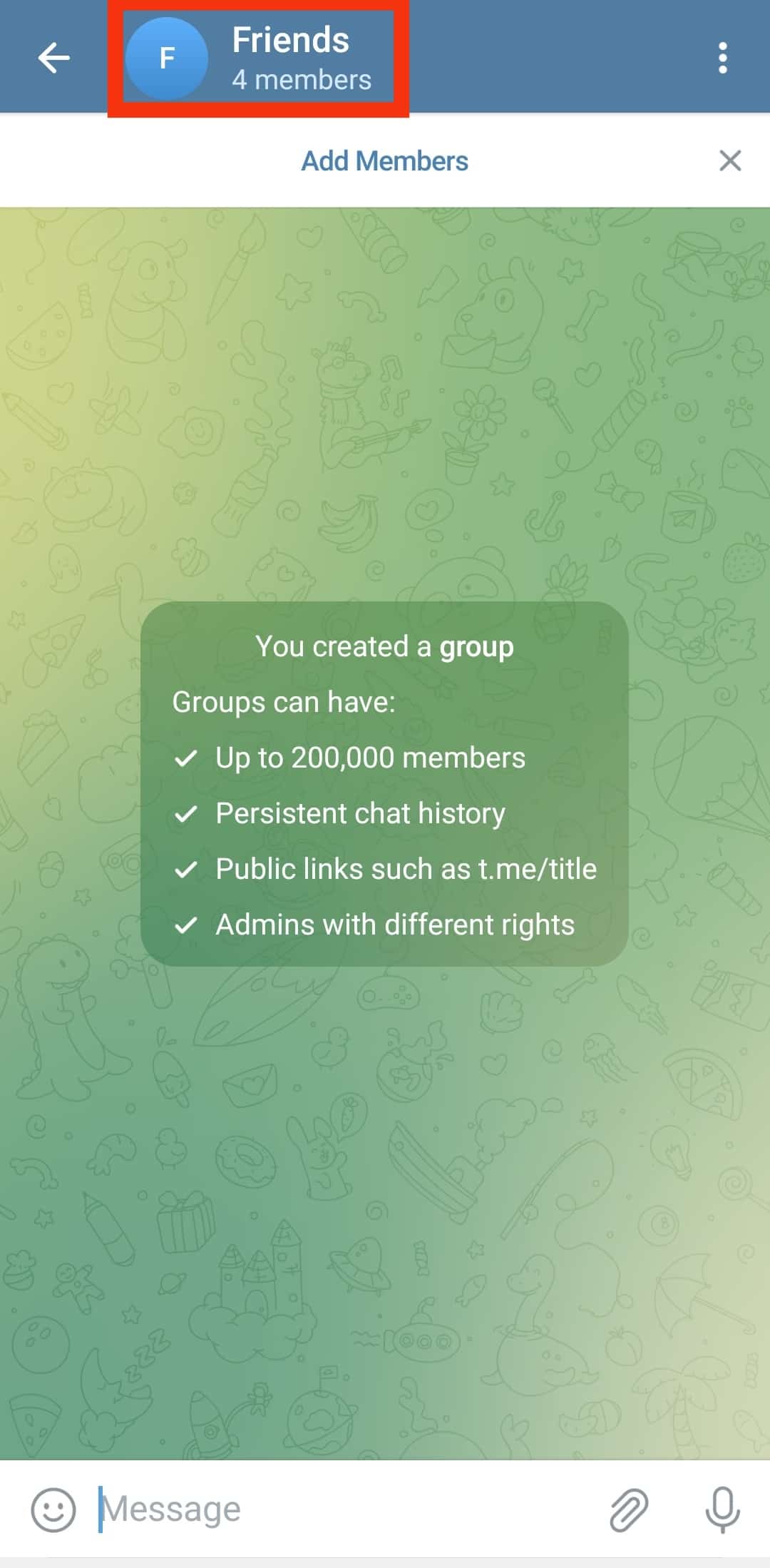
- A new menu will open with various options.
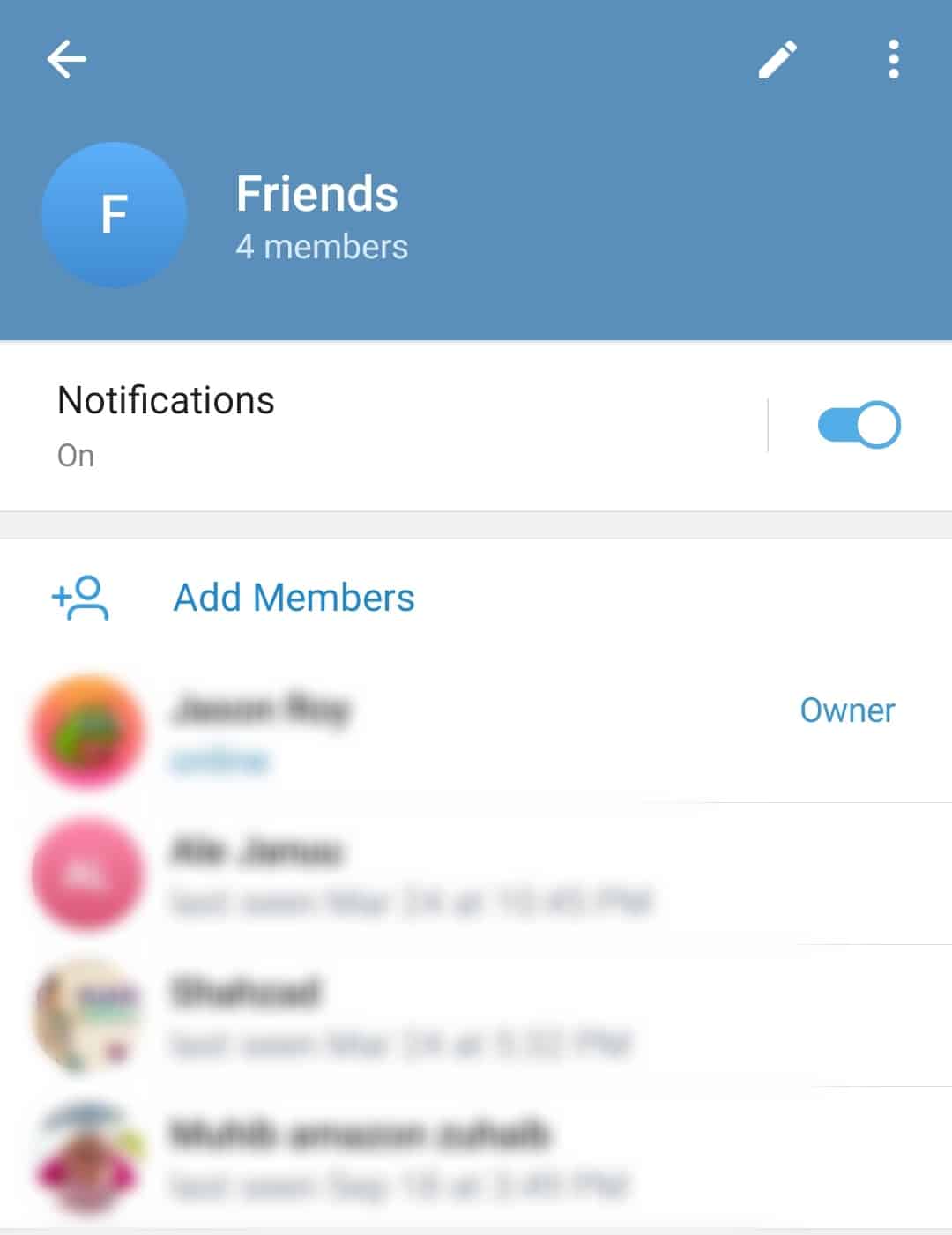
- Find the “Add Member” option and tap on it.
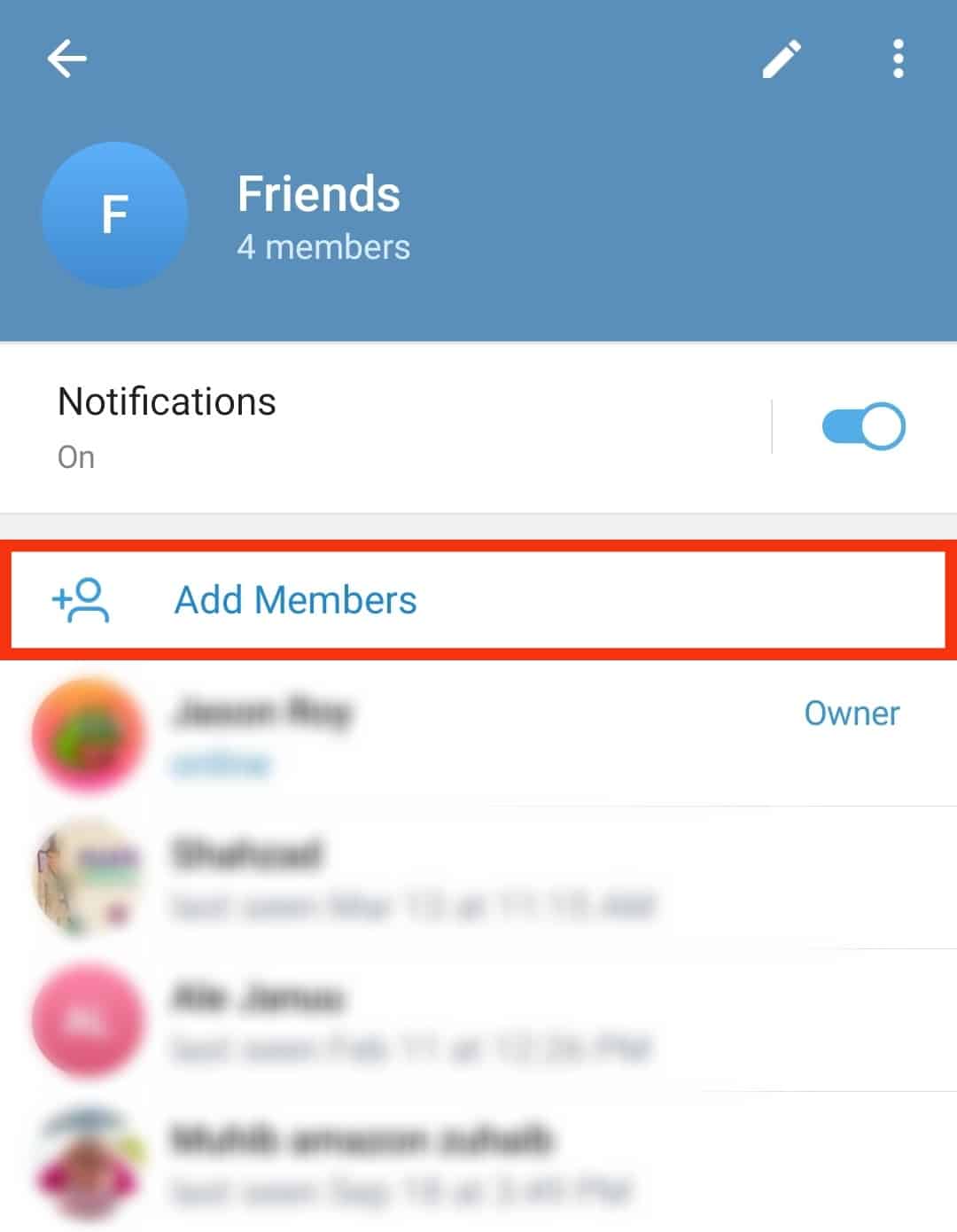
- Tap the “Invite to Group via Link” option.
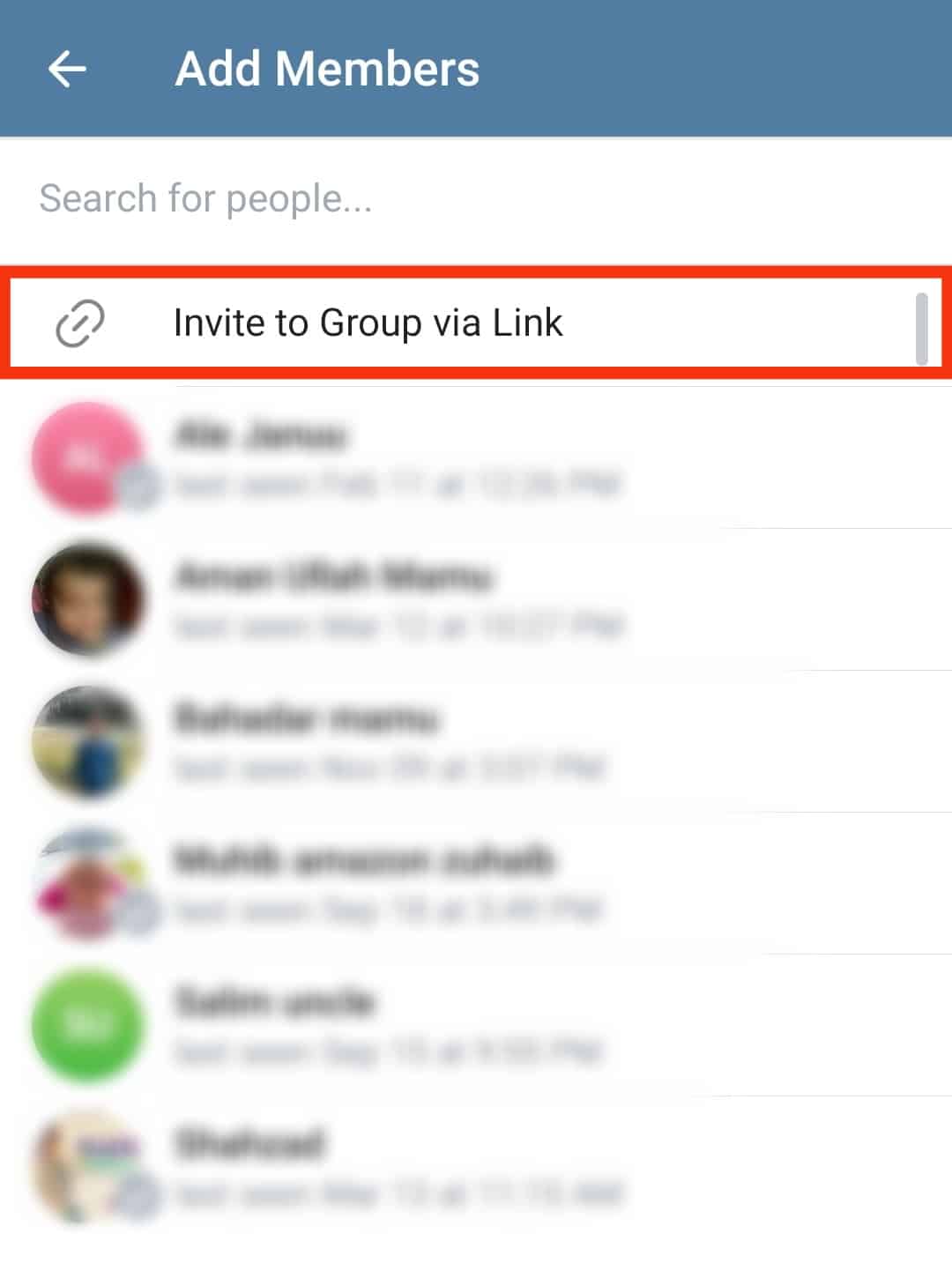
- You will have options to copy or share the link.
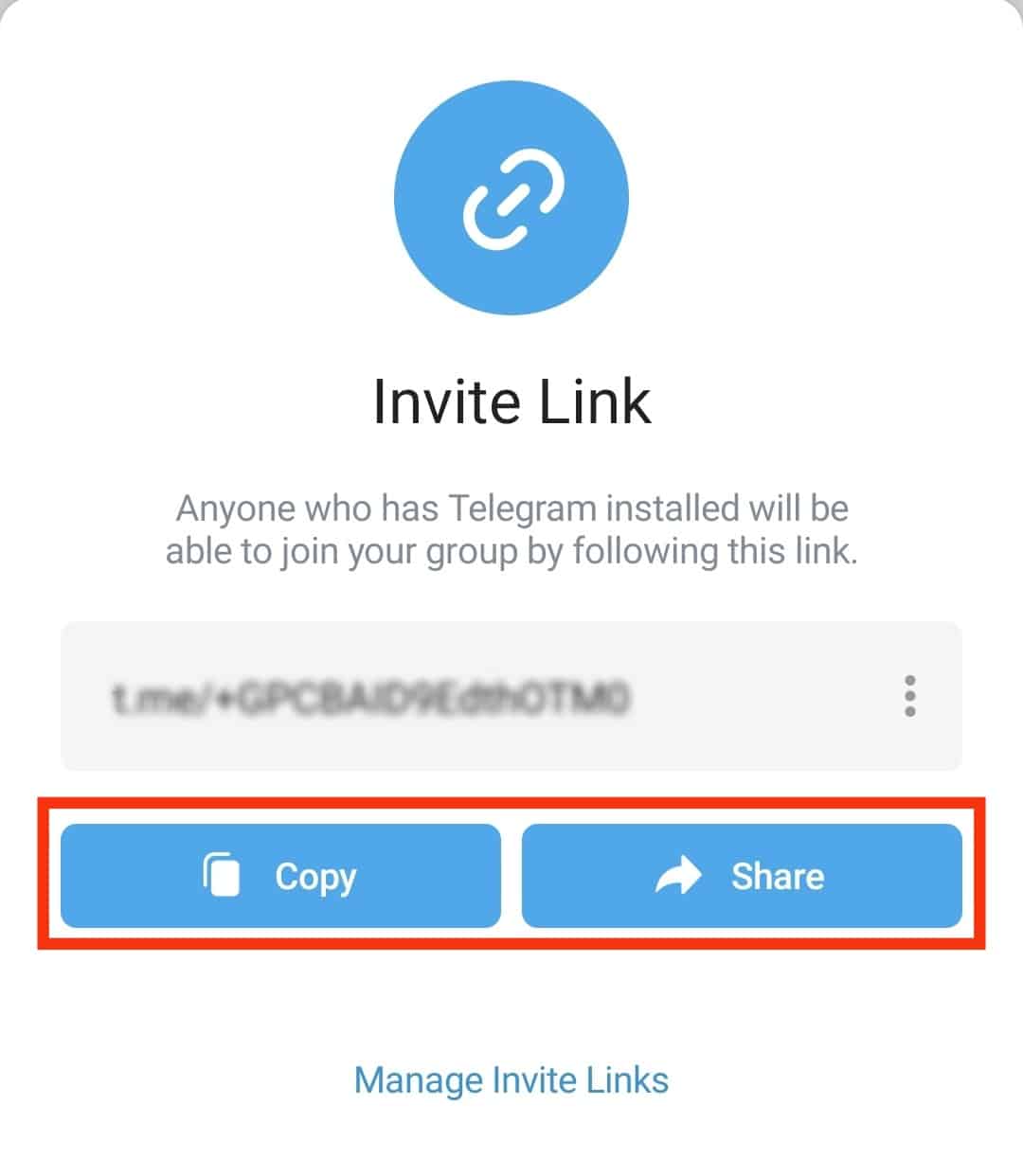
If you wish to create a Telegram link to a group you don’t own, you can do so by using the steps below:
- Open Telegram and find the group.
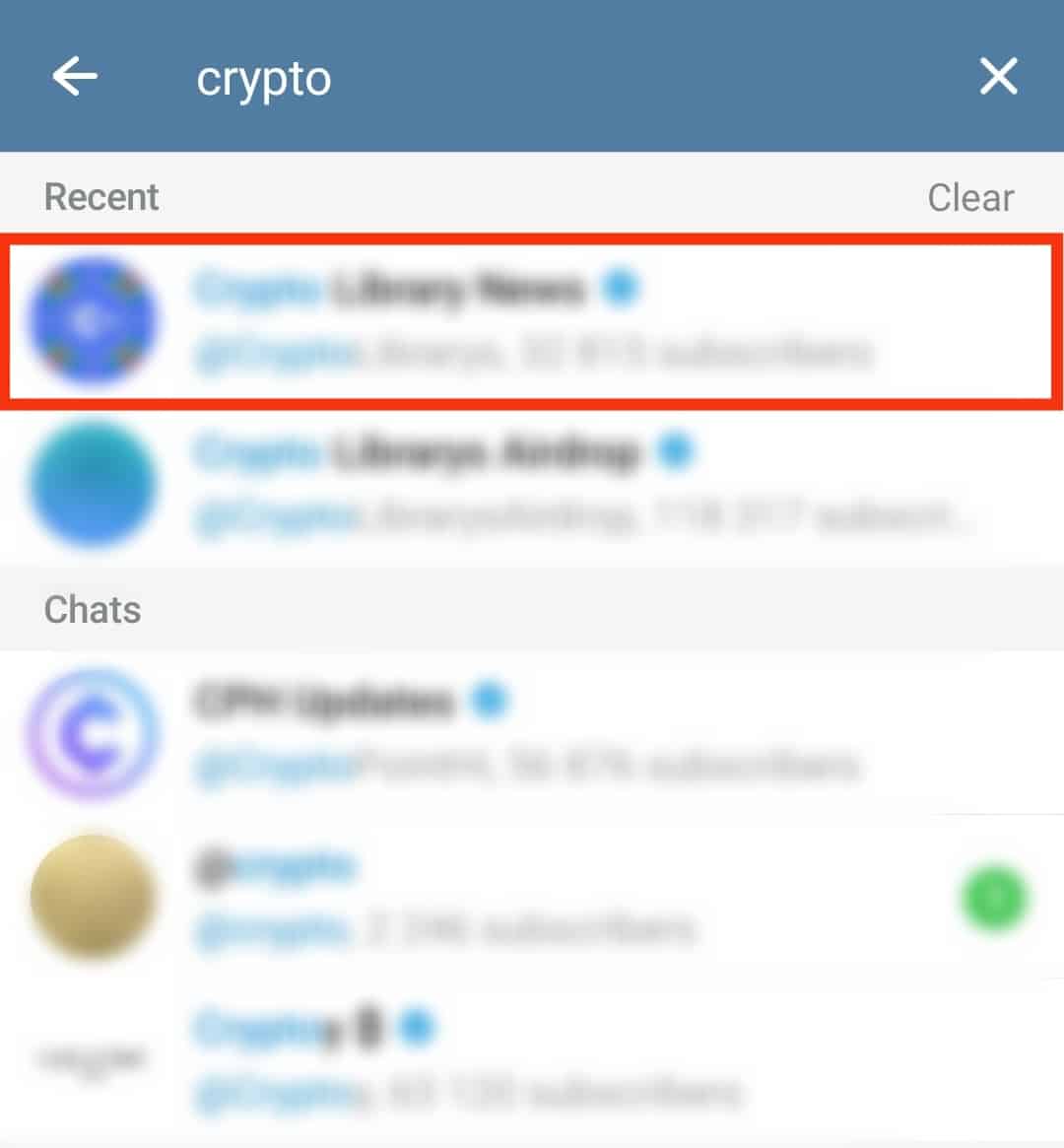
- Tap on the group’s name to open another menu.
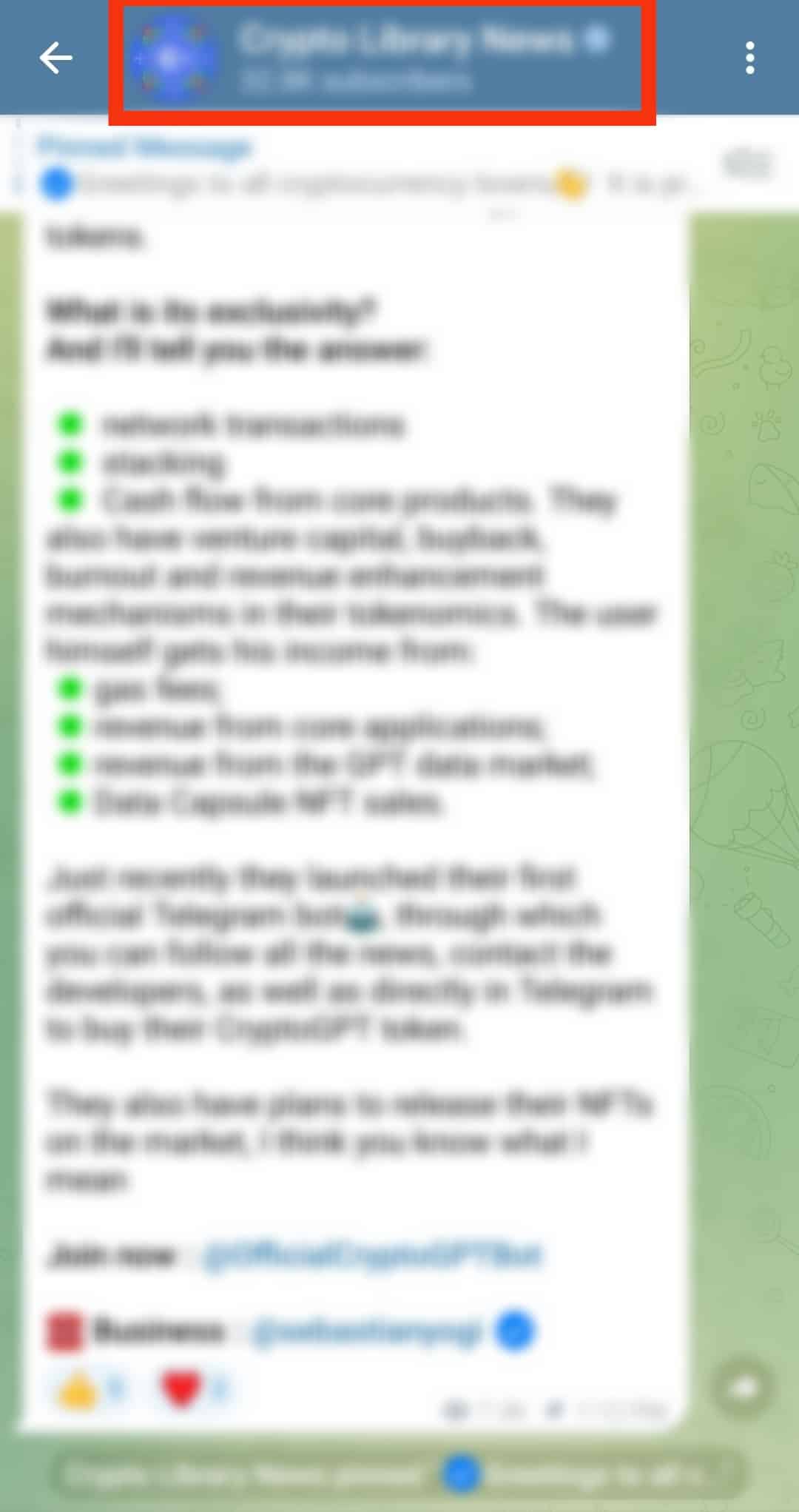
- Tap on the “Invite link” in the info section below the group name.
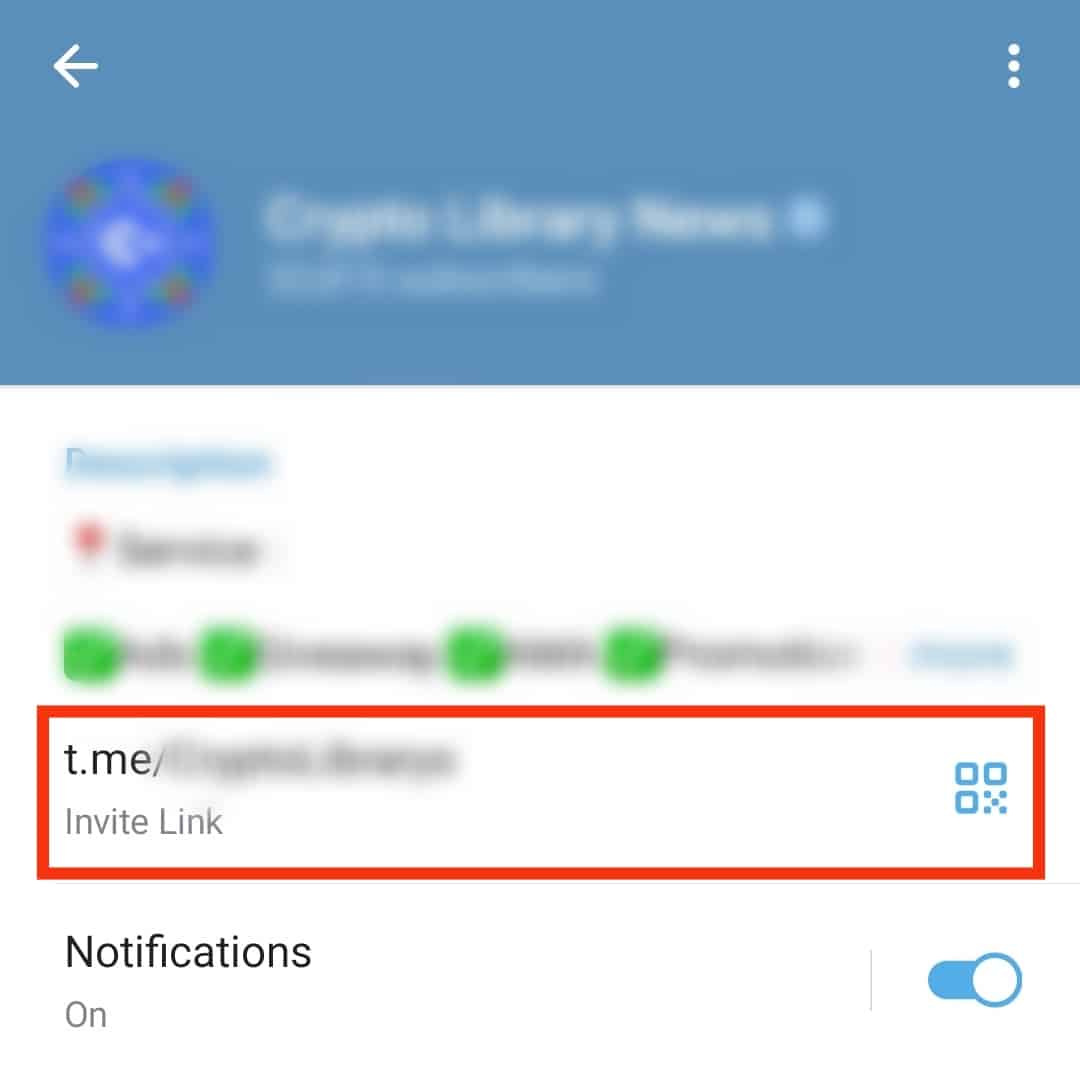
- You will be prompted to share the link through various methods or copy it.
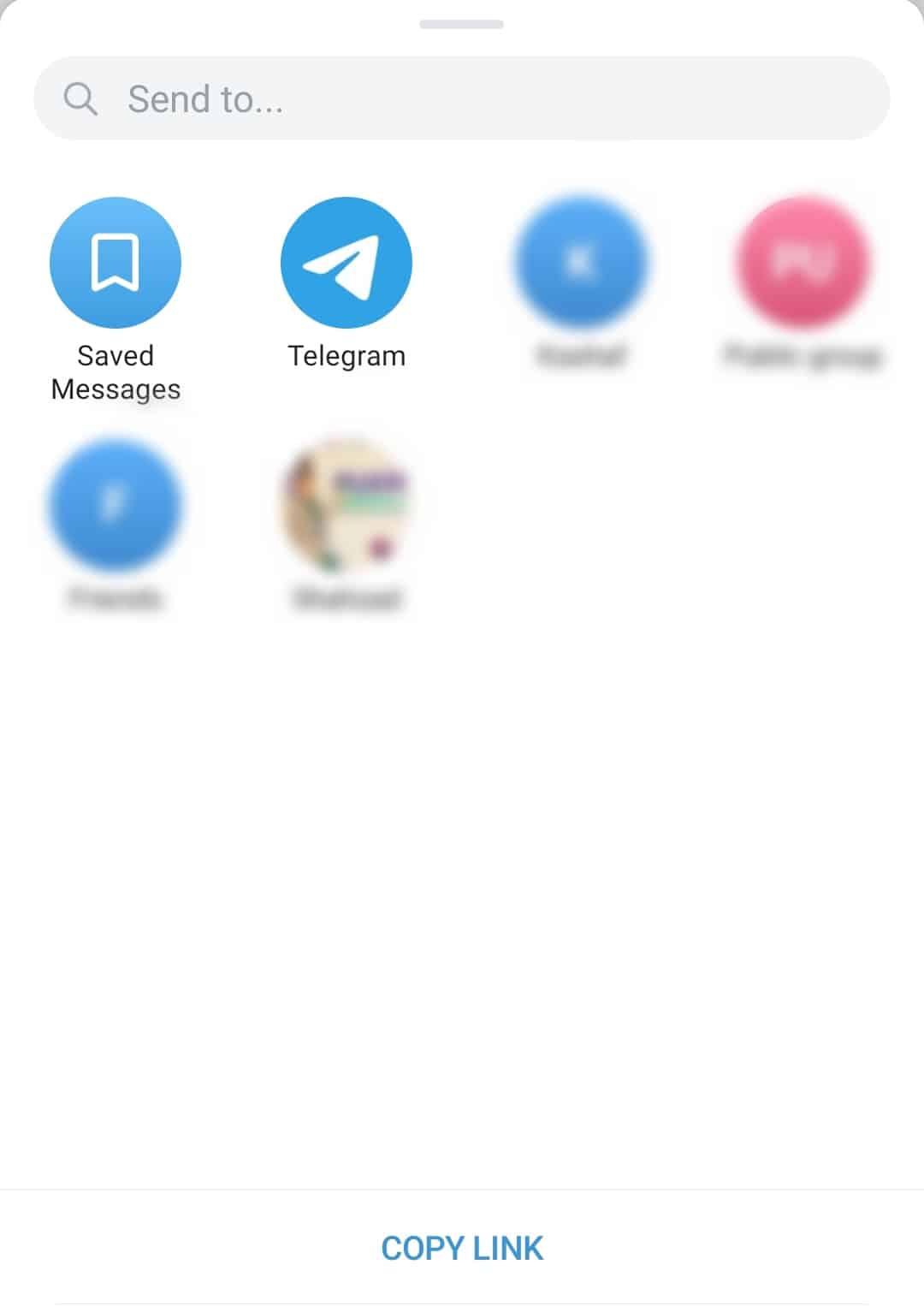
- Tap on “Copy Link.”
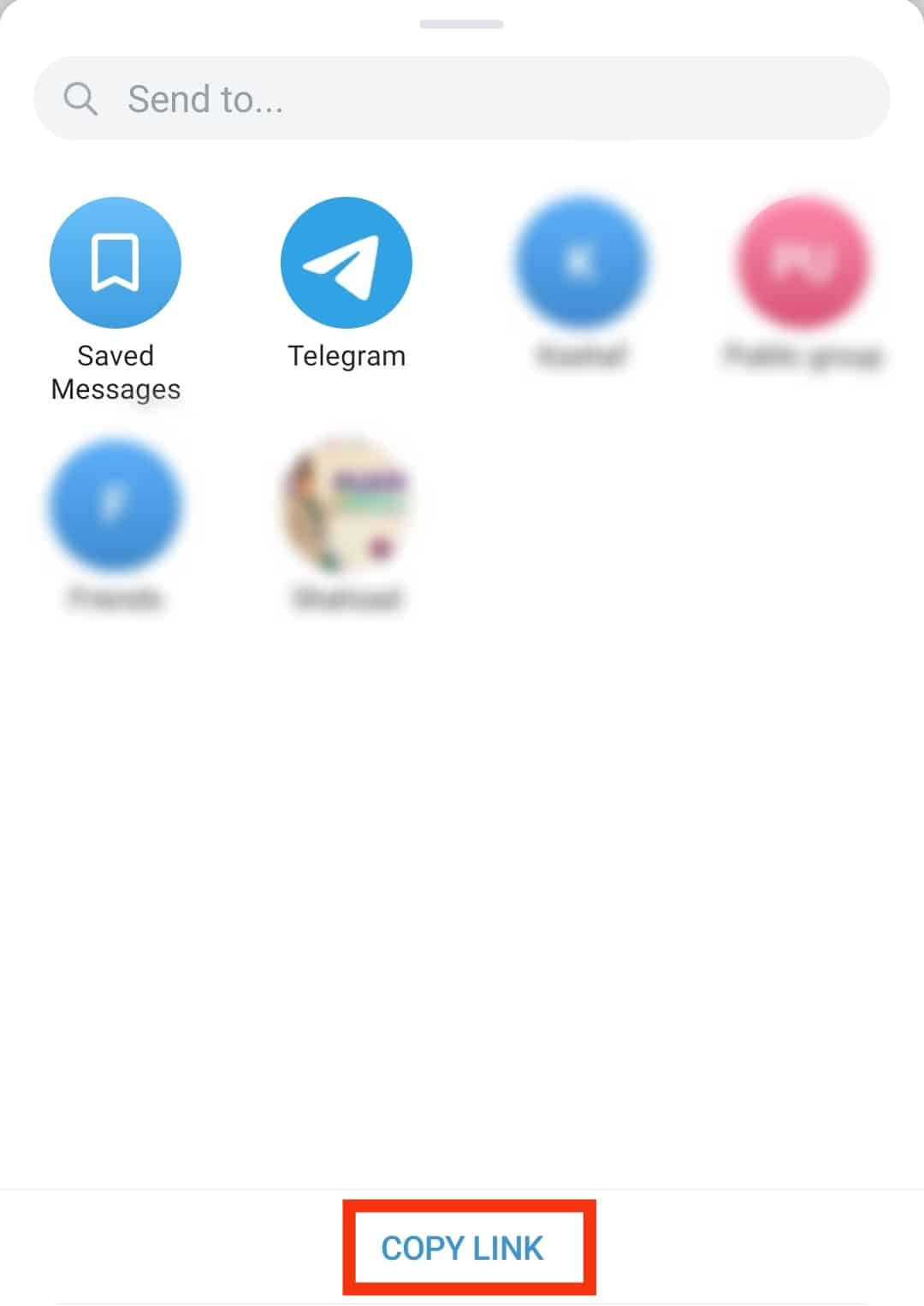
How To Create a Link in Telegram on iPhone
iPhone users can also create Telegram links to invite more members to the channel.
The advantage of Telegram is that it allows group owners and members to invite others through the links they create.
When creating a link for a private Telegram group:
- Open the Telegram app on your iPhone.
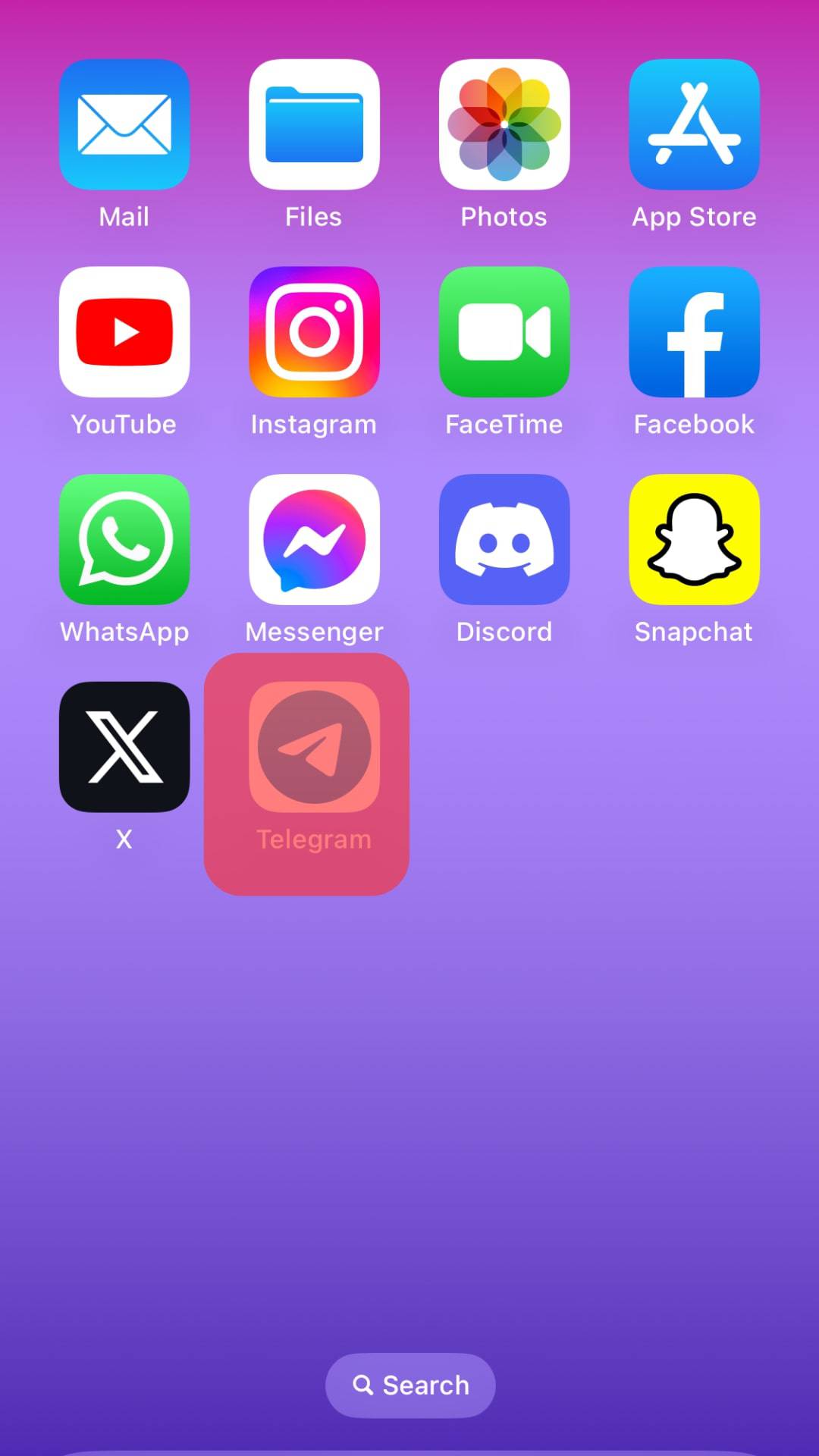
- Find the group and open it.
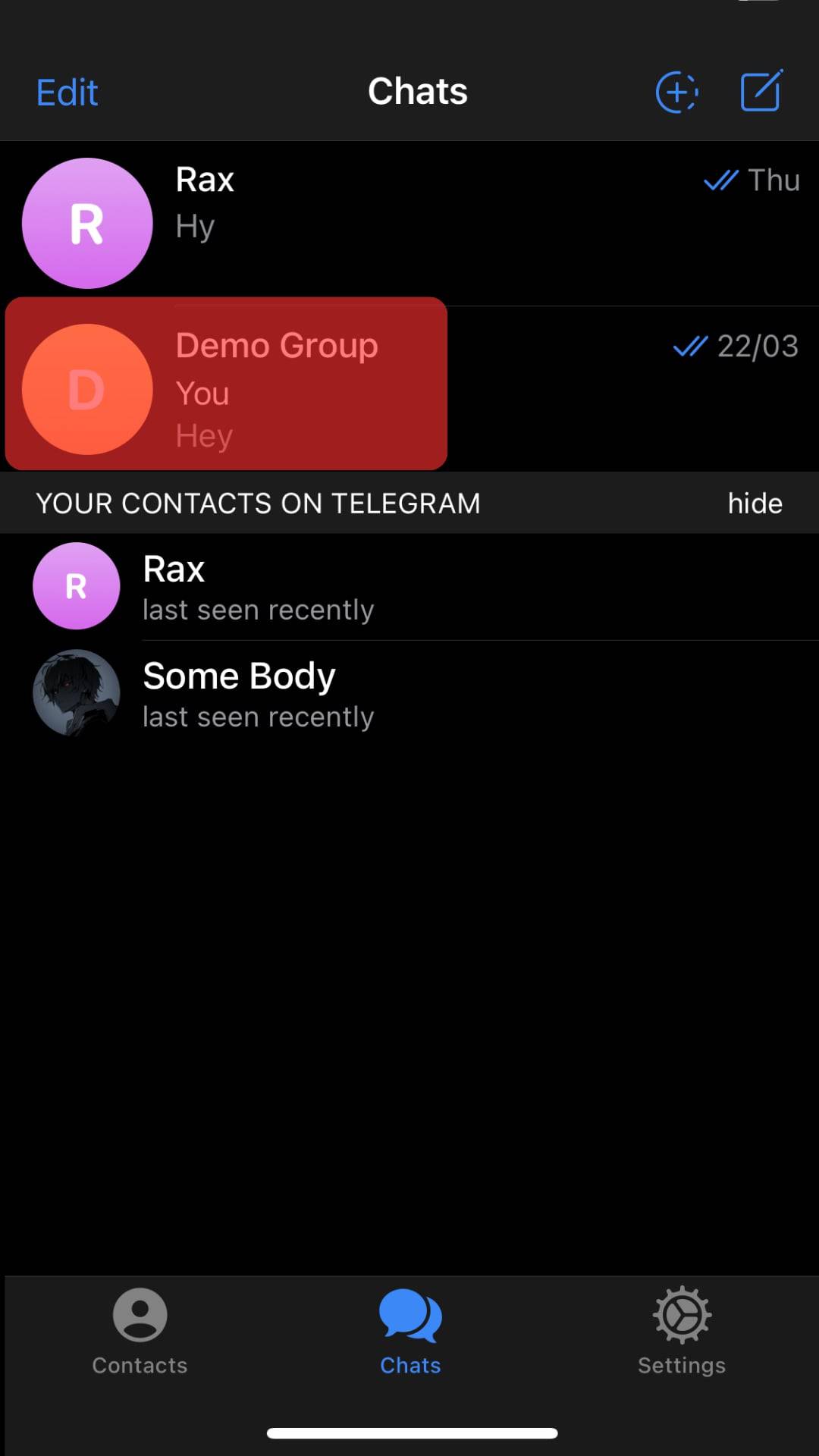
- Tap on the group icon on the top right.
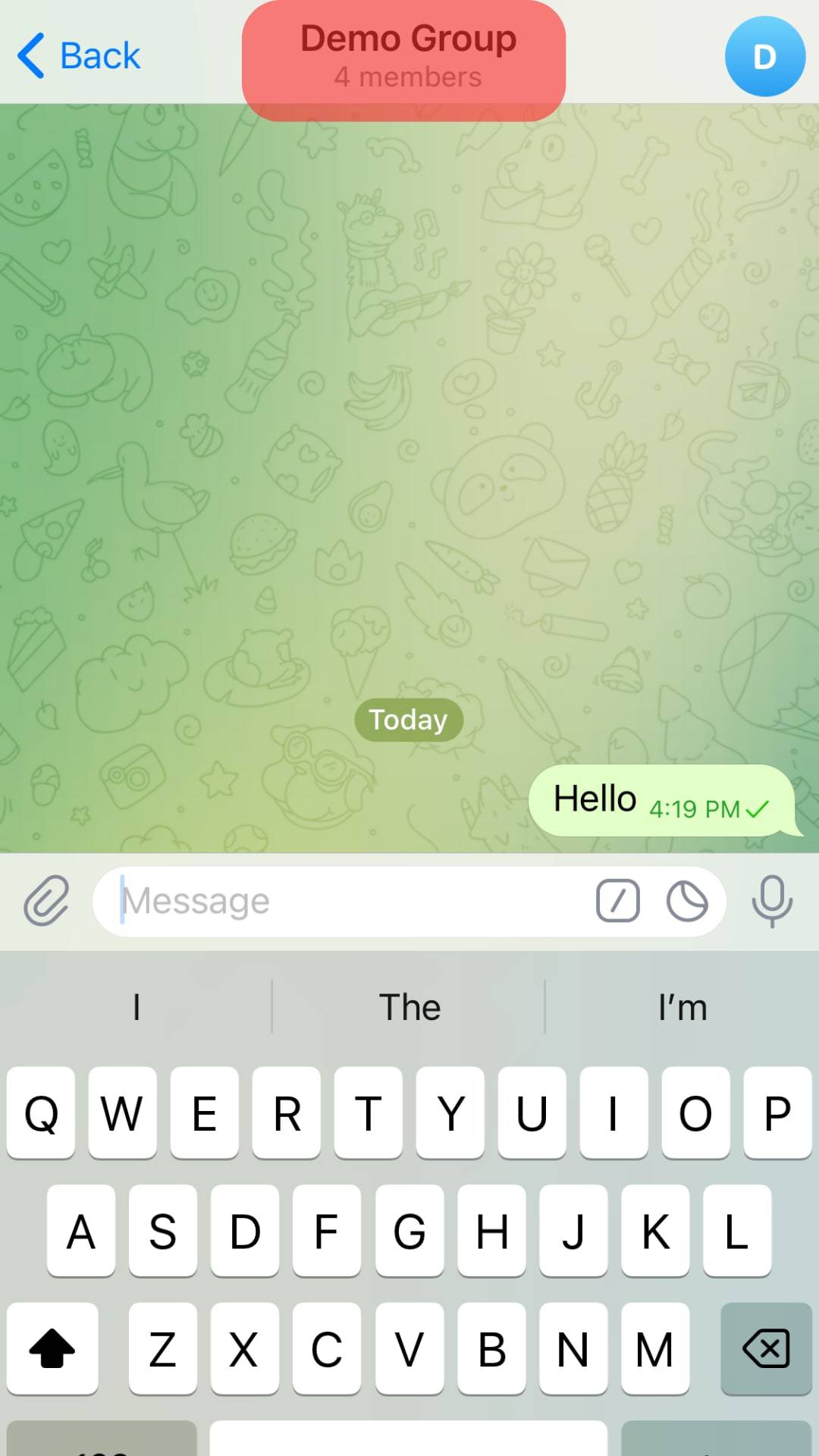
- Choose the “Add Members” option.
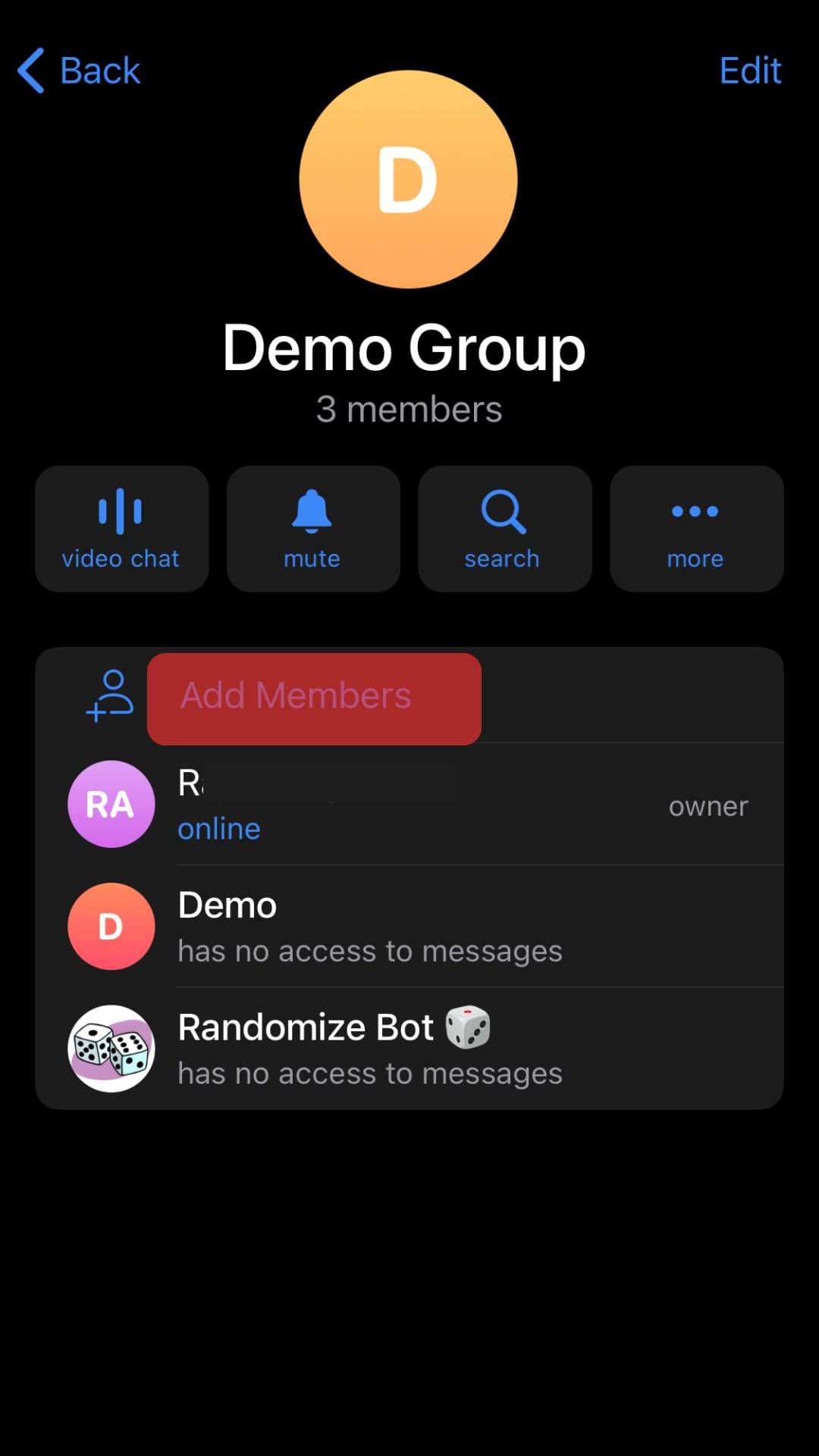
- Select the “Invite to Group via Link” option.
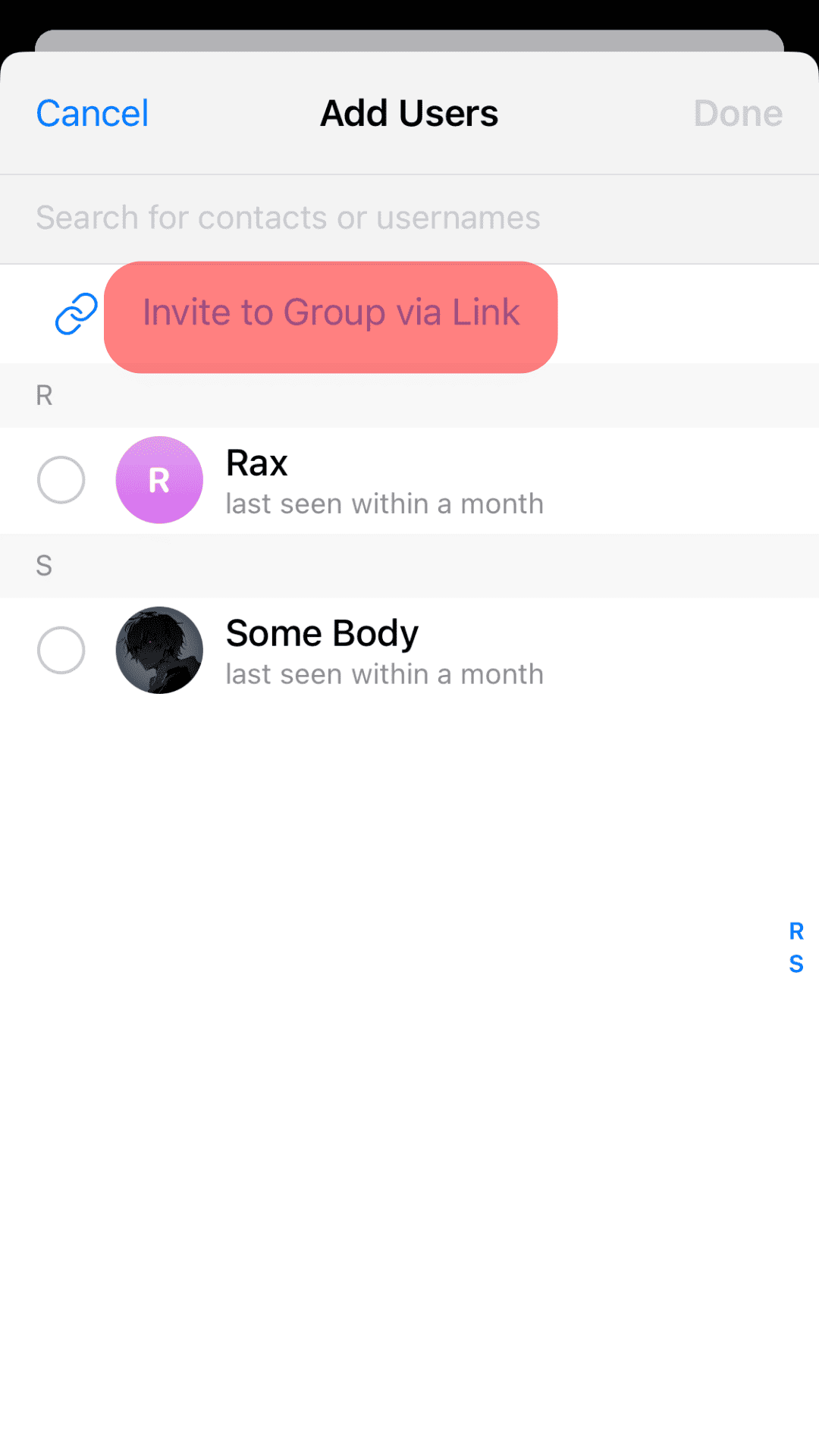
- The group link will be created and displayed.
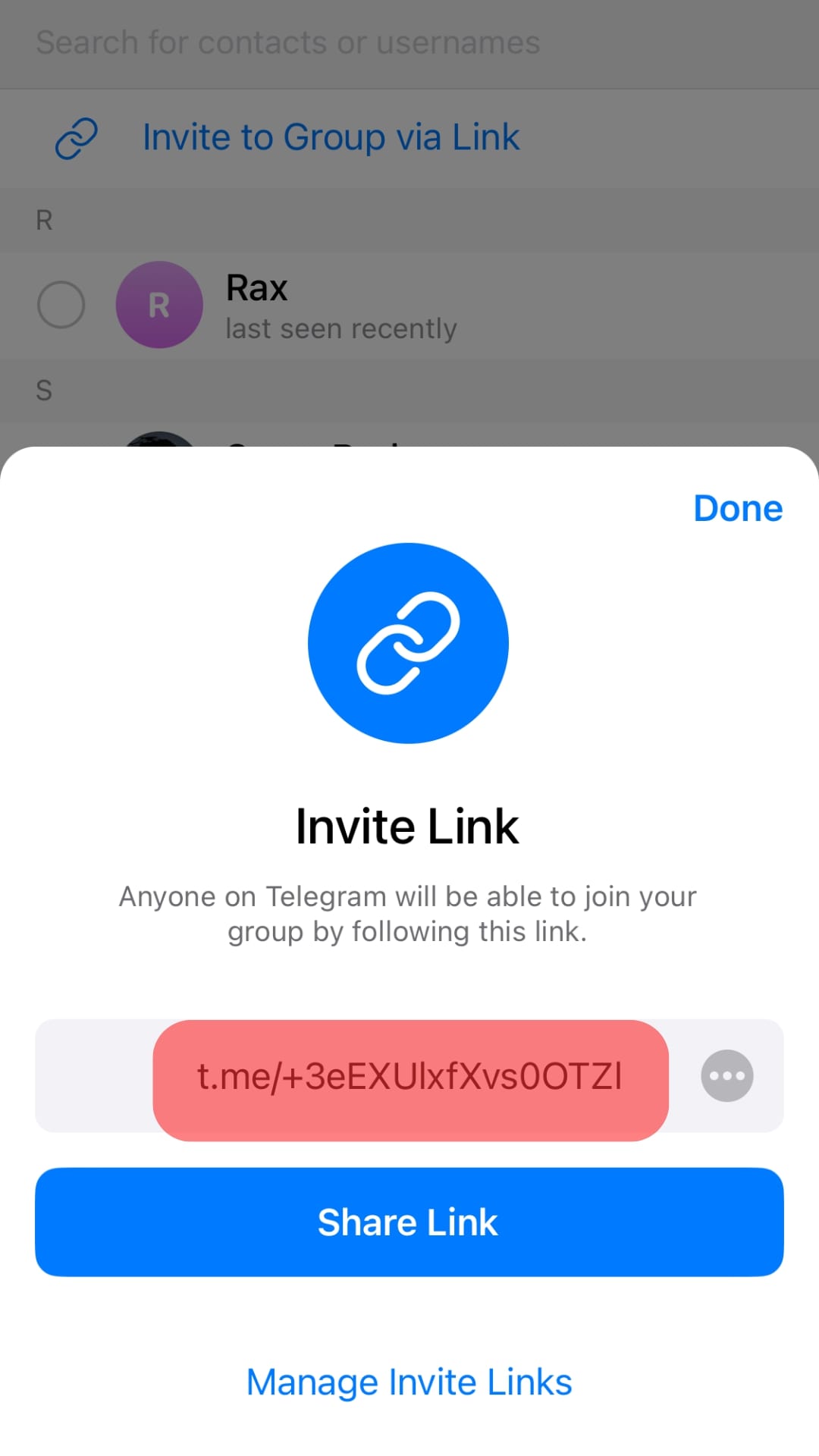
- If you wish to copy it, tap on “Copy Link.”
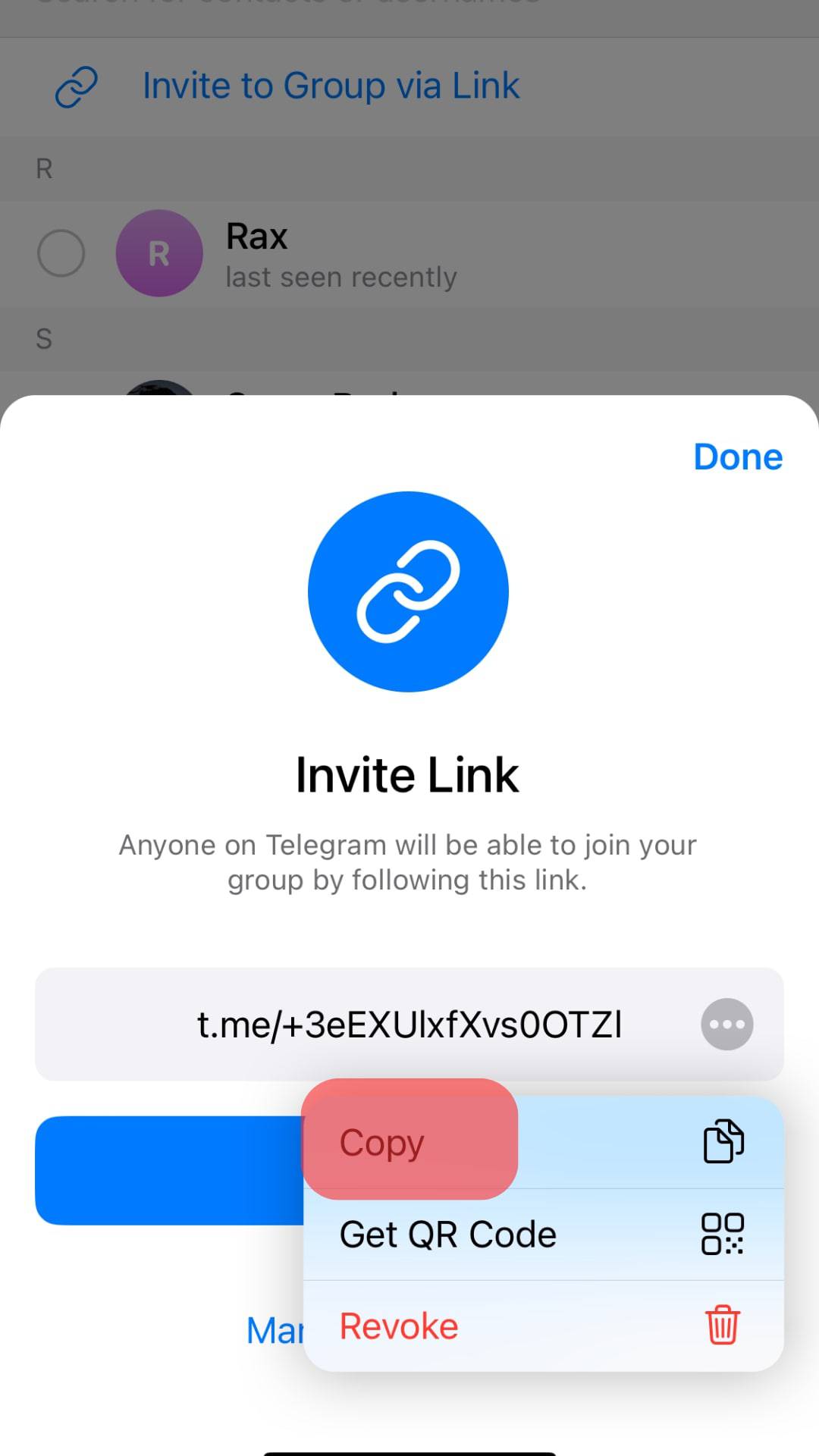
You will have successfully created and copied a Telegram link to a private group which you can use to invite other members.
If you want to create a Telegram link for a public group on an iPhone, you can do so using the steps below:
- Open the Telegram app on your iPhone.
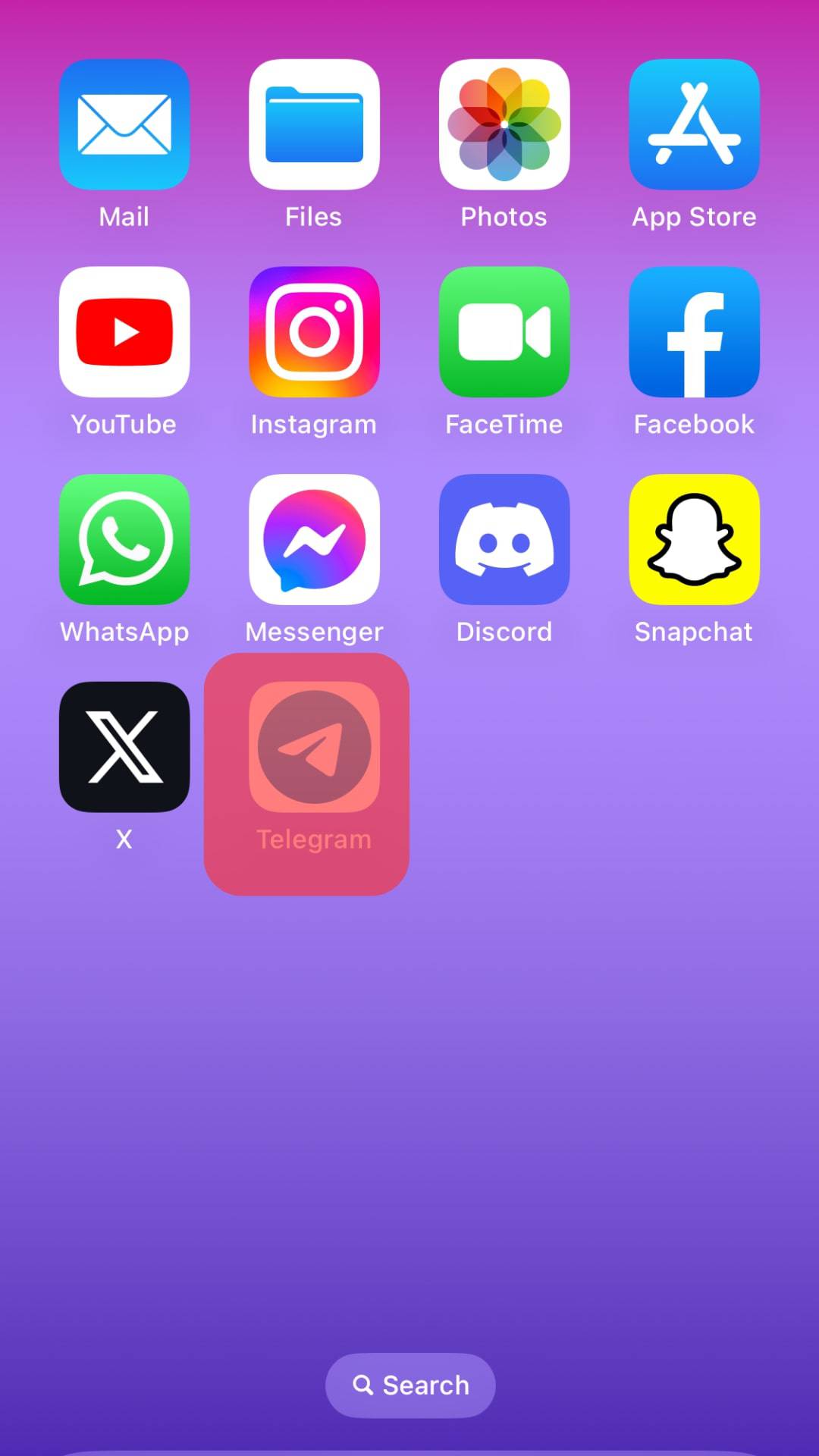
- Open the Telegram group you want to create a link.
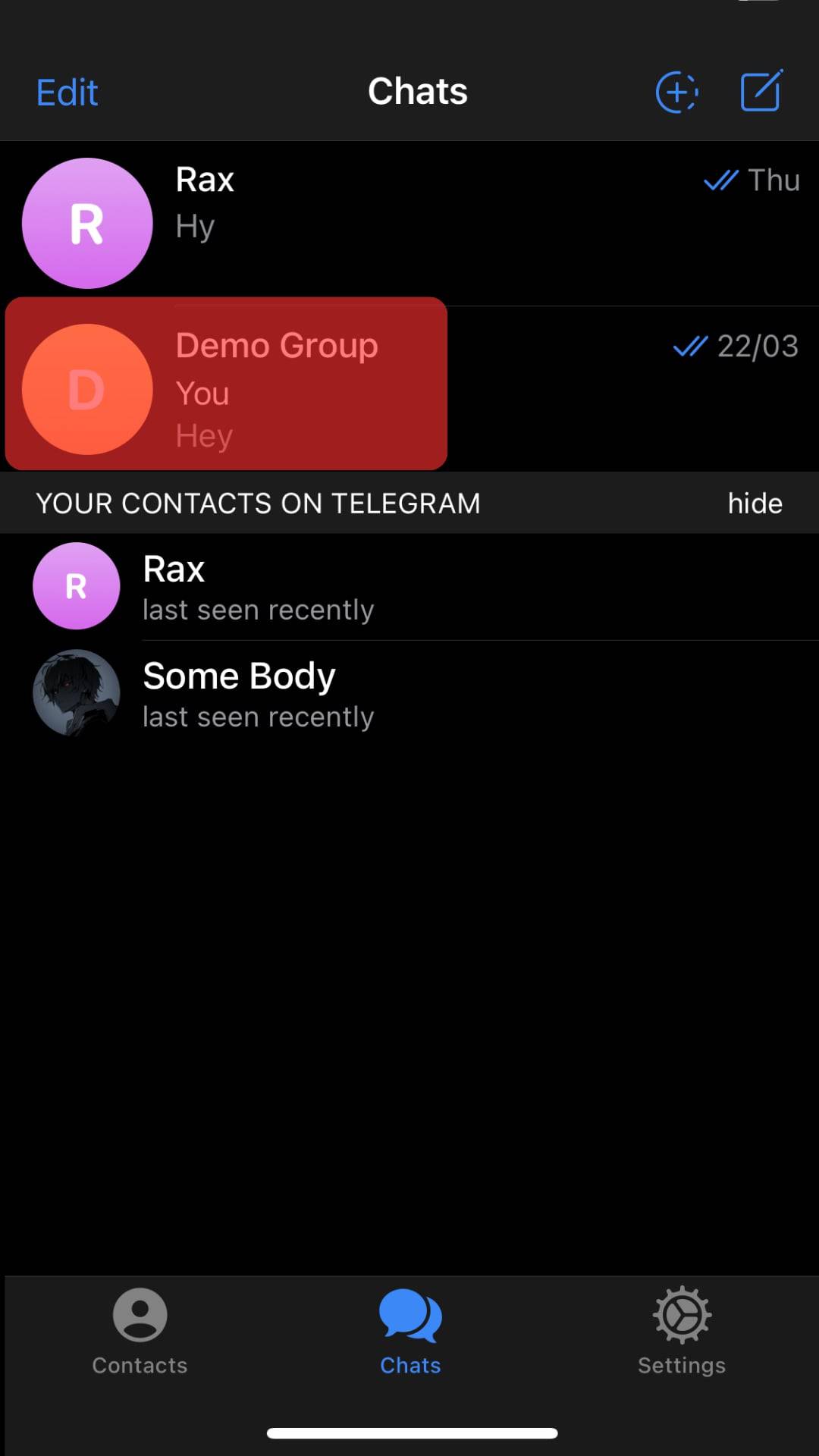
- Tap on the group icon after opening the group.
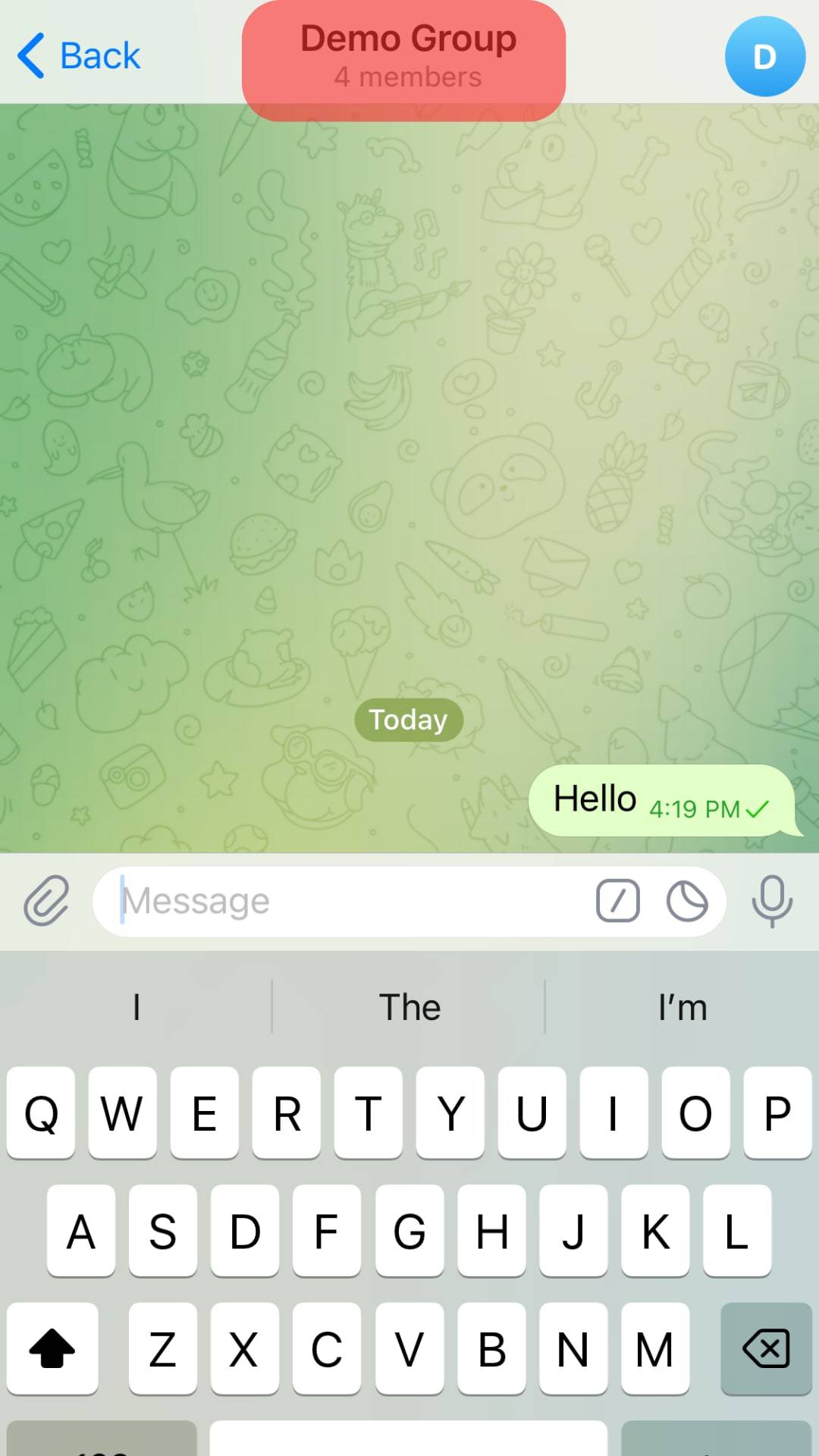
- Tap the “Edit” option.
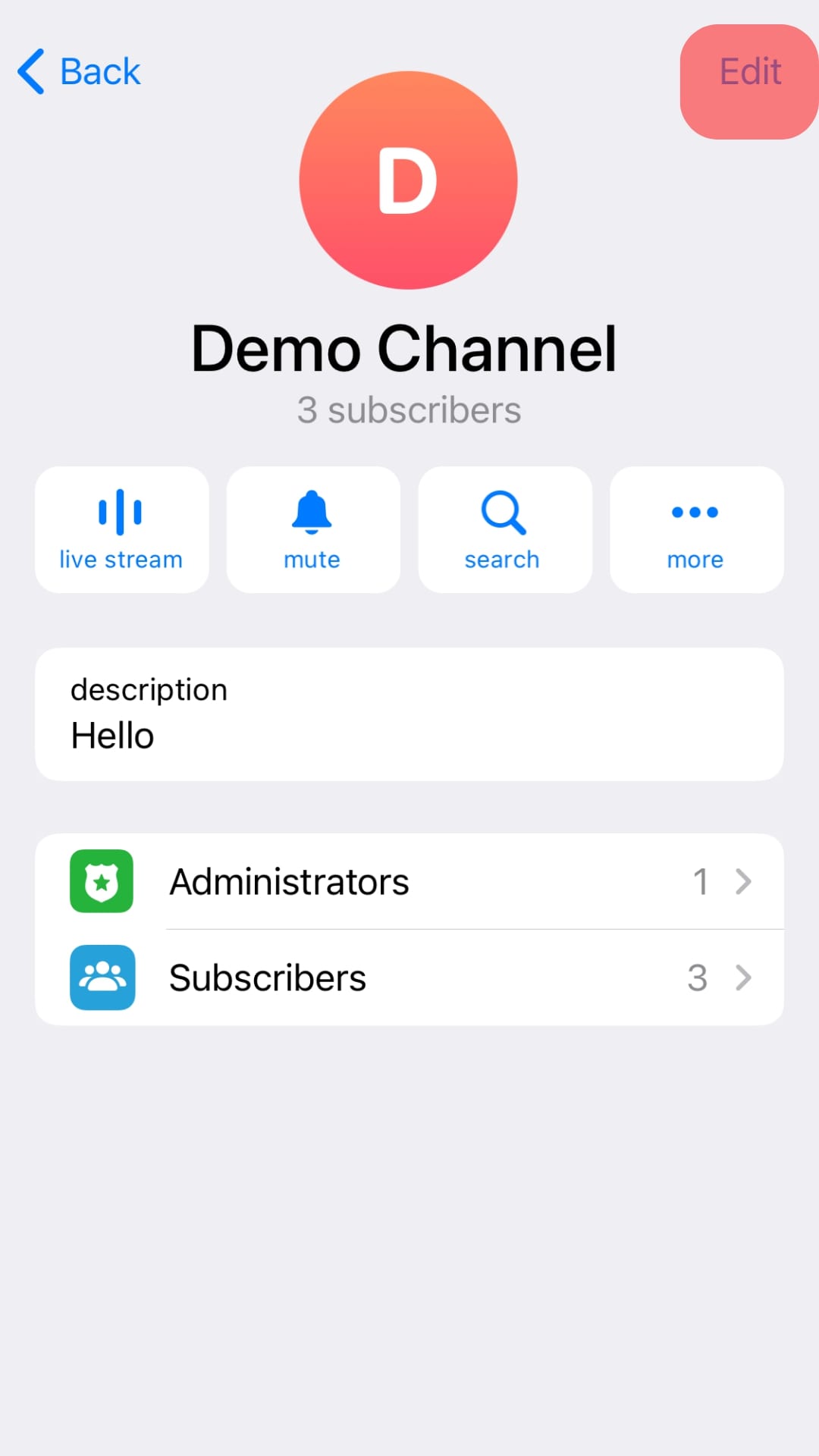
- Tap on the second option for “Invite Links.”
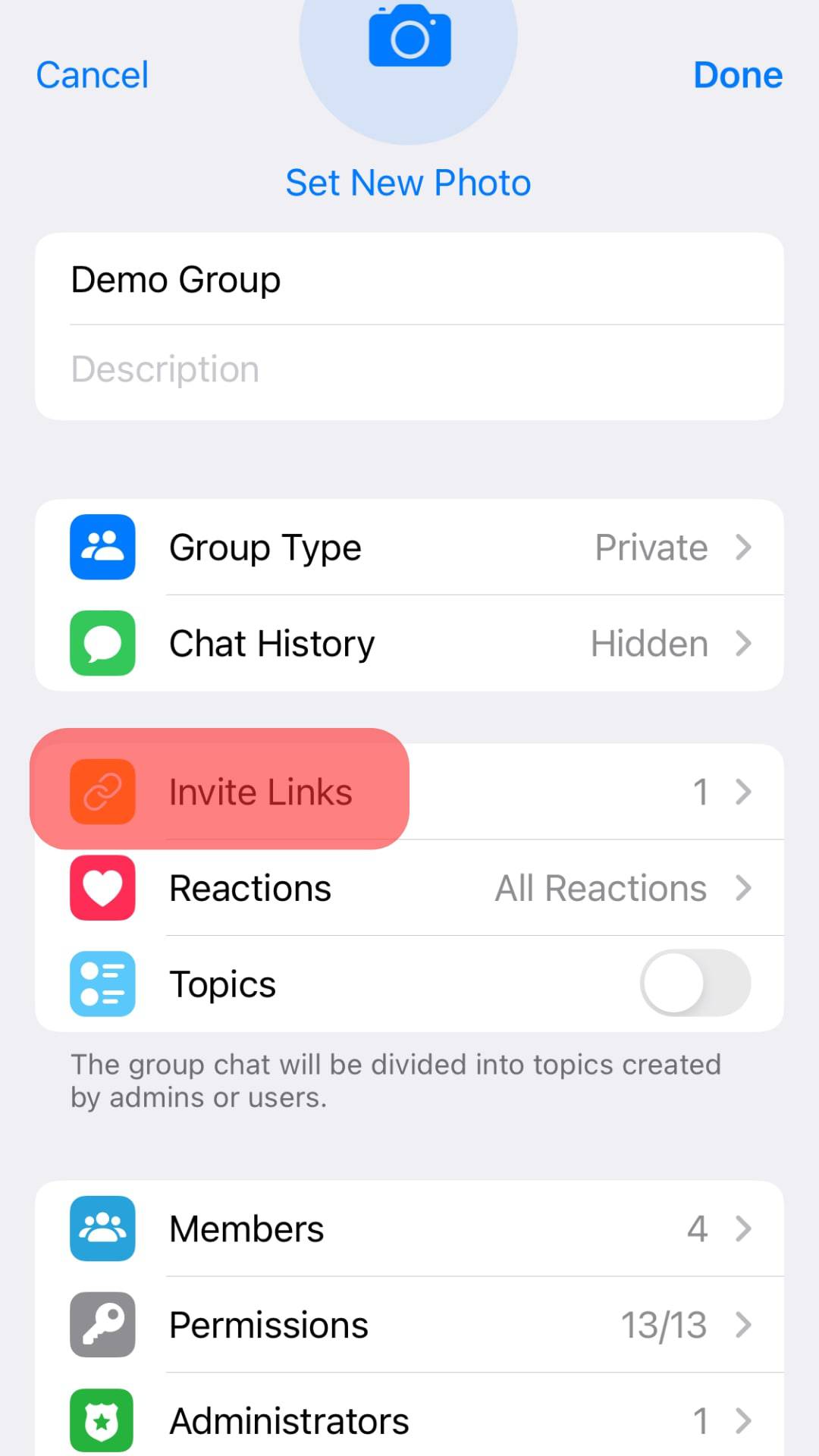
- The link will be created and copied automatically.
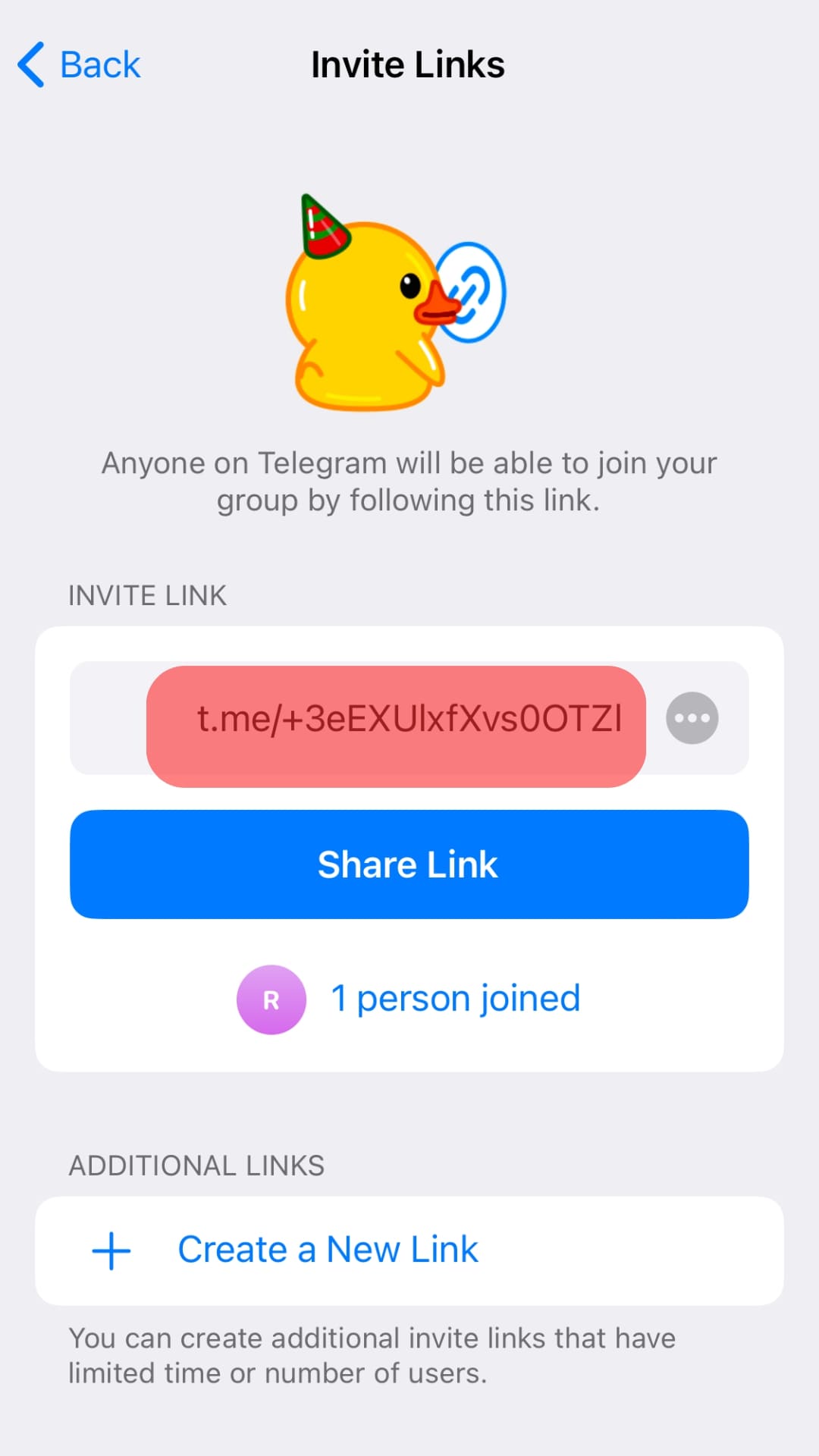
Conclusion
Telegram has made creating Telegram links easy for any member, which explains why Telegram groups have so many members.
If you plan to invite people to a group you created but don’t know how to create a link in Telegram, read this guide to find easy and working steps.
Frequently Asked Question
Yes. Telegram has no restrictions regarding inviting new members and has made it possible for all members to copy group links and share them with people interested in joining a channel. Telegram offers public links that you can use to invite your friends. But if the admin restricts such rights, you may not be able to invite new members without admin rights.