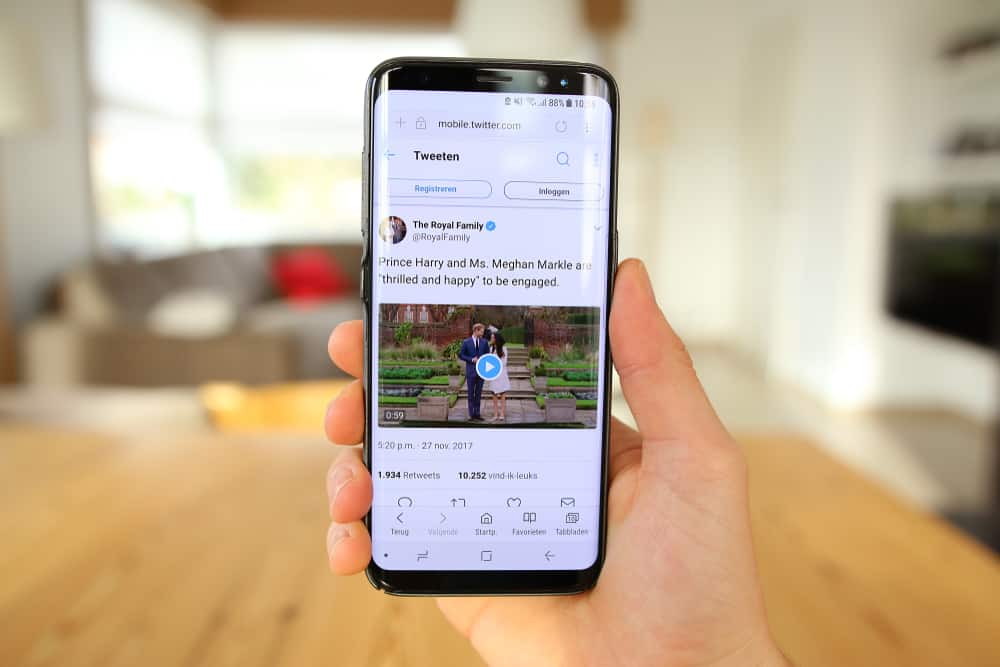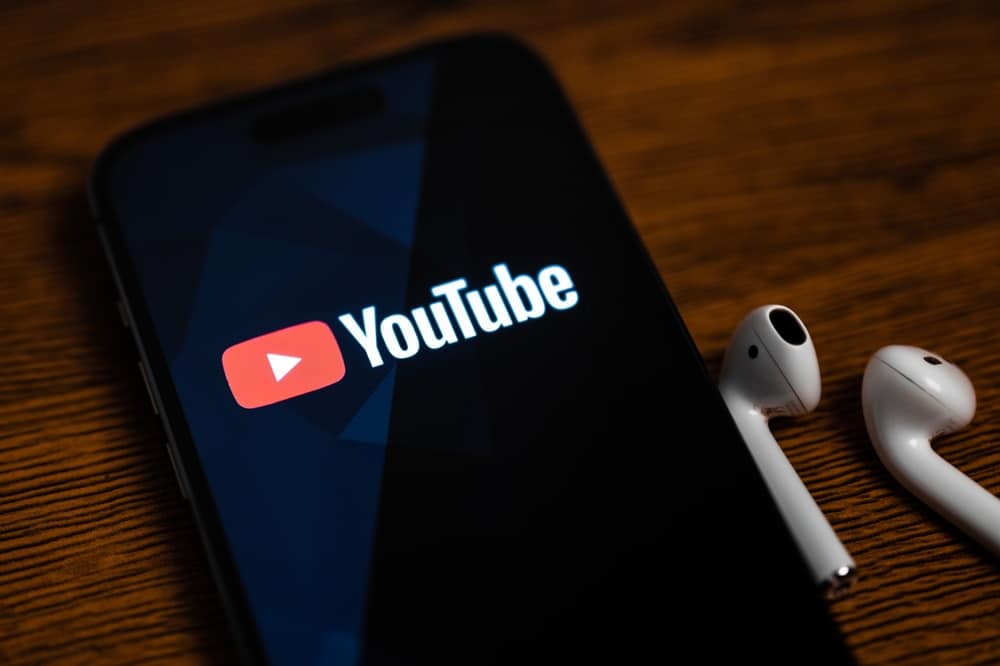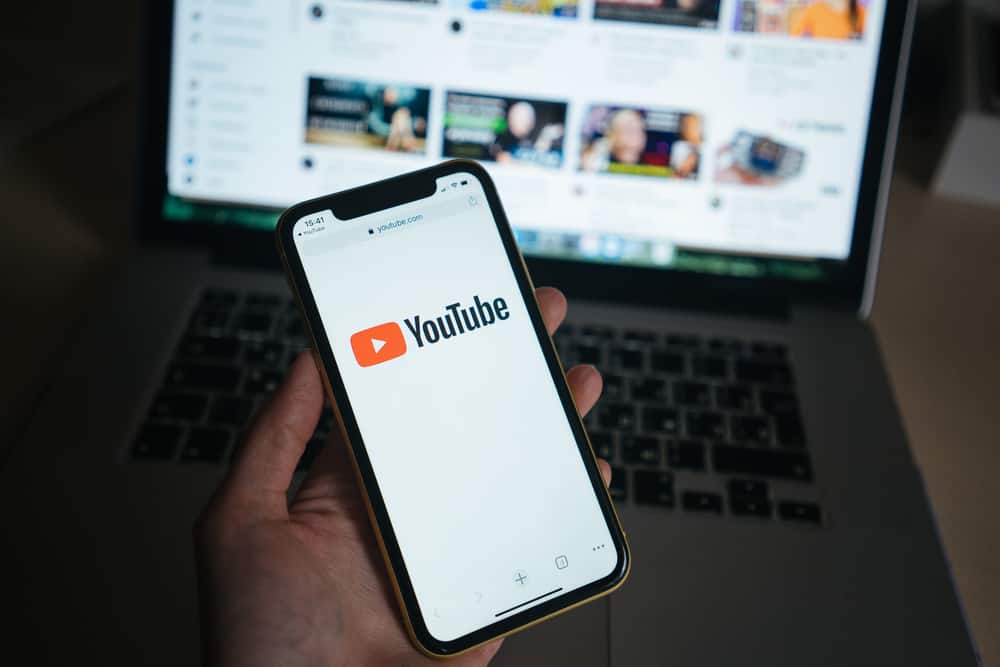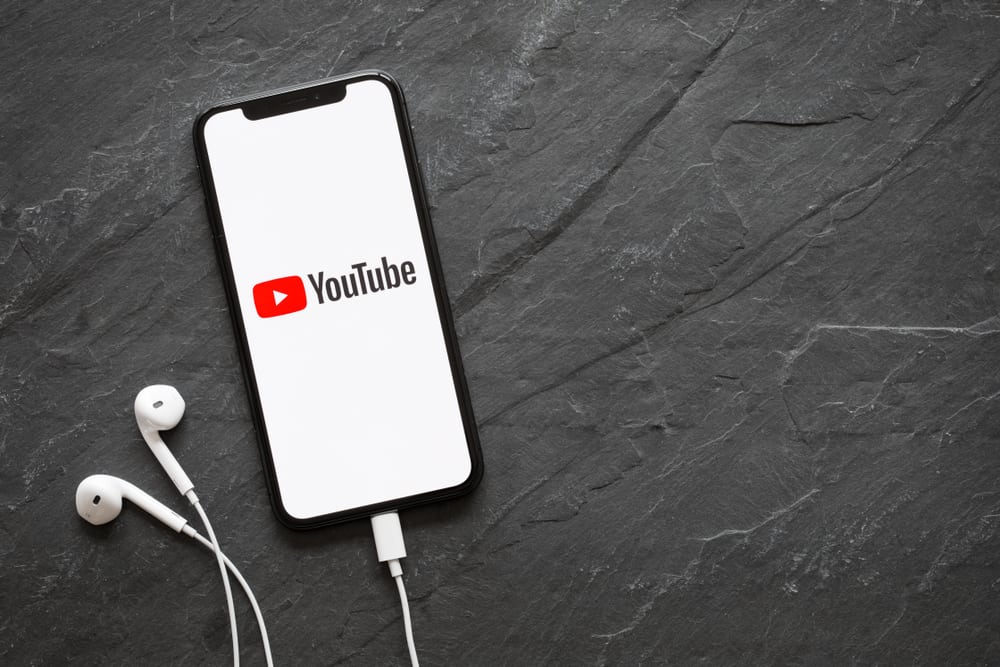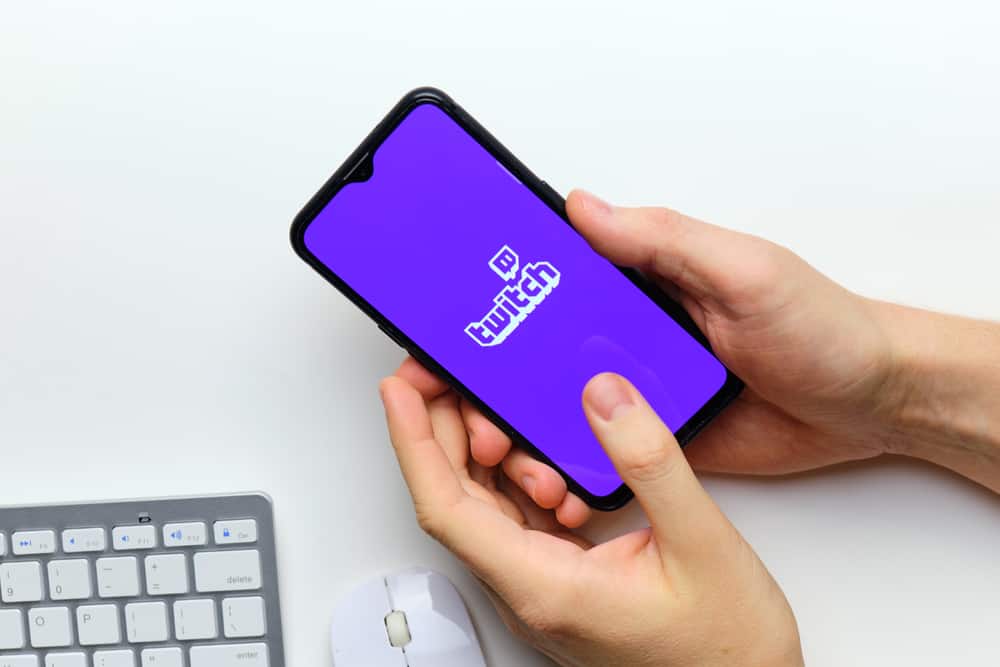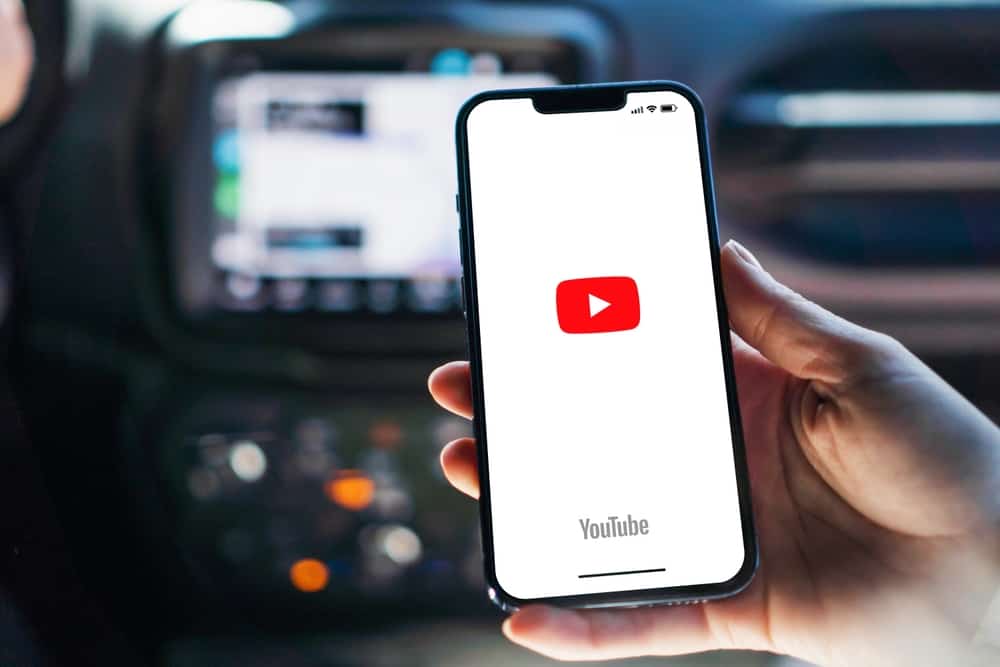
Your YouTube subscribers are crucial to the growth of your channel. Subscribers will likely view any new video you upload, like, and comment on, increasing content visibility.
A subscribe link lets you gain subscribers in a single click because you can add the link to your video descriptions, social media profiles, posts, and emails.
But how do you create a subscription link for a YouTube channel?
Navigate to YouTube and sign in to your account. Click on your profile picture and select “Your Channel.” On the URL bar, add “?sub_confirmation=1” to the end of the link. Your subscribe link is ready. Highlight the URL and right-click on it. Select “Copy” to copy the URL and share it wherever you want.
Discover how to create a subscribe link for the YouTube channel in this tutorial.
Overview of Creating a Subscribe Link for YouTube Channel
Growing a YouTube channel is no child’s play. Viewers only want to subscribe to channels that provide the value they seek. Moreover, the stiff competition on the platform makes it harder to stand out in the sea of content.
However, there are tips and tricks that you can employ to get more subscribers. One of these tricks is creating a subscribe link for your channel that users can click on and instantly subscribe to your channel. You can paste this link onto your other social media profiles, promotional posts, emails, and websites.
Let’s get into the details of creating the subscribe link for the YouTube channel below.
How To Create Subscribe Link for YouTube Channel
You can create a subscription link for your YouTube channel on the web and mobile app. We will discuss the two techniques separately below.
On Mobile
Follow the below steps to create a subscribe link to your channel on YouTube mobile.
- Open YouTube on your mobile device and sign in to your account.
- Tap your profile picture and select “Your Channel.”
- Tap the three vertical dots at the top right corner.
- Tap “Share” and select “Copy link.”
- Close YouTube.
- Open a text editor app such as Google Docs.
- Create a new document.
- Long press on the blank page and select “Paste” on the menu that appears.
- Add the following link extension at the end of the URL: ?sub_confirmation=1.
You have successfully created a subscribe link for your YouTube channel. Follow the steps below to insert the link to various texts.
- Long press the new link to highlight it, then tap the three dots at the right.
- Select “Copy.”
- Close the text editor app.
- Open the location you want to add the subscription link and paste the link. These locations include your email body, social media post, or website.
On Browser
Follow these steps.
- Open your desktop browser and navigate to YouTube.
- Sign in to your account.
- Click on your profile picture.
- Select “Your Channel” on the menu.
- Add the following link extension at the end of the URL: ?sub_confirmation=1.
- Highlight the URL to your channel and right-click on it.
- Select “Copy” to copy the URL to your computer clipboard.
You have successfully created a subscribe link for your YouTube channel. Follow the steps below to insert the link to your texts, including social media posts, profiles, and websites.
- Open the location you want to insert the subscribe link.
- Right-click on the text field and choose “Paste” on the pop-up menu.
- Click Enter.
You have successfully added your subscribe link to your text.
Wrapping Up
Creating a subscribe link for your YouTube channel is one of the best ways to get more subscribers. You can share the subscribe link in your emails, website posts, social media posts, and profiles.
FAQs
Yes, you can create an automatic subscribe link for your YouTube channel. Such a link will lead potential subscribers to your channel, where they’ll get a notification to confirm whether they want to subscribe.
A subscribe link for your YouTube channel provides a direct subscription link to your channel. It is more straightforward than when a potential subscriber has to go to your channel page and find the subscribe button to subscribe.
The top sites to shorten your YouTube channel subscribe link include Bitly, Y2U, and TinyURL