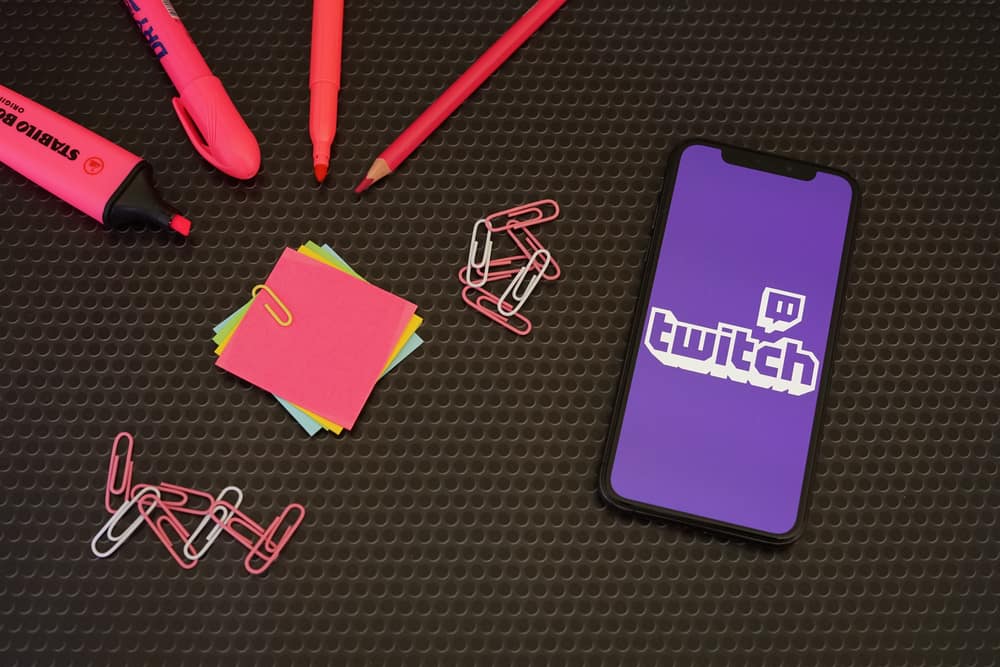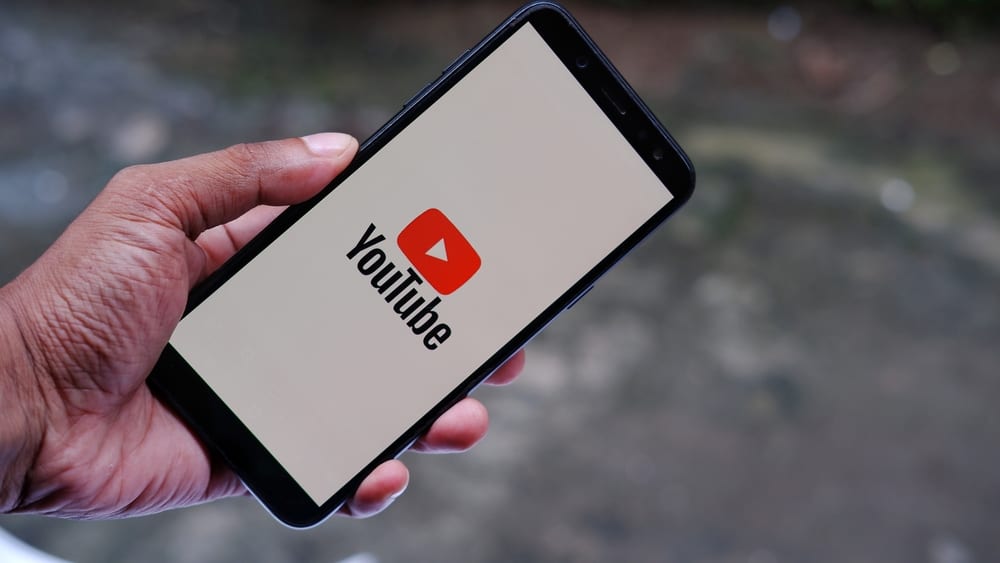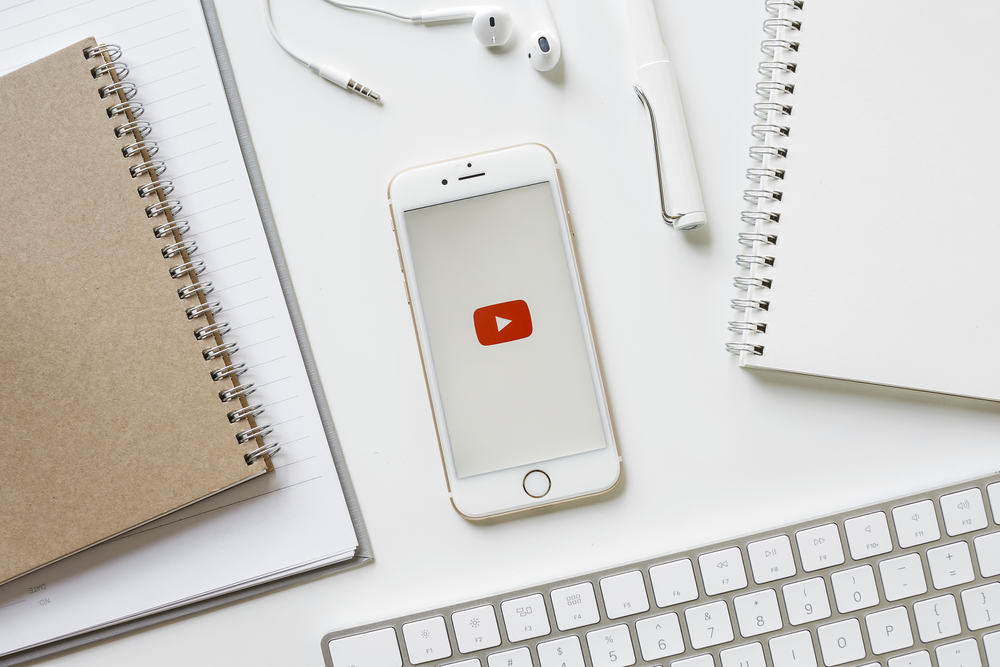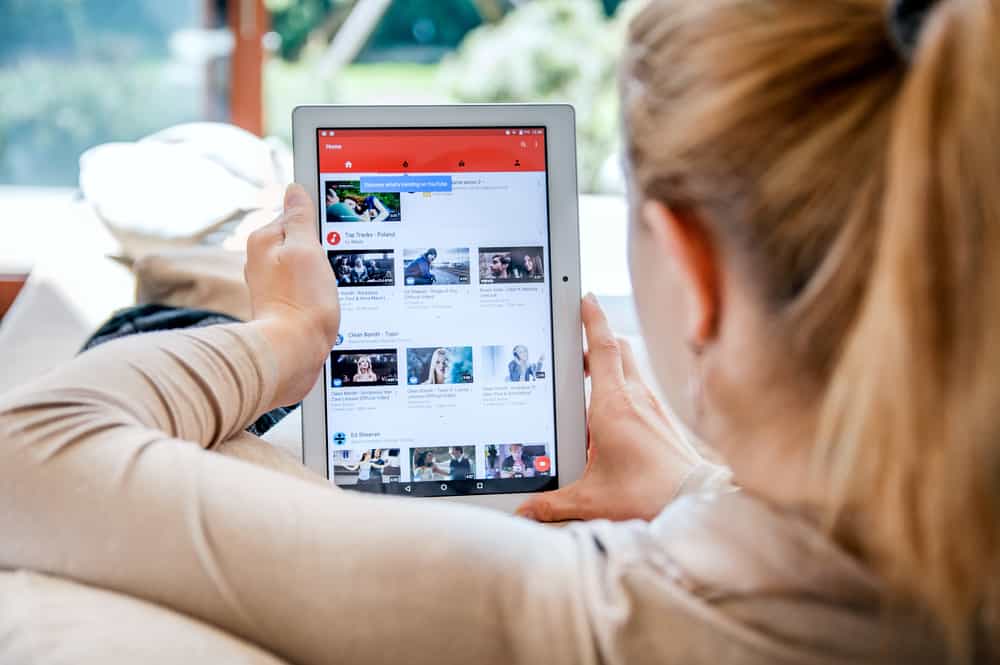Are you looking to crop your YouTube video? Do you know how cropping YouTube video works? It’s possible to crop a YouTube video, and there are different reasons.
However, many YouTubers struggle with cropping their YouTube video and don’t know what steps to take to achieve that. Luckily, we will understand how cropping YouTube videos work in this pot.
YouTube allows users to trim their videos. Using a computer, you can trim the video at the start, middle, or end. Access YouTube Studio and click “Content” on the left sidebar. Click on the title of the target video you want to trim. Click the “Editor” option on the left to bring up various editing tools. Click the “Trim & Cut” option and a blue box will appear. Drag the slider to select the video section you want to trim. Lastly, click the “Save” button to save the changes.
We will cover trimming YouTube videos. First, we will understand how YouTube trimming works and why knowing how to trim your videos is handy. Still, we will cover the steps for trimming the YouTube video.
Why Crop a YouTube Video?
YouTube allows creators to join the platform and create videos based on their goals. You can create videos to help grow your channel’s brand and represent you. As a YouTube content creator, you can access all the posted videos on your channel and edit them to your liking.
Trimming videos is ideal when you want to edit various sections of the videos that you feel should be removed from your video. After creating and uploading your YouTube video, the “Editor” section in YouTube Studio allows creators to trim and cut out different sections.
Once you’ve trimmed the video, you can publish it again. The viewers will interact with the edited version of the video. That way, you will have met your goal. So, how does trimming a YouTube video work?
If the video is already uploaded to your channel, you can only use YouTube editing tools to trim it. However, you can utilize third-party editing tools if the video is yet to be uploaded.
How To Crop a YouTube Video
We’ve understood what cropping a YouTube video means and why you can opt to crop your video. However, we’ve not discussed cropping and the steps to follow.
We will present two options you can use: using the YouTube editor and utilizing third-party options. Let’s dig in!
Using YouTube Editor
Every YouTube content creator can use YouTube’s editing tools to crop their YouTube video. This method is handy when you’ve already uploaded your YouTube video. Follow the steps below.
- Open YouTube on your browser.
- Click your profile icon at the top.
- Access to YouTube Studio.
- Locate “Content” on the left and click on it.
- Click on the video’s thumbnail or title to select it.
- Locate the “Editor” option on the left and click on it.
- Select the option for “Trim & cut” to bring up the blue box.
- Drag the sides of the blue box to crop the video to your liking.
- Lastly, click the “Save” button
That’s how you can crop your video at the start, middle, or end.
Using Third-Party Tools
When you’ve not uploaded the YouTube video to your channel, you have room to trim it using third-party editing options. Find an editing tool of your choice and edit your video.
While editing the video, crop your video to meet the required length and eliminate the sections you don’t want to include in the final video.
After you’ve cropped the video, upload it to your channel and publish it to make it available for others to view and interact with it.
Conclusion
You can crop a YouTube video using the YouTube editor available on YouTube Studio. Once you access the video, you can trim it at the start, middle, or end once you access it.
Alternatively, you can crop the video before you upload it to your YouTube channel. This post has detailed the steps for cropping a YouTube video. Try them out!