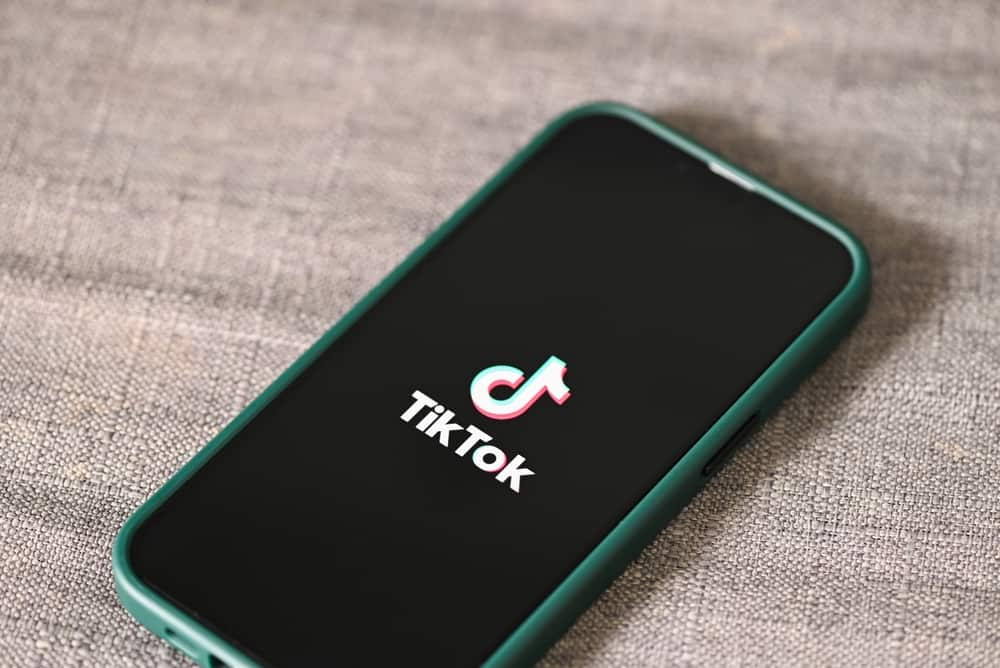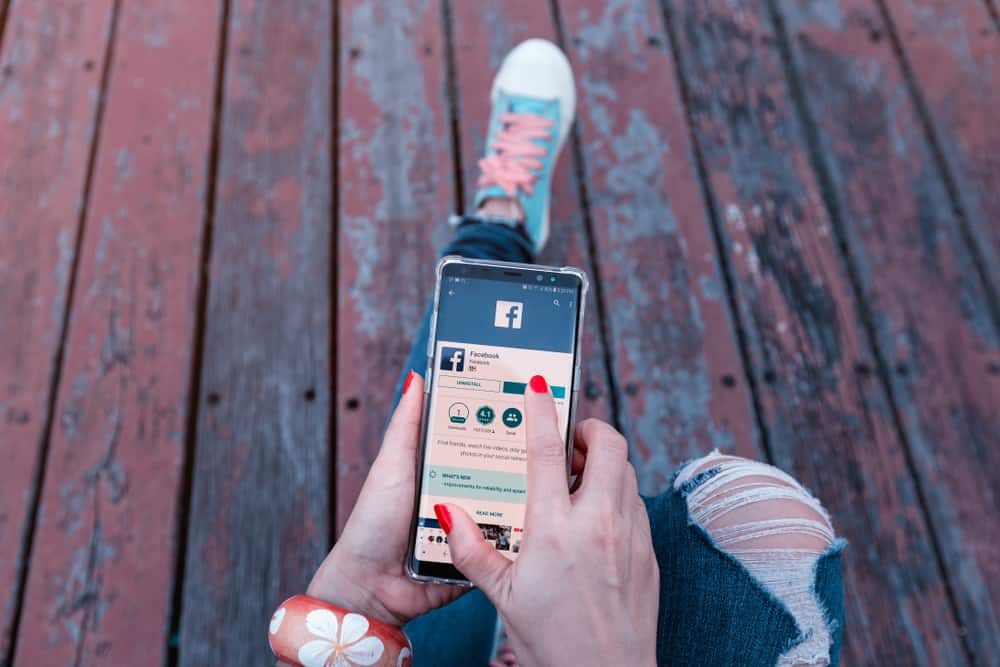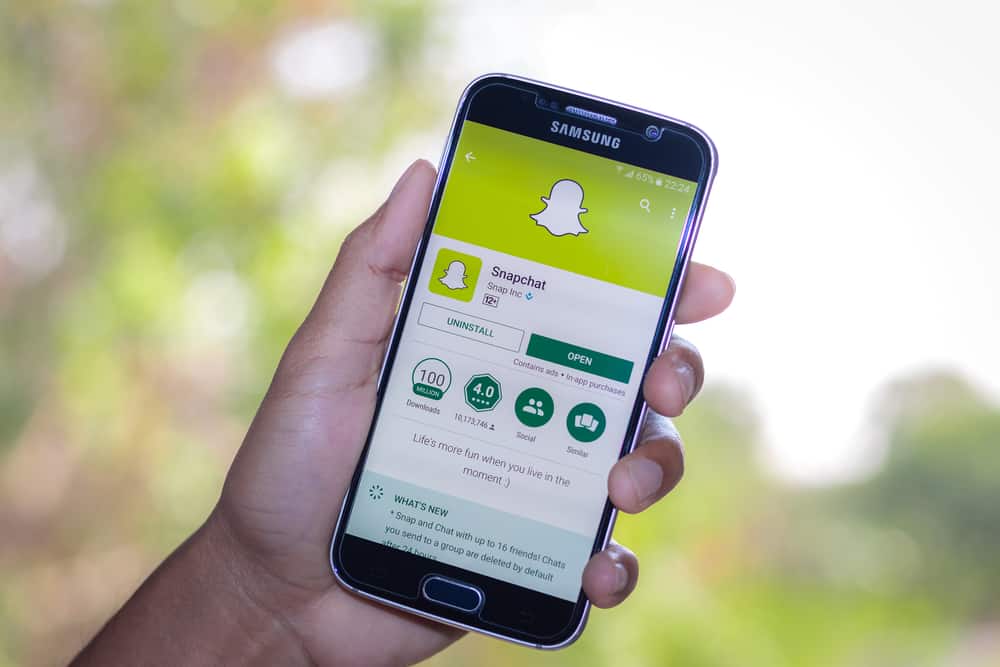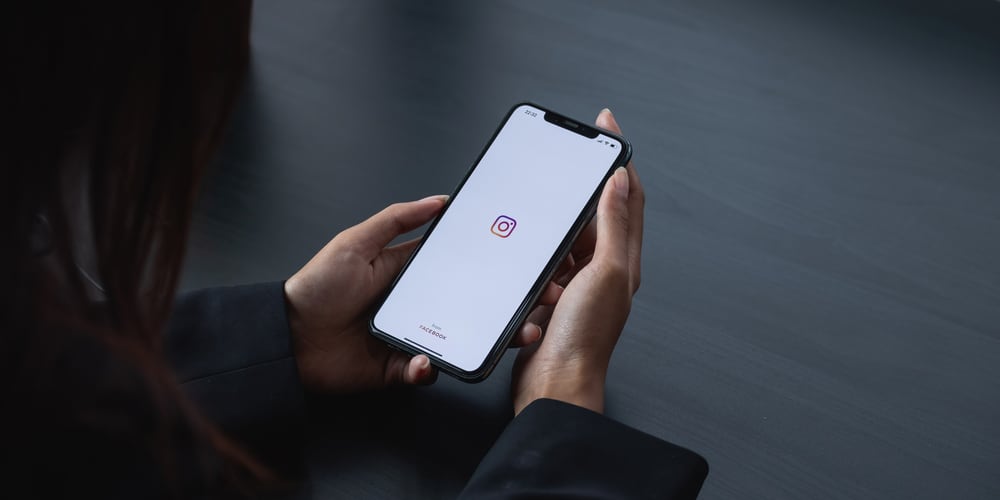
As one of the most popular photo-sharing apps, Instagram is an excellent platform for sharing photos and connecting with friends and family. But did you know that you can also use Instagram to crop images?
Cropping is a great way to change a photo’s composition and focus on a particular element. It can also be used to create fun and unique shapes. So, how can you crop an image on Instagram?
To crop photos on Instagram, upload, or take a new image. After that, tap “Edit,” then tap “Adjust.” Next, touch the screen and pinch to zoom in. Then, move the photo and adjust how it fits within the frame using a grid. Once you’re satisfied, tap “Done” to save it.
With the steps above, you’re good to go. However, there’s more you need to know about cropping photos on Instagram. In this blog post, we’ll show you how to crop on Instagram using the crop tool in the app. We’ll also give you some tips on how to make sure your photos are cropped correctly.
Why Crop Photos on Instagram?
There are a few reasons you might want to crop photos on Instagram. Maybe you want to focus on a particular part of the photo, or perhaps you want to change the composition.
You can also use cropping to create different shapes and sizes for your photos.
There are endless possibilities when it comes to cropping photos on Instagram! If you’re posting pictures of people, cropping can be used to create more intimate portraits.
When cropping landscapes, you can use it to emphasize certain parts of the scene or create a more panoramic view.
What To Consider When Cropping Photos on Instagram?
There are a few things to consider when cropping photos on Instagram. The first factor is the composition of the image.
You want to ensure that the photo’s subject is still in the frame and that the crop doesn’t cut off any necessary details.
The second factor is the size of the crop. You don’t want to crop too tightly, making the photo look cramped and busy.
Finally, you’ll want to consider the orientation of the crop. For example, if you’re posting a landscape photo, you’ll probably want to crop it horizontally.
Keep these things in mind when cropping your photos, and you’ll surely get great results!
How To Crop on Instagram via the Mobile App?
The steps for cropping photos on the Instagram app are the same for Android and iPhone devices. Bearing that in mind, follow the steps below:
- Launch the Instagram app on your mobile device.
- Tap on the “+” button at the top.
- Select “Post” at the bottom.
- Choose a photo or take a new one.
- Tap “Next” in the top right corner.
- Select “Edit” at the bottom.
- Tap on the “Adjust” option.
- After that, pinch the screen to zoom in or out.
- Move the image to change how it appears in the frame.
- Tap “Done” to save your changes.
- Tap “Next” in the top right corner.
- Finalize the details and hit the “Share” button.
How To Crop on Instagram via the Web?
If you’re using a computer to access your Instagram account, you’ll need to crop photos on Instagram via the web. Here are the steps to follow:
- Navigate to Instagram on your favorite browser.
- Click on the “+” button at the top.
- Click on “Select from computer.”
- Select the image.
- Use the options in the bottom left corner to crop the photo.
- Use your cursor to move the photo and change how it appears in the frame.
- Click “Next” in the top right corner.
- Make changes if necessary and click “Next” again.
- Finalize your post and hit the “Share” button.
If you’re an avid Instagram user, you know that the crop is one of the most important aspects of a great photo. The crop can make or break a picture, and it’s essential to get it right.
Conclusion
There you have it — a quick and easy guide to cropping your photos on Instagram.
Let’s do a recap! To crop photos on Instagram, upload or take a new image. After that, tap “Edit,” then tap “Adjust.” Next, pinch the screen to zoom in or out.
Next, move the photo and adjust how it fits within the frame using a grid. Once you’re satisfied, tap “Done” to save it.
As you can see, it’s a pretty straightforward process that anyone can do. So go ahead and start cropping those photos to perfection!
FAQs
No! Unfortunately, you only have one chance to apply the appropriate filter, crop, or alter your photo before it gets public. Instagram presently does not allow any options for editing your Instagram images after you publish them. If you screwed up your favorite shot before uploading it to your feed, you should delete it and re-upload it.
When you post a picture of an incompatible size, Instagram will crop and resize it to meet the dimensions. After all, many individuals don’t bother with image editing and instead rely on Instagram to handle it for them.