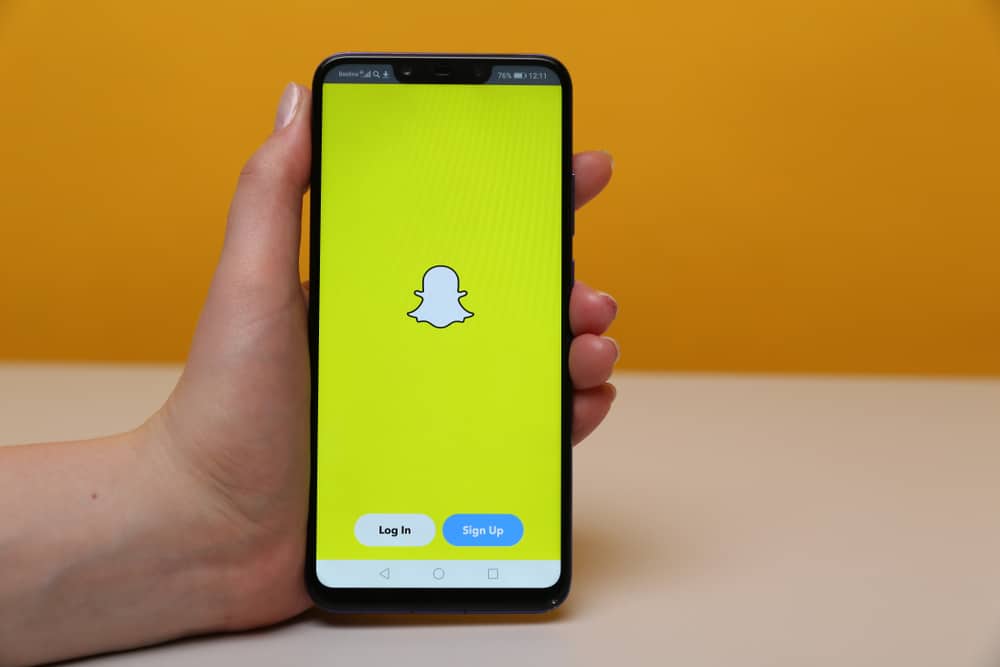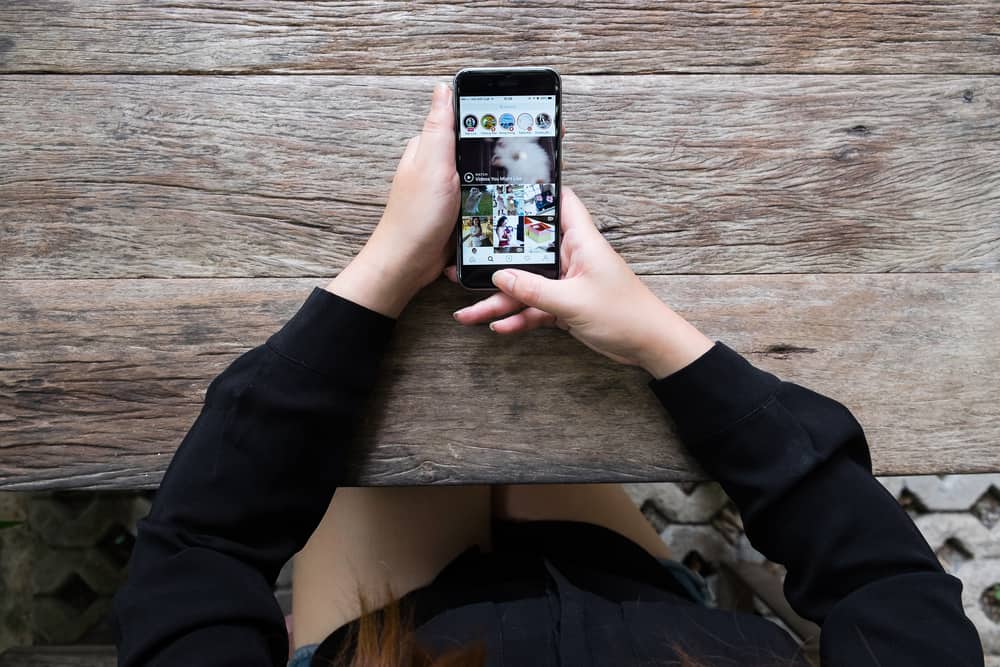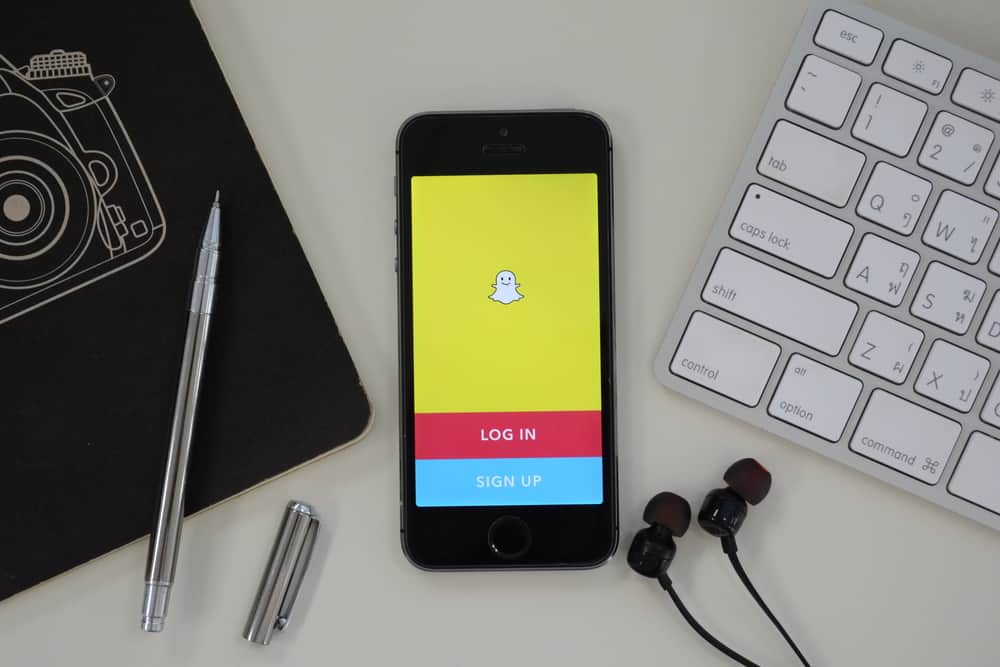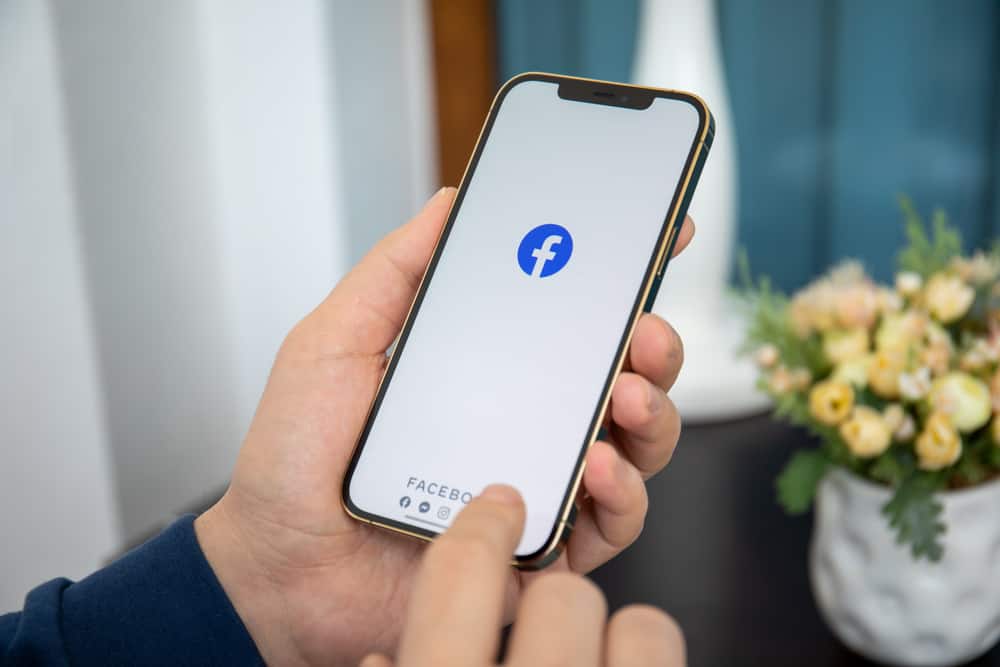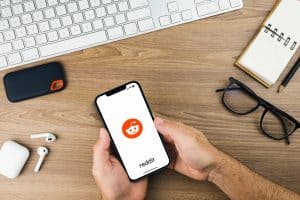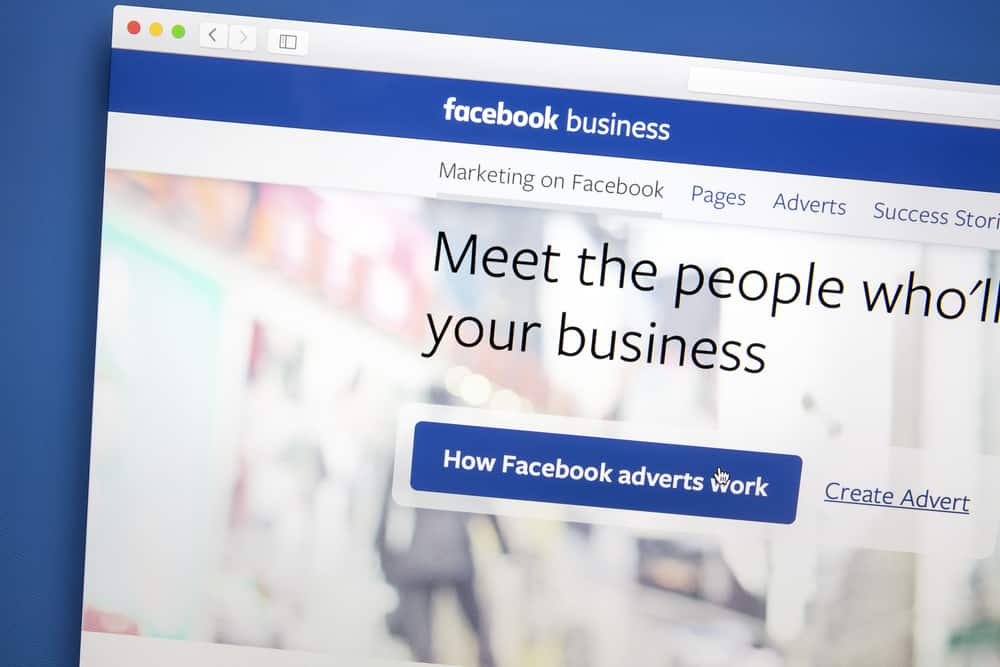
Facebook Pixel (now known as Meta Pixel) has helped many merchants link their websites with Facebook. However, sometimes Facebook Pixel becomes unuseful. So merchants usually find removing it from their website and Facebook business account challenging. But in reality, it is pretty easy to delete Facebook Pixel, and here is how you can do it.
Go to Facebook Business Manager and click on “Business Settings.” Select “Data Sources” on the left corner of the screen. Then click on the “Pixels” button. Select the pixels you want to delete and choose the asset linked with the pixel. Tap on the “Trash” button to delete the pixel.
Facebook launched this merchant service in 2015. Facebook Pixel is a line of code people copy from Facebook and then embed on their website. This pixel creates a link between your website and Facebook. Furthermore, it enables your advertisement on Facebook to run much more efficiently.
In this article, we will discuss three different ways of deleting a Facebook pixel and how you can check if it’s deleted or not.
Ways of Deleting a Facebook Pixel
Facebook is the largest social networking website on the internet which caters to everyday users and the merchant class. A user-friendly interface and helpful graphic icons have made activities such as deleting a pixel simple and easy.
So, let’s review the three methods one by one.
Method #1: How To Delete Facebook Pixel From the Business Manager
The first method is to remove Facebook Pixel through the business manager on the app itself. All you have to do is to follow these six simple and easy steps.
- Go to your Facebook Business Manager
- Select “Business Settings.”
- Select “Data Sources” on the left corner of the screen.
- Click on the “Pixels” button below. Click on the pixel you want to remove from the list of pixels.
- From the three sections named People, Partner, and Connected Assets. Select “Connected Assets.”
- To delete the pixel, tap on the “Trash” icon at the bottom right of the Connected Assets button.
Method #2: How To Delete Facebook Pixel Directly From the Website
- Open your website.
- Open CMS or web platform to find the header or the header template.
- Delete the Pixel base code at the bottom of the header section just above the closing head tag.
If you have a Facebook Pixel code on separate pages, you must remove the Pixel base code from every website page.
Method #3: How To Delete Facebook Pixel Through Google Tag Manager
Another method of deleting a Facebook pixel is using your Google Tag Manager. It is quick and straightforward. However, it might not be as helpful as deleting it from the Business Manager.
All you have to do is to follow these five quick and easy steps;
- Log in to your Google Tag Manager.
- Open your workspace and click on “Tags” at the left corner of the menu.
- Select the pixel tag that you want to delete.
- Tap on the “Trash” icon on the top right corner of the screen to delete a specific Facebook pixel.
- Confirm it and save the changes.
How To Check if Your Facebook Pixel Was Deleted or Not
No matter which method you use, in the end, it is essential to check if you were successful in deleting the Facebook Pixel or not.
You can easily do that by installing the Facebook Pixel Helper Chrome Extension. To check if your Facebook Pixel was deleted, follow these steps.
- Open your website.
- Click on “Pixel Helper.” This will inform you whether you have one or more pixels installed on your website and the data they send to Facebook.
- Check the IDs of all the installed pixels to ensure you deleted the correct one.
Conclusion
Facebook Pixel is a valuable tool for advertising your products on a broad scale. It also allows merchants to track user engagement and target relevant people to advertise for. You can also know what people do after your advertisements are displayed. However, sometimes it becomes necessary to delete these Facebook pixels.
So, now that you have learned how to delete a Facebook pixel, you can enjoy your life with greater privacy!