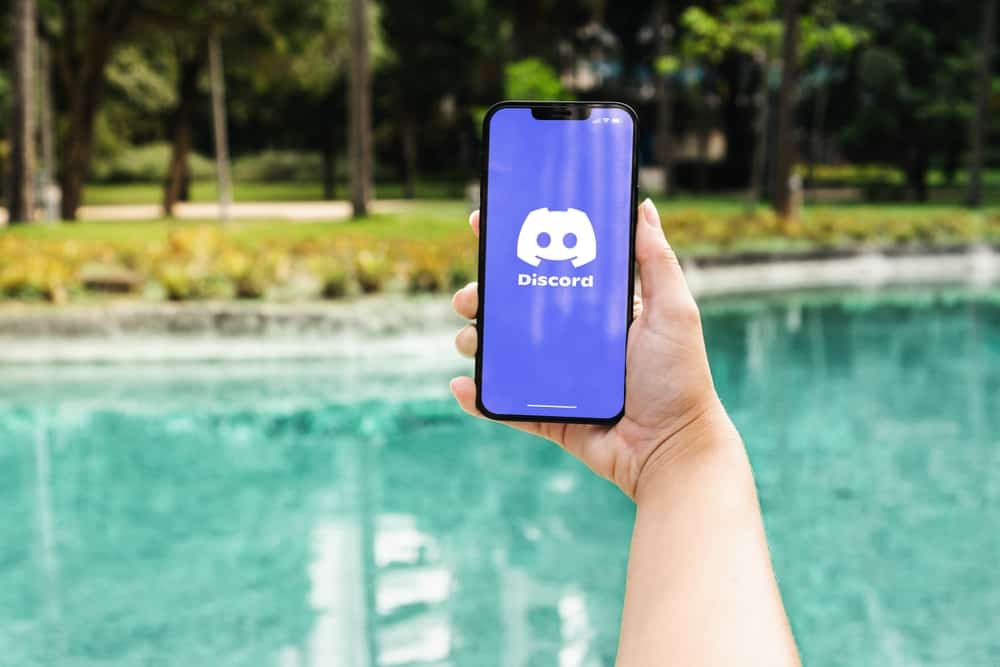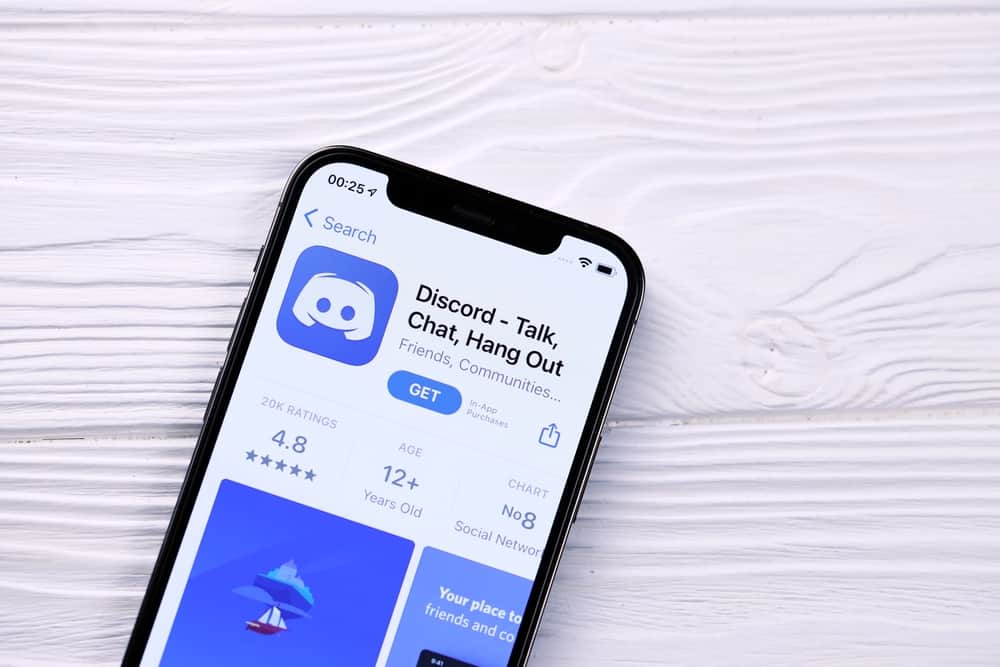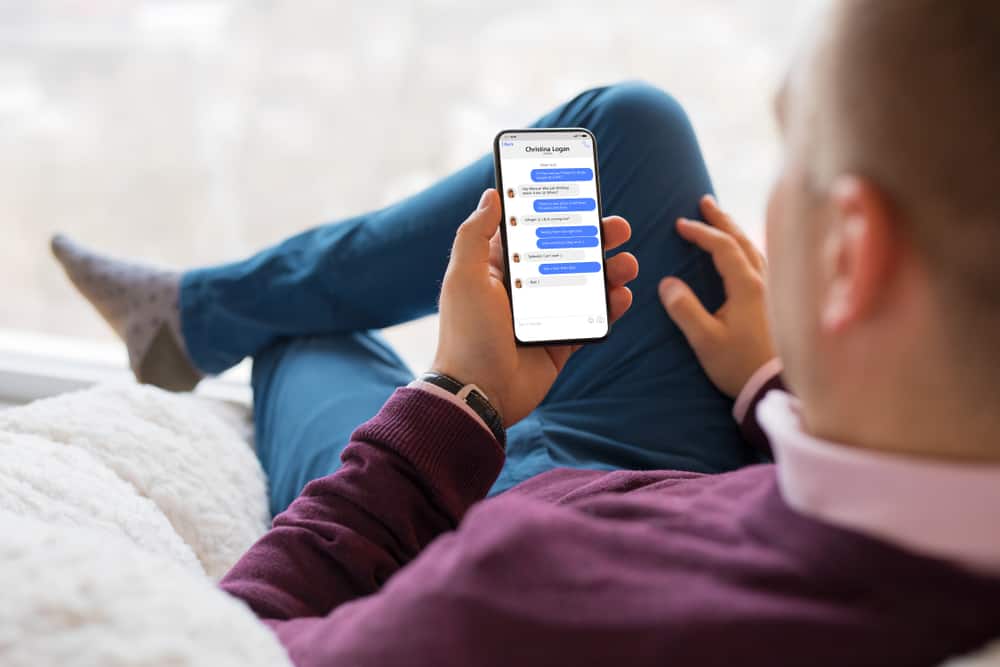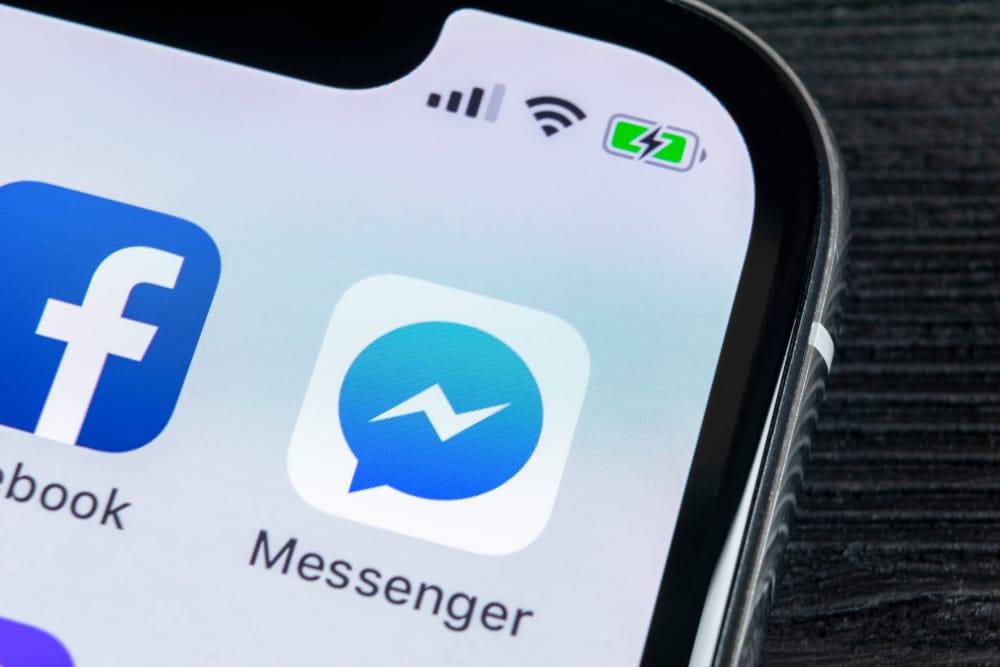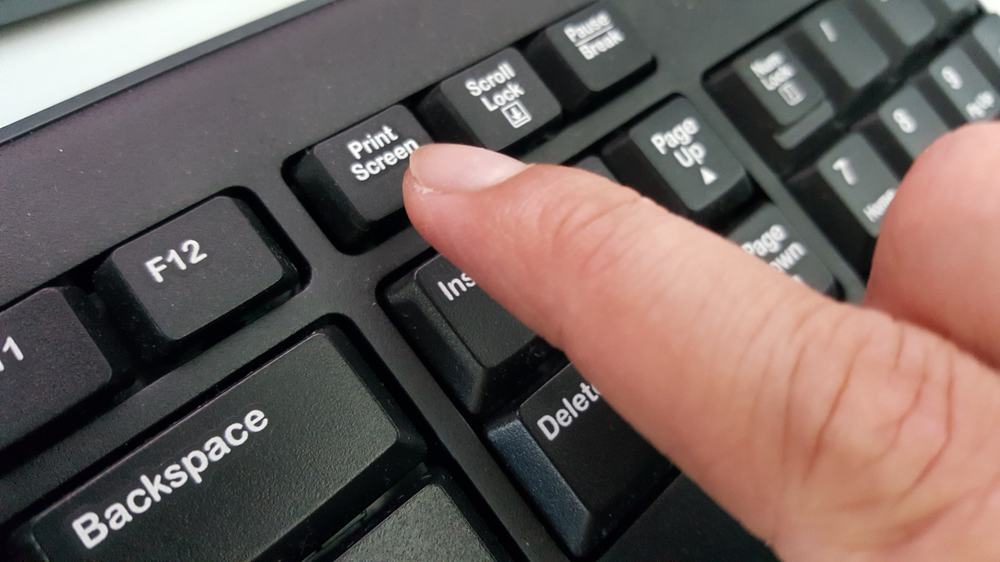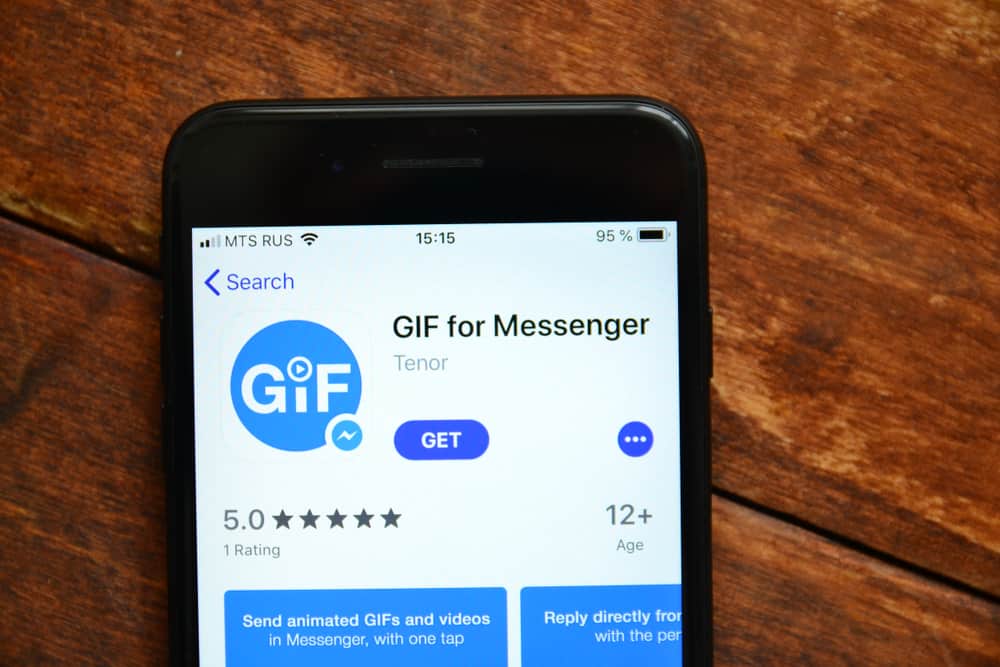
Graphics Interchange Format (GIFs), images, are short, looped animations that have become a popular way to communicate feelings and responses in online interactions.
Messenger lets users receive or send GIFs to their family and friends. It’s a fun way to communicate with them.
But what happens if you send the wrong GIF to a friend via Messenger? Can one “Unsend” it?
Open your Messenger and go to the specific conversation with the GIF. Next, long-press the GIF and tap the “Unsend” button. Finally, select the “Unsend for Everyone” option to unsend the GIF.
Here is an exhaustive guide on how to delete GIFs from Messenger.
GIFs on Messenger
Messenger is a free instant messaging tool that lets users communicate with friends and family.
Users can send text, voice messages, photos, videos, and other files.
The app also allows users to make calls (voice and video).
You can also send stickers and GIFs to other Messenger users. GIFs make conversations fun.
Let’s learn how to share the GIF on Messenger before learning how to delete it.
How To Send GIFs on Messenger?
You can use Messenger’s inbuilt GIF tray, share a GIF link, or upload a GIF from your gallery. Here are the different ways to do that.
Option #1: In-Built Messenger’s GIF tray
You can use the GIF tray from the app or browser version. Do it as follows.
Messenger App
Follow these steps:
- Open the Messenger app on your mobile device.

- Go to a conversation.
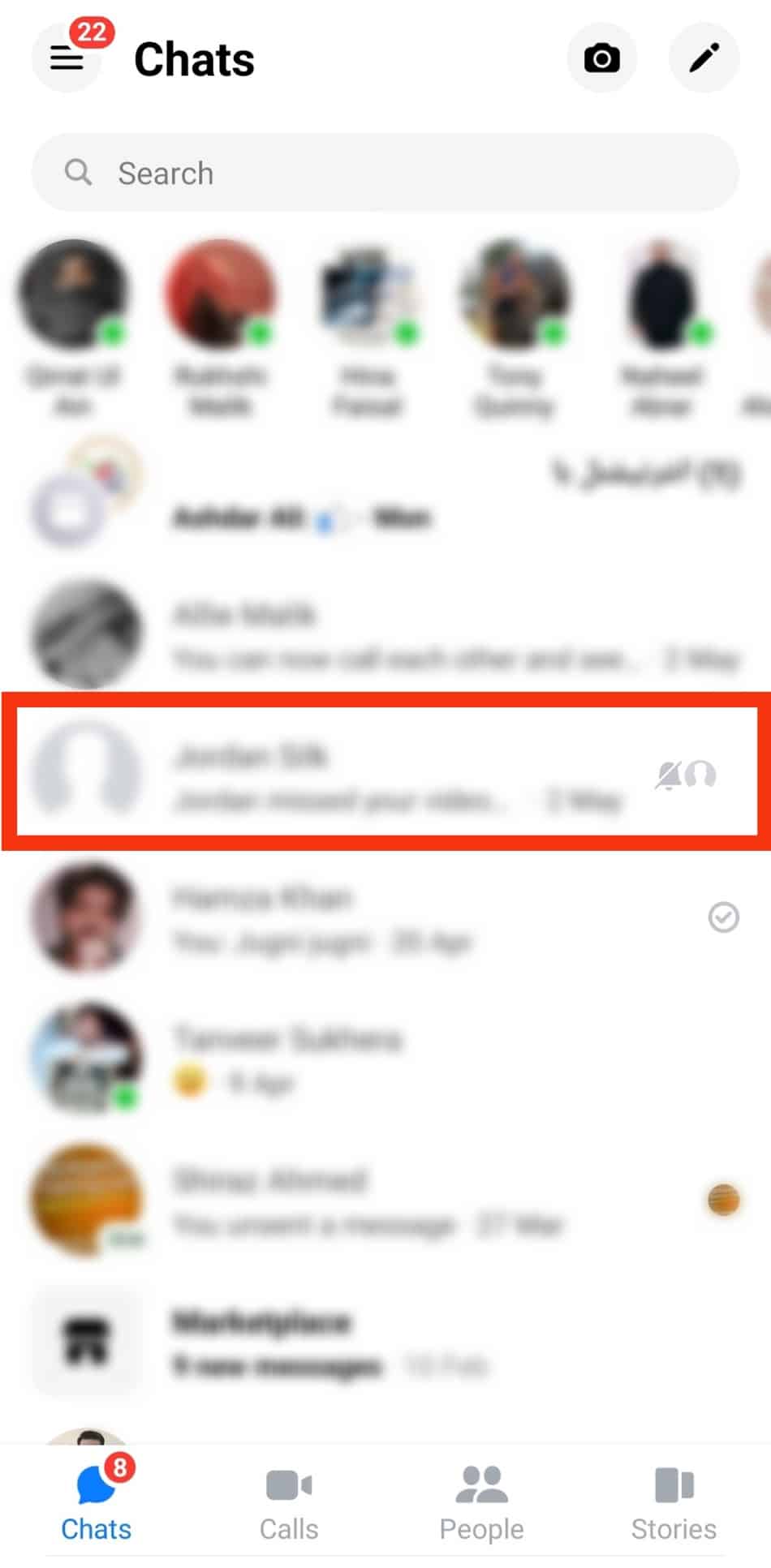
- Tap the smiley face icon to the right of the input.
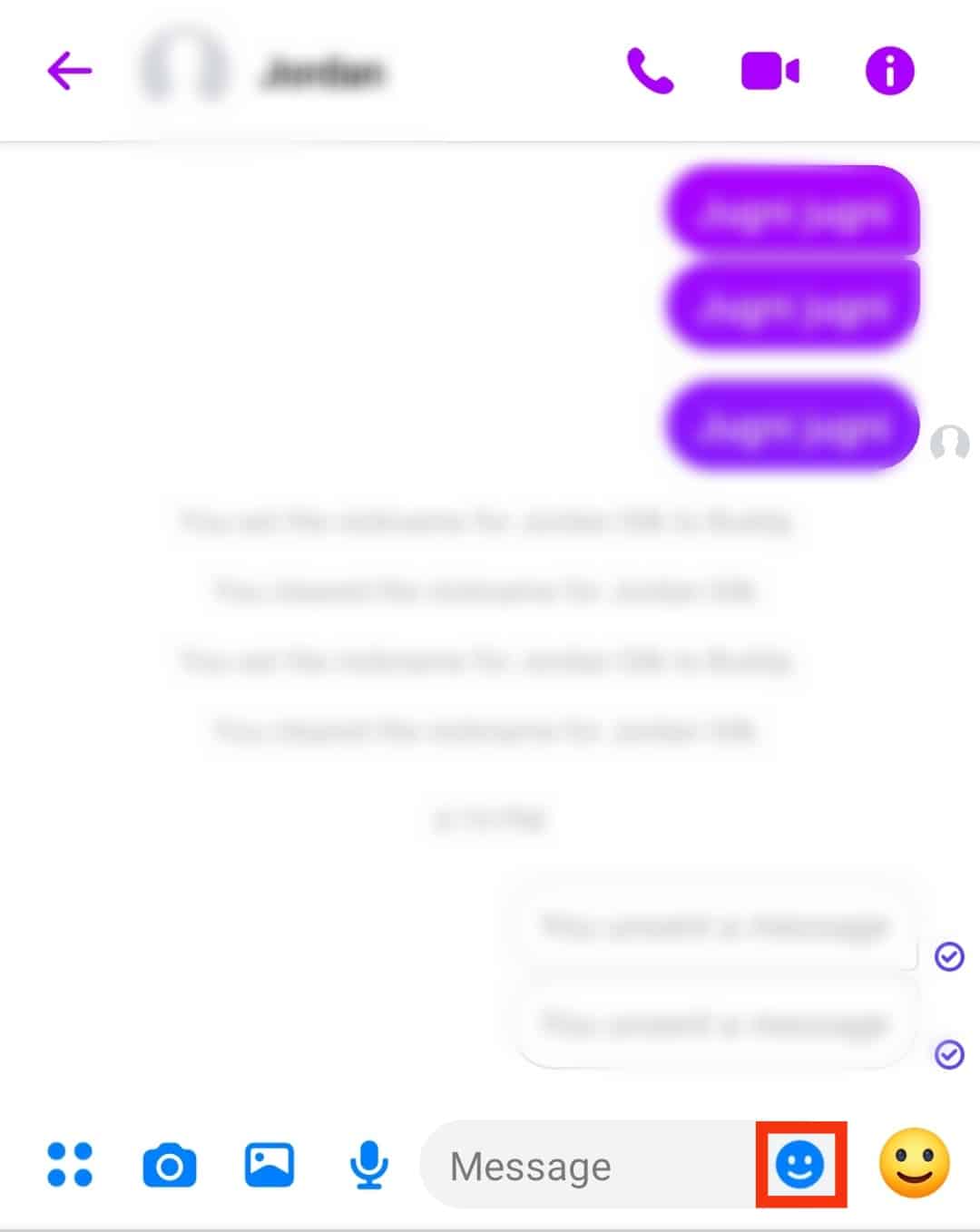
- Select the “GIF” tab.
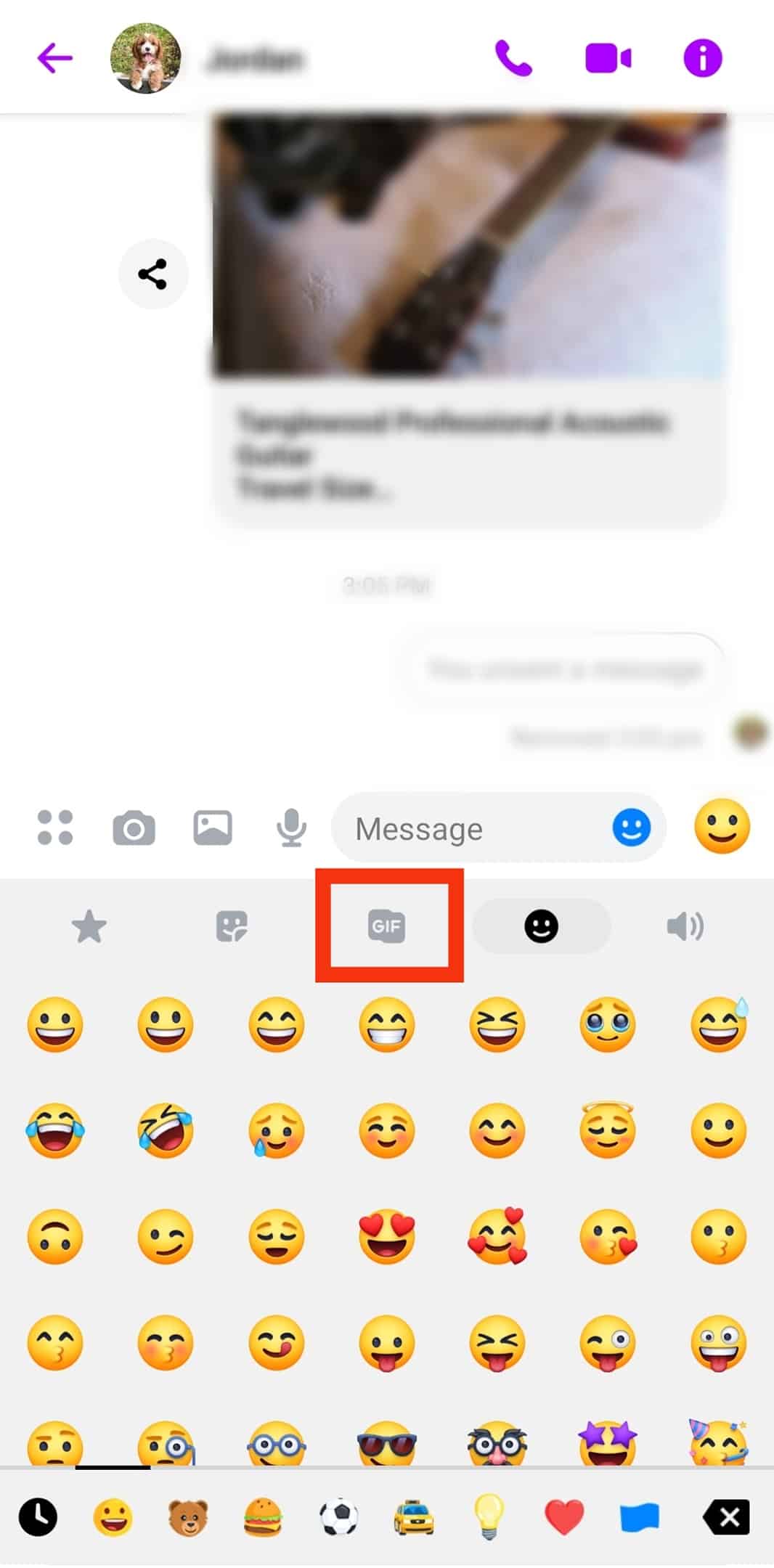
- Choose a GIF from the options given. You can also search for GIFs using the search bar.
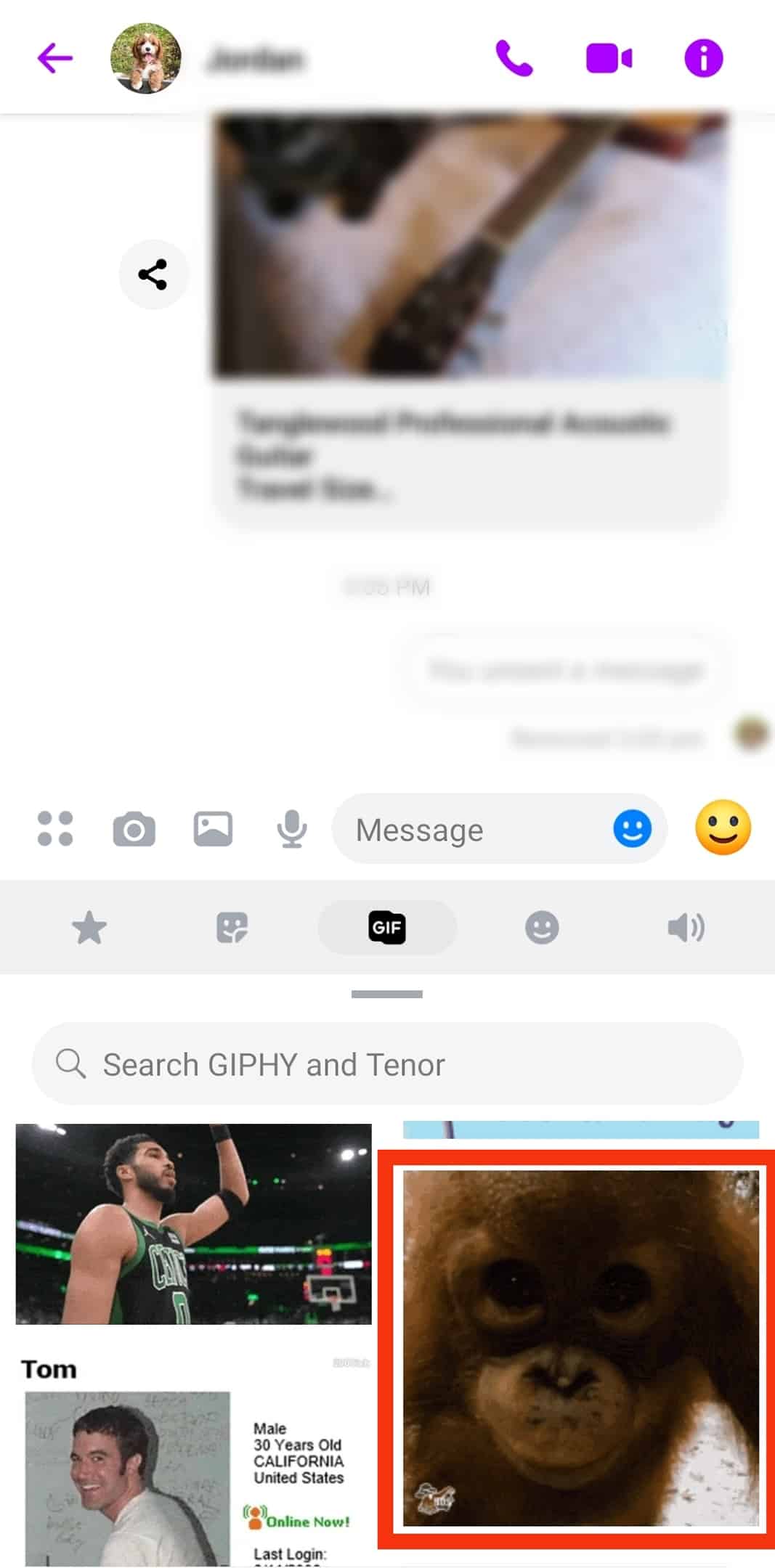
- Tap the selected GIF to send it.
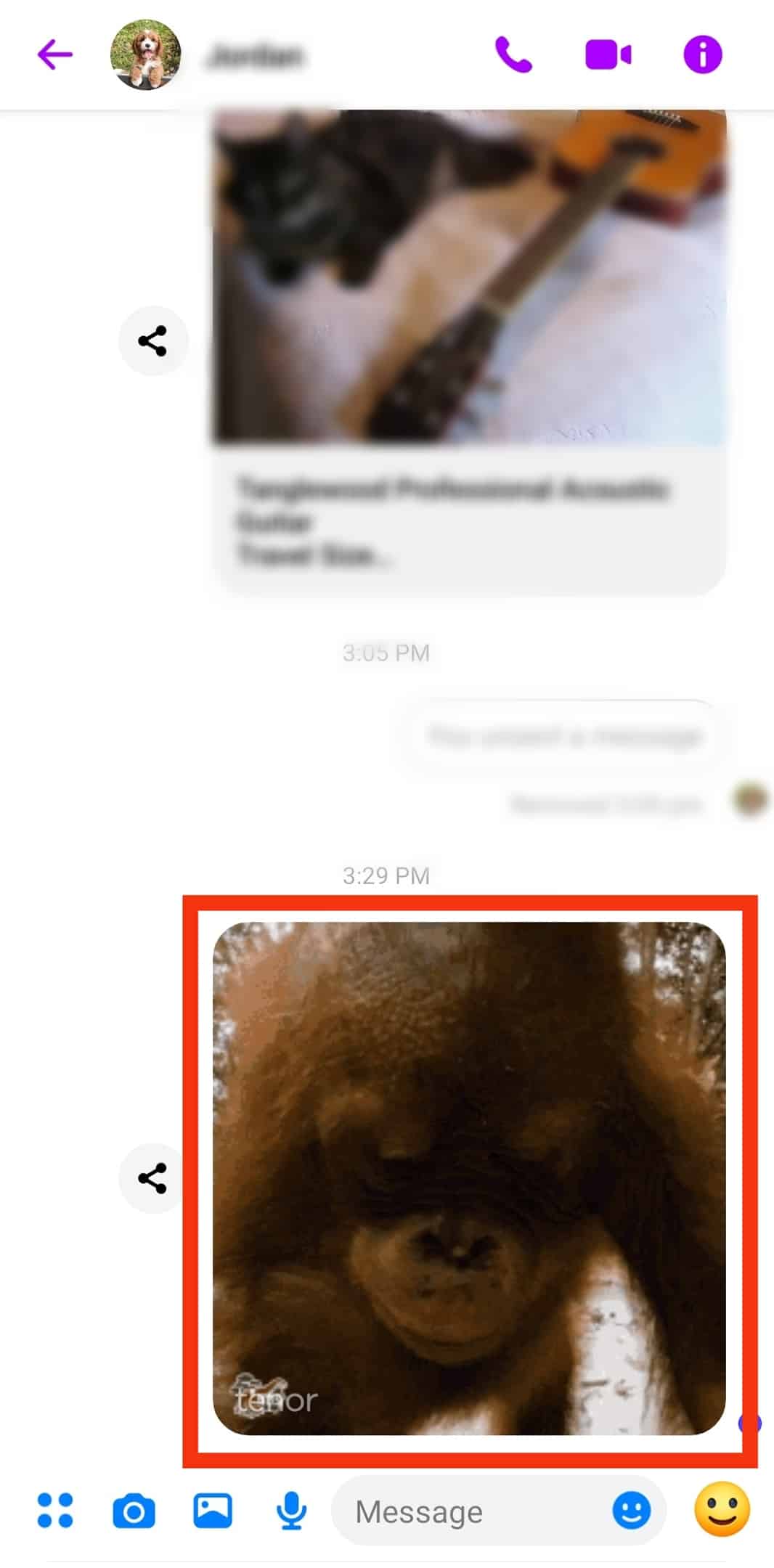
Browser
Follow these steps:
- Navigate to Messenger on your favorite browser.

- Select the conversation you wish to send a GIF.
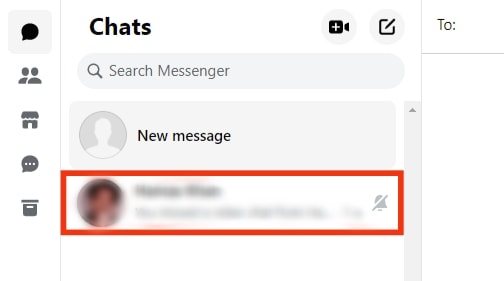
- Tap the “GIF” button beside the text input field.
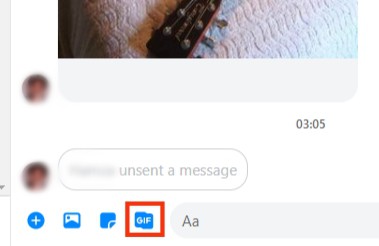
- Search for a GIF.
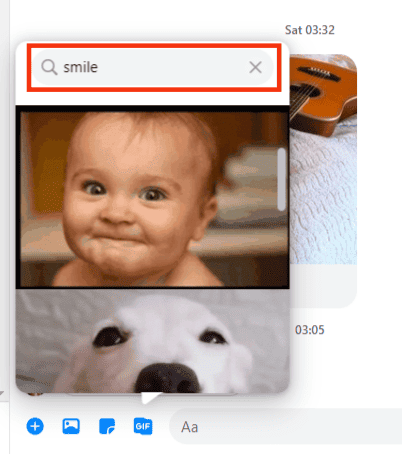
- Click on your chosen GIF to send it.
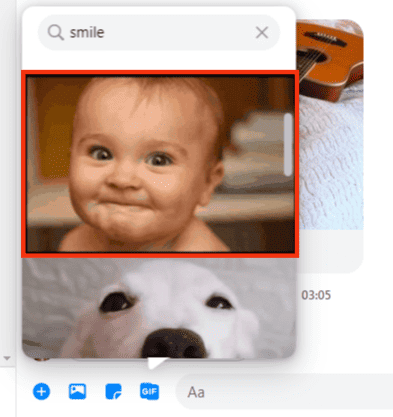
Option #2: As an Embed
You can also share a GIF as a link. Do it as follows:
- Go to a GIF site like Giphy or Tenor.
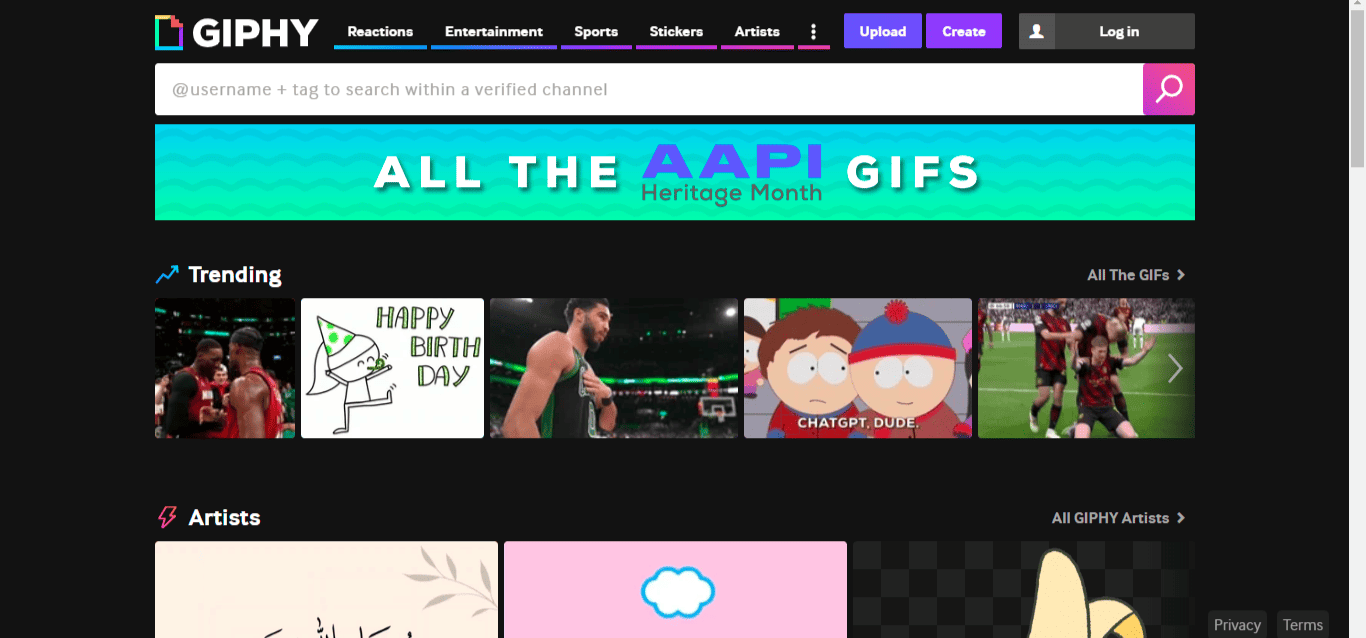
- Locate a GIF you’d wish to share with someone on Messenger and click on it.
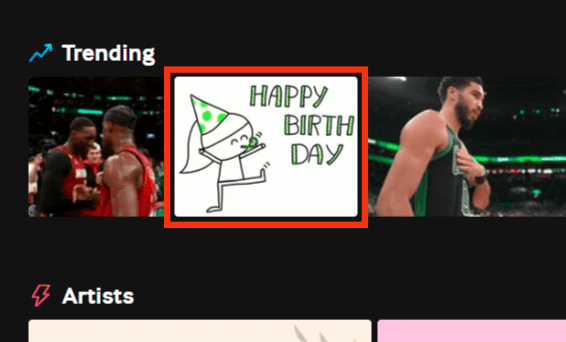
- Copy the GIF’s link.

- Paste the link on the text input field.
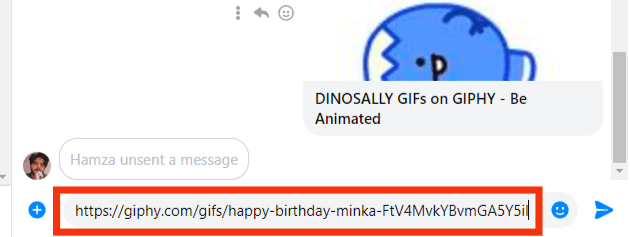
- Tap the send button to share the GIF.
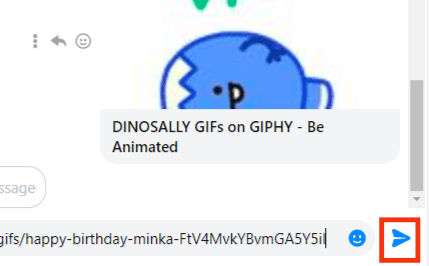
Option #3: From the Gallery
You can also share a GIF that you have saved to your gallery. Here’s how to do it.
Messenger App
Follow these steps:
- Open the Messenger app on your mobile device.

- Tap the image icon. The icon is beside the camera icon.
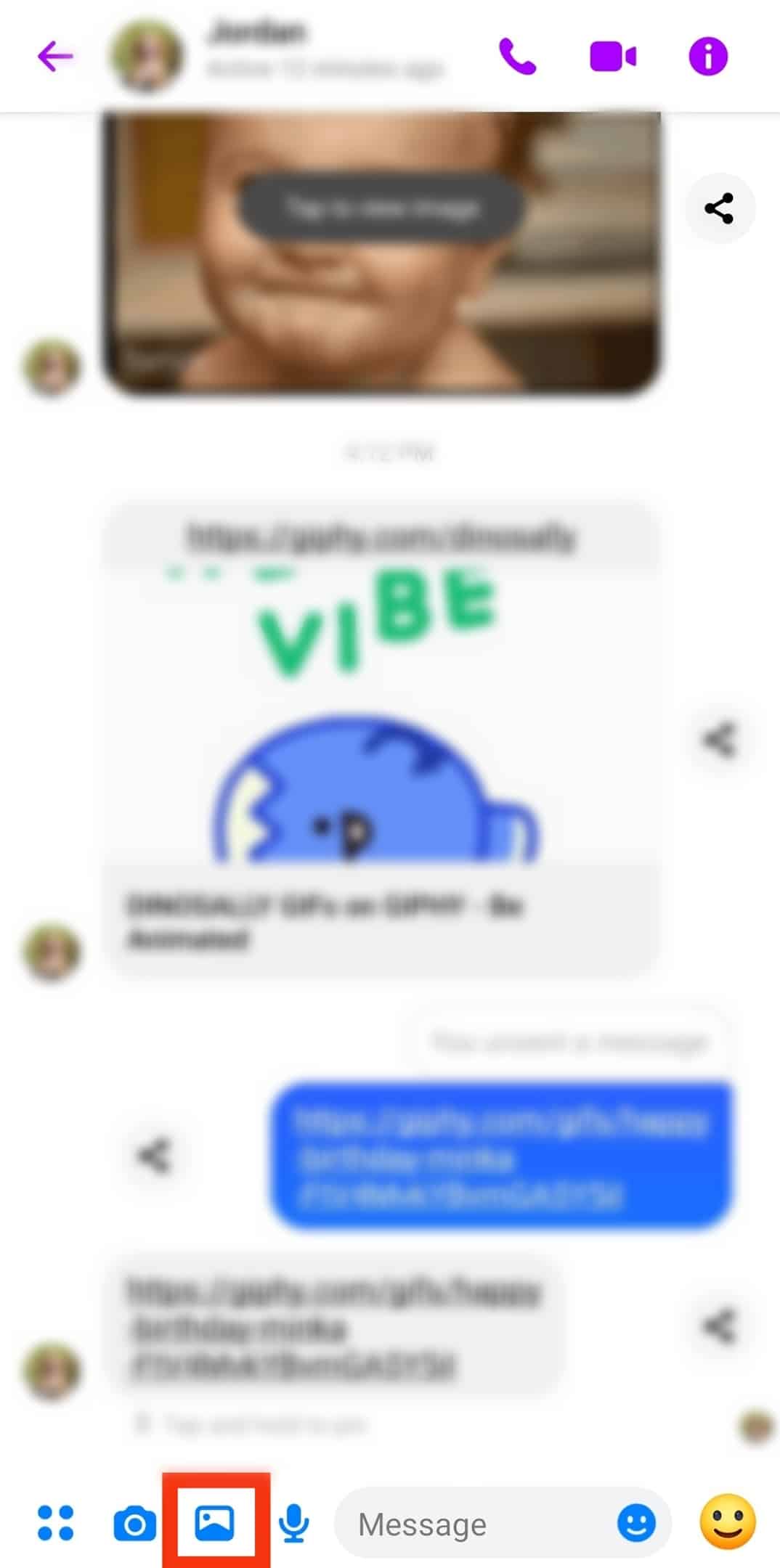
- Select the GIF from your gallery.
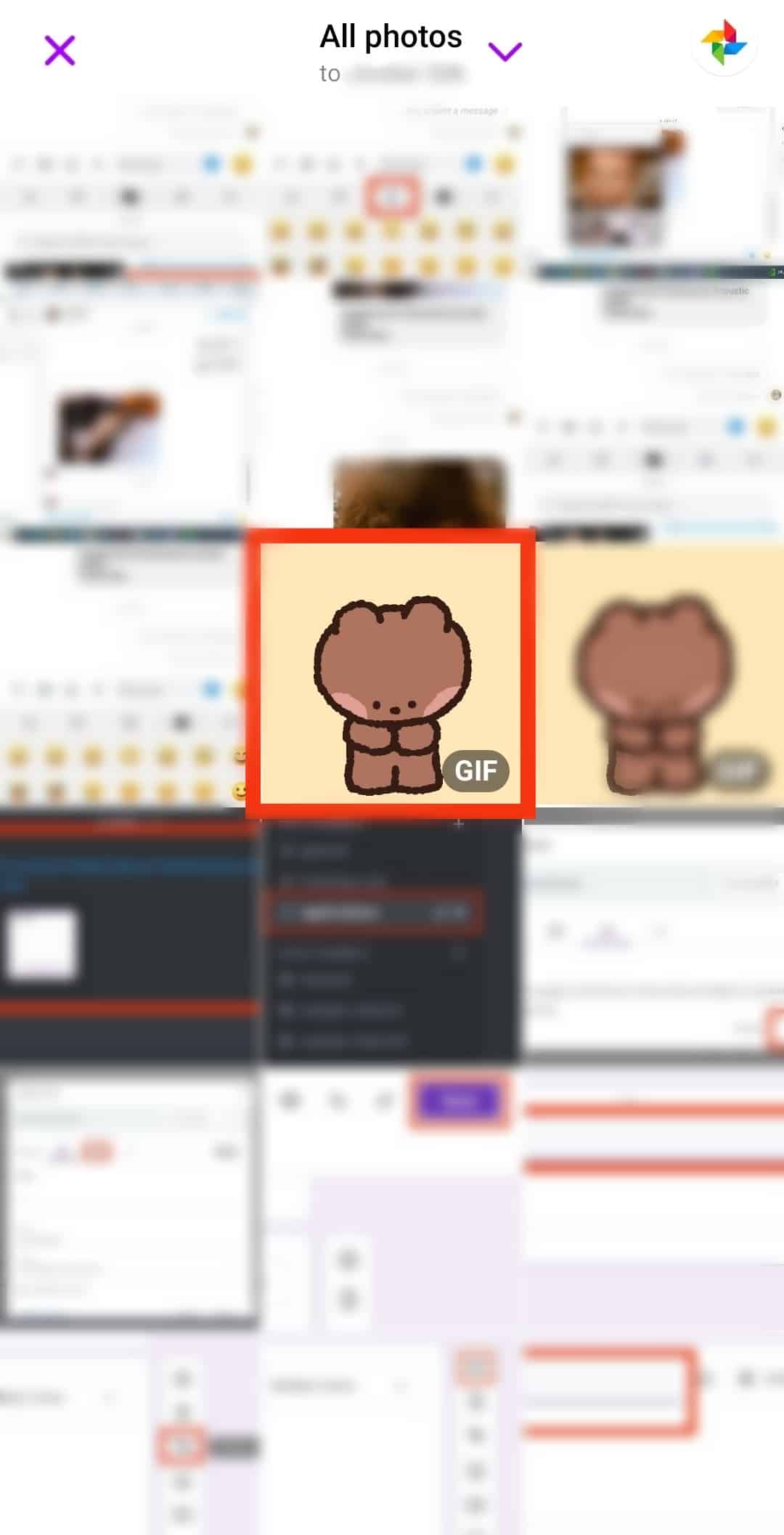
- Tap the “Send” button.
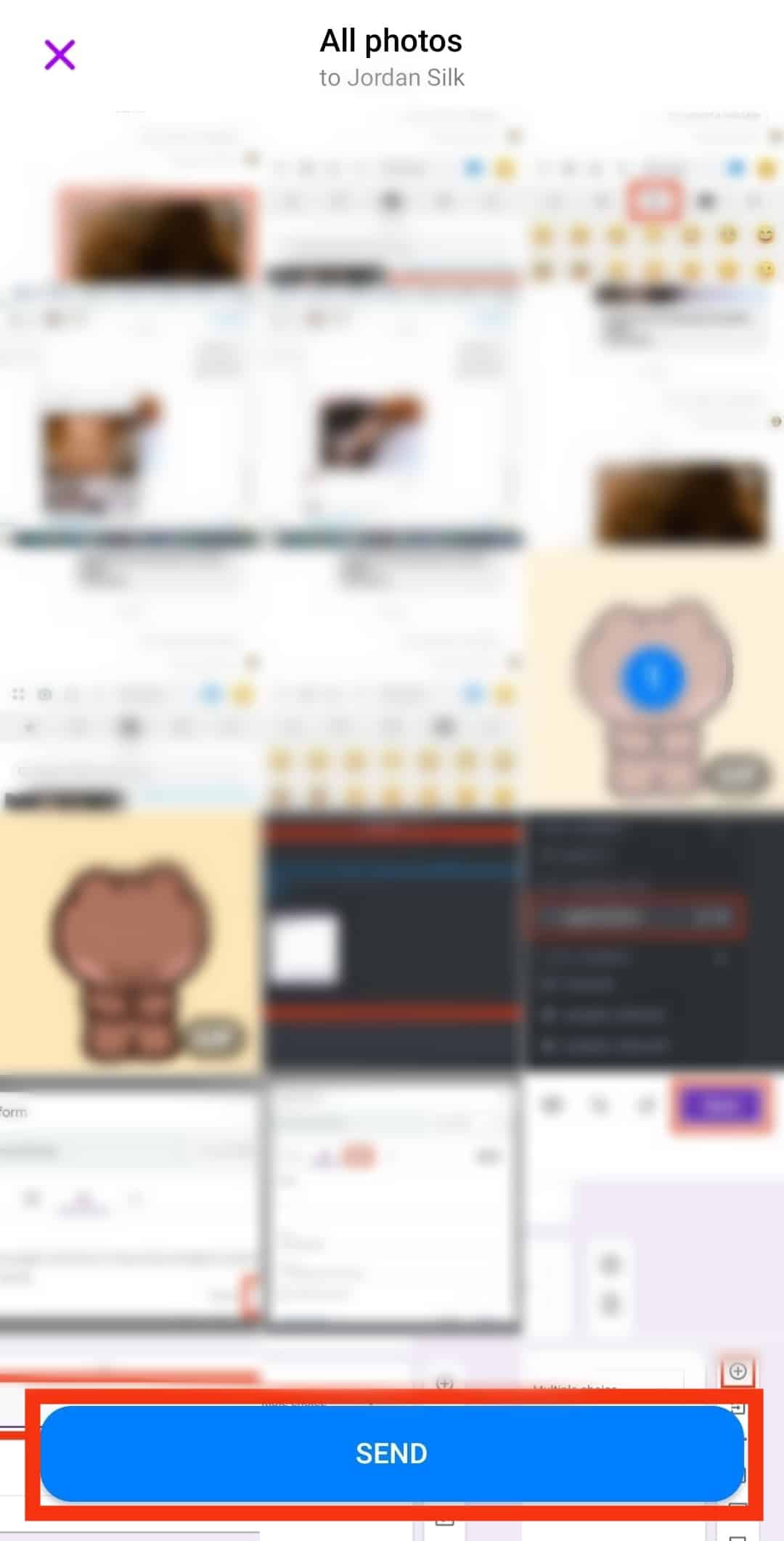
Browser
Follow these steps:
- Access Messenger from your favorite browser.

- Open a conversation.
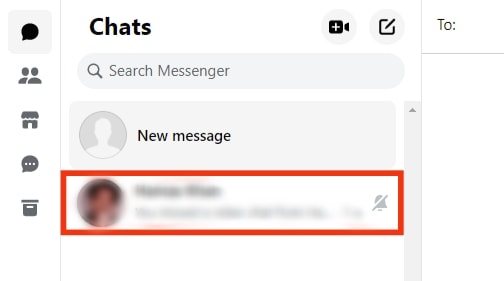
- Tap the image icon to access your files.

- Locate your GIF and select it.
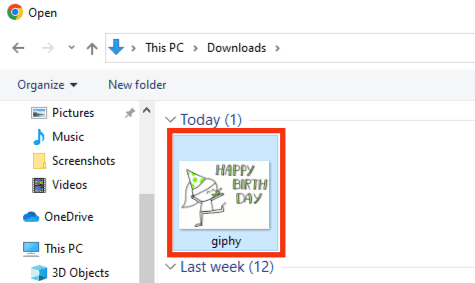
- Click on “Open” to upload the GIF.
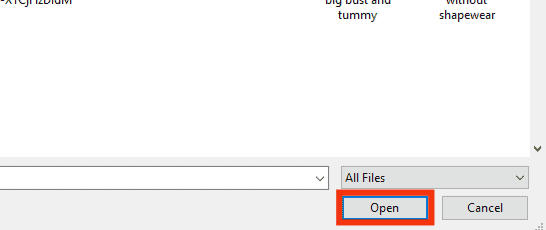
- Hit Enter or the arrow icon to send the GIF.
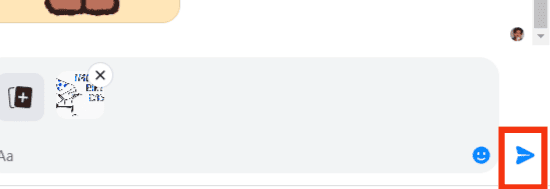
Deleting GIFs from Messenger
You can delete or “Unsend” a GIF you’ve accidentally sent to someone on Messenger. The process changes depending on your device.
Here are the various ways to delete GIFs on Messenger.
Option #1: Deleting a GIF
It’s possible to delete a single GIF from a Messenger conversation. You can do this on both the app and browser versions. Delete it as follows.
Messenger App
Follow these steps:
- Launch the Messenger app on your mobile device.

- Select the conversation housing the GIF you want to “Unsend” or delete.
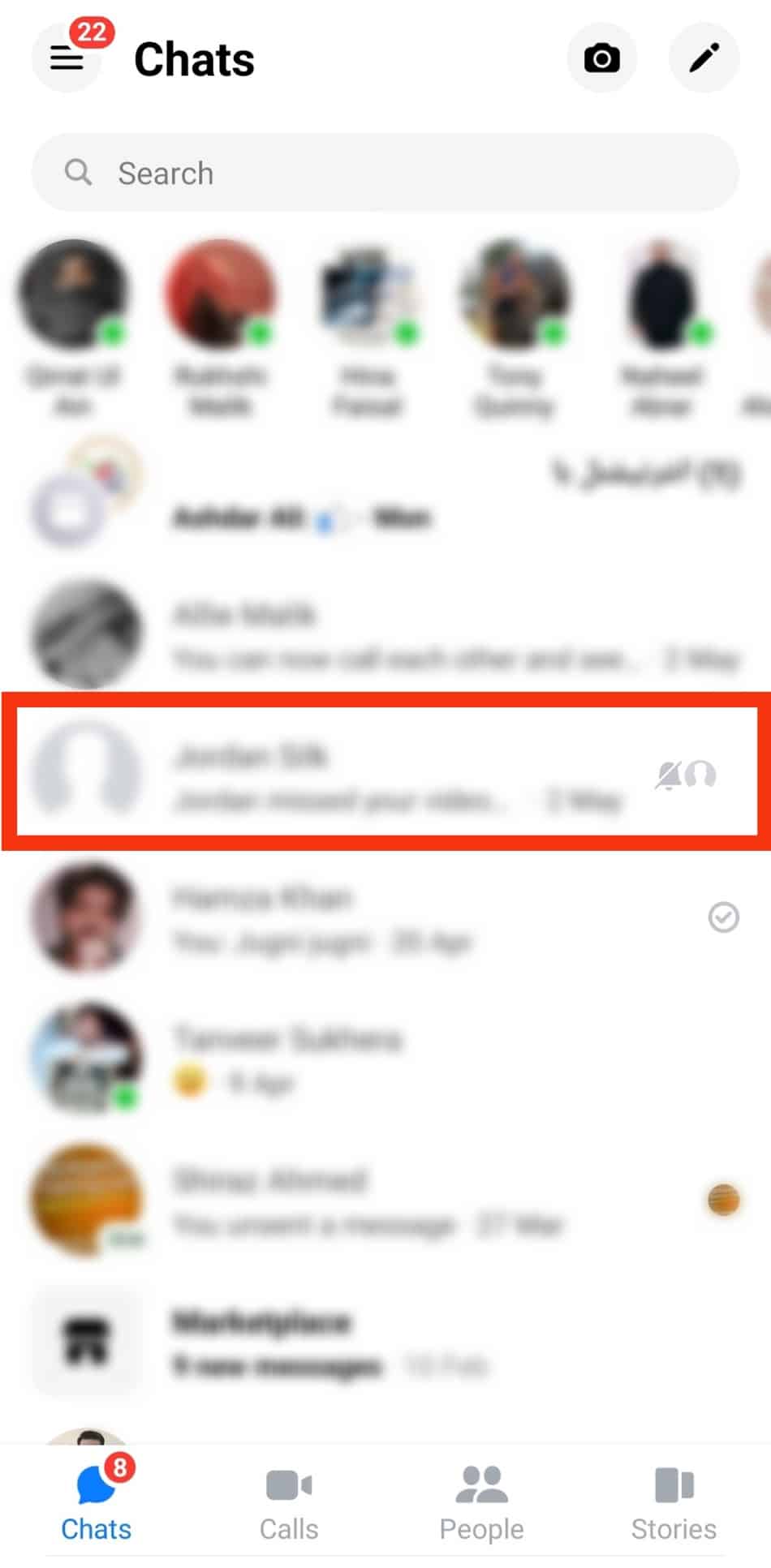
- Locate the GIF.
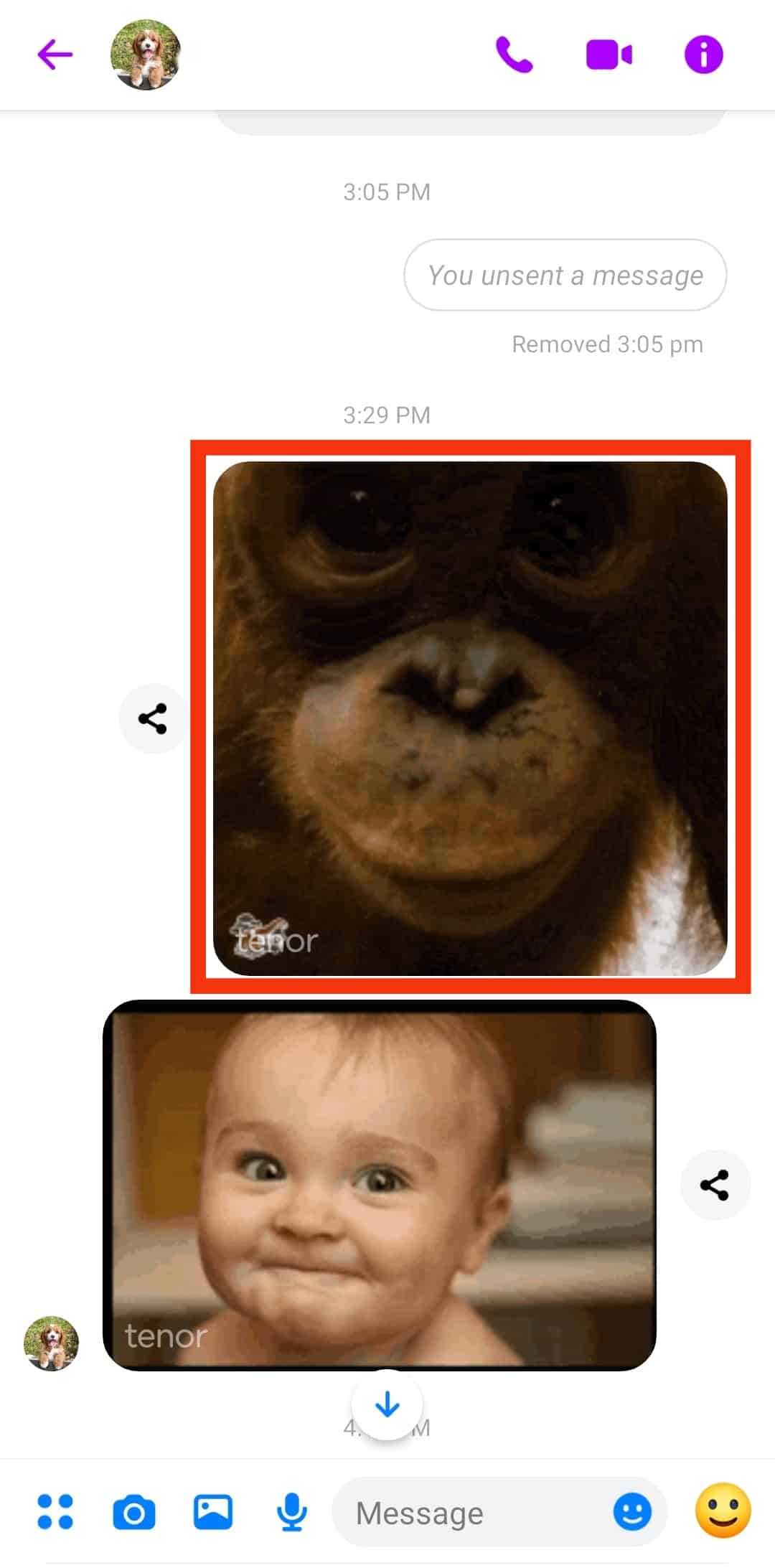
- Long-press the GIF.
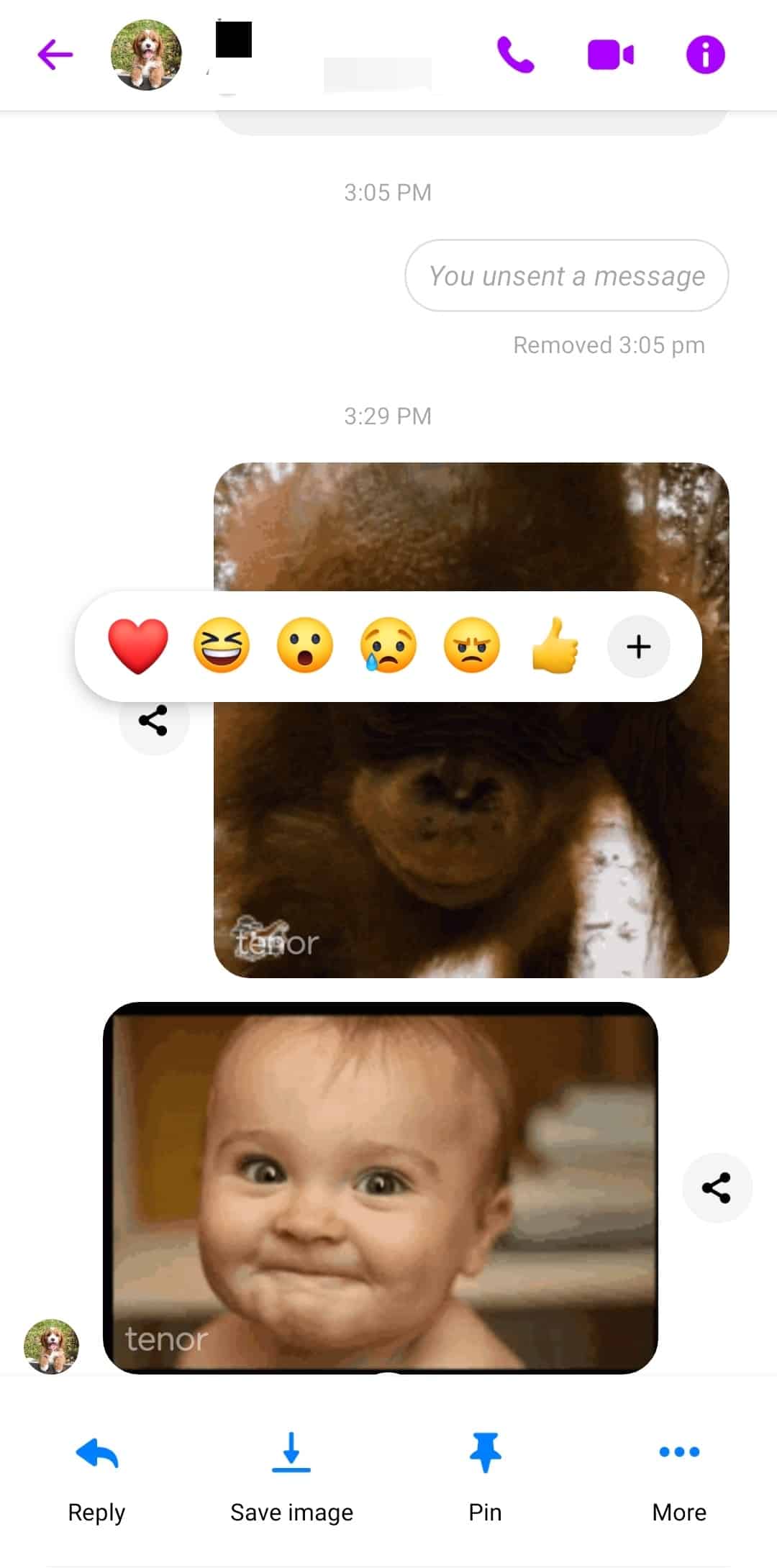
- Tap on the “More” option.
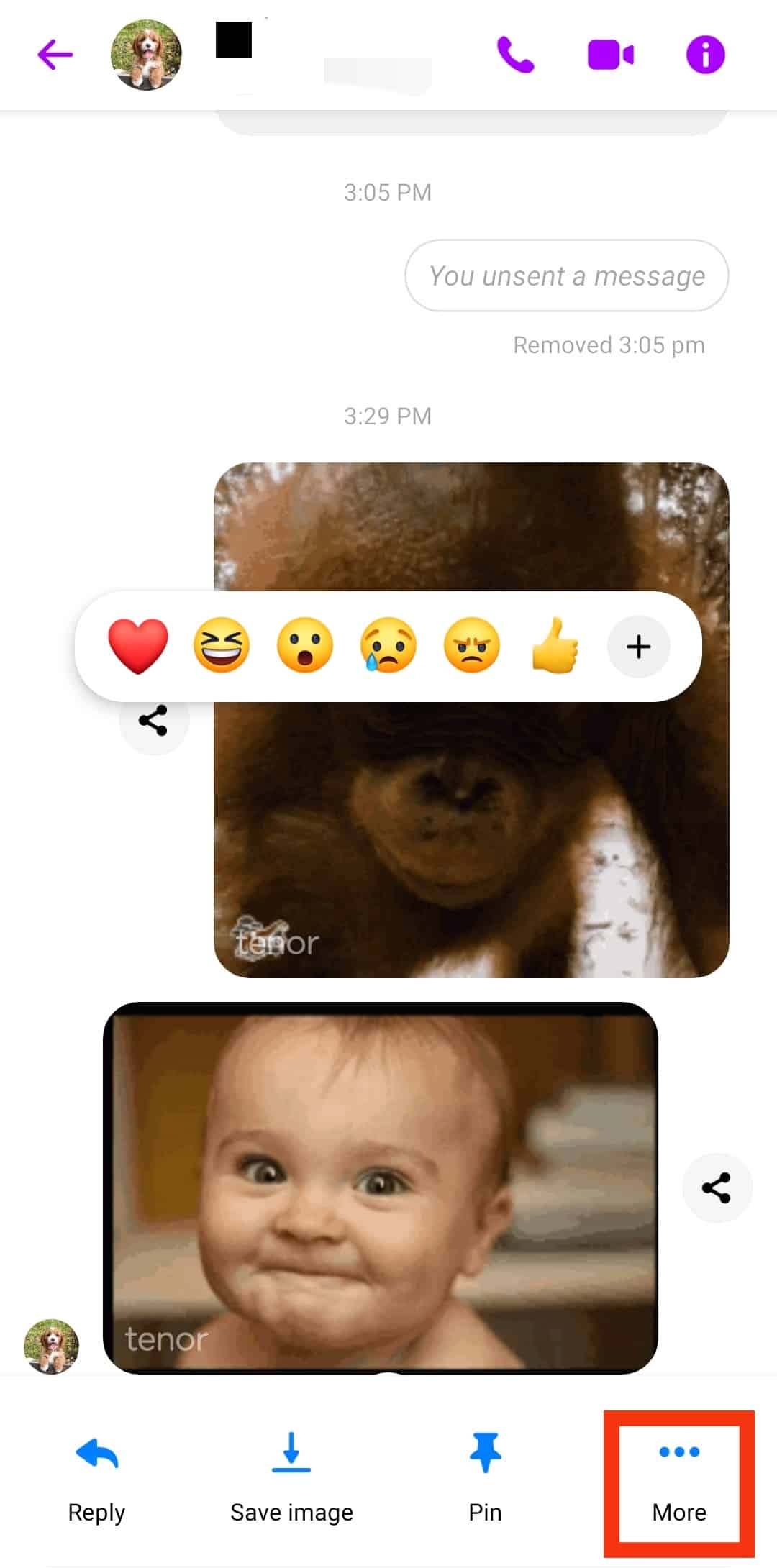
- Select the “Unsend” or “Remove” option in the bottom right corner.
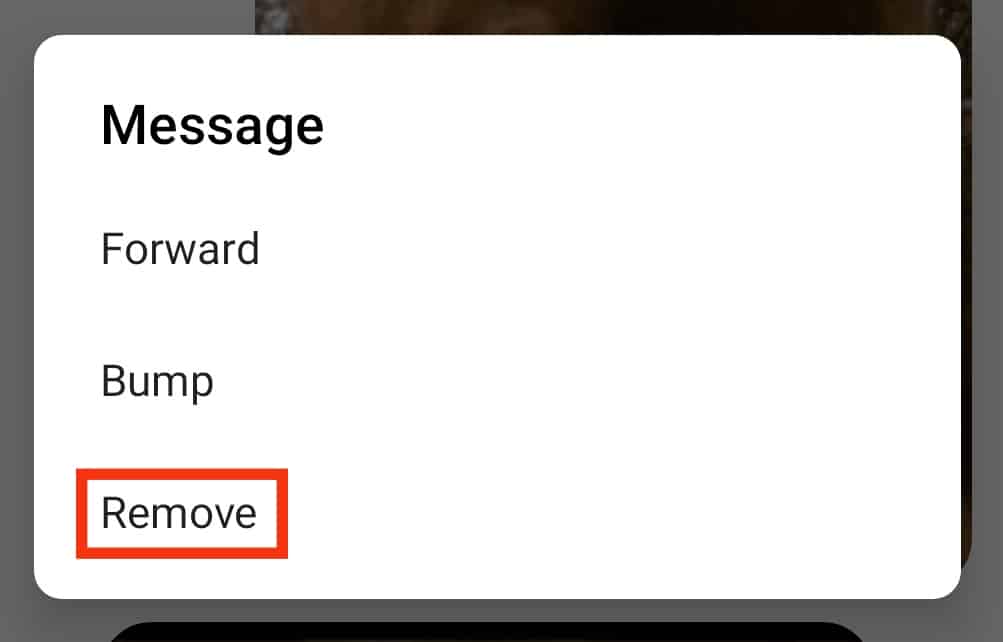
- Tap “Unsend” or “Remove for you” to delete it.
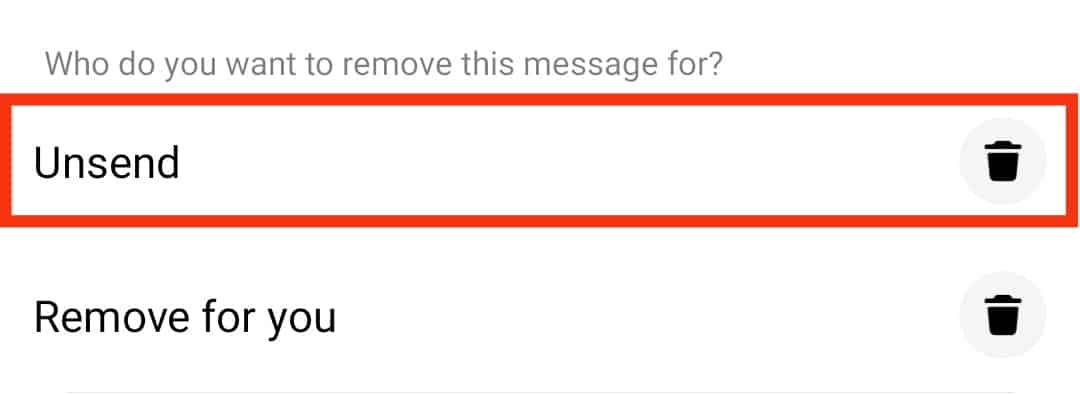
Browser
Follow these steps:
- Go to Messenger on your favorite browser.

- Select the chat where the GIF is.
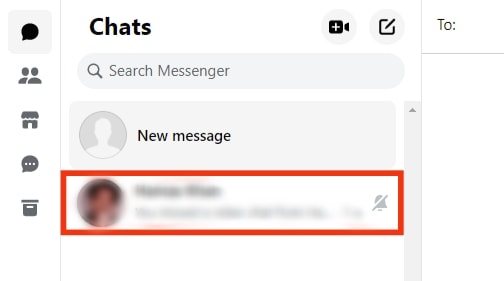
- Locate the GIF.
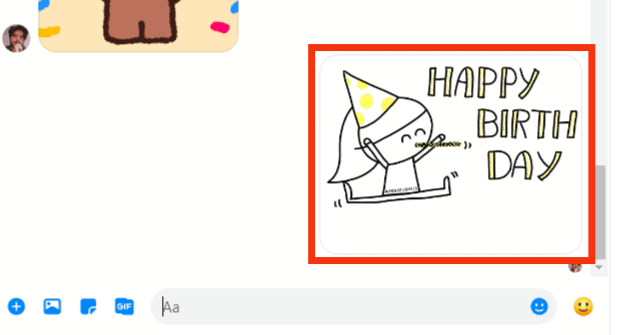
- Hover over the GIF.
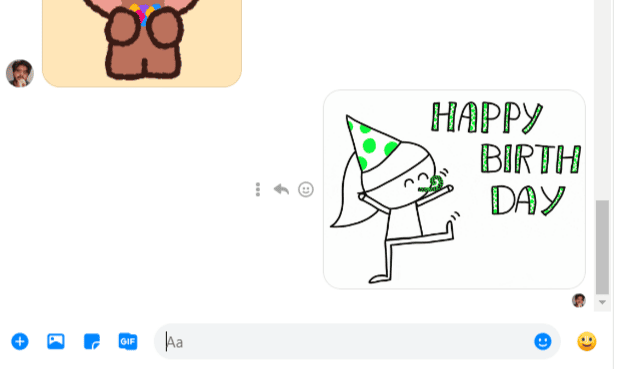
- Click on the three dots next to the GIF message.
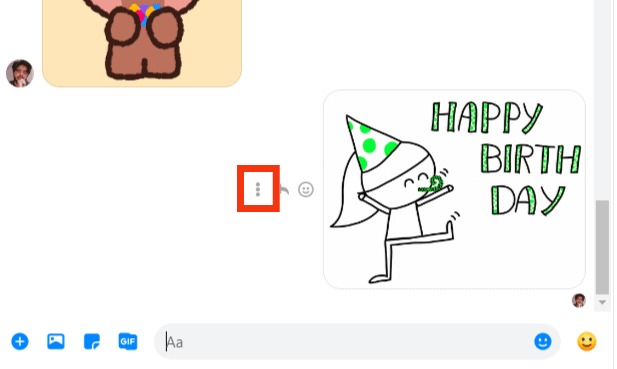
- Select “Remove.”
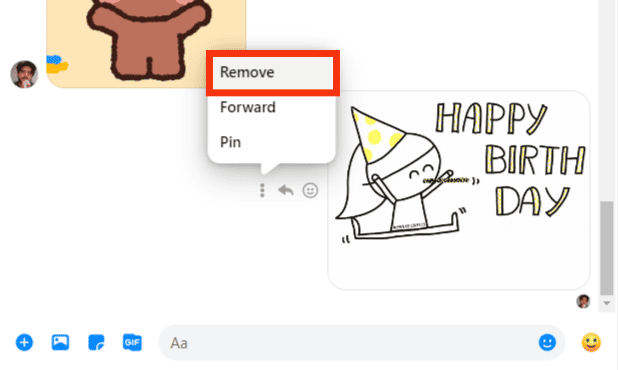
- Select “Unsend for everyone.”
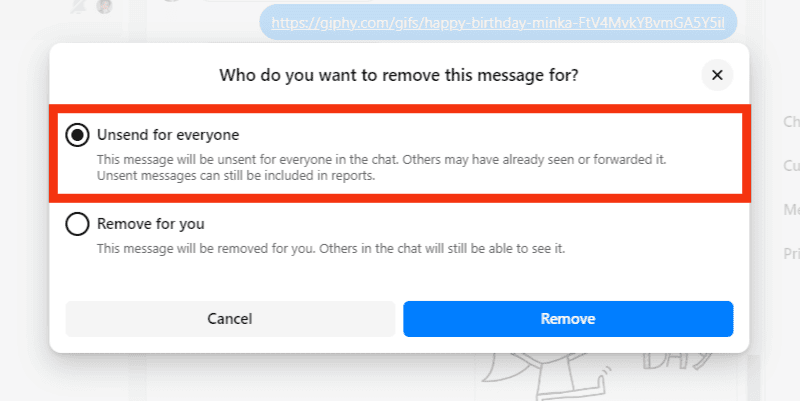
- Click the “Remove” button.
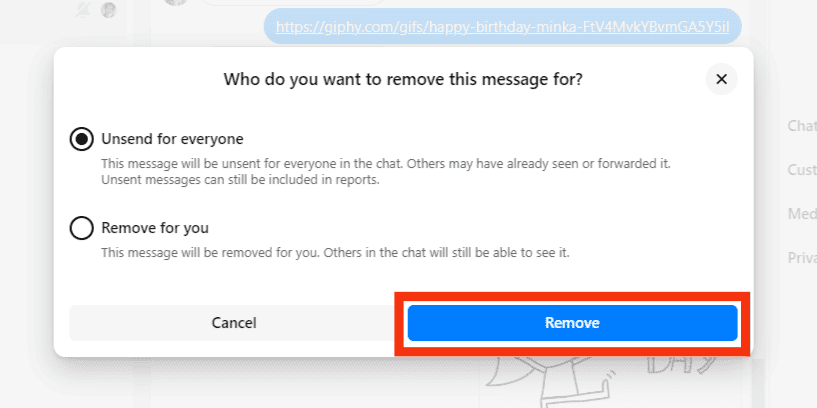
Option #2: Deleting a GIF Embed
You can “Unsend” a GIF embed if you mistakenly sent it. Do it as follows.
Messenger App
Follow these steps:
- Open the Messenger app on your mobile device.

- Go to the chat with the GIF embed.
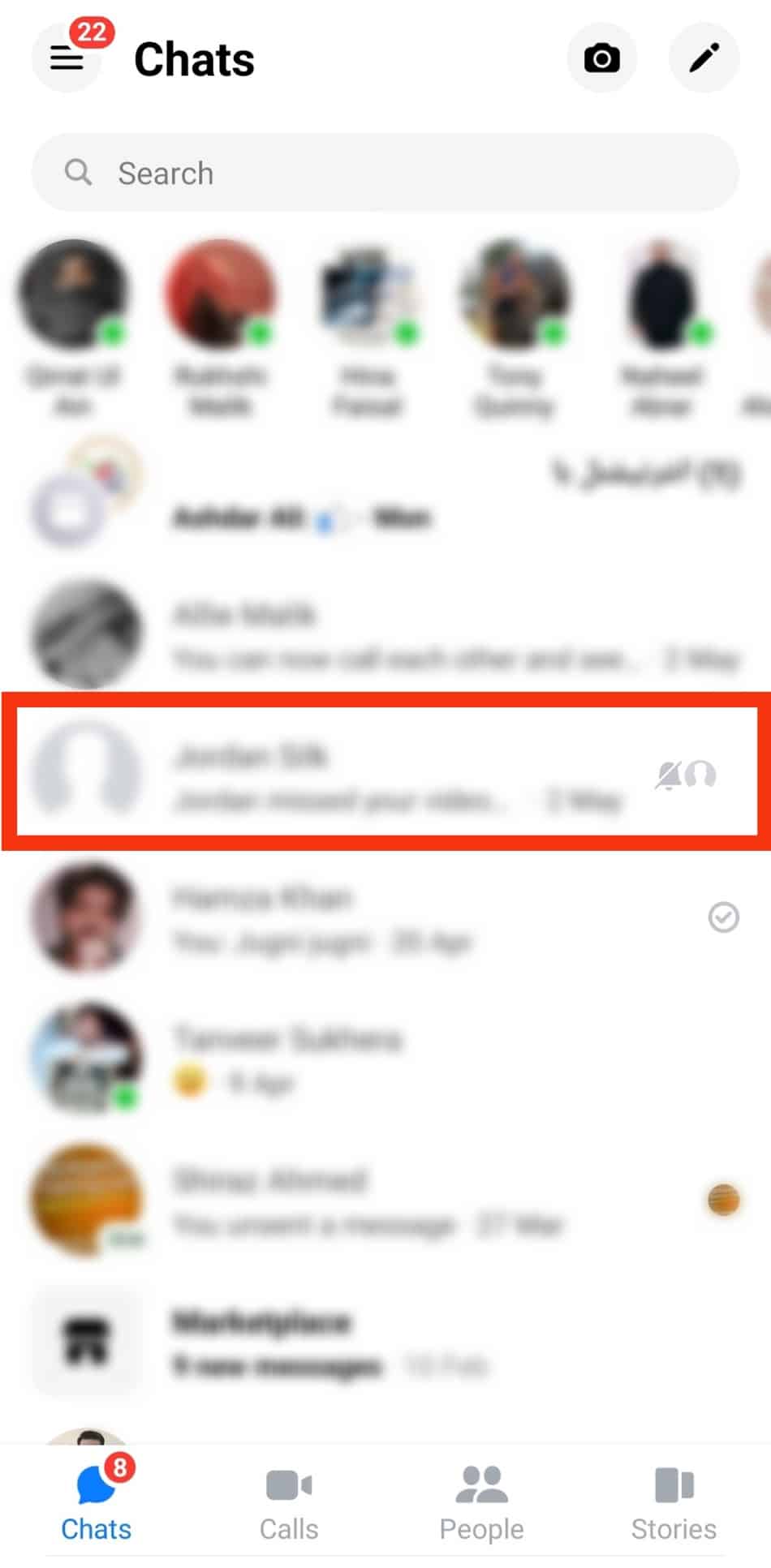
- Locate the GIF embed on the conversation screen.
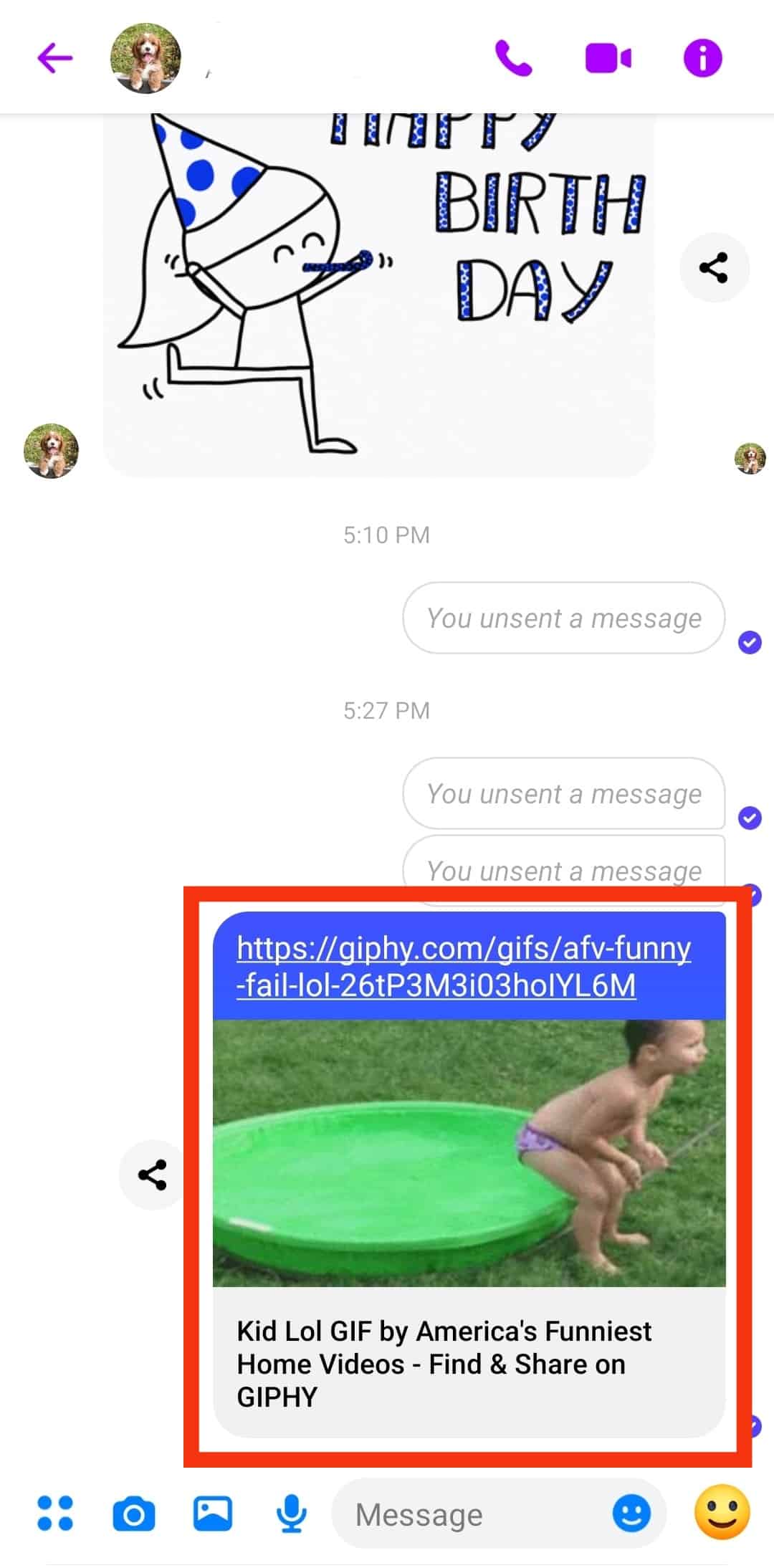
- Long-press the GIF embed.
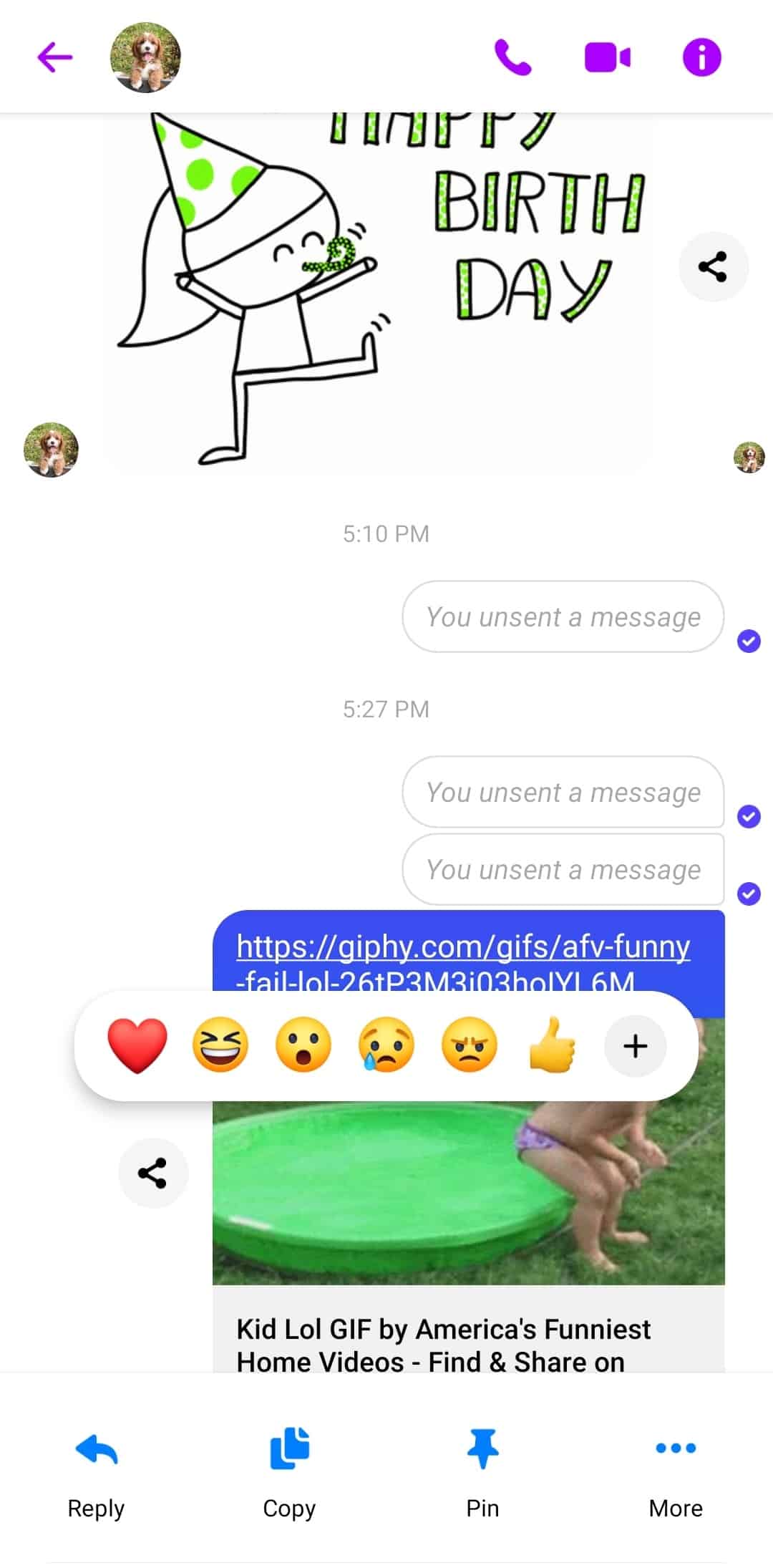
- Tap the “More” button. Skip this step on your Android device.
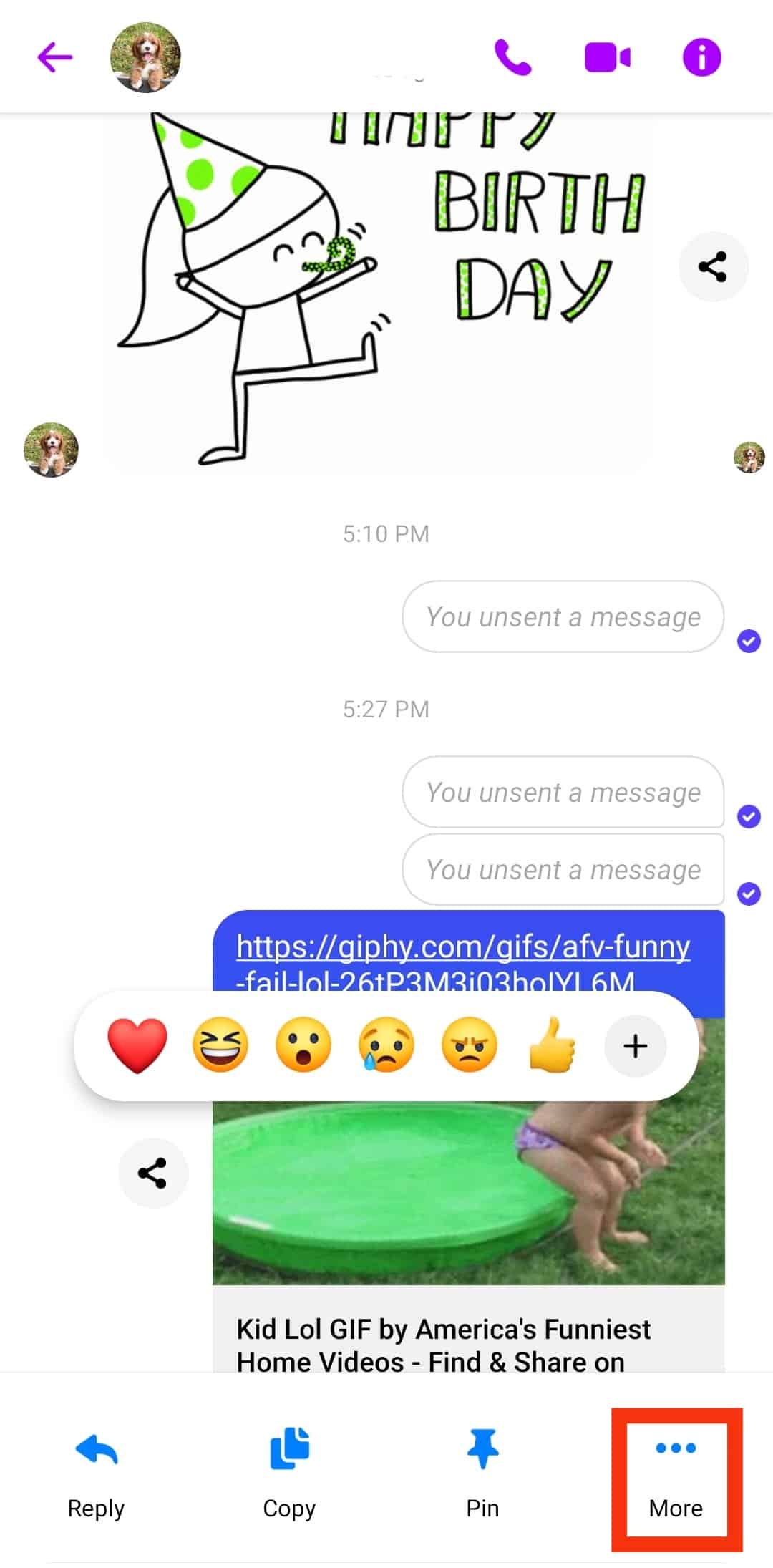
- Tap “Remove” or “Unsend.”
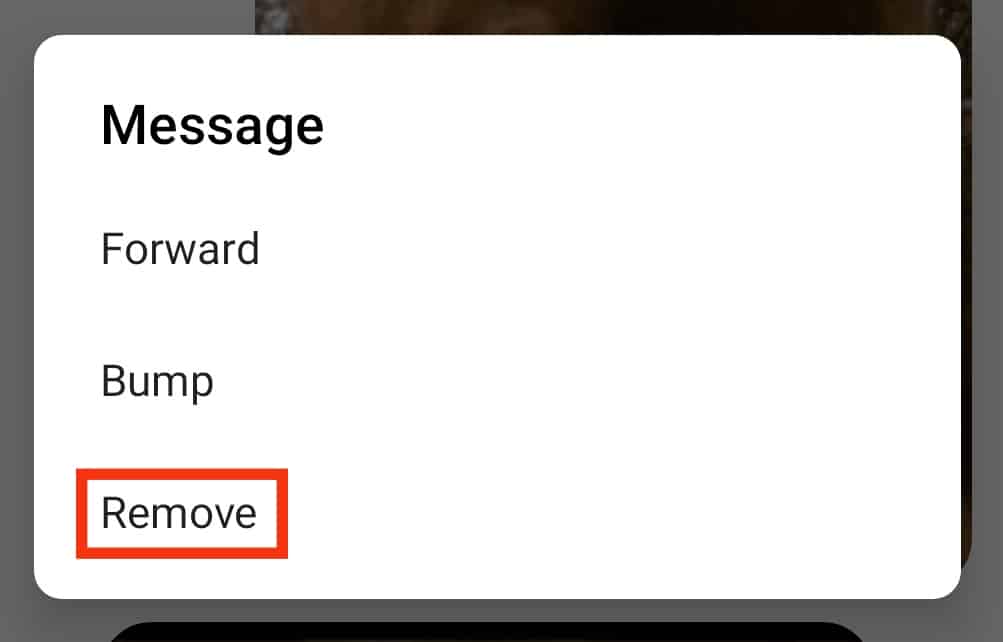
- Select “Unsend” or “Remove for you.”
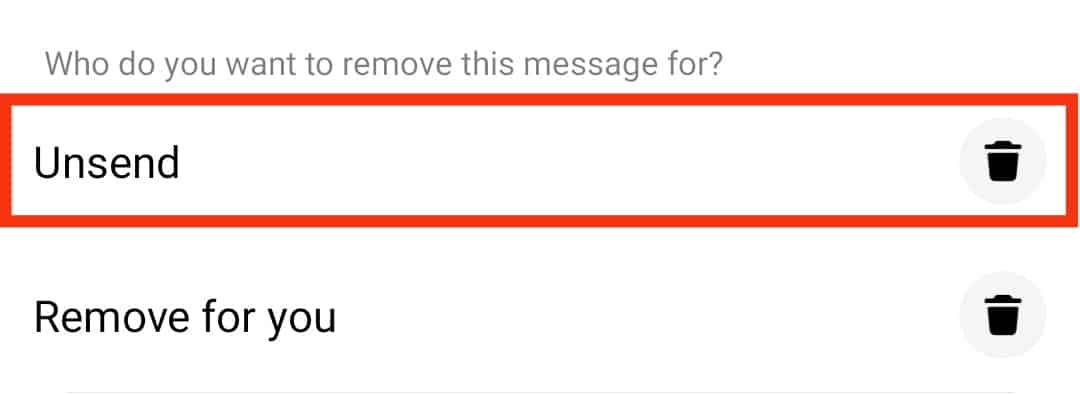
Browser
Follow these steps:
- Open your favorite browser and access Messenger.

- Go to the conversation containing the GIF embed.
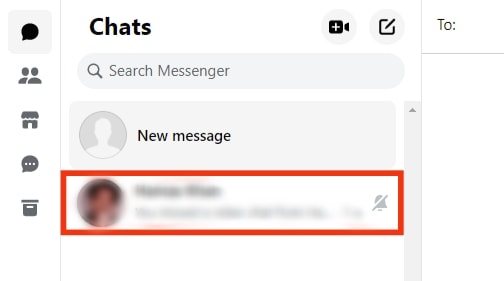
- Hover over the GIF embed.
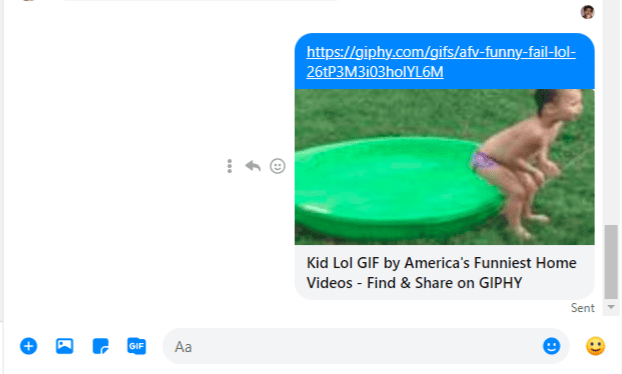
- Tap the three dots.
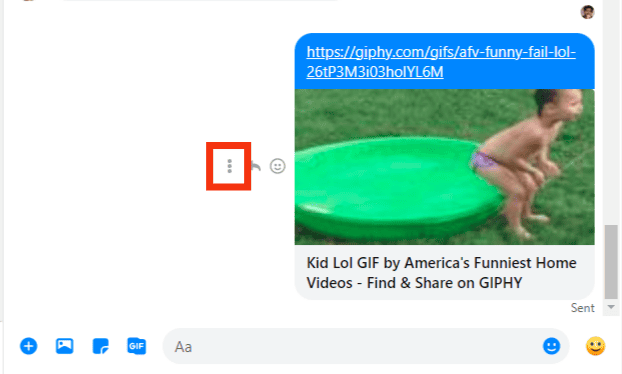
- Select “Remove.”
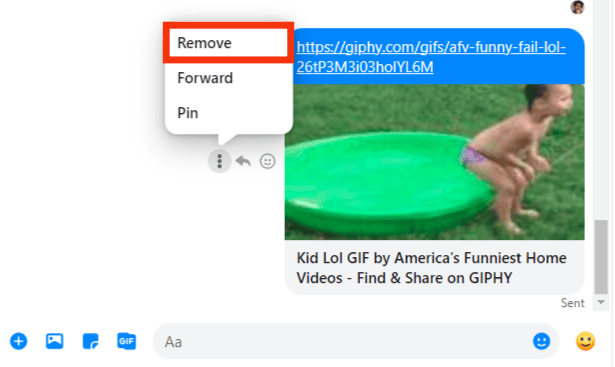
- Select “Unsend for everyone.”
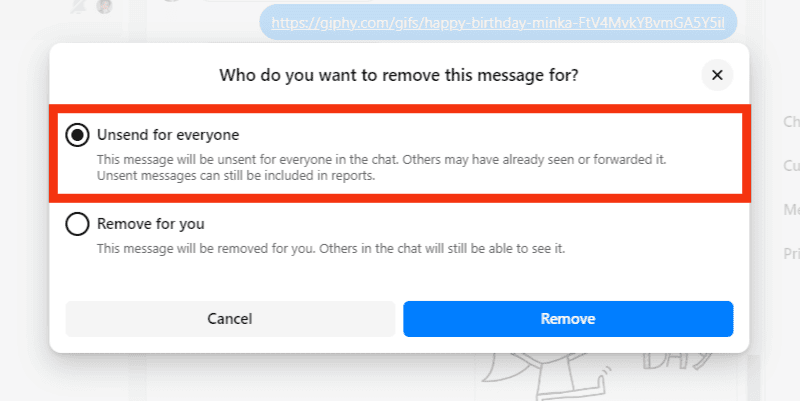
- Tap “Remove” to confirm your choice.
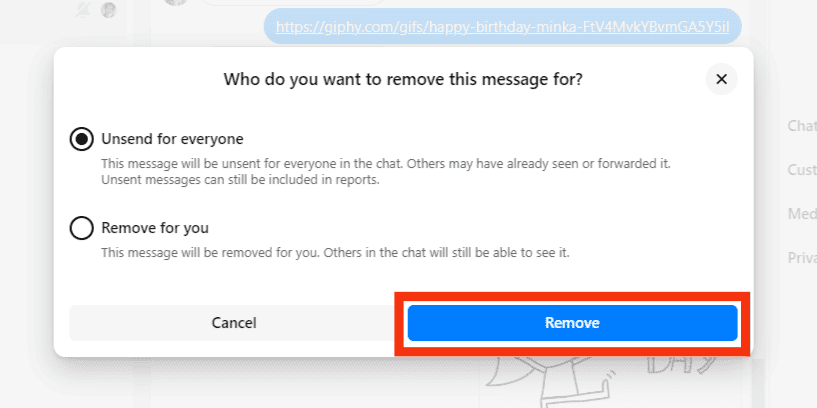
Final Thoughts
GIFs spice conversations on Messenger.
We’ve shown you how to upload them on Messenger.
Be careful when sharing GIFs on Messenger. A wrong GIF can send the wrong message.
If you’re in such a situation, don’t panic.
We’ve discussed what you can do to “Unsend” the GIF before the recipient views the message.
FAQs
Check your network. You’ll need stable internet to use or view GIFs on Messenger.