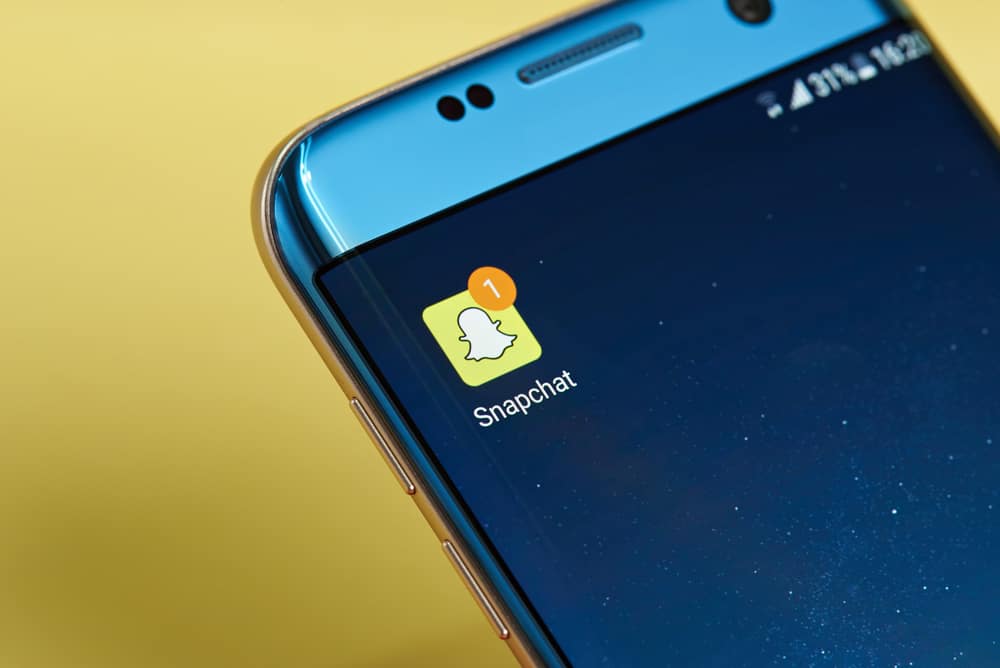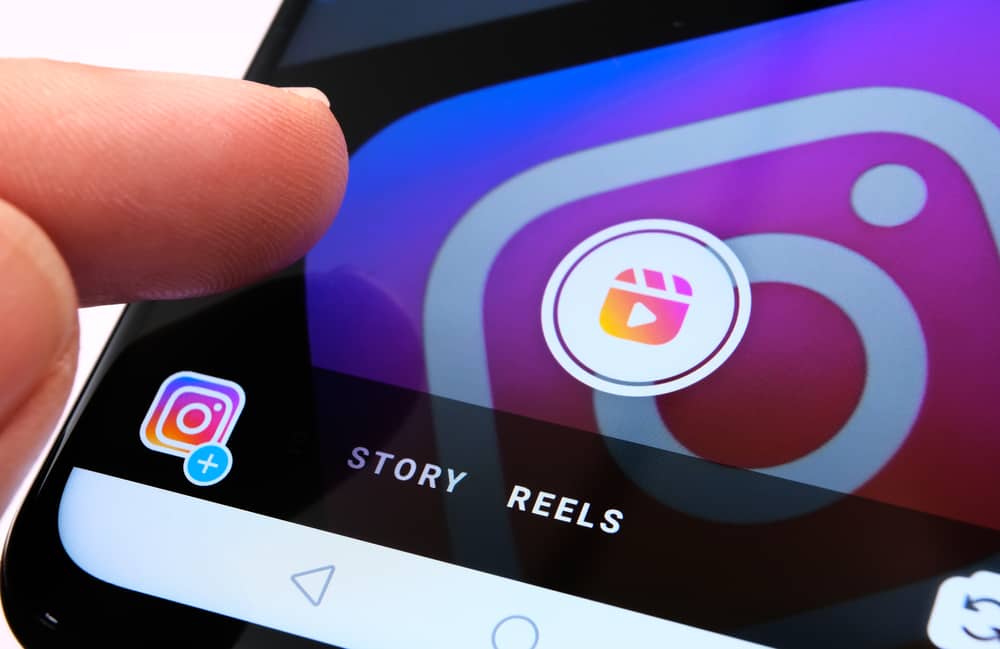Are you looking for how to delete a Facebook group chat permanently? There comes a time when you no longer need a Facebook group, and since everyone is concerned about privacy, the group chats should be deleted.
Doing so ensures no future members have access to the group chat when you leave the group. All conversations get deleted, and other members won’t view the chats any longer.
There are a few steps that you can use to delete the Facebook group chats. However, you need to be the group admin for this to happen. The easiest way to delete a group chat on Facebook is to remove all members from the group, ignore future messages from the group chat, then delete the group chat.
Deleting a group chat shouldn’t trouble you. All the steps to follow are covered in this guide. The concept is the same whether using a browser, iPhone, or Android. We’ll also cover frequently asked questions about deleting Facebook group chats. So, why don’t you stick around and let’s learn together?
Why Delete a Group Chat on Facebook?
Facebook Messenger groups are created to serve a purpose. It could be a group focusing on sharing ideas, and when the group has served its purpose, you can decide to clear all chats.
Maybe the group is a distraction, or it is no longer relevant. If that’s the case, you can permanently remove all the group chats as an admin.
Whatever your reason is, we have a step-by-step guide on how to go about it.
Step-by-Step Guide to Delete a Facebook Group Chat
You must be the group admin to delete the group chats on Facebook Messenger. To verify if you are an admin, use the steps below.
- Open the Facebook Messenger app, log in to your account, and open the group chat you wish to delete.
- Click the group icon and once the menu opens, click the “See Group Members” button.
- Two tabs will open. The first tab lists all the group members. Our focus is on the other tab, which lists the “Admins” of the group. Your name should be listed there.
- Not an admin? Click the “Add” button to set yourself as an admin. Alternatively, contact an existing admin and have them add you as an admin too.
The next step is to delete the chat since you now have administrator privileges. Proceed with the steps below.
- Start by removing all the group members. To do so, click the group icon and the “See Group Members” button.
- To remove a member, click on their name and then “Remove From Group”. Repeat the process for all the members except yourself. The point here is ensuring you are the only member that remains.
- Click the back arrow button, which takes you to the group chat’s menu.
- If you wish to leave the group chat messages in your inbox, click the “Leave Group” option. That will remove you from the group but won’t delete the group chat.
- Alternatively, you can delete all the chats. Start by clicking the “Ignore Message” button. Doing so transfers the group chats to your spam messages.
- Next, navigate to your Messenger main menu.
- At the top, click on your profile icon and the “Message Requests” button.
- Two tabs will open. Click the “Spam” tab, then look for the group chat you wish to delete.
- At the bottom, locate and click on “Delete”. A confirmation prompt will pop up. Choose to “Delete” the chat.
Bingo! The group chat is successfully deleted.
You can leave the group or let it be if you wish. After all, the chats are now deleted. If the group chat had sensitive information, deleting the chats ensures no one can view them, and you can now safely leave the group.
Conclusion
Today’s post covered the steps for deleting a group chat on Facebook. We’ve seen how you need to be an admin to delete a group chat on Facebook messenger and discussed all the steps for a clean deleting of the group chats. That’s all there is to delete group chats on Facebook permanently.
Frequently Asked Questions
The key thing is to be an admin. Unless you are the admin of a particular Facebook group, you can’t delete the group chats. Nonetheless, under the “See Group Members”, you can click the “add” button to add yourself as an admin or ask one of the admins to add you.
Open the chat you wish to delete, then hold on to the chat message. A chat menu will appear with various options. Click the “Delete” option and confirm the action by choosing “Delete” again. Alternatively, swipe the chat message, click “Delete” and confirm the action on the menu that appears.