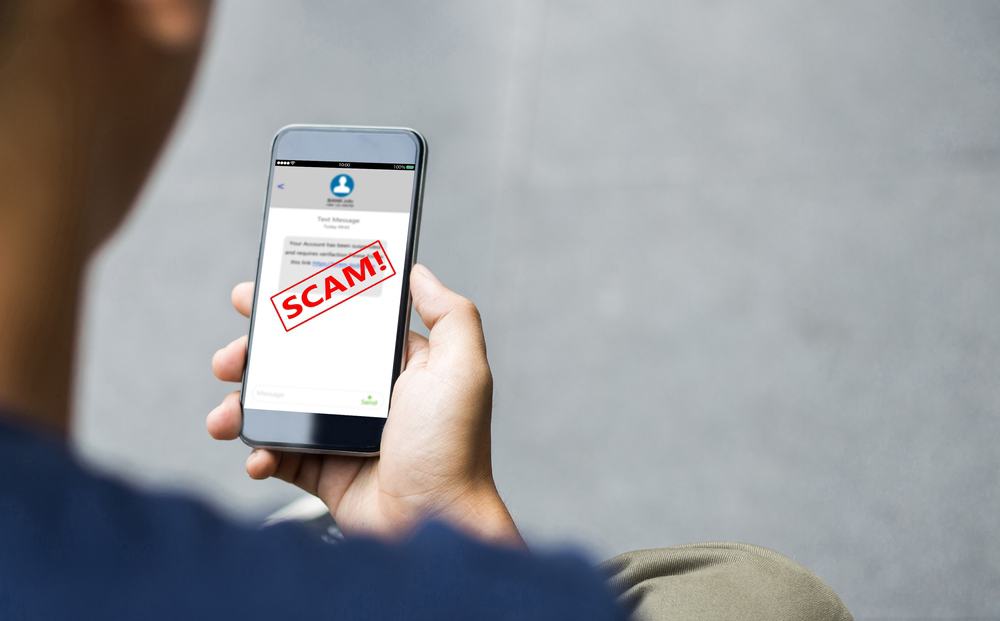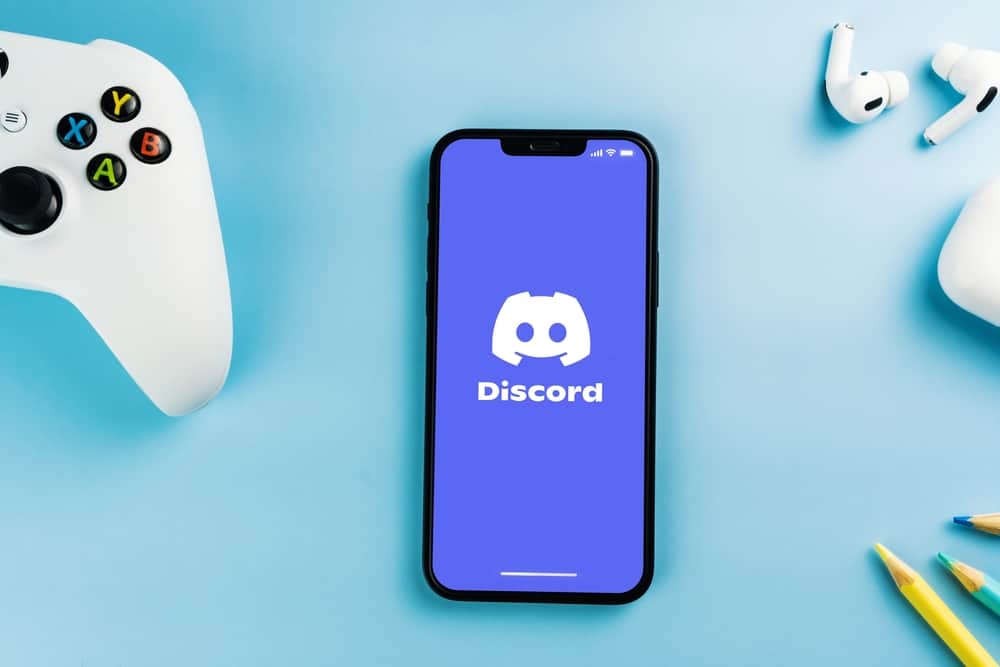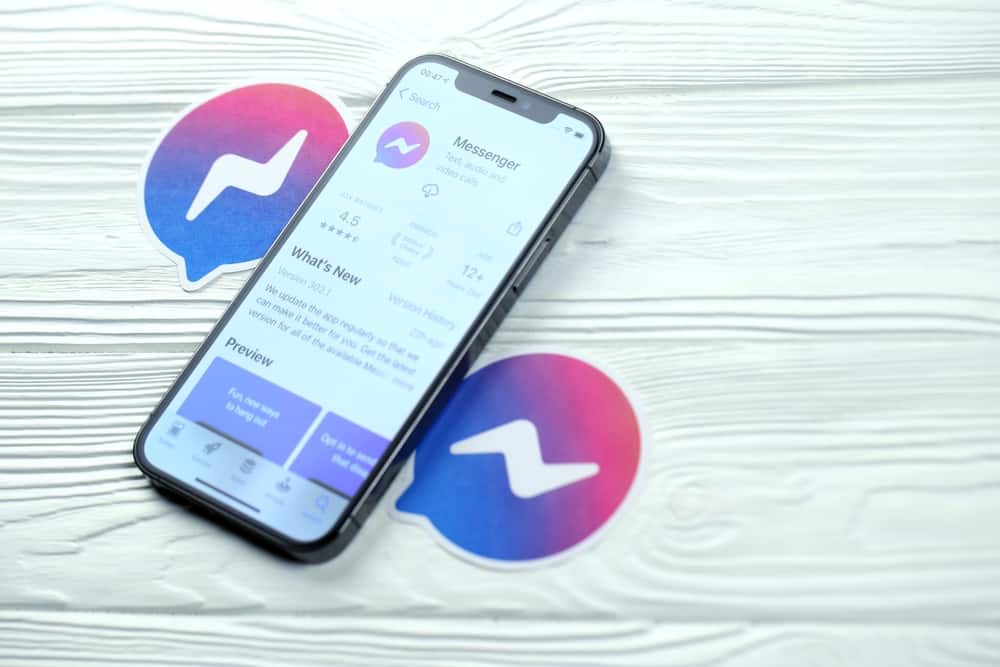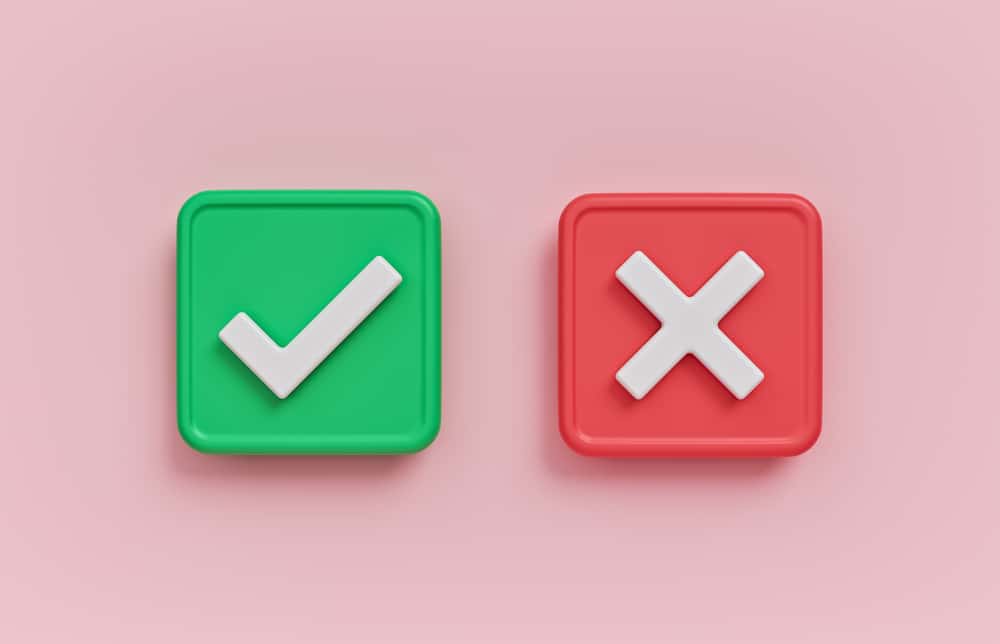
Messenger is the instant messaging app by Facebook that allows you to chat seamlessly with friends and family. It was separated from the Facebook app in 2015 to aid its effectiveness and come with new features.
Part of the major features that come with the messenger app is the ability to create polls. After setting up a poll on Messenger, you might need to delete it. S, how can you delete the poll in Messenger?
Unfortunately, once you have created a Facebook poll, you cannot delete it. The only way is to delete the whole conversation, which depending on the situation, might be appropriate.
This article explains how to delete a poll on Messenger and how to create polls using different devices.
Polls on Messenger
Polls are one of the features Facebook Messenger uses to improve the quality of your conversations. It is an effective way of gathering opinions and is only available for groups.
Once you have created the poll, you need to wait a couple of days to gather all the responses from your group members.
A poll on Messenger allows you to ask a question with two or more options. As a business owner, you can use messenger polls to get information and insights about your existing products.
You can also get suggestions on the products you should be making. All the members of your messenger group will see and have access to participate in your poll.
How To Delete a Poll in Messenger by Deleting the Conversation?
Deleting polls in Messenger can be somewhat complicated. You can only delete a poll on Messenger when it has not been filled.
However, once a poll has been filled, you cannot delete it anymore. The only option is to delete the entire conversation.
Here is how to delete a poll on the Messenger mobile app:
- Open the Messenger app on your mobile device.
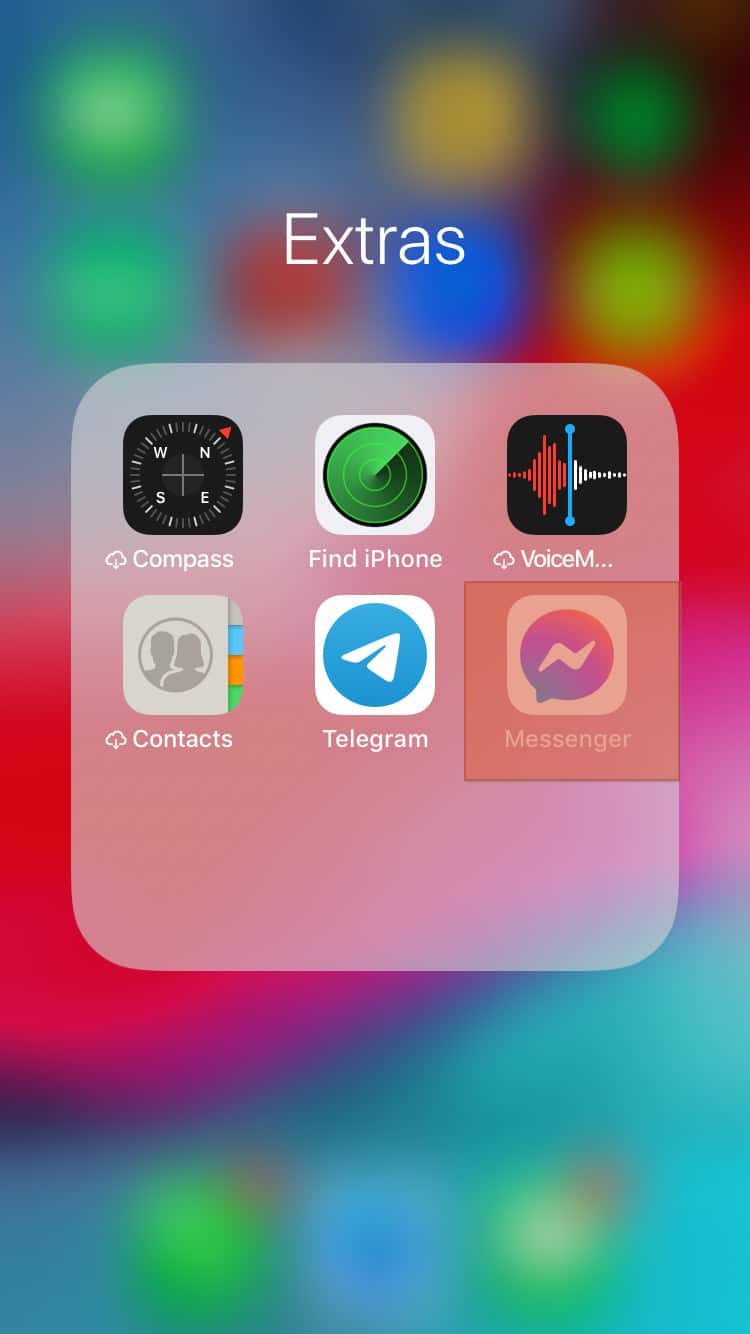
- Swipe left on the chat where the poll is located.
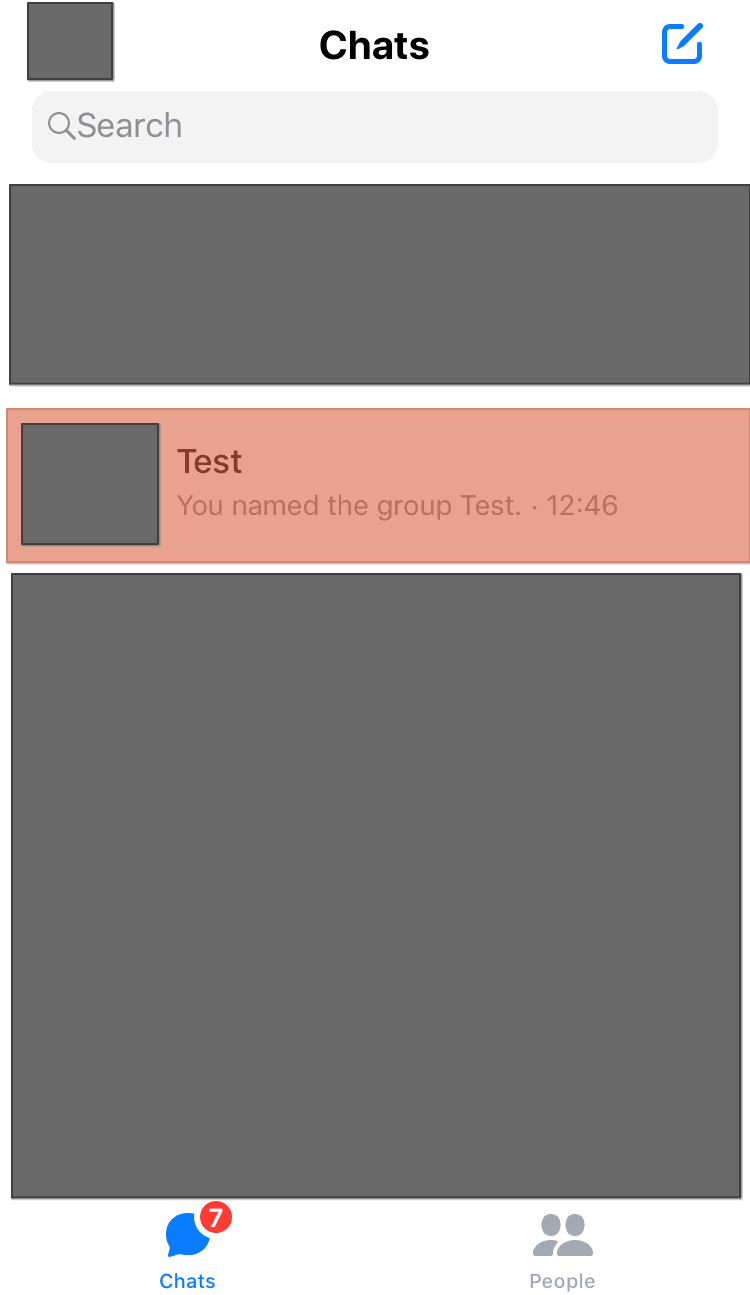
- Tap on “More”.
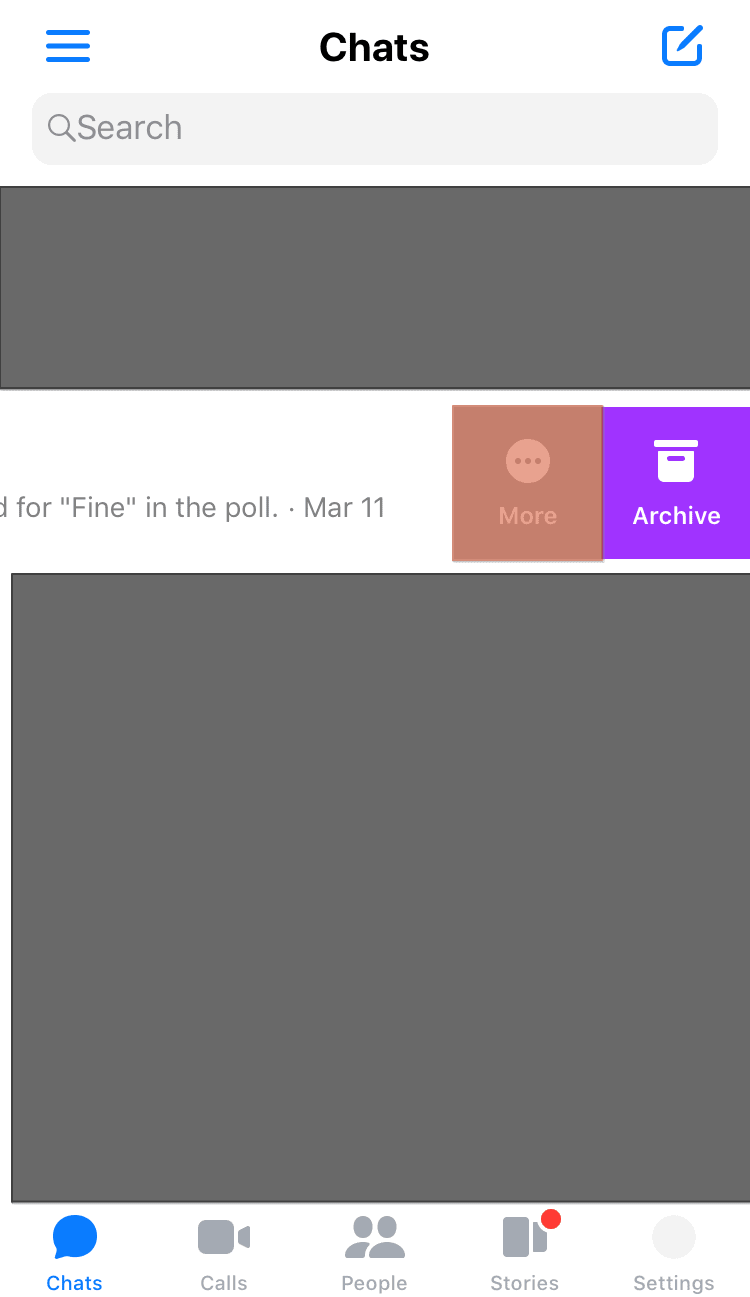
- Select “Delete”.
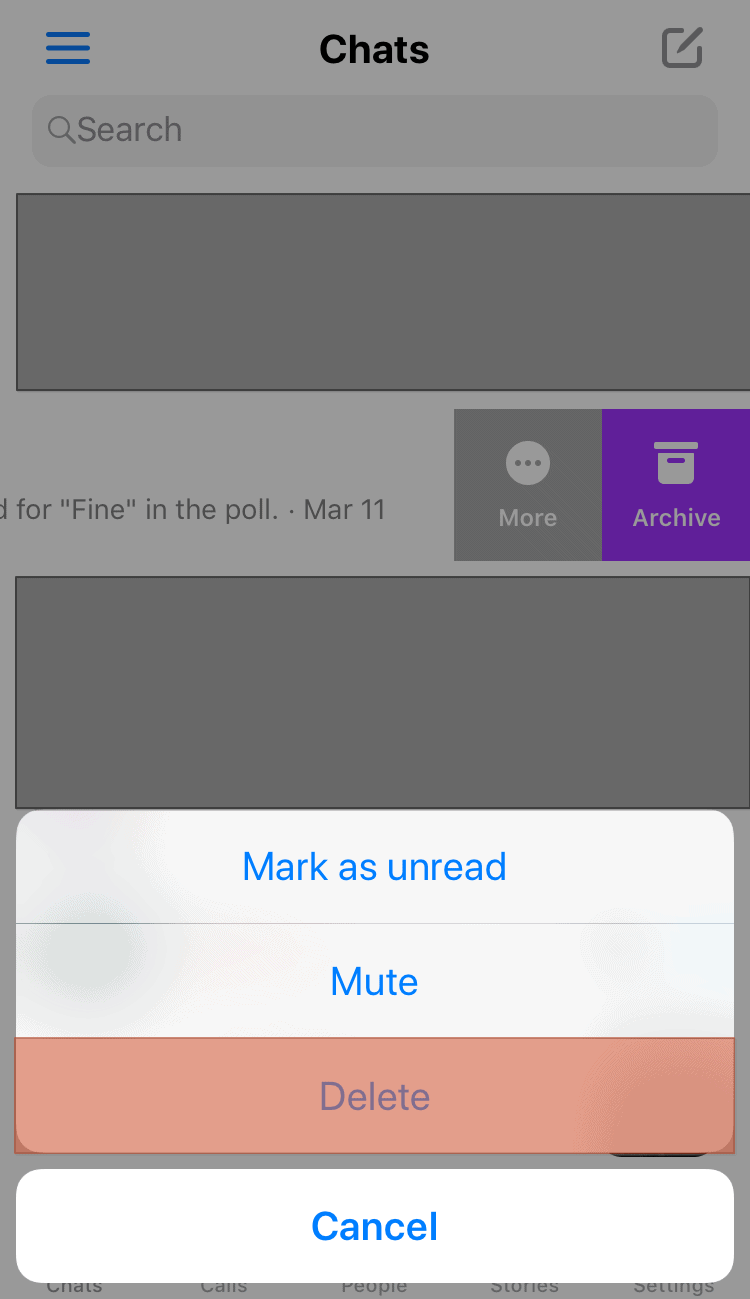
- Tap “Delete” again to confirm.
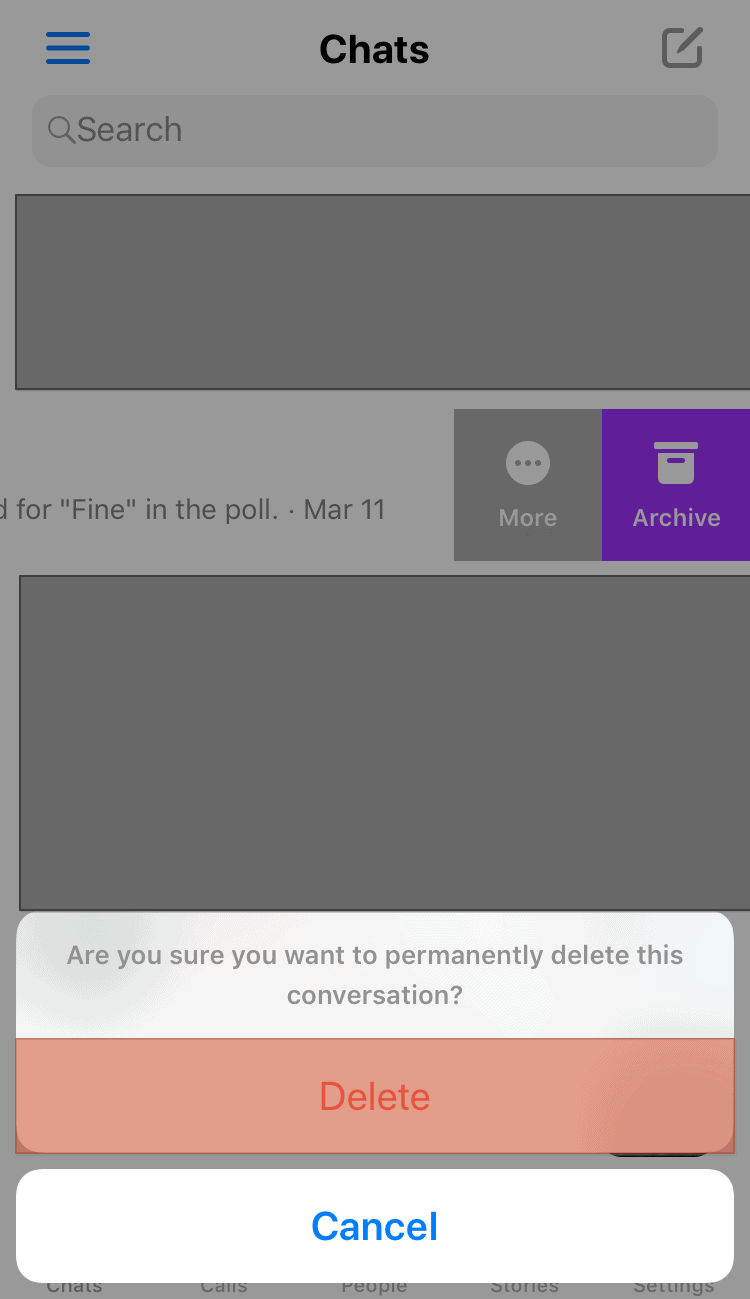
Deleting your poll using this method deletes your copy of the conversation from your Messenger app. This process is also irreversible, which means you cannot have access to that information for future reference.
Setting Up a Poll on Messenger on a PC
You can create polls on Messenger by using your PC.
Here is how to create polls using the desktop Messenger:
- Open Messenger on your PC.
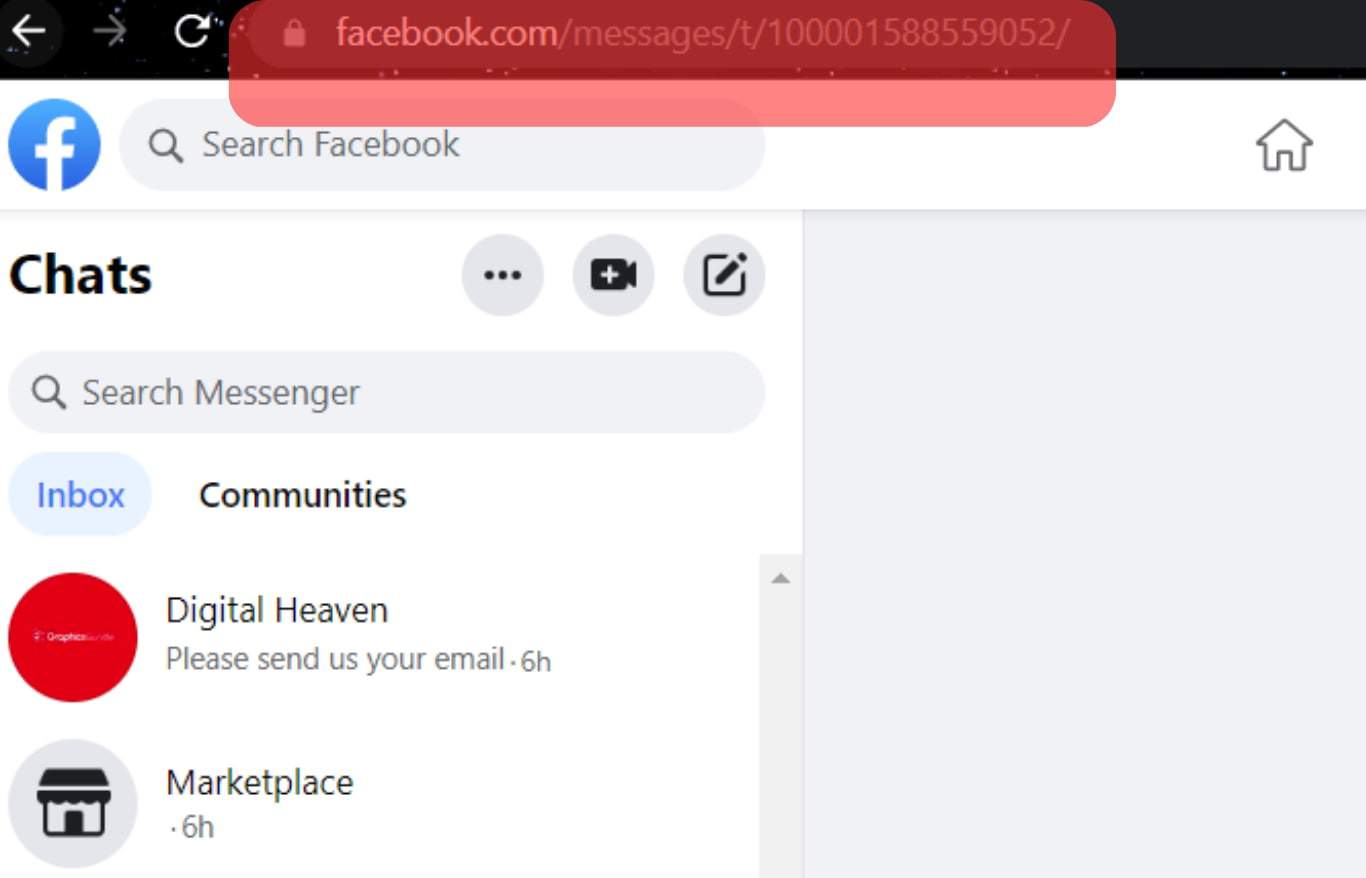
- Click on the group chat you wish to share the poll on.
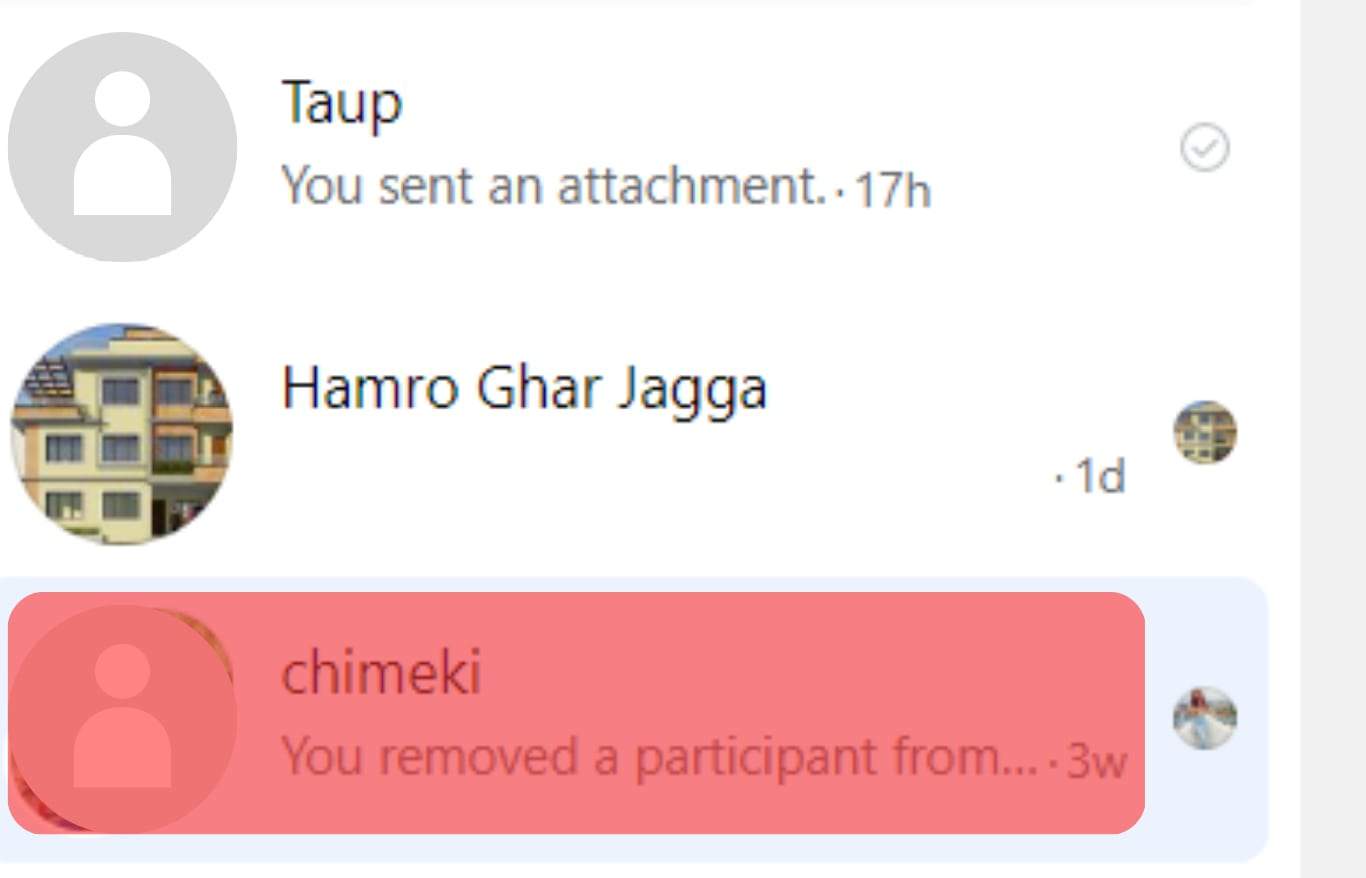
- Click the “+” icon at the bottom left.
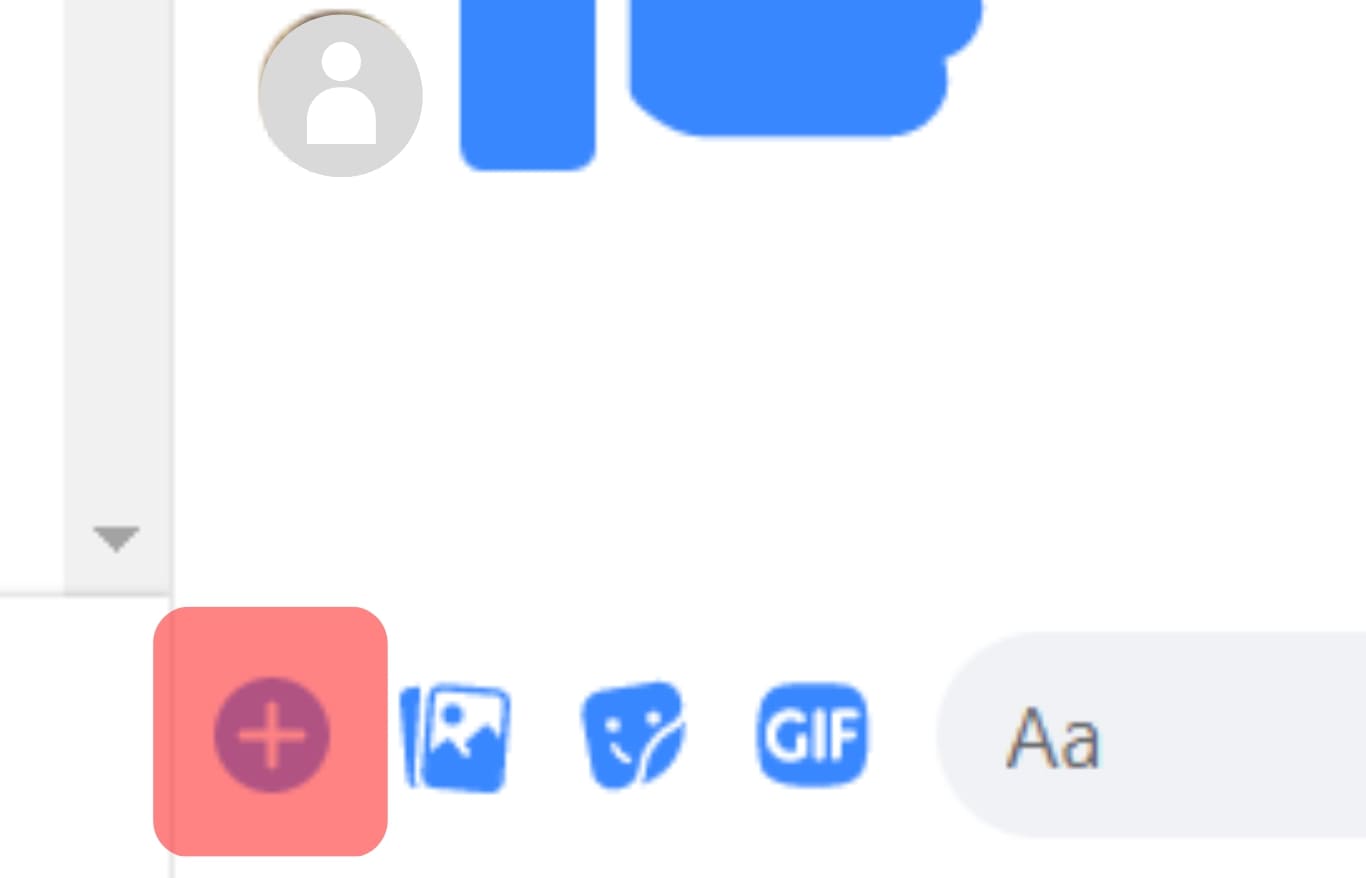
- Click on “Create a Poll”.
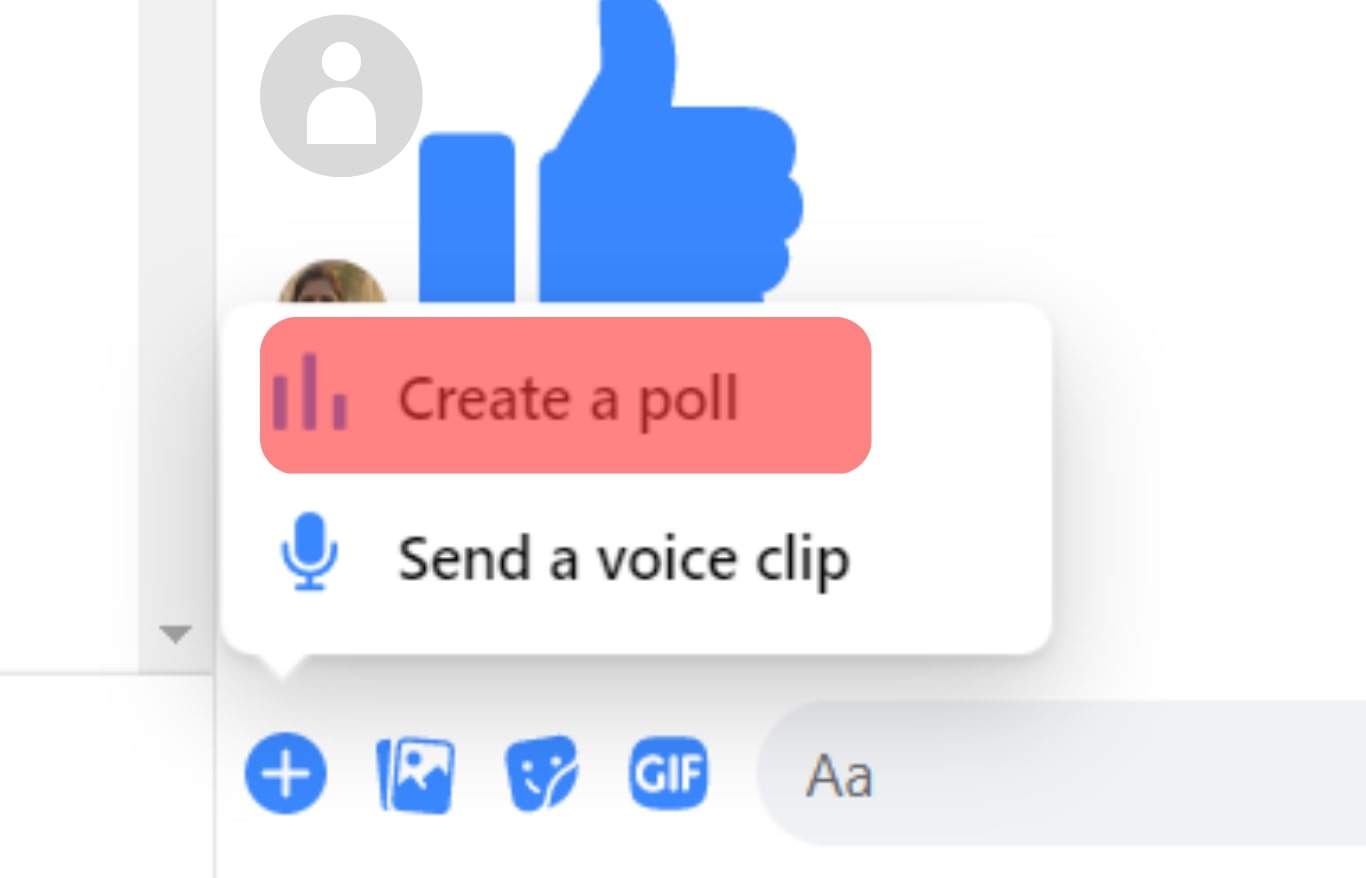
- Click “Ask a question” to enter a question.
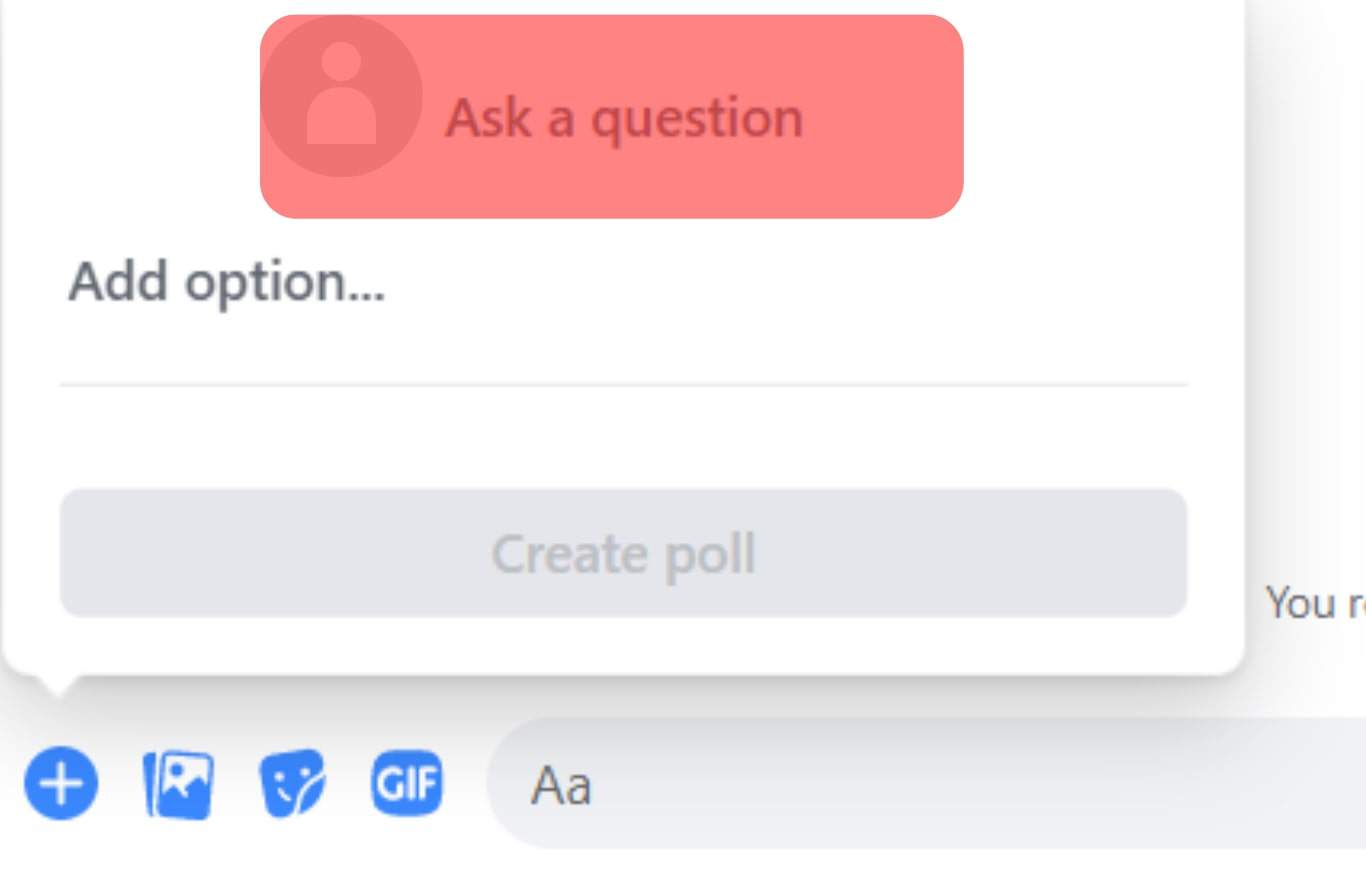
- Type out the options.
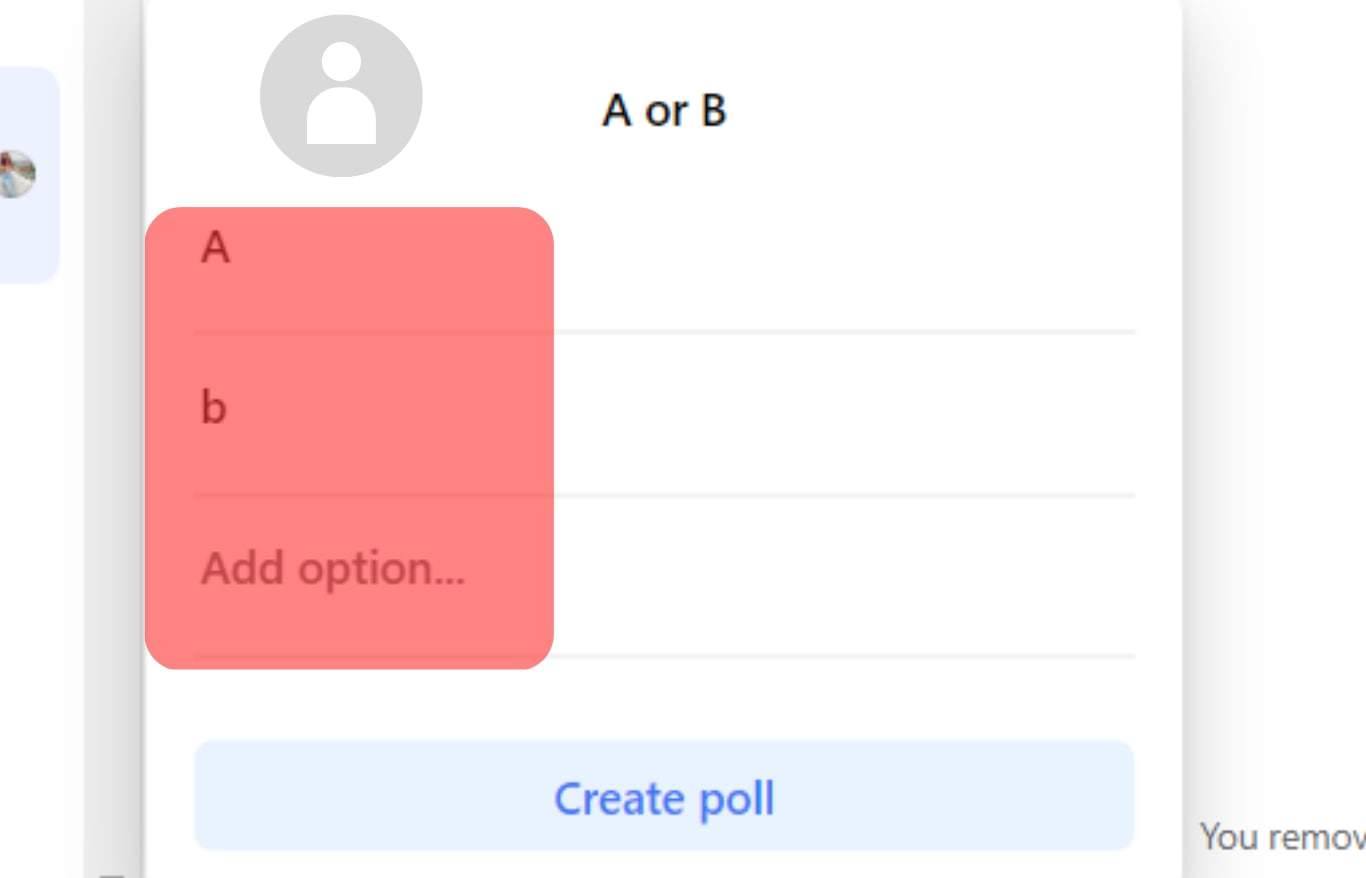
- Click on “Create Poll”.
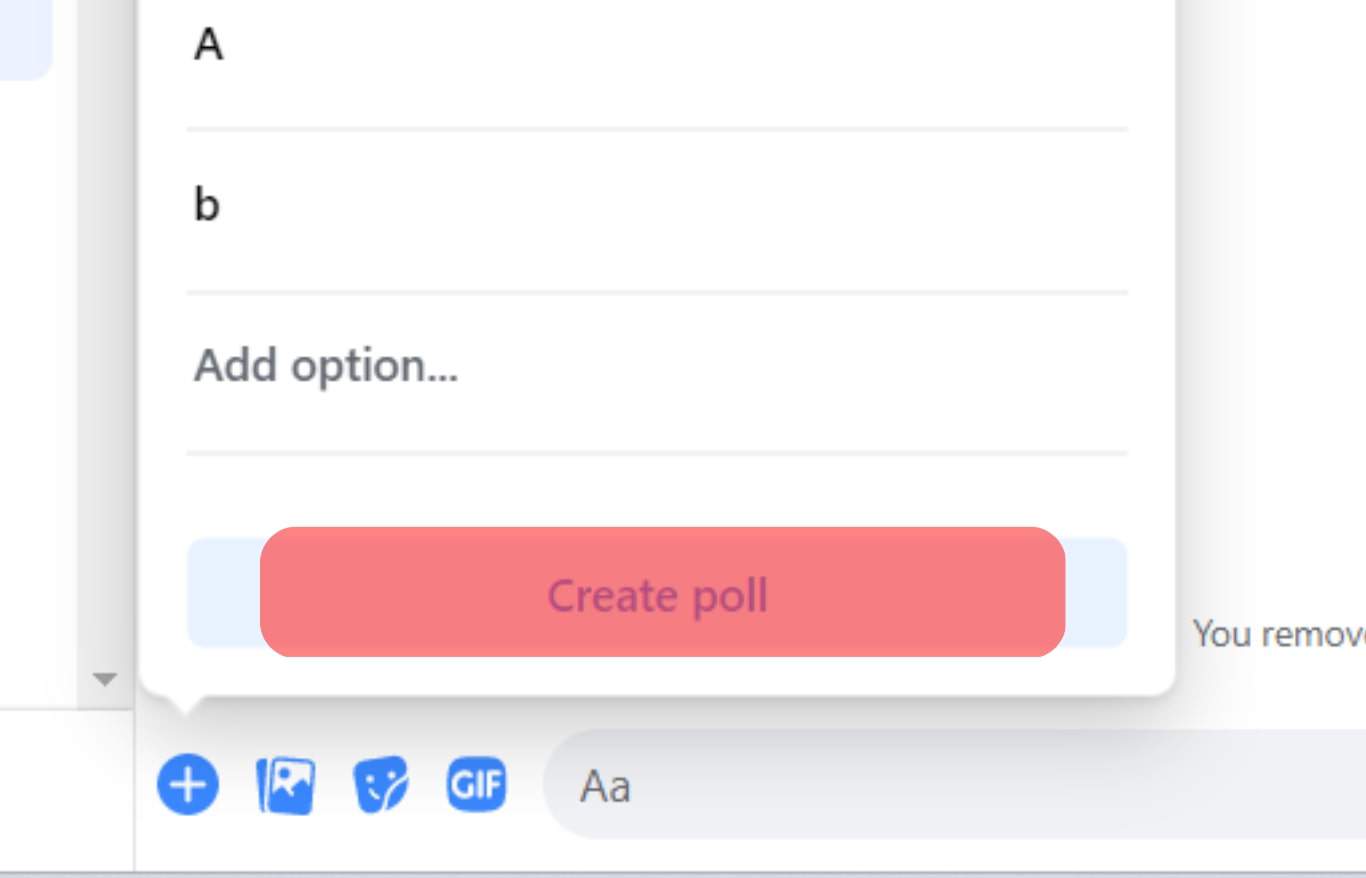
Once you are down with this process, simply share on your group chat and drive interaction to the poll.
Setting Up a Poll on Messenger Using an Android Device
You can create a poll on Messenger by using your Android app. This process is simple and requires minimal technical skills.
Here is how to set up a poll on Messenger using an Android device:
- Open the Messenger app on your Android device.
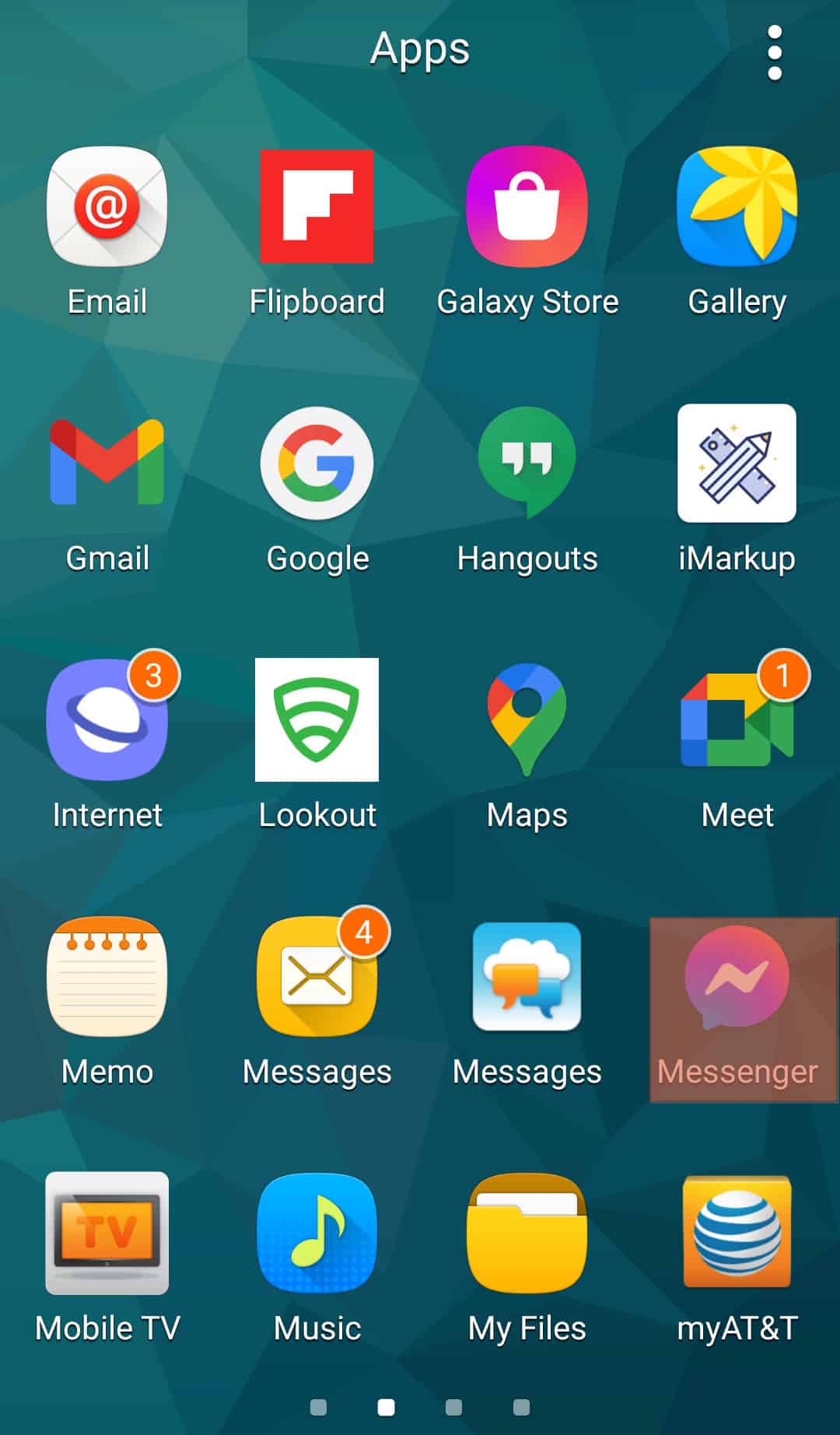
- Select the group conversation.
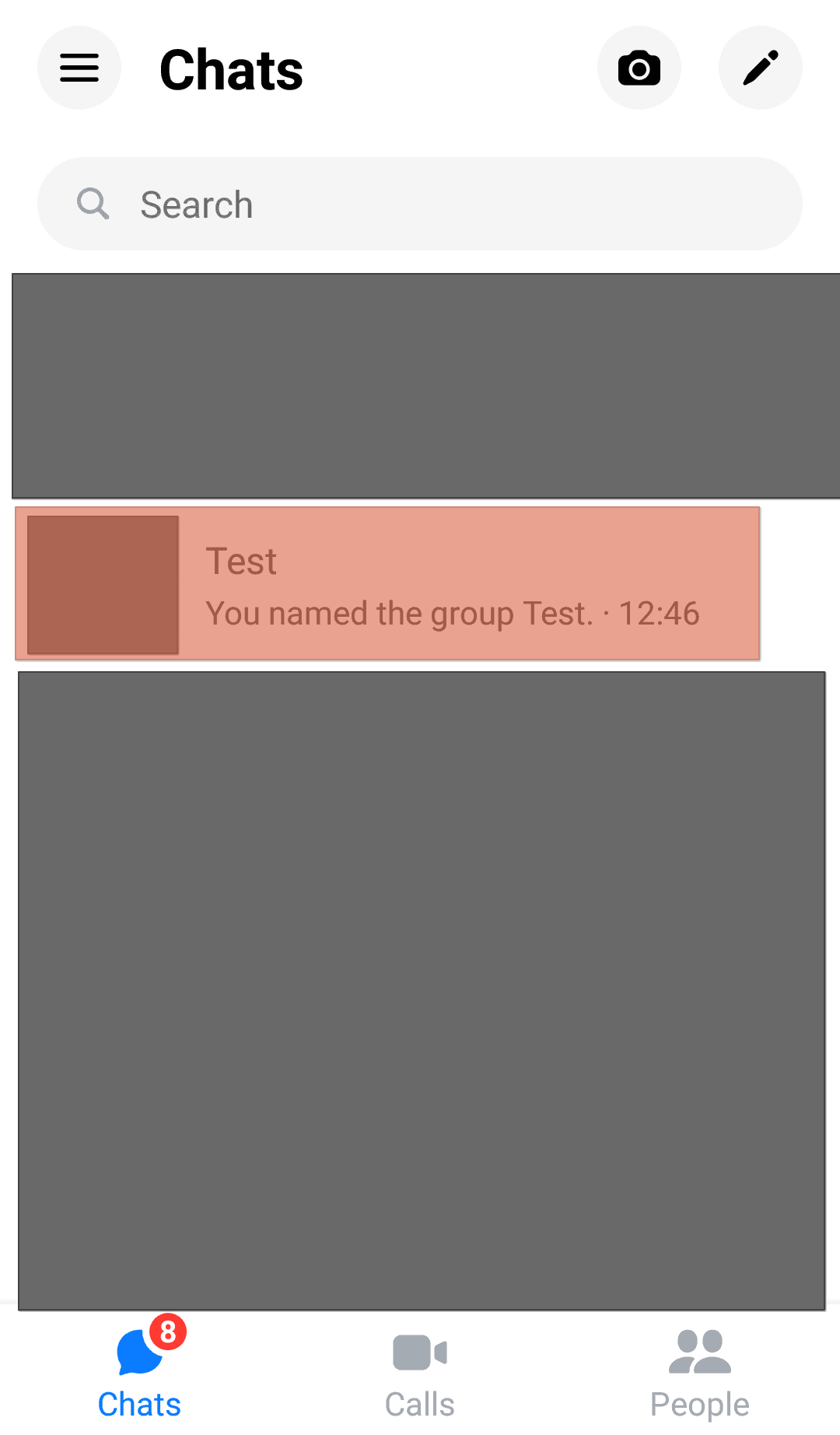
- Tap on the four dots icon at the bottom left of your screen.
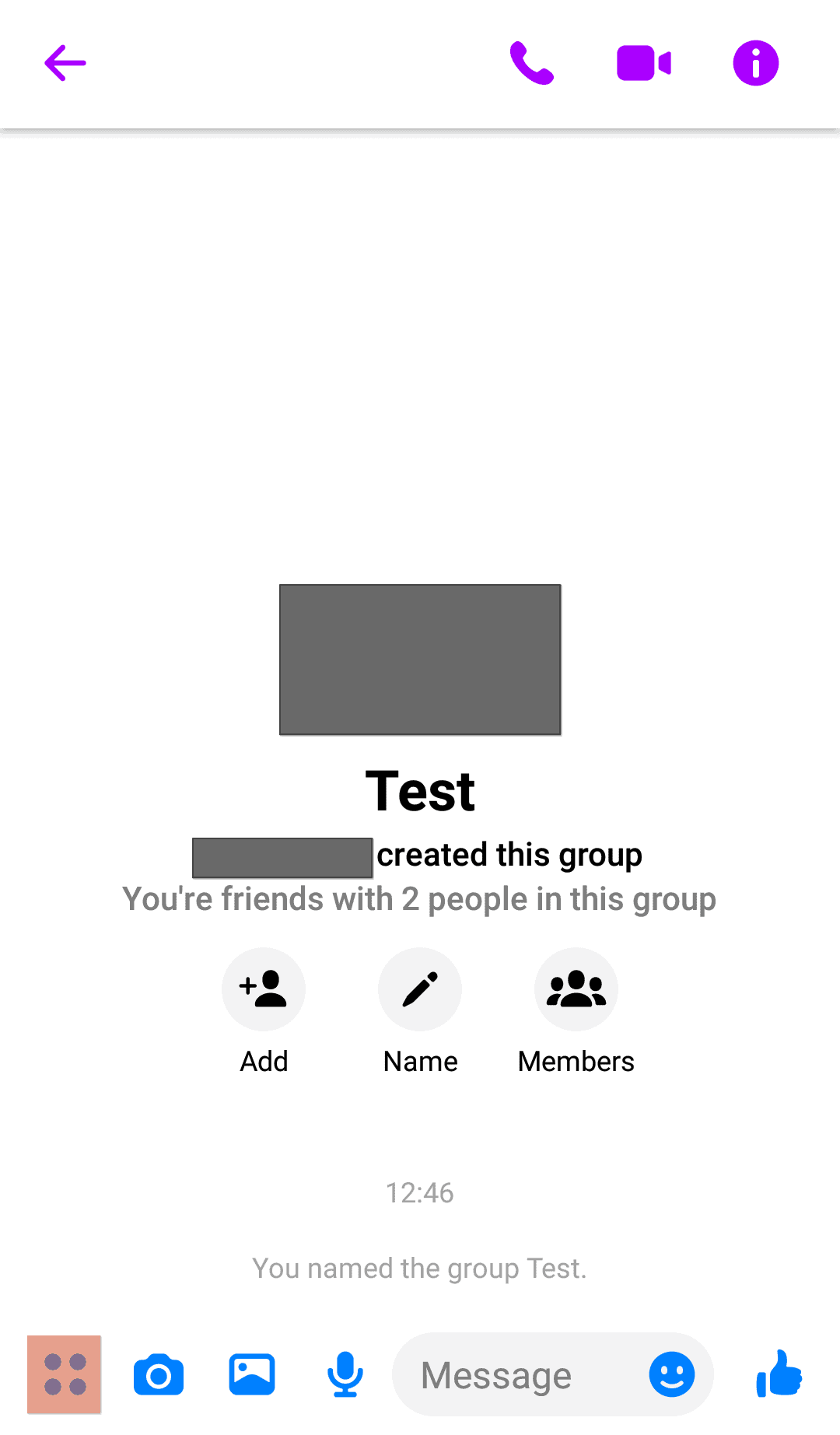
- Tap on “Polls”.
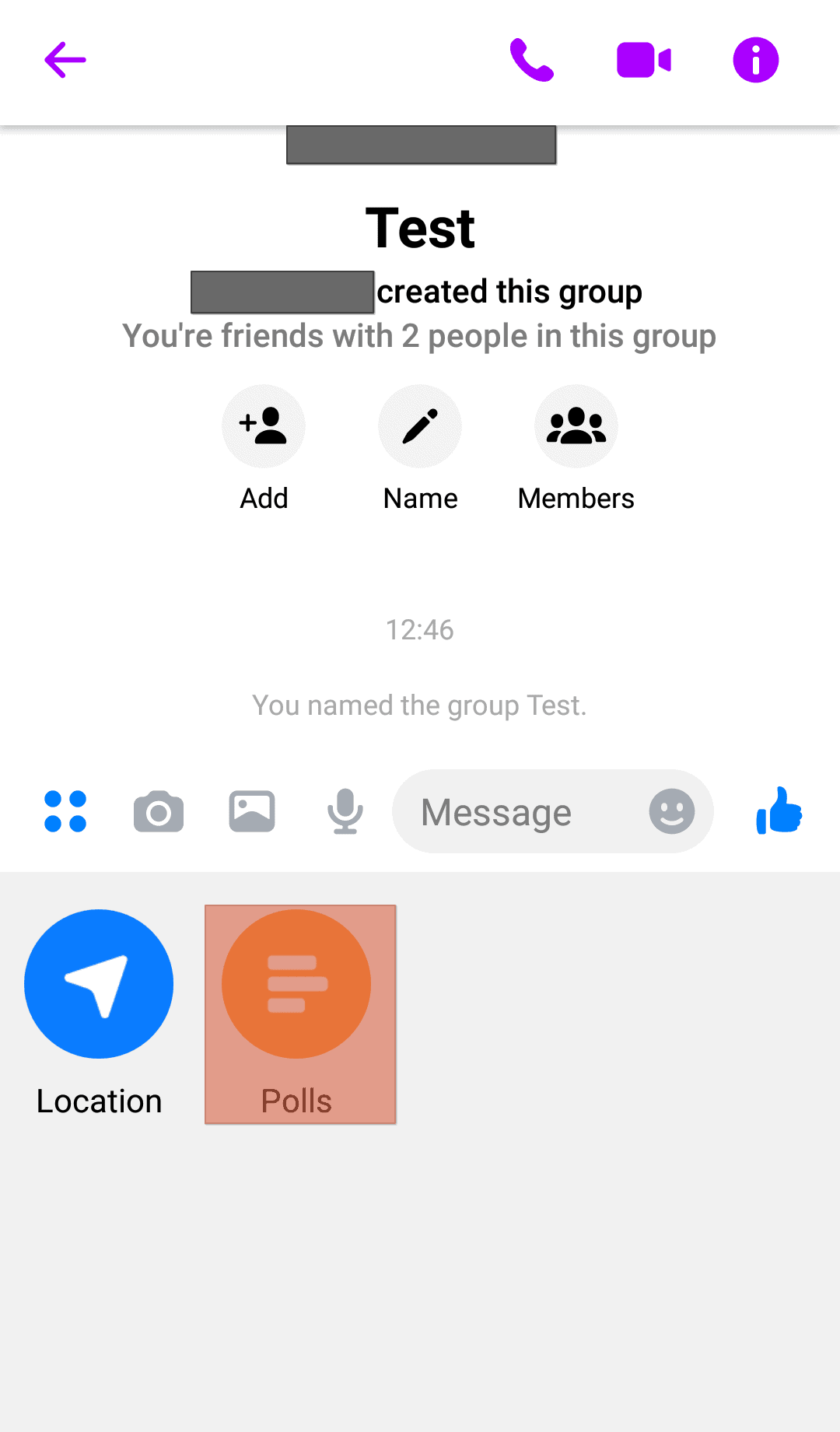
- Type out your question in the “Question” section.
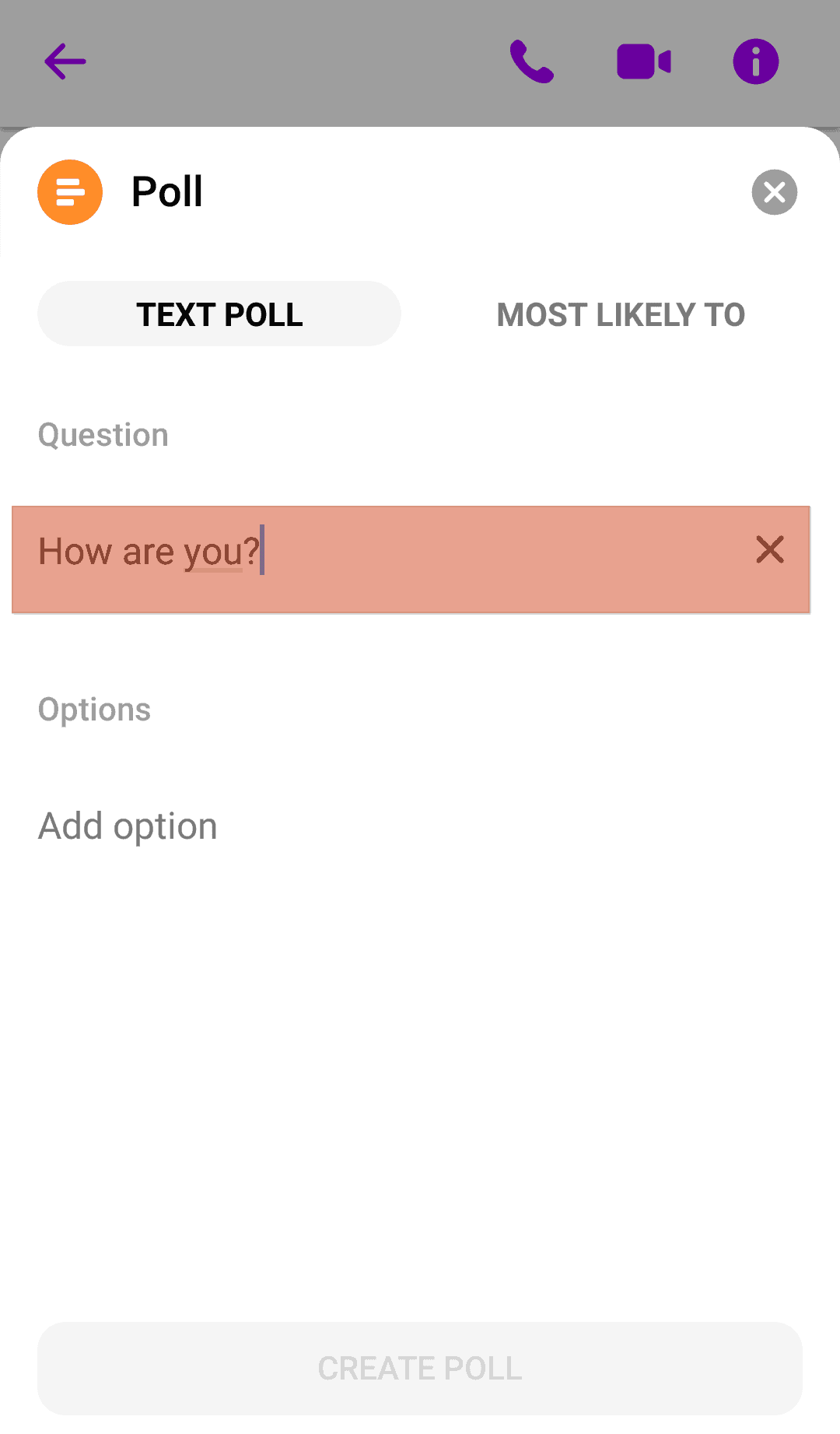
- Input your options below the “Options” section.
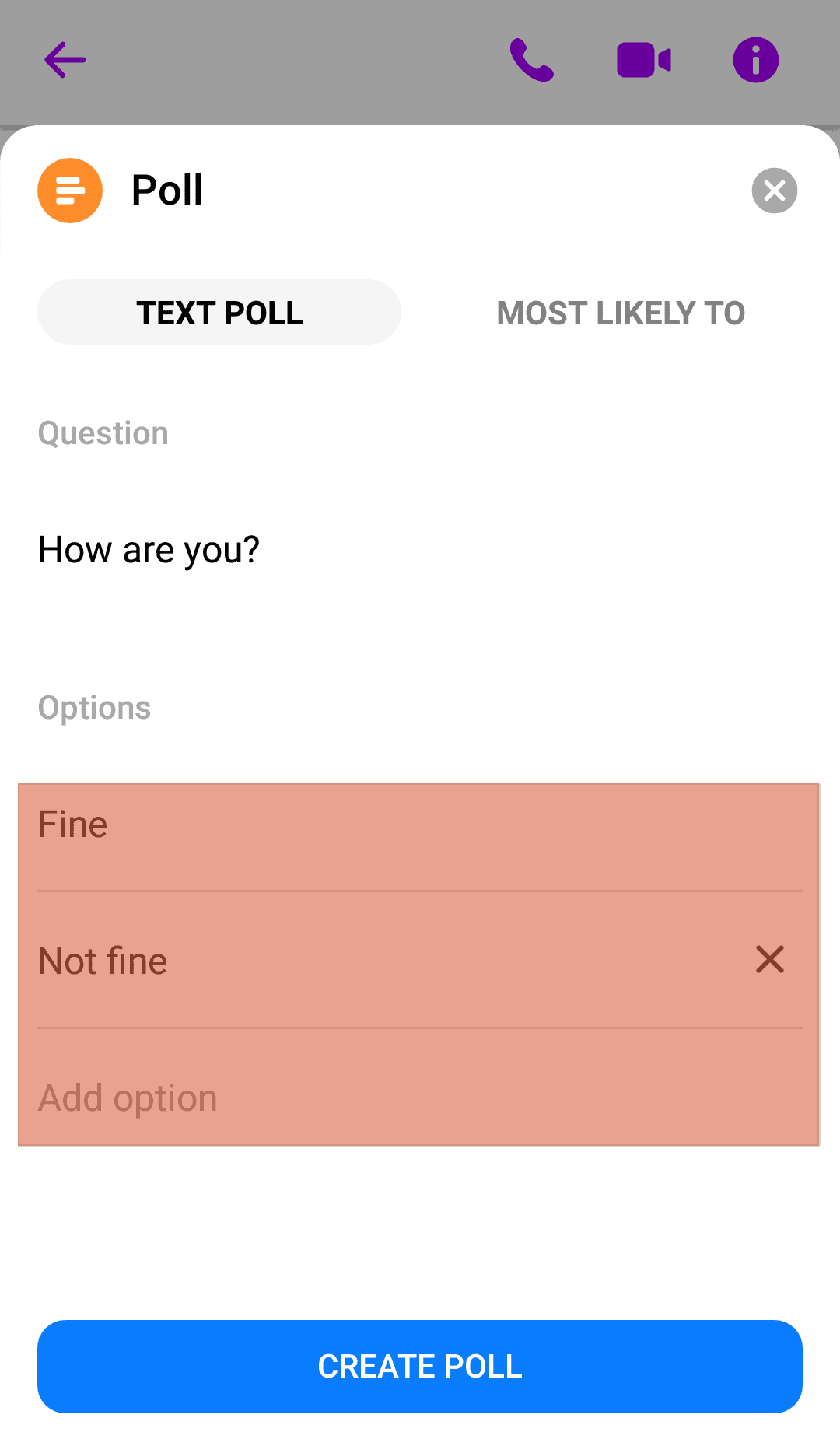
- Tap on “Create Poll”.
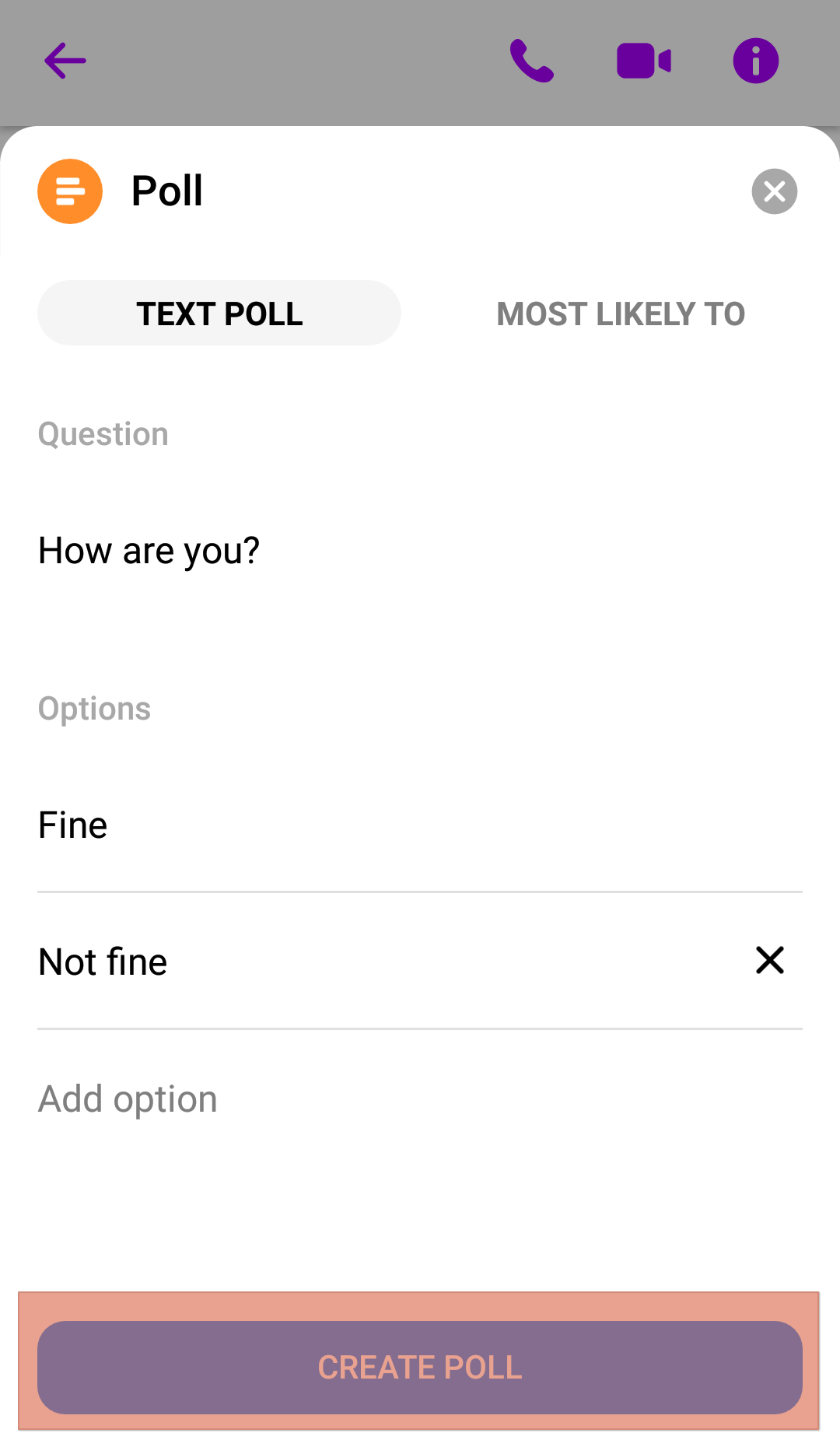
This automatically sets up your poll; you can share it directly with the group on Messenger.
Setting Up a Poll on Messenger Using an iOS Device
Creating a poll on Messenger is only slightly different on an iOS device. Ensure that your questions and answers are prepared.
Here is how to set up a poll on Messenger using an iOS device:
- Open the Messenger app on your iOS device.
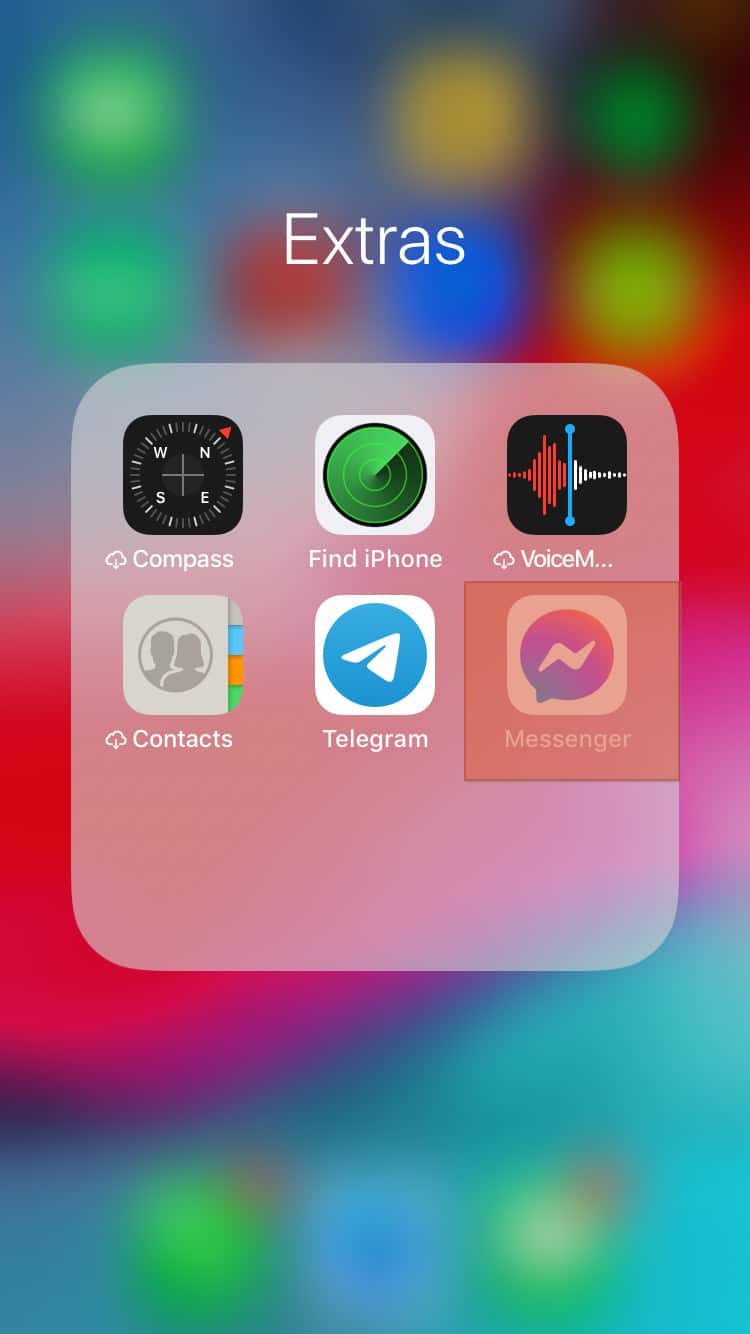
- Select the group you want to create the poll in.
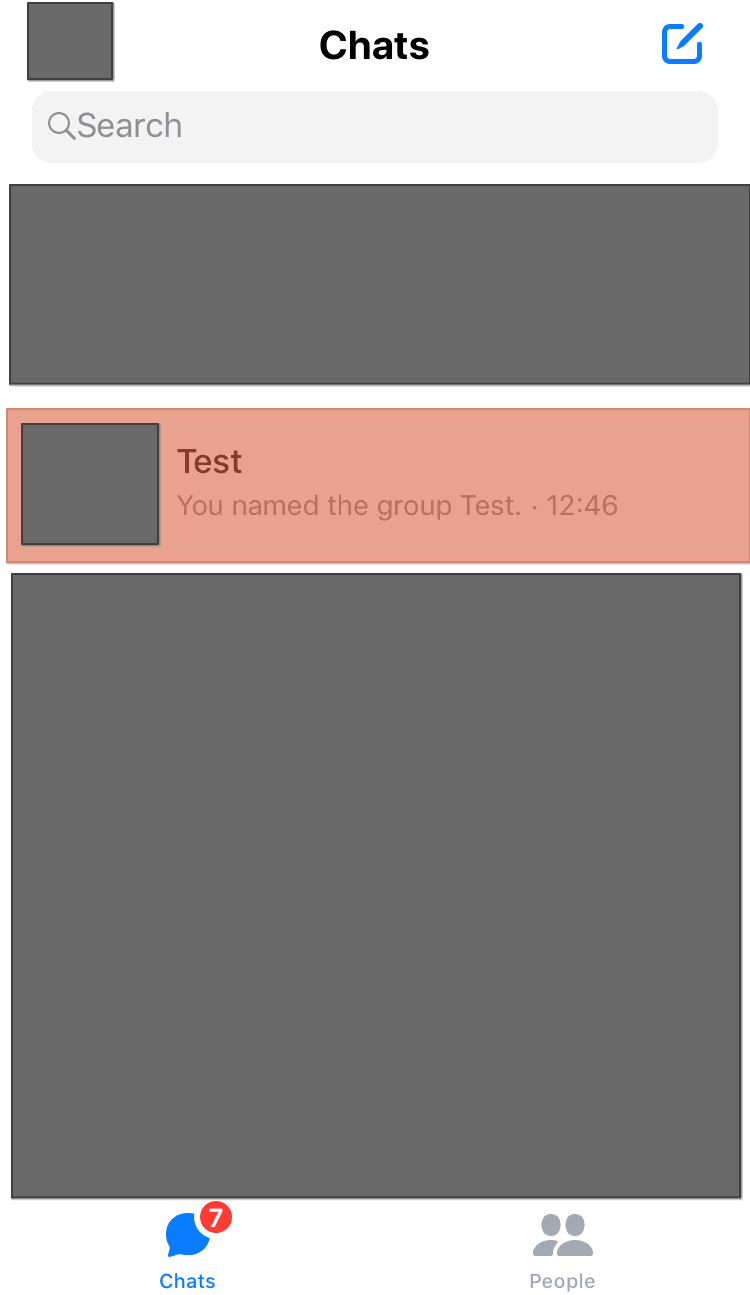
- Tap the “+” icon at the bottom left.
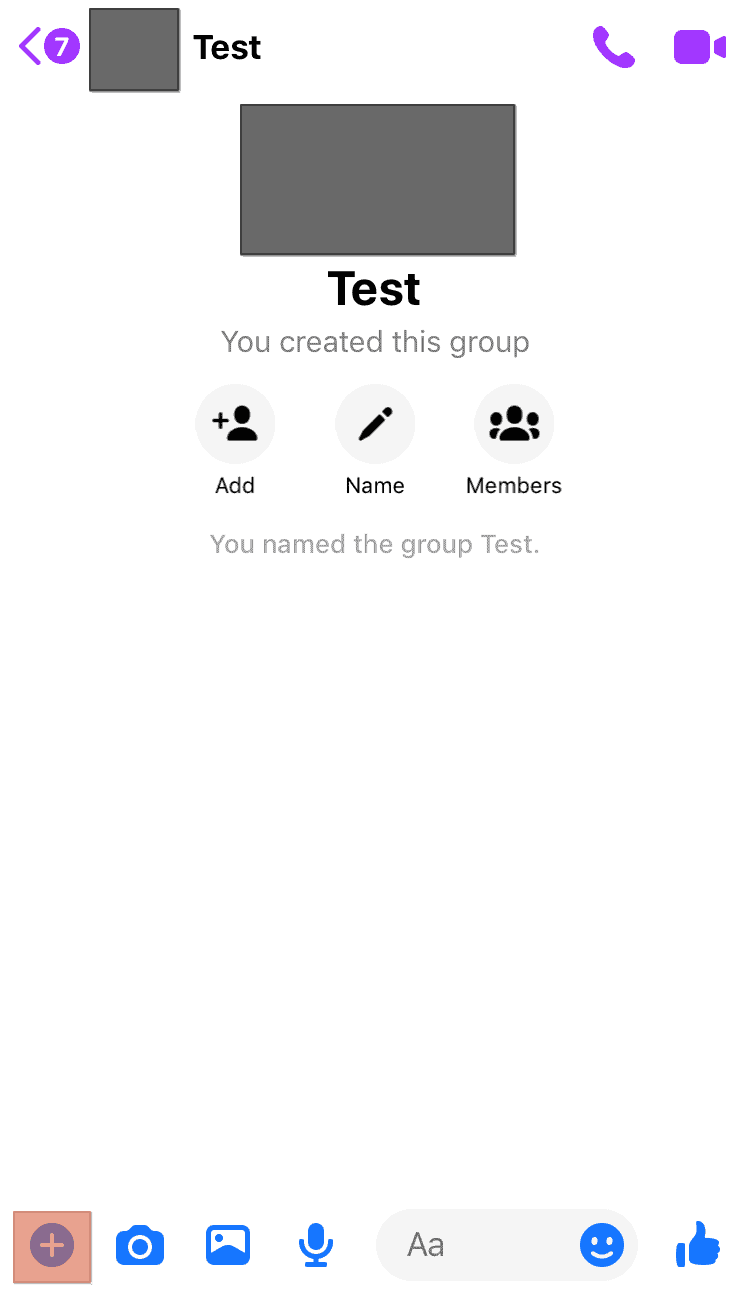
- Tap the triple-line icon.
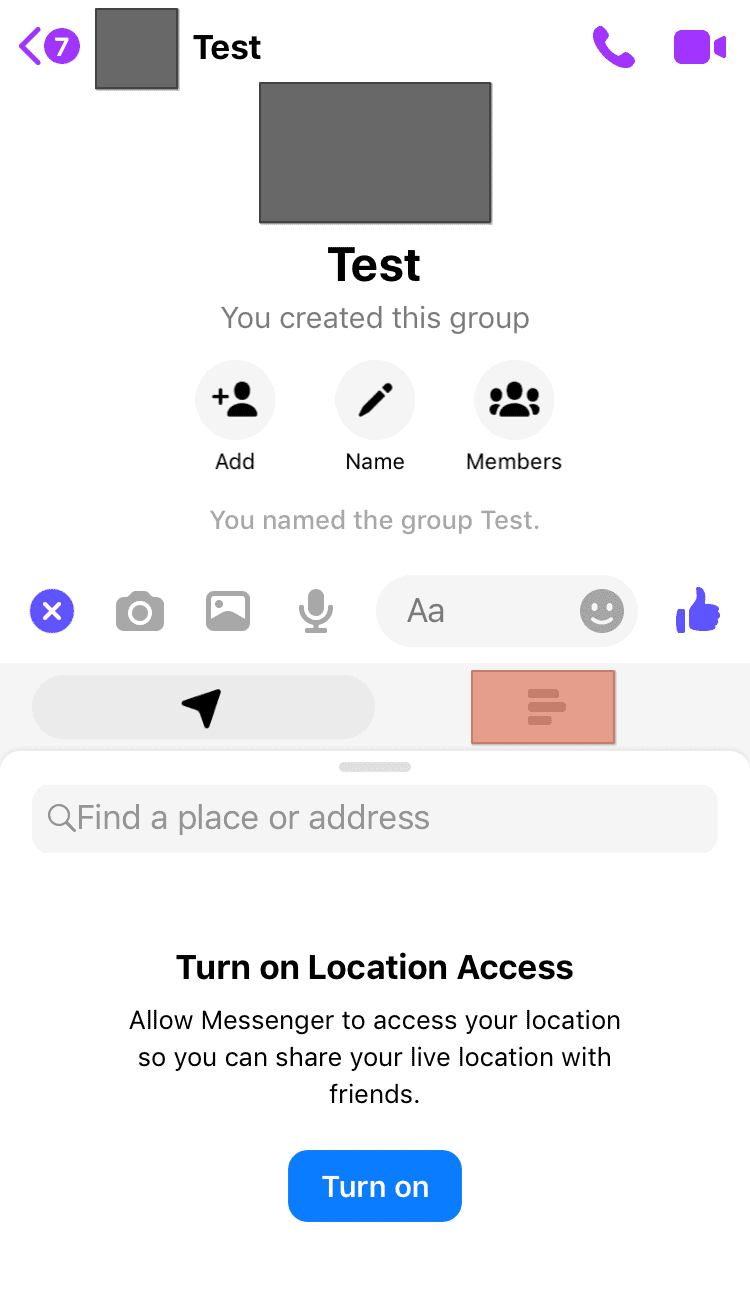
- Type out your question in the “Question” section.
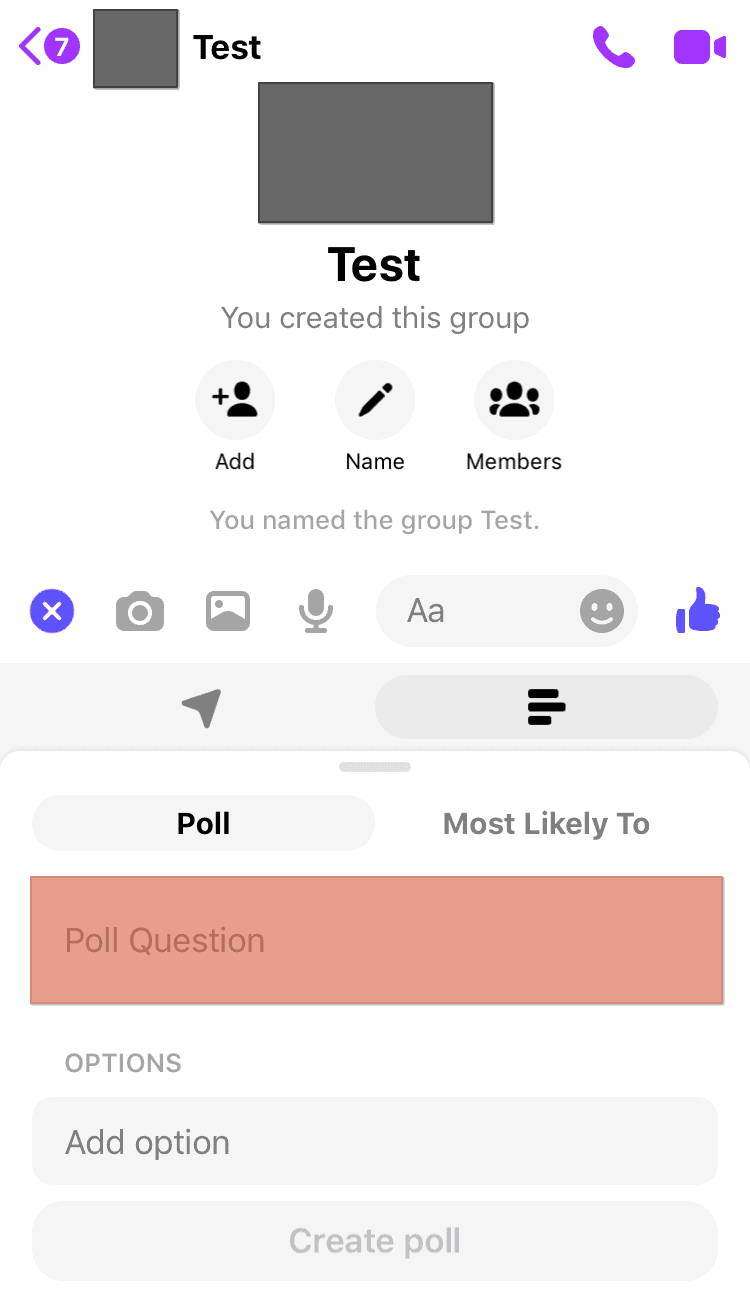
- Input the options in the “Options” section.
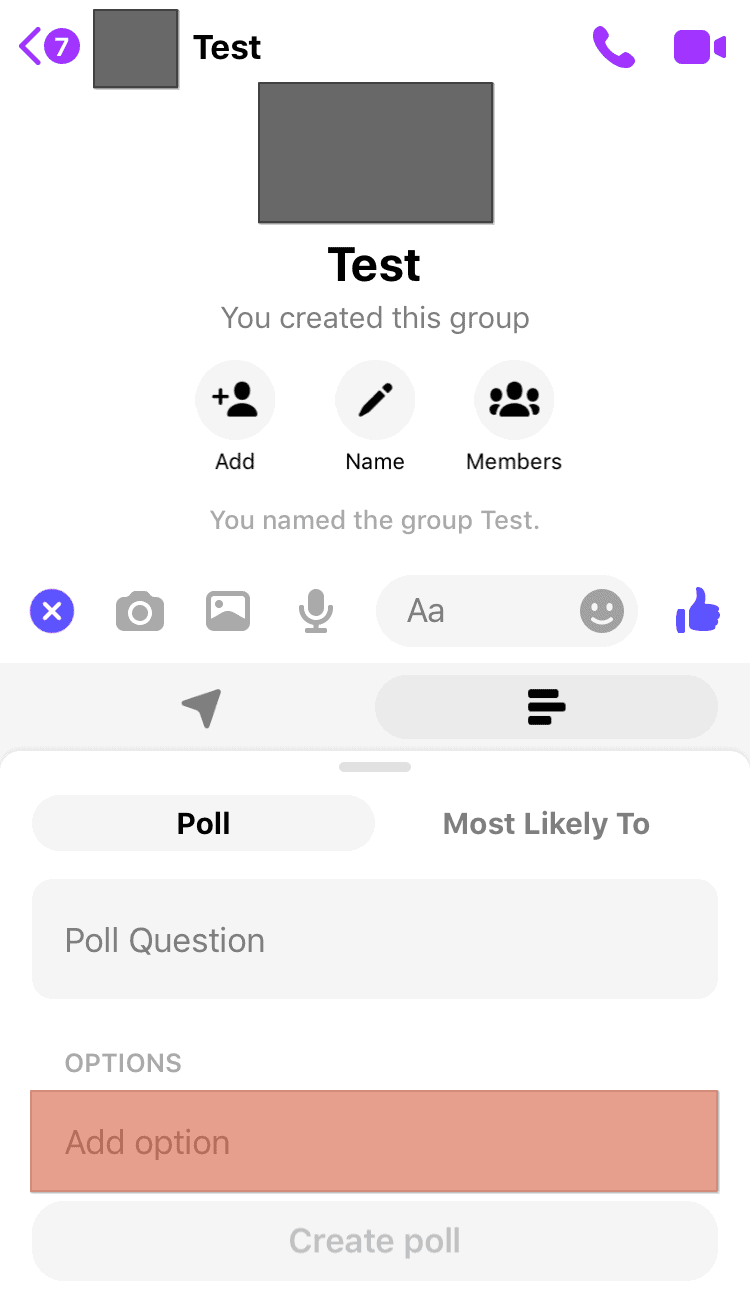
- Tap on “Create Poll”.
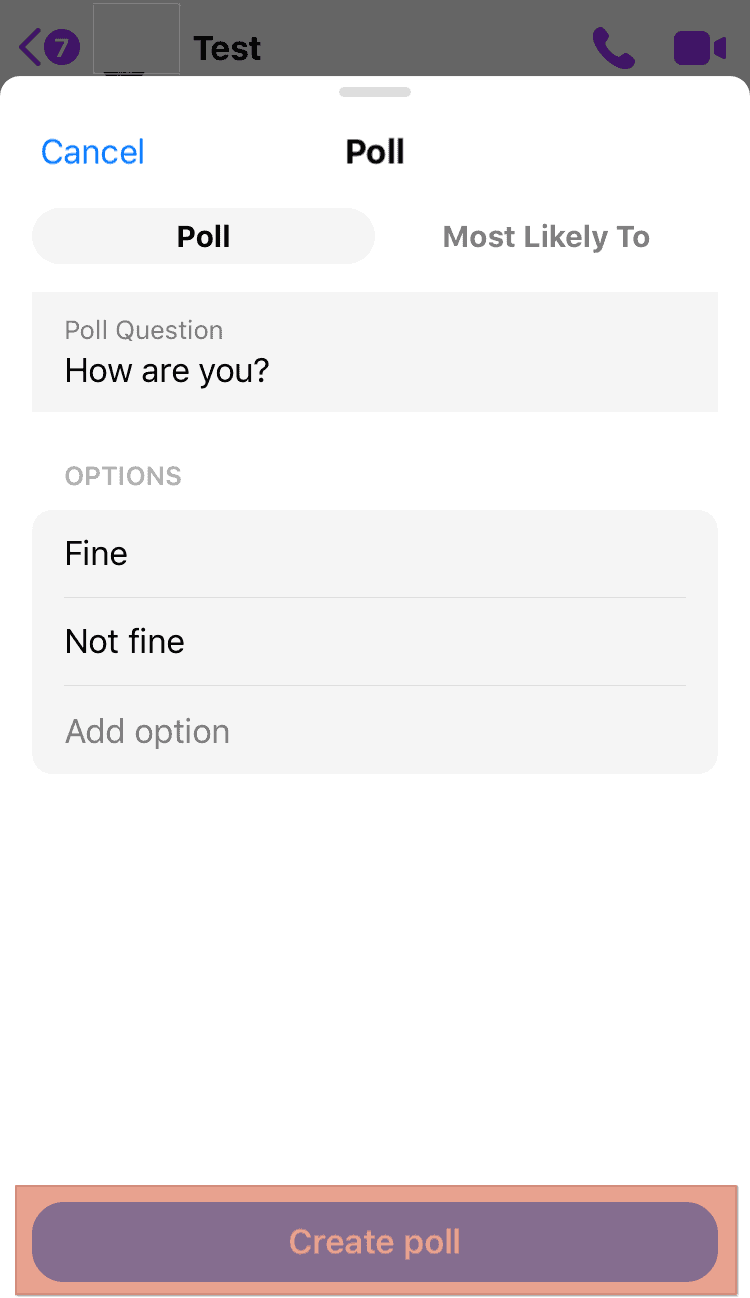
If you cannot create a poll on Messenger, read this article to find out why.
In Conclusion
Facebook Messenger is a great app for having conversations with individual contacts or groups. Polls enable you to get feedback and opinions about important matters to the group.
This article shows you how to delete a poll from your messenger group and how to create polls using different devices.
FAQs
The results of any poll on Messenger are transparent for all to see. Once you have voted on a poll, you automatically see the results.
No. If you have voted on a poll, you will n longer be allowed to vote.