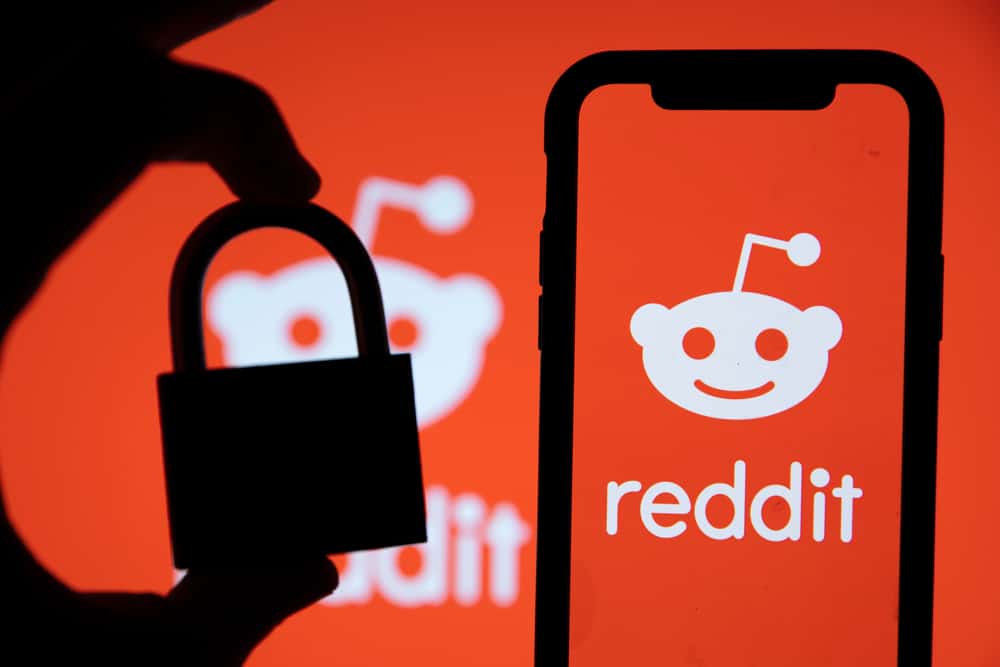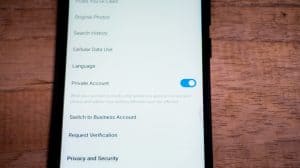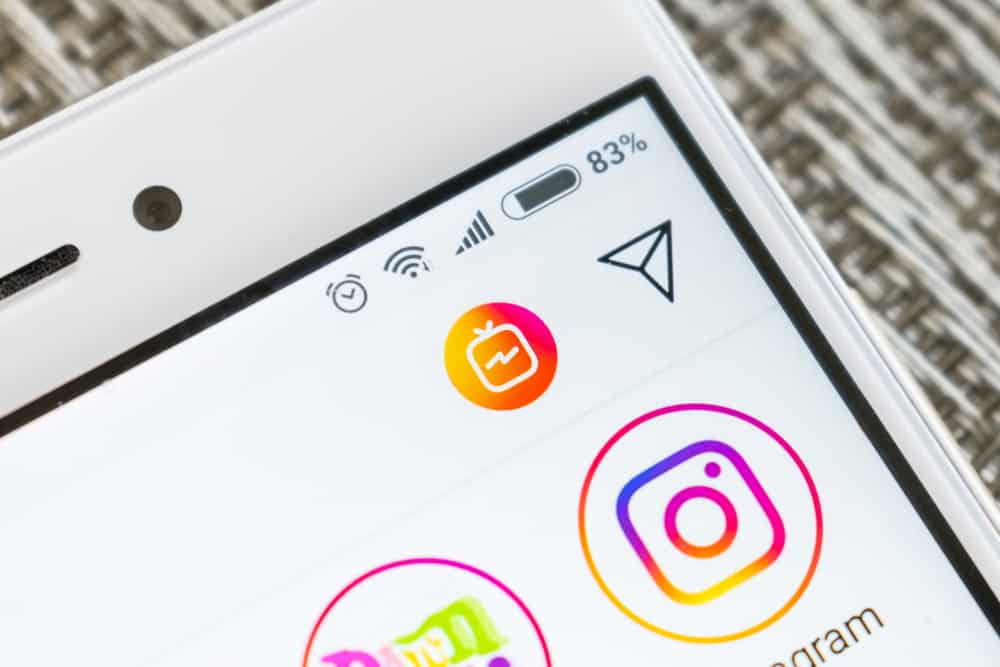
Instagram direct messages (DMs) provide a platform to exchange messages, images, videos, and documents with friends and followers. These conversations can build up, making the DMs look messy and full of messages. Spam messages from internet marketers and social media fraudsters can also be overwhelming. But how do you delete all messages on Instagram at once?
To delete multiple messages on Instagram at once:
1. Switch your personal account to professional.
2. Click on your profile.
3. Open direct messages.
4. Click on the icon with three horizontal lines and three vertical dots.
5. Select all conversations and tap “Delete”.
This article will give an overview of deleting all messages on Instagram and how to do it. Just follow the steps, and you are good to go!
Overview of Deleting All Messages on Instagram
Instagram DMs lets you communicate with friends, followers, and potential clients if you sell on the app. Over time, you may need to delete older conversations to create space for others and keep your DMs manageable. You may also want to get rid of spam messages from internet marketers.
Whatever your reason for deleting messages on Instagram, you need a method that works fast to delete multiple messages at once. Unfortunately, there is no way to delete multiple messages at once on a personal Instagram account.
Business and creator Instagram account owners can select and delete all messages on Instagram and send bulk messages to multiple users. Luckily, switching a personal account to a professional one is a few-steps process and reversible.
To delete all messages on Instagram, switch the personal account to professional, delete your multiple conversations and revert the account to personal. We will show you how to do it, keep reading!
How To Delete All Messages on Instagram
Deleting Instagram messages one by one is burdensome and time-consuming. To delete all the messages at once, you need to switch your personal account to professional.
Switch Personal Account to Professional
A professional Instagram account can either be a business or a creator’s account. Follow these steps to switch your personal account to a professional one.
- Launch Instagram.

- Click on your profile icon at the bottom right.

- Tap the three horizontal lines at the top right corner of the screen.
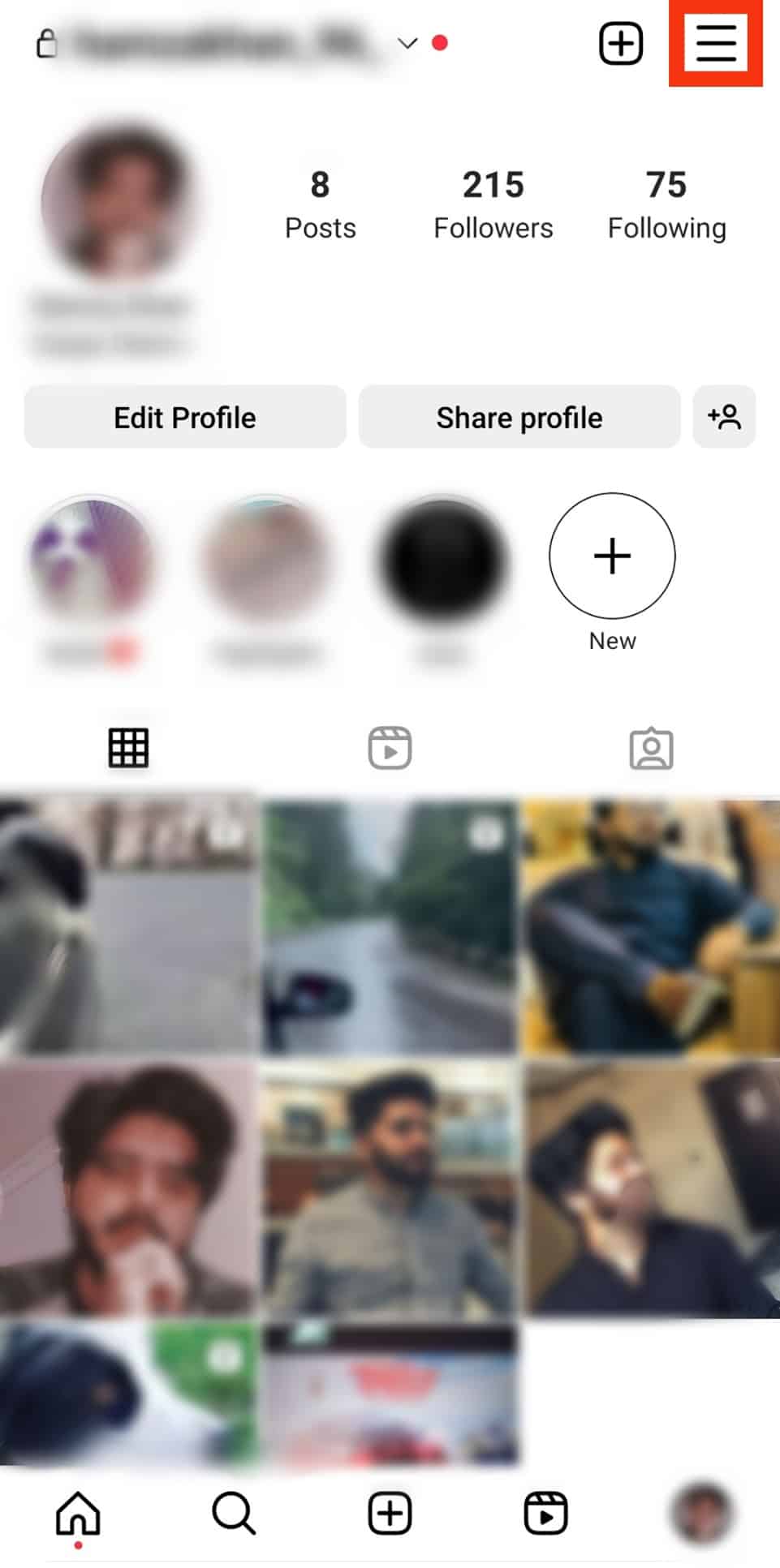
- Choose “Settings and privacy” on the pop-up menu that appears.

- Scroll down and click on “Account type and tools”.
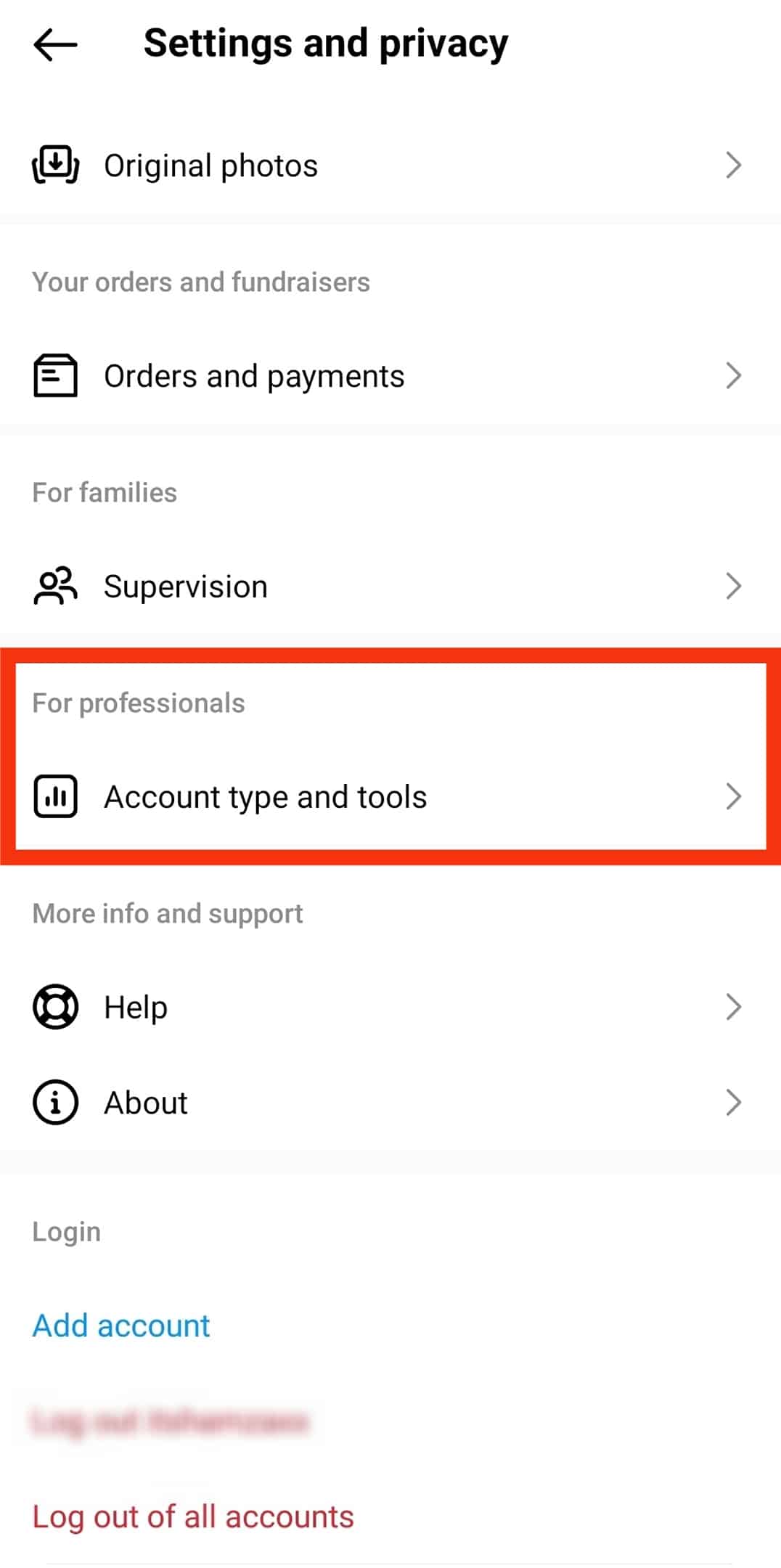
- Select “Switch to professional account”.
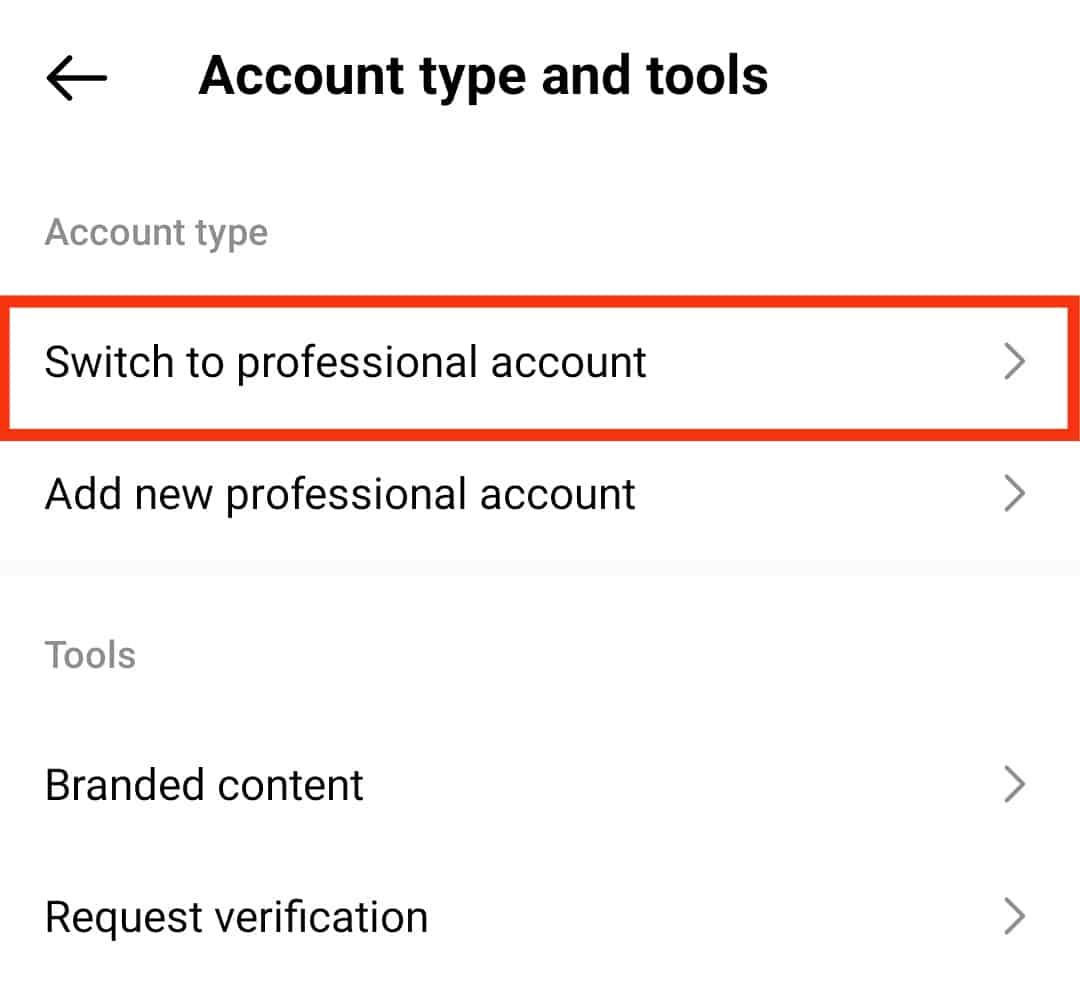
- Repeatedly tap “Continue” until you get to What best describes your page.
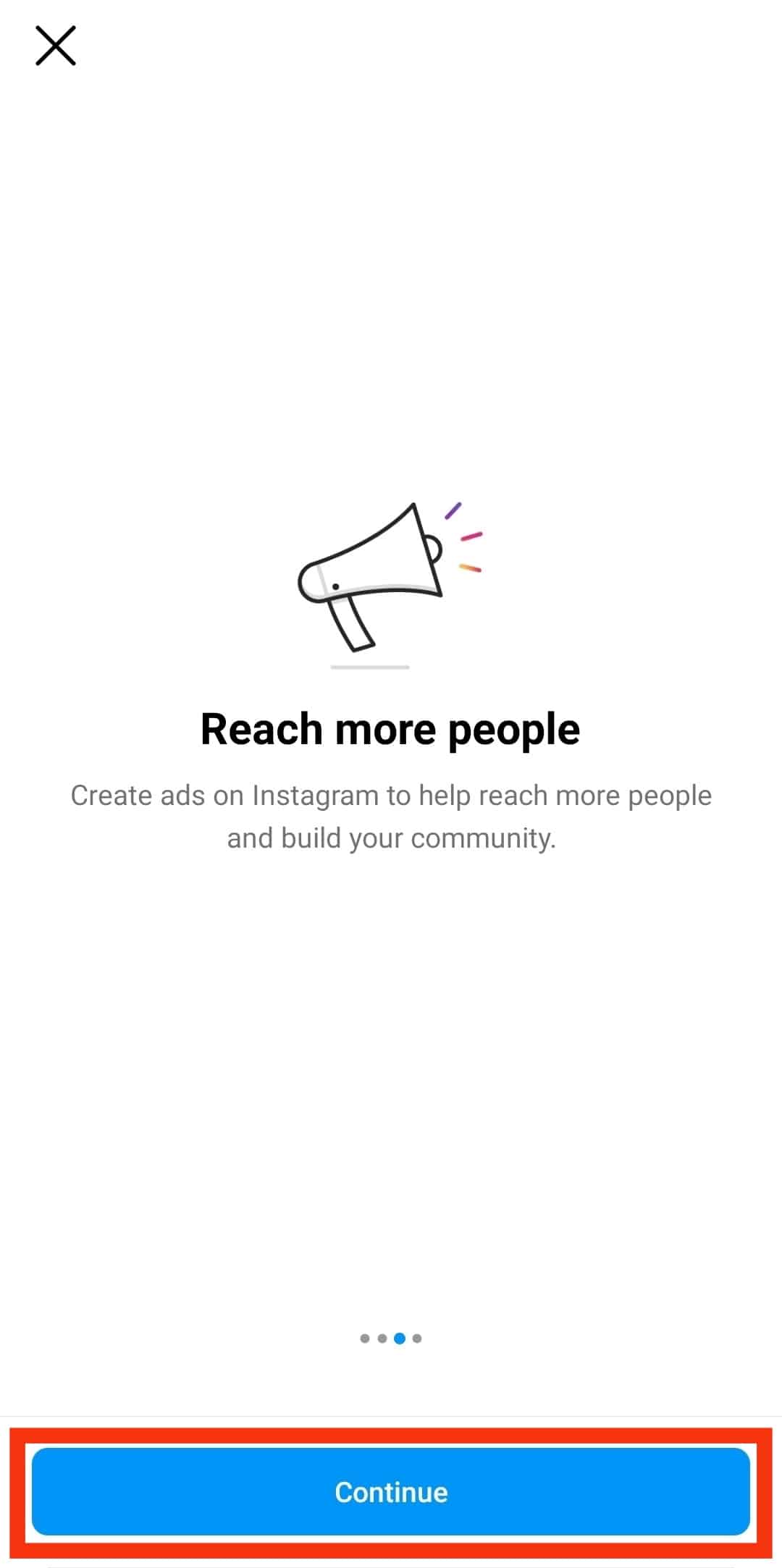
- Choose a category and tap “Done”.
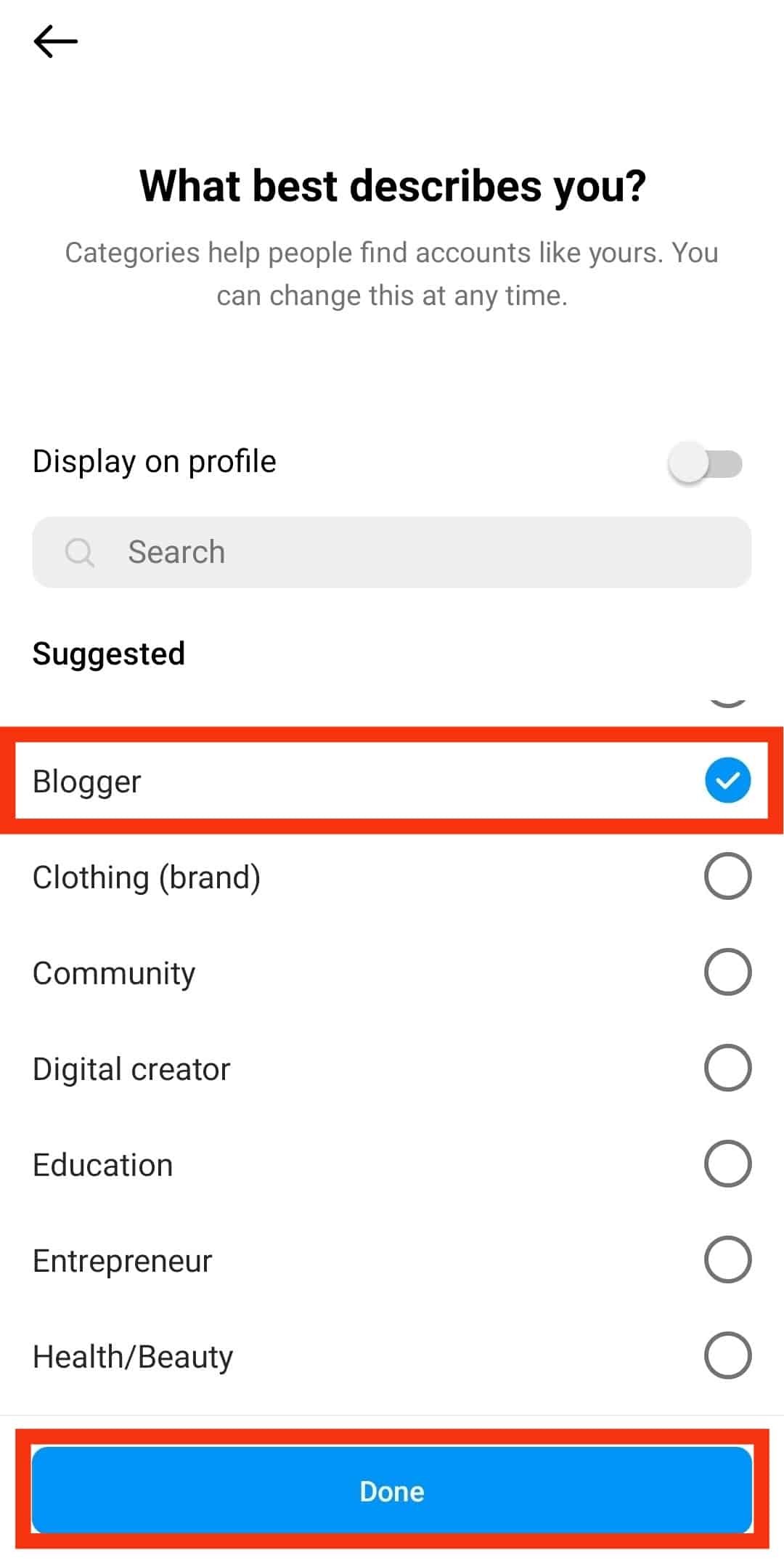
- Choose between a “Creator” or “Business” account. Press “Next”.
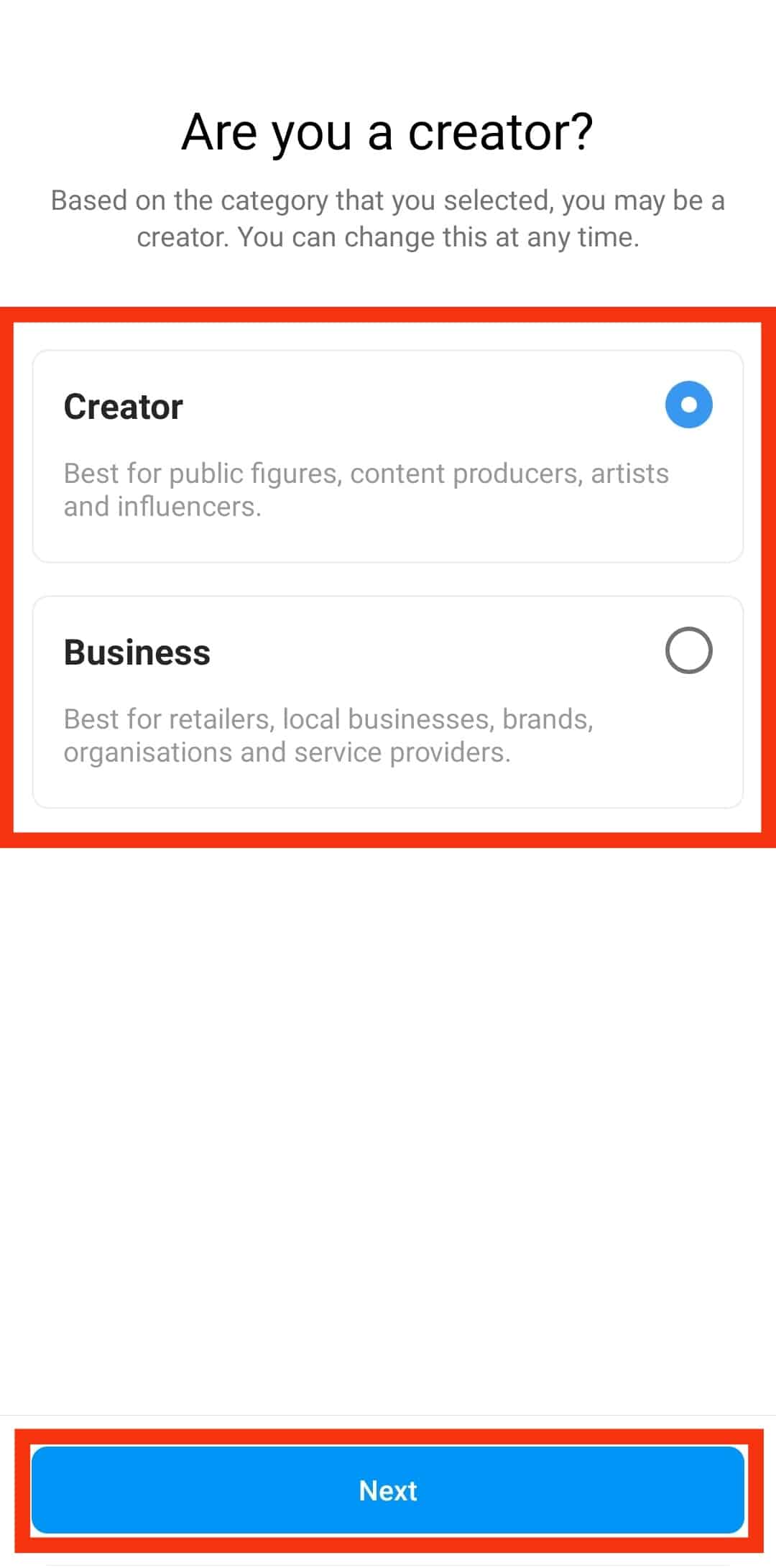
- Tap “OK” on the next screen.
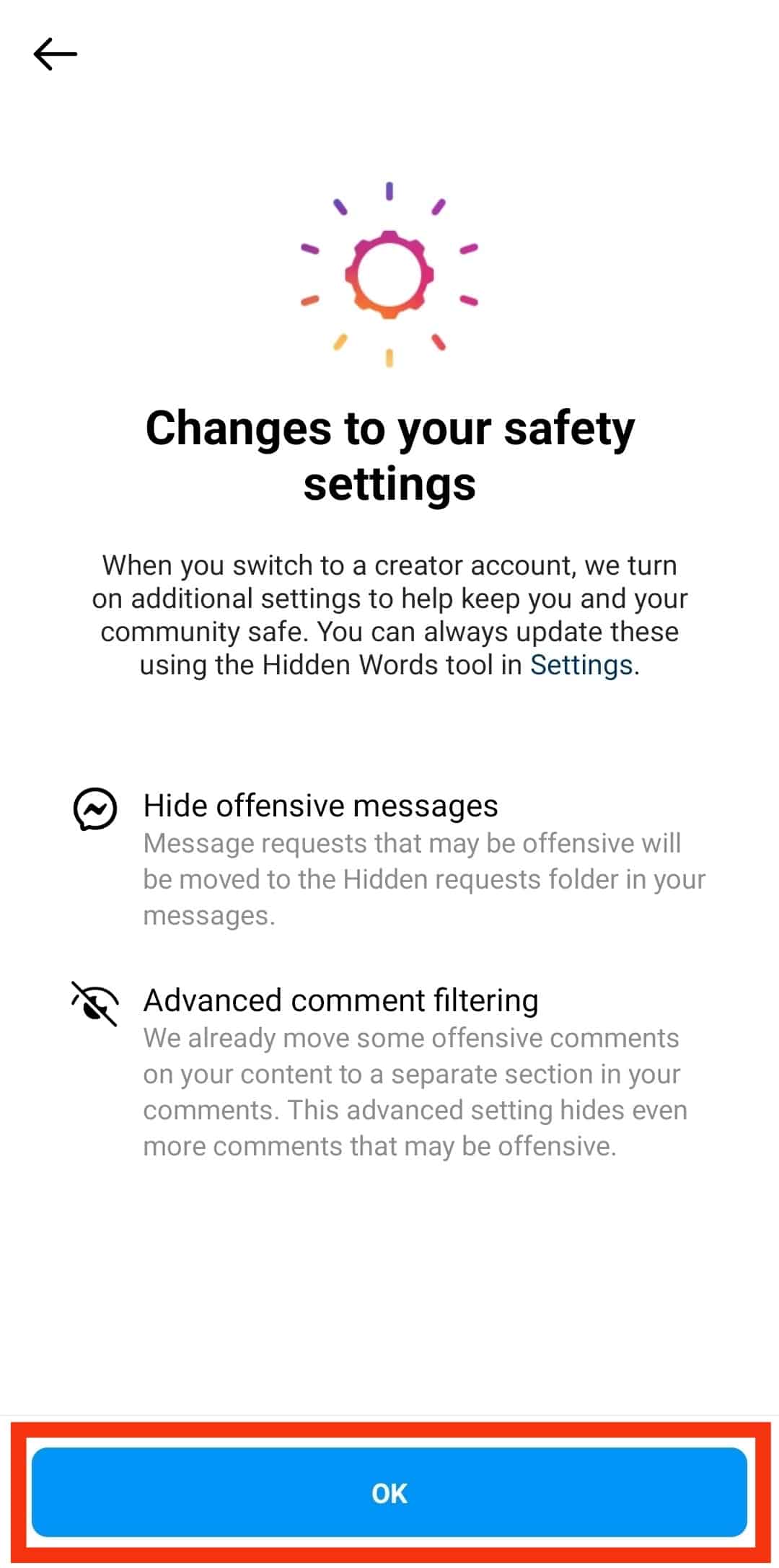
- Tap “X” in the top left corner to finish setting up your professional account.
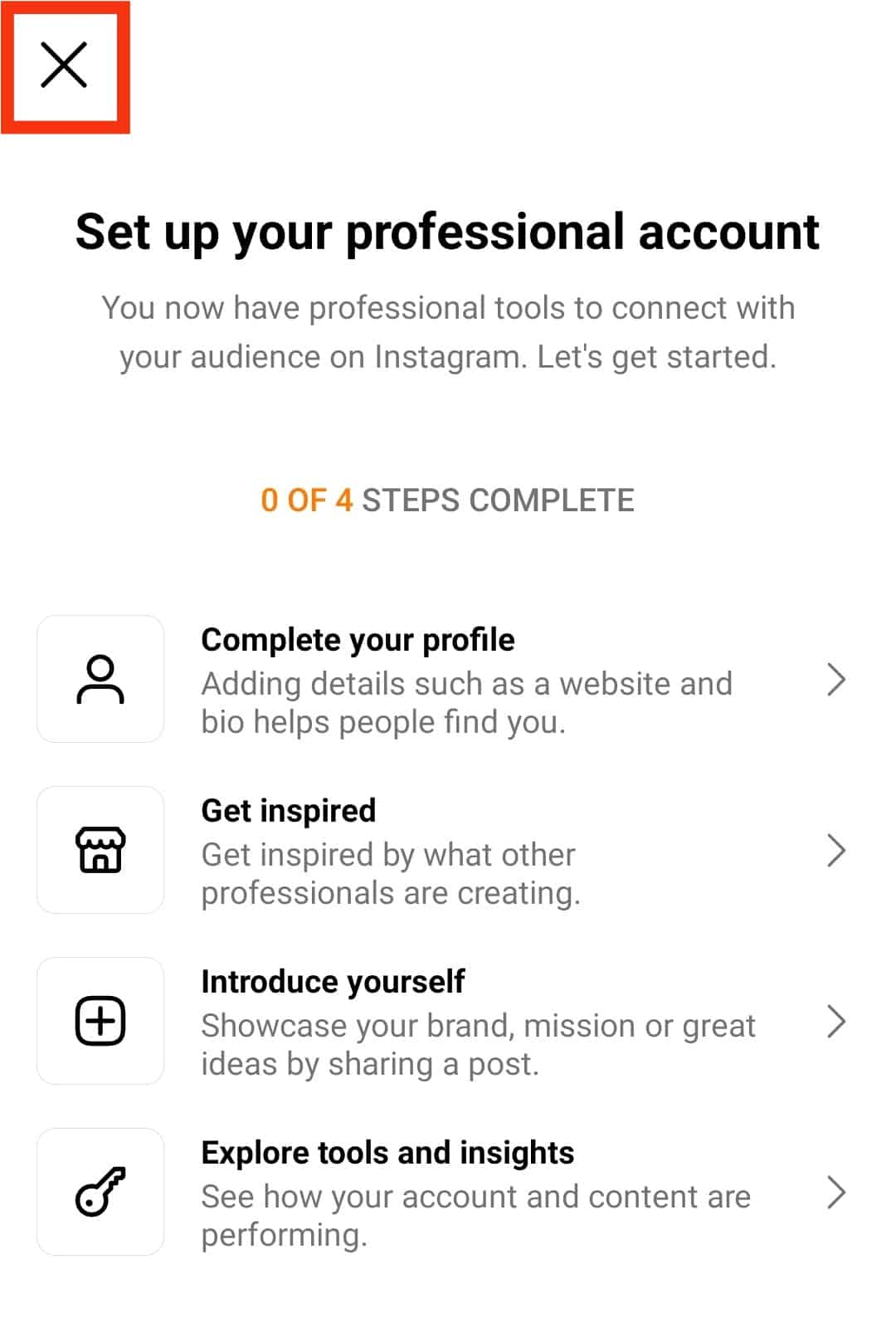
Delete All the Messages on Instagram
Follow these steps to delete all messages on Instagram.
- On the Instagram home page, tap on the direct messages icon.
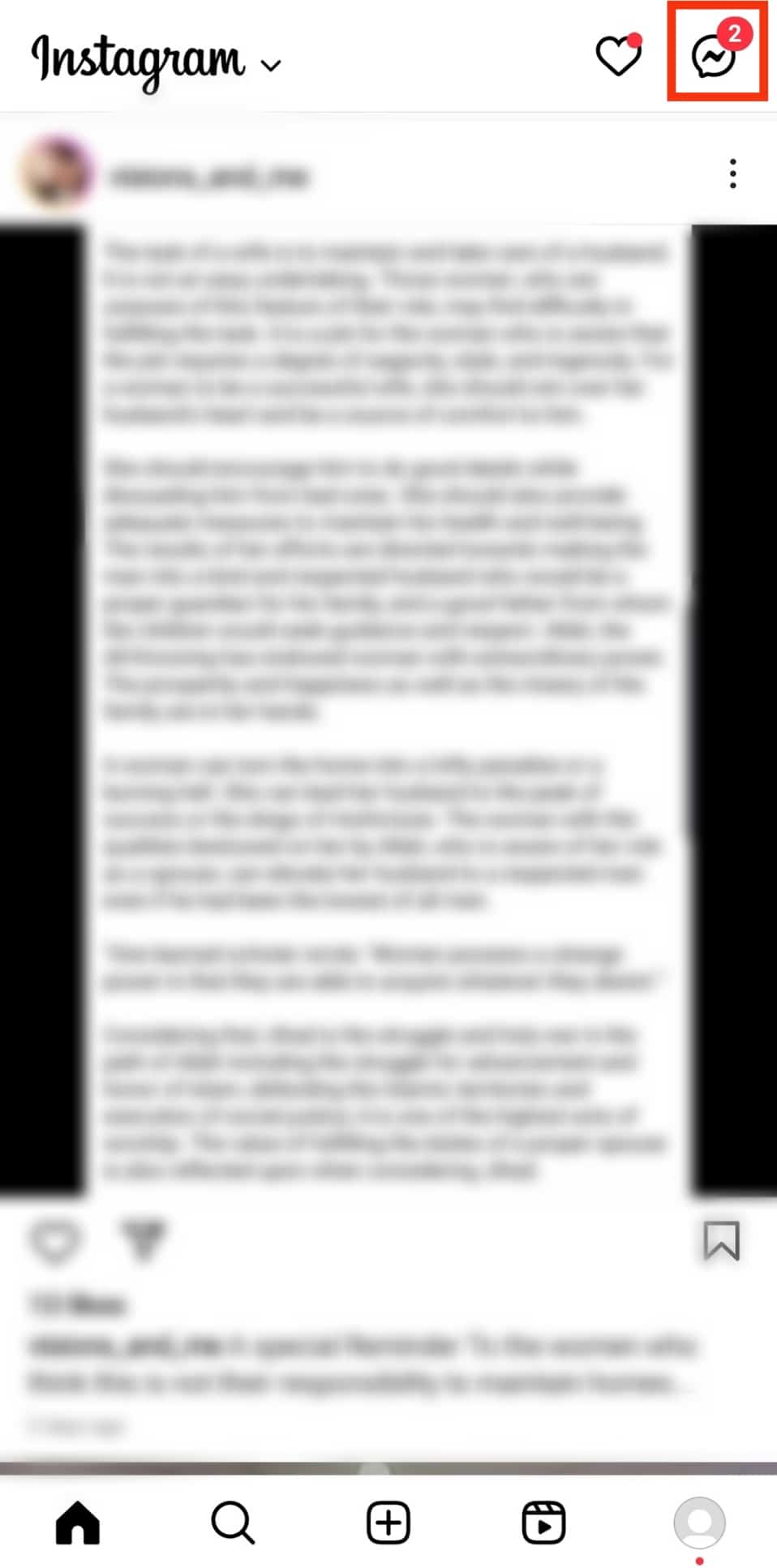
- Select the icon with three horizontal lines and three vertical dots.
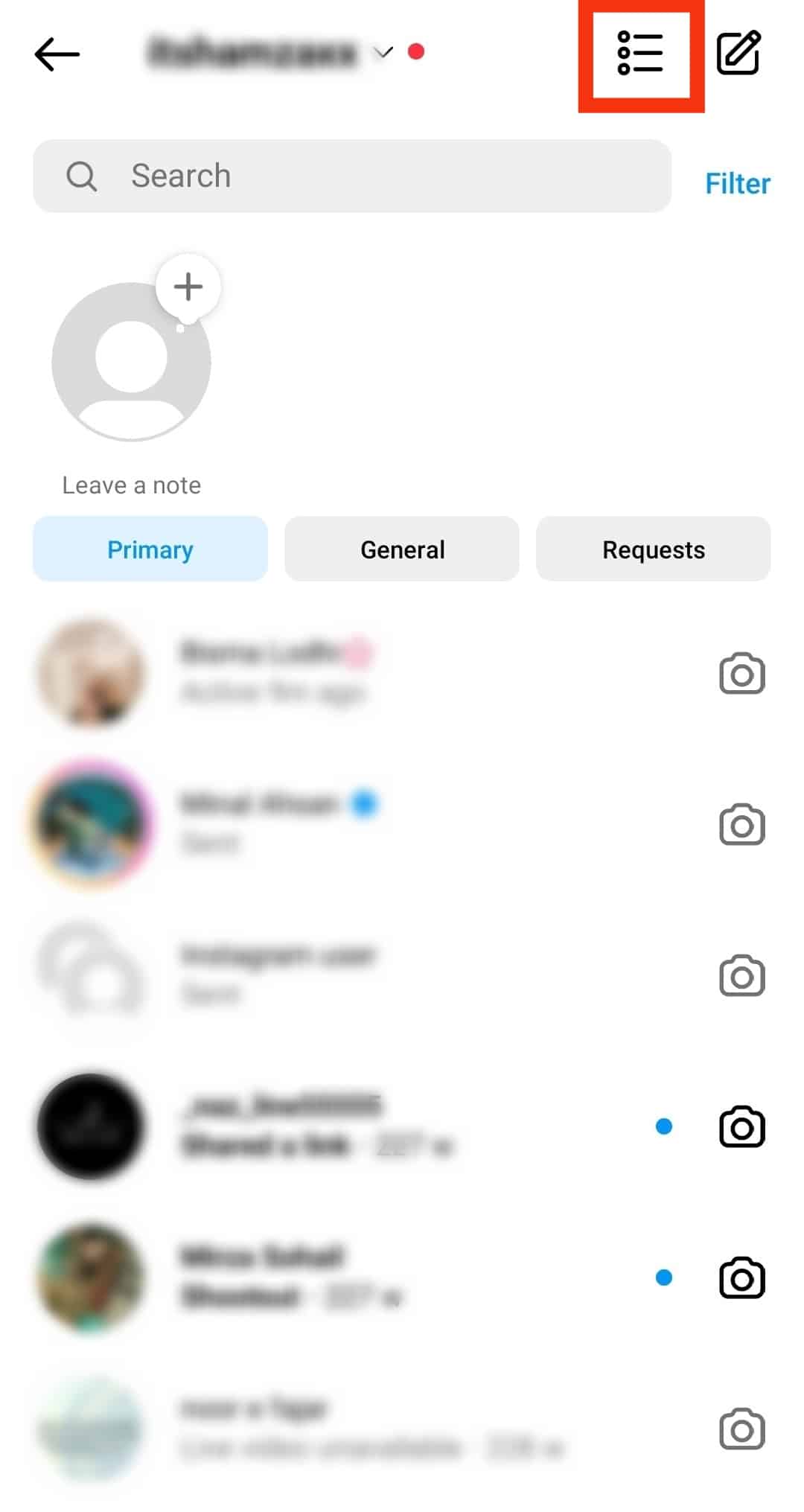
- Click on the circle on the left of the first conversation to select it. Repeat the same on all chats you wish to delete.
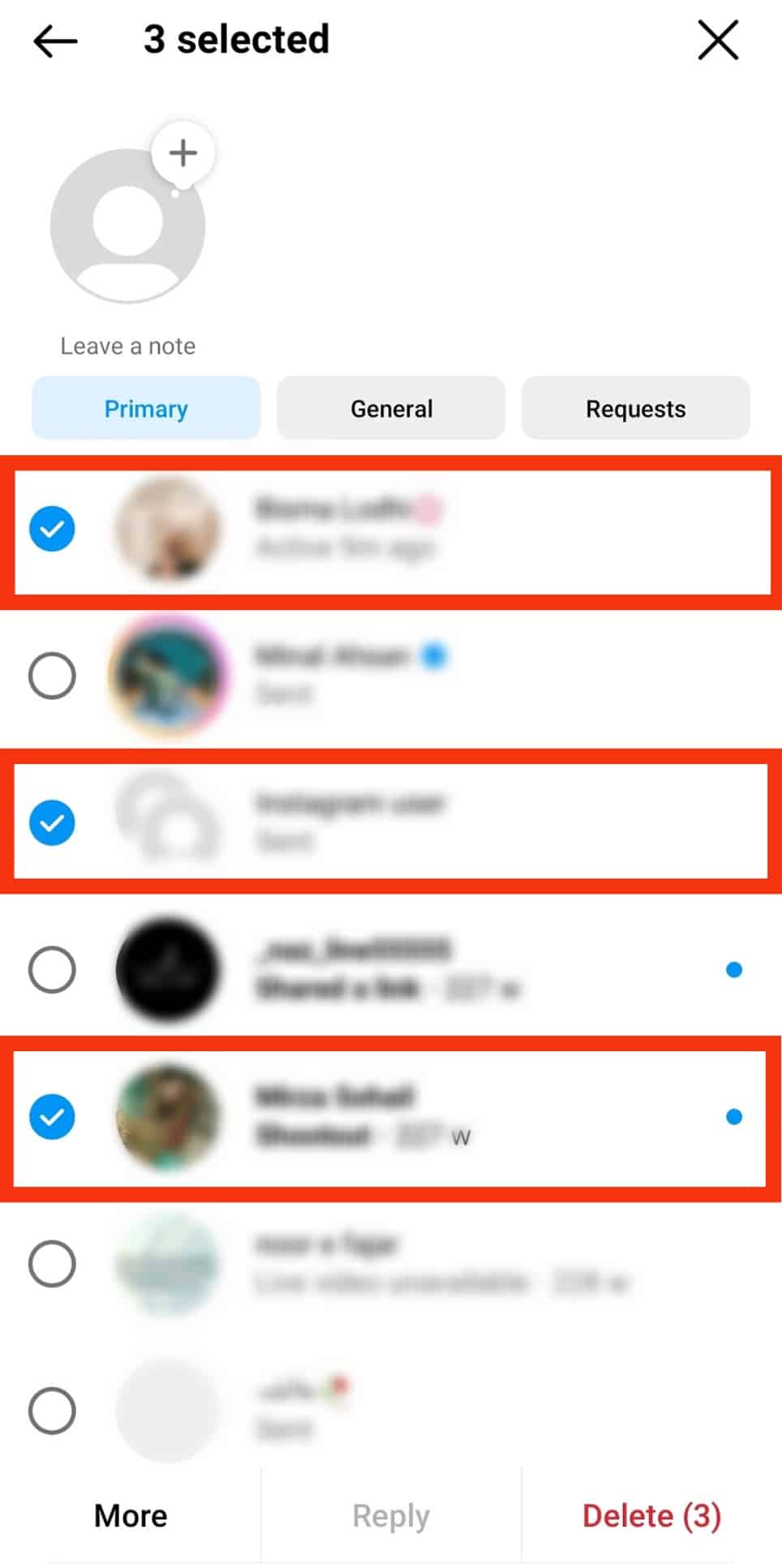
- Press “Delete” at the bottom right corner.
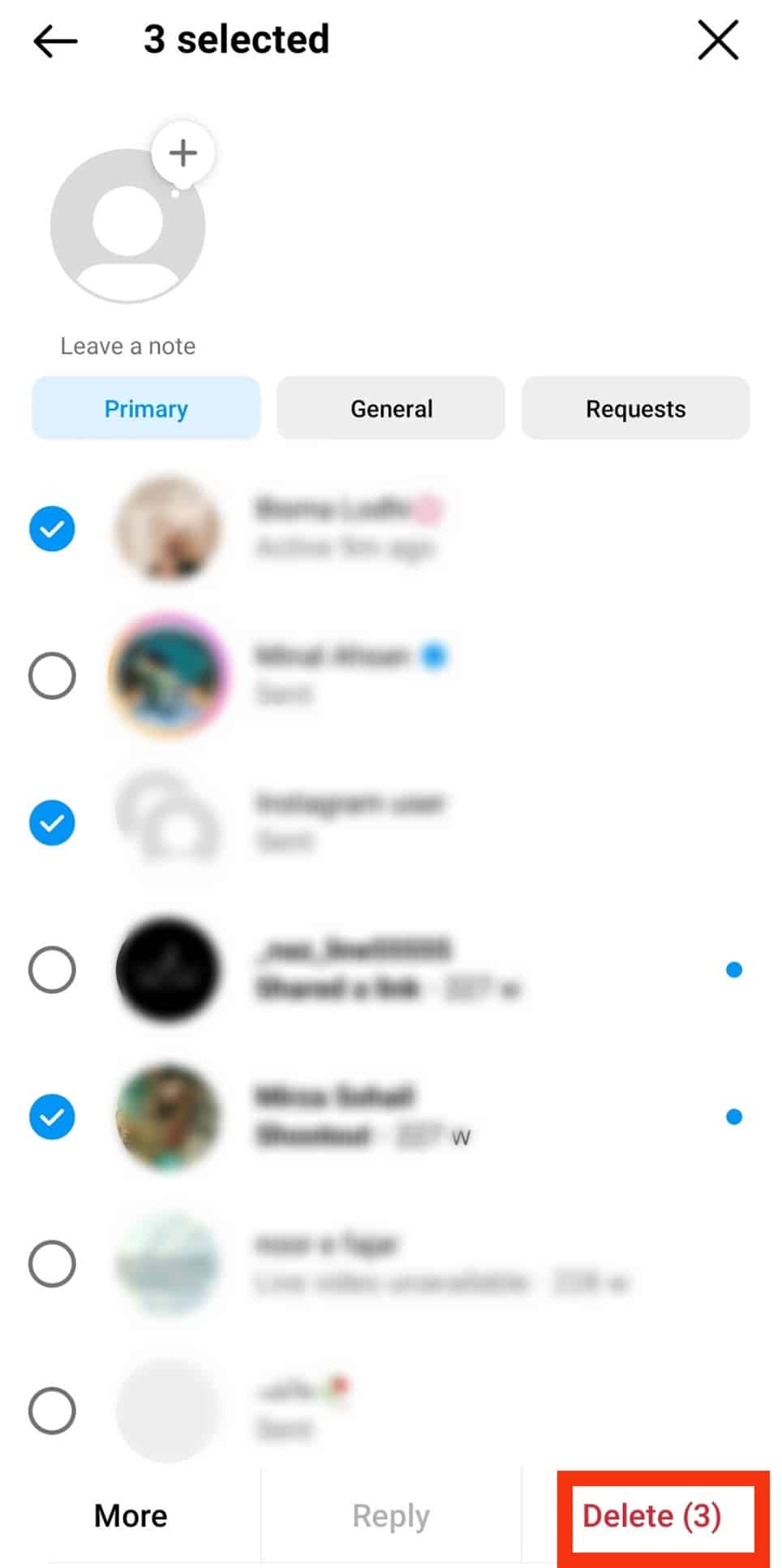
- Tap “Delete” again.
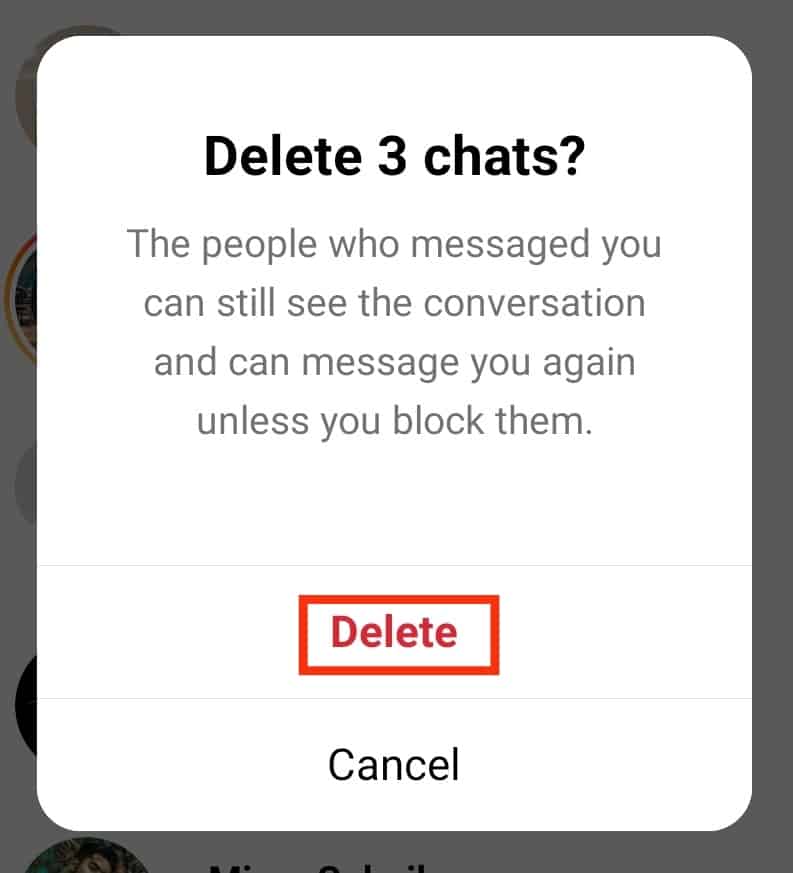
You may keep the professional account or switch back to the personal one. If you want to revert to your personal account, follow the steps below.
- Click on your Instagram profile.

- Tap the three lines at the top right corner of your Instagram home screen.
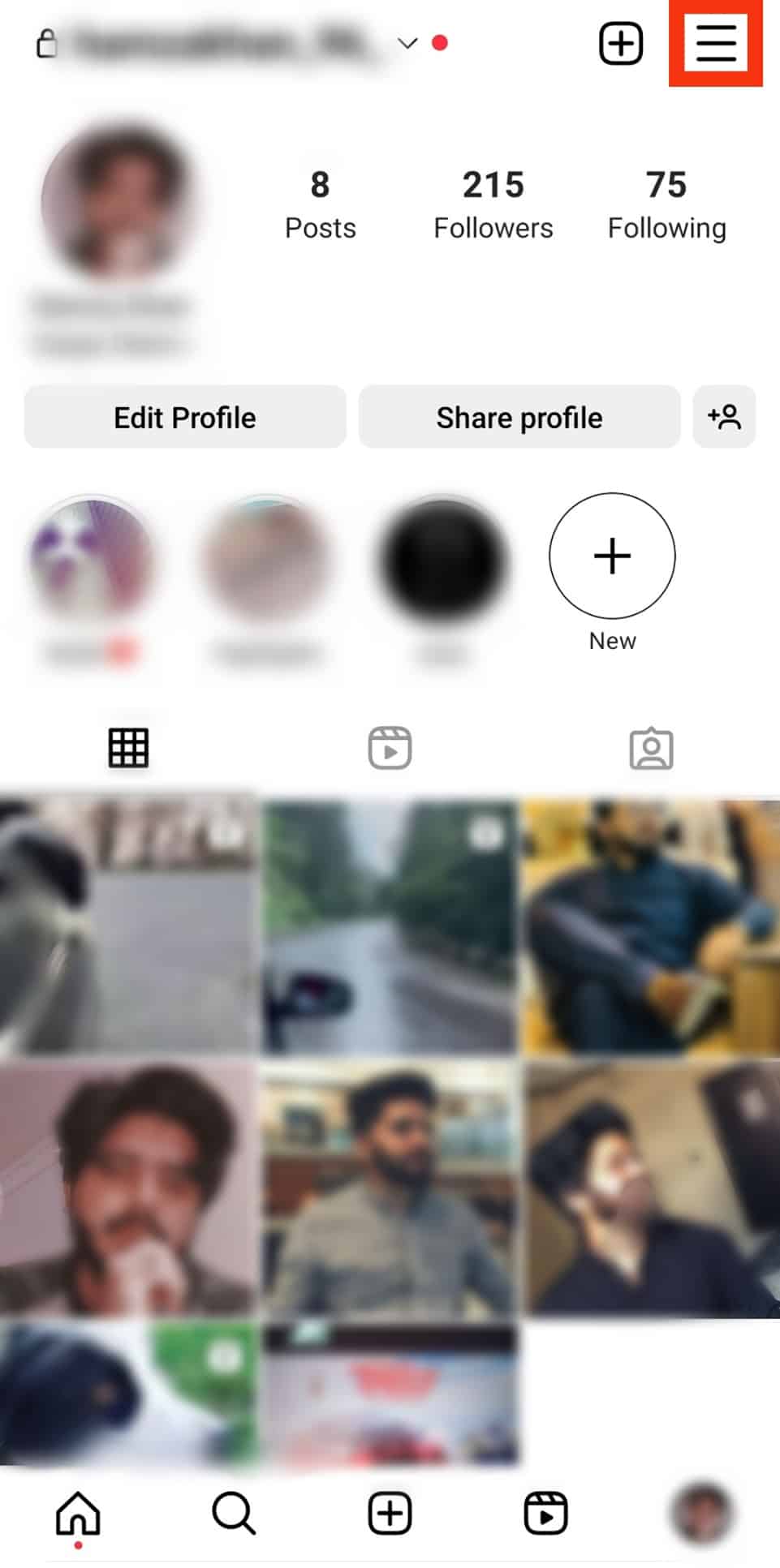
- Click on “Settings and privacy”.

- Select “Creator tools and controls”.
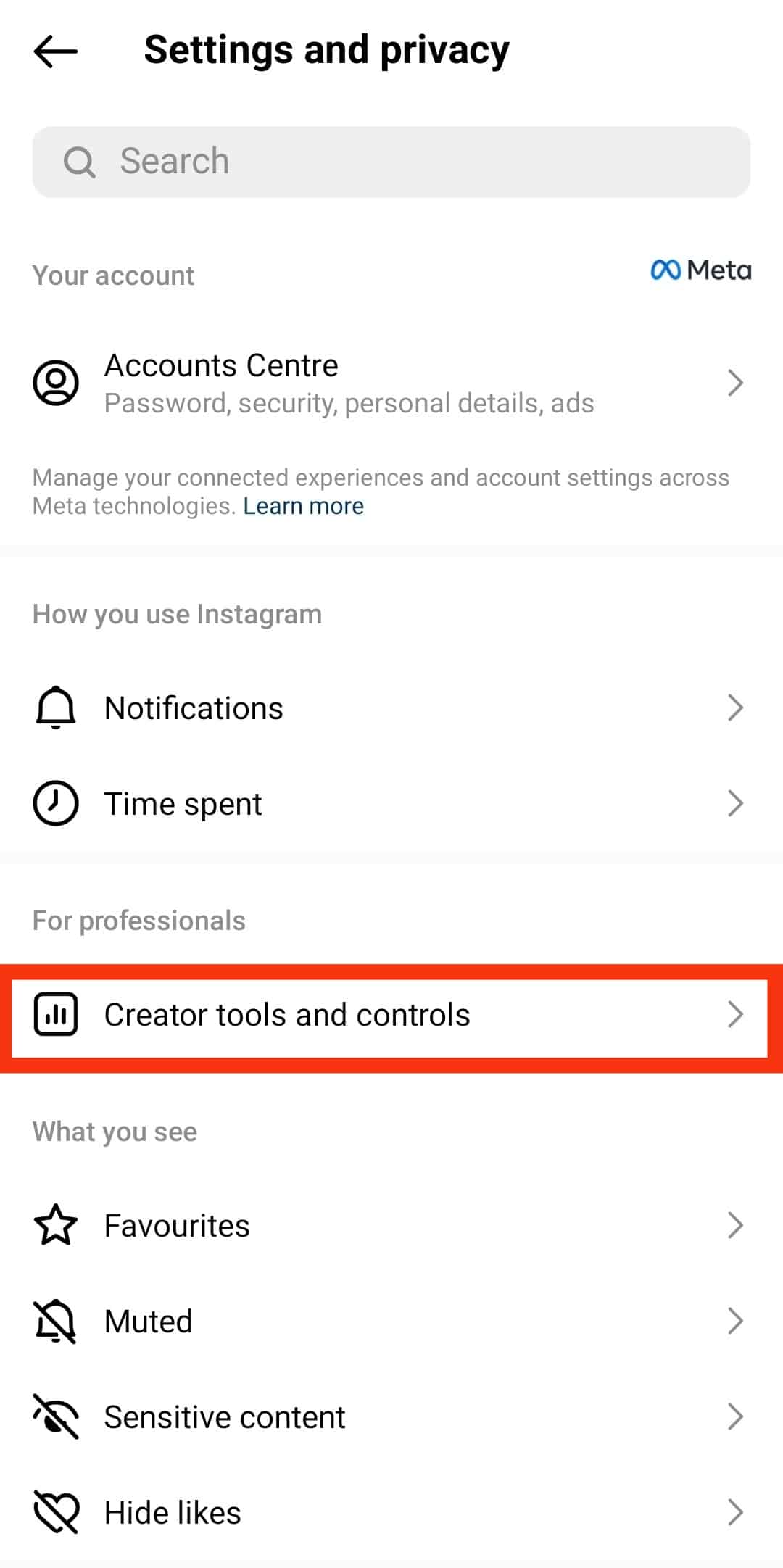
- Tap on “Switch account type”.
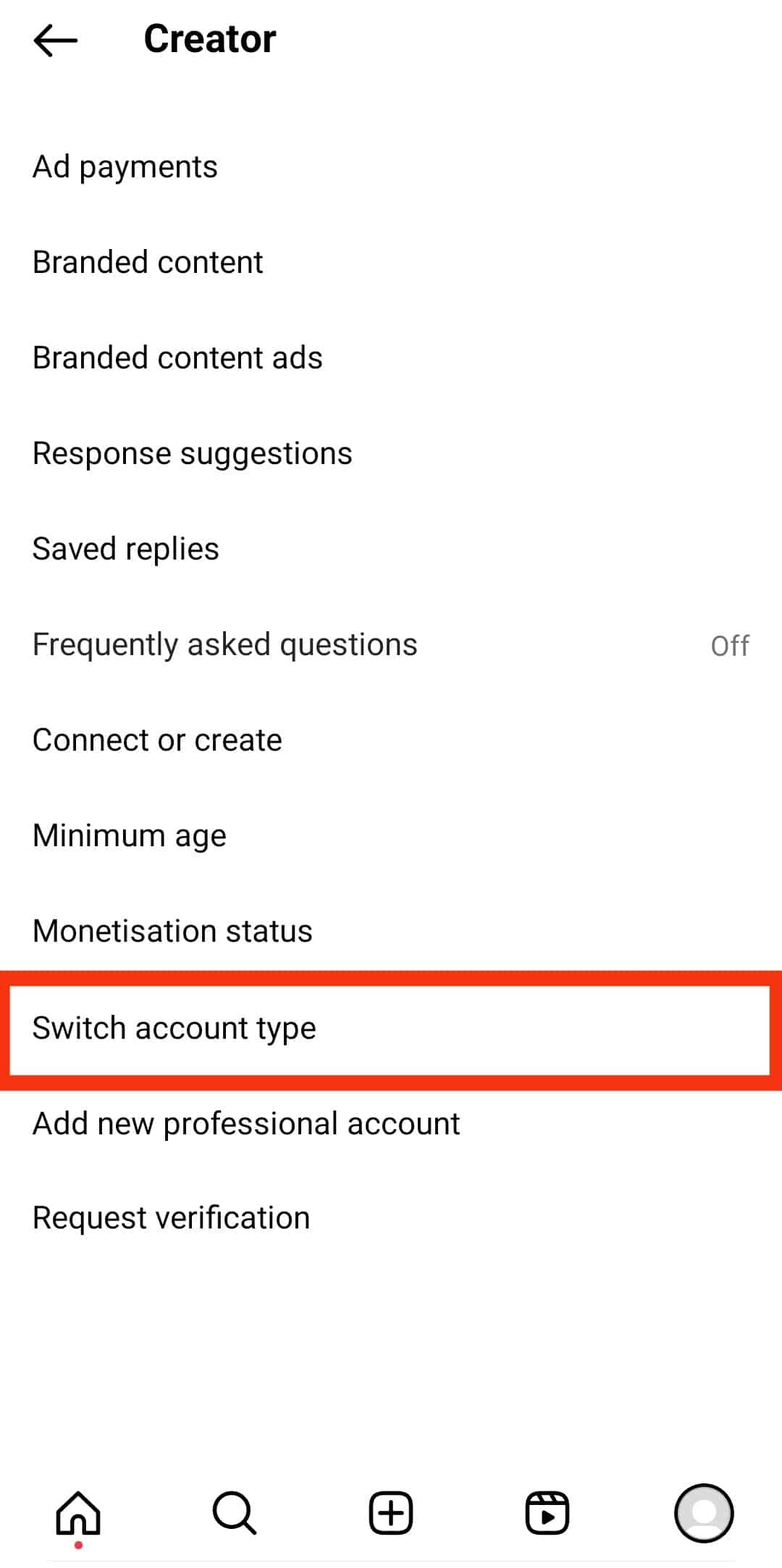
- Select “Switch to a personal account”.
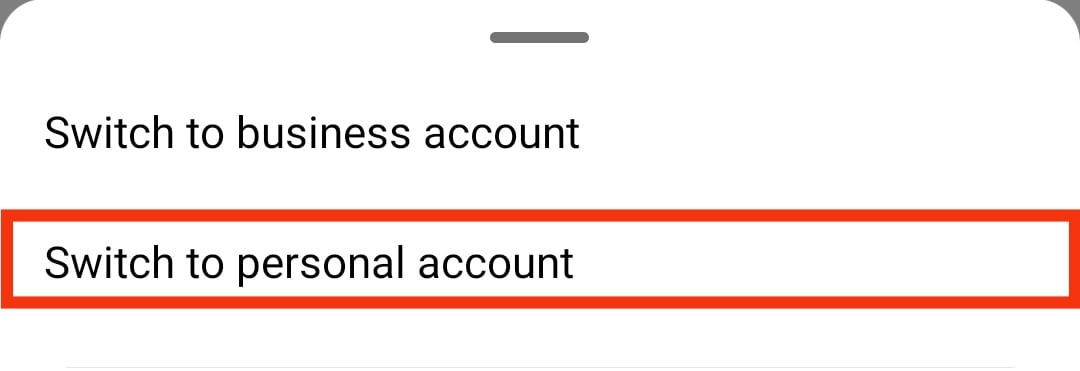
- Tap “Switch to personal account” again.
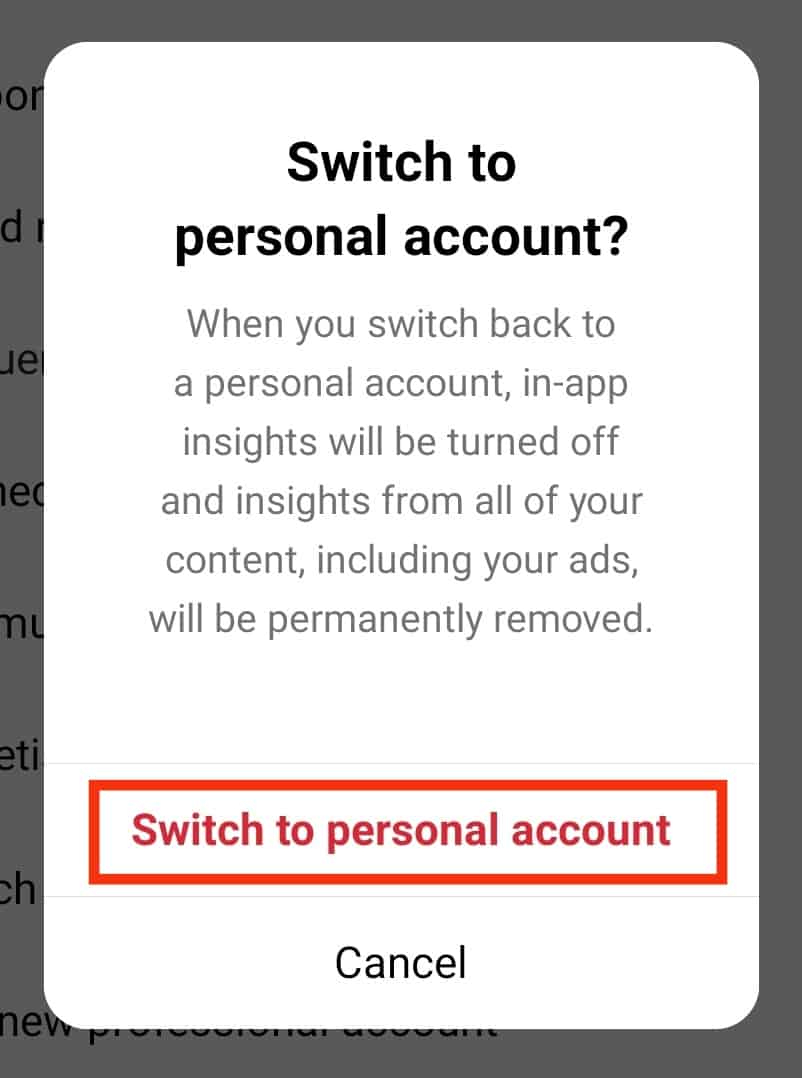
Wrapping Up
There is no way to delete all messages at once on a personal Instagram account. However, you can select and delete multiple conversations at once on a professional account.
If you want to delete all messages on your personal account, switch it to professional. You can revert it to personal after deleting the messages if you like.
FAQs
To delete all the messages on a personal Instagram account, you’ll need to delete one conversation at a time. This is cumbersome and time-consuming. The alternative is to switch the account to a professional one. A business or creator’s account provides the feature to select and delete multiple conversations.
You cannot delete a message on the recipient’s end if they have already received and read it. However, if the recipient has not read the message, you can unsend it. Follow these steps to unsend an Instagram DM:
1. Open Direct Messages.
2. Open the conversation with the message you want to unsend.
3. Press and hold the message you’d like to unsend.
4. Click Unsend.
Yes, you can delete all direct messages on Instagram at once on a professional account. If you have a personal account, switch it to professional, then follow these steps to delete all messages at once:
1. Open Direct Messages.
2. Select the icon with three horizontal lines and three vertical dots.
3. Tap the circle on the left of the first conversation to select it.
4. Tap all the other conversations.
5. Press Delete (x).
6. Press Delete again.