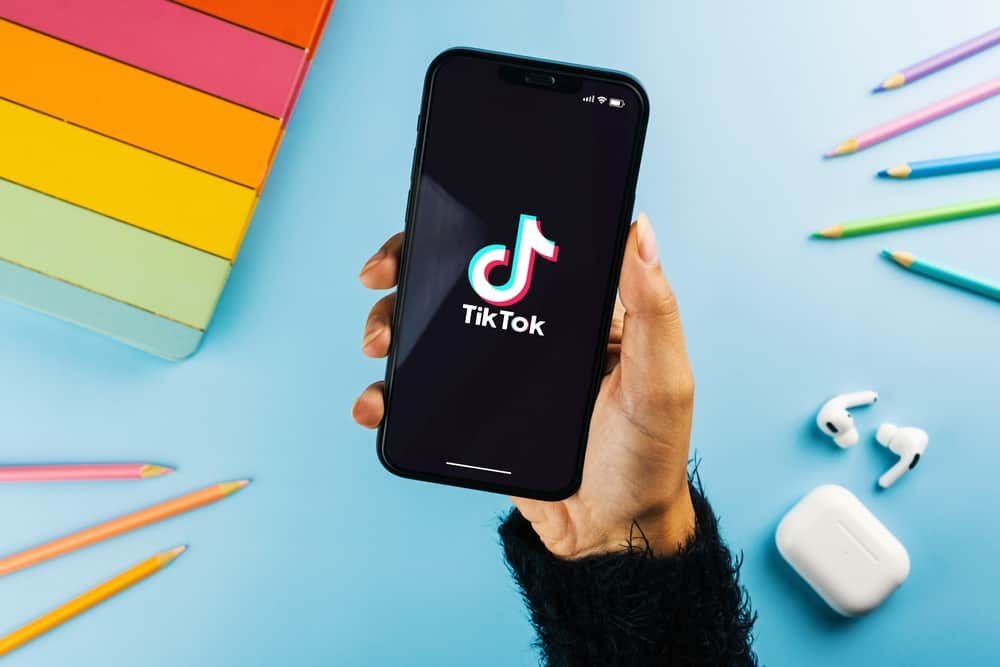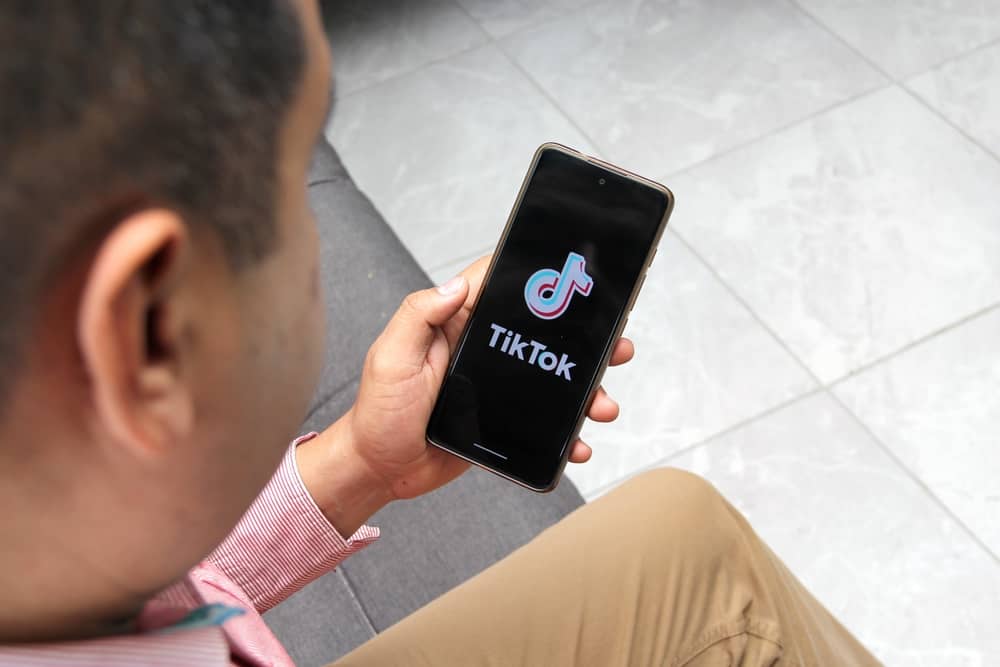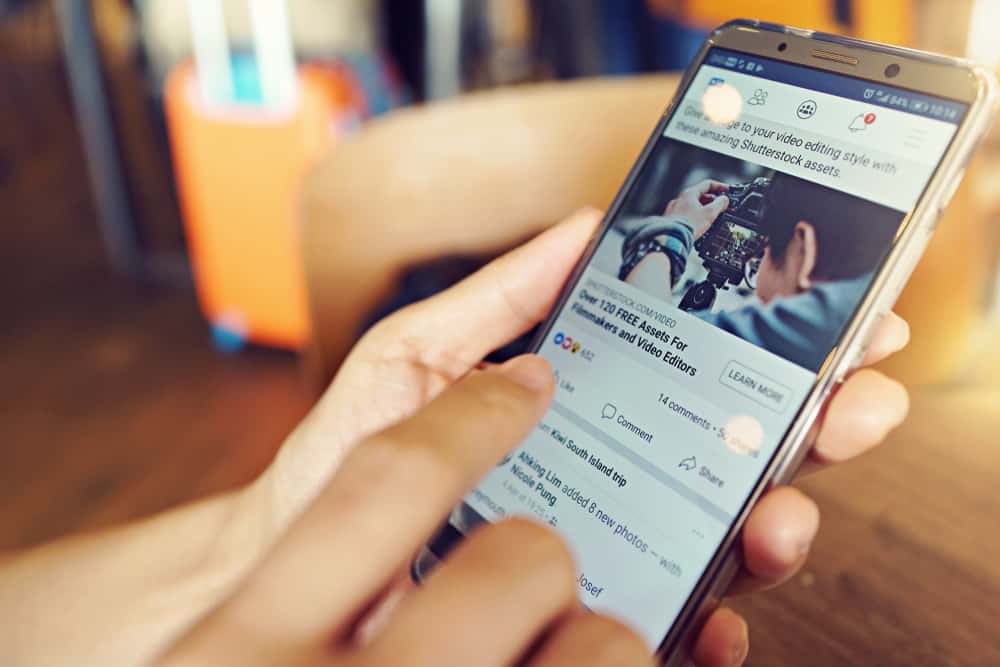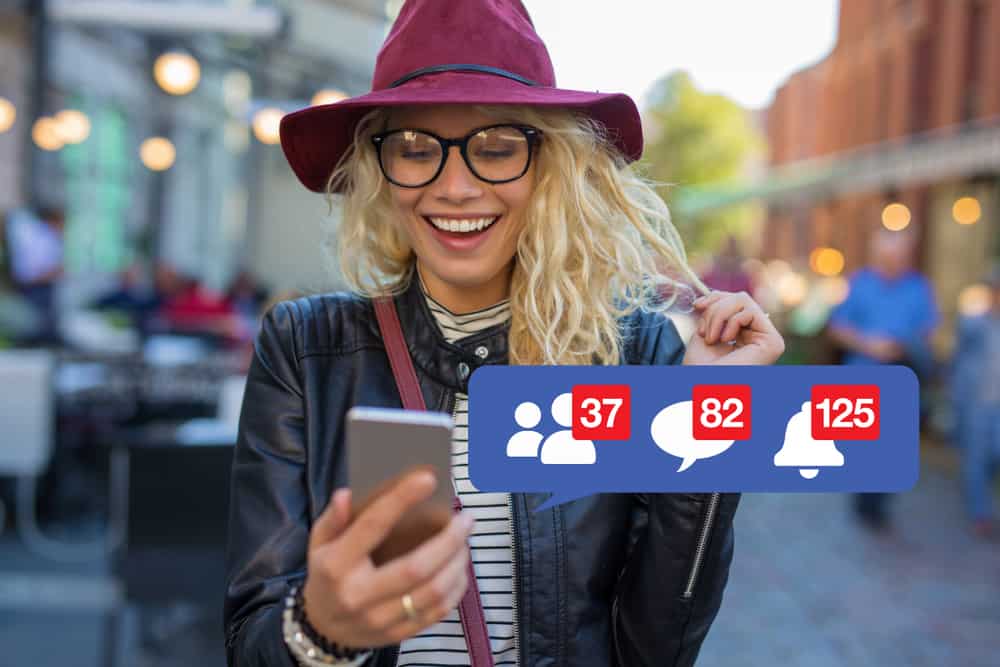Facebook albums let us store our memories in the form of photos and videos for as long as our profiles are active. As you organize your images or clips, you may want to delete some that you no longer need or whose memory is irrelevant to you.
Deleting an album is more effortless than deleting multiple photos and videos one by one. This post is for you if you want to know how to delete an album from Facebook.
To delete an album from Facebook, navigate to the album you wish to delete and click on the three dots on the top right. Next, select the “Delete album” option and click “Delete album” again.
This guide will show you how to delete an album from Facebook on any device.
Overview of Deleting an Album From Facebook
Facebook photos and albums provide a practical way to organize pictures and clips to store memories of life events and good times.
The privacy settings allow you to limit who can see your photos and albums. For example, if you use the albums to store your memories but don’t want anyone else to see them, you can set the privacy settings to “Only Me.”
However, some reasons may prompt you to delete the albums from Facebook, such as when you don’t want to see those memories or when the people in those pictures are no longer in your life.
Deleting an album is more effortless than deleting multiple images and clips one by one; one reason to organize your Facebook media into albums.
How To Delete an Album on Facebook?
The way of deleting an album on Facebook depends on your device. Let’s look at the desktop, Android, and iOS versions.
How To Delete an Album on Facebook Desktop Version?
Follow these steps to delete an album on the Facebook desktop version:
- Navigate to Facebook on your favorite browser.
- Click on your name in the top left corner.
- Click the “Photos” tab.
- Select “Albums.”
- Click the three dots at the top of the album you want to delete.
- Select “Delete album.”
- Confirm by clicking “Delete album” again.
How to Delete an Album on Facebook Android App?
Below are the steps to delete an album on the Facebook Android app:
- Open Facebook on your Android device.
- Tap on your profile picture on the top left.
- Scroll down and tap on “Photos.”
- Tap the “Albums” tab.
- Open the album you want to delete.
- Press the three dots in the top right corner.
- Select “Delete.”
- Confirm by tapping “Delete.”
How to Delete an Album on Facebook iOS App?
Follow these steps to delete an album on the Facebook iOS app:
- Launch the Facebook app on your iOS device.
- Tap on your profile picture in the top left corner.
- Scroll down and tap the “Photos” button.
- Navigate to the “Albums” tab.
- Open the album you wish to delete.
- Tap the three dots in the top right corner.
- Select “Edit album.”
- Tap the “Delete Album” option.
- Confirm by tapping “Delete.”
Deleting the Timeline, Cover, and Profile Photo Albums on Facebook
As you delete your Facebook albums, you’ll realize that you cannot delete the Timeline photos, Profile pictures, and Cover photos albums.
Even when you open the album, the three dots at the top of other albums that reveal the editing menu are absent in the Android version. The dots are present in the desktop and iOS versions but don’t have the delete option.
However, this does not mean you cannot delete the photos in these albums. The only issue is that you’d need to delete each photo one by one. To delete a photo from any of these albums, follow the below steps:
On the Desktop Version
Here is how to delete a photo from the Facebook timeline, cover or profile albums on your PC:
- Navigate to Facebook on any web browser.
- Click on your profile picture in the top left corner.
- Click on the “Photos” tab.
- Select “Albums.”
- Open the specific album.
- Click the pencil icon on the photo you want to delete.
- Click on “Delete Photo.“
- Confirm by clicking “Delete.”
On the Mobile App
Here is how to delete a photo from the Facebook timeline, cover or profile albums on your mobile device:
- Open the Facebook app on your mobile device.
- Tap on your profile picture on the top right.
- Scroll down and tap the “Photos” button.
- Tap the “Albums” tab.
- Open the specific album.
- Tap the photo you want to delete.
- Tap the three dots in the top right corner.
- Select “Delete photo.”
- Tap “Delete” to confirm.
Wrapping Up
Deleting an album on Facebook is more straightforward than deleting multiple photos one by one.
You can delete any album on Facebook in a few steps except the Timeline Photos, Cover Photos, and Profile Pictures.
The steps differ depending on whether you use the desktop or mobile version of Facebook.
FAQs
It depends. You can remove any album you created from Facebook. However, because Facebook auto-generates them, there is no way to delete the Timeline Photos, Cover Photo, and Profile Picture albums.
Unfortunately, there is no way to delete all the photos in your Uploads album at once. You need to select each image and delete it separately.
To edit an album on Facebook, open the album, tap the three dots at the top right of the album, and tap “Edit.” The edit option lets you write or change the album description, change privacy settings and add contributors. Other actions you can carry out include changing the album cover photo and transferring and deleting the images.
If you can’t delete a Facebook album, it’s probably due to the following reasons:
– It is an autogenerated Facebook album like Profile Photos, Timeline Photos, Cover Photos, or Featured Photos.
– The album was created by someone else, and you are a contributor.