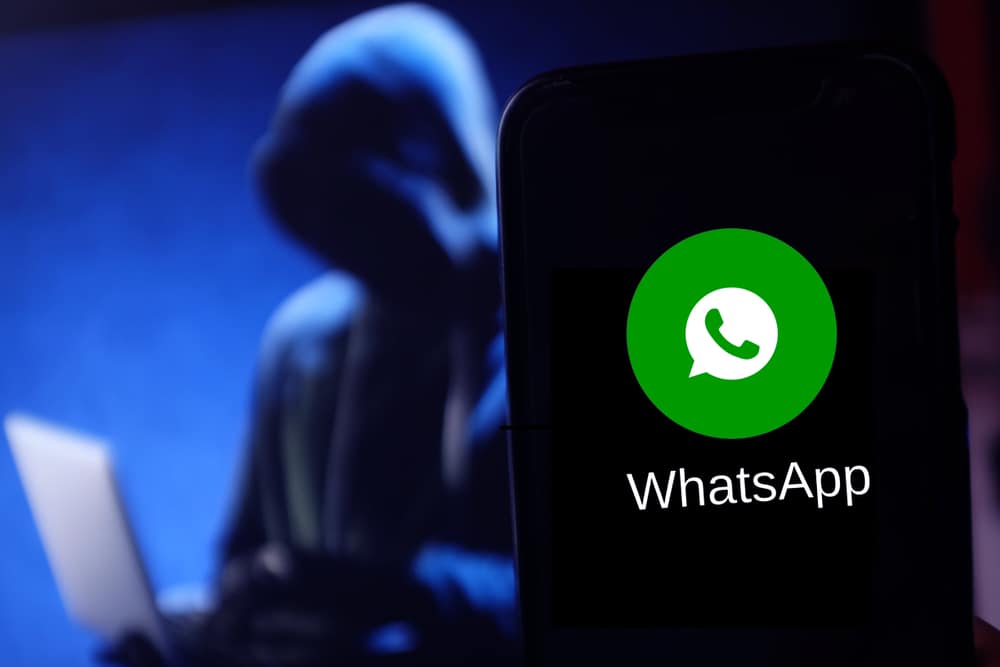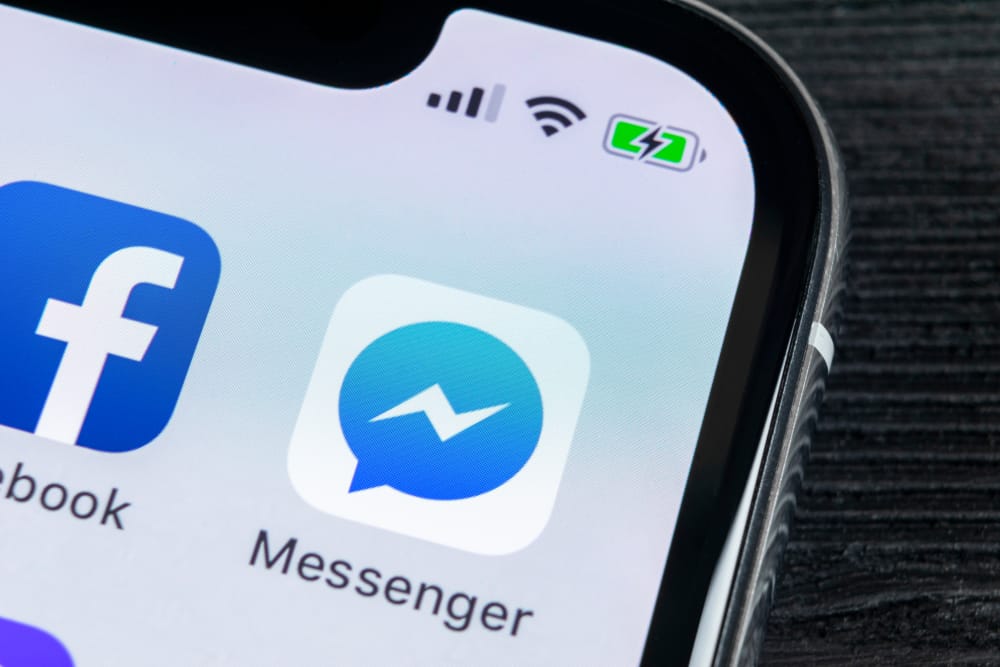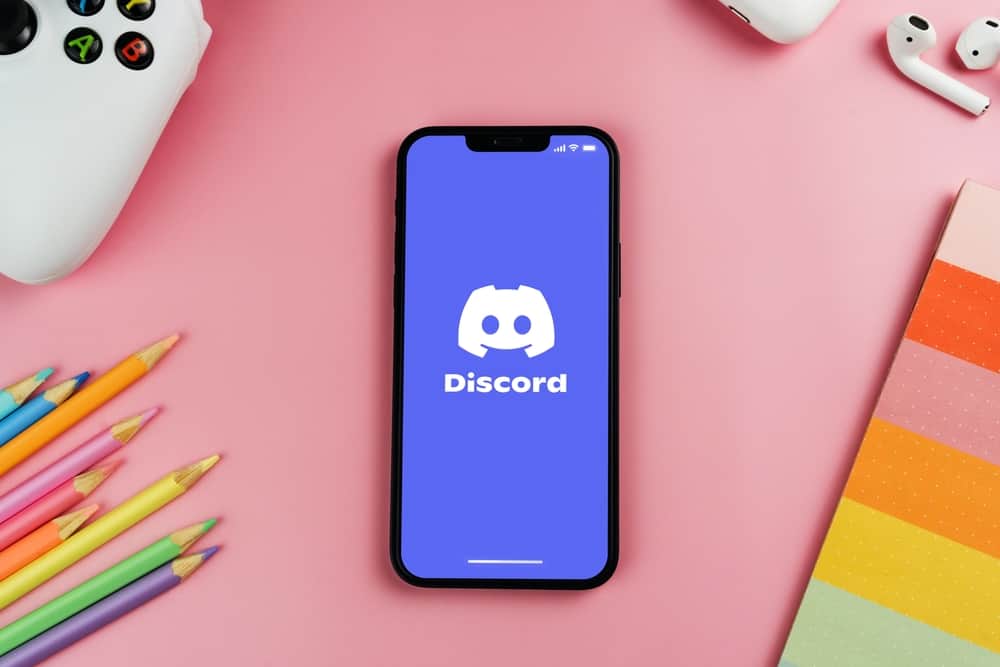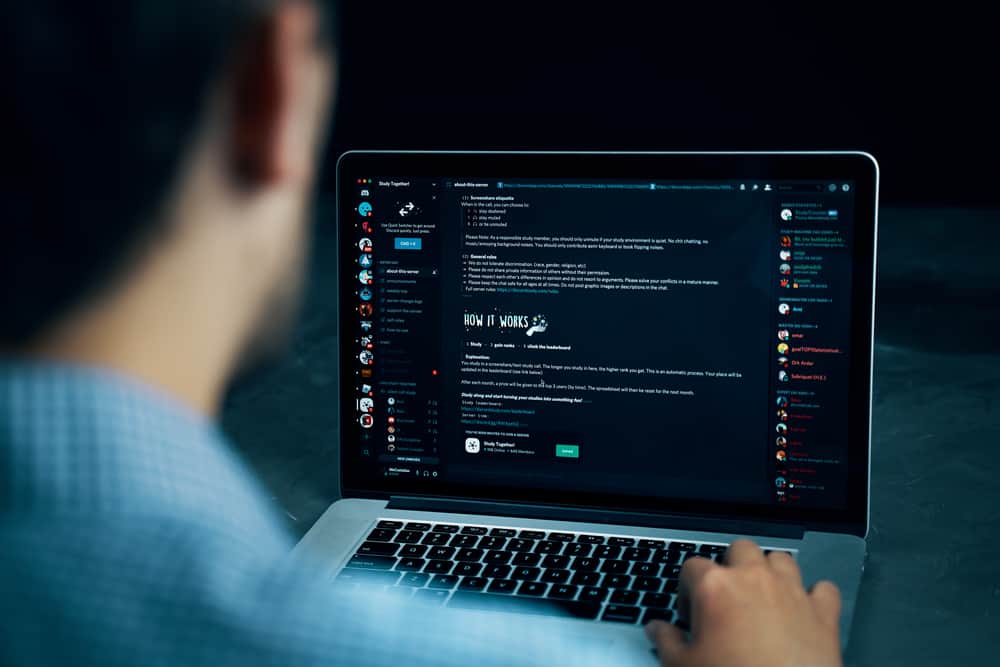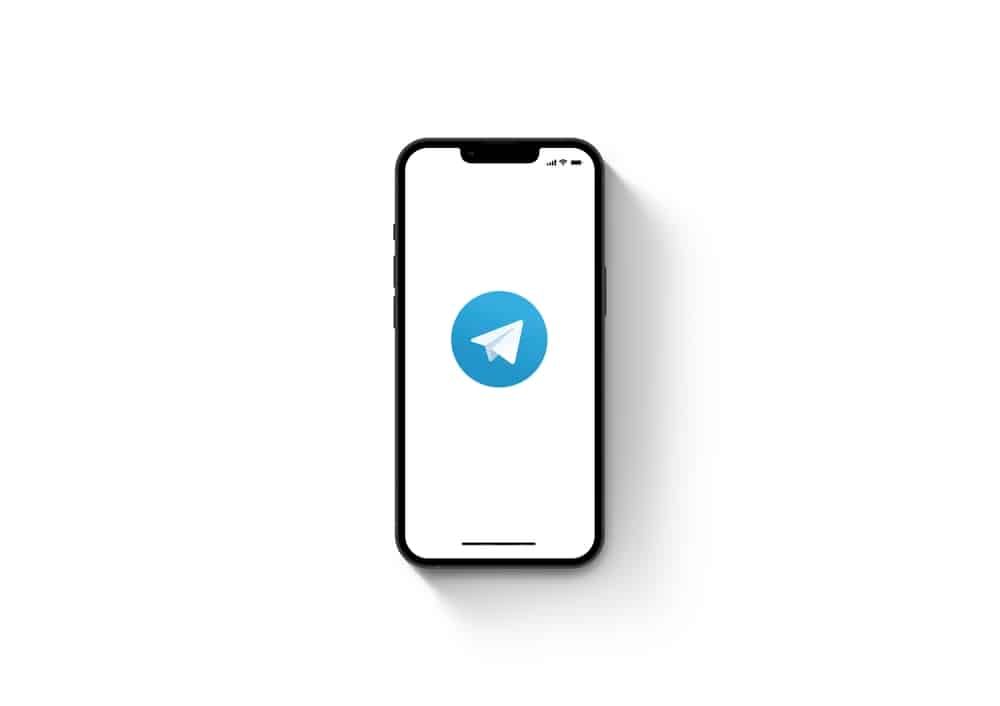
There are many reasons for wanting to delete contacts on Telegram.
It could be you’ve found new contacts on your Telegram contact list, or someone is annoying you, and you want to eliminate them.
Still, it could be Telegram has notified you someone has joined Telegram, and you don’t recognize the particular person.
In that case, knowing how to delete contacts on Telegram is worth it.
So, how to go about it?
You can delete contacts on Telegram using Android, iOS, and your computer. Here’s the general overview; open Telegram and click the contact you want to delete. On their profile, tap the three dots on the right and select the option for deleting the chat. Alternatively, you can delete all the synced contacts on Telegram and only add a contact that you want on Telegram from your contacts individually.
This article covers how you can delete contacts on Telegram. We will explain why you find strange contacts on Telegram and offer steps for deleting the contacts on various devices, including Android, iOS, and desktops. Stay tuned!
Why Am I Getting New Contacts on Telegram?
Telegram is available on multiple devices. You can access your account using the web, desktop, or mobile app. The bad news is that Telegram syncs your contacts across various devices.
Therefore, if you access your account on a desktop recently used by another account, you will likely find strange contacts on your Telegram.
The syncing of contacts across devices makes you find you have strange contacts that you don’t know how they ended up on your Telegram. Before panicking, read the section below to learn how to eliminate these contacts.
How To Delete Contacts on Telegram
It can get annoying when you find strange contacts on Telegram. Luckily, we have a solution for removing these contacts.
Follow the method that works for your device.
On Android
Follow these steps:
- Start by opening the Telegram app.

- Once opened, tap the hamburger menu icon at the top.

- Select “Contacts“ from the menu options.
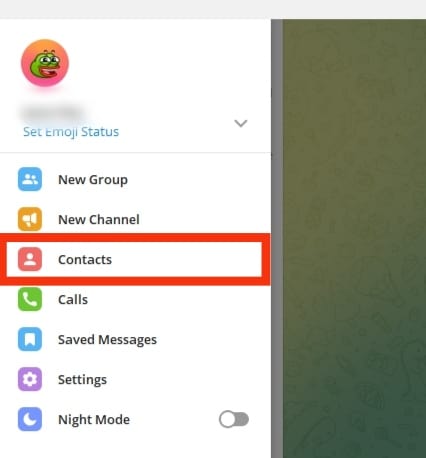
- Scroll through and tap on the contact you wish to delete.
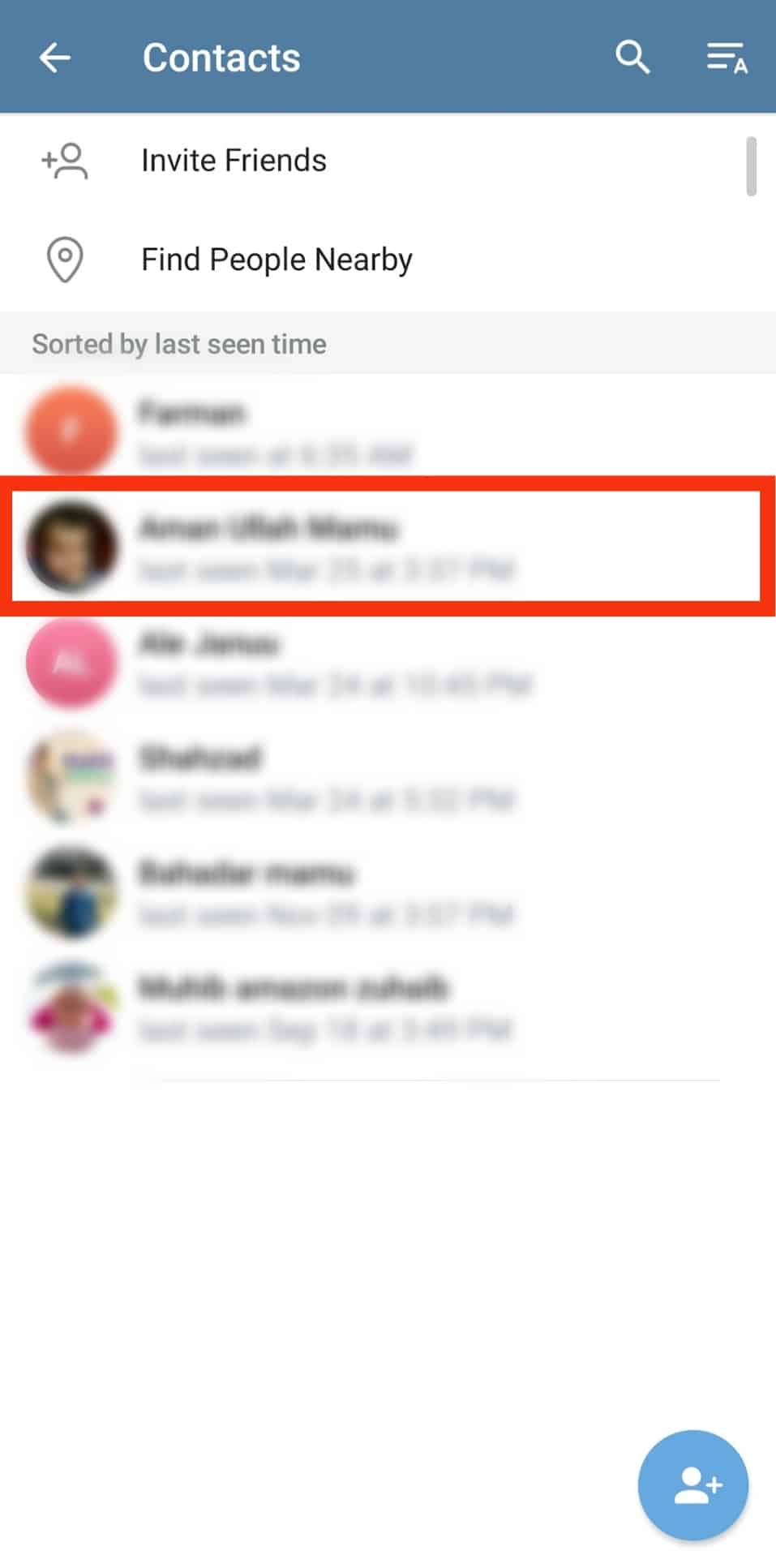
- Once the chat window opens, tap on their name at the top.
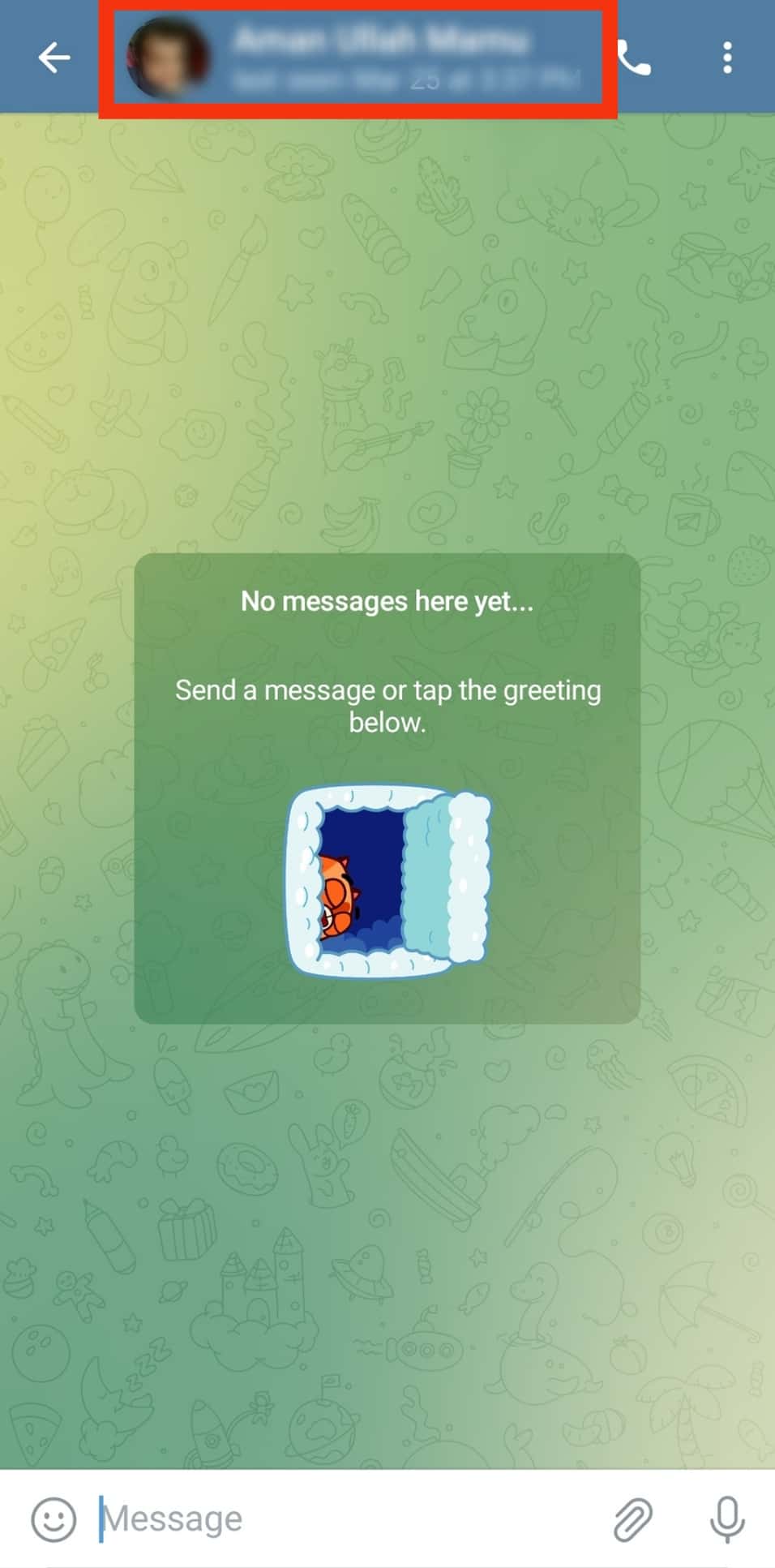
- Tap the three dots in the top right corner.
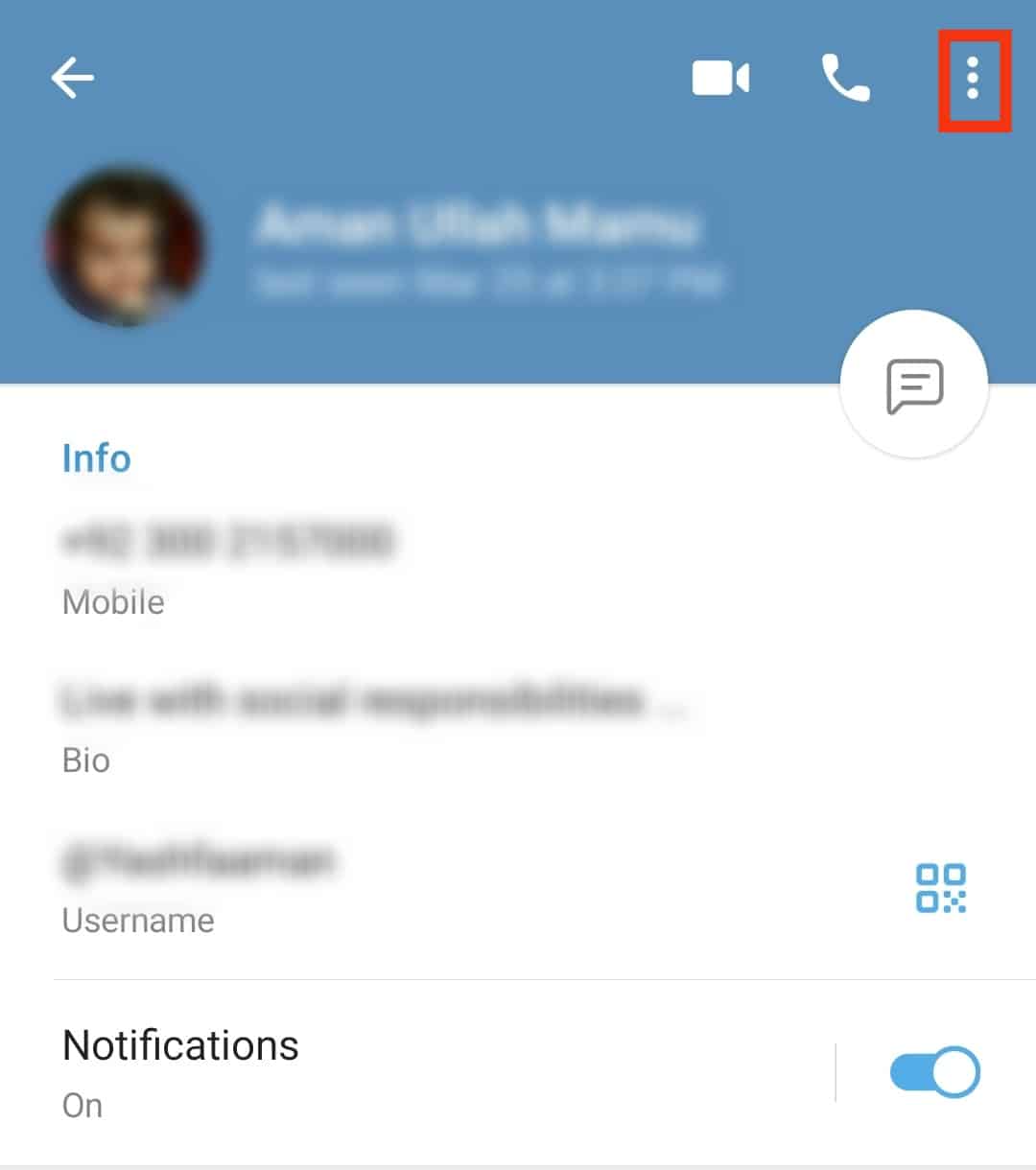
- Select “Delete contact.”
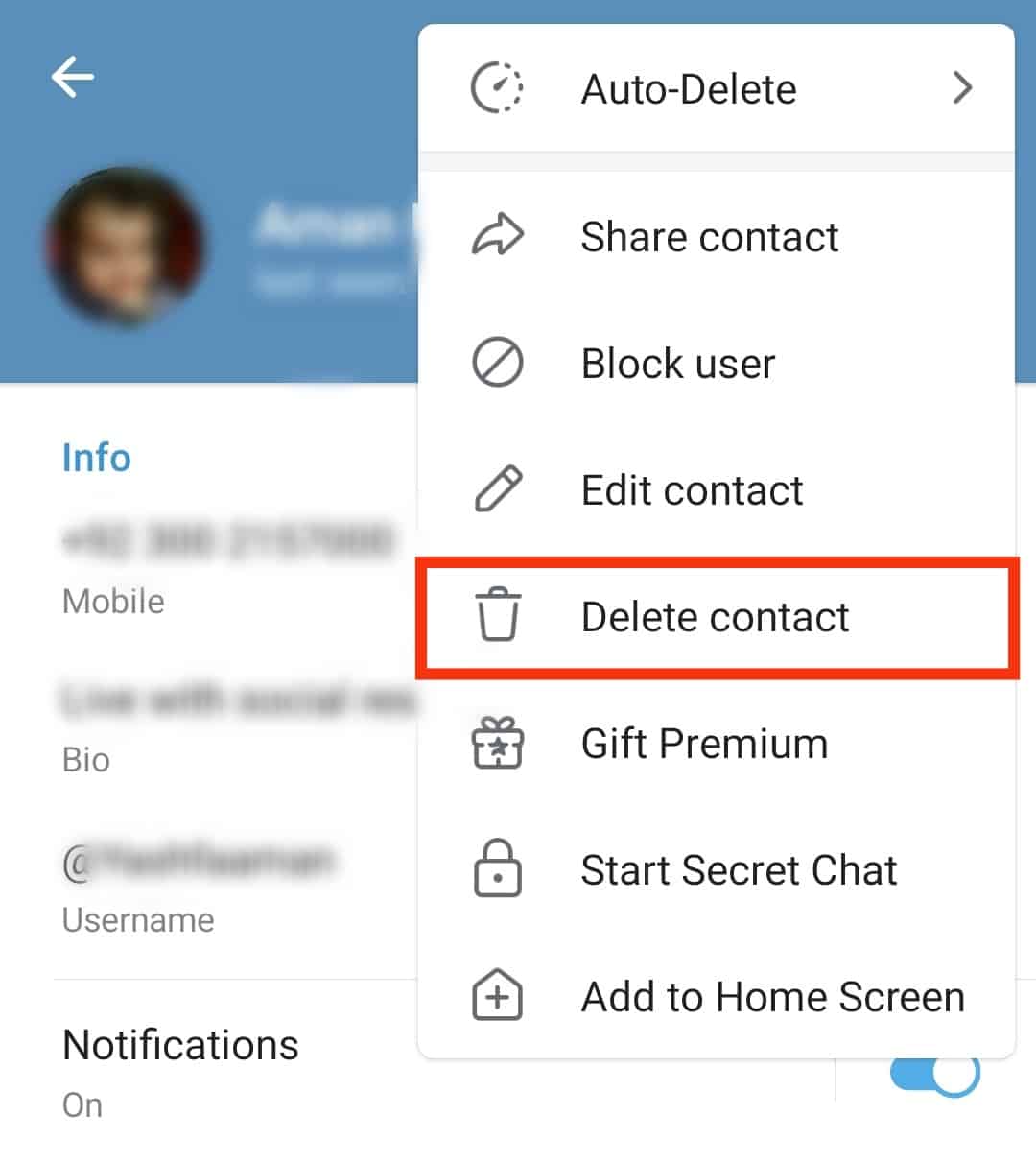
- Lastly, confirm the action by tapping the “Delete“ option again.
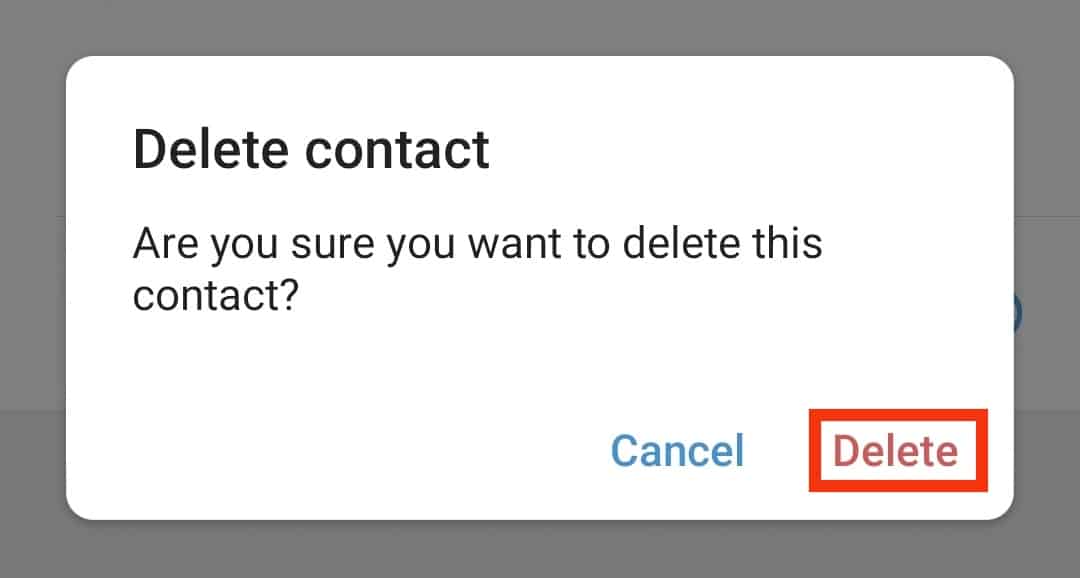
On iOS and Mac
For all Apple devices, use this guide:
- Open the Telegram app.
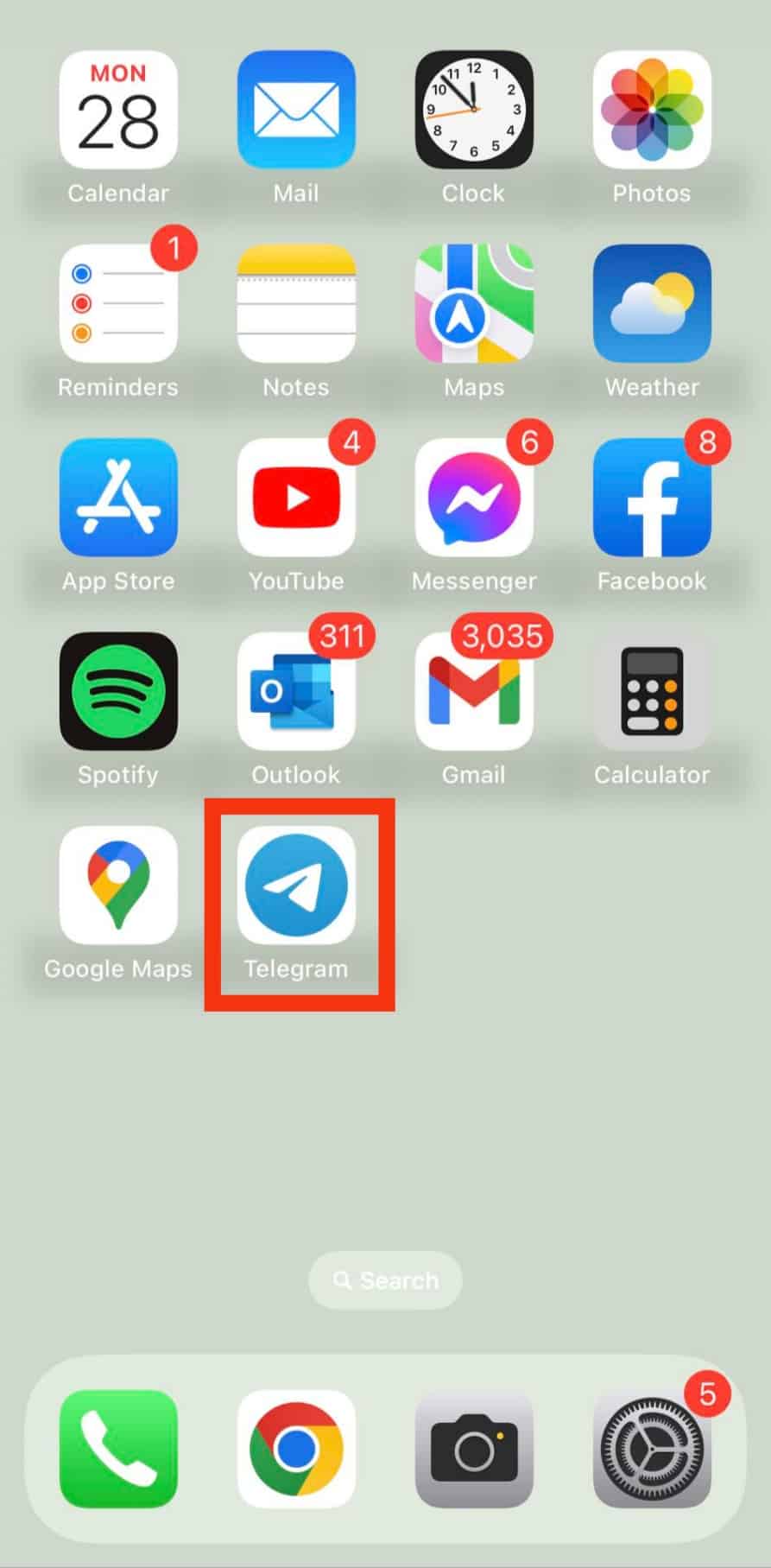
- Go to the “Contacts“ tab.
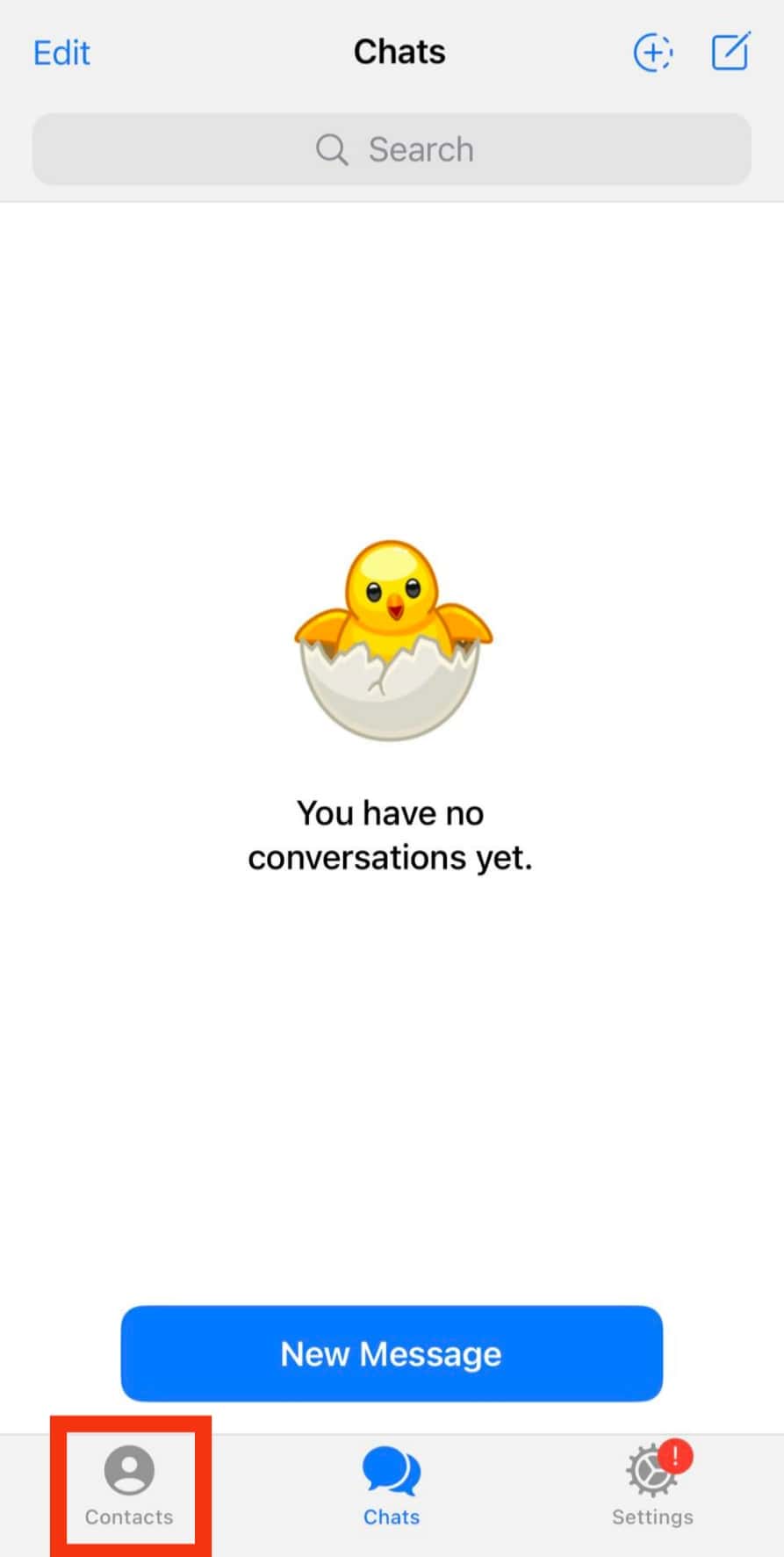
- Locate your target contact and click on it.
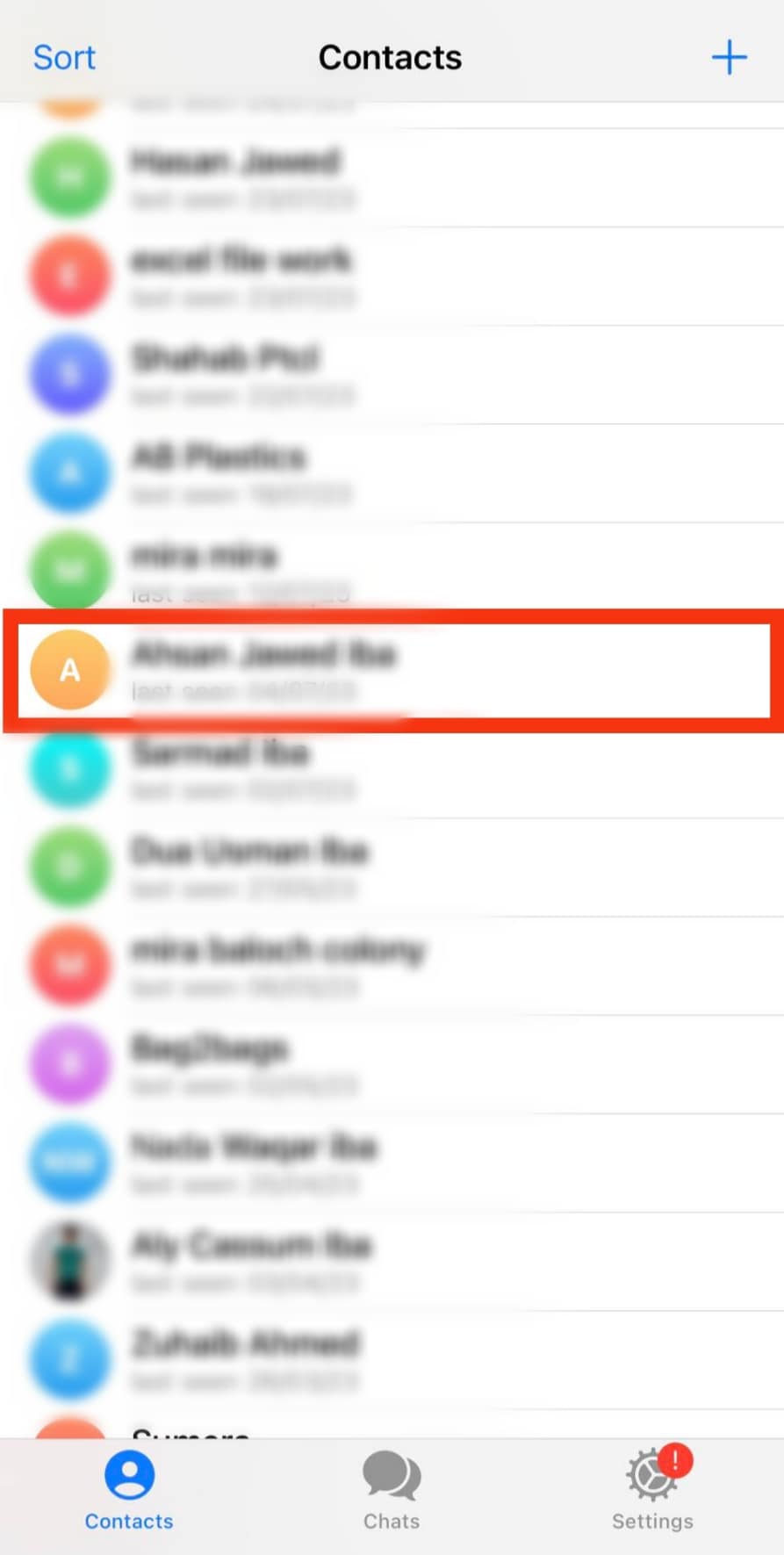
- Click on their name at the top.
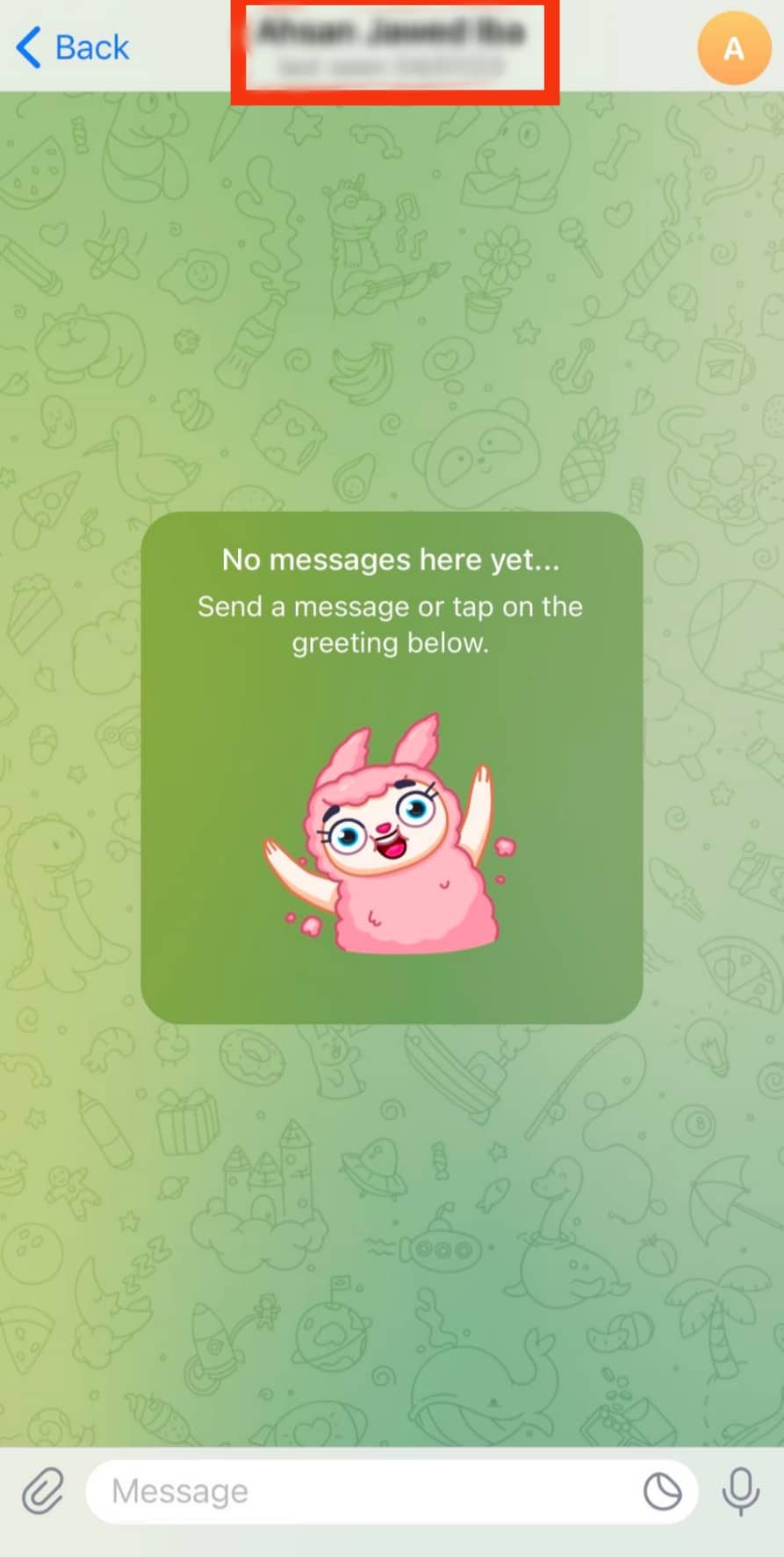
- Click the “Edit“ button at the top.
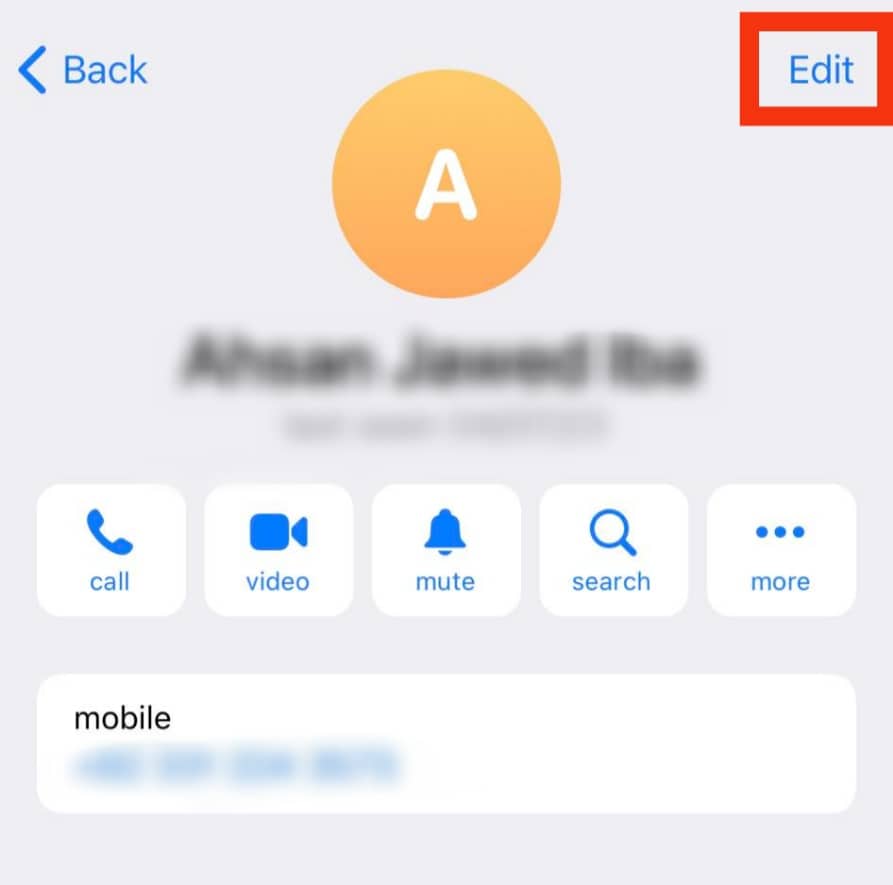
- Select the “Delete Contact” option.
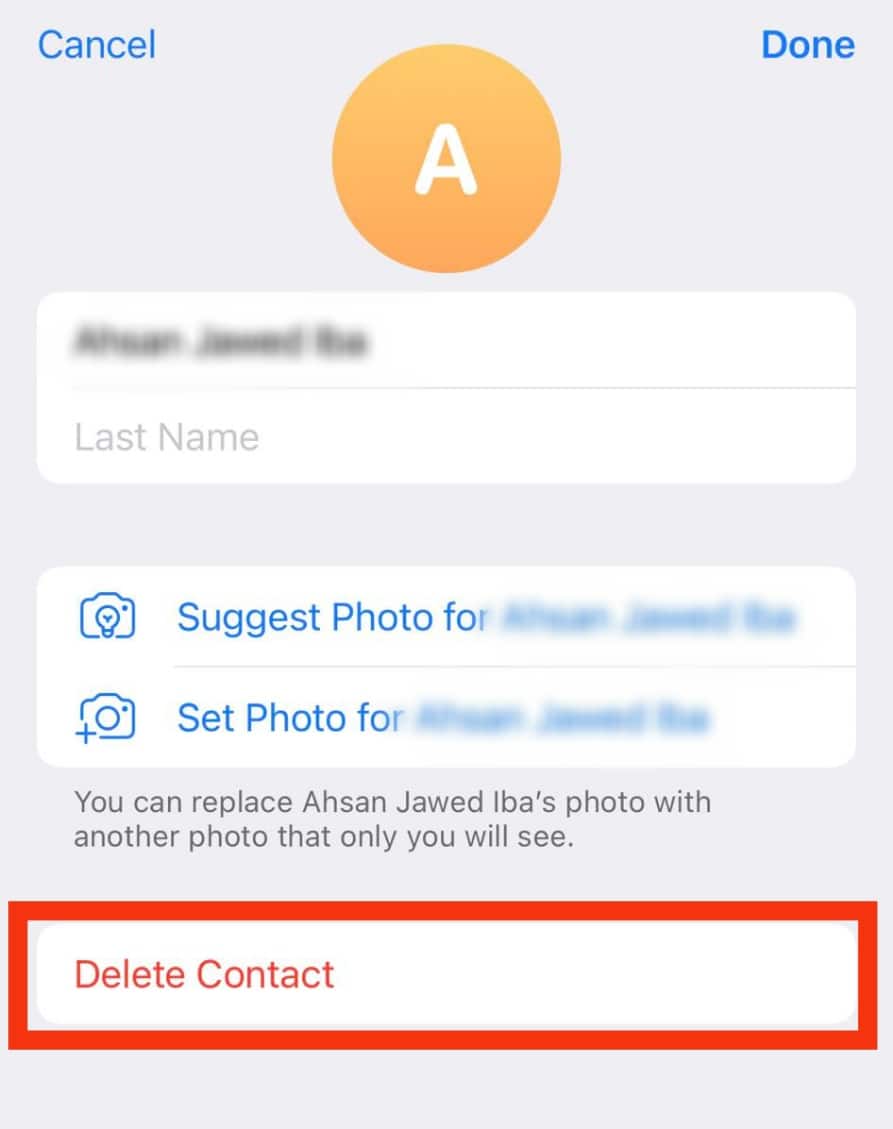
- Click on “Delete Contact” again in the confirmation prompt.
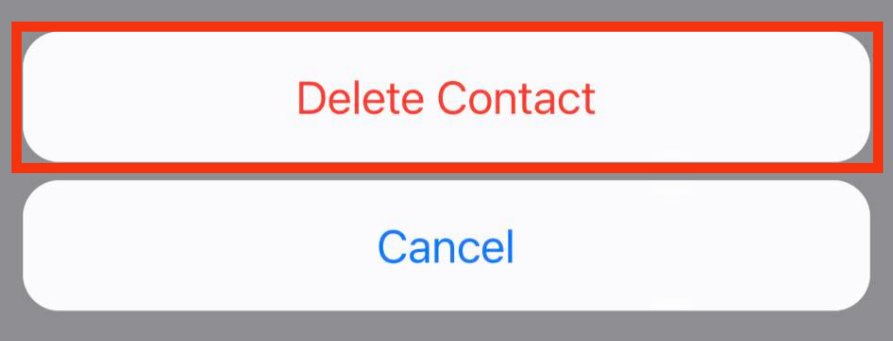
On Windows and Web
If using the Telegram app on Windows PC or accessing Telegram via the web on your browser, use the steps below:
- Open Telegram on the desktop.
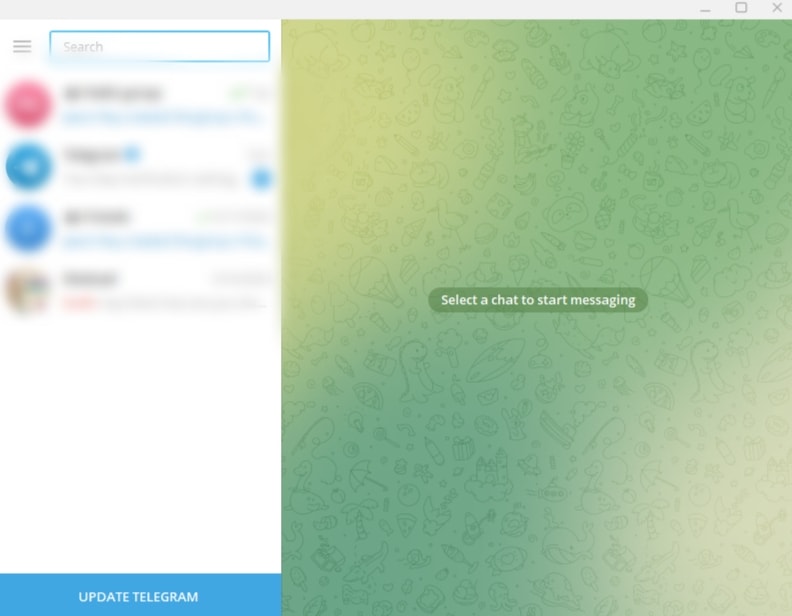
- Tap the hamburger menu icon at the top.
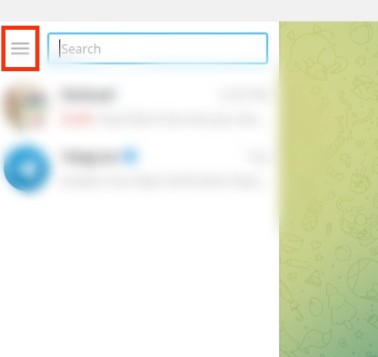
- Click on “Contacts.”
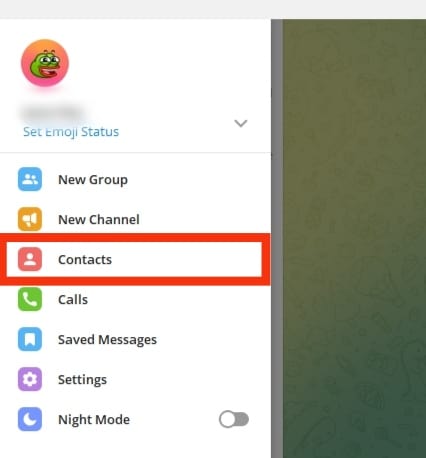
- Locate your target contact and click on it.
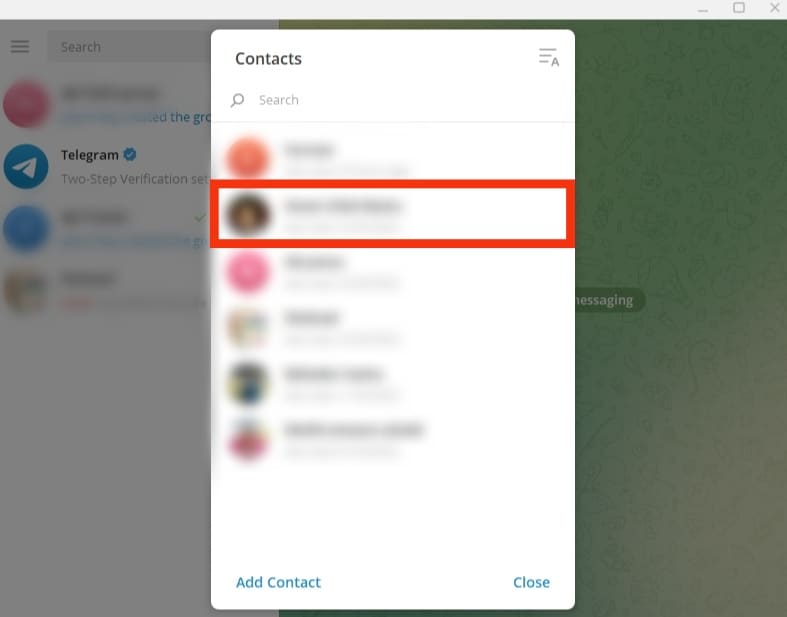
- On the chat window, click on their name at the top.
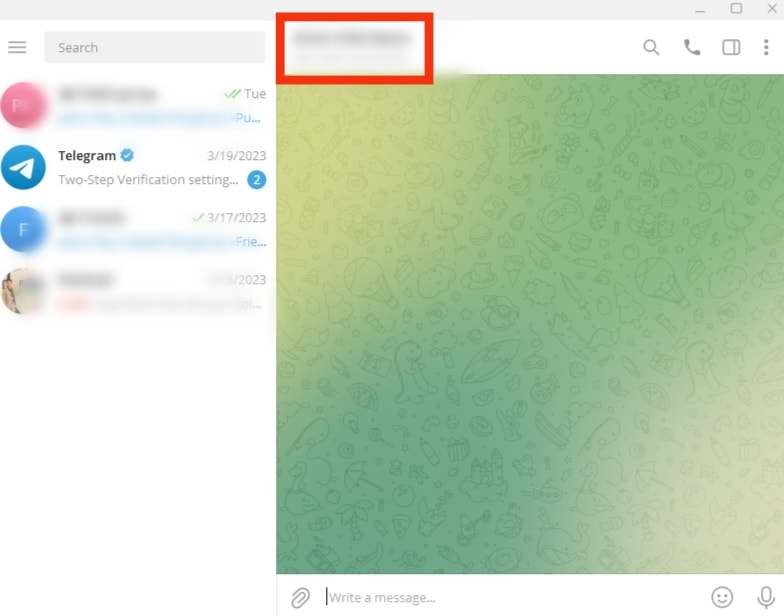
- Click on the three-dot icon at the top.
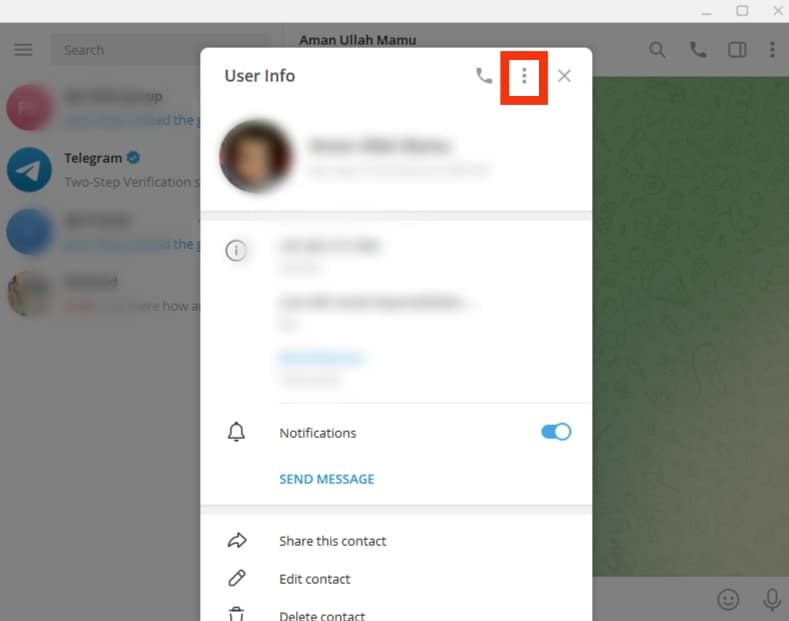
- Click on “Delete contact.”
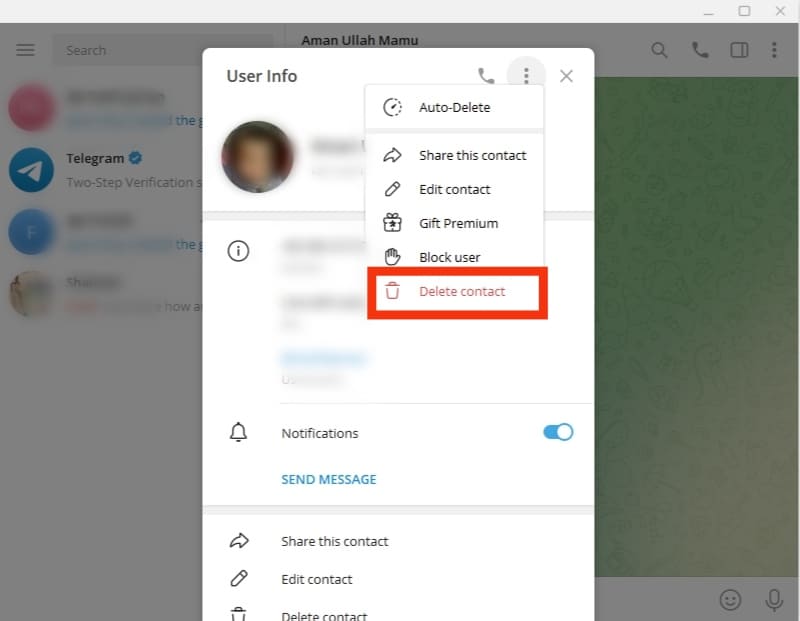
- On the confirmation prompt, click “Delete“ again.
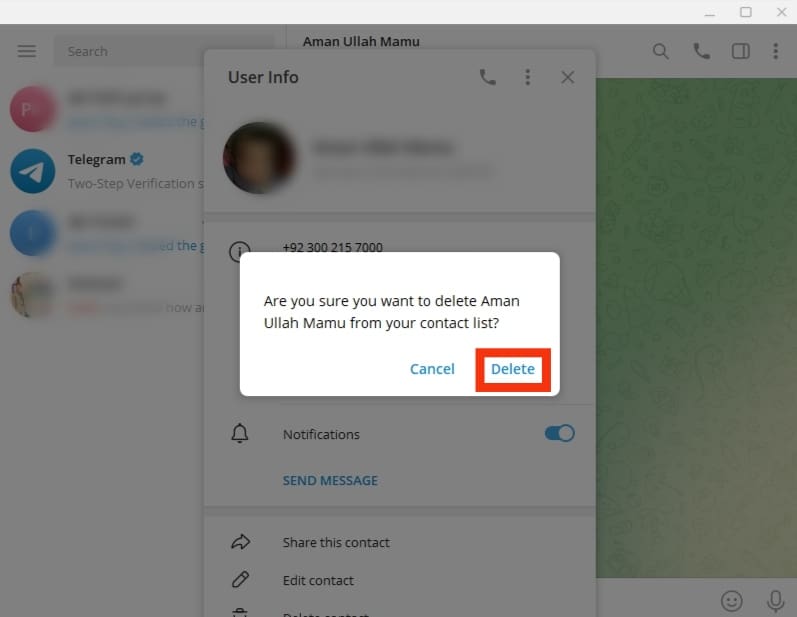
That’s it. Your contact is deleted, and you can repeat the steps to delete other Telegram contacts.
How To Delete Synced Contacts on Telegram
Most of the contacts on Telegram are synced from your contacts. You can undo this by deleting all synced contacts from Telegram.
Follow the guide below.
On Android
Follow these steps:
- Open the Telegram app.

- Tap the hamburger menu icon at the top.

- Select “Settings” from the options.
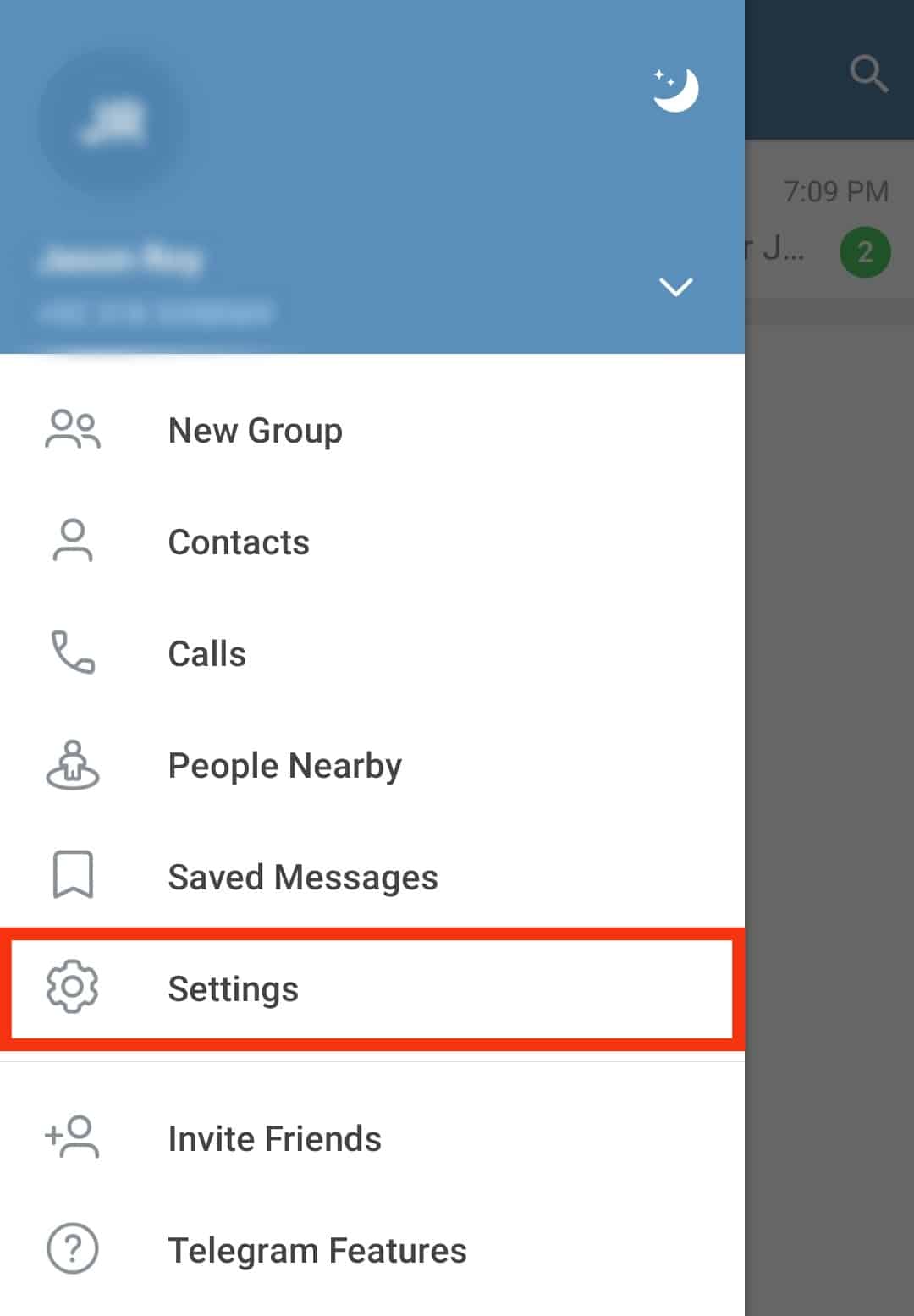
- Tap the option for “Privacy and Security.”
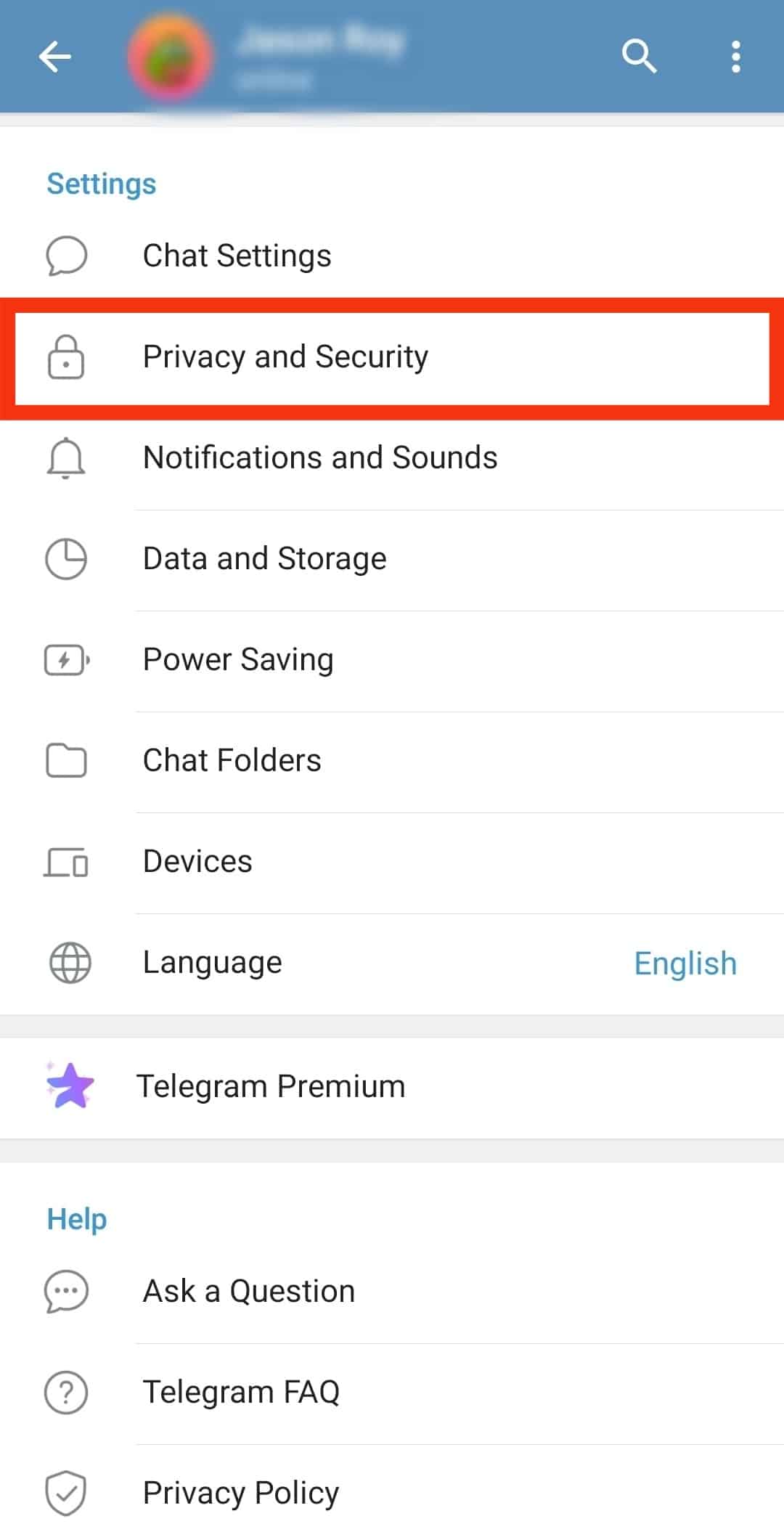
- Select the “Delete Synced Contacts” option. You can also disable the “Sync Contacts“ option to avoid Telegram syncing your contacts.
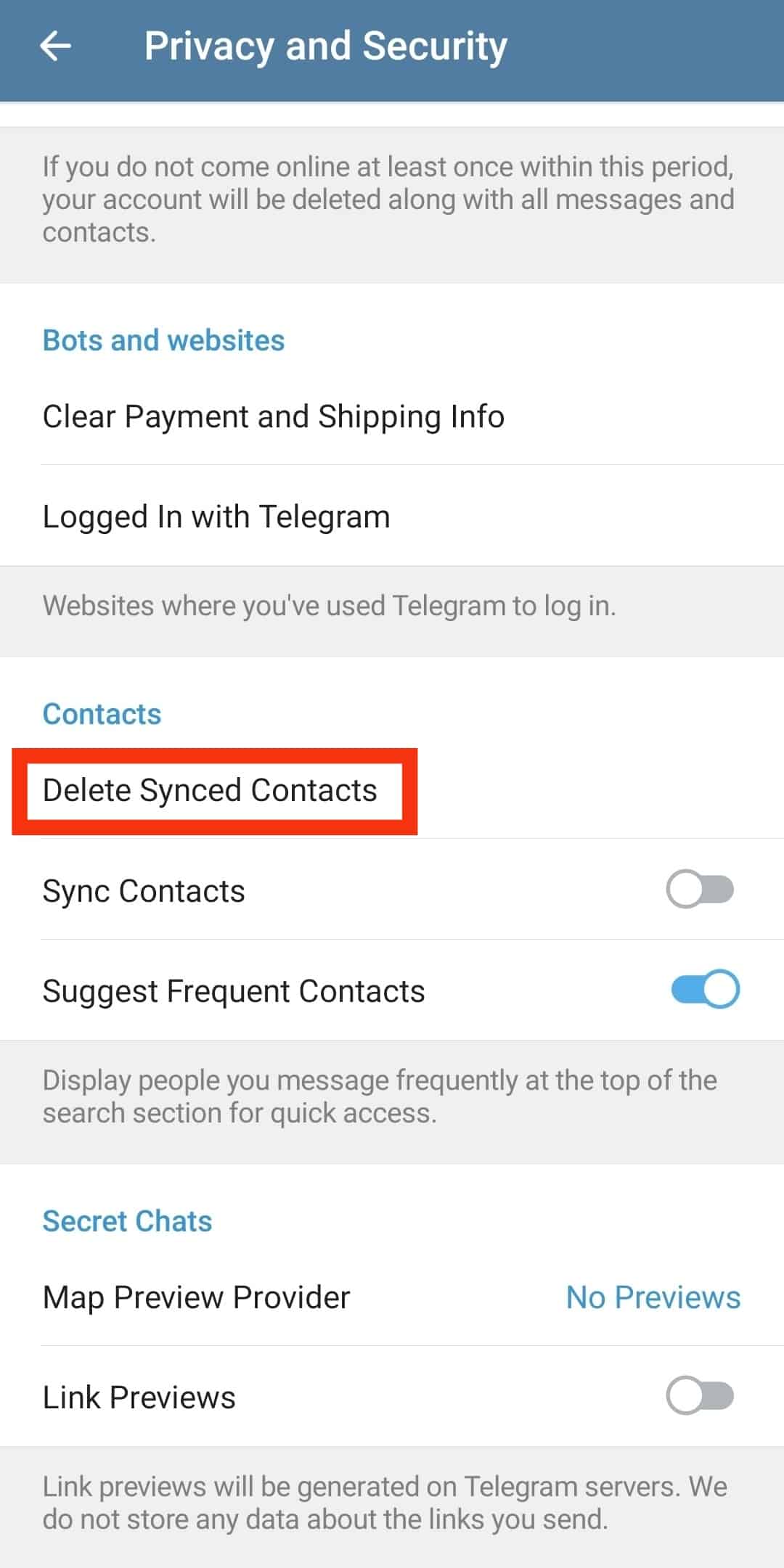
- Tap “Delete” to confirm your action.
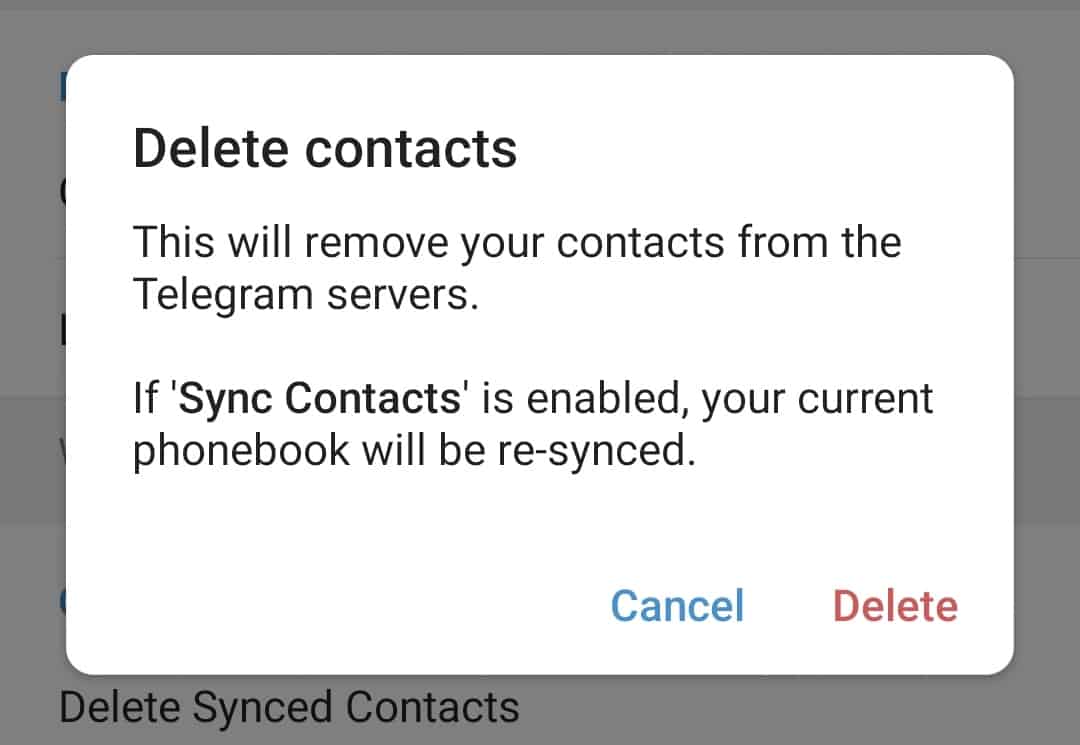
On iOS
Follow these steps:
- Open the Telegram app.
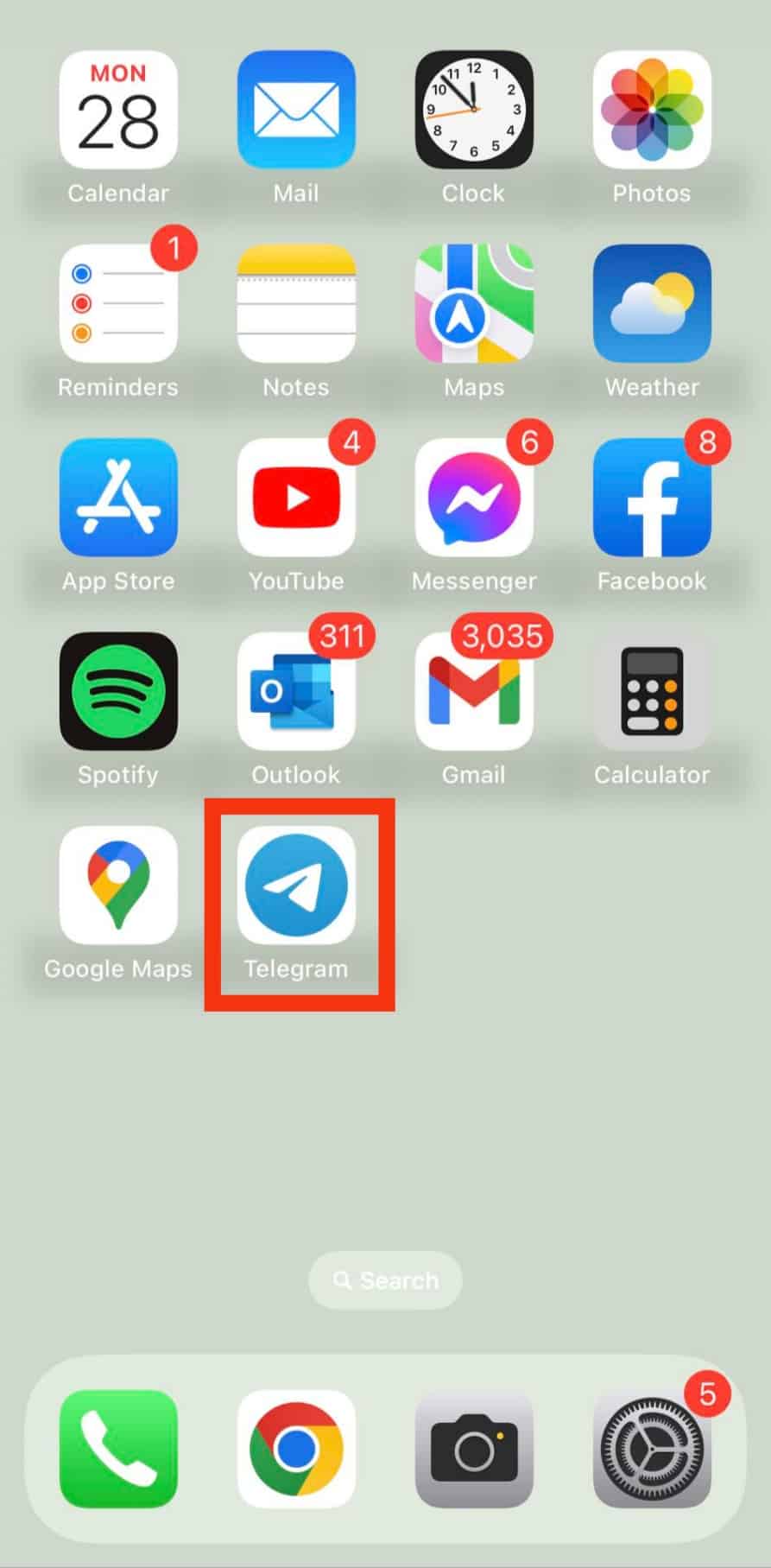
- Tap on the “Settings” tab in the bottom right corner.
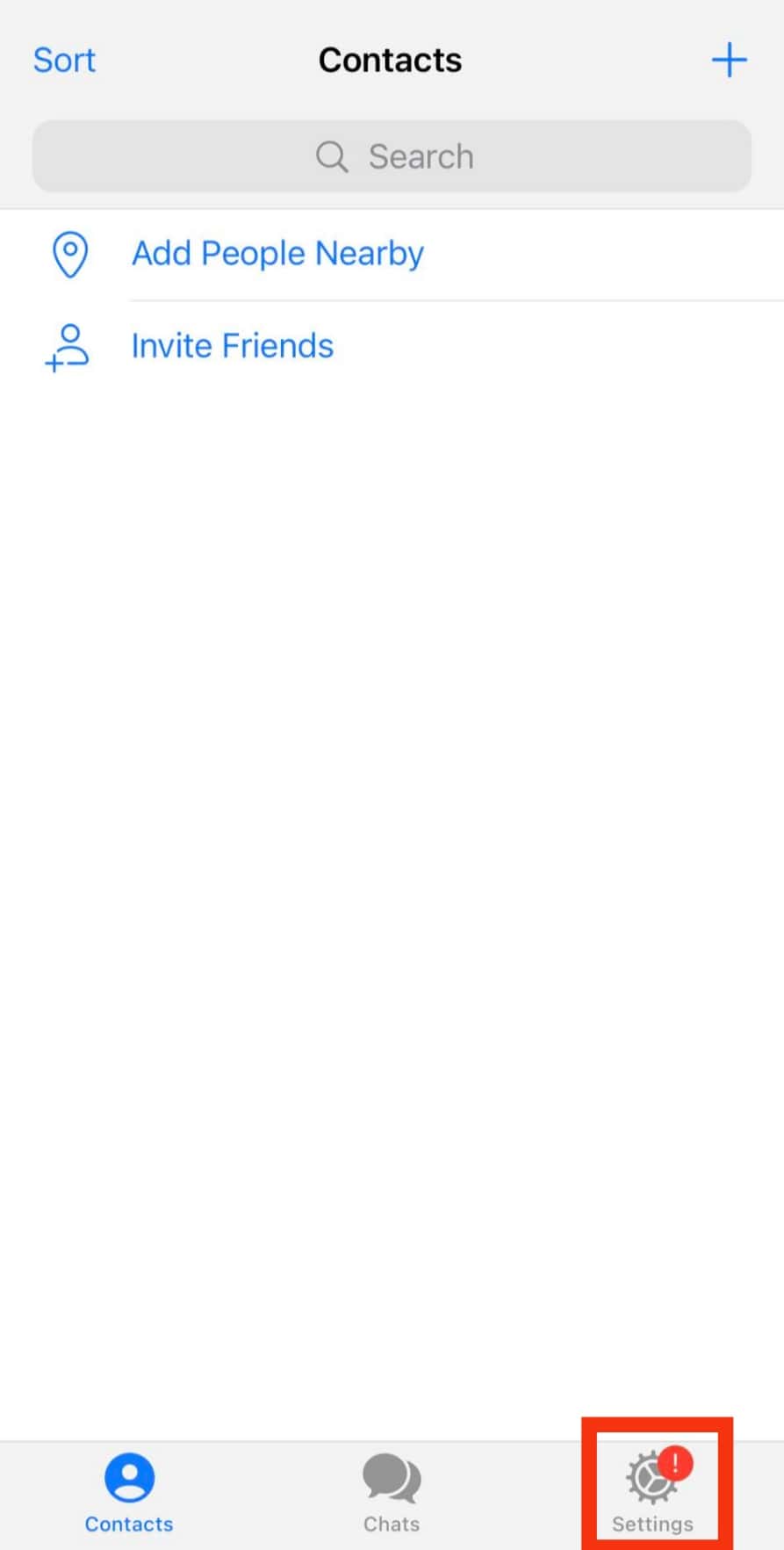
- Select the “Privacy and Security“ option.
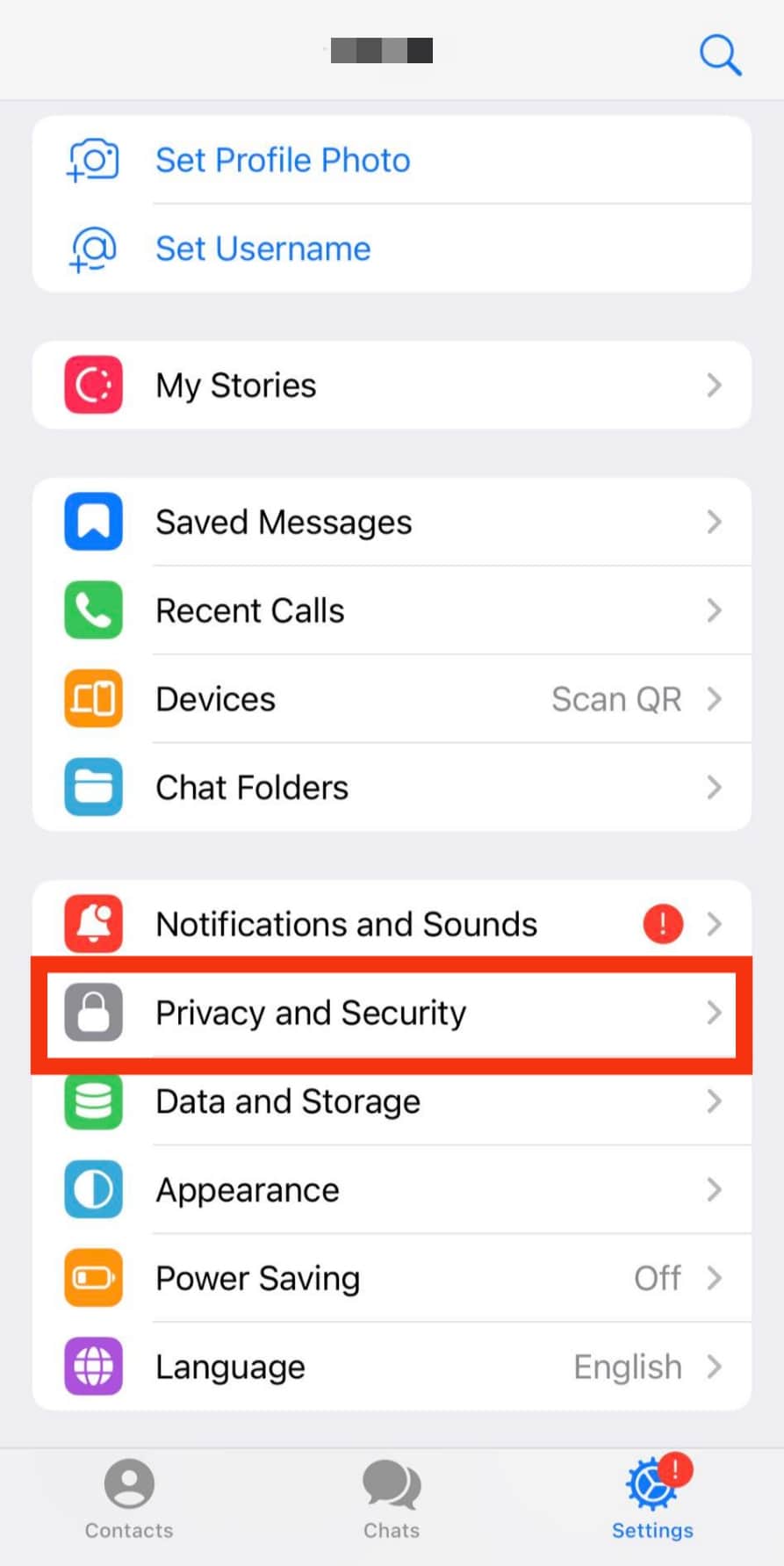
- Scroll down and tap the “Data Settings“ option.
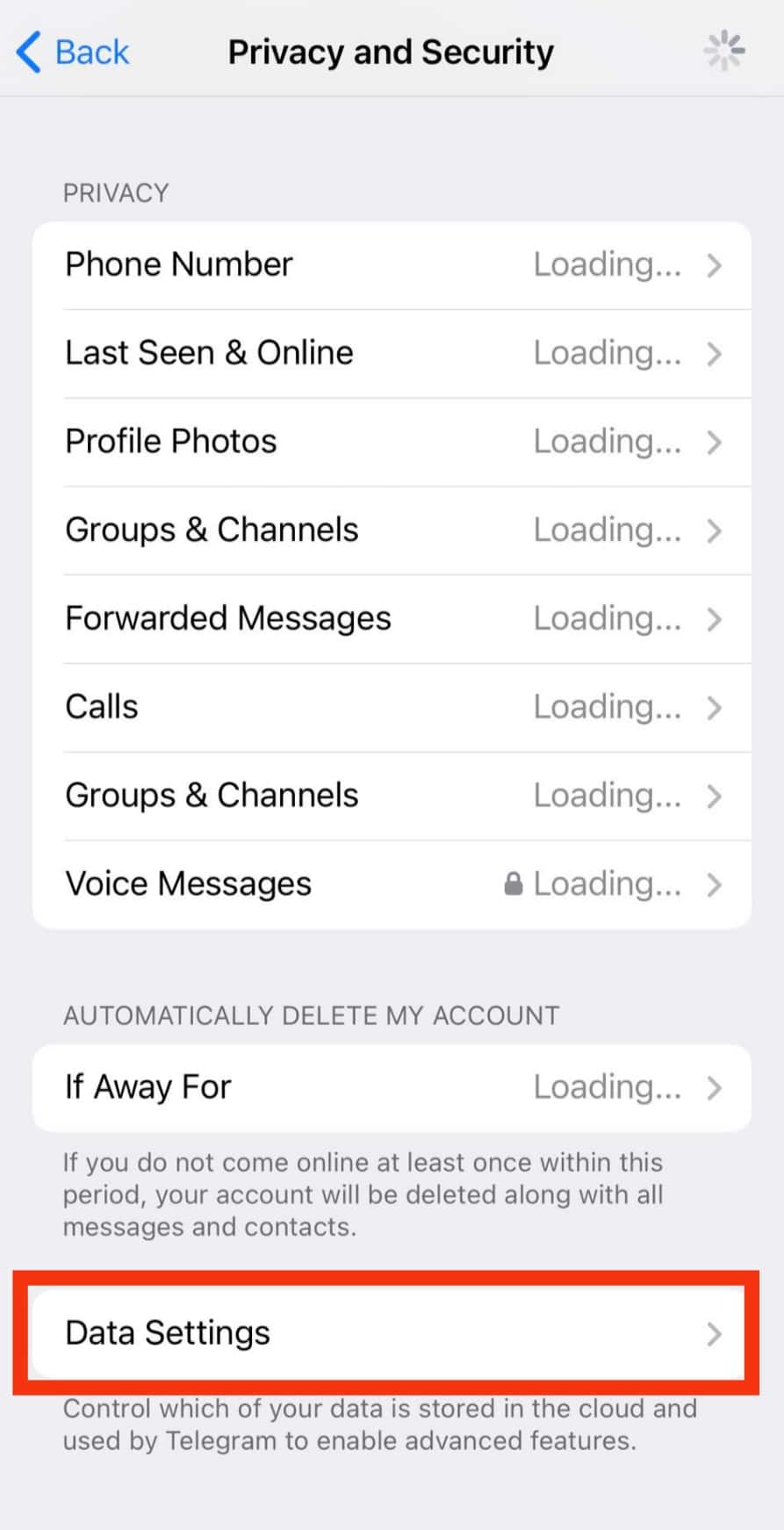
- Tap on “Delete Synced Contacts.” You can also disable the “Sync Contacts” toggle to avoid syncing in the future.

- Tap “Delete” to confirm.
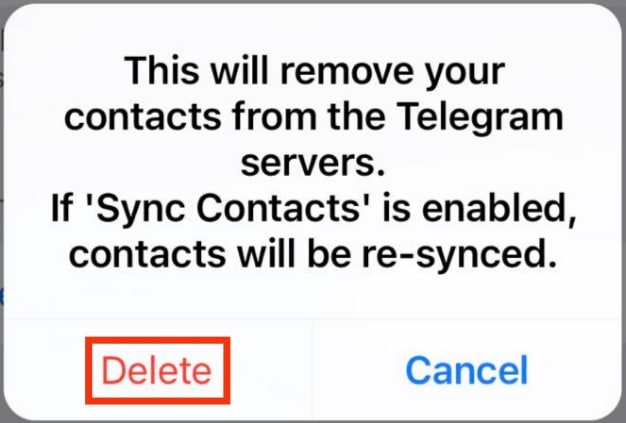
Conclusion
It’s a common thing to delete contacts on Telegram.
Thankfully, this guide offers comprehensive steps for deleting contacts on Telegram on Android, iOS, Mac, Windows, and via the browser.
Use the method that suits your case.
Frequently Asked Questions
Yes, you can. You can delete a single contact using Android, iOS, Mac, Windows, and the browser. Moreover, you can delete all contacts by deleting the synced contacts, but that is only possible using the Telegram mobile app. The complete steps to follow are presented in this article. Refer to the steps that work for your device.
Telegram syncs contacts on all devices where you access your account. Therefore, the strange contacts you find are from the devices you’ve used to access Telegram.