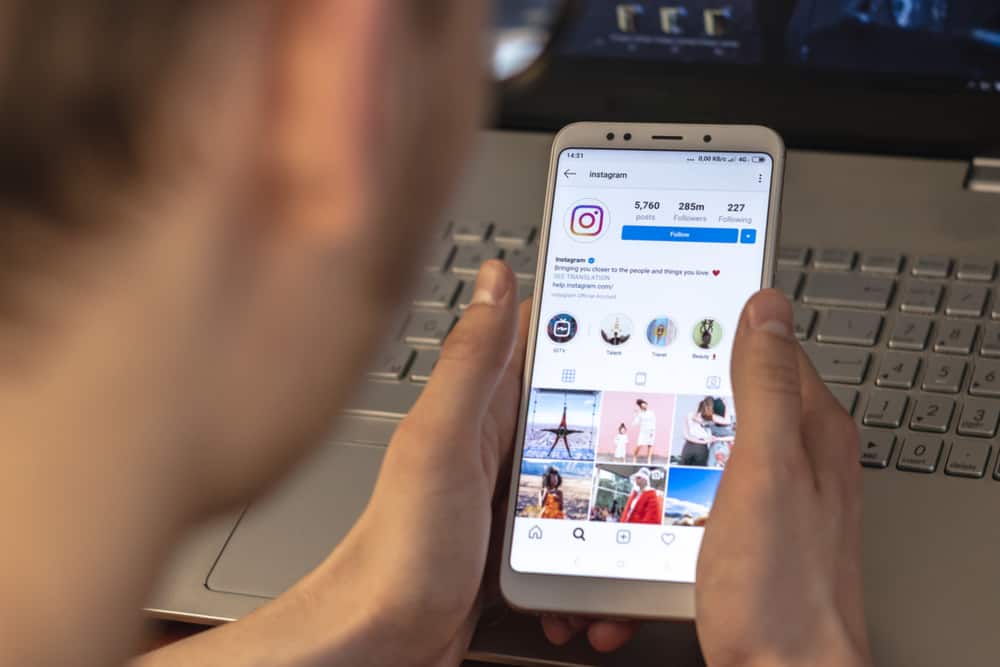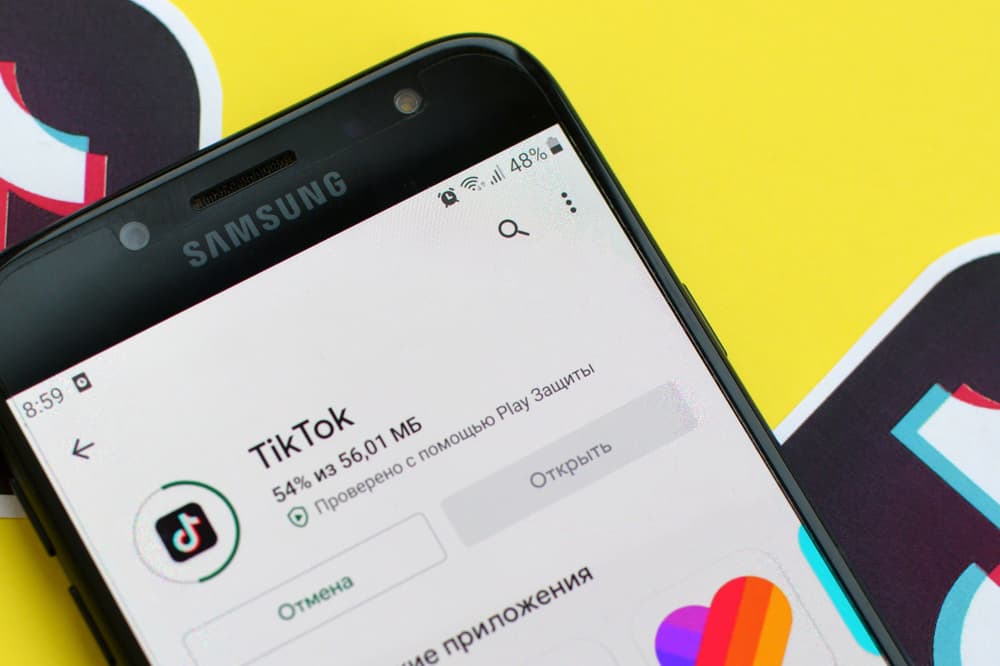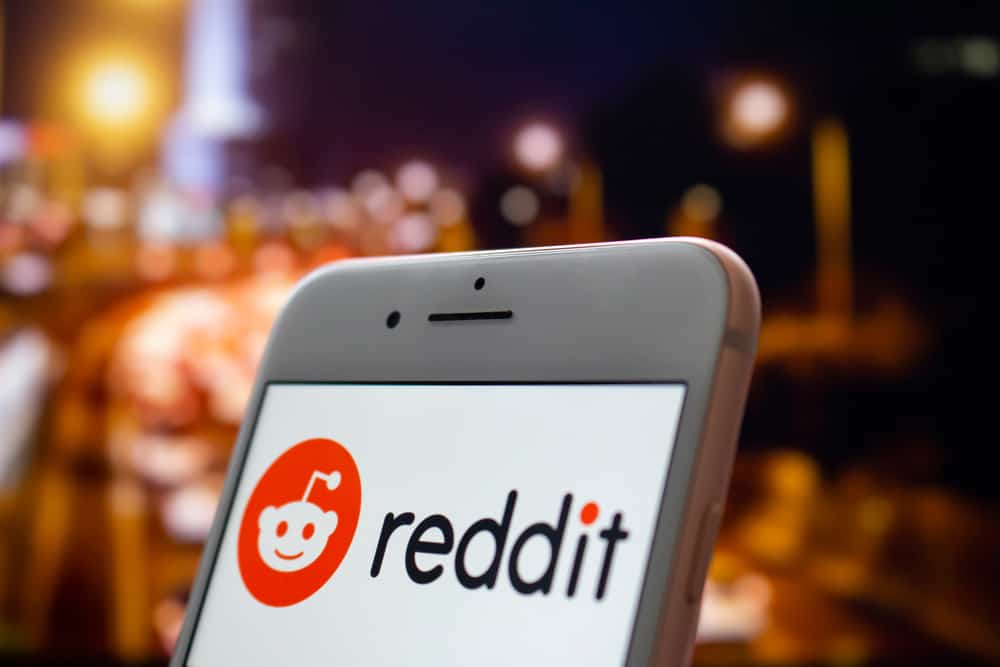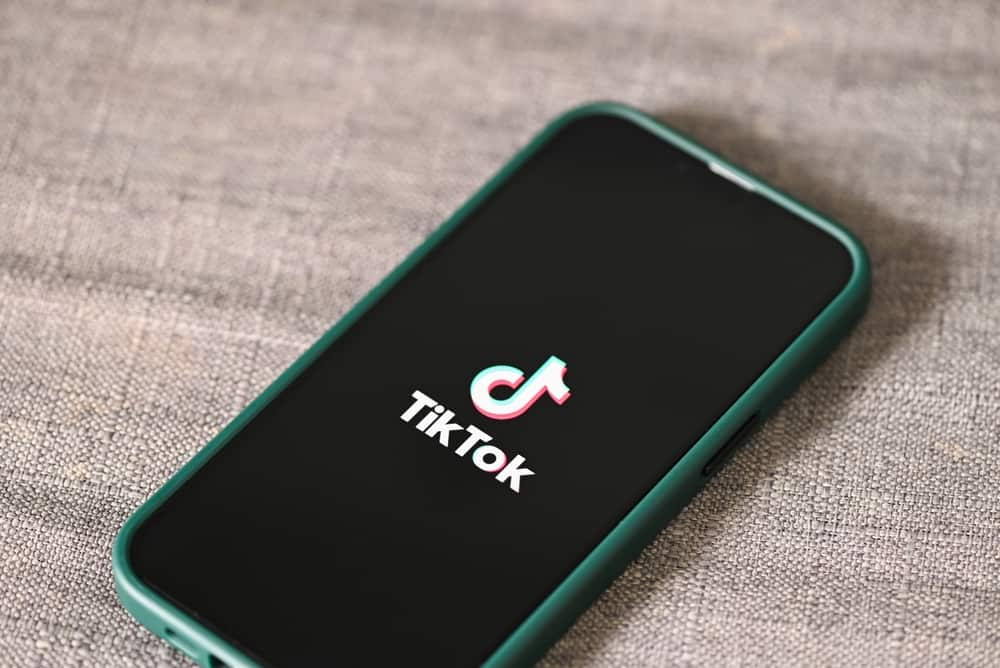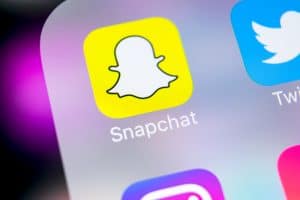A Facebook cover photo is what introduces you to anyone who visits your profile. The cover photo appears on your timeline, and people can view it from the News Feed.
Your cover photo sits above your Facebook profile photo, but do you know how you can delete the cover photo and also delete it from your Facebook album?
Deleting a Facebook cover photo is possible when using the mobile app and the browser. Open your Facebook account to delete a cover photo and click the “view profile cover” option. Under the menu on the right, click “Remove photo”. That will remove the cover photo from your timeline. You can then navigate to your album and delete the cover photo to remove it from Facebook permanently.
This guide discusses how to delete a cover photo on Facebook via a browser and the mobile app. Furthermore, it presents the steps to delete the cover photo from your Facebook album permanently.
Why Remove a Facebook Cover Photo?
A Facebook cover photo is an image you upload to your Facebook timeline, appearing above your profile picture. The Facebook cover photo, which can also be a banner, is a way of introducing yourself to anyone visiting your profile.
Whenever you change your cover photo, your Facebook friends will notice so on their timeline.
When you feel you must keep things fresh, that’s a good reason to delete an old cover photo and hopefully add another. Besides, it could be the current cover photo no longer represent or introduces you as you would like.
Whatever your reason for wanting to delete your Facebook cover photo is, this guide offers a step-by-step process for achieving that. Take a look!
How To Delete Cover Photo on Facebook
Are you ready to delete your Facebook cover photo?
Here, we will cover the steps of deleting the cover photo from your timeline.
Note that the cover photo will still be available on your cover photo album.
Therefore, we will also discuss the steps of deleting it from your album. Whether you enjoy using Facebook via a browser or the mobile app, follow the steps in the methods below.
Method #1: How To Delete Cover Photo on Facebook App
The steps below work for Android and iPhone devices:
- Open the Facebook app on your phone and access your account.
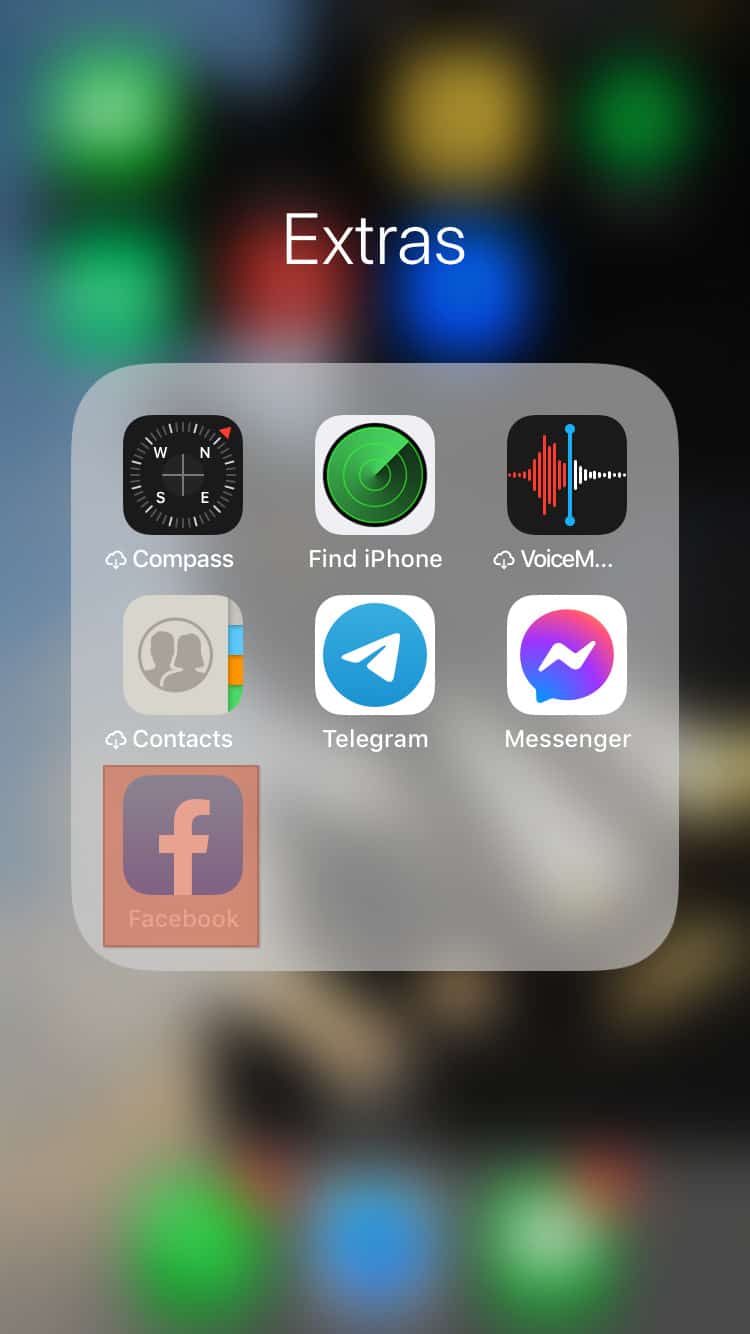
- Click the menu icon, the three lines, at the bottom.
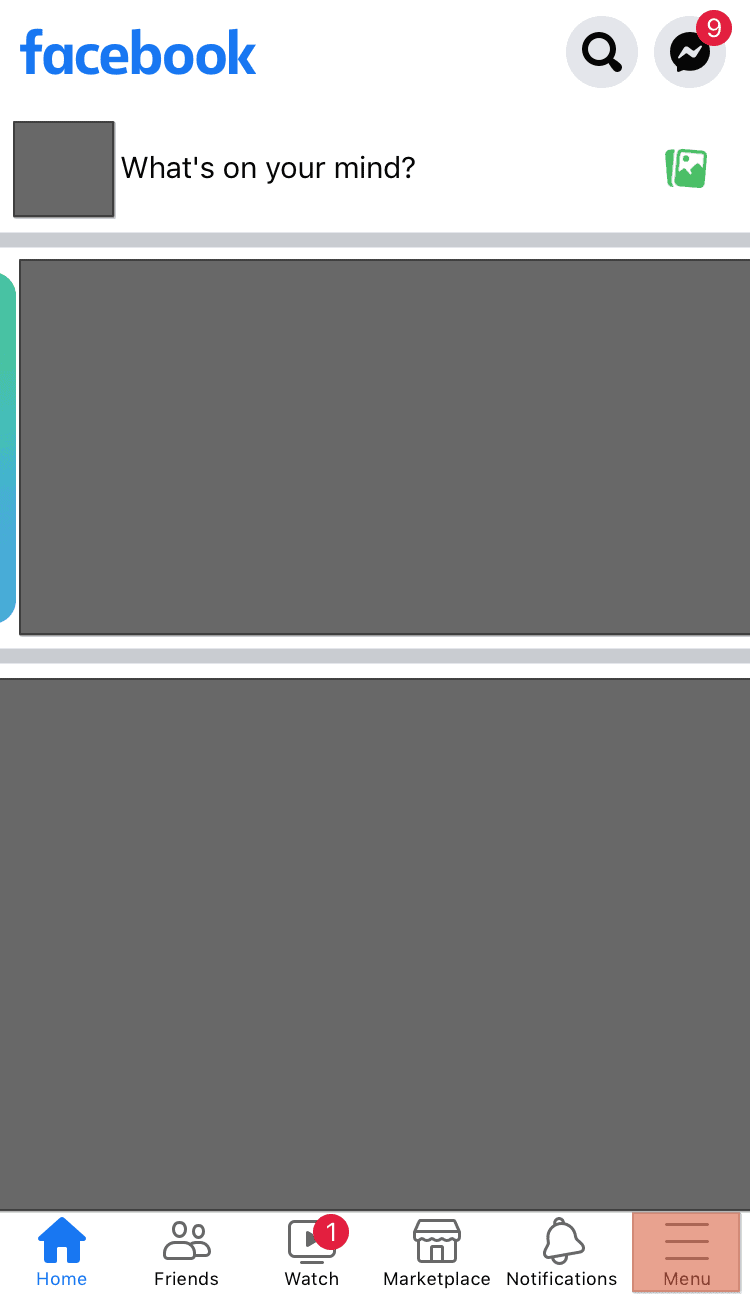
- Next, tap on “See your profile”.
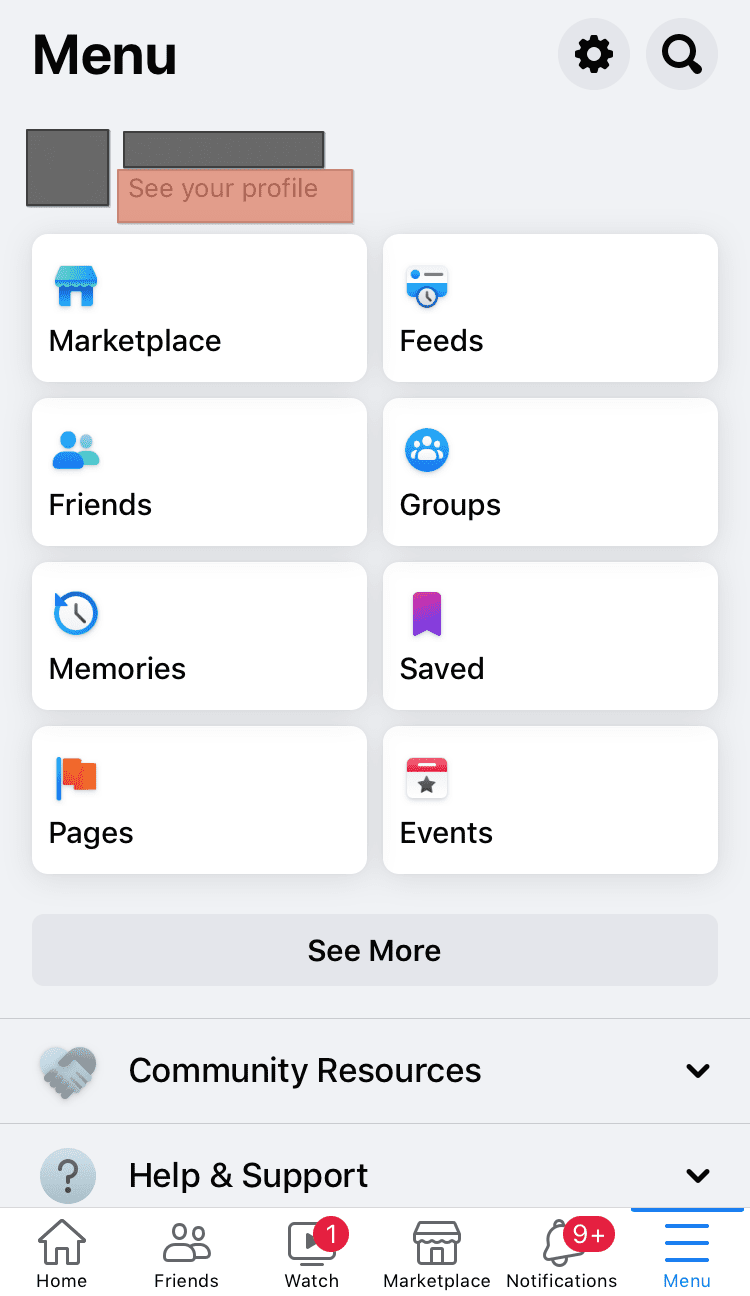
- On your profile page, tap on your cover photo.
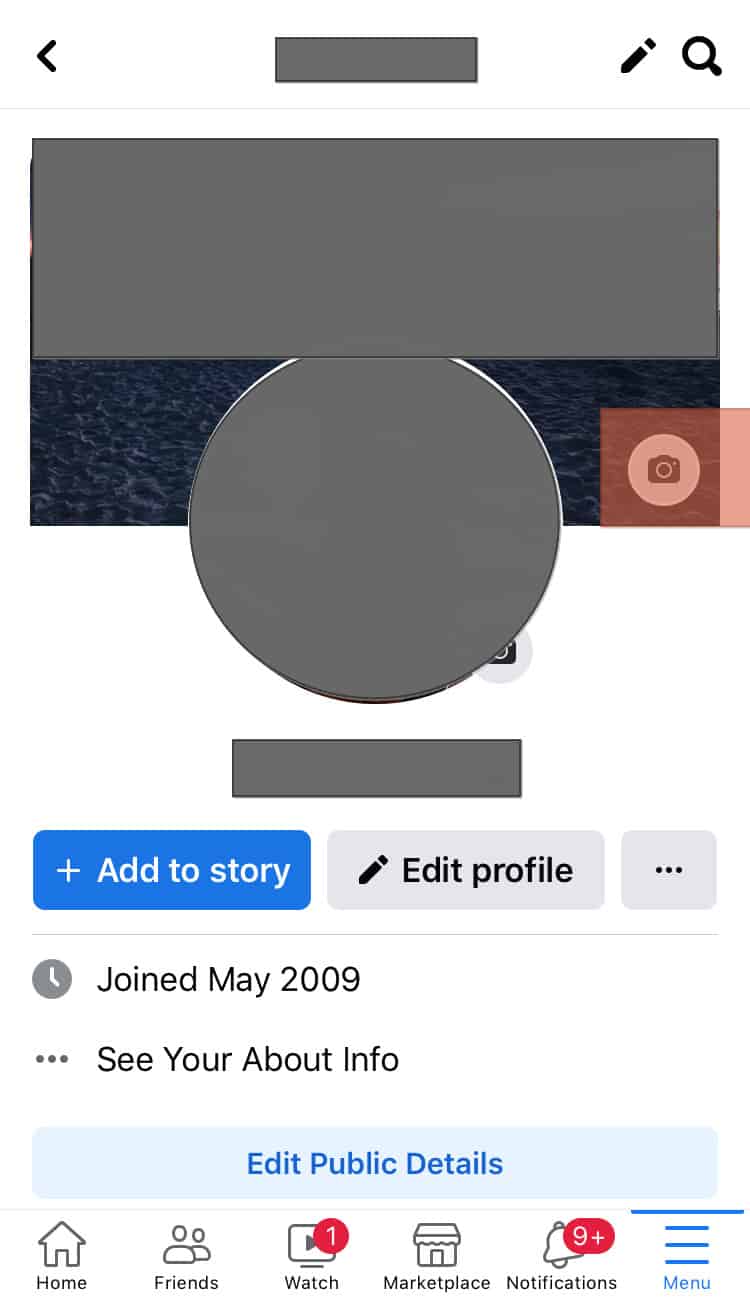
- Press the “View Profile Cover” option.
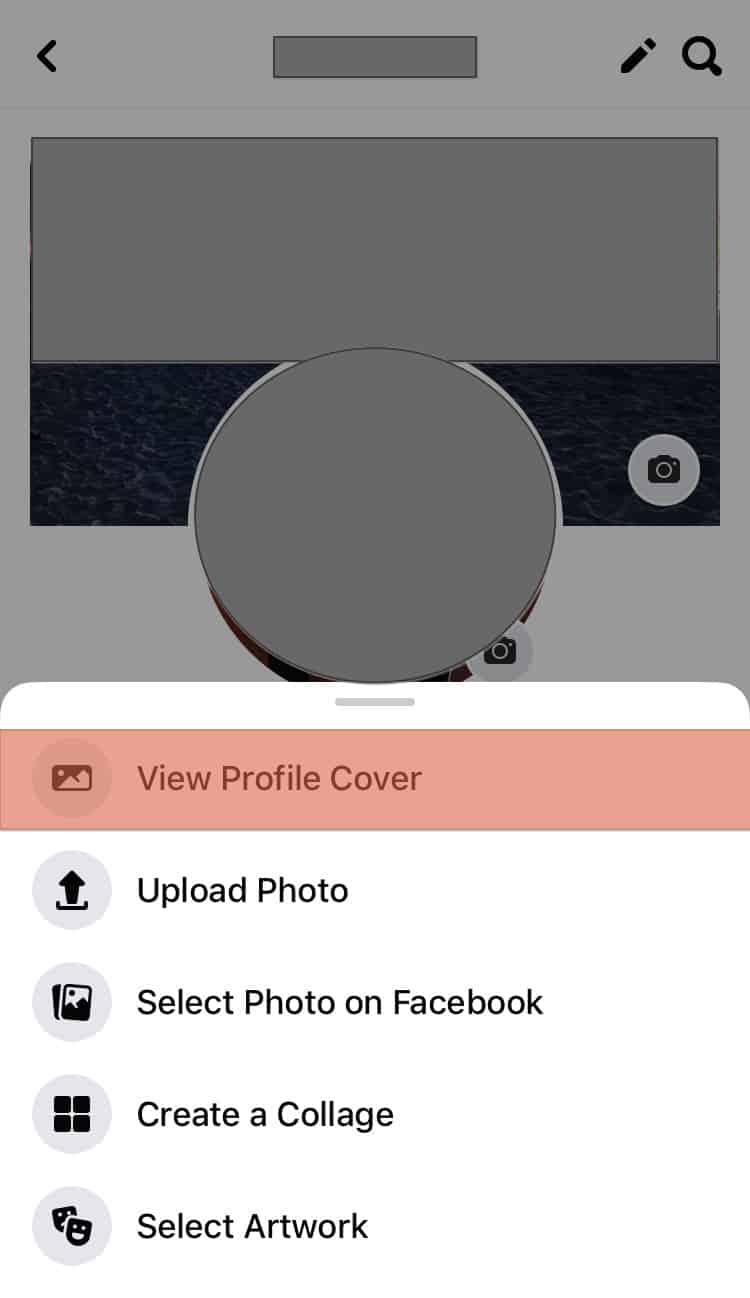
- On the next screen, click the three dots at the top corner.
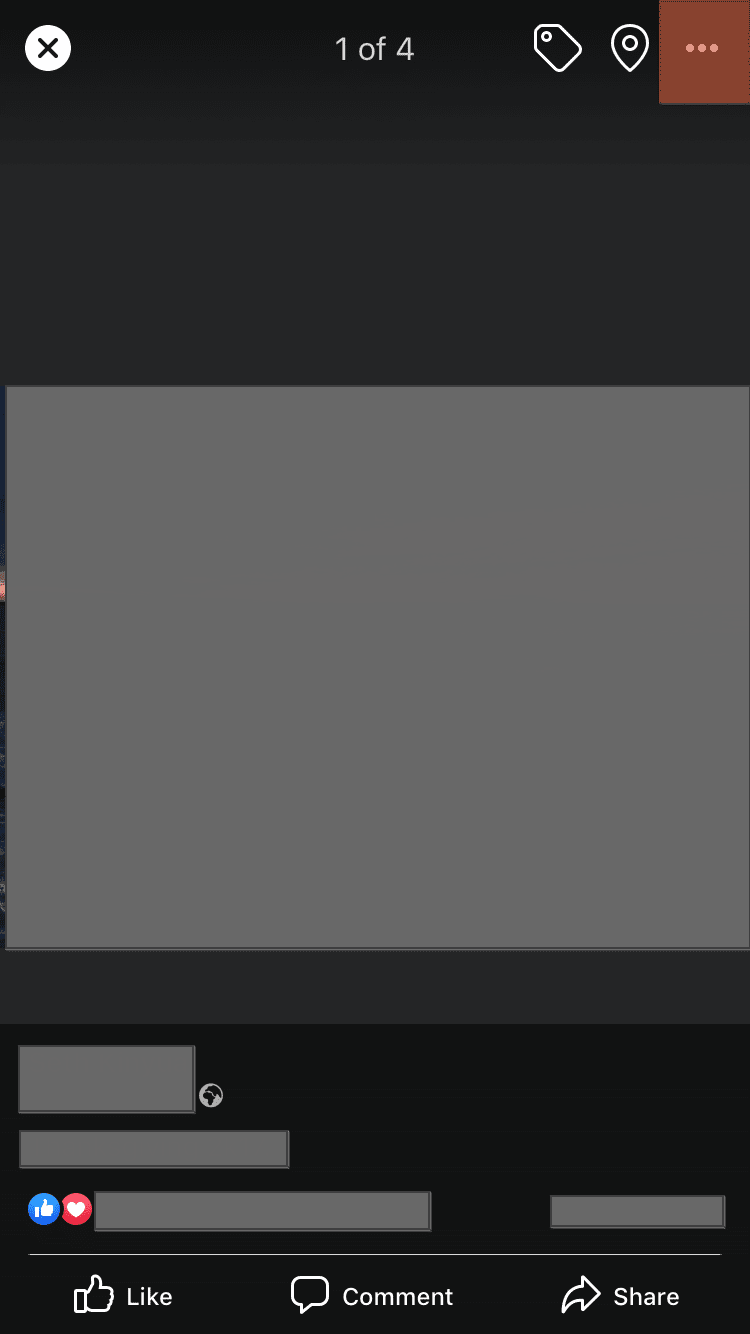
- A menu with different options will pop up. Tap the “Delete photo” button.
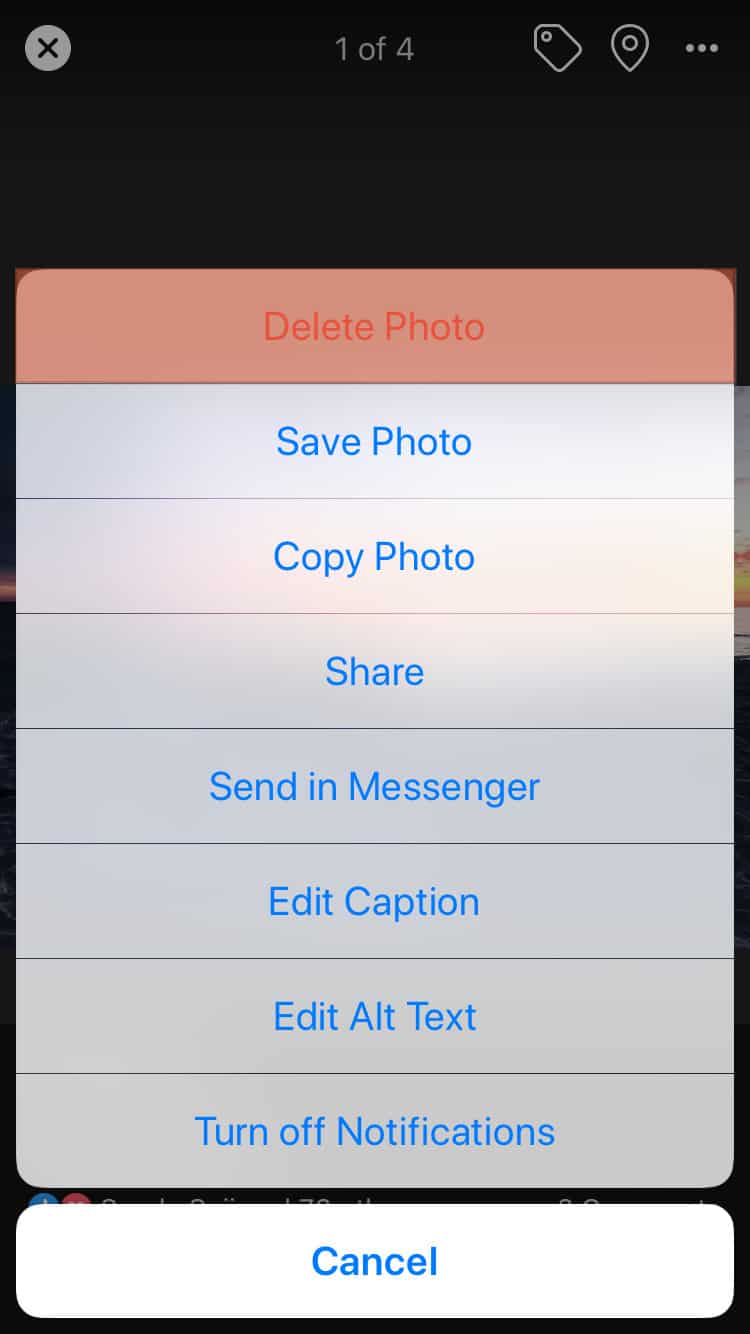
Your Facebook cover photo has been successfully deleted.
Note that your cover photo is still available on your albums, and if you want to get rid of it permanently, you should also delete it from your Facebook albums.
In that case, proceed with the steps below:
- Navigate to your Facebook profile page.
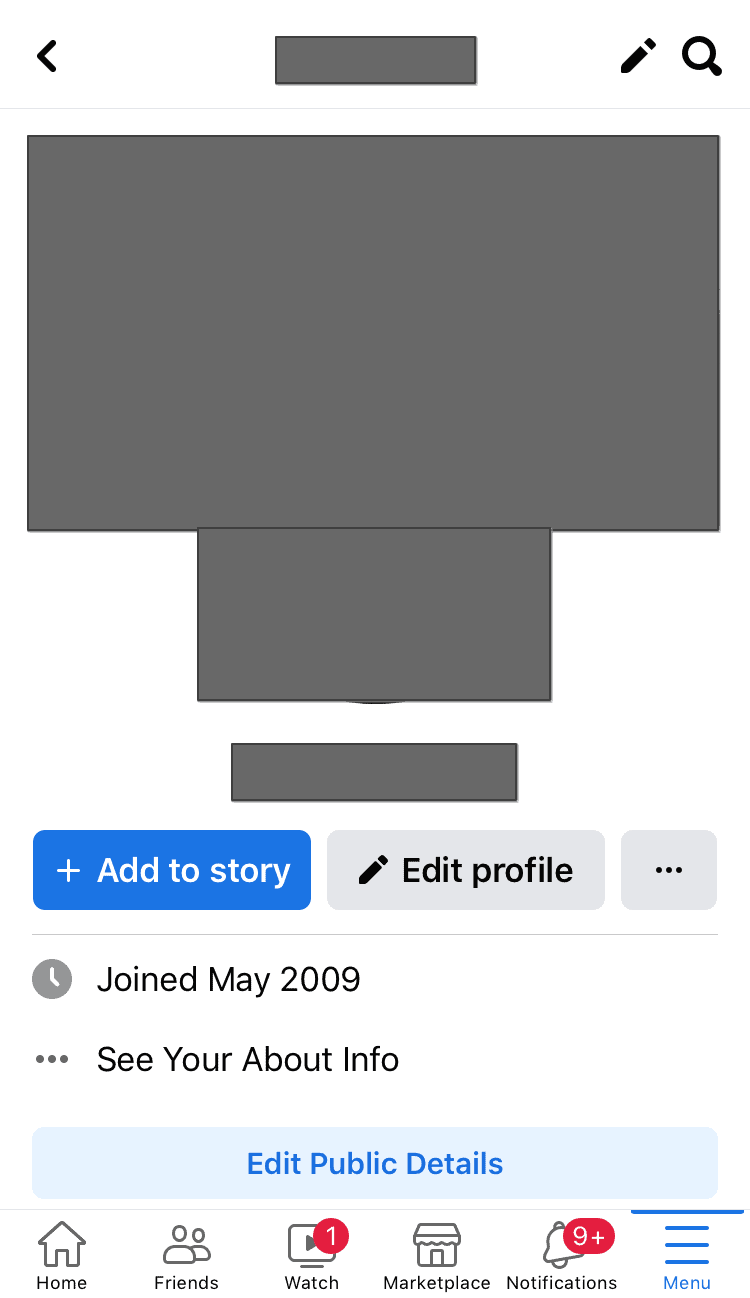
- Click on the “Photos” button at the bottom.
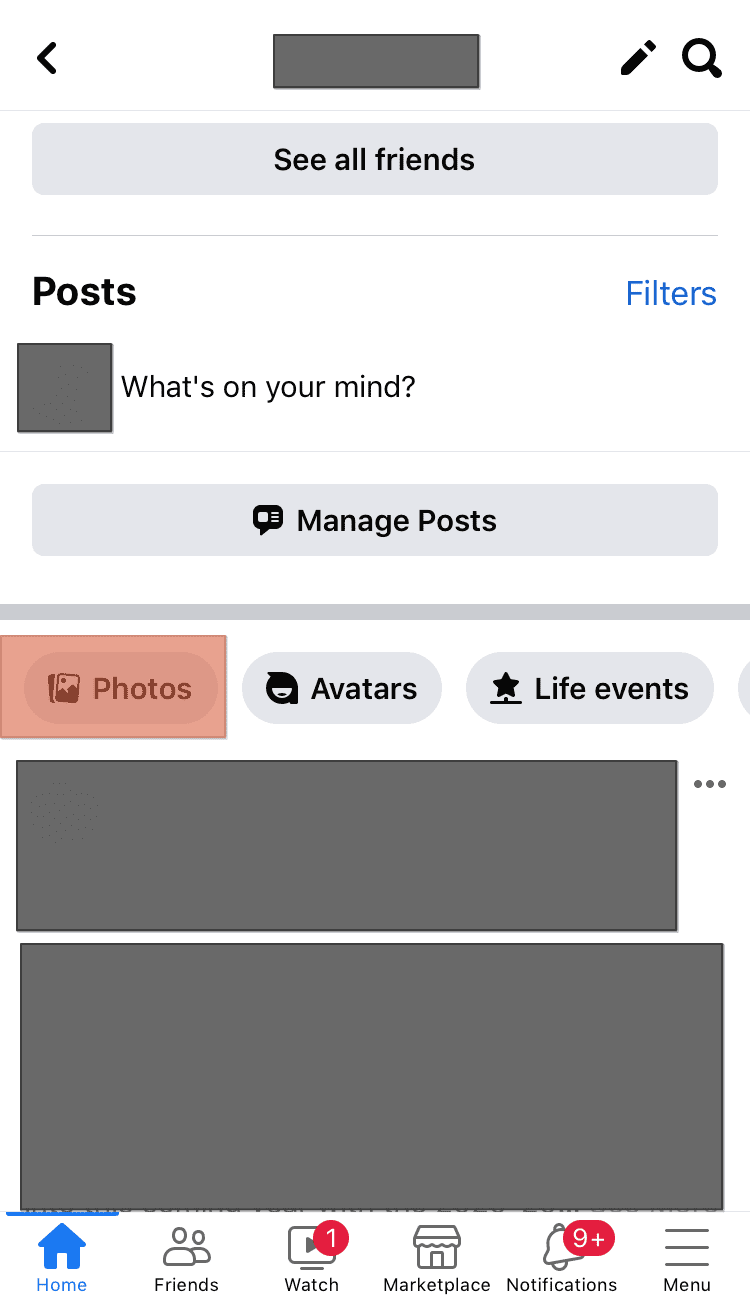
- On the photos page, click on “Albums”.
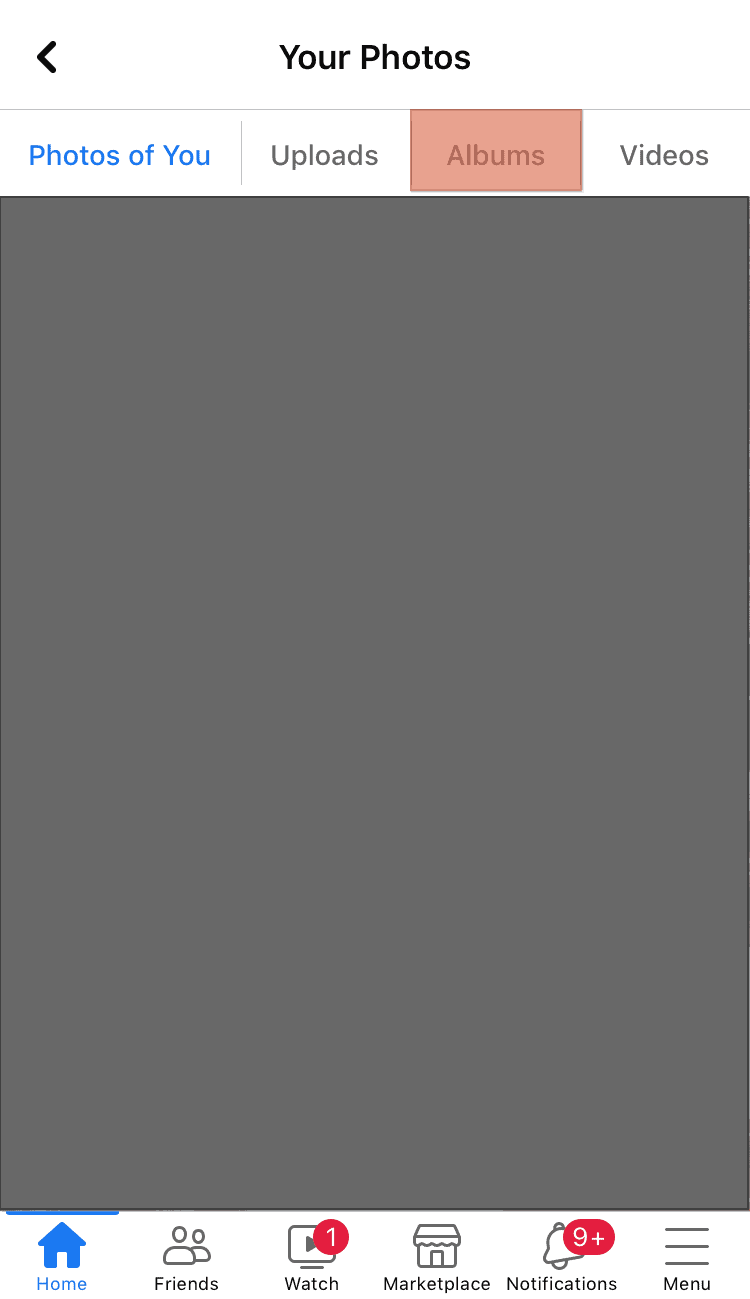
- From the albums, click the “Cover photos” option.
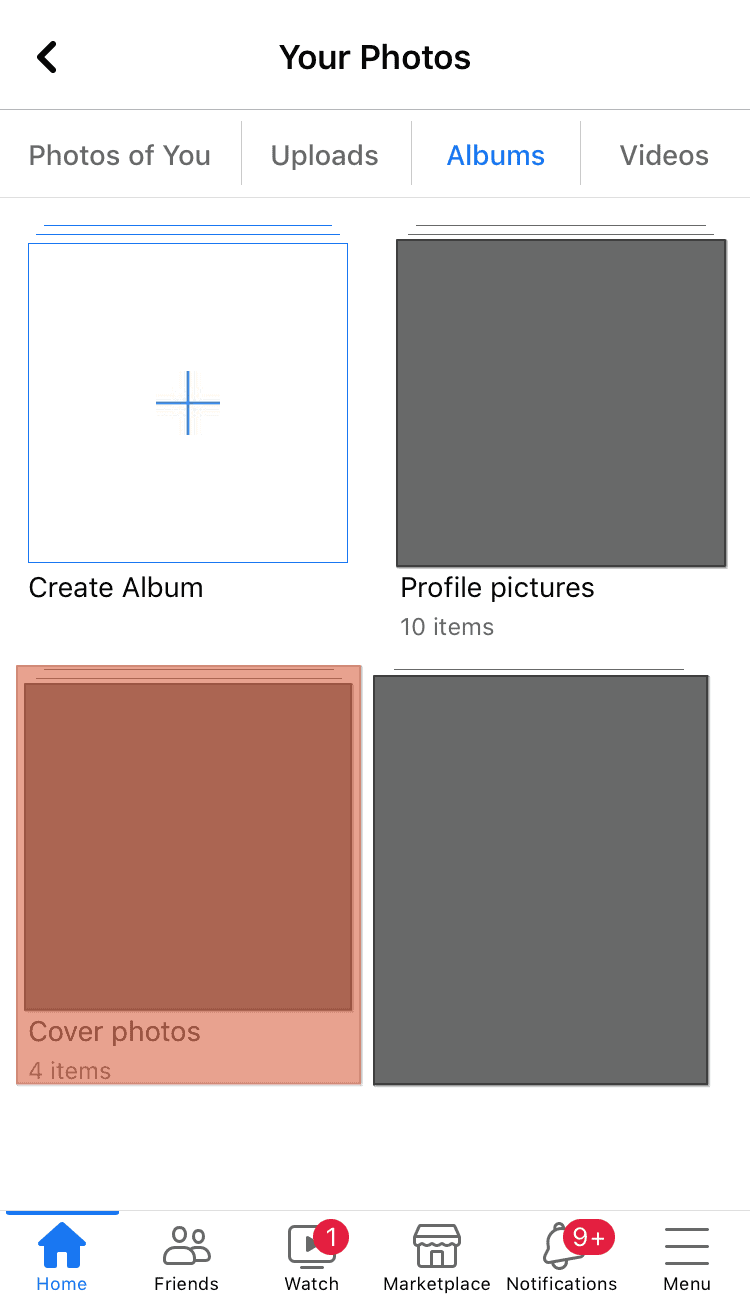
- Locate the picture that was previously your cover photo and tap on the three dots at the top corner.
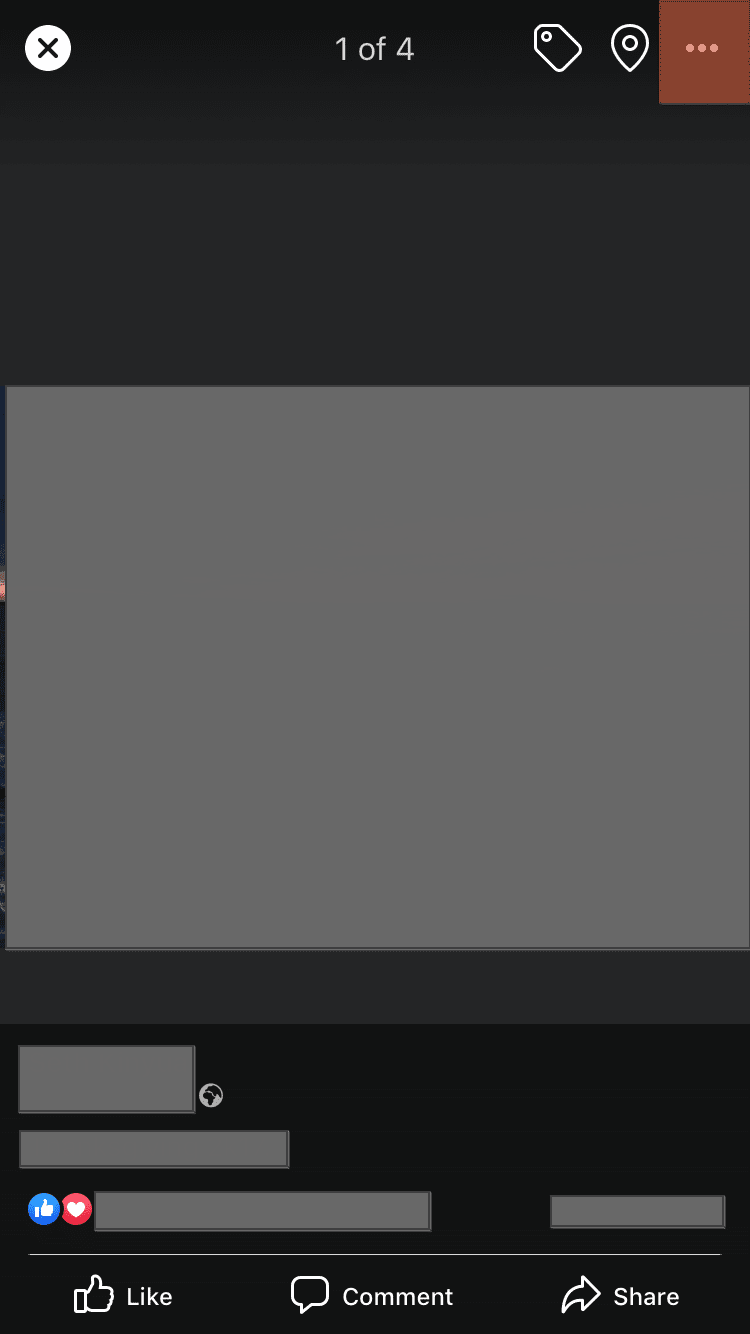
- A menu will appear, and you should click the “Delete photo” option.
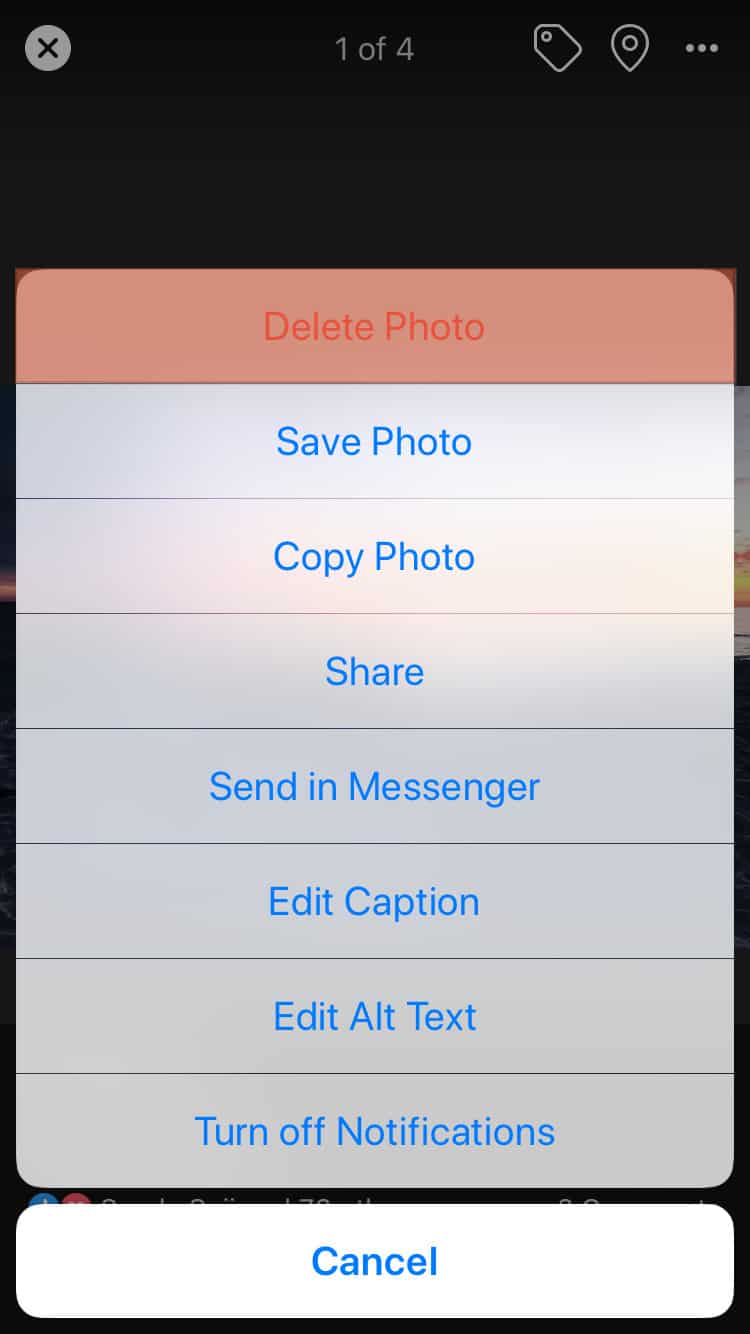
With that, you’ve deleted your cover photo from your album.
Method #2: How To Delete Cover Photo on Facebook via Browser
You can access Facebook via a browser using your mobile phone or computer.
Use the steps below to delete your cover photo:
- Open a browser on your mobile phone or computer and go to Facebook’s page, and access your account.
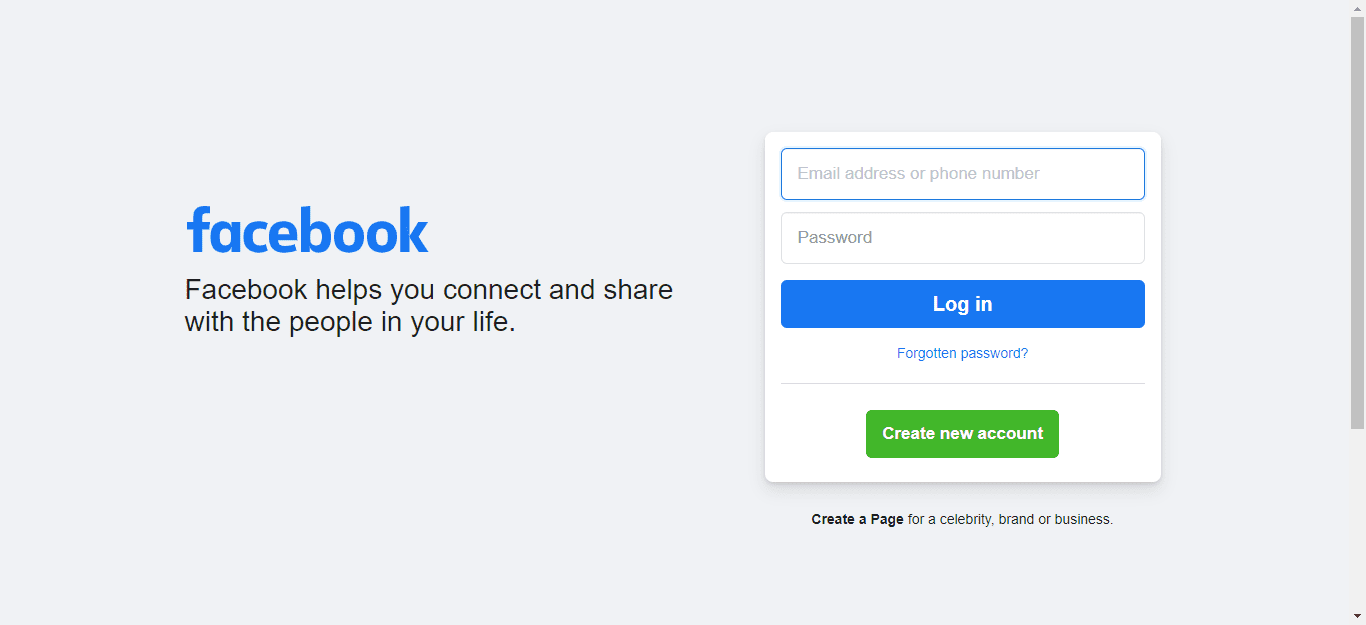
- Once logged in, click on your profile icon at the top and tap your name.
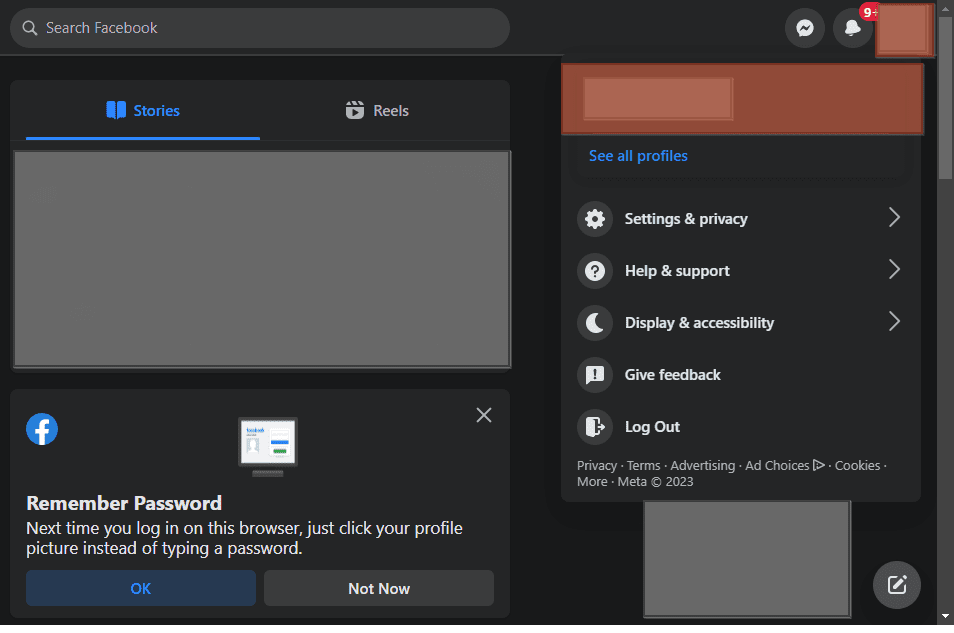
- Tap on your cover photo to open it.
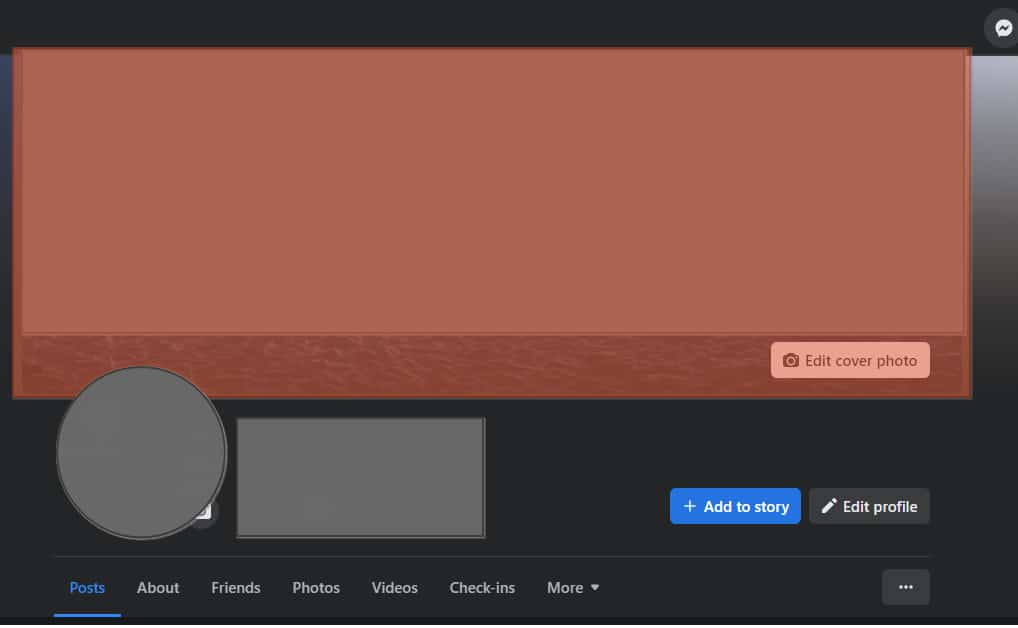
- Locate and click on the three dots on the right side of the cover photo.
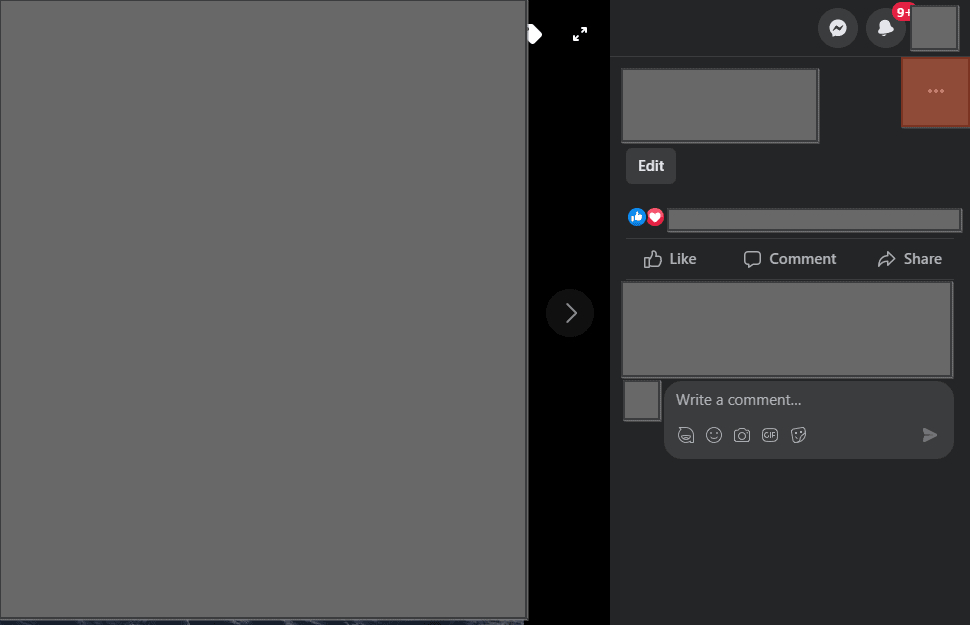
- From the listed options, click the “Delete photo” option.
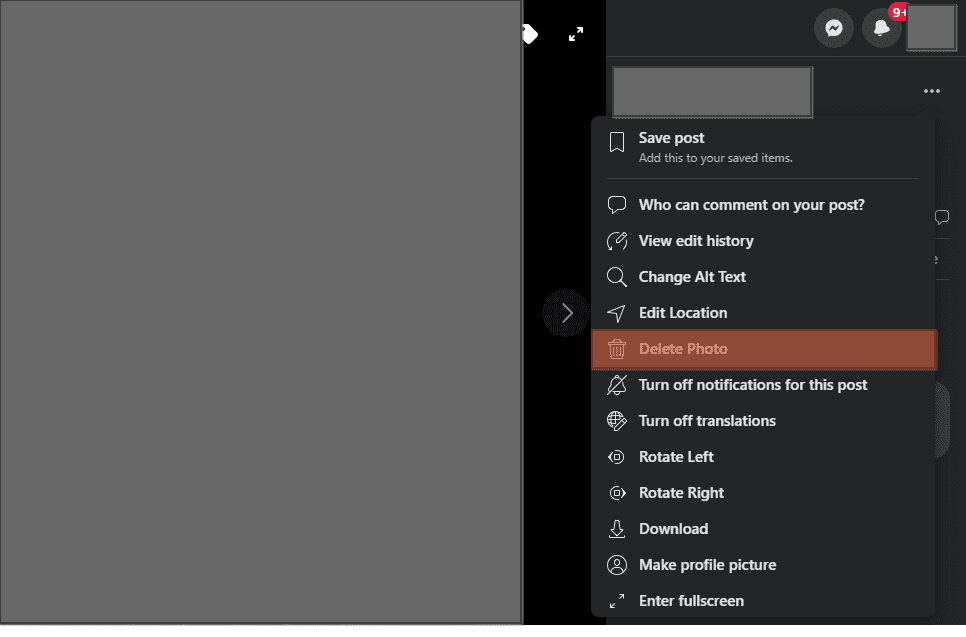
- A confirmation box will appear. Confirm your action to delete your cover photo.
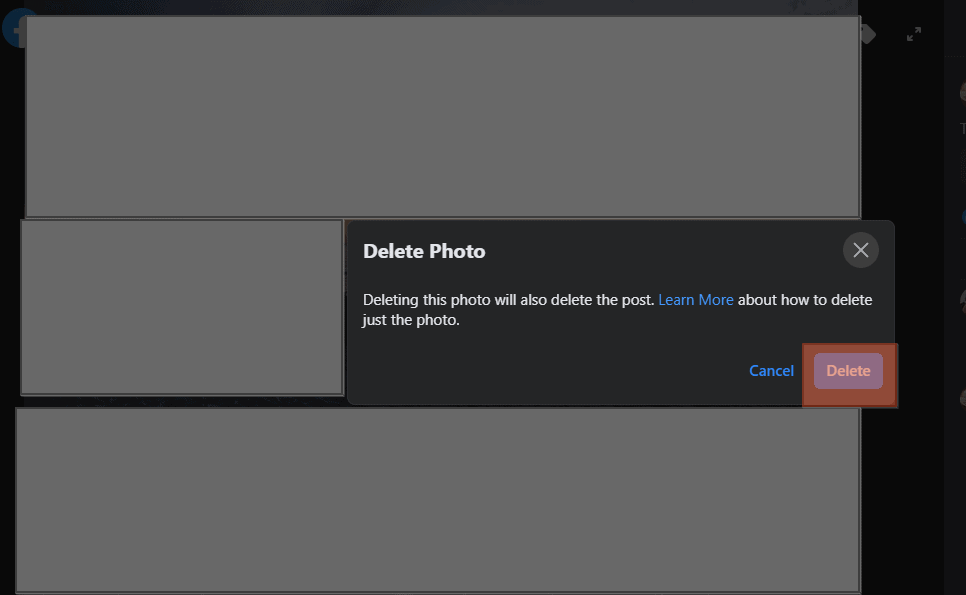
Remember that deleting your cover photo doesn’t remove it from your Facebook album. To completely delete the cover photo from your Facebook account, use the steps we covered earlier in the first method of deleting the cover photo from your album.
Conclusion
A Facebook cover photo is your first introduction and appears on your timeline for anyone viewing your profile to see.
Besides, the cover photo is larger than your Facebook profile photo, making it easy to see.
This guide covered the steps of deleting a cover photo on Facebook.
We’ve seen the steps for using the mobile app and the browser, and you can use those that work for you.
Frequently Asked Questions
Once you delete the cover photo, it immediately gets removed from your Facebook profile, and your friends will note the same. However, you can find a copy of the cover photo stored in your Facebook cover photo album.