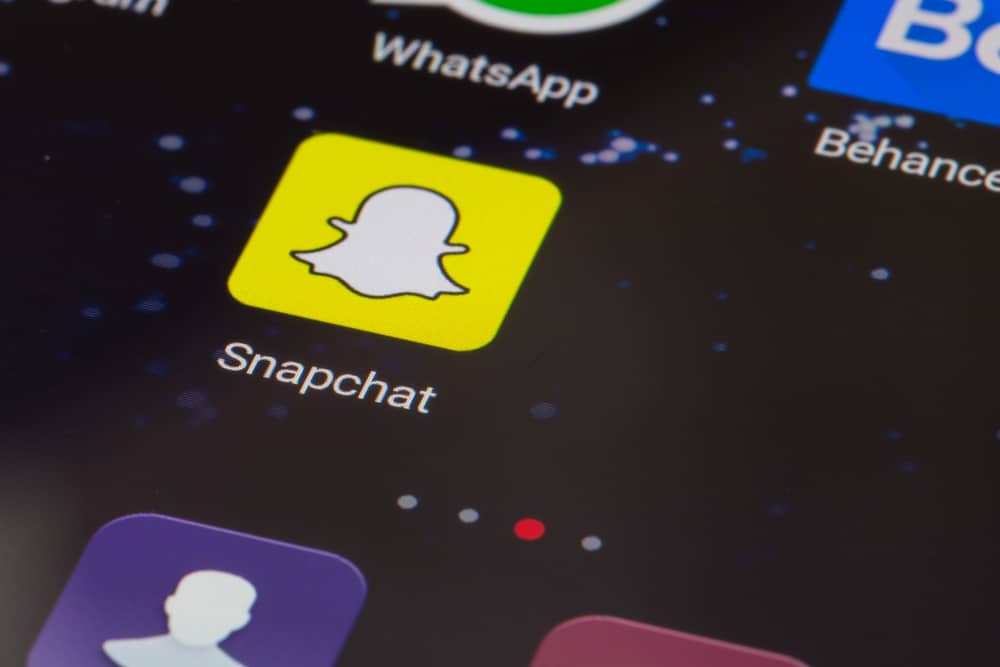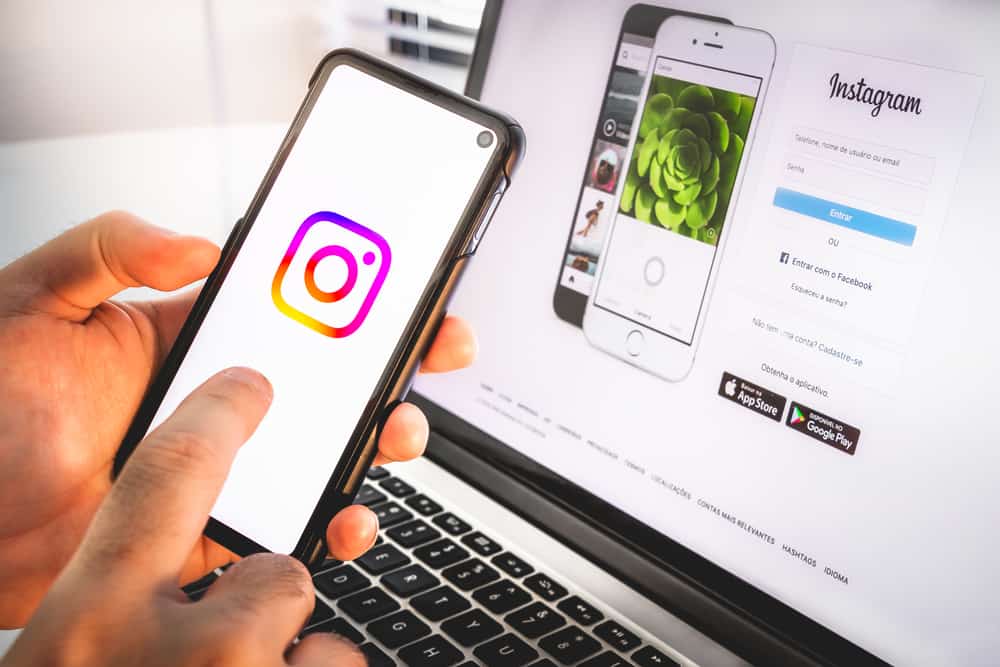
Instagram is a social media platform that millions of people use daily, and it has been around for over a decade. The app has many features, including the ability to delete pictures from your account.
To delete photos on Instagram for PC, open Instagram on any browser and go to your profile by clicking the profile icon in the top right corner of the screen. Select any picture you want to delete and tap the three-dotted menu. Then tap the “Delete” option to complete the process.
This tip works on any web browser supported on Windows, such as Chrome, Firefox, or Microsoft Edge. However, there’s more you need to know about deleting Instagram pictures on your computer.
This guide will detail how to delete Instagram pictures on a PC. So, stay tuned as we get right into it.
Why Delete Instagram Pictures on Your Computer?
There are a few reasons why you might want to delete your Instagram pictures on your PC. Maybe you’re trying to clean up your social media presence, or perhaps you don’t like the way they look anymore. Whatever the reason, it’s easy to do.
Instagram is a famous social media platform that shares pictures, videos, and texts with users. People often use it to post their photos and update about their life. If you are also a user of this popular app, you must be aware that you can get rid of unwanted pictures on your profile.
How To Delete Instagram Pictures on a Computer
The delete option isn’t present when you open an Instagram post; you need to do a couple of clicks to delete photos on Instagram using your PC. Here are a few ways to delete Instagram pictures on your computer:
Method #1: Using Your Browser
The first method involves using any desktop browser of your choice, be it Chrome, Firefox, or Microsoft Edge. Here are the steps to follow:
- Launch your preferred browser on your PC.
- Go to Instagram and log in to your account (if required).
- Click on the profile icon in the top right corner.
- Select “Profile” from the drop-down menu.
- Look for the photo you intend to delete and click on it.
- Once selected, click on the three-dotted menu in the top right corner.
- You’ll see lots of options there. Click on “Delete.”
- Confirm by clicking “Delete” once more.
- Once done, Instagram will take you back to your profile.
That’s it. Your Instagram picture is deleted from your Instagram profile.
Method #2: Using the Instagram App on PC
This method involves using the Instagram app designed for your PC. Here are the steps to follow:
- Install the Instagram app for Windows. Skip to the next step if you already have this app.
- Open the Instagram app on your PC and sign in if required.
- Click on your profile picture in the top right corner.
- Select “Profile” from the drop-down menu.
- Find a photo to delete, then click it.
- In the upper-right corner of the photo, click the three-dot menu.
- Select “Delete.”
- To confirm, click “Delete” once more. This will erase the photo and take you back to your Instagram profile.
That’s all there is to it. You can repeat the deletion process for any other pictures you want to get rid of.
Conclusion
There you have it! A complete guide on how to delete Instagram pictures on a PC. Let’s do a recap! To delete photos on Instagram for PC, open Instagram on any browser and go to your profile. Tap the “Profile” icon in the upper right corner. Select any picture you want to delete and tap the three-dotted menu. Then tap the “Delete” option to complete the process.
Whether you want to clean up your feed or remove an embarrassing photo, now you know how to do it quickly and easily. So get out there and start deleting those unwanted photos!
FAQs
Yes, you can delete multiple photos on Instagram, but you have to do it one by one.
Yes, you can. Go to Edit and choose the photo you wish to remove from the album to delete a specific photo from an album or carousel.