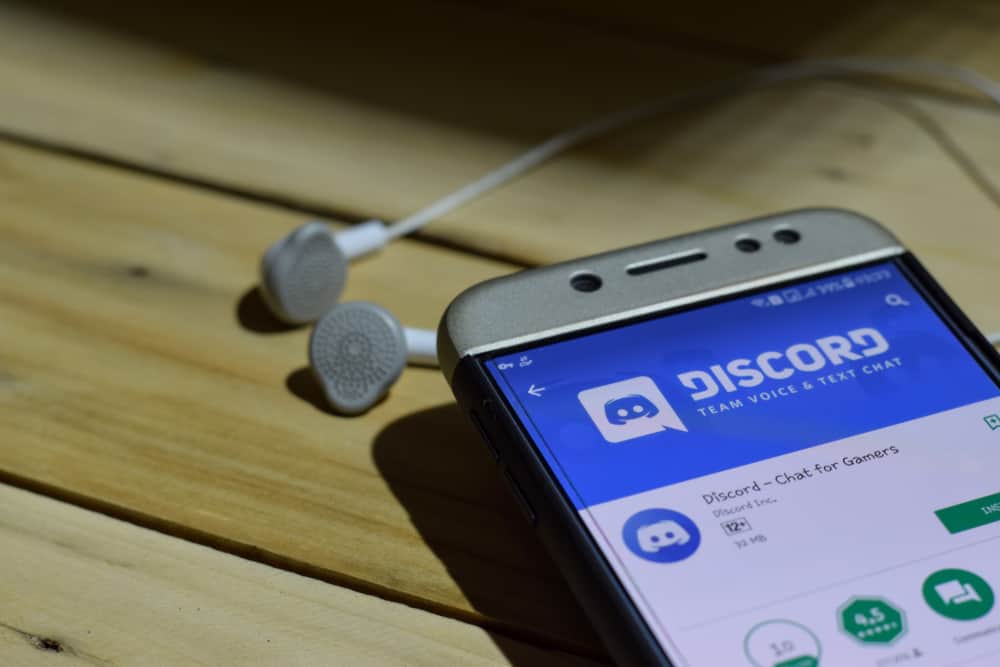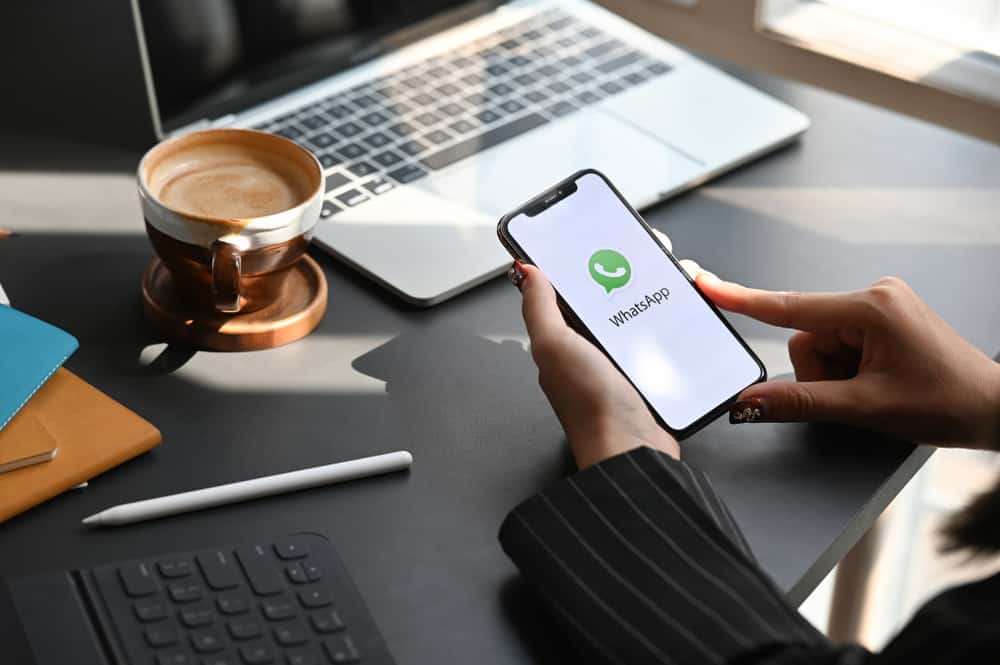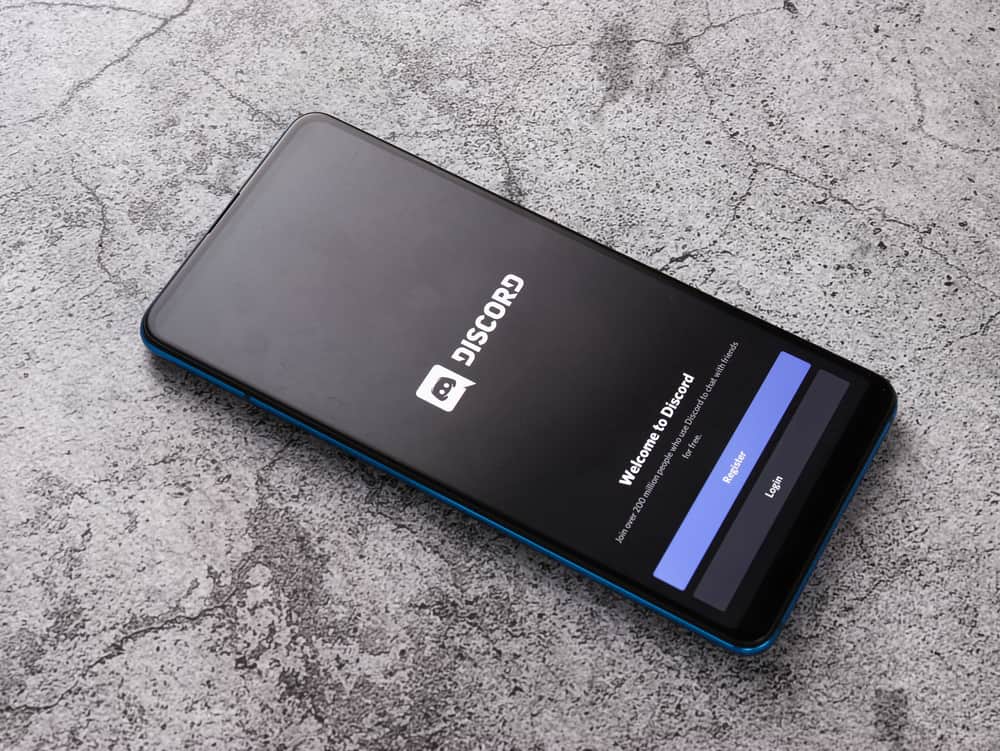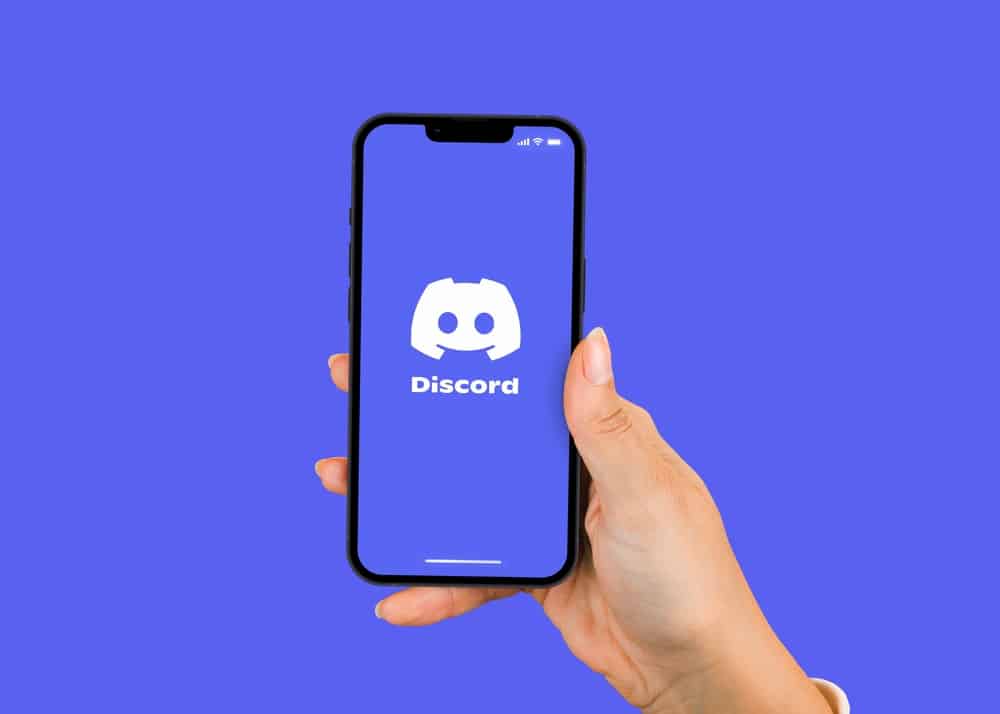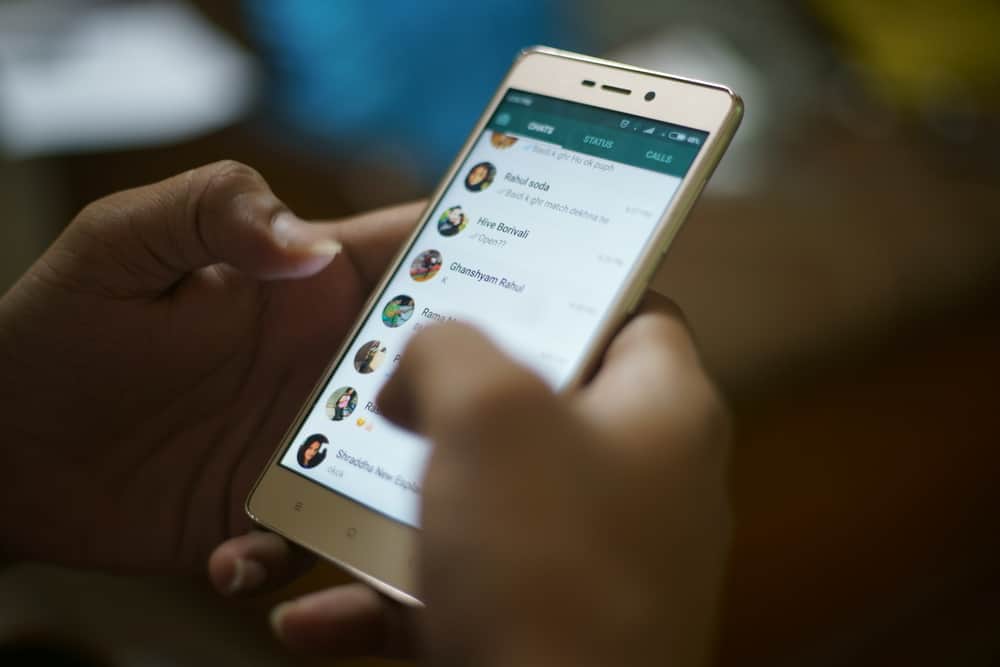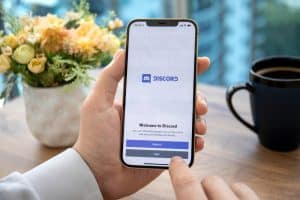Facebook Messenger is a communication platform that allows users to chat with people on their friend lists.
The app can synchronize shared photos to your device, and you can connect with people from anywhere.
But, some situations arise, and you might want to delete shared photos from the platform.
So how would you approach the problem?
To delete shared photos in Facebook Messenger, open your messenger app and navigate to the specific conversation. Scroll to the image you want to delete and long press. Tap on ‘More…,’ select “Remove,” then select ‘Unsend.’
Unfortunately, deleted shared photos can’t be recovered in the conversation as before deletion. However, on a prompt, Facebook Messenger will say that the images will be retained on their end in case they are reported.
But both the sender nor the recipient won’t see the photos again. This guide enlightens you on how to delete shared photos on Facebook Messenger and other relevant topics that should be helpful when using this app.
How To Delete Shared Photos on Facebook Messenger for Everyone?
Most Facebook Messenger users don’t know how to delete shared photos on the app for everyone. The process is simple but different from deleting photos in your gallery.
Follow the steps below keenly to delete shared photos on both sides:
- Open the Facebook Messenger app on your mobile device.

- Open the conversation from which you want to delete shared photos.
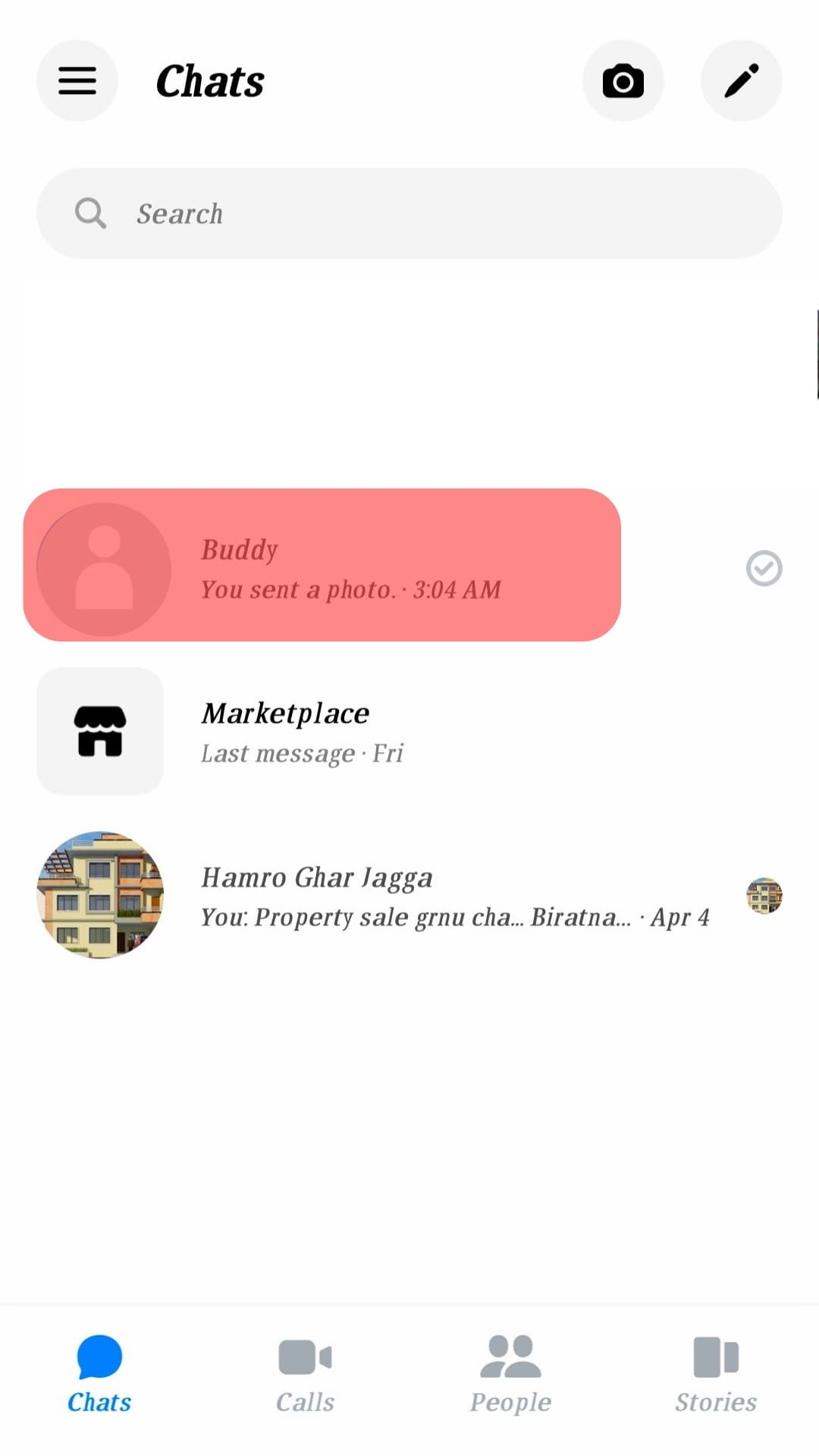
- Scroll to the image you want to delete.
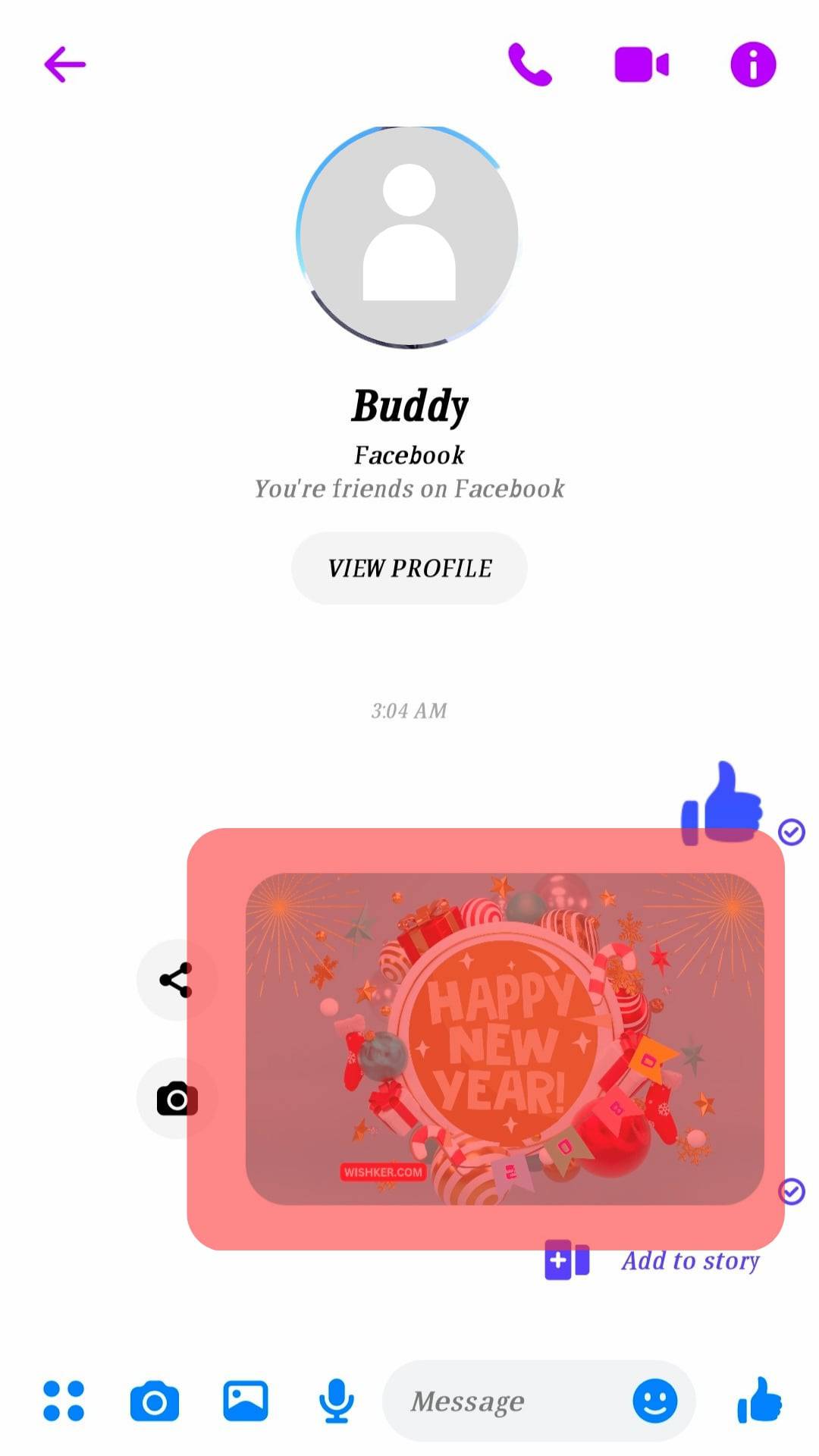
- Long-press on the image and tap ‘More‘ in the bottom right corner.
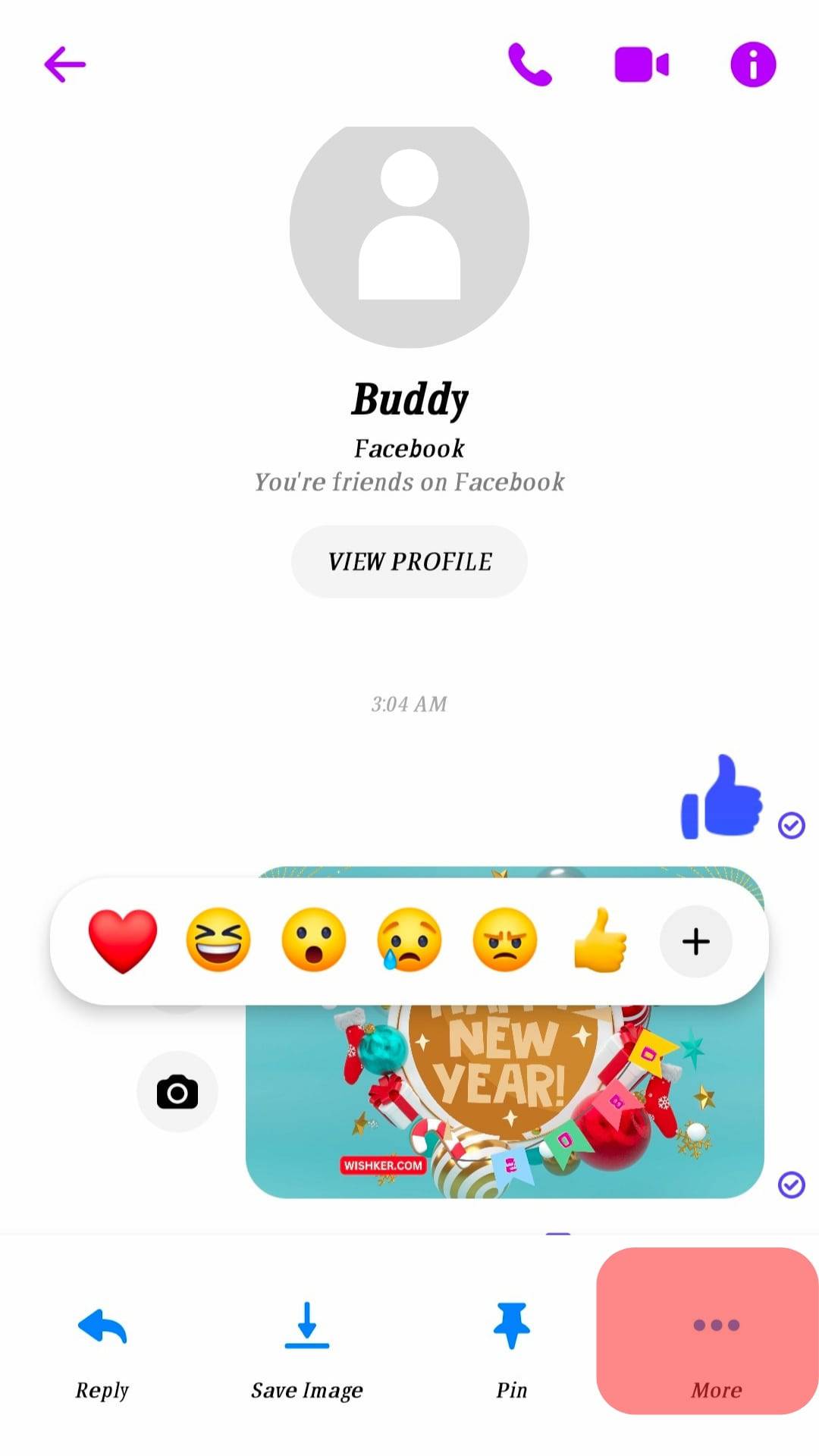
- Select ‘Remove.’
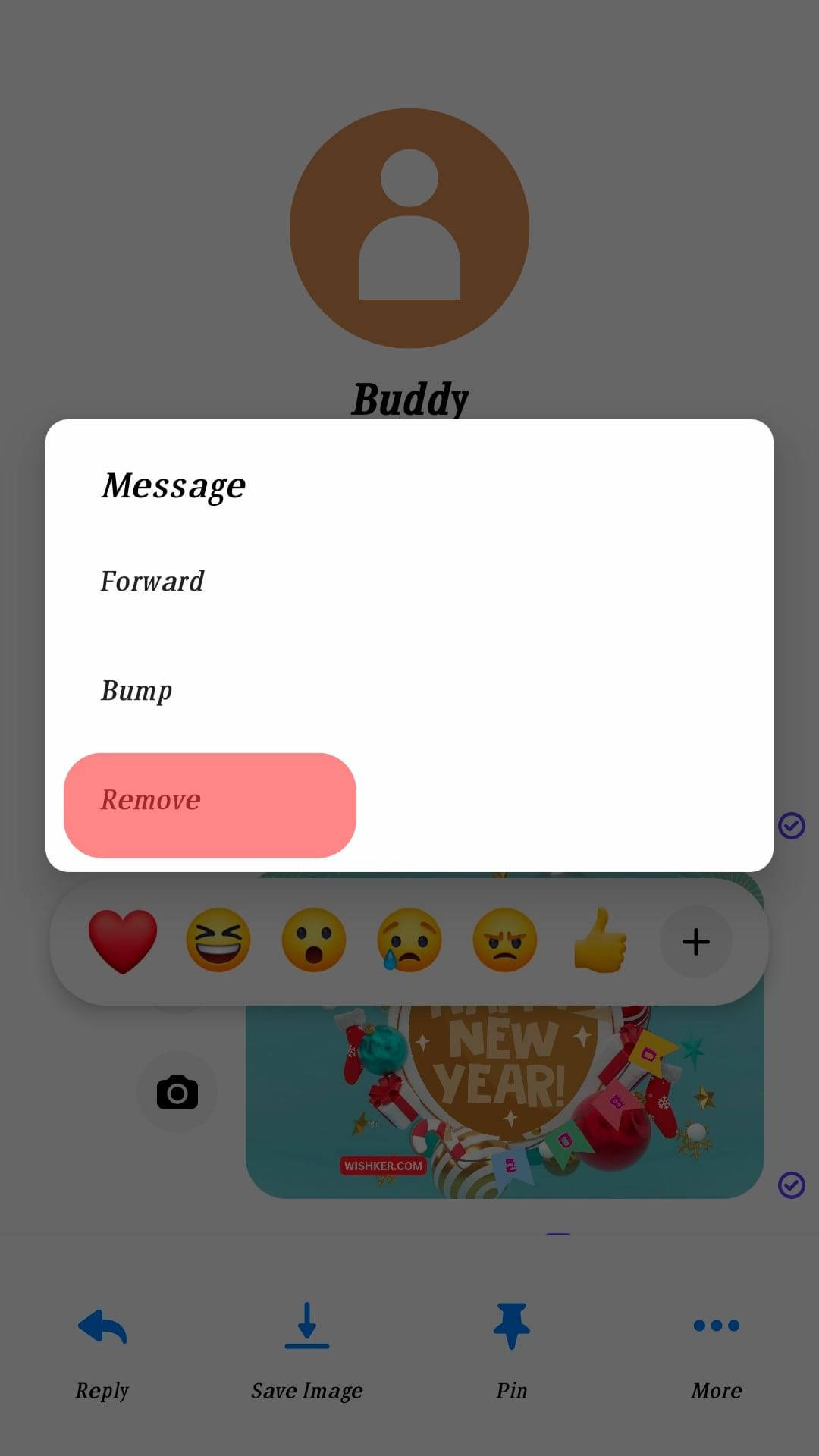
- Select ‘Unsend.’

Tapping on ‘Unsend’ means you deleted the photo for both sides. Neither you nor the recipient can see it anymore.
You could have sent or received an important photo you may need in the future but want to delete it from the Facebook conversation for both sides.
Long-press on the image, tap ‘More…,’ and select ‘Save.” Doing this downloads the image and instantly saves it in your phone’s camera roll. You can proceed with the deletion process.
How To Delete Shared Photos on Facebook Messenger for You Only?
Facebook Messenger users have their reasons for deleting shared photos on their side alone. It could be because you want to share a part of the conversation with someone else, but you don’t want them to see the photo.
This is one of the primary reasons. Or sometimes, you want to delete photo evidence on your end in case someone snoops on your conversation.
The recipient will still have the photos on their Messenger until they decide to delete them on their end. Whichever the case, here are simple steps to help you remove these photos on your side:
- Open the Facebook Messenger app on your phone.

- Open the conversation that contains the images you wish to delete.
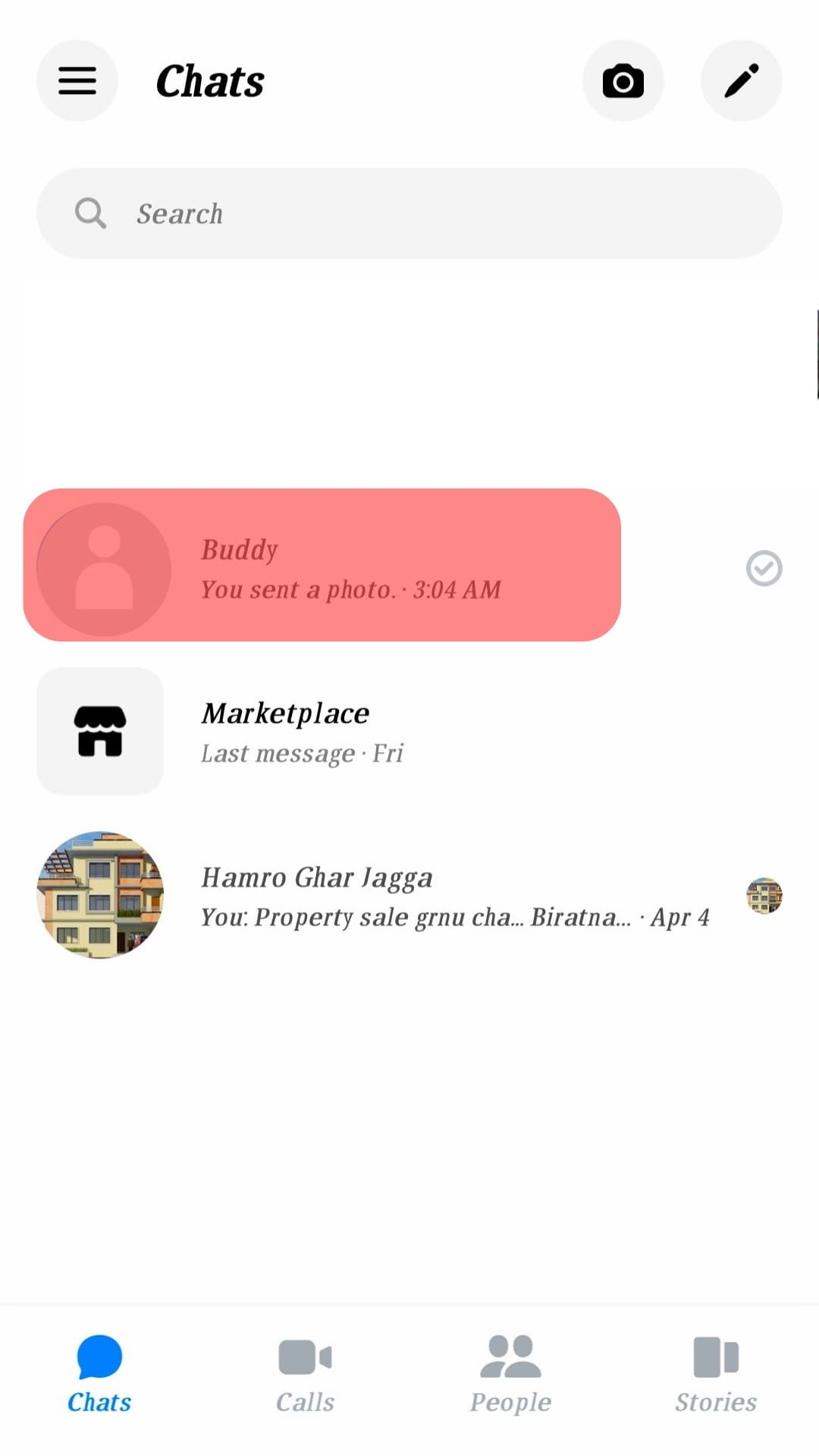
- Scroll to the photo you want to delete on your side.
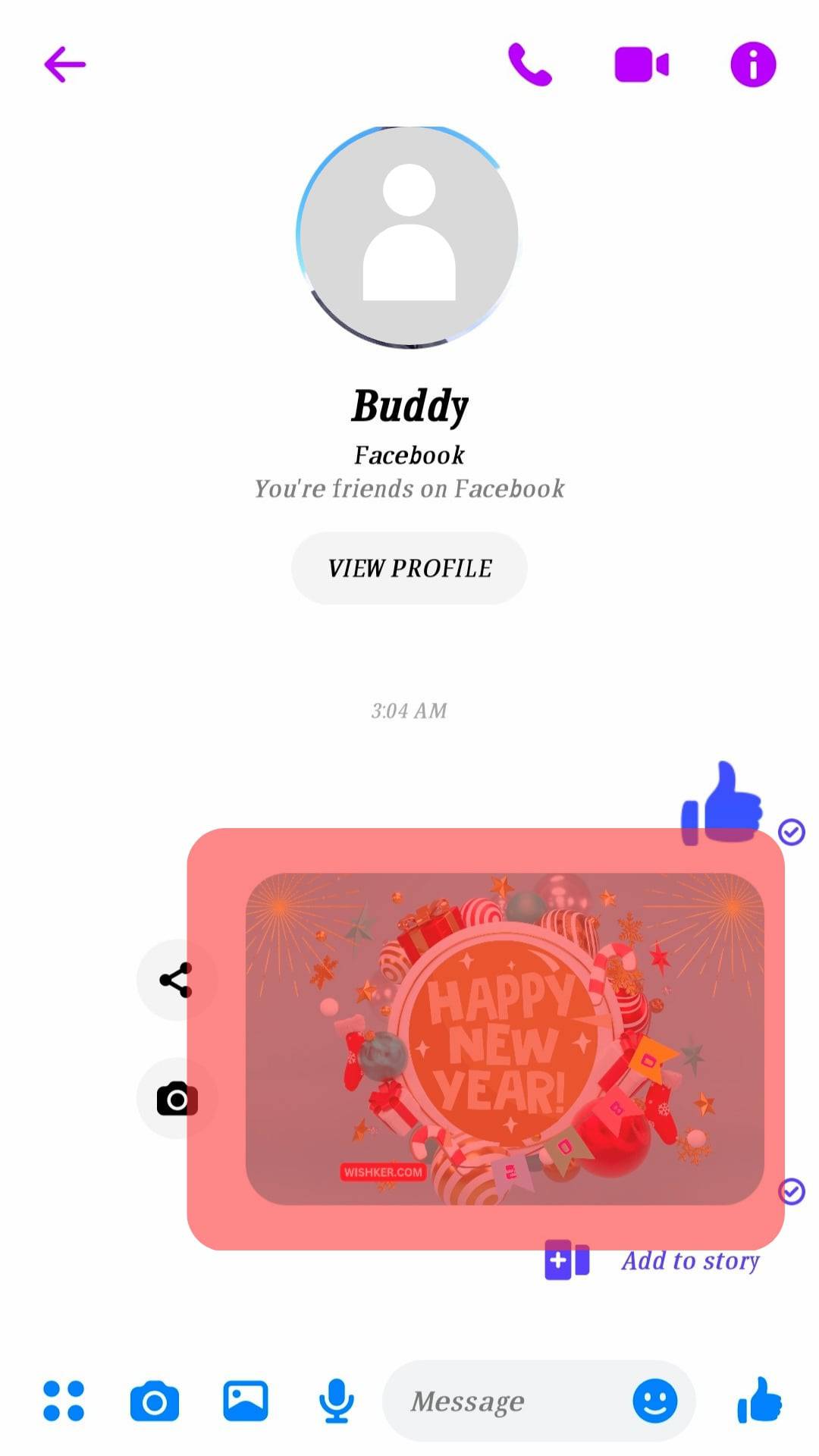
- Long-press on the picture and tap on ‘More‘ at the bottom right corner of the screen.
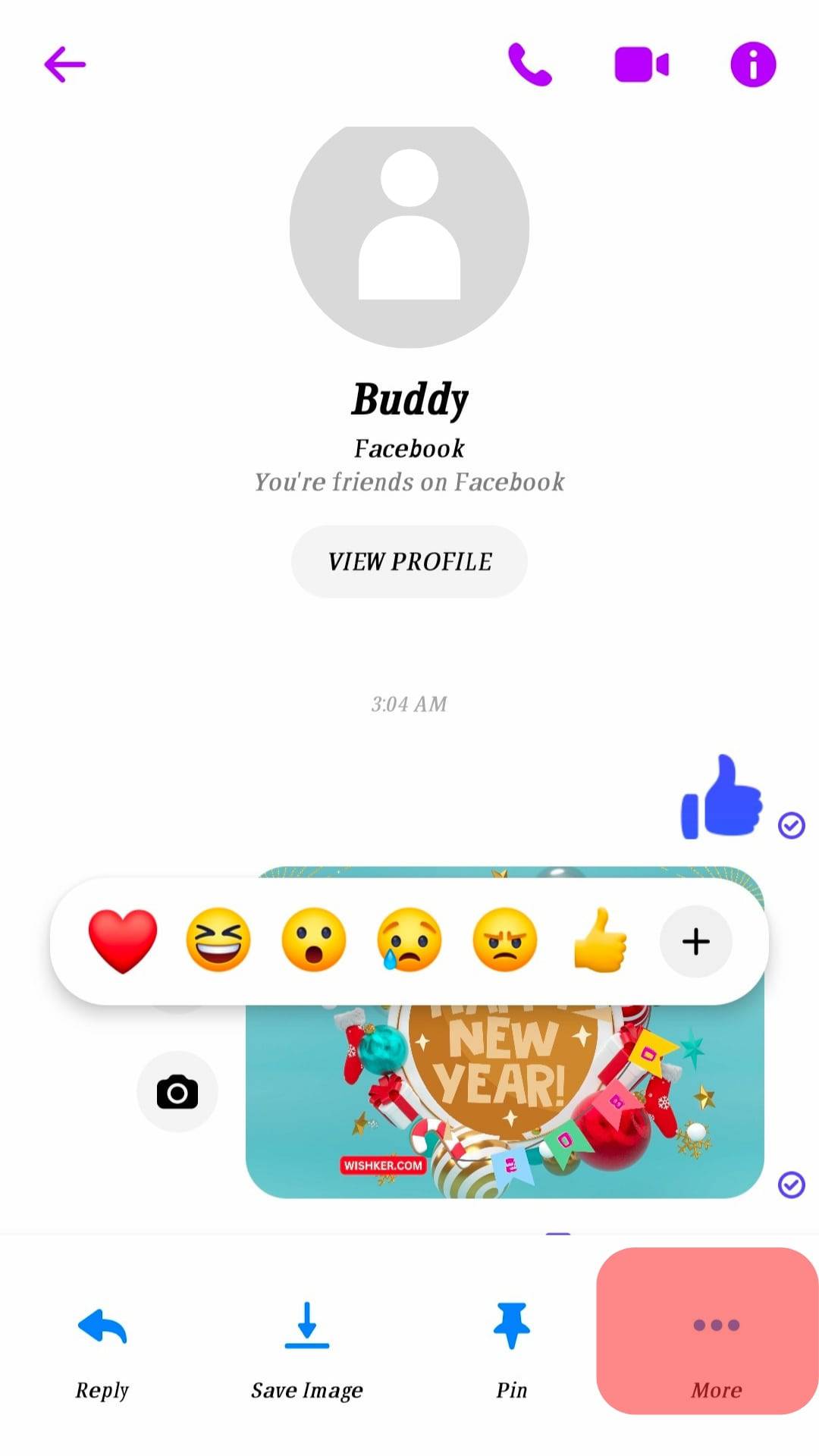
- Select ‘Remove.’
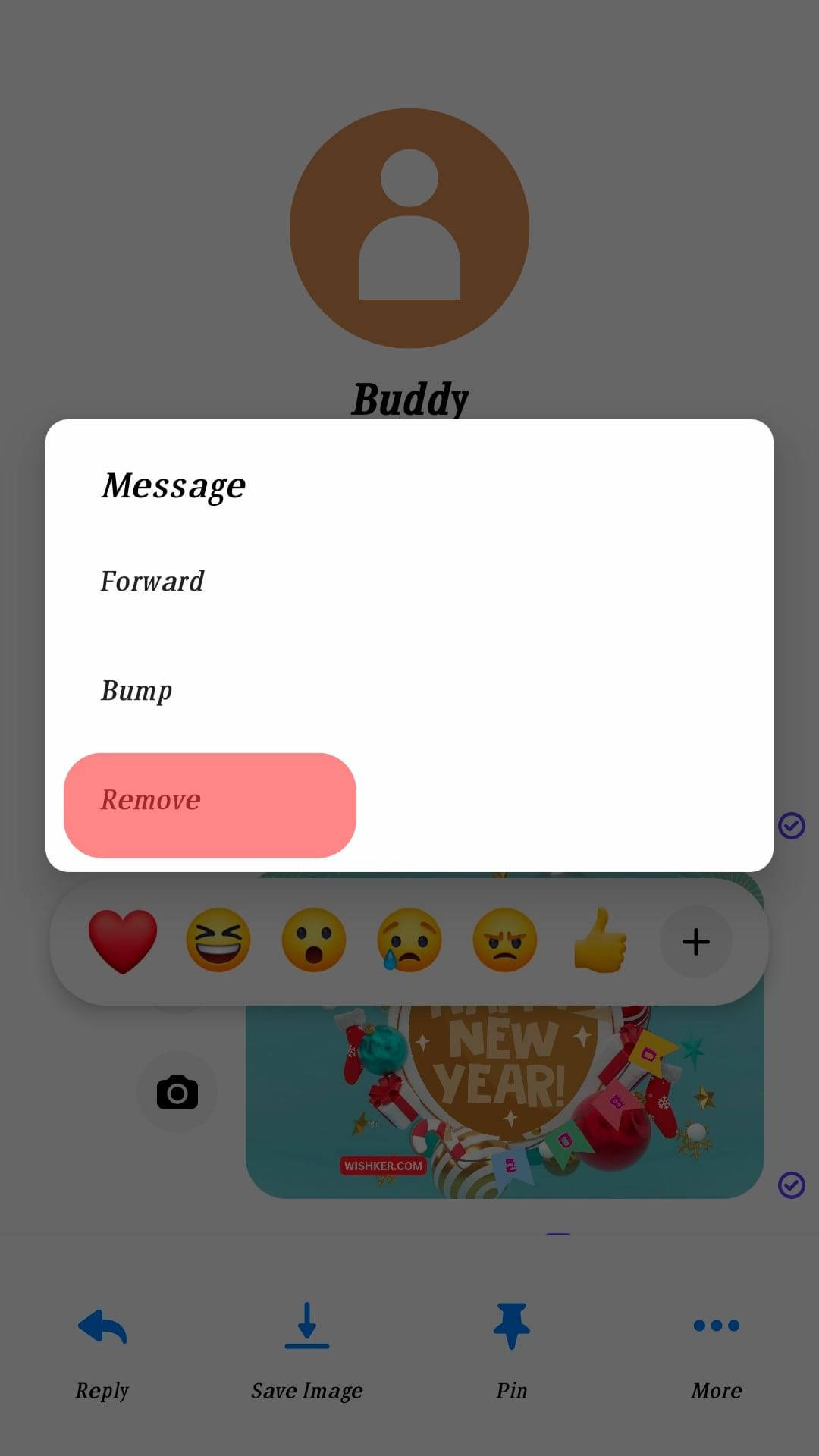
- Select ‘Remove for you,’ and you are done.
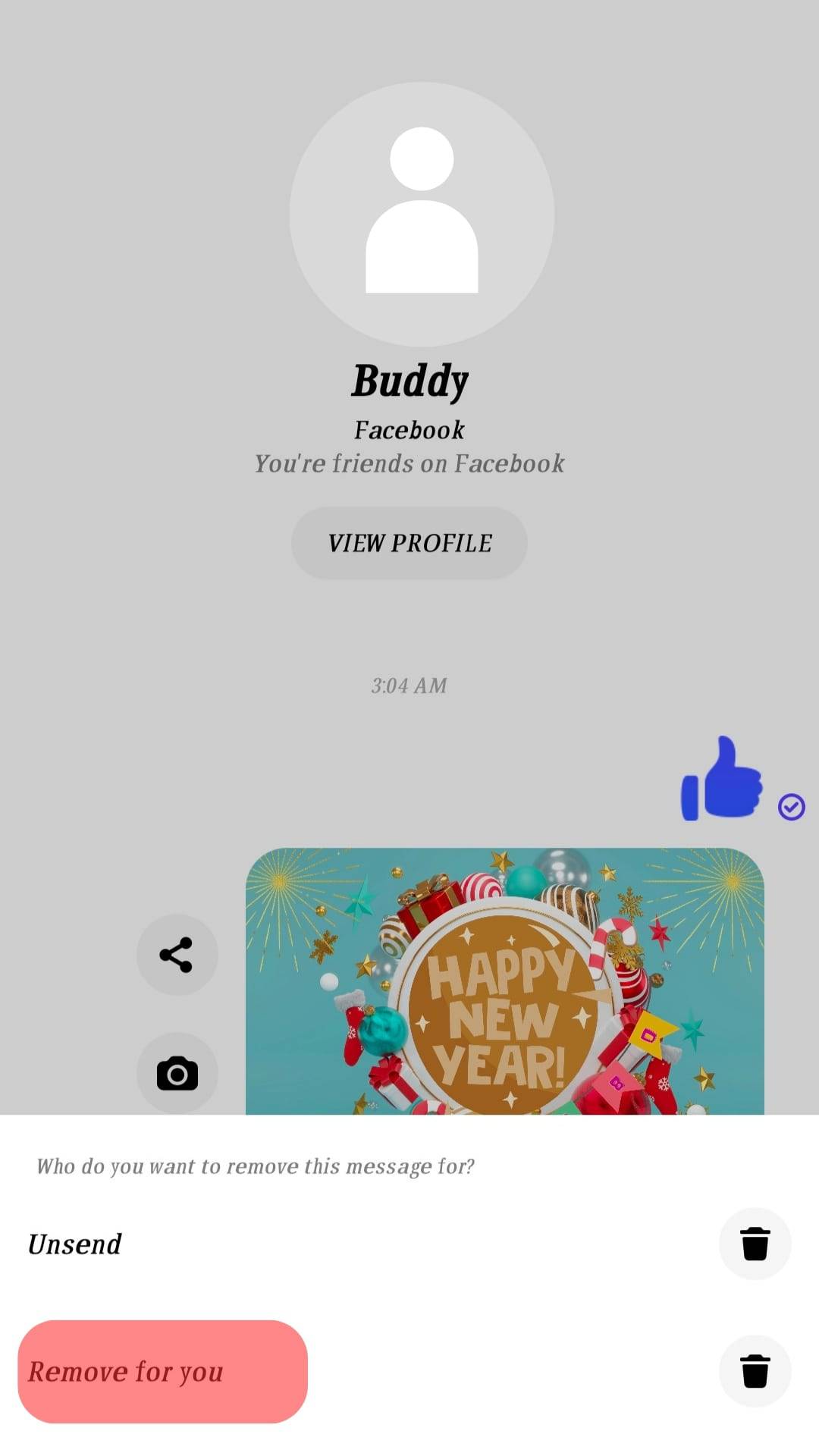
If you have tried both steps, you have realized that Facebook Messenger gives two options for deleting shared photos on the app. The process is almost the same for the two.
To delete shared photos on Messenger for both sides, you must tap ‘Unsend’ instead of ‘Remove for you.’ This deletes the image for both parties.
Unless they scroll through the chat to spot a missing photo, they won’t tell any changes to the conversation. Also, they might see something like this ‘John Doe unsent a message.’
Conclusion
Deleting shared photos on Facebook Messenger is acceptable.
But, an issue could arise if you delete a shared image on both sides, yet the recipient intended to use it.
It will be best to handle this in the most courteous way possible.
If the photo could not lead you or them into trouble, you can resend it when they ask.
But it will depend if you have it in your gallery or can find it elsewhere. Otherwise, there is no need to worry.
Facebook Messenger allows you to delete unlimited photos shared through the platform.