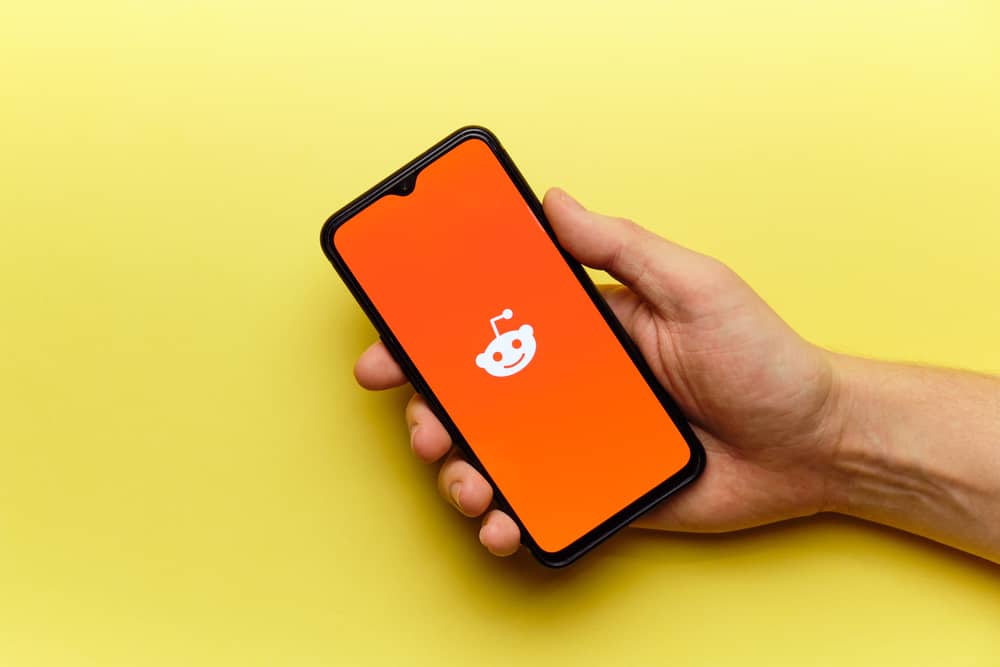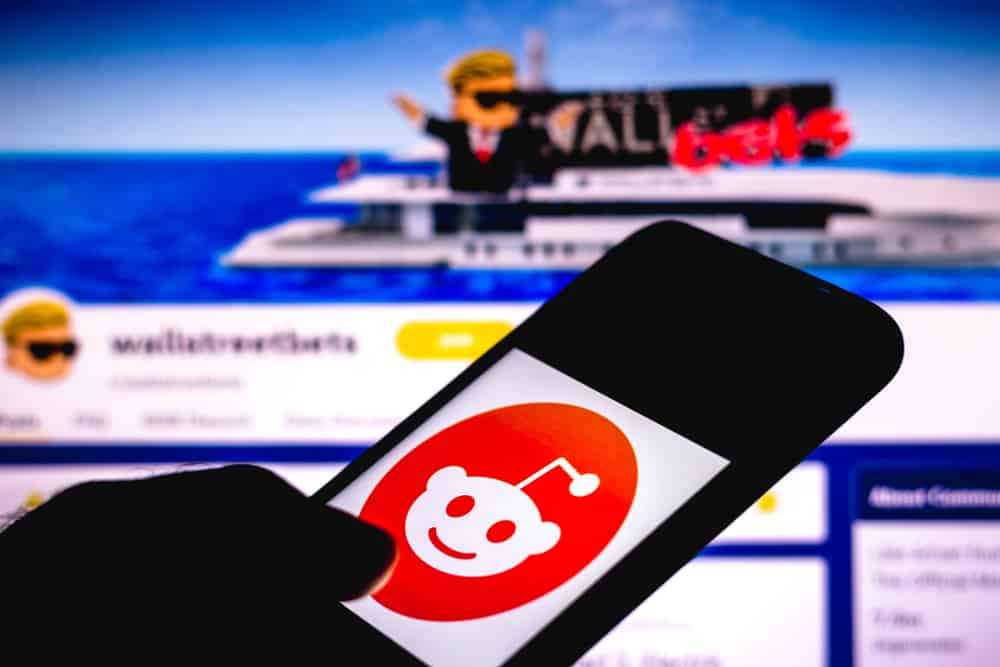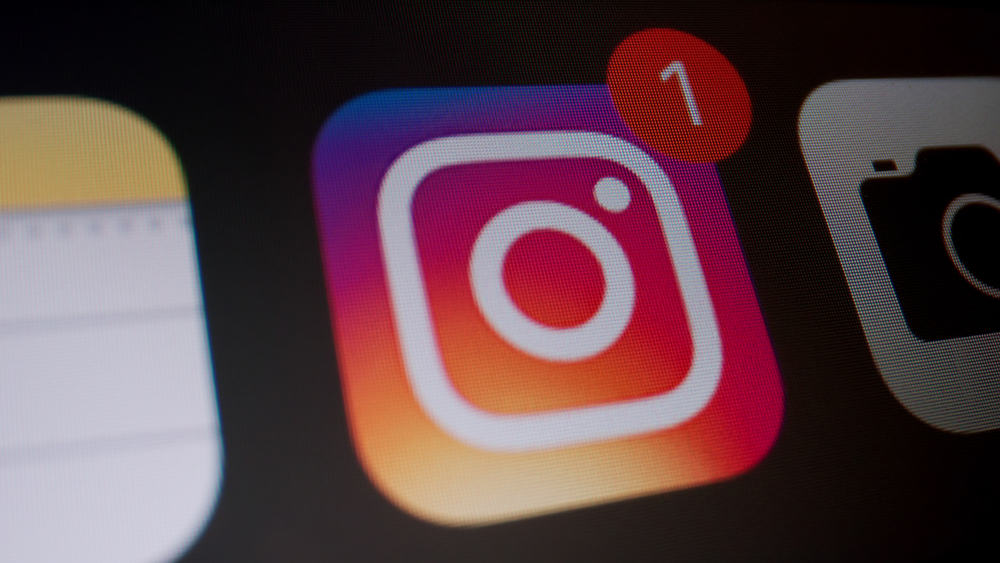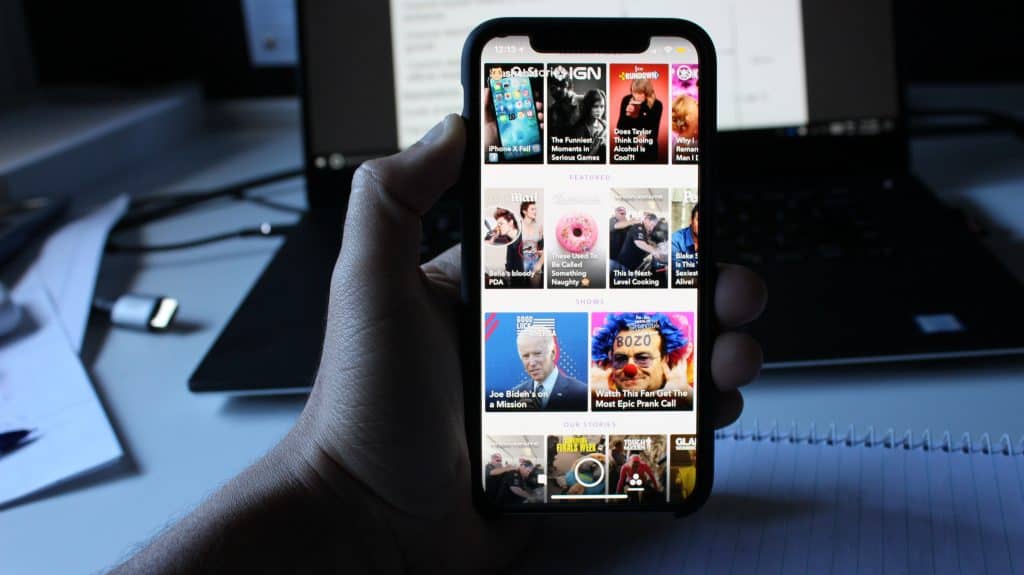
Snapchat is one of the most popular and widely used social media platforms. It started as a photo-sharing app that allowed users to send each other pictures and videos that only lasted a few seconds – the social network has now undergone various updates and changed its interface almost completely.
If you are an OG Snapchat user, you will remember there was a time when the only way to hold a conversation on Snapchat was through snaps. But now, along with introducing text messages, audio, and video calls, Snapchat has only recently allowed users to save and delete messages from conversations.
However, Snapchat has always been known for its transparency, and you cannot secretly take screenshots, save or delete Snapchat messages – the app notifies fellow users.
So if you want to know how to delete Snapchat messages without them knowing, you should keep reading.
How to Delete Snapchat Messages?
If you are new to the application or still haven’t gotten used to the latest updates, let us tell you how to delete Snapchat messages.
If you want to delete a certain message from a conversation, here is what you need to do.
- Open the Snapchat application on your phone and swipe right to open the window with all the chats.

- Here, you will find a list of friends you have recently exchanged snaps or conversations with over Snapchat.
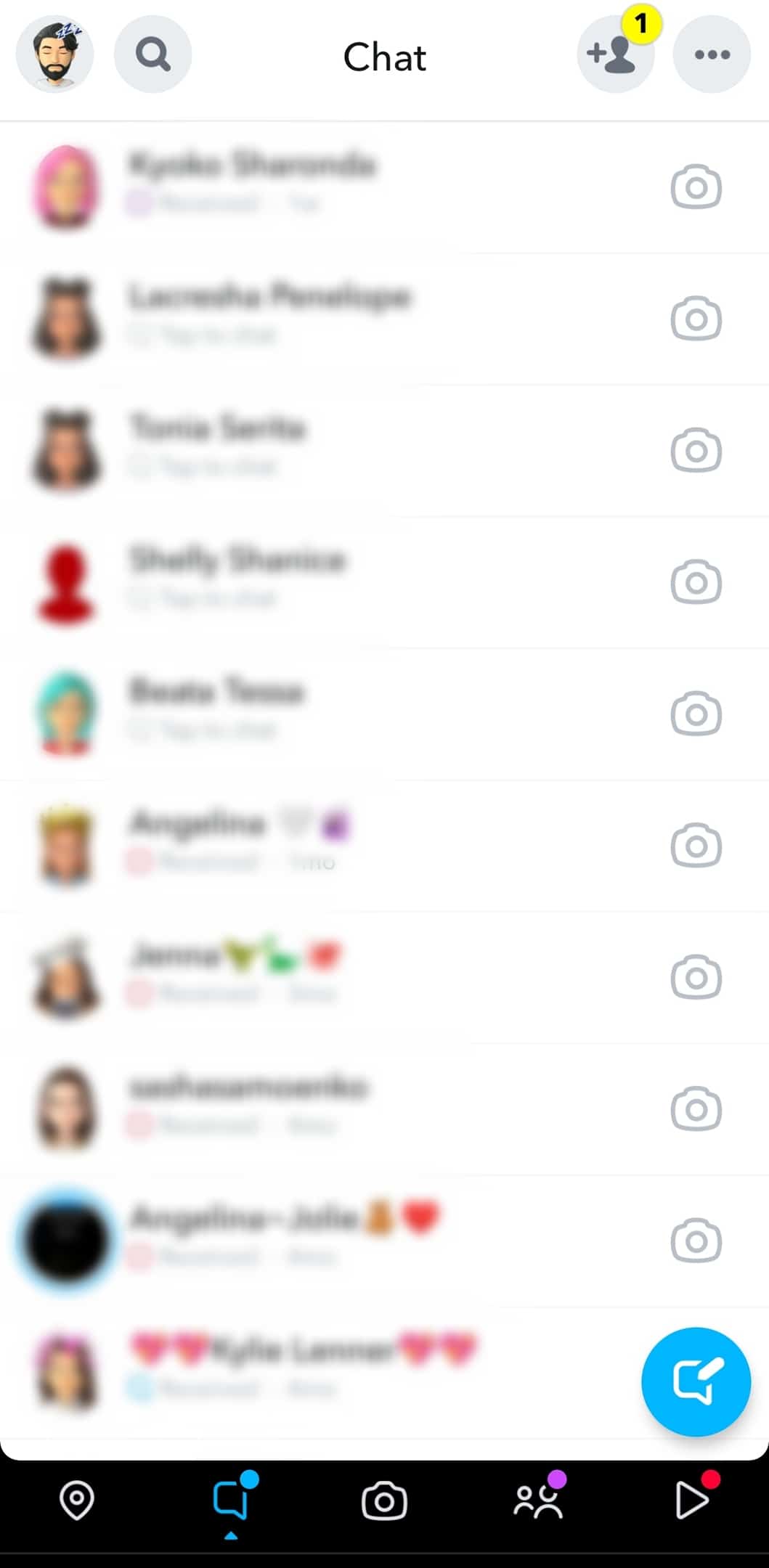
- Now open the chat you want to delete messages from.
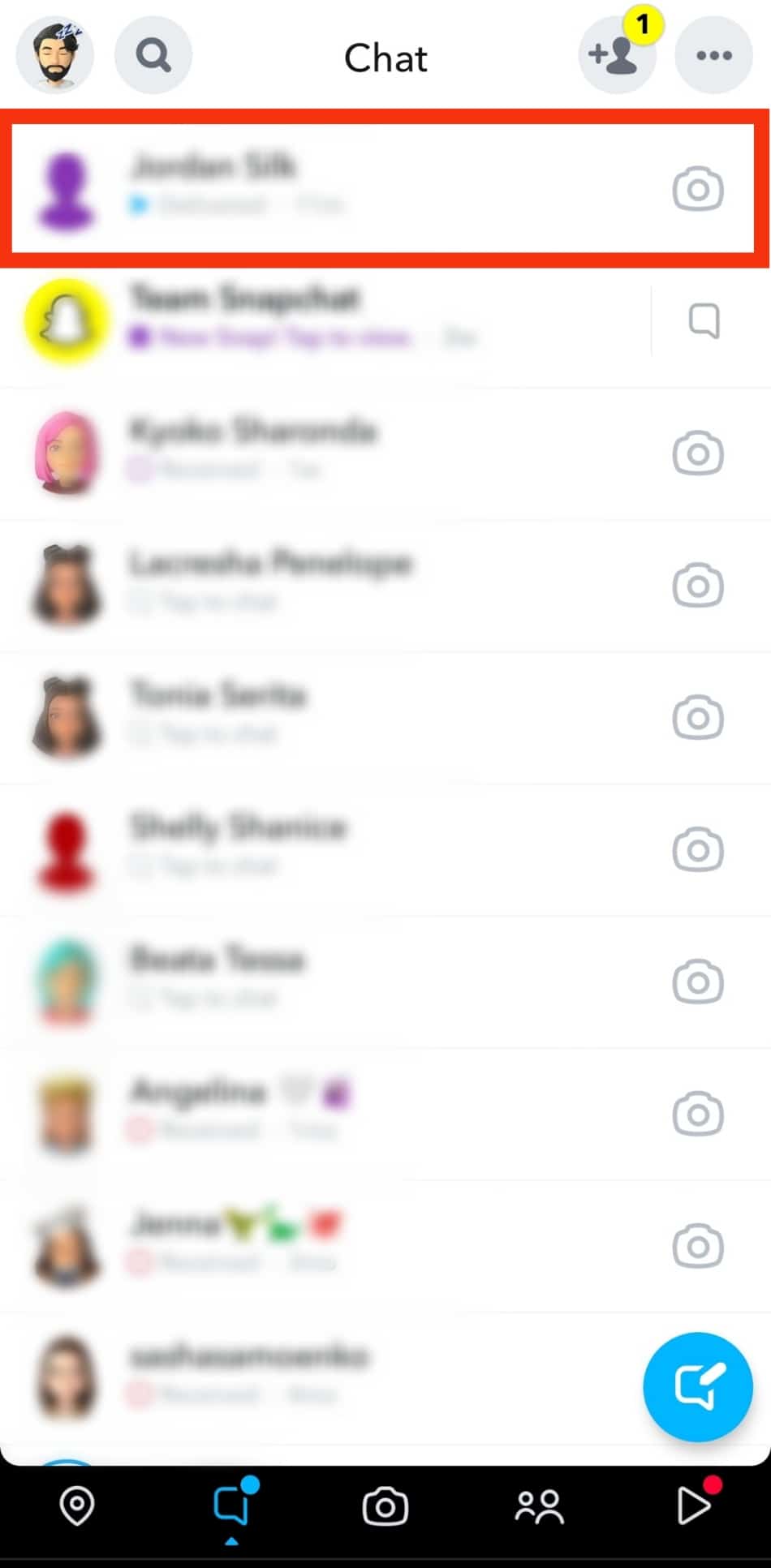
- Once you have opened the conversation, find the individual text message you want to delete.
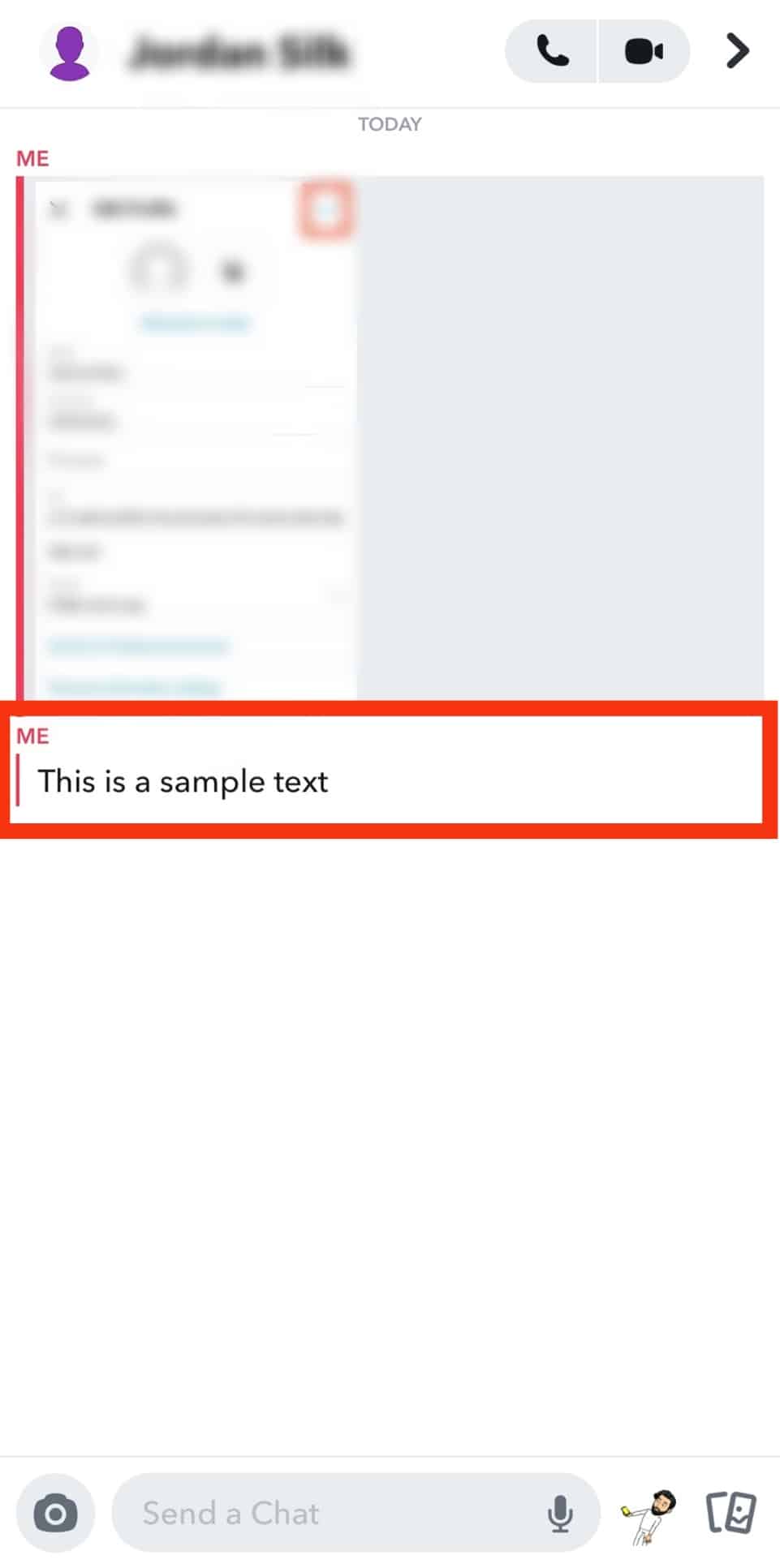
Note that you can only delete messages you have sent and not those you have received. - Long-press that individual message until a pop-up appears. On this pop-up, you will find many different options; the last option will say “Delete.”
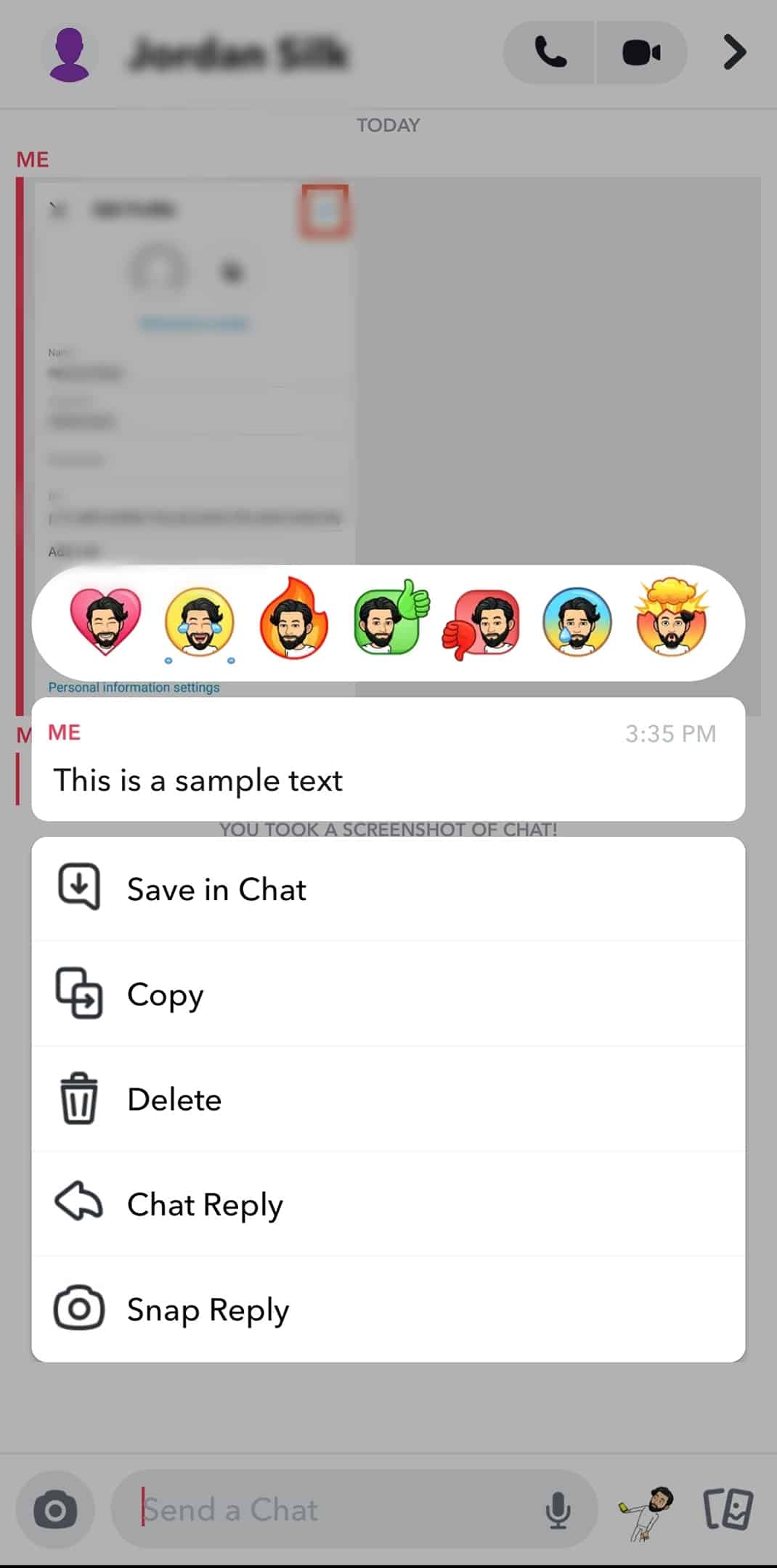
- Press “Delete” and this message will no longer appear in your chat. However, the other person will be notified that you have deleted a certain message.
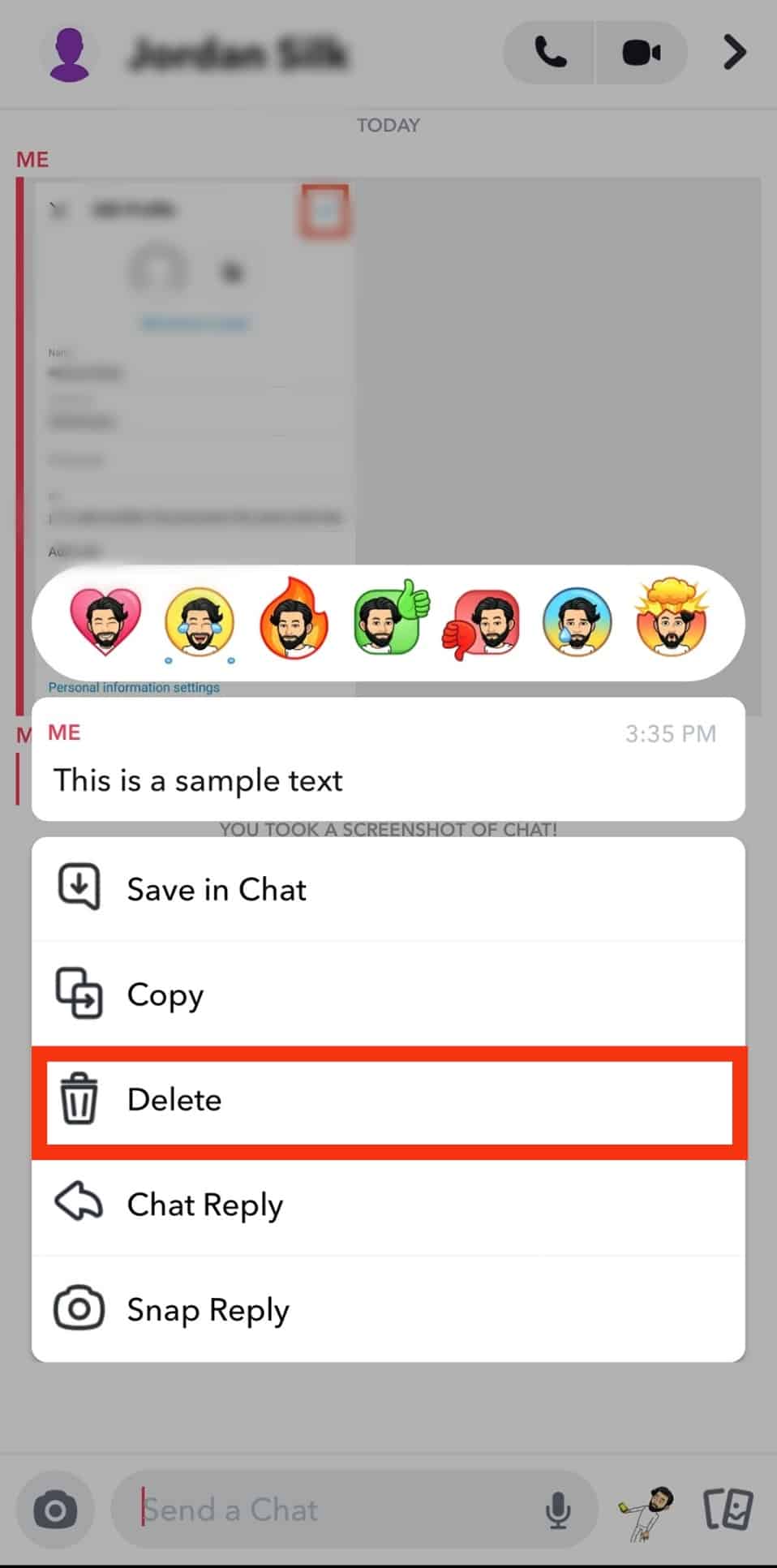
If you want to delete Snapchat messages without the other person finding out, there is not much you can do. However, we can help you with clearing certain conversations.
How to Clear Conversation from Snapchat?
There are two methods through which you can clear Snapchat conversations. Let us tell you about both.
Method #1: Use the Chat Window
This is a straightforward method to clear a certain conversation from your Snapchat.
- Open your Snapchat application on your phone.

- Once it is open, click on the chat icon or swipe right and open the chat window.
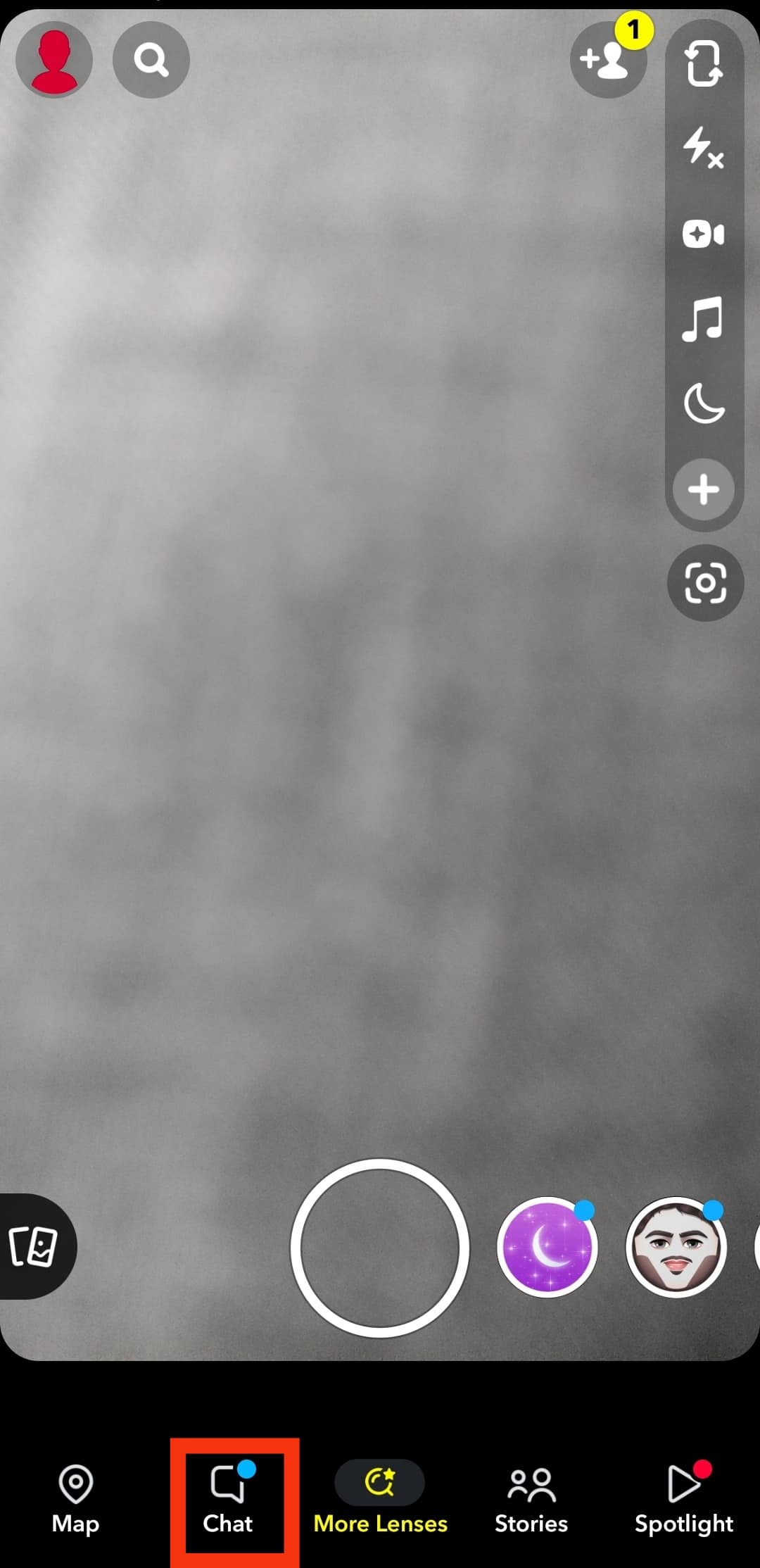
- Scroll down or search and find the conversation you want to delete.
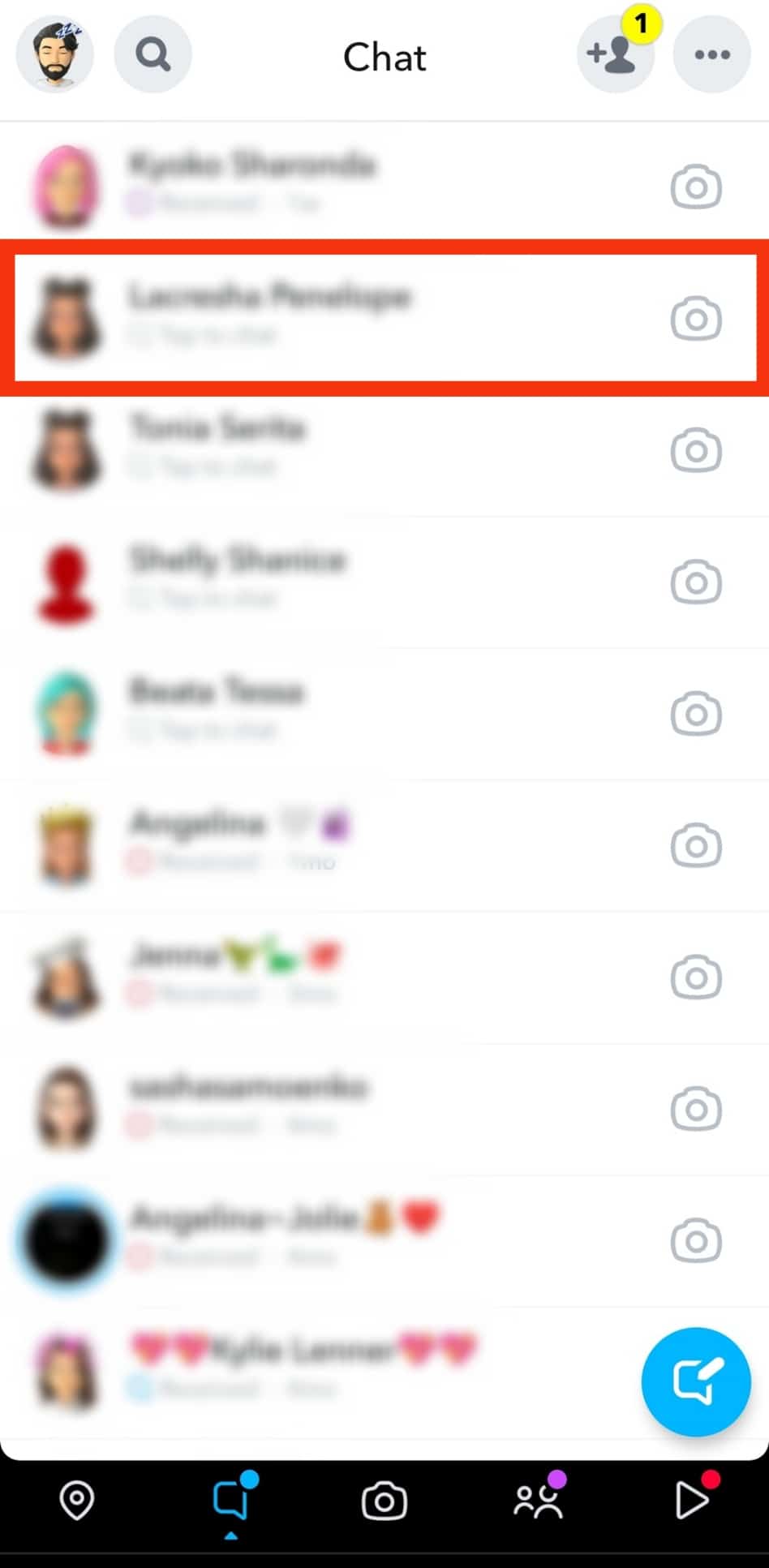
- Long press this conversation until a pop-up appears from the bottom of the screen.
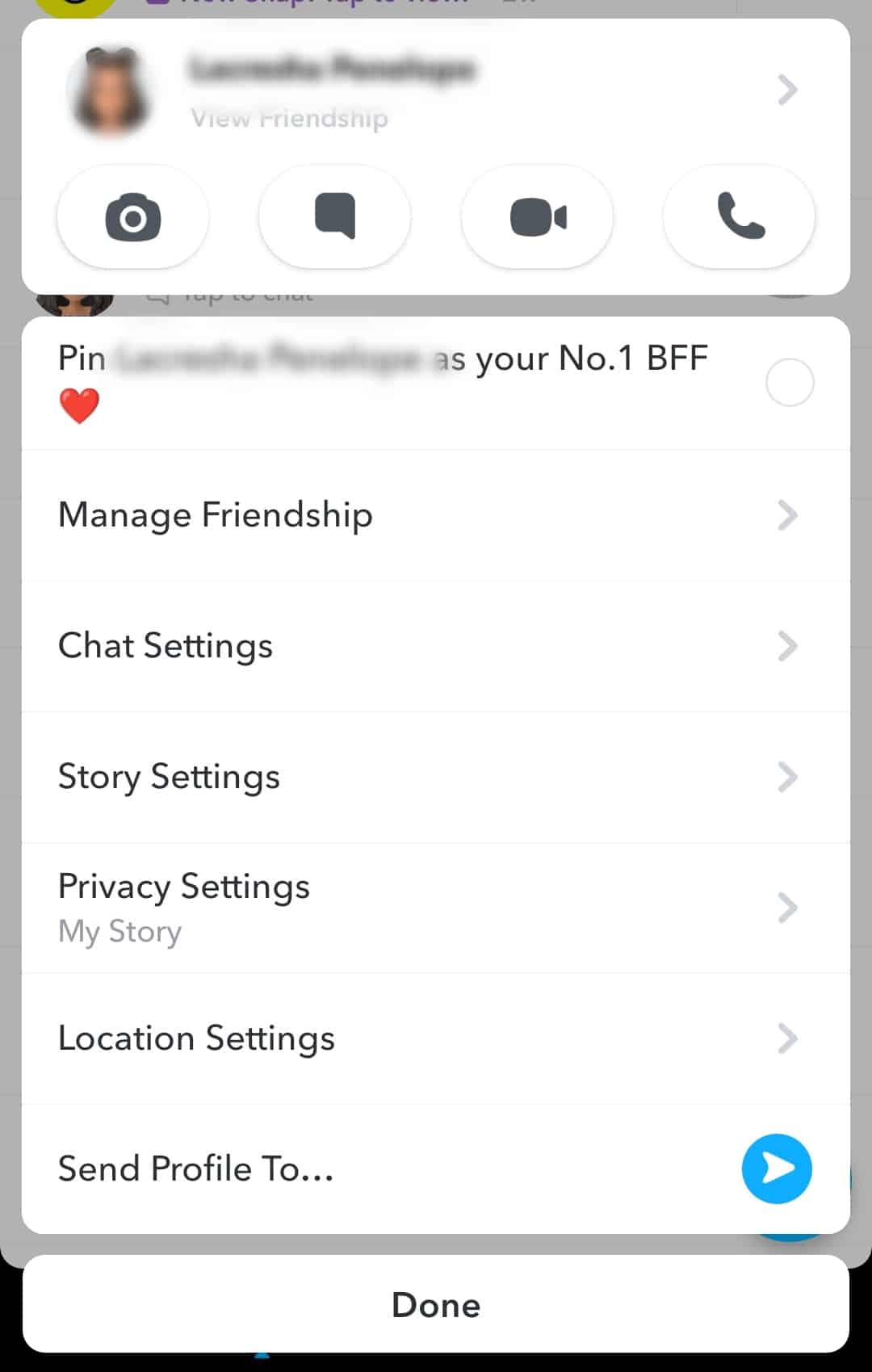
- In the pop-up, you will find various options; find “Chat Settings,” and you will see an “>” arrow beside it. Click on that arrow.
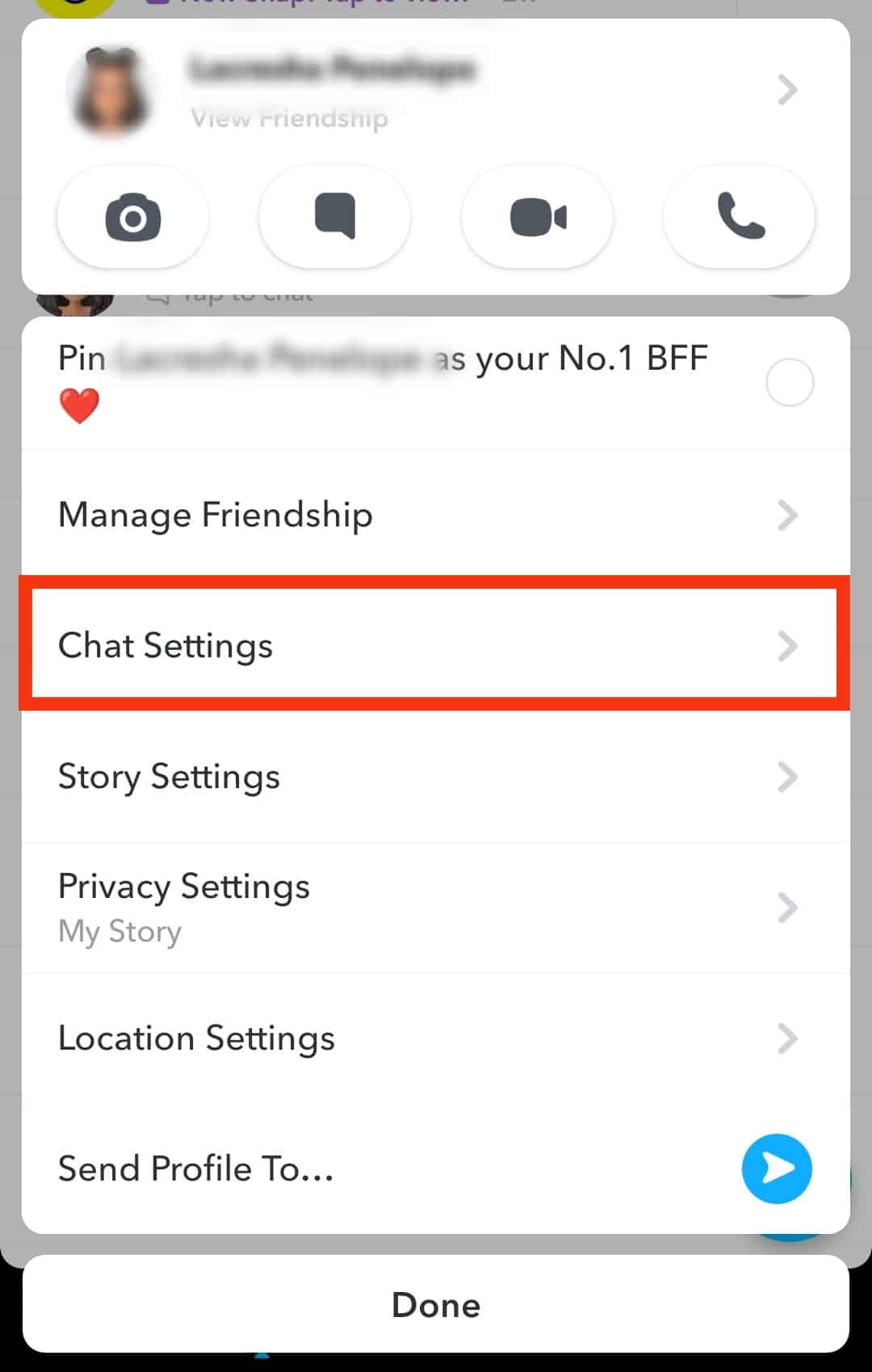
- When you tap on that arrow, it will show another pop-up. You will find “Clear from Chat Feed” in red on that pop-up.
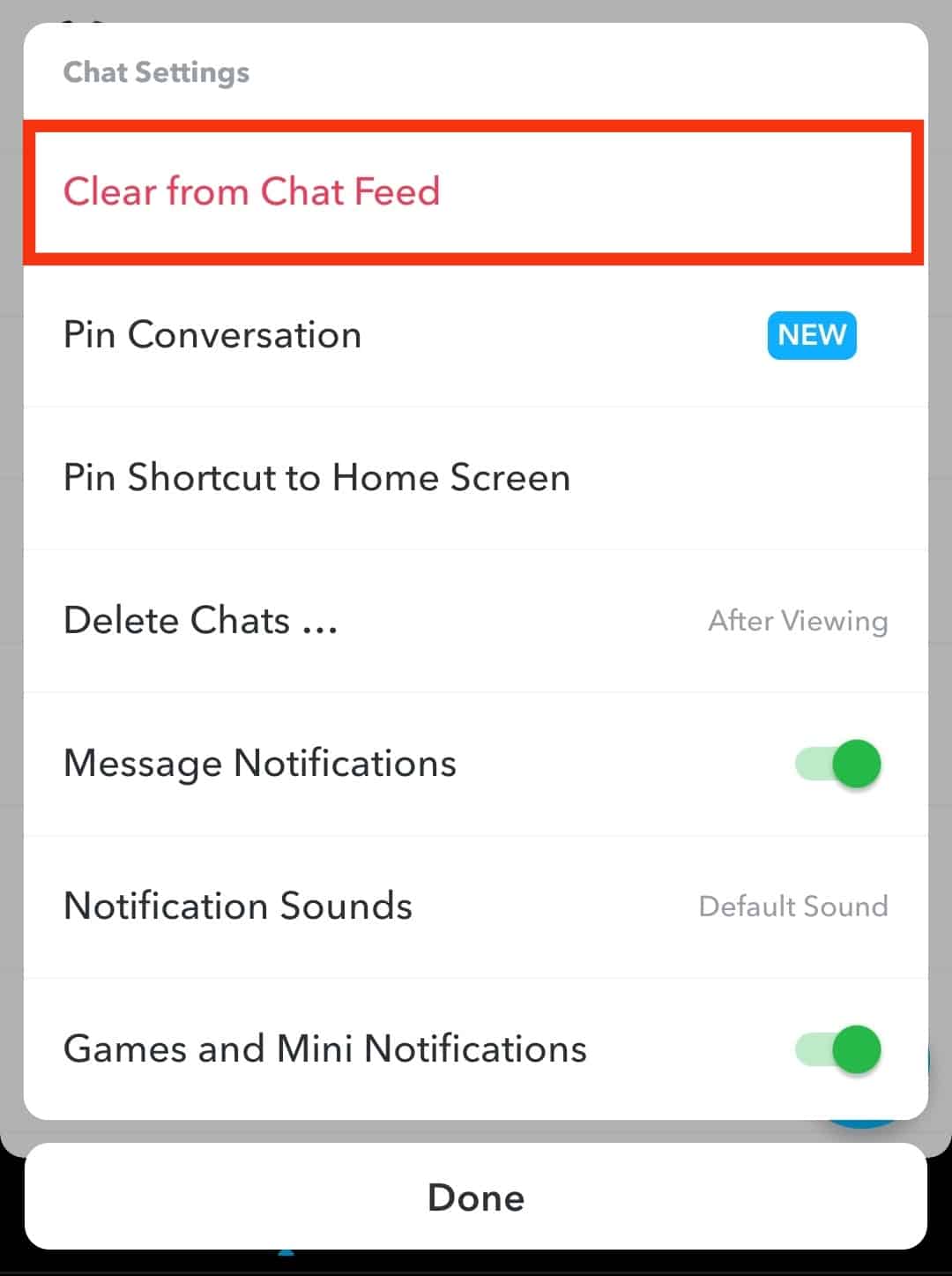
- Tap on “Clear” again to confirm.
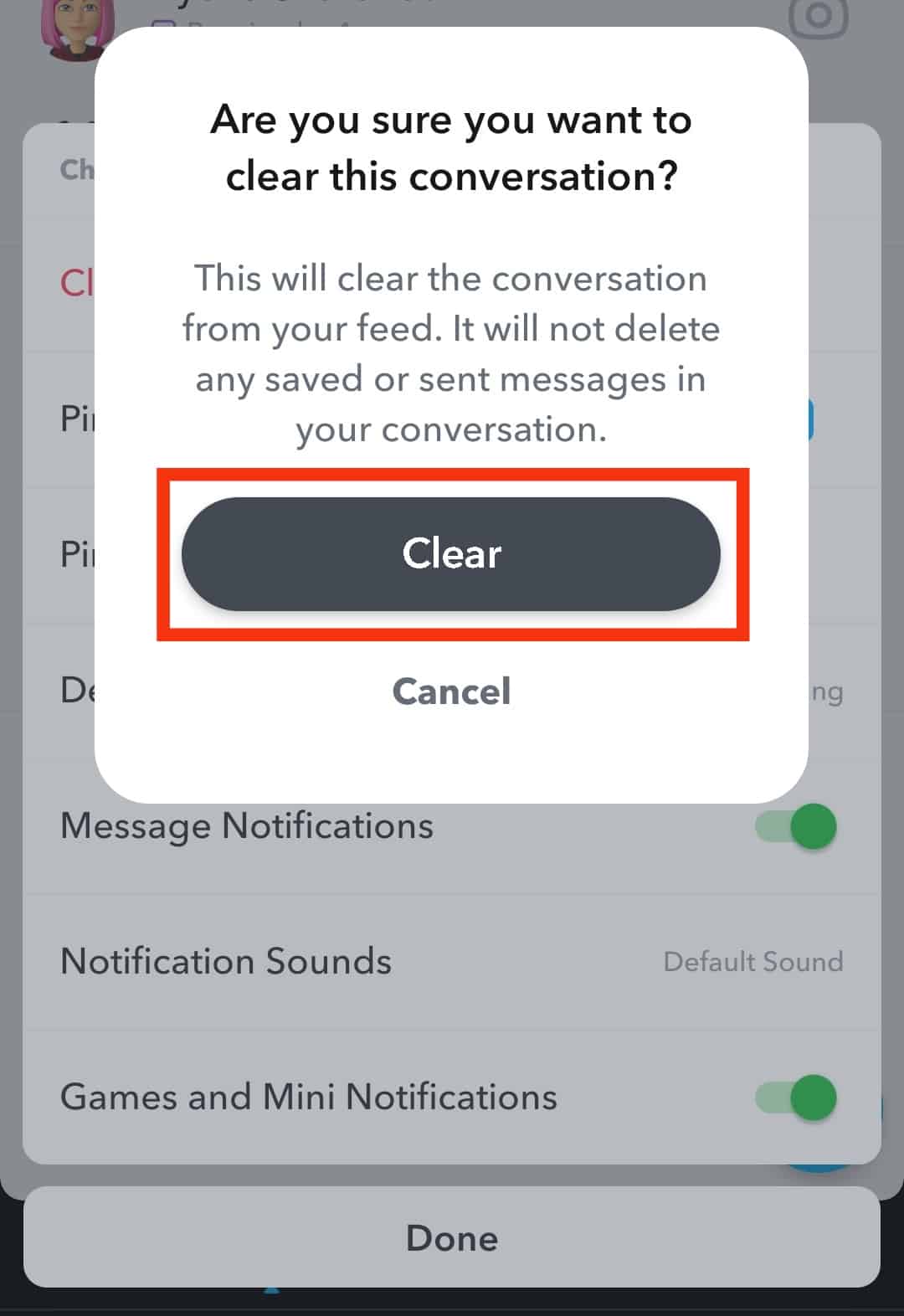
- It will delete the conversation from your chats list when you tap on it.
Method #2: Use Settings
- Open the Snapchat application on your phone.

- Tap on your Bitmoji on top, and it will take you to your profile.

- Over there, look for the “Settings” icon on the top right and tap on it.
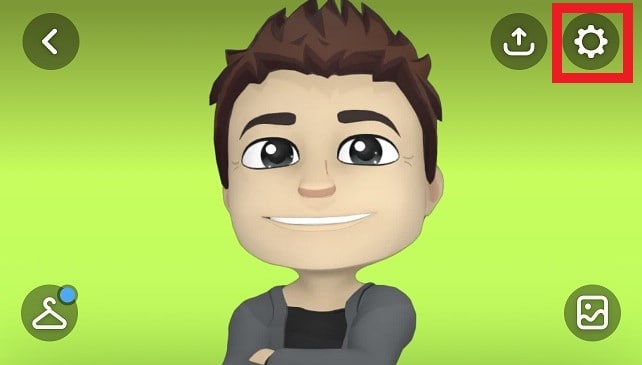
- When you open settings, scroll down and find “Account Actions.”
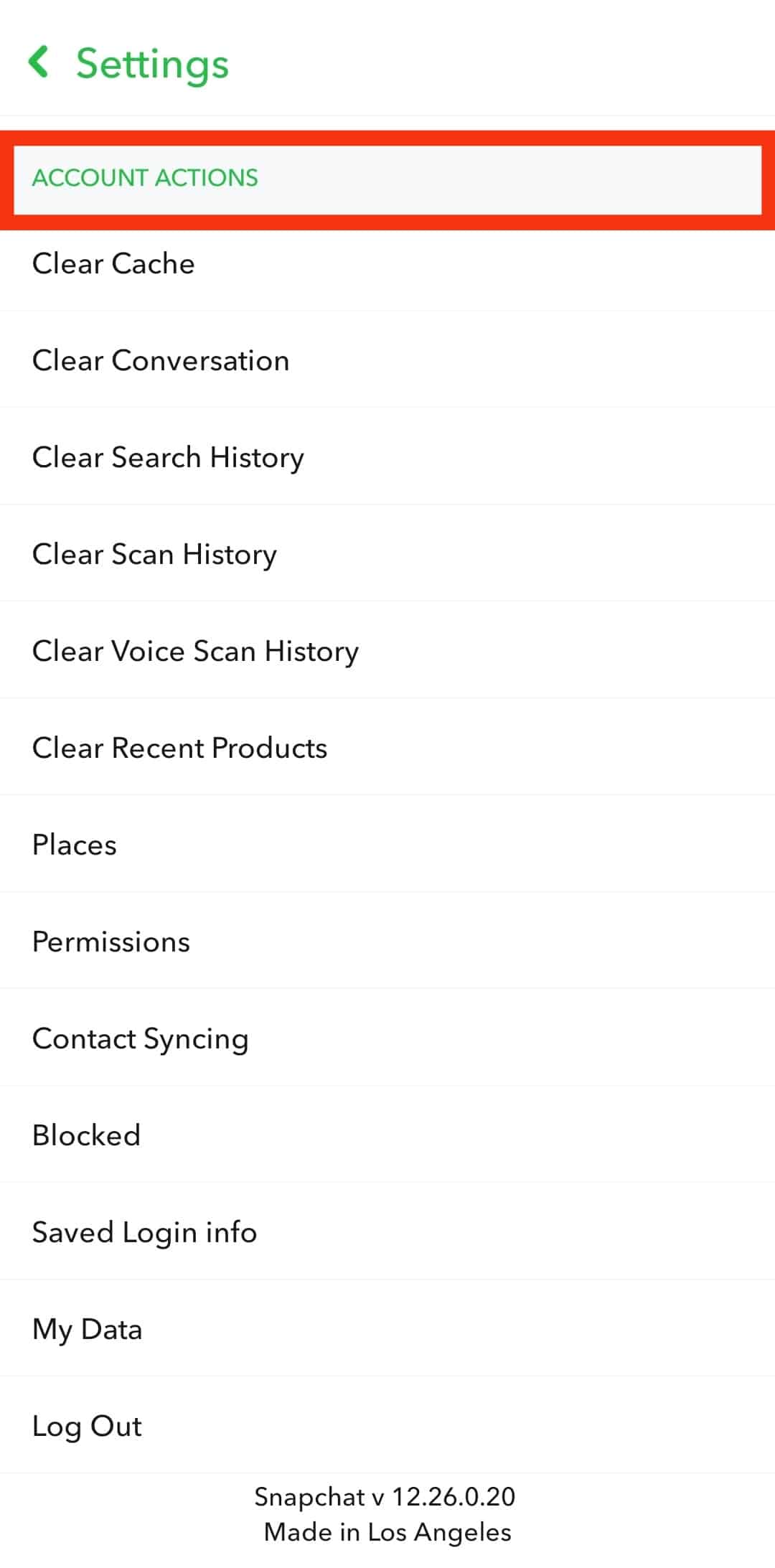
- Under “Account Actions,” you will find the second option that will say “Clear Conversations.”
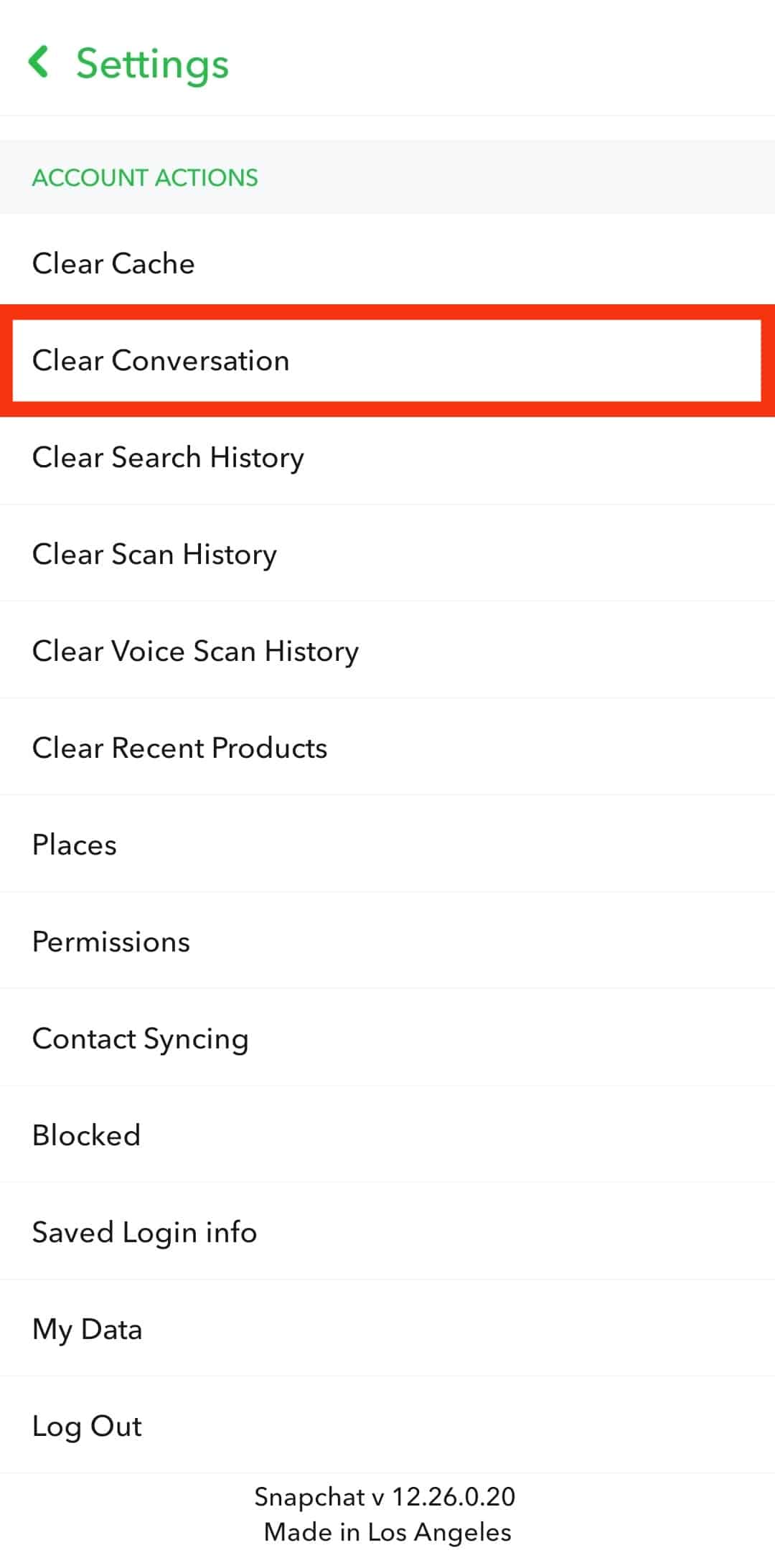
- Tap on this option, and it will take you to a list of friends that have had a conversation with you on Snapchat. There you will find a cross “X” right beside the names.
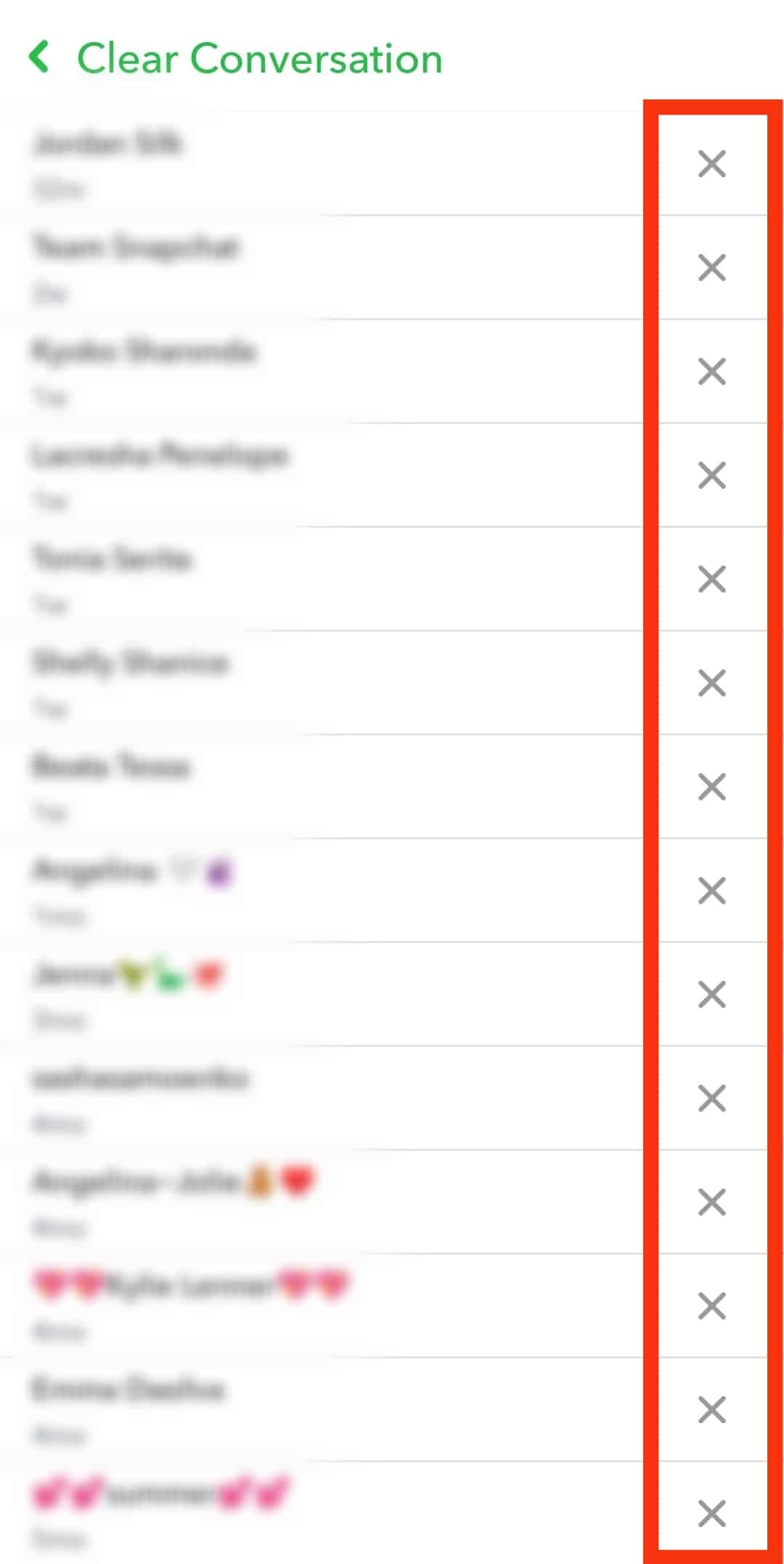
- When you tap on the cross, it will ask you if you want to clear the conversation from your chat feed. If you select “Clear,” the chat will no longer appear in the chat window.
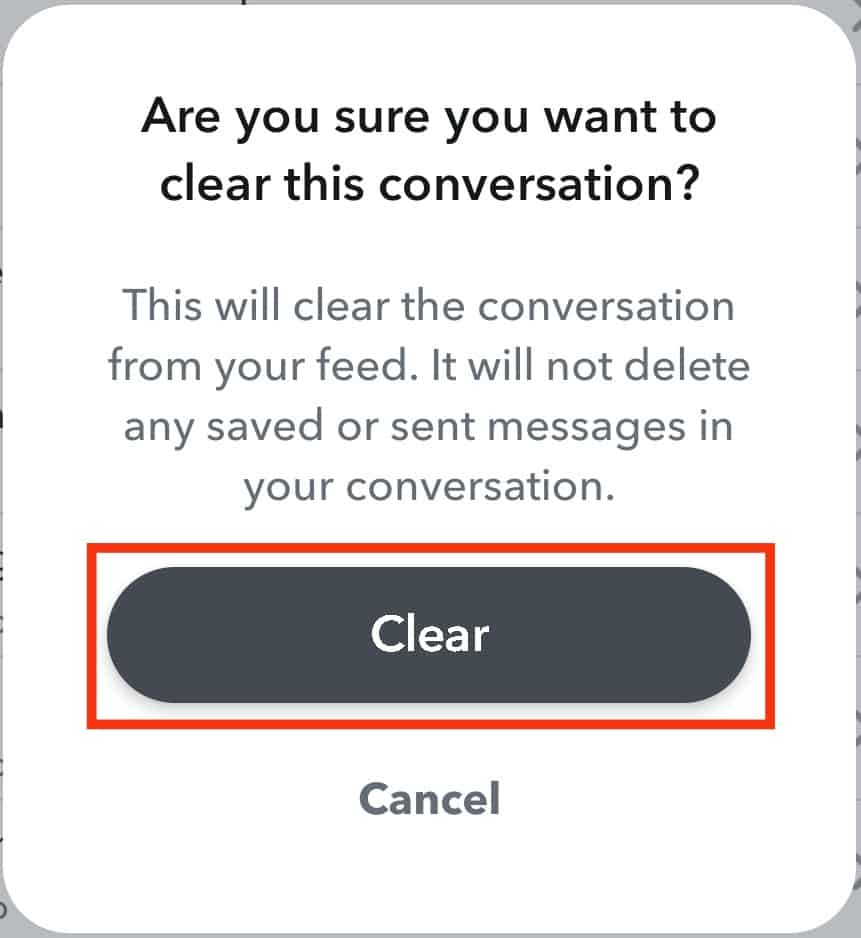
However, there are two things to note about using these methods to clear Snapchat conversations:
- The conversations will only delete from your Snapchat; the other person will have the record of your conversation – you cannot clear chats from their phone. When you clear a conversation, you only remove it from your phone.
To delete a conversation so that it is removed from both sides, you’ll have to delete individual messages – which will notify them. - None of these methods can delete saved messages from the conversation. When you tap “Clear conversation,” the app will notify you that it will not delete any saved messages from the conversation.
You will only lose the conversation from the chat list, and any messages, links, or pictures that aren’t saved in your chat will be removed.
How to Delete Saved Messages on Snapchat?
Snapchat offers users to save certain messages in their conversations. However, if you feel like deleting them later on, there is a simple method.
- Open the Snapchat application on your phone and swipe right, or tap on the chat icon to open the chat window.
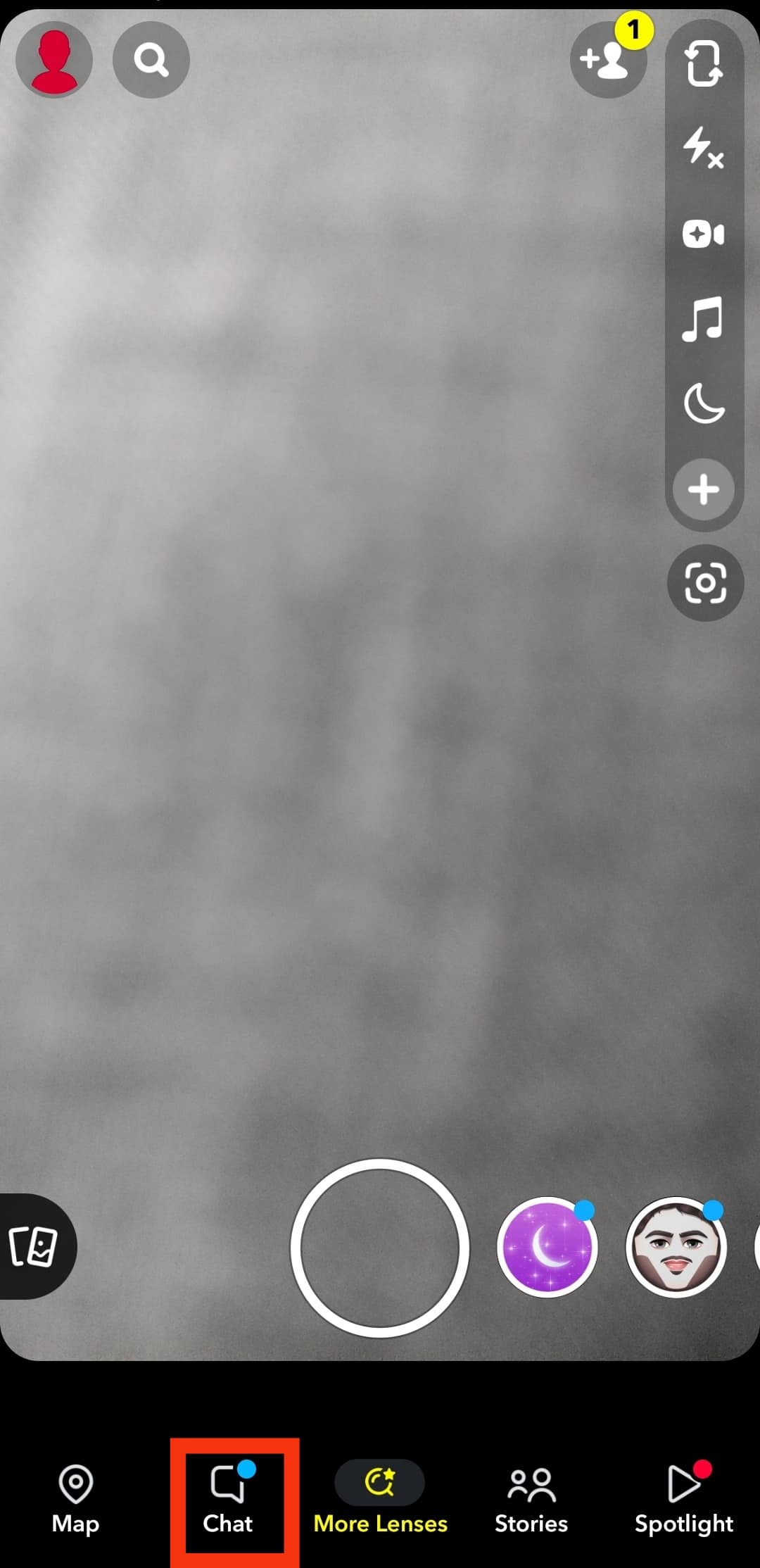
- Now scroll down and find the conversation you want to unsave and delete messages from.
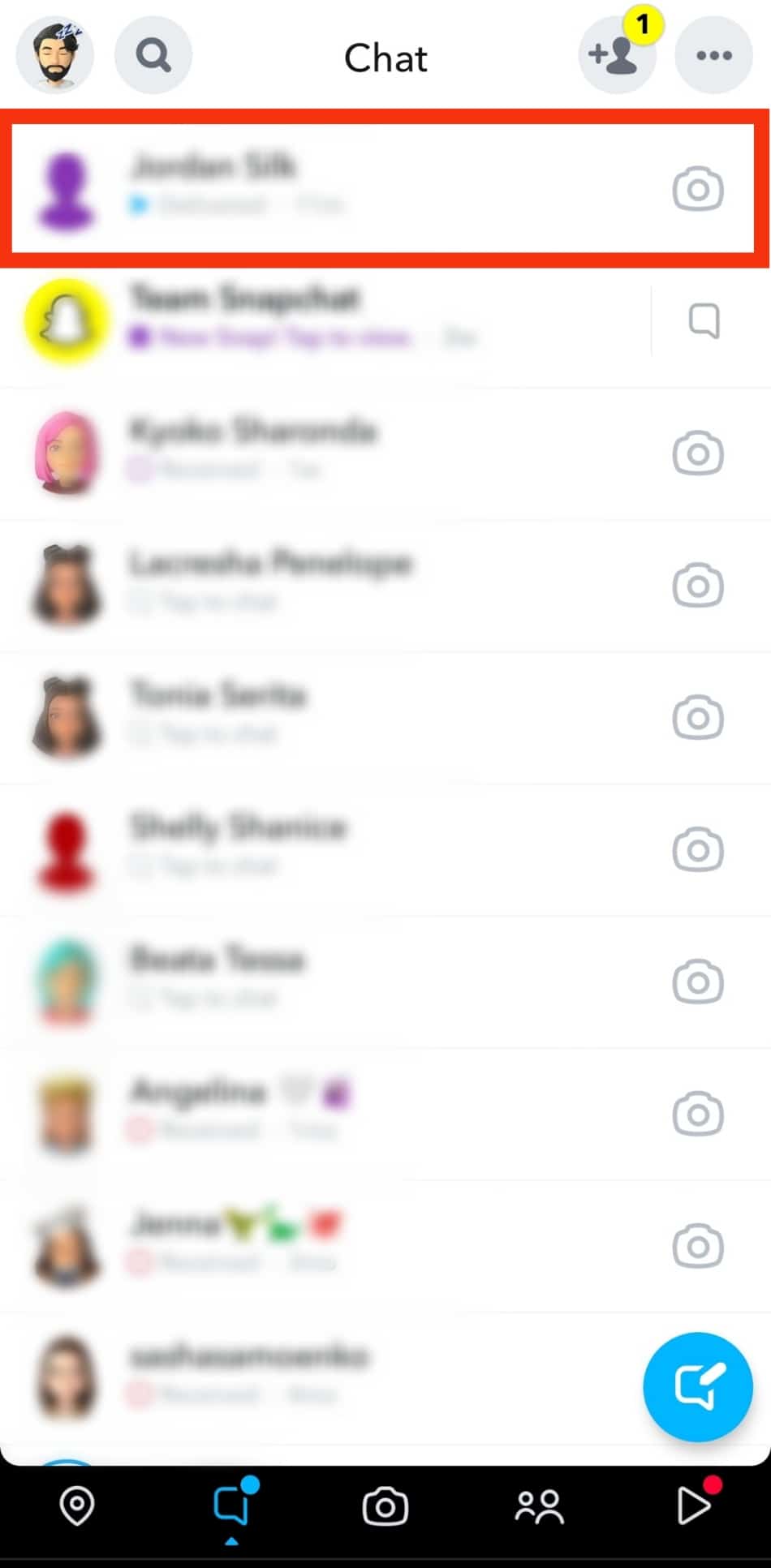
- Open the conversation, and find messages that you have saved.
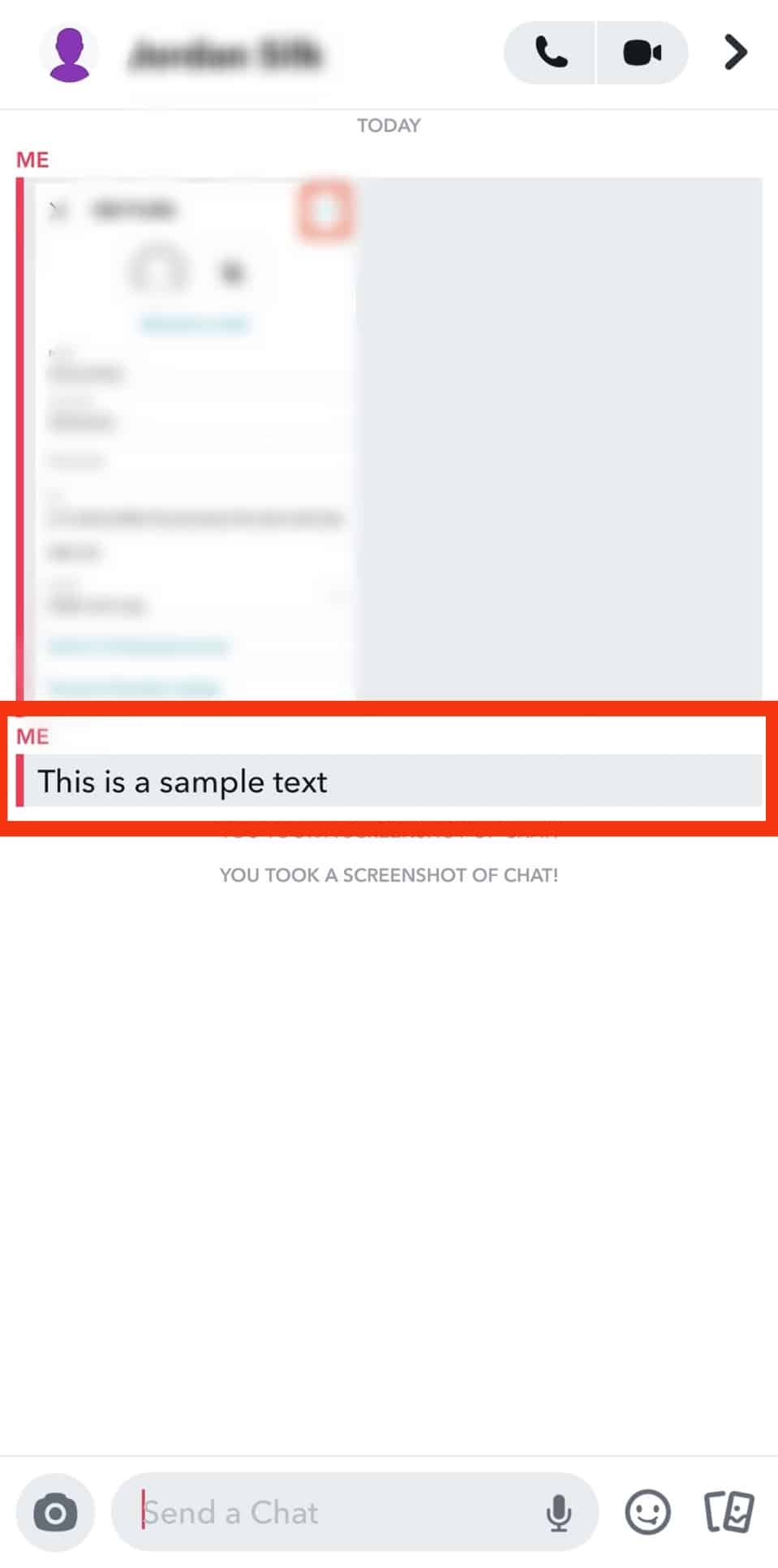
Note: You can distinguish messages that you have saved from messages that the other person has saved by looking at the line on the left of the screen. Every message has a (red or blue) line on the left. - Long press the messages you have saved; a pop-up will appear.
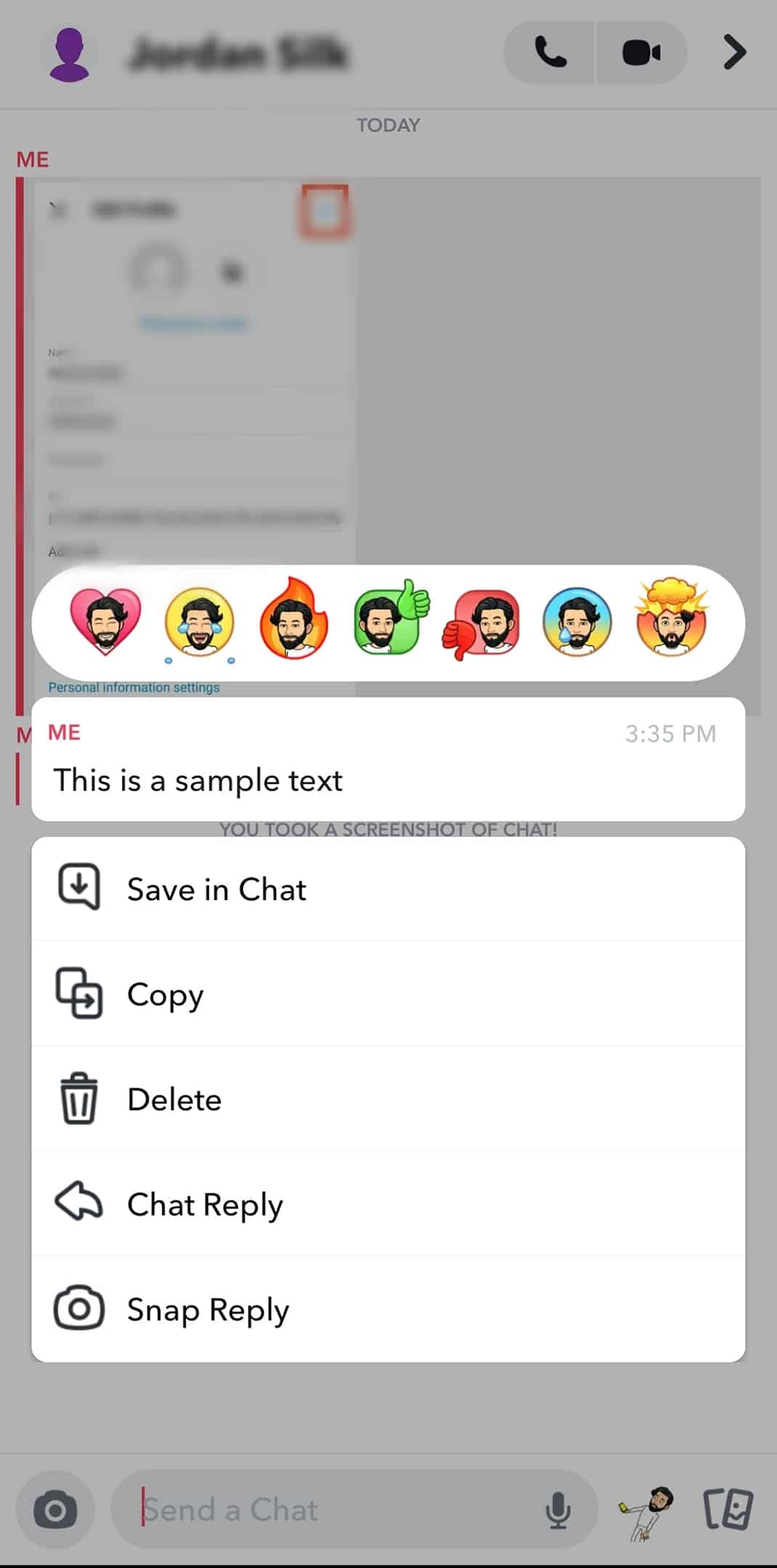
- On the pop-up, you will find the option “Unsave in chat.” When you tap on this option, the message will no longer remain grey – which means it is now unsaved from the chat.
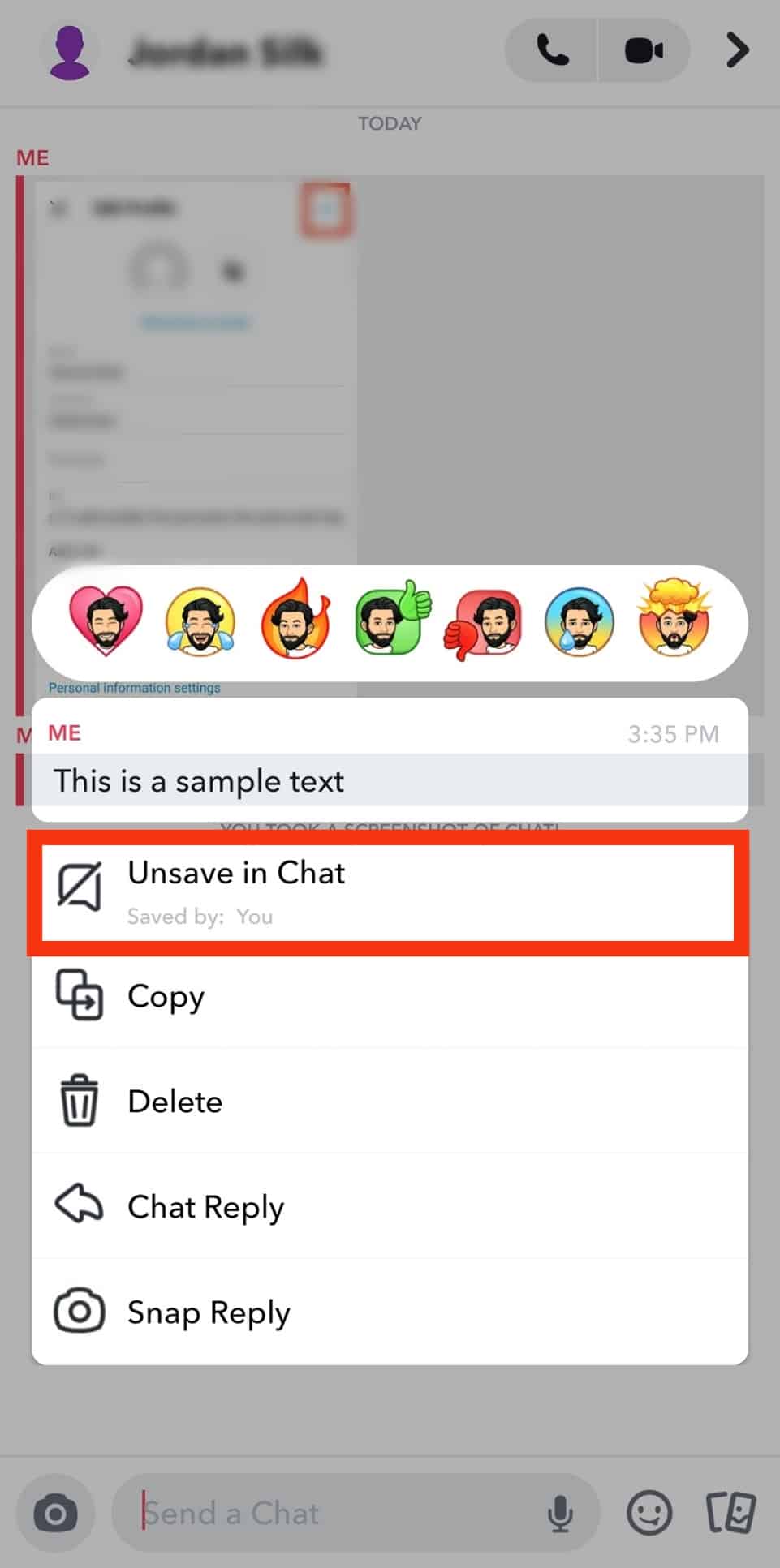
- Now, there are two things you can do:
- Either you can now long press and delete the message you just unsaved. However, this will notify the other person that you have deleted a message.
- Or you can close the chat and reopen it – you will not find the message anymore. This is because unsaved messages on Snapchat disappear within 24 hours.
Wrapping Up!
As you can see, deleting Snapchat messages without the other person knowing is almost impossible. The application is known for its privacy feature and notifies users of all activities. If you want to delete conversations on your Snapchat, we hope these methods will be helpful for you!